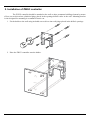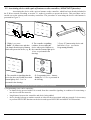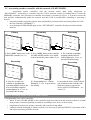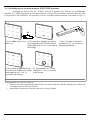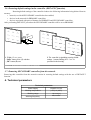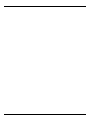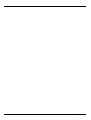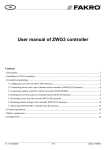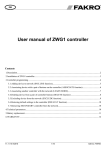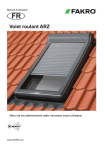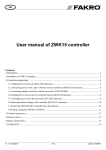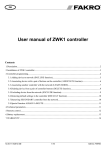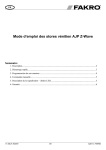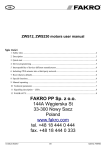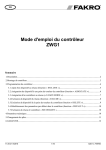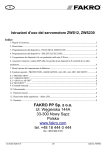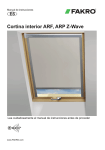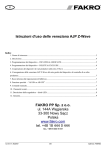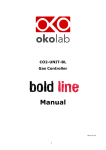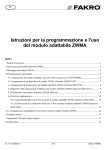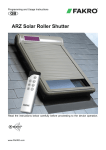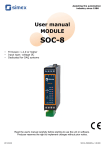Download User manual of ZWG3 controller
Transcript
GB User manual of ZWG3 controller Contents 1.Description..........................................................................................................................................................2 2.Installation of ZWG3 controller..........................................................................................................................3 3.Controller programming .....................................................................................................................................4 3.1.Adding device to network (INCLUDE function)........................................................................................5 3.2.Associating device with a pair of buttons on the controller (ASSOCIATE function)................................6 3.3.Associating another controller with the network (LEARN MODE)...........................................................7 3.4.Excluding device from the network (EXCLUDE function)........................................................................8 3.5.Deleting device from a pair of controller buttons (DELETE function) ......................................................9 3.6.Restoring default settings in the controller (DEFAULT function)............................................................10 3.7.Removing SECONDARY controller from the network............................................................................10 4.Technical parameters.........................................................................................................................................10 5.Battery replacement...........................................................................................................................................11 6.WARRANTY....................................................................................................................................................12 10.08.24 NC826 1/16 ©2010, FAKRO 1. Description The ZWG3 (wall keyboard) enables remote control of electronic accessories compatible with the “Z-Wave” system, e.g. ZWS12 or ZWS30 motors for operating FAKRO roof windows. The ZWG3 controller can operate up to 3 devices separately. The ZWG3 controller is equipped with a two-way “Z-Wave” communication radio module. For communication, the Z-Wave module exploits radio wave frequency of 868,43 MHz. In Figure 1, there is presented a general view of the ZWG3 keyboard with description of available buttons and signaling. 5 4 3 B 1. 2. 3. 4. 5. Functional button “In/Ex”. Functional button “FK”. Controlling buttons pair No.I . Controlling buttons pair No.II . Controlling buttons pair No.III . 2 1 C A Dimension ZWG3 A 80 [mm] B 80 [mm] C 15 [mm] Figure 1: ZWG3 keyboard 10.08.24 NC826 2/16 ©2010, FAKRO 2. Installation of ZWG3 controller The ZWG3 controller should be attached to the wall or other permanent building element by means of four screws driven into cylindrical plugs placed in the openings drilled earlier in the wall. Mounting bracket is also designed for mounting in a standard electric can. 1. Fix the holder to the wall using included screws driven into wall plugs placed in the drilled openings. 2. Place the ZWG3 controller onto the holder. 10.08.24 NC826 3/16 ©2010, FAKRO 3. Controller programming In order to operate FAKRO electronic accessories, featuring Z-Wave system, by means of the ZWG3 controller, it is necessary to: 1. Add the device to the “Z-Wave” network (INCLUDE function) – see section 3.1 and 2. Associate the device with a selected pair of buttons on the controller with which user wishes to operate the device (ASSOCIATE function) – see section 3.2. In one “Z-Wave” network, there can be included a maximum of 232 devices, i.e. controllers, electronic accessories for FAKRO roof windows as well as other electronic devices. Caution!!! Every device physically removed from the network (e.g. in case of damaged) needs to be deleted from the network (Sec. 3.4) so as to ensure the optimum communication between devices. Disconnecting a device without deleting it from the controllers' memory will result in prolonged reaction time to the commands sent and accelerated running down the batteries of the controller. If it becomes necessary to remove a damaged device whose deleting from the memory is impossible, it is advisable to reconfigure the whole network (all devices). When relocating a device within the network (e.g. socket module) it is recommended to delete it first from the network and then, after installing it in a new work place, repeat adding procedure. 10.08.24 NC826 4/16 ©2010, FAKRO 3.1. Adding device to network (INCLUDE function) Adding a device to the “Z-Wave” network is possible only via “PRIMARY” controller (every single brand new controller is set as primary controller by default). In each network, there is always only one primary controller and any other added to it is identified as “SECONDARY”. The procedure of device adding to the network is presented in Figure 2. x1 1. Press “In/Ex” button once x1 2. The controller is signalizing its readiness for adding a new device to the network (button lights up for 10 sec. as presented in the drawing). 4. The controller is signalizing that the device has been successfully added to the network (button lights up for 2-3 sec. as presented in the drawing). 3. Press “P” button on the device and hold it for 0.5 sec. (see Installation Manual). 5*. Programming error – button flashing for 2-3 sec. as presented in the drawing. Figure 2: Adding device to Z-Wave network *) Programming error can be caused by: • no button being pressed within 10 seconds from controller signaling its readiness for adding a new device to the network; • long distance between controller and device being added; • the device already belonging to other network. It is necessary to use EXCLUDE function and repeat the procedure of device adding to the network. 10.08.24 NC826 5/16 ©2010, FAKRO 3.2. Associating device with a pair of buttons on the controller (ASSOCIATE function) Associating the device with a pair on buttons on the controller, which has been already included in the Z-Wave network according to section 2.1, makes it possible to operate the device. This procedure can be carried out on the primary and secondary controllers. The procedure of associating the device with buttons is presented in Figure 3. x1 x1 2 x1 1 1. Within 1 sec. press: - “In/Ex” (1) button once and then - the button from this pair pf buttons which will operate the device (e.g. 2). 2. The controller is signilizing readiness for associating the device with a pair of buttons on the controller (buttons light up for 10 sec. as presented in the drawing). 4. The controller is signalizing that the device has been successfully associated (button light up for 2-3 sec. as presented in the drawing). 3. Press “P” button on the device and hold it for 0.5 sec. (see Device Programming Manual). 5*. Programming error – buttons flashing for 2-3 sec. as presented in the drawing. Figure 3: Device associating with selected pair of buttons on controller *) Programming error can be caused by: • no button being pressed within 10 seconds from the controller signaling its readiness for associating a new device with the network; • long distance between the controller and device being added; • device already belongs to another network or it has not been associated with any network. It is necessary to perform EXCLUDE function on the device and repeat INCLUDE and ASSOCIATE functions. 10.08.24 NC826 6/16 ©2010, FAKRO 3.3. Associating another controller with the network (LEARN MODE) Associating further controllers with the network makes them being categorized as “SECONDARY”. Associating a controller with the Z-Wave network consists in sending data to it from the PRIMARY controller. The procedure of controller associating is presented in Figure 4. In order to assure the best possible communication within the network and after each its modification (including or removing a device): • associating another controller with the network should be performed after associating all devices with the first controller (“PRIMARY”), • or performing LEARN MODE again on the “SECONDARY” controller already associated with the network. Primary Secondary Secondary x3 x1 1. Press “In/Ex” button once on the 2. Press “In/Ex” button on the controller PRIMARY controller (see 3.1) (LEARN MODE) which is to be added to the network three times within 1.5 sec. Secondary 4. After few seconds, the controller is signalizing that associating with the network has been successfully completed (buttons light up for 2-3 sec. as presented in the drawing). Primary 3. The controller is signalling assigning with the network (buttons light up for 10 sec. as presented in the drawing). Secondary 5*. Programming error – buttons flashing for 2-3 sec. as presented in the drawing. 6. Associate the device with a selected pair of buttons on the controller with which user wishes to operate the device (ASSOCIATE function) – see section 3.2. Figure 4: Associating another controller to Z-Wave network *) Programming error can be caused by: • failure to enter LEARN MODE on the controller being associated with the network within 10 seconds from primary controller signaling its readiness for adding a new device to the network; • long distance between the primary controller and controller being added; • controller already belonging to another network. It is necessary to perform DEFAULT procedure with it and repeat associating with the network. 10.08.24 NC826 7/16 ©2010, FAKRO 3.4. Excluding device from the network (EXCLUDE function) Excluding the device from the “Z-Wave” network is possible only with the use of PRIMARY controller (e.g. ZWK15 keyboard). In each network there is always only one primary controller and every other is categorized as SECONDARY. The procedure of device excluding from the network is presented in Figure 5. x1 x2 1. Press “In/Ex” button twice within 1 sec. 2. The controller is signalizing its readiness for excluding the device from the network (button lights up for 10 sec. as presented in the drawing). 4. The controller is signalizing that the device has been excluded successfully (button lights up for 2-3 sec. as presented in the drawing). 3. Press “P” button on the device and hold it for 0.5 sec. (see Device Programming Manual). 5*. Programming error – button flashing for 2-3 sec. as presented in the drawing. Figure 5: Excluding device from Z-Wave network *) Programming error may be caused by: • failure to press the programming button within 10 seconds from the controller signaling its readiness for excluding the device from the network; • long distance between the controller and device being excluded. 10.08.24 NC826 8/16 ©2010, FAKRO 3.5. Deleting device from a pair of controller buttons (DELETE function) This function deletes from controller's memory the device associated with a pair of buttons on a selected channel. However, it does not remove the device form the “Z-Wave” network. This function is accessible from PRIMARY and SECONDARY controllers. The procedure of device deleting from a pair of controller buttons is presented in Figure 6. x1 x2 2 x1 1 1. Within 1.5 sec., press: - “In/Ex”(1) button twice and then - the button from this pair of buttons which operates the device to be removed (e.g. 2). 2. The controller is signalising readiness for device deleting (button lights up for 10 sec. as presented in the drawing). 4. The controller is signalizing successful device deleting (buttons lights up for 2-3 sec. as presented in the drawing). 5*. Programming error – button flashing for 2-3 sec. as presented in the drawing. 3. Press “P” button on the device and hold it for 0.5 sec. (see Device Programming Manual). Figure 6: Deleting device from a pair of buttons on the controllers *) Programming error can be caused by: • failure to press the programming button within 10 seconds from the controller signaling its readiness for deleting the device from selected pair of buttons; • long distance between the controller and device. 10.08.24 NC826 9/16 ©2010, FAKRO 3.6. Restoring default settings in the controller (DEFAULT function) Restoring default settings of the controller leads to the following information being deleted from its memory: • network, to which SECONDARY controller has been added; • devices in the network for PRIMARY controllers; • devices associated with pairs of buttons for PRIMARY and SECONDARY controllers. After performing DEFAULT procedure the SECONDARY controller will be set as PRIMARY. x1 2 1 x2 1. Within 1.5 sec. press: - “In/Ex” button twice (1) and then - „FK” button (2) once 2. The controller is signalizing restoring default settings – buttons flashing for 2-3 sec. as presented in the drawing. Figure 7: Restoring default settings in controller 3.7. Removing SECONDARY controller from the network Removing this controller from the network consists in restoring default settings with the use of DEFAULT function. 4. Technical parameters Technical parameters 10.08.24 NC826 Power supply CR2450, 3V DC Working temperature (+5 C) to (40 C) Working range Up to 40 [m] Working frequency 868,43 MHz O 10/16 O ©2010, FAKRO 5. Battery replacement With standard controller use (four times a day), the battery should theoretically ensure correct device functioning for the period of 2 years, assuming that the programming procedure has been performed only once. Multiple device programming shortens the battery life. 1. Remove the keyboard from the wall holder. 2. Take the battery out by pulling on the tape. 3. Put the battery into position paying attention to the correct polarisation. Position the tape for removing the battery in a way enabling sliding the battery out again with the use of this tape. 10.08.24 NC826 11/16 ©2010, FAKRO 6. WARRANTY The manufacturer guarantees correct device functioning. It also undertakes to repair or replace the device if its defects result from material or structural faults. The warranty period is 24 months from the purchase date, fulfilling the following conditions: ● Installation has been performed by an authorised individual, as per manufacturer recommendations. ● Seals remain intact and no unauthorised structural changes have been made. ● The device has been used in accordance with its intended use as per user manual. ● Damage is not a result of improperly made electrical system or atmospheric phenomena. ● The manufacturer is not liable for damage which occurred as a result of improper use or mechanical damage. In case of failure, the device must be submitted for repair with a Warranty Card. Defects revealed within the warranty period will be removed free of charge no longer than 14 days after accepting the product for repair. Warranty and post-warranty repairs are performed by the manufacturer i.e. FAKRO PP. Sp. z o.o.. Quality Certificate: Device Model............................................................................................................................................ Serial Number............................................................................................................................... Seller............................................................................................................................................. Address......................................................................................................................................... Date of Purchase............................................................................................................................. ............................................................................................................... Signature (stamp) of installing person 10.08.24 NC826 12/16 ©2010, FAKRO 10.08.24 NC826 13/16 ©2010, FAKRO 10.08.24 NC826 14/16 ©2010, FAKRO 10.08.24 NC826 15/16 ©2010, FAKRO FAKRO PP Sp. z o.o. ul. Węgierska 144A 33-300 Nowy Sącz Polska www.fakro.com tel. +48 18 444 0 444 fax. +48 18 444 0 333 10.08.24 NC826 16/16 ©2010, FAKRO