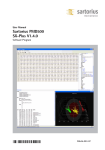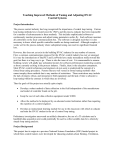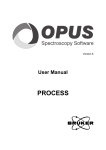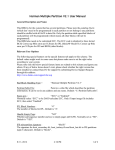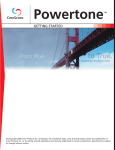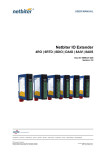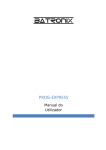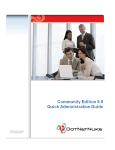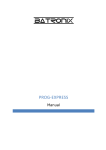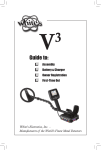Download PMD500: SX-Suite
Transcript
User Manual Sartorius PMD500 SX-Suite Software Program 98646-003-05 Contents 5 5 5 5 5 5 5 5 6 6 6 6 6 6 6 6 6 7 7 1 REVISION HISTORY Version 1.6.8 – 2007-12-14 SX-Center V2.0 Version 1.6.7 – 2007-11-12 SX-Backup V2.0 SX-Config V2.0 SX-Server V2.0 SX-Center V2.0 Version 1.6.6 – 2007-06-08 Version 1.6.5 – 2007-05-25 SX-Server V1.9.23 SX-Center V1.9.30 Version 1.6.4 – 2007-04-20 SX-Server V1.9.19 SX-Center V1.9.28 Version 1.6.3 – 2007-01-16 Auditing System SX-Server V1.9.18 Version 1.6.3 – 2007-02-05 (continued) 7 SX-Center V1.9.27 8 SX-Backup 1.8.11 8 Version 1.6.3 – 2007-02-05 (continued) 8 SX-Config V1.8.12 8 SX-Test V1.4.5 8 Version 1.6.2 – 2007-01-16 8 Version 1.6.1 – 2007-01-08 8 Version 1.6.0 – 2006-12-21 8 SX-Center Version 1.9.23 or later 9 SX-Server Version 1.9.15 or later 9 Version 1.5.9 – 2006-12-06 9 Version 1.5.8 – 2006-11-20 9 Version 1.5.7 9 Version 1.5.6 10 Version 1.5.4-2006-06-22 2 11 2 INTRODUCTION 12 3 INSTALLATION 13 13 14 14 14 14 14 14 14 14 14 14 14 14 14 14 15 15 15 15 15 15 15 15 16 16 16 16 16 16 16 4 SX-SERVER 4.1 User interface 4.2.1 Unit 4.2.1.1 Port 4.2.1.2 Target 4.2.1.3 Gain 4.2.1.4 Reverse lamp 4.2.1.5 Ref.Interval 4.2.1.6 Ref. EDY 4.2.1.7 Feeder 4.2.2 Spectrometer 4.2.2.1 High sensitivity, integration time 4.2.2.2 Scans 4.2.2.3 VIS Gain 4.2.2.4 VIS Offset 4.2.2.5 Detector Temp 4.3 Application settings 4.3.1 Data evaluation 4.3.1.1 Low / High Range Mask 4.3.1.2 Lead in, Lead out / 4.3.1.3 Data Rate 4.3.2 Camera 4.3.2.1 Channel 4.3.2.2 Image processing 4.3.2.2.1 Zoom <1-5> 4.3.2.2.2 Calibrate <x> <y> <dy> <dx> <level> 4.3.2.2.3 Brightness <0-200> 4.3.2.2.4 Contrast <0-200> 4.3.2.2.5 Gamma <0-20> 4.3.2.2.6 Crop <x> <y> <size 4.3.2.2.7 Push 16 16 16 16 16 16 16 16 16 17 17 17 17 17 17 17 17 17 17 17 17 17 17 17 18 19 19 20 21 21 21 21 21 21 22 4.3.2.2.8 Pop 4.3.2.2.9 Save 4.3.2.2.10 Load 4.3.2.2.11 Display <zoom> 4.3.2.2.12 Grey 4.3.2.2.13 Median <radius> 4.3.2.2.14 Derivative <distance> 4.3.2.2.15 Transcode <red> <green> <blue> 4.3.2.2.16 Color <red> <green> <blue> 4.3.2.2.17 Negative 4.3.2.2.18 Stretch <sigma> 4.3.2.2.19 Flat <raster> 4.3.2.2.20 Compute 4.3.2.2.21 Sigma 4.3.2.2.22 Threshold <level> 4.3.2.2.23 Count <size>– replaces aperture 4.3.2.2.24 Max <area> <size> 4.3.2.2.25 Min <area> <size> 4.3.2.2.26 Result <1-4> 4.3.2.2.27 Break 4.3.2.3 Image processing examples 4.3.2.3.1 Basic setup 4.3.2.3.2 Counting black spots 4.3.2.3.3 Counting black and brown 4.3.2.3.4 Counting large yellow grains 5.2.4 Create a order report 5.2.5 Create a new recipe 5.2.6 Recall journal data 5.3 Today 5.3.1 Selecting an instrument 5.3.2 Actions 5.3.2.1 1-24 hour graph 5.3.2.2 Export results 5.3.2.3 Export data 5.4 Order 22 22 22 22 22 22 22 23 23 23 23 23 23 23 23 23 23 23 24 24 24 24 24 25 25 25 25 25 25 25 25 25 26 26 26 26 26 26 5.4.1 Actions 5.4.1.1 New Order 5.4.1.2 Remove Order 5.4.1.3 Create Report 5.5 Recipes 5.5.1 Actions 5.5.1.1 New Recipe 5.5.1.2 New parameter 5.5.1.3 Remove entry 5.5.1.4 Copy entry 5.5.2 Fields 5.5.2.1 Name 5.5.2.2 Parameter 5.5.2.3 Calibration File 5.5.2.4 Bias & Slope 5.5.2.5 Target, Tolerance, Min & Max 5.5.2.6 Average 5.5.3 Process control fields 5.5.3.1 Output 5.5.3.2 Control 5.6 Batches 5.6.1 Actions 5.6.1.1 1-24 hour graph 5.6.1.2 Export results 5.6.1.3 Export data 5.6.1.4 Reload data 5.6.1.5 Merge batch-file 5.7 Classes 5.7.1 Actions 5.7.1.1 Derivative 5.7.1.2 Method 5.7.1.3 Autoidentify 5.8 Journal 5.8.1 Actions 5.8.1.1 Export data from today 5.8.1.2 Export all data 5.8.1.3 Create QC-Report 5.8.1.4 Reload data 3 27 28 29 29 29 29 29 29 29 29 29 29 30 30 30 30 31 6 SX-REMOTE Configuration 7 TECHNICAL INFO 7.1 Files and Folders 7.1.1 Application files 7.1.2 Data tables 7.1.3 Calibration files 7.1.4 Exported data 7.1.5 Remote data 7.1.6 Reports 7.1.7 Spectral and Image data 7.2 Single or Multi-User configuration 7.3 Registry 7.3.1 Single user mode 7.3.2 Multi-User 7.3.3 Multi-Configuration use 7.4 Data redirection 32 8 PROCESS CONTROL 32 8.1 General 32 8.2 ADLINKTECH PCI-6308A board 4-20mA Interface 33 8.3 DataLab IOu/USB 33 8.3.1 Process output signal 34 8.3.2 Process Control 34 8.3.3 Process Alarm 34 8.3.4 Journal auto-sampler 34 8.4 Communication format 35 8.5 Semantic 35 8.6 Commands and their function 35 8.6.1 Alarm query 35 8.6.2 Status query 35 8.6.3 Values query 35 8.6.4 Tolerance query 36 8.6.5 Batch assign 36 8.6.6 Product assign 36 8.6.7 Order assign 36 8.6.8 Journal assign 36 8.6.9 Batch query 4 37 8.6.10 Product query 37 8.6.11 Order query 37 8.6.12 Journal query The following symbols are used in these instructions: § indicates required steps $ indicates steps required only under certain conditions > describes what happens after you have performed a particular step – indicates an item in a list ì indicates hazard 1 Revision History Version 1.6.8 – 2007-12-14 alias, allow filter to assign recipe to specific instrument SX-Center V2.0 - CHANGE: Process interface command “Q” and “q” changed, see paragraph 8.6 - EASE OF USE: Allow direct entry of order in Today - CORRECTION: Corrected text to DAIO process control - EASE OF USE: Always auto-width columns based on displayed data in header Version 1.6.7 – 2007-11-12 SX-Backup V2.0 - CORRECTION: Software failed to delete hidden files SX-Config V2.0 - NEW: Allow to enter license keys - NEW: JCAMP option for SX-Server SX-Server V2.0 - EASE OF USE: Add button to block/accept spectra - CORRECTION: VIS Gain & Offset is re-sent upon Lamp ON - NEW: SX-Server now creates JCAMP-DX files when flag “JCAMP” DWORD in key “SX-Server” is set to 0xfffffffff. File is placed in .\Data named as .sxd file but with extension .dx - EASE OF USE: User interface for settings has changed to hardware and application block SX-Center V2.0 - FIX: Back-up tables every hour; Save compressed copy at midnight - EASE OF USE: Always display recipe dropdown, remember last 3 selections, allow - EASE OF USE: Add reminder if operator enters target values but forget to set check-mark. - EASE OF USE: Allow recipe alias, move parameter, global rename (propagate to journal), instrument mask - COMPLETION: Display current Homogeneity as current value. LIMIT – only works for one instrument when selected batch is currently running batch - NEW: Repeated actuation of Autosampler; this function allows a single journal creation event to activate the auto-sampler x times defined by “DAIO_JournalPulses” - CORRECTION: Block recipe names containing “_” - CORRECTION: Adding or removing a sample is added to SX-Center Audit - CHANGE: Auto calibration when leaving journal or after 5 minutes - CHANGE: Timeout for auto-calibration increased to 5 minutes - CORRECTION: When no recipe is selected an error could occur 5 Version 1.6.6 – 2007-06-08 - FIX: Merge item was available outside Today and caused a crash. - Paragraph 5.3.1 revised - FIX: Misalignment of XML report statistics Version 1.6.5 – 2007-05-25 Version 1.6.4 – 2007-04-20 SX-Server V1.9.23 - FIX: Persistent detection of UVVIS model: This ensures that any error condition will cause red state rather than measurement without UVVIS data. (Critical update for and device using UVVIS spectrometer) - FIX: Changes to number of Scans did not affect measurement. SX-Center V1.9.30 - NEW: Added “Action” to create journal entries of measurements from “Today” and “Batches” (For laboratory use) - NEW: Automatic Journal data export now denotes “.” as separator. Thereby data is exported sub classed. A recipe name of “Flour.550” would add data into <snr>.Journal, <snr>.Flour.Journal and <snr>.Flour.550.Journal; this allows global calibrations with local class adjustments by using <snr>.Flour.Journal followed by <snr>.Flour.550.Journal in the calibration project. It of cause also allows splitting Rye flour from Wheat flour using appropriate recipe names. (Needed for recent customer installation using Autocalibration feature) - NEW: Journal has new action to clean unused entries – this function simply removes any non checked items where no reference value has been entered. Function start at selected entry and spawn back in time. 6 - MSI Packet Version 2.0.1.0 - USB-COM Driver Update - Chapter 5.5.2 added - Chapter 5.5.3 revised SX-Server V1.9.19 - SX-Server supports DEBUG mode by creating key HKLM\Software\NIROnline\SX-Server\DEBUG DWORD 101 SX-Center V1.9.28 - Error during Copy Recipe fixed - Additional field in Recipe to pre-scale output prior to transport over TCP/IP or PROFIBUS. This allows to transport numbers with 4 significant digits when values are larger than 99.99 – Field is added automatically – empty field equals pre-scaler 1 - Memory foot-print reduced - Erratic calibration files caused crash – now causes outlier result Version 1.6.3 – 2007-01-16 - MSI package version 2.0.0.0 Auditing System - Auditing System has changed to create shadow volume copies of entries, thus deleting files will not remove actual files from hard-drive. Recovery automation will arrive in next update. As well as separate software to read and print the Audit Trail. SX-Server V1.9.18 - SX-Server no longer qualifies white values of the Camera during internal NIRreference measurement. Thus the user must ensure that SX-Server „Calibrate” is active and that it’s not in saturation. - SX-Server no longer creates a subfolder for images if the image option isn’t active. - SX-Server erratic display of left pane has been resolved - SX-Server now displays logger level 50 and lower for configuration checking purposes. Version 1.6.3 – 2007-02-05 (continued) SX-Center V1.9.27 - When operating more than one instrument over the process interface connection, ordering one instrument to create a new batch, second instrument to start a new batch, other instrument to create a new batch without receiving Data from SXServer caused 2 errors. 1 – Crash creating report; Missing result for one of the batch entries. - Creating a new batch when no measurement runs causes Trace display to display “No Data”. - Auditing on System interactions for the process interface - Auditing on user configuration added. - Hitting cancel on “Select Folder Dialogue” now terminates the software - Optimization and corrections processing VIS-NIR data. - Software now remembers last selected folder in the “Select Folder Dialogue” - Software now monitor free available disk space and will start to give warnings every 4 hours if available disk space is lower than 128MB. Escalation will take place if amount of free space drops below 16MB, where message will arrive every minute. - Software now defers to software installation path for Templates if missing! • If Software fails to write measurement data error is logged into the audit trail and a error message will appear in the taskbar. The machine state will reset – and SXCenter will show RED status. This will also cause the error to propagate through the process connection. - German Templates sub-folder has changed to “DE” - Write permissions are tested on folders and files prior to start, this ensures that you have necessary access rights. - Selecting a order in the order view now updates field result. - Order graphs are stored as hidden files to prevent long lists of data. - Order graphs may be turned OFF, stored as bitmaps or jpeg files. 7 SX-Backup 1.8.11 - Now supports backup of files larger than 2/4GB depending on file-system. - Now supports delete of old files on completed backup; this function is not yet fully validated. - Now supports hidden type “Kill”, not yet to be used by others than NIR-Online. - Full Audit on user operations / Changes / Accepting errors Version 1.6.3 – 2007-02-05 (continued) SX-Config V1.8.12 - Added option for SX-Backup to automatically remove completed backup files from source based on age of modification; Pay attention to that this function may invalidate your journal functionality! - Added option to define file extension for delete after completing a backup. - Added option for SX-Server to Activate saving images of order reports and selection of format BMP or JPEG. - Adding further users with password as well as changing default user and master password revised. SX-Test V1.4.5 - Expanded to support wavelength checking using Hg and Ar light-sources. Version 1.6.2 – 2007-01-16 - MSI package version 1.10.0.0 - SX-Server: problem with settings int-time and scans using VIS spectrometer fixed - SX-Server: Additional settings for UVVIS Spectrometer offset and gain. - SX-Server: Average of image data corrected, data-rate can now be set to other value than 0 using a camera device. - SX-Config: activate/deactivate of SX-Profi auto-run corrected SX-Center: New licenses for activating Auto calibration feature - SX-Center: Auto-calibration option added - SX-Center: You can now open a Autocalibration project directly from the recipe - SX-Center & SX-Server now have a larger foot-print but are about 2 times faster. - SX-Center: Full Audit is created for calibration changes and adjustments. Version 1.6.1 – 2007-01-08 Version 1.6.0 – 2006-12-21 SX-Center Version 1.9.23 or later - Journal can now automatically print a label. - Report templates have moved to folder .\Templates 8 - Templates for .psx files have moved to .\Templates SX-Server Version 1.9.15 or later - Remove/Add unit removed. Realized with SX-Config. - .psx file header text are multilingual - Journal now exports each recipe into a different file. - Default value for reference measurement is changed from 60 to 0. Version 1.5.9 – 2006-12-06 - Minimized traces (Target=0) is now spread over more than one line. - Misalignment of trace spectra fixed. Version 1.5.8 – 2006-11-20 - Instructions for installing drivers for the DataLabIO device. - Additional time lines of graphs. - Graphs of class calibrations now lists all class targets. - Order reports of one batch now lists parameter results with parameter name. - Client version is realize through special license key. - Crash marking first journal entry fixed. - Change to output for signaling parameter out of tolerance. - Change for output global status on channel , see SX-Config parameter “DAIO Alarm” – Default output is 8. - Pressing instrument button causes output to go high, after time [ms] low, see SXConfig parameter “DAIO Journal” and “DAIO JournalTime”, Defualt is 0 = Deactivated. - Journal delay was not properly used, fixed. - Today module can not be deactivated. - Background of spectral view turned white upon recipe change, fixed. - The changes are valid for SX-Center V1.9 Build 20 or later, SX-Config V1.8 Build 4. Version 1.5.7 - Format corrections - Block edit of field SNR in journal. Version 1.5.6 - Disable popup cut in recipes. - Exporting journal data now creates ID’s with entered values, for missing entries date and time is used. - Changes in Process output signal process and Process control - Tables now support Copy and Paste. 9 Version 1.5.4-2006-06-22 - Process output through DataLab IO interface described section 4.5 and 7.3 - “Recepie” replaced by “Recipe”; Software SX-Center version 1.9 Build 12 or later 10 2. Introduction The SX-Suite software allows operation and control of up to 4 instruments. SXServer is background software continuously communicating with the instruments and storing raw measured spectra, images and instrument status information. SX-Center provides the interpretation of the instrument data and structures it to monitor and control any type of process. SX-Remote allows other users to view current and history data through the company LAN network. SX-Server is installed to automatically start as the computer is started; this is done to ensure that any measurement data is stored. If the computer is configured into a LAN network you should make sure that log-in is completed automatically and doesn’t require entering a username or password. The SXServer software starts without user interface and is visible as and icon in the system tray which reflects the softwares actual state: Red = No connection to the instrument Yellow = Measurement stopped Green = Measuring All software uses current XP-style explorer interface – displaying commands and status on the left hand side of the software frame and the selected date on the right hand side. The operation of the software requires a pointing device such as a trackball/mouse or touch screen. 11 3 INSTALLATION To install the software insert the CD into the drive. If the installation software doesn’t start automatically locate the file “install.htm” on the CD and open it. § Click SX-Suite or SX-Remote to start installation § In the “Download” dialog select “Open”. § If you are updating from an earlier version this dialogue will appear, start by removing previous version. Start the .msi package again and follow the instructions. § To start installation follow the command. 12 4 SX-SERVER 4.1 User interface After program installation an icon appears in the system tray (lower right hand corner) of your desktop; Status of the software is shown as a speechbubble. By right-clicking the icon a menu appears. Selecting “Open SXServer” displays the user interface. 4.2 Hardware configuration Click the left pane “Hardware”, a password dialog may appear – enter correct password and press enter. 13 4.2.1 Unit 4.2.1.1 Port Check option to open port. Enter appropriate parameters before corresponding to installed hardware as follows <port number>, <baud rate>, <parity>, <data bits>, <stop-bits>. Port setting may range from 1 to 9; baud rate may be 19200 or 38400 (See instrument manual for specification); parity, data bits and stop-bits always read “n,8,1” unless otherwise explicitly defined. 4.2.1.6 Ref. EDY Defines maximum noise during Dark and White measurement 4.2.1.7 Feeder Check-mark is used to activate / deactivate feeder / X-Rot operation. The setting on the left is the time defined for emptying the remaining sample from the feeder – can be set to 0 for X-Rot. Second setting defines duty-cycle of the feeder; 1= Continious; 2 = Every second measurement and so on... 4.2.2 Spectrometer Select the appropriate device type. The system will normally detect this setting and change it automatically. 4.2.1.2 Target Target for the instrument temperature control-circuit, this circuit will heat or cool as needed. If checked the measurement will wait until temperature target has been reached. 4.2.1.3 Gain Sets the gain associated with controlling the temperature, if checked this parameter will be automatically optimized by the software. 4.2.2.1 High sensitivity, integration time If checked the gain of the spectrometer is increased by a factor of 10; this allows you to capture the spectrum very fast – typically 3ms. This option is normally not checked. The integration time states the number of milliseconds the CCD gate is open to capture the spectrum energy – typical value is 30. 4.2.2.2 Scans Sets the number of scans co-added for one measurement; typically it is set to 15 giving a measurement once per second. 4.2.2.3 VIS Gain 4.2.1.4 Reverse lamp Checking this option activates the spare lamp rather than the normal lamp. 4.2.1.5 Ref.Interval Defines time between internal dark and white calibration. The default setting 0 will trigger reference measurement upon temperature change. 14 4.2.2.4 VIS Offset 4.2.2.5 Detector Temp Displays the current temperature of the instrument. 4.3 Application settings 4.3.1 Data evaluation 4.3.1.1 Low / High Range Mask Defines a mask for the spectra. By double click the current spectra is used to set values. Clicking the „+” button releases current spectra; Clicking the „-„ button blocks current spectra 4.3.1.2 Lead in, Lead out / Defines number of spectras that needs to be inside the mask before measurement begins and number of spectras that needs to be outside the mask for a measurement to end. 4.3.1.3 Data Rate Determine how often spectral data is stored. 0 = Every spectra is stored; 5 = Average over the last five seconds is stored every five seconds. 4.3.2 Camera 4.3.2.1 Channel Only available when an X-Two instrument is connected. Enables image processing if checked. Enter the channel of the framegrabber card in the textbox. There are several algorithms available for image processing, the parameters of which may be adjusted via the control bars below. These adjustments are done by service technicians. 4.3.2.2 Image processing A list of image processing steps made on 15 each captured image, at least one of the processing steps giving a result shall be used. The image processing steps may be modified by a context menu clicking the right mouse key. Items may also be modified using the keyboard as follows: Insert key adds one line after the selected one, Delete key removes the selected row, pressing key up or down moves the processing step up or down in the list. A processing step may be selected and its parameters may be changed using the slide bars. 4.3.2.2.1 Zoom <1-5> Sets the overall display zoom factor for the images. 4.3.2.2.2 Calibrate <x> <y> <dy> <dx> <level> Calibrates the camera response by a reference object. Adjust parameters to position of image squares, finally adjust level by a reference color sample 4.3.2.2.3 Brightness <0-200> Adjusts brightness of image. 4.3.2.2.4 Contrast <0-200> Adjusts contrast of image. 4.3.2.2.7 Push Saves the current image for further processing. 4.3.2.2.8 Pop Restores the previous Pushed image 4.3.2.2.9 Save Stores the current picture for display in SX-Center. 4.3.2.2.10 Load Restores the saved picture. 4.3.2.2.11 Display <zoom> Displays the current processed image in SX-Server. 4.3.2.2.12 Grey Combines the red, green and blue channel to a grey image. 4.3.2.2.13 Median <radius> Applies a filter to the image replacing each pixel with its median value over a circular aperture 4.3.2.2.14 Derivative <distance> Replaces image with its derivative representation. 4.3.2.2.5 Gamma <0-20> Adjusts image intensity linearity according to gamma. 4.3.2.2.15 Transcode <red> <green> <blue> Replaces the image with and absolute difference from a specific color and intensity. Used to detect a certain color. 4.3.2.2.6 Crop <x> <y> <size Defines the used square of the image. Square is displayed as a red box within the image. 4.3.2.2.16 Color <red> <green> <blue> Masks the respective color planes. 16 4.3.2.2.17 Negative Replaces the image with it’s negative representation. Used to assess white areas rather than black. 4.3.2.2.18 Stretch <sigma> Recomputes image content such that intensity distribution is centered and that whole distribution represent x of original image sigma. Used to normalize for grey level and particle size. 4.3.2.2.19 Flat <raster> Adjust image contrast by computing actual image contrast over raster by raster squares and normalizing each pixel to highest intensity. Used to cancel out illumination differences. 4.3.2.2.20 Compute Computes absorbency of red, green and blue as well as their distribution and displayed Histogram in the original image. 4.3.2.2.21 Sigma - not yet defined 4.3.2.2.22 Threshold <level> Replaces image with a black & white image using the set level of intensity. 4.3.2.2.23 Count <size>– replaces aperture Counts number and area of spots larger than size. Will display detected spots as follows: to small spots using a red circle, exactly equal to size in yellow and larger spots in green. Count represents number of spots equal or larger than size. Area is expressed as fraction of total area. 4.3.2.2.24 Max <area> <size> Evaluate the result of Count to access if value is to be regarded. This is used to filter out outliers caused by nonrepresentative images. 4.3.2.2.25 Min <area> <size> See max, used to filter out too small values. 4.3.2.2.26 Result <1-4> Stores the current result if not filtered in position one through four. 4.3.2.2.27 Break Exits further processing. 4.3.2.3 Image processing examples 4.3.2.3.1 Basic setup -Calibrate 32 29 143 3 1 -Crop 64 32 248 -Compute -Save 4.3.2.3.2 Counting black spots …Basic setup… - Flat 5 - Stretch 3 - Display 1 - Threshold 0 - Count 1 - Result 1 4.3.2.3.3 Counting black and brown …Basic setup… - Flat 5 - Stretch 3 - Push - Display 1 - Threshold 0 17 - Count 1 Result 1 - Pop - Threshold 112 - Count 2 - Result 2 4.3.2.3.4 Counting large yellow grains …Basic setup… - Flat 5 - Transcode 255 255 0 - Negative - Threshold 90 - Median 5 - Count 200 - Max 500000 40 - Result 1 18 5 SX-CENTER 5.1 User interface 5.2 How to…. • • • 5.2.1 View instrument data In “View” menu select “Today” Select the instrument by clicking the instrument caption bar. The latest data set captured with this instrument will automatically be displayed in a chart. 5.2.2 Select a recipe In “View” menu select “Today” • In the menu of an instrument click the current recipe. • In the combo-box select the desired recipe • 5.2.3 Recall batch data In “View” menu select batches • • In the list of batches select the batch of interest 5.2.4 Create a order report In “View” menu select “Orders” • Select the order you want to create the report for • In “Actions” menu click “Create Report” • In “Status” menu a link to the report will be shown – click it to view and/or print the report • 5.2.5 Create a new recipe In “View” menu click “Recipes” • In Actions click “New recipe” 19 • Enter a recipe name – Note. This recipe name must be different to the existing recipes. • Enter the parameter name and select the appropriate calibration • Use command “New parameter” to add further parameters Each parameter incorporates the following values: - Bias - constant adjustment of the result - Slope - Target - used for the graphical representation “Traces” - Tolerance – Maximum allowed deviation from target before curve turns yellow; if tolerance is exceeded by 1.5 times the tolerance the curve will become red. While positive values give the tolerance in positive and negative direction, negative values are read only as maximum. • 20 5.2.6 Recall journal data In “View” menu click “Journal” • Search the item of interest in the journal and select it. • The trace graph will show X seconds of data around point of time when instrument button was pressed 5.3 Today The today view gives access to current data. 5.3.1 Selecting an instrument The instruments are listed on the right hand side of the screen, the selected instrument will appear in a different color. To select the instrument simply click on the bar with the instrument name. The bar also displays state of equipment where a red mark = instrument off or error, yellow = tempering or not yet ready. Dark green = ready, waiting for sample, Bright green = measuring. 5.3.2 Actions 5.3.2.1 1-24 hour graph To display all data select a batch during the day you would like to display. Click “24hour diagram”. The data will be display in the trace view. 5.3.2.2 Export results See “Batches” 5.6.1.2. 5.3.2.3 Export data To export data mark the check boxes of the lines you would like to export. Click “Export data”. To find exported data click “Exported data” in Locations. In the Explorer window locate the file created name will be “<YYYY-MMDD>. batches.xls” 21 5.4 Order This view serves to manage orders. For each order, there is a line in the table. Additional fields can be selected by rightclicking in the tob-line of the table. All active fields will appear on the report. 5.4.1 Actions 5.4.1.1 New Order Click “New Order”. The field number will be enabled for editing. Enter the order number – this number must be unique. Enter a scheduled date – this date is used to control which order to display in the order drop-down-menu in the today view. 5.4.1.2 Remove Order Select the item you would like to remove, the item may not be checked. Click “Remove order” 5.4.1.3 Create Report Select the item. Note that there should be a batch reference in the “Batch” field. Click “Create Report”. A word document with order information and batch traces will be created. To open the report click the report name located in the block Status just below Actions. 5.5 Recipes 5.5.1 Actions 5.5.1.1 New Recipe Click “New Recipe…” Enter the name of the Recipe. Select a Calibration and enter a parameter name. Enter other values as appropriate. 22 5.5.1.2 New parameter Select the Recipe that you want to add a parameter to. Click “Add parameter” a new line will appear. Select a calibration and enter a parameter name. Enter other values as appropriate. 5.5.1.3 Remove entry Select the last parameter. Click “Remove Entry”. To protect against accidental removal, entries needs to be removed bottom up. 5.5.1.4 Copy entry First Select any one parameter in the recipe you want to copy. Select copy action, enter the new name of the recipe. 5.5.2 Fields 5.5.2.1 Name A unique name for the recipe, if you don’t check the checkmark the recipe will be hidden and not available in the Today view for selection. 5.5.2.2 Parameter Text that appears in the Today view to name the value; this name also appears on reports and in the journal. 5.5.2.3 Calibration File A reference to the calibration model used to convert the measured spectra into a property. If you change a calibration you may be asked if you want to change all references to this calibration. This is very useful if you have many recipes using the same calibration. You will also be prompted to reset any Bias adjustments to Zero – it is the normal procedure to reset any Bias adjustments when you change your calibration. 5.5.2.4 Bias & Slope Used to adjust the output by taking value produced by the calibration, multiplying it with the slope and then adding the bias. Slope adjustments are uncommon. 5.5.2.5 Target, Tolerance, Min & Max Target sets the mid point of the graphical trace and represents the target for any process control. Tolerance is a symmetric allowed tolerance; any value outside the Target+/-Tolerance will cause an Alarm condition. If Tolerance is zero you can set asymmetric tolerances, e.g. max 0.1 means that any value higher than Target+0.1 will cause an error. Likewise Min value can be used to create a lower limit for alarm. If you set Target to 0, Max to 0 and Min to 0 no graphical trace will be displayed for this parameter. 5.5.2.6 Average Average denotes the time (in seconds) window of data to create a current value output to the display and for process control purpose. The Average setting of the first parameter also denotes the time between each data-point in the graphical traces. 5.5.3 Process control fields Limitations and Implications: The process control interface requires one DataLabIO device per equipment; You can’t output results from one instrument over more than one DataLabIO device. The DataLabIO device will only support 4 channels of 4-20mA and 4 channels of 19V eventhough hardware can be reconfigured. 23 5.5.3.1 Output A number between 1 and 4, determinates output port for current value in the range of 4-20mA on the DataLab IO device. Range of calibration is used to scale the output. A number between 5 and 8, determinates output port for current value in the range of 1 to 9V on the DataLabIOu device. A negative value in the range of -1 to -4 will cause an alarm using 20mA for alarm and 4mA for no alarm. A negative value of -5 to -8 will cause an alarm using 9V for alarm and 1V for no alarm. You may combine more than one parameter for Alarm. E.g. setting 2 parameters to -2 will cause an alarm of 20mA on output 2 if any one of the 2 parameter are outside your specified target and tolerances. Note. Alarms are delayed by 120 seconds. 5.5.3.2 Control A direct process control can be activated by using this field. Value equals port and sign denotes process influence. Output is either 4-20mA for port 1 to 4 and 1 to 9V for port 5 to 8. Setting the value to 1 will cause the output to increase periodically if value is lower than target. Setting it to -1 will cause output to periodically increase if value is higher than target. Each time the sample “goes away” or an Alarm is triggered the control will reset and begin from 4mA/1V. Output channel is defined by value. 5.6 Batches 5.6.1 Actions 5.6.1.1 1-24 hour graph See 5.3 Today 24 5.6.1.2 Export results To export result mark the check boxes of the lines you would like to export. Click “Export results”. To further view data click “Exported data” in Locations. In the explorer window locate the file created. Name is: “<SN.YYYY-MMDD>.data xls” 5.6.1.3 Export data See 5.3 Today 5.6.1.4 Reload data This functions will reread all spectral data from SX-Server and create the batch entries. This is only required if the SXCenter software was not running as data was being measured. 5.6.1.5 Merge batch-file This function merges a “Batches.psx” file with the current. This is only required if data is moved from one PC to another. 5.7 Classes 5.7.1 Actions 5.7.1.1 Derivative Activate this option to asses on spectral shape rather than spectral absorbance 5.7.1.2 Method This setting defines how a spectrum is classified to belong to a class or not. Available is Correlation, Distance and SIMCA 5.7.1.3 Autoidentify This setting defines if a continuous assessment of class belonging is made and the time of data to use in seconds. 25 5.8 Journal 5.8.1 Actions 5.8.1.1 Export data from today Exports all entries selected of the currently selected day 5.8.1.2 Export all data Exports all entries selected from currently selected. 5.8.1.3 Create QC-Report This action is a custom function – implementation is described separately. The QC-Report is now created as an Excel XML report with one recipe per page. 5.8.1.4 Reload data This action reloads all SX-Server data to find button entries; any missing entries will be inserted. This is only required if the SX-Center software was not running as data was being measured. 26 6 SX-REMOTE SX-Remote delivers a simple Illustration of measuring data on a PC being connected in a network. After starting the program this picture appears (1) On the left hand of the picture the choice modules appear (2) Current measuring data of the device (3) Possibility to add or remove further devices. You can choose a day in the calendar by clicking at the respective day. (4) The respective course of the parameter is shown here. The graph will be scaled and centered automatically if you double-click with the left mouse button on the graph. In order to show data of the production process, please press the left mouse button and move the mouse to the right or left. In the window being shown you will see the current measuring value (5). In the header (6) the median and the standard deviation of the measured values are shown. On the left edge of the graph (7) the highest and lowest value is marked. 27 Configuration While starting the program the first time you have to add the respective measuring device.You can do this by using the function “add device”. After calling this function the data dialog is shown. Here you can choose only one data file. Search in the network for the approved file of the measuring PC and choose the remote file for the chosen measuring device. For example “Crop1.jjmmdd.rmt” and then “flour1.jjmmdd.rmt” (jjmmdd means year, month and day of the measured data). Repeat this procedure until all devices are added. 28 7 Technical Info 7.1 Files and Folders 7.1.1 Application files Location: %Applications%1\SX-Suite Filespec. Content *.ocx Application runtime object *.dll Application runtime libraries SX-Server.* Application files SX-Center.* Application files 7.1.2 Data Location: Filespec. Content Size Archive tables %Applications%\SX-Suite *.psx Data tables for Batches, Recipes, Orders and Journal <1MB / year YES 7.1.3 Calibration files Location: %Applications%\SXSuite\Calibrations Filespec. *.cal Content Calibration files Size <100kb / calibration Archive YES 7.1.4 Exported data Location: %Applications%\SXSuite\Export* Filespec. <YYYY-MM-DD>2.xls Content Exported NIR-results in tab separated text-file Size Not defined Filespec. <YYYY-MM-DD>.Data.xls Content Exported NIR spectral data in tab separated text-file Size Not defined 7.1.5 Remote data Location: %Applications%\SXSuite\Remote* Filespec. <YYYY-MMDD>.<INAME3>.rmt Content SX-Center prediction data Size <2MB / day / instrument Archive YES 7.1.6 Reports Location: %Applications%\SXSuite\Reports* Filespec. *.dot Content Word report templates Size Typ. 50kB/file Archive Filespec. <YYYY-MM-DD> .<ORDERNUMBER4>.doc Content SX-Center trace data Size Not defined Archive YES Filespec. <YYYY-MMDD>.<SNR>.doc Content SX-Center trace data Size Not defined Archive YES 7.1.7 Spectral and Image data Location: %Documents%\%User%\%Application data%\SX-Suite\Data or %Applications%\SX-Suite\Data and %Documents%\%User%\%Application data%\SX-Suite\Data\<SNR> or %Applications%\SX-Suite\Data\<SNR> Filespec. <YYYY-MMDD>.< SNR>.sxd Content SX-Server raw spectra 29 Size Archive Filespec. Content Size Archive 88MB/day YES <YYYY-MMDD>.<SNR>.bmp SX-Server images 9+MB/day YES 1 %...% - Windows configuration parameter e.g. “C:\Program Files” 2 <YYYY-MM-DD> - Year month and date reference relevant to data content Environment\APPPATH and all settings will be stored under HKEY_CURRENT_USER\SOFTWARE\NIROnline. 7.3 Registry 7.3.1 Single user mode As administrator read/write access rights are needed for: HKEY_LOCAL_MACHINE\Software\NIROnline and its sub keys As user read access rights are needed for: 3 Defined by SX-Server configuration HKEY_LOCAL_MACHINE\Sofware\NIROnline\ SX-Server\#<1-4>\Name 4 <ORDERNUMBER> is defined in Table: %Application%\SX-Suite\Orders.psx 7.2 Single or Multi-User configuration At installation the software defaults to a single user configuration. This mean that an administrator account is used to configure the measurement and application, other user may only view the results and may not interact with the continuous measurement. In the single user environment all application configurations will be stored under KEY_LOCAL_MACHINE\SOFTWARE\NIROnline. A multi-user environment can be activated by setting HKEY_LOCAL_MACHINE\SOFTWARE\NIROnline\MultiUser (DWORD) 0x00000001. This will allow each user to take full control of the measurement. In a multiuser environment data will be stored in accordance with HKEY_CURRENT_USER\Volatile 30 HKEY_LOCAL_MACHINE\Software\NIROnline and its sub keys 7.3.2 Multi-User As user read/write access rights are needed for: HKEY_CURRENT_USER\Software\NIROnline and its sub keys 7.3.3 Multi-Configuration use By creating a subdirectory named “Users” in the NIR-Online folder and setting the HKEY_LOCAL_MACHINE\Software\NIROnline\XPATH to reference this folder the SX-Center software will prompt to select a subfolder of this folder. This allows you to copy data (psx, sxd and .cal) files and use these as one configuration. This is useful to maintain and configure several configurations and usage in application development. By creating links to other computers base SX-Suite folder running SX-Center and exporting this computers registry into a file named “Client.reg” placing it into the SX-Suite folder, the software will allow total remote control and configuration. 7.4 Data redirection For storage of data there is a re-direction function. This redirection can be used to store data at other locations i.e. on the file-server of the network. Set these keys to valid paths: HKEY_LOCAL_MACHINE\Software\NIROnline\XPATH General path, if setting is missing or blank the application installation path is used for single user mode and the HKEY_CURRENT_USER\Volatile Environment\APPPATH is used for a multi-user environment. The following settings override XPATH setting: HKEY_LOCAL_MACHINE\Software\NIROnline\TABPATH – 7.1.2 Data tables HKEY_LOCAL_MACHINE\Software\NIROnline\CALPATH – 7.1.2 Calibration files HKEY_LOCAL_MACHINE\Software\NIROnline\EXPPATH – 7.1.4 Exported data HKEY_LOCAL_MACHINE\Software\NIROnline\RMTPATH – 7.1.5 Remote data HKEY_LOCAL_MACHINE\Software\NIROnline\RPTPATH – 7.1.6 Reports HKEY_LOCAL_MACHINE\Software\NIROnline\DATPATH – 7.1.7 Spectral and Image data 31 8 Process Control 8.1 General The software offers a number of commands to automate selection of recipe, feedback of current values and automation of process documentation. The communication is made through RS485 (simplex traffic). Two registry keys are used to configure the communication. Settings the SPS_Port value to a larger value than 9 will allow communication by TCP-IP by computer IP and port defined. Setting SPS_Host to a value different than blank will enable UDP. The local port for SX-Center will be SPS_Port setting plus 1. Each instrument is accessed through a unique address; this allows a single channel communication for all instruments operated by the SXCenter software. The link is created by further registry keys starting with the protocol start character > (greater than) followed by a 2 character address. The value of the key shall correspond to the instrument serial-number. A further parameter can be set to replace the order of parameters, e.g. >A1_P0 set to 1 would shift each parameter result in a circular fashion, thus responding to command “b” and “j” with second recipe parameter in c1, t1 and u11. The software also implements a process interface through 4-20mA signals using a ADLINKTECH PCI-6308A board. This interface is only implemented for a single instrument as described in section 7.2. Configuration of card is found in registry. This value shall correspond to board address defined by on board jumpers. See Manual for PCI-6308A board. 32 The software also offers a connection through a USB to 4-20mA interface from DataLab; this interface can be provided with up to 32 outputs. See section 8.3 8.2 ADLINKTECH PCI-6308A board 420mA Interface Configuration: HKEY_LOCALC_MACHINE\Software\NIROnline\SX-Center\AO6308A [DWORD] Channel A2 to A4: Outputs current value scaled to range of parameter. E.g. Moisture is measured from 2 to 10% a value of 2% will output 4mA and a value of 10% will output 20mA. Channel A5: Status of current values where 4mA signifies that all values are valid and 20mA signifies that one or more values are out of calibration range or identified as outliers5. Channel A6: Status of measurement where 4mA signifies that sample is being measured and 20mA signifies that sample is not being measured, e.g. no product in-front of the instrument. Channel A7: Status of instrument where 4mA signifies that instrument is operating and 20mA signifies a disturbance invalidating measurement. Note. All outputs are pertained and only valid if A7 is 4mA. A0-A5 are valid if A6 is 4mA. A0-A4 is valid if A5 is low. 5 Outliers are identified by the applied calibrations model and signify a measured spectrum that poorly fits the calibration spectrum data-base. If these spectrums are proven correct they shall be added to the calibration model to provide valid estimates. 8.3 DataLab IOu/USB Channel 1 & 2 are fixed for indication if measurement is running or not. Output one will change from 1 to 9V when measurement starts, Channel 2 from 4 to 20mA. 8.3.1 Process output signal You can output current results through the DataLab IOμ. The field “Output” in recipes define the output channel. The output signal is proportional to the current analysis value. The output current range from 4mA to 20mA and is automatically scaled to the calibration range of the parameter. Example: A protein calibration with a range of 10 to 20% would for a current value of 15% output 12mA. For output of proportional value it is necessary to set field “Control” to zero or empty. The Field “Output” may be set to a negative value; e.g. “-2” this results in the output going “Low” if result is within limits and “High” if outside limits. 33 8.3.2 Process Control A signal from DataLab IOμ interface can be used to control an admixing device for a target value. You only need to determine direction of control by setting parameter „Control“ in the recipe. A 1 defines a system where the activation of the admixer leads to an increased value. A -1 defines a system where the activation of the admixer leads to a decreased value. The capacity of the admixer should be set to a complete stop for 4mA and maximum admixture behaviour for 20mA. The output port is defined by field „Output“. Channel is defined by absolute value. 8.3.3 Process Alarm Channel 8 (Default) will output a global alarm! If any instrument is in an invalid state or sample is missing or any parameter is invalid or outside limits. Channel may be changed using SX-Config parameter “DAIO Alarm”. Setting this parameter to “0” disables function. 8.3.4 Journal auto-sampler A signal may used to control an autosampler when pressing the instrument button or using the process-connection to create a journal entry. Port is defined by parameter “DAIO Journal” and Time for taking the sample in parameter “DAIO JournalTime”. These settings can be set using SX-Config. 8.4 Communication format Configuration and example settings: HKEY_LOCAL_MACHINE\Software\NIROnline\SX-Center\ Key RS485 TCP UDP SPS_Host [STRING] “” “” “192.1.1.10” Key RS485 TCP UDP SPS_Port [DWORD] 3 10 10 Key RS485 TCP UDP SPS_Settings [STRING] 4800,n,8,1 <not used> <not used> Key RS485 TCP UDP >A1 [STRING] 50002011 50002011 50002011 Key RS485 TCP UDP >A2 [STRING] 50002012 50002012 50002012 Each command and reply is formatted as follows: “>AACP…SS ” > = Start character AA = Address C = Command P… = Parameter value SS = 2 character hex, 8-bit checksum of string not including starting character = ASCII code 13 end of line Example: “>A1sE5 ” reply “A0060 ” or “A0161 ” 34 8.5 Semantic The following semantic should be used: 1. Alarm query– if not “A00” raise alarm and repeat 2. Status query – If not “A01” repeat from 1 3. Values query 4. Settings query – if order changed needed go to step 5, if product change needed got to step 8 otherwise go to step 1 5. Batch assign – If not “A00” raise alarm, go to 1 6. Order assign – If not “A00” raise alarm, go to 1 7. If not product change needed go to 1 8. Product assign – If not “A00” raise alarm, go to 1 9. go to 1 Each command should have a timeout of 1 second except for the command Order query “o” that should have a timeout of 15 seconds. 8.6.2 Status query Status should always be requested prior to values Command: >??sSS Reply: A?? ?? = 00 – No product ?? = 01 – Product and values available 8.6.3 Values query Read the current values, returns result for up to seven parameters in a fixed fractional format. E.g the value 1 is represented by 0100, the value 12.5 is represented by 1250 Command: >??bSS Reply: Aaaabbbbbbc1c1c2c2… c7c70000000000000000SS ” aaa = Product bbbbbb = Order c1c1 = first parameter value * 100 c2c2 = second parameter value * 100 0000000000000000 = fixed zero values 8.6 Commands and their function 8.6.1 Alarm query Alarms should always be requested prior to status query Command: >??aSS Example: >A1aSS Reply: A??SS ?? = 00 – No alarms ?? <> 00 – Alarm 8.6.4 Tolerance query Read the targets and tolerances currently used Command: >??jSS Example: >A1jSS Reply: At1t1t2t2…t7t7u11u22…u77SS t1t1 = first parameter target-value * 100 t2t2 = second parameter target-value * 100 u11 = first parameter tolerance * 100 u22 = second parameter tolerance * 100 35 8.6.5 Batch assign Used to create a new batch begin, an optional ID may be assigned to the batch Command: >??Z<id>SS Reply: A00 - Batch was assigned N00 - Batch assignment failed 8.6.6 Product assign Used to assign a product to the currently running batch, id is required any further parameters are optional. Double semicolons don’t change value. Command: >??P<id>;<parameter>;<target>;<tolerance>; <bias>;<slope>;<min>;<max>SS Example: >A0PExport 600;Moisture;14.9;0.0;0.0;1.0;0;0SS >A0PExport 600;Protein;12.5;0.2;0.07;1.0;0;0SS Reply: A00 - Product and settings were assigned N00 - Product and/or setting assignment failed 8.6.7 Order assign Assigns an order to the currently running batch. Assigning a new order will change the order of the currently running batch and create the report and results of the previous processed order. Command: Example: Reply: N00 >??O<id>SS >A0Oox123tSS A00 - Order was assigned - Order assignment failed 8.6.8 Journal assign Creates a new / Change an existing journal entry and fill in target property values. Command: >??Q<id>;<parameter>;<value>; <parameter>;<value>...SS8 Reply: A<yyyymmddhhnnss>SS Journal was assigned (nn=minute) N00 - Journal assignment failed, e.g. invalid format Example: >A1Q2007-12-14 001;Protein;12.4;Feuchte;13.9SS A20071214083059?? Note. Entries created without parameters, but with an ID are available as predefined ID’s for selection during sample analysis. A second transfer to an existing ID with target values will fill in values and activate the entry for automatic calibration. Values are transferred with a dot “.” As decimal separator without any unit of measure e.g. “%” 8.6.9 Batch query Reads the content of the batch table, the mask shall be sent on first query, to repeat query for further records resend the command without mask. The mask is compared with the field ID of the batchtable. Command: >??z<mask>SS Example: >A1z*SS Reply: A<id><result>SS - result is formatted as values query1 A00 - End of data N00 - Error 36 8.6.10 Product query Reads the content of the Recipe table, the mask shall be sent on first query, to repeat query for further records resend the command without mask. The mask is compared with the field NAME of the Recipe-table. 8.6.12 Journal query Reads the content of the journal table, the mask shall be sent on first query, to repeat query for further records resend the command without mask. The mask is compared with the field ID of the journal table. Command: >??p<mask>SS Reply: A<id>;<parameter>;<target>;<tolerance>; <bias>;<slope>SS A00 - End of data N00 - Error Command: >??q<mask>SS Reply: A<id>;<result>SS A00 - End of data N00 - Error 8.6.11 Order query Reads the content of the order table, the mask shall be sent on first query, to repeat query for further records resend the command without mask. The mask is compared with the field NUMBER of the order-table. Note. <result> is formatted as example under point 8.6.8; If Target values are missing the result is the NIR analysis result. If the ID is missing it is replaced by the system internal journal ID defined by date and time as yyyymmddhhnnss. Command: >??o<mask>SS Reply: A<id><result>SS - result is formatted as values query2 A00 - End of data N00 - Error 37 Sartorius AG Weender Landstrasse 94-108 37075 Goettingen, Germany Phone +49.551.308.0 Fax +49.551.308.3289 www.sartorius.com Copyright by Sartorius AG, Goettingen, Germany. All rights reserved. No part of this publication may be reprinted or translated in any form or by any means without the prior written permission of Sartorius AG. The status of the information, specifications and illustrations in this manual is indicated by the date given below. Sartorius AG reserves the right to make changes to the technology, features, specifications and design of the equipment without notice. Status: August 2009, Sartorius AG, Goettingen, Germany Printed in Germany on paper that has been bleached without any use of chlorine. W1A0OO - KT Publication No.: WPM6070-e09082