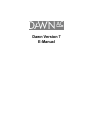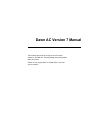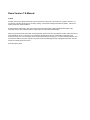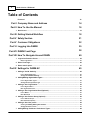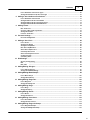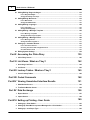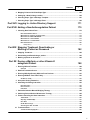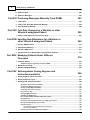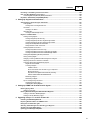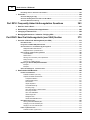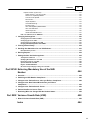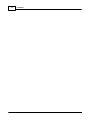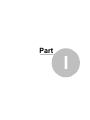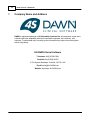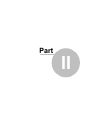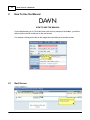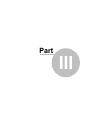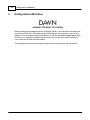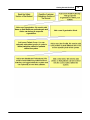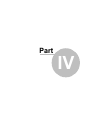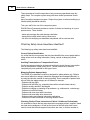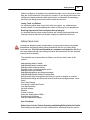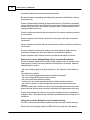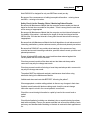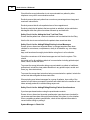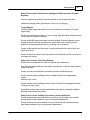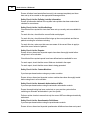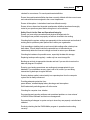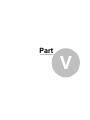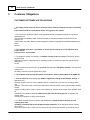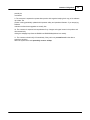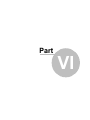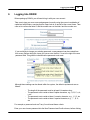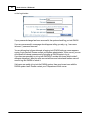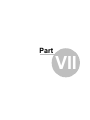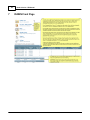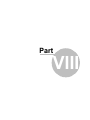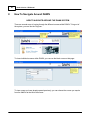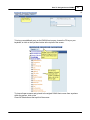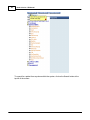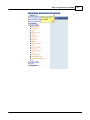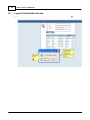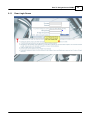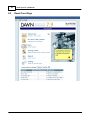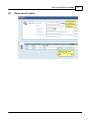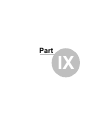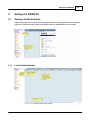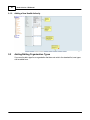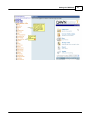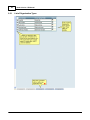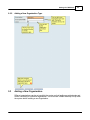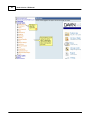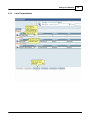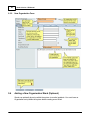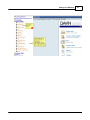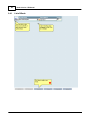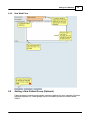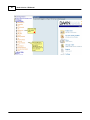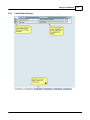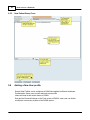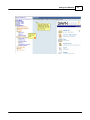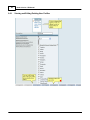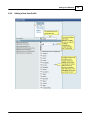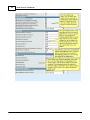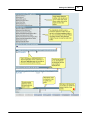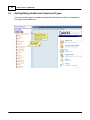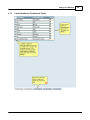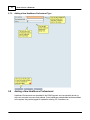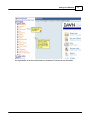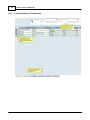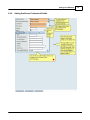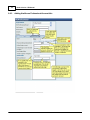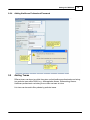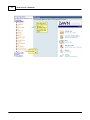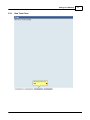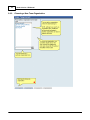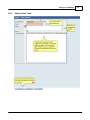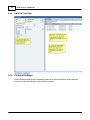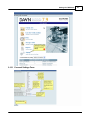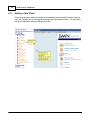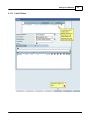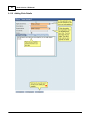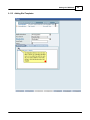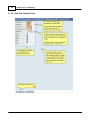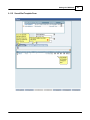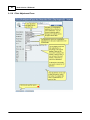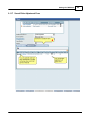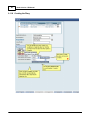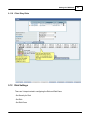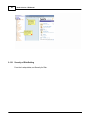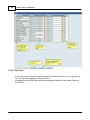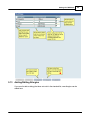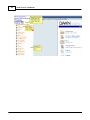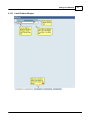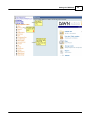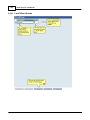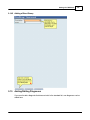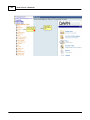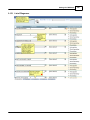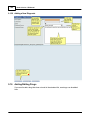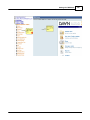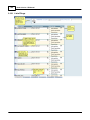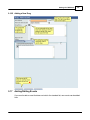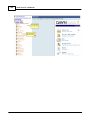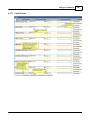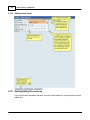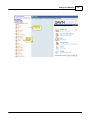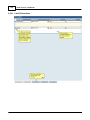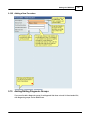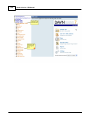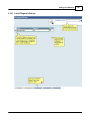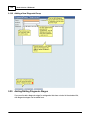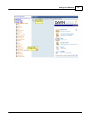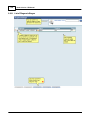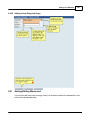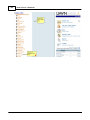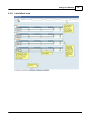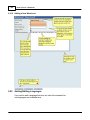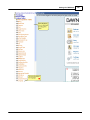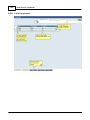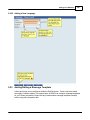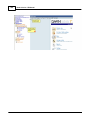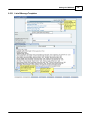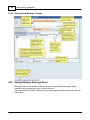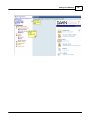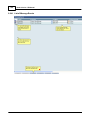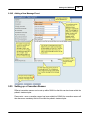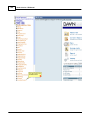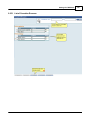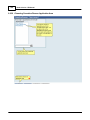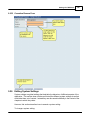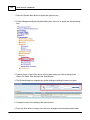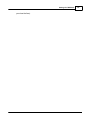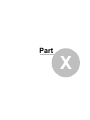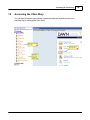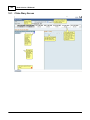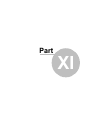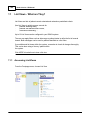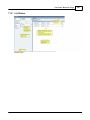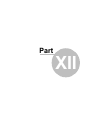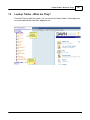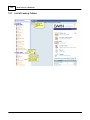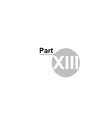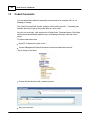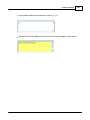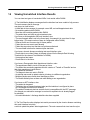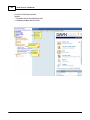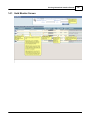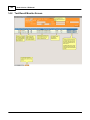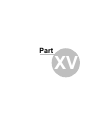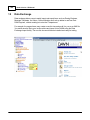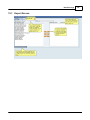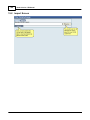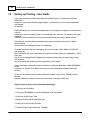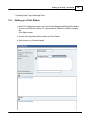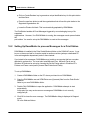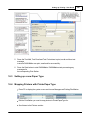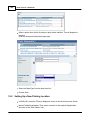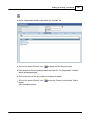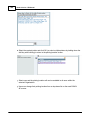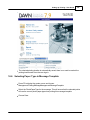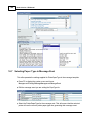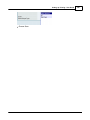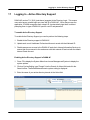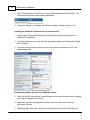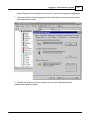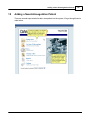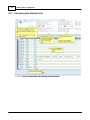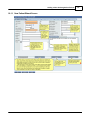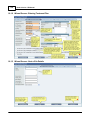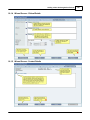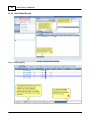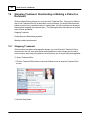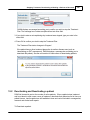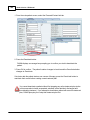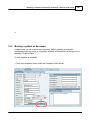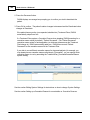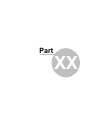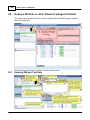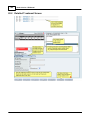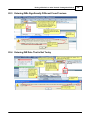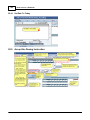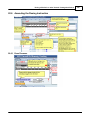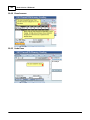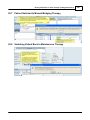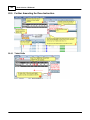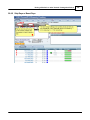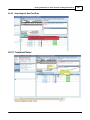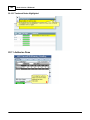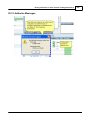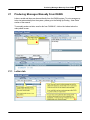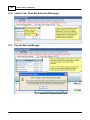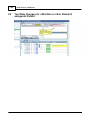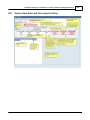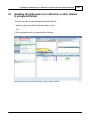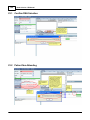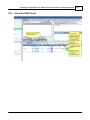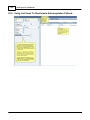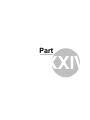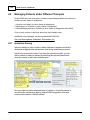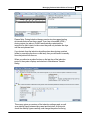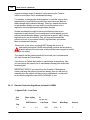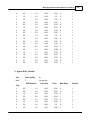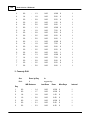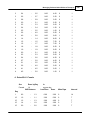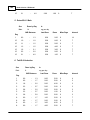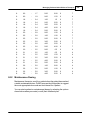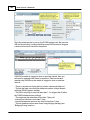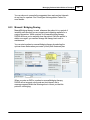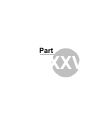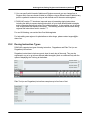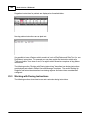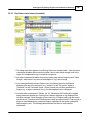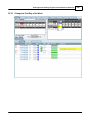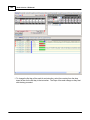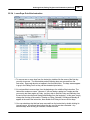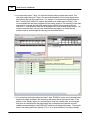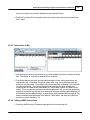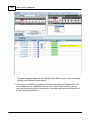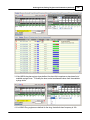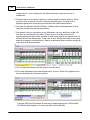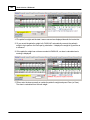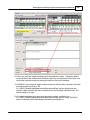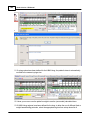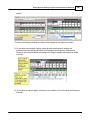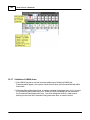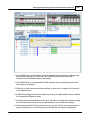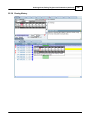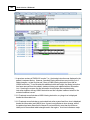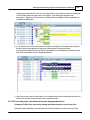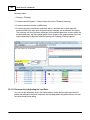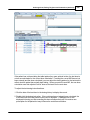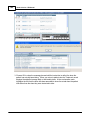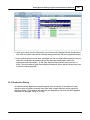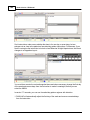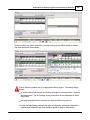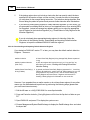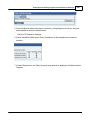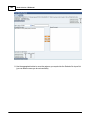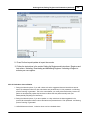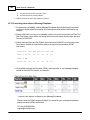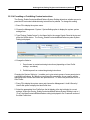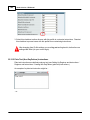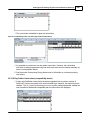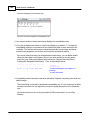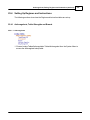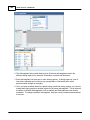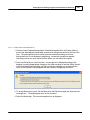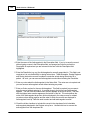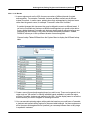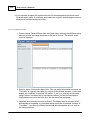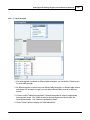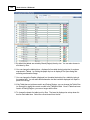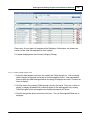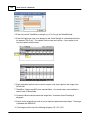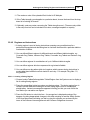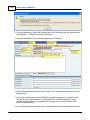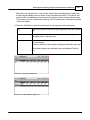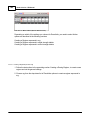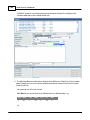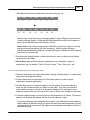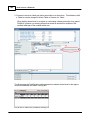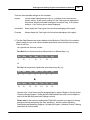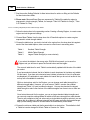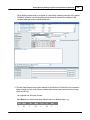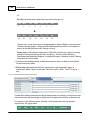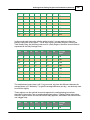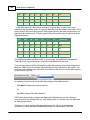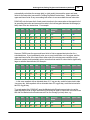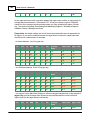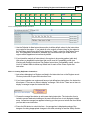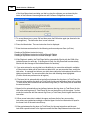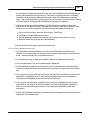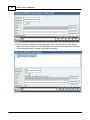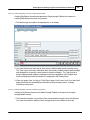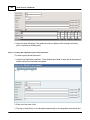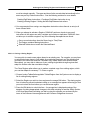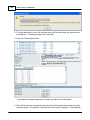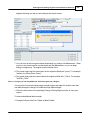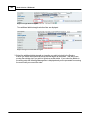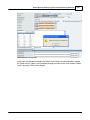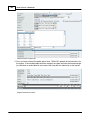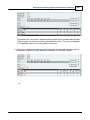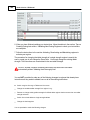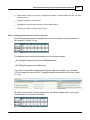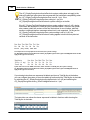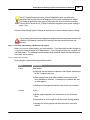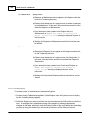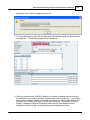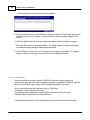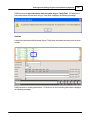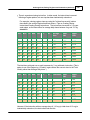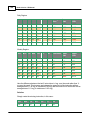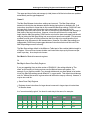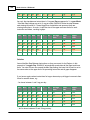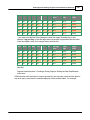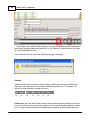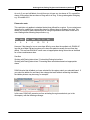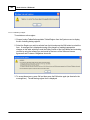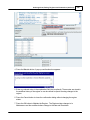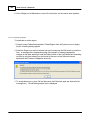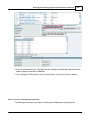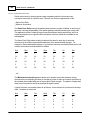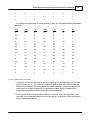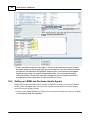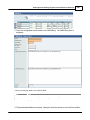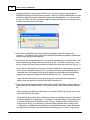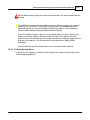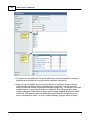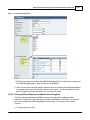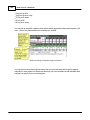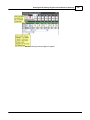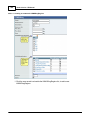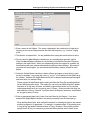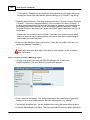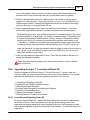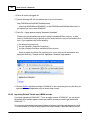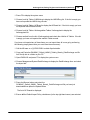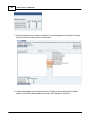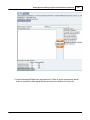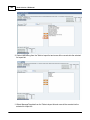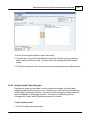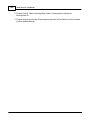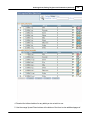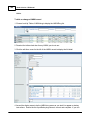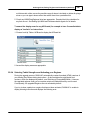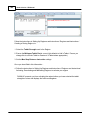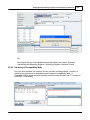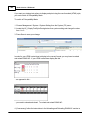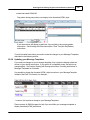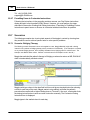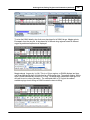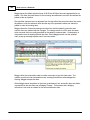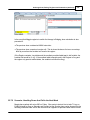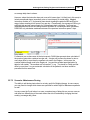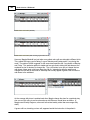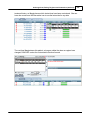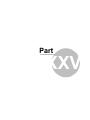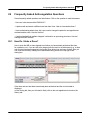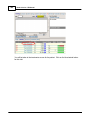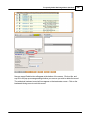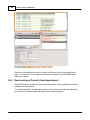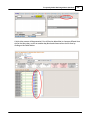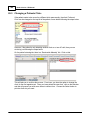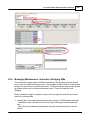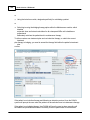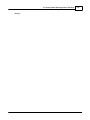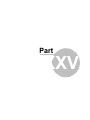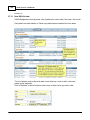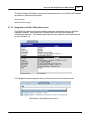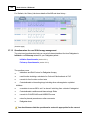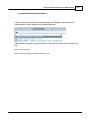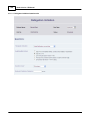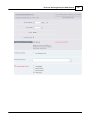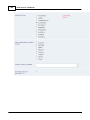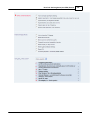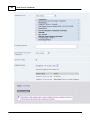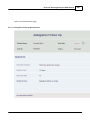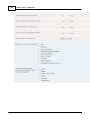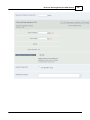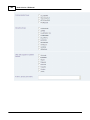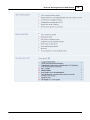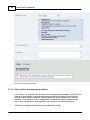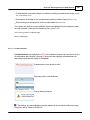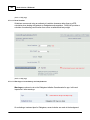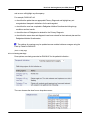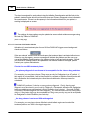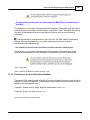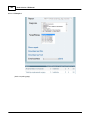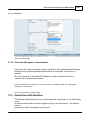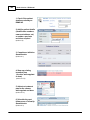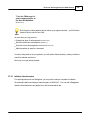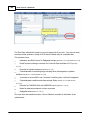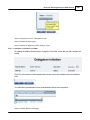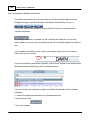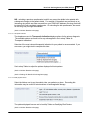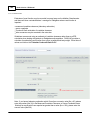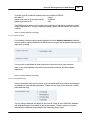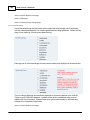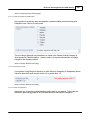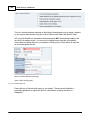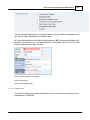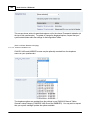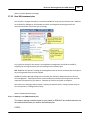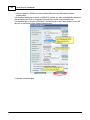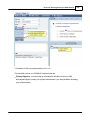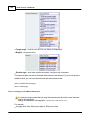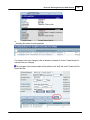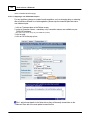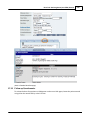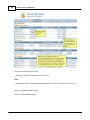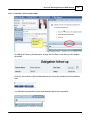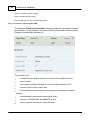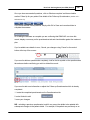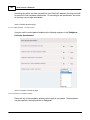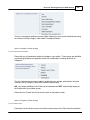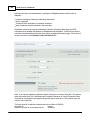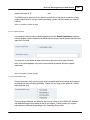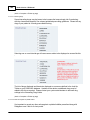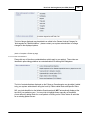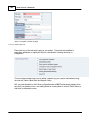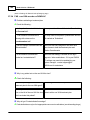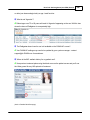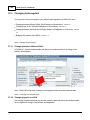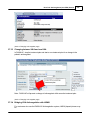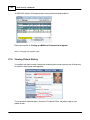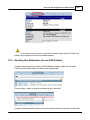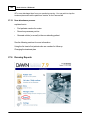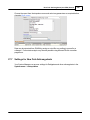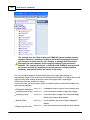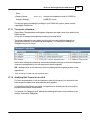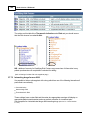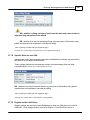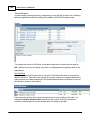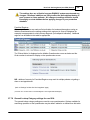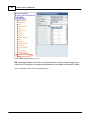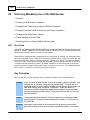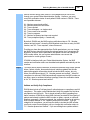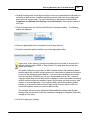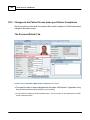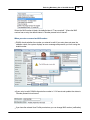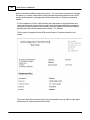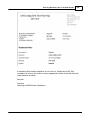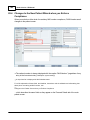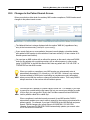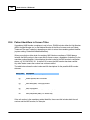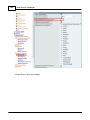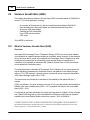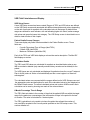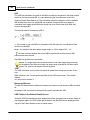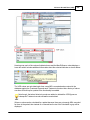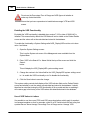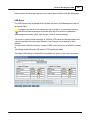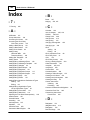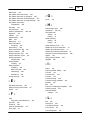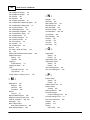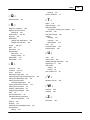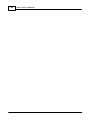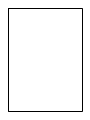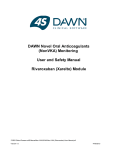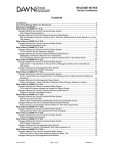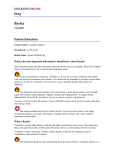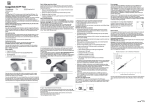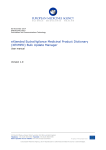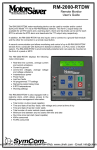Download DAWN AC Version 7 User and Safety Manual
Transcript
Dawn Version 7 E-Manual Dawn AC Version 7 Manual The following manual will go through some of the steps needed to use Dawn AC, inlcuding adding and dosing patients within the system. Please call our support team on 015395 63091 if you have any user queries. Dawn Version 7 E-Manual © 2014 All rights reserved. No parts of this work may be reproduced in any form or by any means - graphic, electronic, or mechanical, including photocopying, recording, taping, or information storage and retrieval systems - without the written permission of the publisher. Products that are referred to in this document may be either trademarks and/or registered trademarks of the respective owners. The publisher and the author make no claim to these trademarks. While every precaution has been taken in the preparation of this document, the publisher and the author assume no responsibility for errors or omissions, or for damages resulting from the use of information contained in this document or from the use of programs and source code that may accompany it. In no event shall the publisher and the author be liable for any loss of profit or any other commercial damage caused or alleged to have been caused directly or indirectly by this document. Printed: February 2014 4 Dawn Version 7 E-Manual Table of Contents Foreword 12 Part I Company Name and Address 14 Part II How To Use the Manual 16 1 Next Screen ................................................................................................................................... 16 Part III Getting Started Workflow 18 Part IV Safety Section 21 Part V Customer Obligations 32 Part VI Logging Into DAWN 35 Part VII DAWN Front Page 38 Part VIII How To Navigate Around DAWN 40 1 Logout ................................................................................................................................... Confirmation Screen 44 Daw n Login Screen .......................................................................................................................................................... 45 2 Dawn................................................................................................................................... Front Page 46 3 Dawn................................................................................................................................... search option 47 Part IX Settings for DAWN AC 49 1 Adding ................................................................................................................................... a Health Authority 49 List of Health .......................................................................................................................................................... Authorities 49 Adding a New .......................................................................................................................................................... Health Authority 50 2 Adding/Editing ................................................................................................................................... Organisation Types 50 List of Organisation .......................................................................................................................................................... Types 52 Adding a New .......................................................................................................................................................... Organisation Type 53 3 Adding ................................................................................................................................... a New Organisation 53 List of Organisations .......................................................................................................................................................... 55 New Organisation .......................................................................................................................................................... Form 56 4 Adding ................................................................................................................................... a New Organisation Ward (Optional) 56 List of Wards .......................................................................................................................................................... 58 New Ward Form .......................................................................................................................................................... 59 5 Adding ................................................................................................................................... a New Patient Group (Optional) 59 List of Patient.......................................................................................................................................................... Groups 61 New Patient Group .......................................................................................................................................................... Form 62 6 Adding ................................................................................................................................... a New User profile 62 View ing and Editing .......................................................................................................................................................... Existing User Profiles 64 Adding a New .......................................................................................................................................................... User Profile 65 7 Adding/Editing ................................................................................................................................... Healthcare Professional Types 68 © 2014 Contents 5 List of Healthcare .......................................................................................................................................................... Professional Types 69 Adding a New .......................................................................................................................................................... Healthcare Professional Type 70 8 Adding ................................................................................................................................... a New Healthcare Professional 70 List of Healthcare .......................................................................................................................................................... Professionals 72 Adding Healthcare .......................................................................................................................................................... Professional Details 73 Adding Healthcare .......................................................................................................................................................... Professional Account Info 74 Adding Healthcare .......................................................................................................................................................... Professional Passw ord 75 9 Adding ................................................................................................................................... Teams 75 New Team Form .......................................................................................................................................................... 77 Choosing a New .......................................................................................................................................................... Team Organisation 78 Adding a New .......................................................................................................................................................... Team 79 List View Team .......................................................................................................................................................... Filter 80 10 Personal ................................................................................................................................... Settings 80 Personal Settings .......................................................................................................................................................... Form 81 11 Adding ................................................................................................................................... a New Clinic 82 List of Clinics.......................................................................................................................................................... 83 Adding Clinic .......................................................................................................................................................... Details 84 Adding Slot Tem .......................................................................................................................................................... plates 85 New Slot Tem.......................................................................................................................................................... plate Form 86 Saved Slot Tem .......................................................................................................................................................... plate Form 87 Clinic Adjustm.......................................................................................................................................................... ent Form 88 Saved Clinic Adjustm .......................................................................................................................................................... ent Form 89 Creating the Diary .......................................................................................................................................................... 90 Clinic Diary Slots .......................................................................................................................................................... 91 12 Risk Settings ................................................................................................................................... 91 Severity of Risk .......................................................................................................................................................... Setting 92 Risk .......................................................................................................................................................... 93 Risk Class .......................................................................................................................................................... 94 13 Adding/Editing ................................................................................................................................... Allergies 95 List of Patient.......................................................................................................................................................... Allergies 97 Adding a New .......................................................................................................................................................... Patient Allergy 98 14 Adding/Editing ................................................................................................................................... Blood Groups 98 List of Blood.......................................................................................................................................................... Groups 100 Adding a Blood .......................................................................................................................................................... Group 101 15 Adding/Editing ................................................................................................................................... Diagnoses 101 List of Diagnoses .......................................................................................................................................................... 103 Adding a New .......................................................................................................................................................... Diagnosis 104 16 Adding/Editing ................................................................................................................................... Drugs 104 List of Drugs.......................................................................................................................................................... 106 Adding a New .......................................................................................................................................................... Drug 107 17 Adding/Editing ................................................................................................................................... Events 107 List of Events .......................................................................................................................................................... 109 Adding a New .......................................................................................................................................................... Event 110 18 Adding/Editing ................................................................................................................................... Procedures 110 List of Procedures .......................................................................................................................................................... 112 Adding a New .......................................................................................................................................................... Procedure 113 19 Adding/Editing ................................................................................................................................... Diagnosis Groups 113 List of Diagnosis .......................................................................................................................................................... Groups 115 Adding a New .......................................................................................................................................................... Diagnosis Group 116 © 2014 5 6 Dawn Version 7 E-Manual 20 Adding/Editing ................................................................................................................................... Diagnosis Stages 116 List of Diagnosis .......................................................................................................................................................... Stages 118 Adding a New .......................................................................................................................................................... Diagnosis Stage 119 21 Adding/Editing ................................................................................................................................... WarnLevel 119 List of WarnLevels .......................................................................................................................................................... 121 Adding a New .......................................................................................................................................................... WarnLevel 122 22 Adding/Editing ................................................................................................................................... Languages 122 List of Languages .......................................................................................................................................................... 124 Adding a New .......................................................................................................................................................... Language 125 23 Adding/Editing ................................................................................................................................... a Message Template 125 List of Message .......................................................................................................................................................... Tem plates 127 Adding a New .......................................................................................................................................................... Message Tem plate 128 24 Adding/Editing ................................................................................................................................... a Message Event 128 List of Message .......................................................................................................................................................... Events 130 Adding a New .......................................................................................................................................................... Message Event 131 25 Setting ................................................................................................................................... up a Cessation Reason 131 List of Cessation .......................................................................................................................................................... Reasons 133 Choosing Cessation .......................................................................................................................................................... Reason Application Area 134 Cessation Reason .......................................................................................................................................................... Form 135 26 Editing ................................................................................................................................... System Settings 135 Part X Accessing the Clinic-Diary 139 1 Clinic-Diary ................................................................................................................................... Screen 140 Part XI List Views - What are They? 142 1 Accessing ................................................................................................................................... List Views 142 2 List Views ................................................................................................................................... 143 Part XII Lookup Tables - What are They? 145 1 List of ................................................................................................................................... Lookup Tables 146 Part XIII Coded Comments 148 Part XIV Viewing Unmatched Interface Results 151 1 Hold................................................................................................................................... Monitor Screen 153 2 Test ................................................................................................................................... Result Monitor Screen 154 Part XV Data Exchange 156 1 Export ................................................................................................................................... Screen 157 2 Import ................................................................................................................................... Screen 158 Part XVI Setting up Printing - User Guide 160 1 Setting ................................................................................................................................... up a Print Station 161 2 Setting ................................................................................................................................... Up DawnMailer to process Messages for a Print Station 162 3 Setting ................................................................................................................................... up a new Paper Type 163 © 2014 Contents 7 4 Mapping ................................................................................................................................... Printers with PrinterPaperType 163 5 Setting ................................................................................................................................... Up a New Printing Location 164 6 Selecting ................................................................................................................................... Paper Type in Message Template 167 7 Selecting ................................................................................................................................... Paper Type in Message Event 168 Part XVII Logging In - Active Directory Support 171 Part XVIII Adding a New Anticoagulation Patient 175 1 Choosing ................................................................................................................................... New Patient Form 176 New Patient Wizard .......................................................................................................................................................... Screen 177 Wizard Screen .......................................................................................................................................................... - Entering Treatm ent Plan 178 Wizard Screen .......................................................................................................................................................... - Next of Kin Details 178 Wizard Screen .......................................................................................................................................................... - Clinical Details 179 Wizard Screen .......................................................................................................................................................... - Contact Details 179 New Patient Screen .......................................................................................................................................................... 180 Adding History ......................................................................................................................................................... 180 Part XIX Stopping Treatment, Deactivating or Marking a Patient as Deceased 182 1 Stopping ................................................................................................................................... Treatment 182 2 Deactivating ................................................................................................................................... and Reactivating a patient 183 3 Marking ................................................................................................................................... a patient as deceased 185 Part XX Dosing a Warfarin or other Vitamin K antagonist Patient 188 1 Entering ................................................................................................................................... INR and Test Date 188 Calendar .......................................................................................................................................................... 189 2 Detailed ................................................................................................................................... Treatment Screen 190 3 Entering ................................................................................................................................... INRs Significantly Different From Previous 191 4 Entering ................................................................................................................................... INR Date That is Not Today 191 Set Date To Today .......................................................................................................................................................... 192 5 Accept ................................................................................................................................... the Dosing Instruction 192 6 Amending ................................................................................................................................... the Dosing Instruction 193 Dose Decrease .......................................................................................................................................................... 193 Dose Increase .......................................................................................................................................................... 194 Undo Dose .......................................................................................................................................................... 194 7 Patient ................................................................................................................................... Switched to Manual/Bridging Therapy 195 8 Switching ................................................................................................................................... Patient Back to Maintenance Therapy 195 9 Further ................................................................................................................................... Amending the Dose Instruction 196 Tablet Shifts.......................................................................................................................................................... 196 Skip Days or .......................................................................................................................................................... Boost Days 197 Zero Dose .......................................................................................................................................................... 198 Set No Dose .......................................................................................................................................................... Change 198 Am ending the .......................................................................................................................................................... Next Test Date 199 10 Treatment ................................................................................................................................... Notes 199 Treatm ent Notes .......................................................................................................................................................... Highlighted 200 © 2014 7 8 Dawn Version 7 E-Manual 11 Authorise ................................................................................................................................... Dose 200 12 Authorise ................................................................................................................................... Messages 201 Part XXI Producing Messages Manually From DAWN 203 1 Letters ................................................................................................................................... tab 203 2 Letters ................................................................................................................................... Tab - Dose Not Authorised Message 204 3 Pop ................................................................................................................................... Up Warning Mesage 204 Part XXII Test Date Changes for a Warfarin or other Vitamin K antagonist Patient 206 1 Select ................................................................................................................................... a New Date and Time from the Diray 207 Part XXIII Handling Non-Attendance for a Warfarin or other Vitamin K antagonist Patient 209 1 Confirm ................................................................................................................................... DNA Selection 210 2 Patient ................................................................................................................................... Non-Attending 210 3 Show ................................................................................................................................... the DNA Count 211 4 Using ................................................................................................................................... List Views To Reschedule Anticoagulation Patients 212 Part XXIV Managing Patients Under Different Therapies 214 1 Induction ................................................................................................................................... Dosing 214 Standard Induction .......................................................................................................................................................... Algorithm s Included in DAWN 216 2 Maintenance ................................................................................................................................... Dosing 221 3 Manual ................................................................................................................................... / Bridging Dosing 223 Part XXV Anticoagulants, Dosing Regimes and Instructions (warfarin) 226 1 Dosing ................................................................................................................................... Regimes - Basic Concepts 226 2 Dosing ................................................................................................................................... Instruction Types 227 3 Working ................................................................................................................................... with Dosing Instructions 228 Day Pattern Instructions .......................................................................................................................................................... (form atted) 229 Custom ising.......................................................................................................................................................... Dosing Instructions 230 Change the First .......................................................................................................................................................... Day of the Week 233 Leave Days Out .......................................................................................................................................................... of the Instruction 235 Instructions .......................................................................................................................................................... in Mg 237 Adding LMWH .......................................................................................................................................................... Instructions 237 Validation of .......................................................................................................................................................... LMWH doses 246 Miss and Boost .......................................................................................................................................................... Days w ith Multi Tablet Instructions 248 Dosing History .......................................................................................................................................................... 249 Preventing dose .......................................................................................................................................................... calculations based on inappropriate doses 251 Retrospectively .......................................................................................................................................................... Adjusting the Last Dose 252 Induction Dosing .......................................................................................................................................................... 255 Dow nloading ......................................................................................................................................................... and Importing Default Induction Regimes 258 Induction ......................................................................................................................................................... dose validation 261 Including Instructions .......................................................................................................................................................... in MessageTem plates 262 © 2014 Contents 9 Perm itting or.......................................................................................................................................................... Prohibiting Custom Instructions 263 Plain Text (Non .......................................................................................................................................................... DayPattern) Instructions 264 Customising ......................................................................................................................................................... Plain Text (Non Day Pattern) Instructions 265 Day Pattern Instructions .......................................................................................................................................................... (com patibility m ode) 265 4 Setting ................................................................................................................................... Up Regimes and Instructions 267 Anticoagulants, .......................................................................................................................................................... Tablet Strengths and Brands 267 Anticoagulants ......................................................................................................................................................... 267 Creating a New ......................................................................................................................................... Anticoagulant Record 269 AC Brands ......................................................................................................................................................... 271 Creating an AC ......................................................................................................................................... Brand 272 Tablet Strengths ......................................................................................................................................................... 273 Creating a Tablet ......................................................................................................................................... Strength record 275 Regim es and.......................................................................................................................................................... Instructions 277 Creating a......................................................................................................................................................... Dosing Regime 277 Creating a Regime ......................................................................................................................................... Expressed in Mg 280 Creating a Regime ......................................................................................................................................... Expressed in Single Strength Tablets 283 Creating a Regime ......................................................................................................................................... Expressed in Mixed Strength Tablets 286 Setting the Max ......................................................................................................................................... Step Betw een Instructions 288 Setting Defaults......................................................................................................................................... for New Instructions 293 Creating DayPattern ......................................................................................................................................................... Instructions 293 Creating a DayPattern ......................................................................................................................................... Instruction in Mg 295 Creating a DayPattern ......................................................................................................................................... Instruction in Single Strength Tablets 297 Creating a DayPattern ......................................................................................................................................... Instruction in Mixed Strength Tablets 297 Creating Non ......................................................................................................................................................... DayPattern (plain text) instructions 298 Cloning a ......................................................................................................................................................... Dosing Regime 299 Changing......................................................................................................................................................... or Inserting Additional Tablet Strengths into a Regime 301 Displaying......................................................................................................................................................... Instructions In Fractions or Decimals 307 Activating, ......................................................................................................................................................... Deactivating and Maintaining regimes 309 Regime Work Flow ......................................................................................................................................... States 309 Activating a Regime ......................................................................................................................................... 310 Validation Checks ................................................................................................................................... 312 No tw o Instructions ................................................................................................................................... have the Same Avg (or Total) Dose 313 Missing Instructions ................................................................................................................................... 313 Gap betw een the ................................................................................................................................... Highest and Low est Day is too big 319 Selected Tablets ................................................................................................................................... match the Selected Brand 321 Maintaining a Regime ......................................................................................................................................... 322 Deactivating a Regime ......................................................................................................................................... 324 Tips on creating ......................................................................................................................................................... dosing instructions 325 Creating Dosing......................................................................................................................................... Instructions 326 Validating New ......................................................................................................................................... Dosing Regimes 327 5 Setting ................................................................................................................................... up LMWH and Pentasaccharide Agents 328 Defining Syringe .......................................................................................................................................................... Sizes 331 Adding a ......................................................................................................................................................... Syringe Size 333 Defining Different .......................................................................................................................................................... Dosing and Adm inistration Regim es 333 Creating an ......................................................................................................................................................... automatic LMWHDrugRegime 336 Creating a......................................................................................................................................................... manual LMWH drug regime 338 6 Upgrading ................................................................................................................................... from pre 7.7 versions of Dawn AC 339 Unloading and .......................................................................................................................................................... Reloading Daw n AC 339 Im porting Default .......................................................................................................................................................... Tablets and LMWH records 340 Hiding Unused .......................................................................................................................................................... Tablet Strengths 345 Selecting Tablet .......................................................................................................................................................... Strengths and Activating your Regim es 349 Sw itching off.......................................................................................................................................................... Com patibility Mode 351 Updating your .......................................................................................................................................................... Message Tem plates 353 © 2014 9 10 Dawn Version 7 E-Manual Perm itting Users .......................................................................................................................................................... to Custom ise Instructions 354 7 Scenarios ................................................................................................................................... 354 Scenario: Bridging .......................................................................................................................................................... Therapy 354 Scenario: Handling .......................................................................................................................................................... Doses that Fall in the Next Week 357 Scenario: Maintenance .......................................................................................................................................................... Dosing 359 Part XXVI Frequently Asked Anticoagulation Questions 363 1 How................................................................................................................................... Do I Undo a Dose? 363 2 Rescheduling ................................................................................................................................... a Patient's Next Appointment 366 3 Changing ................................................................................................................................... a Patients Clinic 368 4 Managing ................................................................................................................................... Maintenance / Induction / Bridging INRs 369 Part XXVII New Oral Anticoagulants (non-VKA) Section 373 1 Overview ................................................................................................................................... of New Oral Anticoagulants (non-VKA) 373 Non-VKA list .......................................................................................................................................................... view 374 Integrated non-VKA .......................................................................................................................................................... / VKA patient record 375 Questionnaires .......................................................................................................................................................... for non-VKA therapy m anagem ent 376 Dabigatran ......................................................................................................................................................... Initiation Questionnaire 378 Dabigatran ......................................................................................................................................................... Follow -up Questionnaire 383 Help to follow .......................................................................................................................................................... recom m ended guidelines 388 Contraindications ......................................................................................................................................................... 389 Renal function ......................................................................................................................................................... 390 Warnings......................................................................................................................................................... on inconsistency and completeness 390 Dosing w ......................................................................................................................................................... arnings 391 Overview......................................................................................................................................................... of Validation Checks 392 Reporting on.......................................................................................................................................................... the non-VKA patient database 393 Example 1......................................................................................................................................................... 394 Example 2......................................................................................................................................................... 395 Other Non-VKA .......................................................................................................................................................... agents / Questionnaires 395 2 Detailed ................................................................................................................................... Non-VKA Workflow 395 Initiation Questionnaire .......................................................................................................................................................... 397 Schedule......................................................................................................................................................... an Initiation (non-VKA) 399 Complete ......................................................................................................................................................... an Initiation Questionnaire 400 Therapeutic Indication ......................................................................................................................................... 401 Qualifying Risk Factors ......................................................................................................................................... 401 Renal function ......................................................................................................................................... 402 Hepatic impairment ......................................................................................................................................... 403 Contraindicated......................................................................................................................................... drugs 403 Interacting drugs......................................................................................................................................... 404 Other anticoagulant ......................................................................................................................................... or platelet inhibitor 405 Sw itching from ......................................................................................................................................... VKA 405 Other contraindications ......................................................................................................................................... 405 Haemorrhagic risks ......................................................................................................................................... 406 Dabigatran Dose......................................................................................................................................... 407 CHADS and HASBLED ......................................................................................................................................... scores 408 Non-VKA treatm .......................................................................................................................................................... ent plan 409 Starting a......................................................................................................................................................... non-VKA treatment plan 409 Changing......................................................................................................................................................... a non-VKA treatment plan 412 Stopping a ......................................................................................................................................................... non-VKA treatment plan 414 Follow -up Questionnaire .......................................................................................................................................................... 415 Schedule......................................................................................................................................................... a Follow -up (Non-VKA) 417 © 2014 Contents 11 Complete ......................................................................................................................................................... a Follow -up (Non-VKA) 418 Patient questions ......................................................................................................................................... - over past 2 w eeks 420 Reasons for compliance ......................................................................................................................................... problems 420 Adverse events......................................................................................................................................... reported 421 Renal function ......................................................................................................................................... 421 Hepatic impairment ......................................................................................................................................... 423 Contraindicated......................................................................................................................................... drugs 423 Interacting drugs......................................................................................................................................... 424 Other anticoagulant ......................................................................................................................................... or platelet inhibitor 424 Other contraindications ......................................................................................................................................... 425 Haemorrhagic risks ......................................................................................................................................... 426 CHADS and HASBLED ......................................................................................................................................... scores 427 FAQ - non-VKA .......................................................................................................................................................... records on DAWN AC 428 3 Changing ................................................................................................................................... Anticoagulant 430 Changing betw .......................................................................................................................................................... een different VKA's 430 Changing type .......................................................................................................................................................... of non-VKA 430 Changing betw .......................................................................................................................................................... een VKA and non-VKA 431 Bridging VKA.......................................................................................................................................................... Anticoagulation w ith LMWH 431 4 Viewing ................................................................................................................................... Patient History 432 5 Handling ................................................................................................................................... Non-Attendance for non-VKA Patients 433 Non-attendance .......................................................................................................................................................... process 434 6 Running ................................................................................................................................... Reports 434 7 Settings ................................................................................................................................... for New Oral Anticoagulants 435 Therapeutic .......................................................................................................................................................... indications 437 Qualifying Risk .......................................................................................................................................................... Factors for non-VKA 437 Interacting drugs .......................................................................................................................................................... for non-VKA 438 Specific Risks .......................................................................................................................................................... for non-VKA 439 Regim e and Non .......................................................................................................................................................... VKA Dose 439 General Lookup .......................................................................................................................................................... Category settings for non-VKA 441 Part XXVIII Enforcing Mandatory Use of the NHS Number 444 1 Overview ................................................................................................................................... 444 2 Switching ................................................................................................................................... on NHS Number Compliance 446 3 Changes ................................................................................................................................... to the Patient Screen when you Enforce Compliance 448 4 Changes to the New Patient Wizard when you Enforce ................................................................................................................................... 452 Compliance 5 Changes ................................................................................................................................... to the Patient Search Screen 453 6 Patient ................................................................................................................................... Identifiers in Screen Titles 454 7 Restricting ................................................................................................................................... Who Can Change NHS the Number Status 455 Part XXIX Variance Growth Rate (VGR) 458 1 What................................................................................................................................... is Variance Growth Rate (VGR) 458 Index 464 © 2014 11 12 Foreword © 2014 Part I 14 1 Dawn Version 7 E-Manual Company Name and Address DAWN is registered trademark of 4S Information Systems Ltd. and represents a new era in software where the adaptability built into the software empowers the customers, with minimum IT professional help, to quickly get the information they require from their system without long delays. 4S DAWN Clinical Software Telephone: 44(0)15395 63091 Facsimile: 44(0)15395 62475 4 The Square, Milnthorpe, Cumbria, LA7 7QJ, UK E-mail: [email protected] Website: http://www.4s-DAWN.com © 2014 Part II 16 2 Dawn Version 7 E-Manual How To Use the Manual HOW TO USE THE MANUAL If a text bubble asks you to 'Click Here' and a red circle is present on the bubble, you will be able to click on the link to take you to the next screen. For example, clicking on the link on the image below will take you to another screen: 2.1 Next Screen © 2014 Part III 18 3 Dawn Version 7 E-Manual Getting Started Workflow WORKING THROUGH THE SYSTEM Before starting to dose patients and use the DAWN system in a live situation, we need to set up several sections first. This configures the DAWN system to your specific needs, so that patients can be monitored quickly and effectively, and all the information logged against them is correct, e.g., the patient is booked into the correct clinic at the correct time, and has the correct referring GP and consultant details. The following flowchart shows the steps typically required to get started with the system: © 2014 Getting Started Workflow © 2014 19 Part IV Safety Section 4 21 Safety Section Introduction This document is intended to highlight potential safety issues that must be understood and addressed before using the DAWN Clinical Framework Anticoagulation module. It is vital for the on-going safe operation of your software that users of the software are aware of the Safety Instructions as detailed in this manual. Please keep this manual in a safe place for ready referral by your staff. What Safety Issues Are There? The DAWN Clinical Framework web application provides the functionality to manage your anticoagulation patients. The application allows for INR results to be imported via an interface or entered manually and to calculate the next dose and next test date. If you are to import results via an interface, please also read the Interface Safety Manual. The application should be seen as an aid to the Healthcare Professional. It is a condition of use that all instructions or information issued by the application are checked by a competent healthcare professional before instructing the patient. Inadequate checking of the Dose and Next Test Date could cause severe injury or death. Check that each dose and next test date instruction are correct, clear and safe for each patient. Use the software in accordance with the design intent as specified in the User Manual. e.g. use the Maintenance module for stable patients and the Induction module for initiating patients. Segregrate and manage patients by risk level e.g. unstable patients and patients in transition - stopping/starting/changing protocols/interacting medication changes, and previous thromboembolic or bleed events. Use the appropriate treatment/management protocol and appropriate competent personnel for each patient’s indication and risk status. Check that all non-attendees are followed up and every patient has an next test date appropriate to their risk level. Appoint a competent healthcare professional to carry out the recommended checks. Develop written procedures to use with this system to meet your local needs. © 2014 22 Dawn Version 7 E-Manual These procedures should incorporate not only necessary operational steps but safety steps. The computer system along with these written procedures should form part of a quality management system. Subject this system to external auditing by a suitable quality standards authority. Train your staff in the use of the computer system. DAWN Clinical Framework provides a number of checks and warnings to try and prevent errors. These include: - alerts and warnings after each dosage calculation - having limits outside which dosing cannot occur - list views for identifying non-attendees and patients with no next test date What Key Safety Areas Have Been Identified? The following key safety areas have been identified: Correct Patient Identification: It is critical that the users ensure that they have identified the correct patient before taking action such as editing information, dosing, reports or taking any clinical action. Avoiding Transcription or Transposition Errors: Careful procedures should be derived and instituted to check that any transcription error or transposition of data cannot occur. The aim should be to eliminate completely any such potential for this type of error. Managing Patients Appropriately: The DAWN AC maintenance module is designed for stable patients only. Patients who are not within this category should be segregated and managed differently, ie, by using the induction module or dosing manually. Some examples of patients who are not within the stable category are as follows for example: - Patients with high INRs - Patients with low INRs (e.g. especially those with mechanical heart valves) - Patients recently admitted / discharged - Patients on bridging or preparing for procedures e.g. cardioversion, colonoscopy - Patients on induction therapy - Patients with miss days dose instructions - Patients with boost days dose instructions - Patients starting and stopping interacting medications - Patients who have had recent or recurring adverse events Checking Clarity of Dose Instruction to Patient / Healthcare Professional: It is essential to ensure that any dose instruction messages printed / emailed / faxed are clear and unambiguous. As well as the format of the instruction itself, users need to check that the anticoagulant instructions are clear, ie, that the number of © 2014 Safety Section 23 tablets or milligrams is displayed, any conditional entries such as any boost or miss days are correct and there is no scope for confusion. If your dosing instructions are configured to display decimals rather than fractions, the potential of misreading a decimal in the dosing instructions should be taken into account. Losing Track of a Patient: It is vital that a patient does not get ‘lost’ within the system, e.g. treatment plan wrongly closed, no next test appointment made, no follow up on non-attendances. Ensuring Operational, Data and System Set-up Integrity: It is essential that the system and procedures are critically examined initially and routinely to ensure that the whole system integrity is maintained at all times. Safety Check Lists Derived from identified safety considerations, your procedures should incorporate and address the following safety points presented in the form of a check list by functional area. This list is not intended as a complete and exhaustive list. Each user must determine their own safety procedures and ensure that they are operated correctly and consistently. The checklists are in two sections as follows, one for the routine users of the system: Adding/editing patient’s details Adding/editing patient treatment plan Adding previous treatment history Running clinics / monitoring patient results Adding the next test date/time Adding/editing/deleting user letters/messages Adding/Editing/Deleting Patient Questionnaires And secondly, there are separate check lists for system managers to consider. Dose/interval settings and Dose Instruction formats and messages (letters, email, faxes) Clinic diary Settings Procedures, Letters and Events Look Up Information List view settings Reports Custom modules Automatic Authorisation of INRs Questionnaire Definitions Data and operational integrity User Checklists: Safety Check List for Patient Searching and Adding/Editing Patient's Details: When adding a new patient, the user should perform a thorough search to ensure © 2014 24 Dawn Version 7 E-Manual the patient’s details have not been previously entered. Be aware of name misspellings and transposing numerical identification numbers when searching. Ensure all patient data (including all data entered via any of the tabs on the patient screen) has been entered and checked for correctness. Attention should be paid to the last name, first name, unit number and date of birth so that the patient can be uniquely identified every time. Ensure all patient procedures that are entered into the system have been checked for correctness. Ensure all patient events that are entered into the system have been checked for correctness. Ensure all patient reminders that are entered into the system have been checked for correctness. If you are using the maintenance module, ensure the patient is stable and has reached the maintenance dose (if the patient is a maintenance patient). Ensure the patient has not been incorrectly marked as deceased or inactive. Safety Check List for Adding/Editing Patient Treatment Plan Details: Ensure all treatment plan data (including all data entered via any of the tabs on the treatment plan screen) has been entered and checked for correctness. Attention should be paid to ensure: - the correct dosing regime has been selected i.e. the instruction of the tablets or pills to be taken by the patient. - the correct primary diagnosis has been entered for the patient. - the correct target INR range has been selected. - the correct start date has been entered. - if short term, the correct treatment duration in weeks has been entered. - the correct maximum % dose change and maximum test interval have been entered if a next test has been created, the correct test date and preferred clinic has been entered and the visit has been correctly scheduled into the appropriate clinic diary. Ensure the treatment plan has the correct status and has not been suspended or stopped in error. The treatment plan should be activated before any dosing can be carried out. Safety Check List for Adding Previous Treatment History: You MUST check that the previous treatment history has been entered correctly Ensure the correct dosage results and INRs have been entered for this patient. © 2014 Safety Section 25 Note DAWN AC is designed for only one INR/Dose record per day. Be aware of the consequences of adding incomplete information – missing doses and INRs – entering zero values. Safety Check List for Running Clinics / Monitoring Patient Results: Be aware with Maintenance Module that the computer recommended next dose is based on the last dose recorded for the patient – if that is wrong then the next dose will be wrong or inappropriate Be aware with Maintenance Module that the computer next test interval is based on the stability of the patient – indicated by the length of the last test interval and the INR this time. If the last test interval is wrong then the next interval will be wrong or inappropriate. Be aware that with Maintenance Module the inbuilt algorithms do not take account of interacting medications, previous adverse events, previous and planned procedures. Be aware that DAWN AC can provide visual warnings of the presence of any recorded and current interacting medication, previous adverse events, previous and planned procedures Ensure all entered INR results are correct and have been entered against the correct patient with the correct test date. Check any manual override of the dose and next test date and always add a comment to say why the change was made. Check any manual override of missing or boost days and always add a comment to say why the change was made. The patient MUST be stable and reached a maintenance dose before using automatic dosing in the Maintenance Module. Validate each dose and next date BEFORE “informing the patient”. Where appropriate, consider calling patients to discuss any changes in their dose. If patient record books with labels are being used, check the correct dosage instruction report is stuck in the correct patient’s record book. Check the correct dosing information is copied by hand to the correct book or patient report. Check that all patients (including non attendees) due on a particular day have been dealt with completely. Ensure you assess and take into account the stability of each and every non attendee before deciding on the date to reschedule their appointment for. © 2014 26 Dawn Version 7 E-Manual Check that the wrong information is not communicated to a patient by letter, telephone or any other communication method. Routinely ensure that each patient has a maximum percentage dose change and maximum interval limits. Routinely ensure that all active patients have a future appointment. Routinely check that all patients that are marked as admitted, active admitted or discharged within the system have been followed up and dealt with. Safety Check List for Adding the Next Test Date/Time: Ensure that the patient has a next test date/time and is scheduled into the Diary. Use the list view to ensure that all active patients have a next test date. Safety Check List for Adding/Editing/Deleting Letters/Messages: Ensure all new, altered and imported letters / message templates have been checked for correctness, completeness, clarity in all situations e.g. miss days, boost days, and have been thoroughly tested before using them in a live situation. Check the correctness of all letters/messages sent out from the system. This should be carried out for all available methods of communication including printed output, letters, labels, emails and faxes. To prevent the wrong information being communicated to a patient or healthcare professional, include the clear patient identifiers in any printed output, emails and faxes (e.g. dose instructions). To prevent the wrong dose instruction being communicated to a patient, include the current test date alongside the dose instruction. Where printing user letters/messages for a group of patients, have a tally of the number of user letters you expect to produce and match that to the number of user letters actually produced, to avoid missing anyone out. Safety Check List for Adding/Editing/Deleting Patient Questionnaires: If you have purchased and are using the questionnaire module: Ensure all new, altered and imported questionnaire types have been checked for correctness and have been thoroughly tested before using them in a live situation. When completing a patient questionnaire, check all the captured information is correct before saving or printing it. System Manager’s Check List © 2014 Safety Section 27 Safety Check List for Dose/Interval settings and Dose Instruction Formats Regimes: Check all regimes have been set up and checked for correctness and clarity. Validate the dosage (tablet) instructions on set-up or on changing. Target Ranges: Check all target ranges have been set up and checked for correctness. For each target range: Ensure the result status records (e.g. low, in range, high) have been defined with the correct lower and upper limit values. Ensure all the INR triggers have been correctly defined. Particular attention should be paid to ensure the lower and upper limit values have been correctly entered together with the appropriate action (e.g. warning, calc. prevention). Ensure all the interval rules have been correctly defined with the correct lower and upper limit values. Ensure all the miss or boost rules have been correctly defined with the correct lower and upper limit values. Safety Check List for Clinic Diary Settings: Ensure there are adequate time slots for a typical day’s patients list. Check that any adjustment you have made to the diary for a clinic has been properly made in the diary. Ensure your days are adjusted or excluded for known staff absences etc. Ensure that the system settings are set to maintain a diary for the appropriate weeks ahead for your centre. Ensure that the system settings are set to retain the diary for the appropriate weeks in the past for your centre. Any deletion of diary slots should be undertaken under strictly controlled conditions and after a backup has been taken. Safety Check List for Defining Procedures, Letters and Events: Ensure all procedures have been defined correctly in the Procedure look-up table and have been made available for use by the relevant departments. Ensure all events have been defined correctly in the Event look-up table and have been made available for use by the relevant departments. © 2014 28 Dawn Version 7 E-Manual Ensure all letters have been defined correctly (via message templates) and have been set up to be created on the appropriate message events. Safety Check List for Defining Look Up Information: Ensure all information defined in the system look-up tables has been entered and checked for correctness. Safety Check List for List View Settings: Check that all the required list views have been set up correctly and are available for use. For each list view, check that the correct fields are displayed. For each list view, check that each filter brings up the correct patients and that no patients meeting the criteria are missing. For each list view, make sure that users are aware of the correct filters to apply to select the correct subset of patients Safety Check List for Reports: Ensure all new, altered and imported reports have been thoroughly tested before using them in a live situation. Check that all the required reports have been defined and are available for use. For each report, check that the correct fields are included in the report. For each report, check that the correct data is being generated. Safety Check List for Custom Modules: If you have purchased and are using any custom modules: Ensure all new, altered and imported custom modules have been thoroughly tested before using them in a live situation. Safety Check List for Automatic Authorisation of INRs: If you have purchased and are using the automatic authorisation module: Ensure thorough testing has been carried out on your practice system before switching on automatic authorisation in your live system. Perform routine checks to ensure that only the correct INR’s are being automatically authorised. Safety Check List for Questionnaire Definitions: If you have purchased and are using the questionnaire module: Ensure all new, altered and imported questionnaire definitions have been set up and © 2014 Safety Section 29 checked for correctness. For each questionnaire definition: Ensure the questionnaire definition has been correctly defined with the correct name and code and has been assigned to the correct department. Ensure all the options / calculations have been defined correctly. Ensure all new, altered and imported questionnaire definition have been thoroughly tested in your practice system before using them in a live situation. Safety Check List for Data and Operational Integrity: Ensure you have written procedures and physical arrangements for: Checking all user profiles are properly set and are checked to be working Checking that the system settings are appropriate to the environment and method of working and to optimise system performance within your organisation. Only amending or deleting look-up and normal table settings after a backup has been taken. This will help minimise the potential loss of data should you inadvertently delete the incorrect settings and need to restore your database. Checking the hardware for possible errors, especially the data disk storage. Replacing backup media regularly - media only has a set storage life. Backing up routinely at appropriate intervals and test if you are able to restore the data and programs if required. Ensuring your backup procedures are working and are appropriate for your database. If your database recovery type is set to full, ensure you are taking transaction log backups at regular intervals. Ensuring backup media is stored safely in a separate place from the computer system and is readily referenced. Providing adequate protection from: power failures, notebook/laptop battery discharge and interruptions. Staff inadvertently switching power off at the mains. Checking for computer virus violation. Documenting and reporting software and operational problems or ‘near misses’ to DAWN Clinical Software and their own management. Documenting all changes to system set-up to show they are properly controlled and validated. Routinely checking that the DAWN Mailer program is operational and working correctly. © 2014 30 Dawn Version 7 E-Manual Ensure your procedures are complete i.e. no sections have been removed, and are kept in a safe and accessible place for ready reference by your users. Make frequent checks that this is the case. Preventing and not allowing adding or editing of data in the underlying database by using a third party program or tool. All data access must be done through the DAWN Clinical Framework. Keeping all the application files complete and together. Do not copy files from previous copies of the application into the current set of files. The application files have a high inter-dependency and require absolute referential integrity. Encouraging use of the practice system to rehearse any infrequently used procedures before live execution. Using the practice system to test out future upgrades before applying the upgrade to the live system. Ensuring that users do not enter ‘real or live’ data into it your practice or test system and use it operationally. Ensuring that the system is checked thoroughly after any upgrades / patches are installed on the live system Ensuring any old, out of date user manuals or e-books are destroyed and the current versions are readily available with no sections missing in full or in part. Have a contingency plan in place should your computer system hardware or software fail such that you can continue to manage your patients until the computer is operational again. © 2014 Part V 32 5 Dawn Version 7 E-Manual Customer Obligations CUSTOMER SOFTWARE USE OBLIGATIONS 1. All dosage and test interval advice printed or issued from the computer must be reviewed by an experienced healthcare professional before being given to the patient. 2. The customer must ensure that the most appropriate therapy management regime is used for the patient based on their indication and stability status. Patients classed as unstable (examples of patients within this category are outlined within the Safety Manual for Anticoagulation) should be segregated and treated separately from stable patients. 3. The customer must have a procedure to ensure rigorous follow up of non attendees and ensure that all patients have a next test date. 4. To operate the system successfully, a computer literate person is required. This person should be able to drive application programs, manipulate the PC operating system, for example to copy files and backup the data held on the PC. 5. The customer must ensure that only personnel that have been adequately trained in the use of the software and the safety instructions should operate the system. 6. The customer must operate the system in accordance with the Safety Manual for DAWN AC. 7. Prior to initial use and following any software upgrade or change to the software settings, an appropriate and thorough validation exercise of the software should be completed for your local way of working before ‘live’ operation. This shall include a test of dose instructions and test intervals covering the full ranges of INRs; and all outputs including letters, emails, links to other systems etc. Records of the results of the validation shall be maintained. The validation should be authorised by the lead clinician/physician. A separate Test System which simulates live operation is highly recommended. 8. It is vitally important that the customer site establishes a robust method of backing up and restoring their data, including occasional tests of the backups through restoration, at an appropriate interval. Usually this is at the end of each working day. If there is a lot of system activity a more frequent back-up procedure should © 2014 Customer Obligations 33 possibly be considered. 9. The customer is expected to operate best practice with regard to keeping their copy of the software up to date. The product is being periodically updated with important safety and operational features. If you are paying software maintenance fees these upgrades are usually free. 10. The customer is expected to keep abreast of key changes and urgent issues in the product and documentation by visiting the webpage http://www.4s-DAWN.com/DAWNSafetyNotices.htm weekly. 11. The customer should notify 4S immediately if they notice any anomalies within the data or experience anything within the system that could potentially cause a mishap. © 2014 Part VI Logging Into DAWN 6 35 Logging Into DAWN When opening up DAWN, you will need to log in with your user account. Take care to type your user name and password correctly using the correct combination of capital and small letters, ensuring that the Caps Lock is on and off at the correct times. Take care not to confuse the letter O and the number zero or the letter I and the number one: If you would like to change your existing password, a new password can be created from this screen. Before doing this, hover your cursor over the blue ‘I’ icon to the right of the new password field. This gives the criteria that the password must meet: Although these settings can be altered within the system, the default requirements are as follows: - The length of the password must be at least 6 characters long The password must contain at least 3 alpha characters, e.g., A, B, C, a, b, c etc The password must contain at least 1 numeric character, e.g., 1, 2, 3, etc The password must contain at least 1 special character, e.g., *, “, $, %, etc For example, a password such as Tracy1! would meet these criteria. Enter your new chosen password into the New Password and Confirm boxes, before clicking © 2014 36 Dawn Version 7 E-Manual on the Login button: If your password change has been successful, the system should log you into DAWN. If you are unsuccessful, a message should appear telling you why, e.g., 'user name incorrect', 'password incorrect'. You are allowed up to three attempts at logging into DAWN before a screen appears saying 'Login Denied! Please contact your system administrator'. If this occurs, you can close down all internet screens and try bringing up DAWN again to log in. If you then unsuccessfully try to log into DAWN AC another two times (which totals 5 attempts altogether), then your user account will become locked and another user will need to log into DAWN to unlock it. If all users are unable to log into the DAWN system, there may be an issue with the DAWN system itself. Please contact your IT department if this occurs. © 2014 Part VII 38 7 Dawn Version 7 E-Manual DAWN Front Page © 2014 Part VIII 40 8 Dawn Version 7 E-Manual How To Navigate Around DAWN HOW TO NAVIGATE AROUND THE DAWN SYSTEM There are several ways of moving through the different screens within DAWN. To log out of the system, you can use the Flag icon: To close individual screens within DAWN, you can use the black cross on that page: To view a page you have already opened previously, you can choose the screen you require from the tabs list at the left of the screen: © 2014 How To Navigate Around DAWN 41 To bring up an additional menu on the DAWN front screen, choose the F5 key on your keyboard, or click on the Sys Menu button at the top left of the screen: To close all open screens and go back to the original DAWN front screen from anywhere within the system, click on the Close All Tabs button at the top left of the screen: © 2014 42 Dawn Version 7 E-Manual To search for a patient from anywhere within the system, click on the Search button at the top left of the screen: © 2014 How To Navigate Around DAWN © 2014 43 44 8.1 Dawn Version 7 E-Manual Logout Confirmation Screen © 2014 How To Navigate Around DAWN 8.1.1 © 2014 Dawn Login Screen 45 46 8.2 Dawn Version 7 E-Manual Dawn Front Page © 2014 How To Navigate Around DAWN 8.3 © 2014 Dawn search option 47 Part IX Settings for DAWN AC 9 Settings for DAWN AC 9.1 Adding a Health Authority 49 Health Authorities can be added into the system in order to group organisations for reporting purposes. A health authority needs to be added before an organisation can be created. 9.1.1 © 2014 List of Health Authorities 50 Dawn Version 7 E-Manual 9.1.2 Adding a New Health Authority 9.2 Adding/Editing Organisation Types If you need to add a type for an organisation that does not exist in the standard list, new types can be added here. © 2014 Settings for DAWN AC © 2014 51 52 9.2.1 Dawn Version 7 E-Manual List of Organisation Types © 2014 Settings for DAWN AC 9.2.2 Adding a New Organisation Type 9.3 Adding a New Organisation 53 Different organisations can be set up within the system so that healthcare professionals and clinics can belong to a particular organisation. You must have a Health Authority set up within the system before creating a new Organisation. © 2014 54 Dawn Version 7 E-Manual © 2014 Settings for DAWN AC 9.3.1 © 2014 List of Organisations 55 56 Dawn Version 7 E-Manual 9.3.2 New Organisation Form 9.4 Adding a New Organisation Ward (Optional) Wards can optionally be set up within the system to monitor inpatients. You must have an Organisation set up within the system before creating a new Ward. © 2014 Settings for DAWN AC © 2014 57 58 9.4.1 Dawn Version 7 E-Manual List of Wards © 2014 Settings for DAWN AC 9.4.2 New Ward Form 9.5 Adding a New Patient Group (Optional) 59 Patient groups are used to group together a subset of patients for use in reporting, list views, research purposes,etc. Patient groups are not a mandatory section to be filled in within DAWN. © 2014 60 Dawn Version 7 E-Manual © 2014 Settings for DAWN AC 9.5.1 © 2014 List of Patient Groups 61 62 Dawn Version 7 E-Manual 9.5.2 New Patient Group Form 9.6 Adding a New User profile Several User Profiles can be configured in DAWN and applied to different Healthcare Professionals. Some users require read-only access while others will need to edit certain values in DAWN. See also the Personal Settings on the Front screen of DAWN - each user can further modify their own access to parts of the DAWN system. © 2014 Settings for DAWN AC © 2014 63 64 9.6.1 Dawn Version 7 E-Manual Viewing and Editing Existing User Profiles © 2014 Settings for DAWN AC 9.6.2 © 2014 Adding a New User Profile 65 66 Dawn Version 7 E-Manual © 2014 Settings for DAWN AC © 2014 67 68 9.7 Dawn Version 7 E-Manual Adding/Editing Healthcare Professional Types If you need to add a type for a healthcare professional that does not exist in the standard list, new types can be added here. © 2014 Settings for DAWN AC 9.7.1 © 2014 List of Healthcare Professional Types 69 70 Dawn Version 7 E-Manual 9.7.2 Adding a New Healthcare Professional Type 9.8 Adding a New Healthcare Professional Healthcare Professionals can be added to the DAWN system and can optionally be set up with user accounts to access their patients. Once healthcare professionals have been added to the system they can be logged as a patient's referring GP, consultant, etc. © 2014 Settings for DAWN AC An Organisation must be created before a Healthcare Professional can be added. © 2014 71 72 9.8.1 Dawn Version 7 E-Manual List of Healthcare Professionals © 2014 Settings for DAWN AC 9.8.2 © 2014 Adding Healthcare Professional Details 73 74 9.8.3 Dawn Version 7 E-Manual Adding Healthcare Professional Account Info © 2014 Settings for DAWN AC 9.8.4 Adding Healthcare Professional Password 9.9 Adding Teams 75 Different teams can be set up within the system so that healthcare professionals can belong to a particular team within DAWN, e.g., Anticoagulation Nurses, Rheumatology Nurses. Healthcare professionals can belong to more than one team at a time. List views can be used to filter patients by particular teams. © 2014 76 Dawn Version 7 E-Manual © 2014 Settings for DAWN AC 9.9.1 © 2014 New Team Form 77 78 9.9.2 Dawn Version 7 E-Manual Choosing a New Team Organisation © 2014 Settings for DAWN AC 9.9.3 © 2014 Adding a New Team 79 80 Dawn Version 7 E-Manual 9.9.4 List View Team Filter 9.10 Personal Settings DAWN Personal settings are user specific and can be used to determine which tabs and screens the user will and will not view within the system. © 2014 Settings for DAWN AC 9.10.1 Personal Settings Form © 2014 81 82 Dawn Version 7 E-Manual 9.11 Adding a New Clinic Clinics must be set up within the system so that patients can be booked into these clinics for each visit. Patients can also be logged as having a particular preferred clinic. You will need to set up an Organisation before creating a new clinic. © 2014 Settings for DAWN AC 9.11.1 List of Clinics © 2014 83 84 Dawn Version 7 E-Manual 9.11.2 Adding Clinic Details © 2014 Settings for DAWN AC 9.11.3 Adding Slot Templates © 2014 85 86 Dawn Version 7 E-Manual 9.11.4 New Slot Template Form © 2014 Settings for DAWN AC 9.11.5 Saved Slot Template Form © 2014 87 88 Dawn Version 7 E-Manual 9.11.6 Clinic Adjustment Form © 2014 Settings for DAWN AC 9.11.7 Saved Clinic Adjustment Form © 2014 89 90 Dawn Version 7 E-Manual 9.11.8 Creating the Diary © 2014 Settings for DAWN AC 9.11.9 Clinic Diary Slots 9.12 Risk Settings There are 3 steps involved in configuring the Risk and Risk Class: - Set Severity for Risk - Set Risk - Set Risk Class © 2014 91 92 Dawn Version 7 E-Manual 9.12.1 Severity of Risk Setting From the Lookup tables, set Severity for Risk. © 2014 Settings for DAWN AC 9.12.2 Risk Add or edit Risk from the Lookup tables on the F5 menu. © 2014 93 94 Dawn Version 7 E-Manual 9.12.3 Risk Class A risk class can be chosen for a patient to indicate what their risk level is, e.g., high risk, low risk. This risk class appears on the top left of the main patient screen. Risk Class options can be added / edited from the Lookup Tables on the F5 menu. © 2014 Settings for DAWN AC 9.13 Adding/Editing Allergies If you need to add an allergy that does not exist in the standard list, new allergies can be added here. © 2014 95 96 Dawn Version 7 E-Manual © 2014 Settings for DAWN AC 9.13.1 List of Patient Allergies © 2014 97 98 Dawn Version 7 E-Manual 9.13.2 Adding a New Patient Allergy 9.14 Adding/Editing Blood Groups If you need to add an blood group that does not exist in the standard list, new blood groups can be added here. © 2014 Settings for DAWN AC © 2014 99 100 Dawn Version 7 E-Manual 9.14.1 List of Blood Groups © 2014 Settings for DAWN AC 101 9.14.2 Adding a Blood Group 9.15 Adding/Editing Diagnoses If you need to add a diagnosis that does not exist in the standard list, new diagnoses can be added here. © 2014 102 Dawn Version 7 E-Manual © 2014 Settings for DAWN AC 9.15.1 List of Diagnoses © 2014 103 104 Dawn Version 7 E-Manual 9.15.2 Adding a New Diagnosis 9.16 Adding/Editing Drugs If you need to add a drug that does not exist in the standard list, new drugs can be added here. © 2014 Settings for DAWN AC © 2014 105 106 Dawn Version 7 E-Manual 9.16.1 List of Drugs © 2014 Settings for DAWN AC 107 9.16.2 Adding a New Drug 9.17 Adding/Editing Events If you need to add an event that does not exist in the standard list, new events can be added here. © 2014 108 Dawn Version 7 E-Manual © 2014 Settings for DAWN AC 9.17.1 List of Events © 2014 109 110 Dawn Version 7 E-Manual 9.17.2 Adding a New Event 9.18 Adding/Editing Procedures If you need to add a procedure that does not exist in the standard list, new procedures can be added here. © 2014 Settings for DAWN AC © 2014 111 112 Dawn Version 7 E-Manual 9.18.1 List of Procedures © 2014 Settings for DAWN AC 113 9.18.2 Adding a New Procedure 9.19 Adding/Editing Diagnosis Groups If you need to add a diagnosis group for a diagnosis that does not exist in the standard list, new diagnosis groups can be added here. © 2014 114 Dawn Version 7 E-Manual © 2014 Settings for DAWN AC 9.19.1 List of Diagnosis Groups © 2014 115 116 Dawn Version 7 E-Manual 9.19.2 Adding a New Diagnosis Group 9.20 Adding/Editing Diagnosis Stages If you need to add a diagnosis stage for a diagnosis that does not exist in the standard list, new diagnosis stages can be added here. © 2014 Settings for DAWN AC © 2014 117 118 Dawn Version 7 E-Manual 9.20.1 List of Diagnosis Stages © 2014 Settings for DAWN AC 119 9.20.2 Adding a New Diagnosis Stage 9.21 Adding/Editing WarnLevel If you need to add warn levels to drugs, events, etc that do not exist in the standard list, new warn levels can be added here. © 2014 120 Dawn Version 7 E-Manual © 2014 Settings for DAWN AC 9.21.1 List of WarnLevels © 2014 121 122 Dawn Version 7 E-Manual 9.21.2 Adding a New WarnLevel 9.22 Adding/Editing Languages If you need to add a language that does not exist in the standard list, new languages can be added here. © 2014 Settings for DAWN AC © 2014 123 124 Dawn Version 7 E-Manual 9.22.1 List of Languages © 2014 Settings for DAWN AC 125 9.22.2 Adding a New Language 9.23 Adding/Editing a Message Template Letters and forms can be configured within the DAWN system. These need to be tested thoroughly if edited or added. The support team at DAWN can configure message templates for you if these are needed. Please test any new/amended message templates carefully before using with real patient data. © 2014 126 Dawn Version 7 E-Manual © 2014 Settings for DAWN AC 9.23.1 List of Message Templates © 2014 127 128 Dawn Version 7 E-Manual 9.23.2 Adding a New Message Template 9.24 Adding/Editing a Message Event Message events can be created so that messages can be automatically printed, faxed, emailed or sent to a phone list when certain actions are carried out within the system. Please test messaging settings carefully before using with real patient data. © 2014 Settings for DAWN AC © 2014 129 130 Dawn Version 7 E-Manual 9.24.1 List of Message Events © 2014 Settings for DAWN AC 131 9.24.2 Adding a New Message Event 9.25 Setting up a Cessation Reason Different cessation reasons can be set up within DAWN so that this can be chosen within the patient's treatment plan. Please note - once a cessation reason has been added into DAWN, the cessation reason will then become a mandatory field to fill in within the patient's treatment plan. © 2014 132 Dawn Version 7 E-Manual © 2014 Settings for DAWN AC 9.25.1 List of Cessation Reasons © 2014 133 134 Dawn Version 7 E-Manual 9.25.2 Choosing Cessation Reason Application Area © 2014 Settings for DAWN AC 135 9.25.3 Cessation Reason Form 9.26 Editing System Settings System settings are global settings that help tailor the behaviour of different aspects of the application. This section does not discuss what all the different system settings do as that would take them out of context. Instead they are discussed individually in the context of the chapters to which they relate. However, this section describes how to amend a system setting. To change a system setting: © 2014 136 Dawn Version 7 E-Manual 1. Press the System Menu button to display the system menu 2. Choose Management/System/SystemSetting from the menu to display the SystemSetting form. 3. Type the name (or part of the name) of the system setting you wish to change in the Search For Name: field and press the Search button. 4. The SystemSetting form displays any system settings matching the name you typed. 5. Change the Value of the setting to the required value. 6. Press the Save button or simply close the form (changes are saved automatically when © 2014 Settings for DAWN AC you close the form). © 2014 137 Part X Accessing the Clinic-Diary 10 Accessing the Clinic-Diary You can view the names and numbers of patients booked into a particular clinic on a particular day by looking at the Clinic-Diary. © 2014 139 140 10.1 Dawn Version 7 E-Manual Clinic-Diary Screen © 2014 Part XI 142 11 Dawn Version 7 E-Manual List Views - What are They? List Views are lists of patient records selected and ordered on predefined criteria. Use List Views to quickly access records for · patients attending today, · patients with abnormal INR results, · reminders outstanding, ... Up to 10 List Views can be configured in your DAWN system. The user can apply filters such as date range or patient status to refine the list of records viewed. Bulk messages can be sent for patients identified on a List View. If you edit/amend list views within the system, remember to check all changes thoroughly. This can be done using a 'dummy' patient within the system. Click HERE to look at how to view a list view. 11.1 Accessing List Views From the Frontpage menu, choose List View. © 2014 List Views - What are They? 11.2 © 2014 List Views 143 Part XII Lookup Tables - What are They? 12 145 Lookup Tables - What are They? From the F5 menu within the system, you can access the Lookup Tables. These tables can be used to add/edit items like risks, diagnoses, etc. © 2014 146 12.1 Dawn Version 7 E-Manual List of Lookup Tables © 2014 Part XIII 148 13 Dawn Version 7 E-Manual Coded Comments You can define short codes for frequently used comments; for example “nbb” for “no bleeding or bruising”. The CodedCommentPrefix system setting is used to define a prefix (“.” by default) that identifies the text you type (in any notes field) as a short code. As such you could type “.nbb” anywhere in a Patient Note, Treatment Note or Quick Note and this would automatically expand to say “no bleeding or bruising” when the note is saved. To define coded comments: Press F5 to display the system menu. Choose Management/Coded Comments to show the coded comments list (this is empty to start with): Choose the New button to add a coded comment: Save your comment. © 2014 Coded Comments 149 In your patient notes screen place your code, e.g. “.pc”: When you SAVE the coded comment, the full comment will appear on the screen: © 2014 Part XIV Viewing Unmatched Interface Results 14 151 Viewing Unmatched Interface Results You can view two types of unmatched INRs / test results within DAWN: 1) The Hold Monitor displays messages that the interface has been unable to fully process. The main reasons that a message may be put on hold include: - Invalid data in the message, for example a zero INR, an invalid appointment date - No matching patient within DAWN - More than one matching patient within DAWN - The patient does not have an active treatment plan If you have an Anticoagulation INR-only interface, also: - The result sample date is not in the recent past, for example it is more than 14 days before today. (The exact number of days is configurable within DAWN) - Different result sent for same day for same patient - Patient has a more recent result already - Patient has a previous test that has not yet been authorised - The result date is before the treatment plan start date If you have a chronic disease monitoring test result interface, also: - Result date is more than N days in the past (where N is the Sample Date Warning Threshold for the relevant Test definition in DAWN) - Unrecognised test name - Result date is in the future If you have a Demographic Next Appointment interface, also: - The appointment date is too far in the past or future. - The patient has an existing appointment with a status of 'Tested' or 'DoseSet' and so their next appointment cannot be set - The patient is deceased. - The diagnosis does not exist in DAWN. - An attempt was made to update a doctor to belong to a different organisation. - Multiple matches were found when identifying a doctor. - The Health Authority has not been set when adding a new organisation If you have an ADT interface, also: - The patient is deceased. - The patient has a Stopped treatment plan (and the interface is configured to place ADT messages on hold in this situation) - The patient’s treatment plan has a status that is incompatible with the ADT message (for example, an admission message is received for a patient who is already flagged as admitted) - An invalid admission / discharge date/time has been supplied 2) The Test Result monitor displays test results processed by the chronic disease monitoring test result interface but which could not update the patient' latest appointment. The main reasons that a test result may be © 2014 152 Dawn Version 7 E-Manual put on the Test Result monitor include: - The patient has a Closed(Unlock) visit - A software problem has occurred © 2014 Viewing Unmatched Interface Results 14.1 © 2014 Hold Monitor Screen 153 154 14.2 Dawn Version 7 E-Manual Test Result Monitor Screen © 2014 Part XV 156 15 Dawn Version 7 E-Manual Data Exchange Data exchange allows users to easily import and export items such as Dosing Regimes, Message Templates, List Views, Custom Modules and Look up tables to and from their DAWN system, without needing to involve the IT department. For example, the support team may create a new list view and email it to you as an XML file. You would save the file to your local machine and import it into DAWN using the Data Exchange import facility. The new list view would then be installed and ready for testing. © 2014 Data Exchange 15.1 © 2014 Export Screen 157 158 15.2 Dawn Version 7 E-Manual Import Screen © 2014 Part XVI 160 16 Dawn Version 7 E-Manual Setting up Printing - User Guide If you wish to print from DAWN manually from a patient record, no setting up is required. DAWN will simply use your internet explorer page settings. You may wish to remove the header/footer and margins as required. DAWN AC allows you to automate the generation of messages in response to certain events such as authorising a dose, scheduling a test or rescheduling a non attender. For example, you might configure DAWN AC to print a dosing instruction automatically when you accept a patient’s dose. Depending on certain settings and preferences, each message can be sent to a printer, faxed, emailed or forwarded to the Message Center for telephoning. To enable automatic and bulk messaging, you must to create a Print Station in DAWN AC and associate this Print Station with your organisation and specific locations within your organisation. When each user logs in, any messages that are triggered in response to things they do (doses they accept, non attenders they reschedule) are handled by their organisation’s Print Station. These messages are printed, faxed or emailed by a separate application called DAWNMailer, which connects to a specific Print Station and sends out all the pending messages to the right location. Drivers for all printers at each location should be installed on the server. Should you have identical printers at different locations, the drivers would need renaming to reflect this. Steps needed to be set up for Automatic Messaging: 1. Setting up a Print Station 2. Setting Up DAWNMailer to process Messages for a Print Station 3. Setting up a new Paper Type 4. Mapping Printers with PrinterPaperType 5. Setting Up a New Printing Location 6. Selecting Paper Type in Message Template © 2014 Setting up Printing - User Guide 161 7. Selecting Paper Type in Message Event 16.1 Setting up a Print Station Press F5 to display the system menu and choose Management/Printing/Print Station. (If you are on DAWN AC version 7.0, choose Normal Tables/Print Station) to display the Print Station screen. Choose the orange New button to add a new Print Station. Enter a name, e.g. General Hospital © 2014 162 Dawn Version 7 E-Manual Click on Create Random key to generate a unique identification key for this print station and then Save. Press the new item button to add the organisations that will use this print station to the Supported Organisations list. Leave the Printers list blank. This is automatically populated by DAWNMailer. The PrintStation handles all Event Messages triggered by users belonging to any of its supported organisations. However, if no DAWN Mailer is running, the messages remain queued inside the print station. You need to set up the DAWNMailer to send out the messages. 16.2 Setting Up DawnMailer to process Messages for a Print Station DAWNMailer is installed in the Polar Studio/Webroot folder on the DAWN AC server. It can be run on the server itself or it can be copied to another machine (perhaps a dedicated PC in the anticoagulation department) and run there instead. If you intend to fax messages, DAWNMailer must reside on a computer that has a modem attached to a phone line. You must also install Microsoft Fax. Microsoft Fax is part of Windows XP and can be set up by choosing the Set Up Faxing option in Windows XP’s Printers and Faxes control panel (choose Start/Printers and Faxes). To set up DAWNMailer 1. Create a DAWNMailer folder on the PC where you intend to run DAWNMailer. 2. Copy the DAWNMailer.exe and HTMLPrinter.exe (if present) files from the Polar Studio/ Webroot folder to your new DAWNMailer folder. 3. Double Click DAWNMailer to open the application. DAWNMailer attempts to start automatically. At this point you may receive an error message as DAWNMailer is not correctly configured yet. 4. Click OK to close the error message. The DAWNMailer dialog is displayed in Stopped mode. Fill in the fields as follows: © 2014 Setting up Printing - User Guide 163 5. Press the Test Mail, Test Email and Test Fax buttons to print, email and fax a test message to ensure DAWNMailer can print, email and fax successfully. 6. Press the Start button to start DAWNMailer. DAWNMailer starts processing any messages for its corresponding Print Station. 16.3 Setting up a new Paper Type 16.4 Mapping Printers with PrinterPaperType Press F5 to display the system menu and choose Management/Printing/PrintStation. Edit the PrintStation you want to map printers to PrinterPaperType for. Scroll down to the Printers section. © 2014 164 Dawn Version 7 E-Manual Select a printer from the list of printers in print station interface. This will display the interface used to map a printer with printer paper type. Select the PaperType from the drop down list. Choose Save. 16.5 Setting Up a New Printing Location In DAWN AC, press the F5 key to display the menu on the left of the screen. Select Normal Tables/Organisation. Then select or search for the required Organisation. And click on the “View Details” icon: © 2014 Setting up Printing - User Guide 165 On the Organisation details screen select the “Location” tab. Click on the “Insert A Record” icon to display the New Record screen. Enter a name for the new printing location and click OK. The Organisation “Location” tab will be displayed again. Click on the name of the new location to re-display its details. Click on the “Insert A Record” icon display a list of available printers: © 2014 next to the “Printers in this location” field to 166 Dawn Version 7 E-Manual Select the required printer and click OK (or select multiple printers by holding down the shift key while clicking) to return to the printing location screen. Select save and the printing location will now be available to all users within the selected Organisation. Users can change their printing location from a drop down list on the main DAWN AC screen. © 2014 Setting up Printing - User Guide 167 The selected printing location is automatically saved, there is no need to reselect the printing location each time the user logs in. 16.6 Selecting Paper Type in Message Template Press F5 to display the system menu and choose Management/Printing/MessageManagement/MessageTemplate Select the PrinterPaperType for the message. This will ensure that the selected printer will use the correct printer paper type when printing this message template. Choose Save. © 2014 168 16.7 Dawn Version 7 E-Manual Selecting Paper Type in Message Event This will supersede the settings applied for PrinterPaperType in the message template. Press F5 to display the system menu and choose Management/Printing/MessageManagement/MessageEvent Edit the message event you are setting the PaperType for. Select the PrinterPaperType for the message event. This will ensure that the selected printer will use the correct printer paper type when generating this message event. © 2014 Setting up Printing - User Guide Choose Save. © 2014 169 Part XVII Logging In - Active Directory Support 17 171 Logging In - Active Directory Support DAWN AC version 7.0 (1010) (and above) supports Active Directory Login. This means users who have a network login can store this ID in DAWN AC. When they access the application, if DAWN recognises their network ID, it automatically logs them in without prompting them to type a DAWN AC specific user ID and password. To enable Active Directory Support To enable Active Directory Support you need to perform the following steps: 1. Enable Active Directory support in DAWN AC 2. Update each user’s Healthcare Professional Account record with their Network ID. 3. Disable anonymous access to the DAWN AC web site in Internet Information Services to ensure that users connect to the web server with their network ID and not with the default Internet Guest Account. Enabling Active Directory Support in DAWN AC 1. Press F5 to display the System Menu then choose Management/System to display the system options. 2. Click on SystemSetting, type “Domain” into the Search for Name field and click the Search button. TheDefaultNetworkDomain system setting is displayed. 3. Enter the name of your active directory domain in the Value field. © 2014 172 Dawn Version 7 E-Manual 4. Enter “ActiveDirectory” in the Search for Name field and press the Search Button. The SupportActiveDirectory system setting is displayed. 5. Change the Value to 1 (to disable Active Directory support change the Value to 0). Updating the Healthcare Professionals’ Account Records 1. Choose Normal Tables/HCProfessional from the System Menu to display the list of Healthcare Professionals. 2. Choose the Edit form icon to the left of the appropriate Healthcare Professional to display their full details. 3. Choose the Account tab and enter the user’s Active Directory Network User ID in the NetworkName field. Disabling Anonymous Access to the DAWN AC website 4. Right click on My Computer and choose Manage from the pop up context menu to display the Computer Management Console. 5. Expand the Services and Applications branch of the menu and click on Internet Information Services. 6. Expand the Web Sites folder, right click on the Web Site which hosts DAWN AC and © 2014 Logging In - Active Directory Support 173 choose Properties from the pop up context menu. The web site properties are displayed. 7. Choose the Directory Security page and click the Edit button in the Anonymous Access and Authentication section 5. Deselect the Anonymous Access option and ensure the Integrated Windows Authentication option is selected. © 2014 Part XVIII Adding a New Anticoagulation Patient 18 175 Adding a New Anticoagulation Patient There are several steps needed to add a new patient into the system. We go through these in order below. © 2014 176 18.1 Dawn Version 7 E-Manual Choosing New Patient Form © 2014 Adding a New Anticoagulation Patient 18.1.1 New Patient Wizard Screen © 2014 177 178 Dawn Version 7 E-Manual 18.1.2 Wizard Screen - Entering Treatment Plan 18.1.3 Wizard Screen - Next of Kin Details © 2014 Adding a New Anticoagulation Patient 18.1.4 Wizard Screen - Clinical Details 18.1.5 Wizard Screen - Contact Details © 2014 179 180 Dawn Version 7 E-Manual 18.1.6 New Patient Screen 18.1.6.1 Adding History © 2014 Part XIX 182 19 Dawn Version 7 E-Manual Stopping Treatment, Deactivating or Marking a Patient as Deceased When a patient finishes therapy you must stop their Treatment Plan. If they are not about to start a new Treatment Plan for an alternative course of therapy, you should Deactivate their patient record to free up a patient license. If a patient dies, you can mark them as deceased (automatically stopping any treatment plan). The following sections describe how to perform each of these operations: Stopping Treatment Deactivating and Reactivating a patient Marking a patient as deceased 19.1 Stopping Treatment When a patient completes anticoagulation therapy, you must Stop their Treatment Plan to remove them from list views and reports that list patients on active therapy and to make it clear to anyone else viewing the patient's record that they are no longer being anticoagulated. To Stop a Treatment Plan: 1. Click the Treatment Plan button on the main Patient screen to open the Treatment Plan screen 2. Click the Stop button: © 2014 Stopping Treatment, Deactivating or Marking a Patient as Deceased 183 DAWN displays a message box asking you to confirm you wish to stop the Treatment Plan. The message box contains an optional free text notes field. 3. If you wish to enter a note explaining why treatment was stopped, type your note in the notes field. 4. Press OK to confirm you wish to stop the Treatment Plan. The Treatment Plan status changes to Stopped. If the patient has no other treatment plan active in another disease area (such as Haematology or DVT assessment), DAWN displays a message box reminding you to deactivate the patient). See the next section for instructions on deactivating patients. 19.2 Deactivating and Reactivating a patient DAWN is licensed in part on the number of active patients. When a patient stops treatment and is not about to start a new course of treatment, deactivate their patient record to free up a patient license. Inactive patient are still available to view and can be included in management, research and clinical audit reports. To Deactivate a patient. © 2014 184 Dawn Version 7 E-Manual 1. From the main patient screen, select the Personal/Contact Info tab. 2. Press the Deactivate button. DAWN displays a message box prompting you to confirm you wish to deactivate the patient. 3. Press OK to confirm. The patient's status changes to Inactive and the Deactivate button changes to Reactivate. If at a later date the patient starts a new course of therapy, press the Reactivate button to reactivate their record before creating a new treatment plan. You cannot deactivate a patient without first stopping any active treatment plan (active in this sense also includes suspended, admitted, active admitted, discharged and non-attending statuses). If you attempt to deactivate a patient with an active treatment plan, DAWN prompts you to stop their treatment plan first. © 2014 Stopping Treatment, Deactivating or Marking a Patient as Deceased 185 4. 19.3 Marking a patient as deceased If a patient dies, you can mark them as deceased. Marking a patient as deceased automatically stops any active (or suspended, admitted, active admitted, discharged or nonattending) Treatment Plans. To mark a patient as deceased: 1. From the main patient screen, select the Personal/Contact Info tab. © 2014 186 Dawn Version 7 E-Manual 2. Press the Deceased button. DAWN displays a message box prompting you to confirm you wish to deactivate the patient. 3. Press OK to confirm. The patient's status changes to deceased and the Deactivate button changes to Reactivate. If the patient has any active (or suspended, admitted etc) Treatment Plans, DAWN automatically stops them first. If a Treatment Plan requires a Cessation Reason when stopping, DAWN searches for a cessation reason called (by default), "Patient Deceased". If no "Patient Deceased" cessation reason exists for anticoagulation (or whichever disease area the Treatment Plan belongs to), DAWN automatically adds one. DAWN then records "Patient Deceased" as the cessation reason for the Treatment Plan. If you wish to use a different cessation reason for deceased patients (for example, you may already have a cessation reason called simply "Deceased"), you can specify which cessation reason to use by amending the TreatmentPlan_DeceasedCessationReason system setting. See the section Editing System Settings for instructions on how to change System Settings. See the section Setting up a Cessation Reason for more details on Cessation Reasons. © 2014 Part XX 188 20 Dawn Version 7 E-Manual Dosing a Warfarin or other Vitamin K antagonist Patient This section gives a workflow of how to dose a patient within the DAWN system and give them a next test date. 20.1 Entering INR and Test Date © 2014 Dosing a Warfarin or other Vitamin K antagonist Patient 20.1.1 Calendar © 2014 189 190 20.2 Dawn Version 7 E-Manual Detailed Treatment Screen © 2014 Dosing a Warfarin or other Vitamin K antagonist Patient 20.3 Entering INRs Significantly Different From Previous 20.4 Entering INR Date That is Not Today © 2014 191 192 Dawn Version 7 E-Manual 20.4.1 Set Date To Today 20.5 Accept the Dosing Instruction © 2014 Dosing a Warfarin or other Vitamin K antagonist Patient 20.6 Amending the Dosing Instruction 20.6.1 Dose Decrease © 2014 193 194 Dawn Version 7 E-Manual 20.6.2 Dose Increase 20.6.3 Undo Dose © 2014 Dosing a Warfarin or other Vitamin K antagonist Patient 20.7 Patient Switched to Manual/Bridging Therapy 20.8 Switching Patient Back to Maintenance Therapy © 2014 195 196 20.9 Dawn Version 7 E-Manual Further Amending the Dose Instruction 20.9.1 Tablet Shifts © 2014 Dosing a Warfarin or other Vitamin K antagonist Patient 20.9.2 Skip Days or Boost Days © 2014 197 198 Dawn Version 7 E-Manual 20.9.3 Zero Dose 20.9.4 Set No Dose Change © 2014 Dosing a Warfarin or other Vitamin K antagonist Patient 20.9.5 Amending the Next Test Date 20.10 Treatment Notes © 2014 199 200 Dawn Version 7 E-Manual 20.10.1 Treatment Notes Highlighted 20.11 Authorise Dose © 2014 Dosing a Warfarin or other Vitamin K antagonist Patient 20.12 Authorise Messages © 2014 201 Part XXI Producing Messages Manually From DAWN 21 203 Producing Messages Manually From DAWN Letters, emails and faxes can be sent directly from the DAWN system. To set messages up to be sent automatically from the system, please go to the Setting Up Printing - User Guide section of the manual. To manually produce a letter, email or fax from DAWN AC, click on the Letters tab on the main patient screen: 21.1 © 2014 Letters tab 204 Dawn Version 7 E-Manual 21.2 Letters Tab - Dose Not Authorised Message 21.3 Pop Up Warning Mesage © 2014 Part XXII 206 22 Dawn Version 7 E-Manual Test Date Changes for a Warfarin or other Vitamin K antagonist Patient © 2014 Test Date Changes for a Warfarin or other Vitamin K antagonist Patient 22.1 © 2014 Select a New Date and Time from the Diray 207 Part XXIII Handling Non-Attendance for a Warfarin or other Vitamin K antagonist Patient 23 Handling Non-Attendance for a Warfarin or other Vitamin K antagonist Patient There are two ways of rescheduling patients within DAWN: 1. Mark the patient as a DNA in their main patient screen OR 2. Bulk reschedule a batch of patients within a list view © 2014 209 210 Dawn Version 7 E-Manual 23.1 Confirm DNA Selection 23.2 Patient Non-Attending © 2014 Handling Non-Attendance for a Warfarin or other Vitamin K antagonist Patient 23.3 © 2014 Show the DNA Count 211 212 23.4 Dawn Version 7 E-Manual Using List Views To Reschedule Anticoagulation Patients © 2014 Part XXIV 214 24 Dawn Version 7 E-Manual Managing Patients Under Different Therapies Within DAWN there are three types of treatment plan therapy available for a patient on warfarin or other vitamin K antagonists: 1. Induction on Warfarin (or other vitamin K antagonists) 2. Maintenance on Warfarin (or other vitamin K antagonists) 3. Manual/Bridging dosing on Warfarin (or other vitamin K antagonists) with LMWH Click on each section to read more about how each therapy works. Additionally, other therapies may be recorded within DAWN AC: New Oral Anticoagulants (Dabigatran, Rivaroxaban, etc) 24.1 Induction Dosing Induction therapy is used to start or restart a patient on warfarin and tries to determine an appropriate maintenance dose using established protocols. Induction is an optional module. If you have the induction module, you can start a patient on induction therapy by selecting the options shown below when you create (or edit) their treatment plan: Once you have set up the treatment plan for induction, dosing the patient is very much like maintenance dosing, where DAWN suggests a dose and next test date based on the INR entered: © 2014 Managing Patients Under Different Therapies Please Note: During Induction therapy most protocols suggest testing at intervals that are less than a week. If you use a formatted (HTML) dosing regime (as above), DAWN automatically customises the instruction so that it starts on the correct day and only includes the days until the next planned test. If you deviate from the induction algorithm rules when dosing a patient (either by overriding the dose or next test), then you will have to manually dose the patient from then on. When you authorise a patient's dose on the last day of the induction protocol, the system displays an Induction to Maintenance Transfer dialog: This screen gives an overview of the induction settings used, as well as a stability check between the current and last dose. At this point, check the stability figures carefully, and change the patient’s dosing © 2014 215 216 Dawn Version 7 E-Manual regime and target range (if needed), before pressing the Transfer button to move them over to maintenance therapy. For example, in changing the dosing regime: to meet the varying dose requirements of your Induction protocol you might use more than one tablet strength during Induction therapy. When you transfer the patient to maintenance therapy you may wish to move the patient on to a regime for the most appropriate single tablet strength. Another consideration might be that most Induction protocols are expressed in daily doses. If you normally record a total weekly dose for patients on maintenance therapy, you may have a special “daily” dosing regime that you use for Induction. If so, you may wish to switch the patient on to one of your normal “weekly” regimes when you transfer them to maintenance therapy. Please note, in this case, you should NOT change the dose to a total weekly amount as DAWN automatically converts the next dose to a weekly amount if the last dose is daily and the current regime is weekly (or vice versa). If you decide that the patient should not be moved over to maintenance yet, then choose the Cancel button. If you choose to Cancel the transfer to maintenance screen above, then you can change the patient over to maintenance therapy later within their treatment plan. IMPORTANT NOTE: If you cancel from the Transfer to Maintenance screen and keep the patient on Induction therapy, then you will need to manually dose the patient until they move to maintenance, as there will be no induction algorithm rules left for DAWN AC to use. 24.1.1 Standard Induction Algorithms Included in DAWN 1. Ageno Et Al - Low Dose Sex Dose by Day in Both 5 mg per day INR Between Last Dose Dose Miss Days Interval 0 1 Day 1 0.0 - 1.3 0.00 5.00 © 2014 Managing Patients Under Different Therapies 217 2 0.0 - 1.4 0.00 5.00 0 1 2 1.5 - 1.9 0.00 2.5 0 1 2 2.0 - 2.4 0.00 1.00 0 1 2 2.5 - 5.0 0.00 0.00 1 1 3 0.0 - 1.4 0.00 5.00 0 1 3 1.5 - 1.9 0.00 2.50 0 1 3 2.0 - 2.4 0.00 1.00 0 1 3 2.5 - 5.0 0.00 0.00 1 1 4 0.0 - 1.3 1.00 7.5 0 1 4 1.4 - 1.9 0.00 5.00 0 1 4 2.0 - 2.9 0.00 2.50 0 1 4 3.0 - 3.4 0.00 1.00 0 1 4 3.5 - 5.0 0.00 0.00 1 1 5 0.0 - 1.3 0.00 10.00 0 1 5 1.4 - 1.7 0.00 7.50 0 1 5 1.8 - 2.4 0.00 5.00 0 1 5 2.5 - 3.0 0.00 2.50 0 1 5 3.1 - 3.5 0.00 1.00 0 1 5 3.6 - 5.0 0.00 0.00 1 1 Miss Days Interval 2. Ageno Et Al - Normal Sex Dose by Day in Both 7 mg per day INR Between Last Dose Dose Day © 2014 1 0.0 - 1.3 0.00 5.00 0 1 2 0.0 - 1.8 0.00 5.00 0 1 2 1.9 - 2.4 0.00 2.50 0 1 2 2.5 - 5.0 0.00 0.00 1 1 3 0.0 - 1.3 0.00 7.50 0 1 3 1.4 - 1.9 0.00 5.00 0 1 3 2.0 - 2.4 0.00 2.5 0 1 3 2.5 - 5.0 0.00 0.00 1 1 218 Dawn Version 7 E-Manual 4 0.0 - 1.3 0.00 10.00 0 1 4 1.4 - 1.9 0.00 5.00 0 1 4 2.0 - 2.9 0.00 2.50 0 1 4 3.0 - 3.5 0.00 1.00 0 1 4 3.6 - 5.0 0.00 0.00 1 1 5 0.0 - 1.3 0.00 10.00 0 1 5 1.4 - 1.9 0.00 7.50 0 1 5 2.0 - 2.9 0.00 5.00 0 1 5 3.0 - 3.5 0.00 2.50 0 1 5 3.6 - 5.0 0.00 0.00 1 1 6 0.0 - 1.3 0.00 10.00 0 1 6 1.4 - 1.9 0.00 7.50 0 1 6 2.0 - 2.9 0.00 5.00 0 1 6 3.0 - 3.5 0.00 2.50 0 1 6 3.6 - 5.0 0.00 0.00 1 1 7 0.0 - 1.3 0.00 10.00 0 1 7 1.4 - 1.9 0.00 7.50 0 1 7 2.0 - 2.9 0.00 5.00 0 1 7 3.0 - 3.5 0.00 2.50 0 1 7 3.6 - 5.0 0.00 0.00 1 1 3. Fennerty Et Al Sex Dose by Day in Both 4 mg per day INR Between Last Dose Dose Miss Days Interval Day 1 0.0 - 1.4 0.00 10.00 0 1 2 0.0 - 1.7 0.00 10.00 0 1 2 1.8 - 1.8 0.00 1.00 0 1 2 1.9 - 5.0 0.00 0.50 0 1 3 0.0 - 1.9 0.00 10.00 0 1 3 2.0 - 2.1 0.00 5.00 0 1 3 2.2 - 2.3 0.00 4.50 0 1 © 2014 Managing Patients Under Different Therapies 3 2.4 - 2.5 0.00 4.00 0 1 3 2.6 - 2.7 0.00 3.50 0 1 3 2.8 - 2.9 0.00 3.00 0 1 3 3.0 - 3.1 0.00 2.50 0 1 3 3.2 - 3.3 0.00 2.00 0 1 3 3.4 - 3.4 0.00 1.50 0 1 3 3.5 - 3.5 0.00 1.00 0 1 3 3.6 - 4.0 0.00 0.50 0 1 3 4.0 - 5.0 0.00 0.00 1 1 4 1.4 - 1.4 0.00 8.00 0 1 4 1.5 - 1.5 0.00 7.50 0 1 4 1.6 - 1.7 0.00 7.00 0 1 4 1.8 - 1.8 0.00 6.50 0 1 4 1.9 - 1.9 0.00 6.00 0 1 4 2.0 - 2.1 0.00 5.50 0 1 4 2.2 - 2.3 0.00 5.00 0 1 4 2.4 - 2.6 0.00 4.50 0 1 4 2.7 - 3.0 0.00 4.00 0 1 4 3.1 - 3.5 0.00 3.50 0 1 4 3.6 - 4.0 0.00 3.00 0 1 4 4.1 - 4.5 0.00 2.00 1 1 4 4.5 - 5.0 0.00 1.00 2 1 219 4. Oates Et Al - Female Sex Dose by Day in Female 14 mg per day INR Between Last Dose Dose Miss Days Interval Day © 2014 1 0.0 - 1.3 0.00 2.00 0 14 15 1.0 - 1.1 2.00 5.00 0 7 15 1.2 - 1.3 2.00 4.00 0 7 15 1.4 - 1.9 2.00 3.00 0 7 15 2.0 - 3.0 2.00 2.00 0 7 220 Dawn Version 7 E-Manual 15 3.1 - 4.0 2.00 1.00 0 7 5. Oates Et Al - Male Sex Dose by Day in Male 14 mg per day INR Between Last Dose Dose Miss Days Interval Day 1 0.0 - 1.3 0.00 2.00 0 14 15 1.0 - 1.0 2.00 6.00 0 7 15 1.1 - 1.2 2.00 5.00 0 7 15 1.3 - 1.5 2.00 4.00 0 7 15 1.6 - 2.1 2.00 3.00 0 7 15 2.2 - 3.0 2.00 2.00 0 7 15 3.1 - 4.0 2.00 1.00 0 7 Miss Days Interval 6. Tait Et Al Induction Sex Dose by Day in Both 8 mg per day INR Between Last Dose Dose Day 1 0.0 - 1.3 0.00 5.00 0 4 5 0.0 - 1.7 5.00 5.00 0 3 5 1.8 - 2.2 5.00 4.00 0 3 5 2.3 - 2.7 5.00 3.00 0 3 5 2.8 - 3.2 5.00 2.00 0 3 5 3.3 - 3.7 5.00 1.00 0 3 5 3.8 - 5.0 5.00 0.00 0 3 8 0.0 - 1.7 1.00 2.00 0 7 8 0.0 - 1.7 2.00 3.00 0 7 8 0.0 - 1.7 3.00 4.00 0 7 8 0.0 - 1.7 4.00 5.00 0 7 © 2014 Managing Patients Under Different Therapies 24.2 8 0.0 - 1.7 5.00 6.00 0 7 8 0.0 - 1.9 0.00 1.50 0 4 8 1.8 - 2.4 1.00 1.5 0 7 8 1.8 - 2.4 2.00 2.50 0 7 8 1.8 - 2.4 3.00 3.50 0 7 8 1.8 - 2.4 4.00 4.00 0 7 8 1.8 - 2.4 5.00 5.00 0 7 8 2.0 - 2.9 0.00 1.00 0 4 8 2.5 - 3.0 1.00 1.00 0 7 8 2.5 - 3.0 2.00 2.00 0 7 8 2.5 - 3.0 3.00 3.00 0 7 8 2.5 - 3.0 4.00 3.50 0 7 8 2.5 - 3.0 5.00 4.00 0 7 8 3.0 - 3.5 0.00 0.5 0 4 8 3.1 - 3.5 1.00 0.5 0 4 8 3.1 - 3.5 2.00 1.50 0 4 8 3.1 - 3.5 3.00 2.50 0 4 8 3.1 - 3.5 4.00 3.00 0 4 8 3.1 - 5.0 5.00 3.00 0 4 8 3.6 - 5.0 1.00 0.00 4 4 8 3.6 - 5.0 2.00 1.00 0 4 8 3.6 - 5.0 3.00 2.00 0 4 8 3.6 - 5.0 4.00 2.50 0 4 Maintenance Dosing Maintenance therapy is used for a patient when the patient has reached a stable maintenance dose. DAWN uses an inbuilt algorithm to suggest the most appropriate dose and next test interval for a patient. You can start a patient on maintenance therapy by selecting the options shown below when you create (or edit) their treatment plan: © 2014 221 222 Dawn Version 7 E-Manual Once the treatment plan is set up, the DAWN system uses the previous INR and dose history combined with the current INR entered to suggest a dose and next test interval for the patient: If DAWN is unable to suggest a dose or next test interval, then you will need to manually enter these for a patient. There are several reasons why DAWN may be unable to suggest a dose or next test interval: - There is no previous dosing history to base a dose calculation on - The last test was more than the maximum number of days allowed within the DAWN system settings - The INR is very high or very low (less than 1.3 or bigger than 5 within the DAWN standard dose settings) - The treatment plan start date is less than 7 days old - Interval from last test is less than 7 days. - Interval between the previous two tests is less than 7 days - The last treatment record was dosed using bridging therapy (see 'Bridging Dosing' section) © 2014 Managing Patients Under Different Therapies You can choose to overwrite the suggested dose and next test intervals at any time for a patient. See 'Dosing an Anticoagulation Patient' for more details. 24.3 Manual / Bridging Dosing Manual/Bridging therapy is used whenever the patient is in a period of instability such as when you are stopping and restarting warfarin for a surgical procedure. While a patient is on manual/bridging therapy, DAWN will force you to manually dose the patient. Once the patient is stable once again, you can then change the therapy back over to maintenance. You can start a patient on manual/bridging therapy by selecting the options shown below when you create (or edit) their treatment plan: When you enter an INR for a patient on manual/bridging therapy, DAWN will not suggest a dose and next test interval, and a message appears within the Warnings box to inform you that this patient is on bridging: © 2014 223 224 Dawn Version 7 E-Manual ` © 2014 Part XXV 226 Dawn Version 7 E-Manual 25 Anticoagulants, Dosing Regimes and Instructions (warfarin) 25.1 Dosing Regimes - Basic Concepts The regime within DAWN AC holds the choice of anticoagulant and tablet size(s). For vitamin K antagonist dosing:1. DAWN AC calculates a suggested dose for a patient based on their current INR result and previous INR and dose history. This dose is a numeric value which can be either the average daily dose or the total weekly dose, according to your preference. However, the calculated dose might come out as 4.81 or 31.17 or something equally unachievable with the tablet strengths available. Consequently DAWN AC, uses tables of Dosing Instructions to look up the nearest achievable dose and present this as an instruction showing the number of tablets (of a give strength) or the number of mg the patient should take on each day of the week. The numeric average daily or total weekly dose is then rounded to the average or total dose represented by the instruction so that it accurately reflects what the patient is actually going to take. 2. A Dosing Regime is a set of default dosing instructions covering all doses that might possibly be calculated for a patient. At least one dosing regime must be defined for each oral Anticoagulant used, e.g. Warfarin, Phenindione in order to create dosing instructions. It is possible to define more than one Regime for a single Anticoagulant to cater for different (single or combined) tablet strengths or even different patterns of dosing e.g. half tablets permitted or whole tablets only. However, once treatment records exist for a patient on a particular Anticoagulant you can only change their regime to an alternative regime for the same anticoagulant. To change a patient's anticoagulant, you must start a new Treatment Plan. 3. Each Anticoagulant can have one or more tablet strengths and each Regime holds details of the tablet strength or strengths used. Regimes where instructions are expressed in mg just hold details of the minimum tablet strength used. 4. To allow for differences in: Tablet colour and tablet strength among different regions, such as the USA or UK ...and Tablet shape among different commercial brands within the same region, such as Coumadin and Jantoven in the USA ...you can define different brands of tablet, for example "Coumadin", "Jantoven", "UK generic". An anticoagulant can have a several tablet strength records for the same strength tablet, each belonging to a different Brand. This allows you to use different images, captions and Display Names for different brands of the same anticoagulant. © 2014 Anticoagulants, Dosing Regimes and Instructions (warfarin) 227 5. You can specify which brand of tablet each Regime uses and you can change from a Regime which uses one brand of tablet to a Regime using a different brand of tablet at any point in a patient's treatment so long as both brands are for the same anticoagulant. 6. DAWN AC version 7.7 introduces improved ways of presenting dosing instructions, including the ability to express dosing instructions in up to three different tablet strengths and to customise dosing instructions for individual patients. It also enables you to include Low Weight Molecular Heparin instructions. The following sections describe how dosing regimes and instructions work in version 7.7. For non-VKA dosing, see section New Oral Anticoagulants For help adding new regimes for phenindione or other drugs, please contact [email protected]. 25.2 Dosing Instruction Types DAWN AC supports two types of dosing instruction, Daypatterns and Plain Text (or non Daypattern) instructions. Daypattern instructions include a numeric dose for each day of the week. They can be expressed in mg or in up to three different tablet strengths (each on a different line) with the option of displaying the Total mg at the bottom. Plain Text (or non Daypattern) instructions comprise up to four lines of text. © 2014 228 Dawn Version 7 E-Manual Daypattern instructions for patients are displayed as formatted tables: Non day pattern instructions are as plain text. It is possible to have a Regime which consists of a mix of DayPattern and Plain Text (i.e. non DayPattern) instructions. For example you may have a plain text instruction which says "Take no warfarin" for a dose of zero, in a regime which otherwise comprises of day pattern instructions. The following section "Working with Dosing Instructions" describes how dosing instructions are displayed and edited in Patient View and Message Templates. The section Setting Up Regimes and Instructions describes how dosing regimes and instructions are added and configured. 25.3 Working with Dosing Instructions The following sections show how to use and customise dosing instructions. © 2014 Anticoagulants, Dosing Regimes and Instructions (warfarin) 229 25.3.1 Day Pattern Instructions (formatted) 1. The dosing instruction appears in the Dosing Panel as a formatted table. If the instruction is expressed in tablets the instruction includes a line for each tablet strength used in the regime. If it is expressed in mg it comprises a single line. 2. Instructions expressed in tablets show a line caption (text) and an image for each Tablet Strength. Instructions in mg show a fixed caption of "mg" and no image. 3. If you have specified the brand a Regime uses, the Display Name for the Brand is displayed at the top of the instruction, e.g. "warfarin" for the "UK generic" brand or "Coumadin" for the "Coumadin" brand. Where a brand has not been specified for a Regime (e.g. a regime expressed in mg), the Anticoagulant name is displayed. 4. If an instruction is expressed in Tablets, the AC_ShowInstructionTotalDoseLine system setting determines whether the Total mg line is always displayed or only displayed if an instruction includes Tablet Strengths of more than 1mg. A Regime setting can be used to override the AC_ShowInstructionTotalDoseLine setting and specify that the Total mg line is always or never displayed for a particular Regime regardless of the system setting and tablet strengths used. The following table describes the effect of each possible combination: © 2014 230 Dawn Version 7 E-Manual AC_ShowInstructionTotalDos eLine System Setting ShowInstructionTotalDose Line Checkbox for Regime Total mg line displayed on instruction 0 Greyed Only where the instruction includes a tablet strength of > 1 mg 0 Unchecked Never 0 Checked Always 1 Greyed Always 1 Unchecked Never 1 Checked Always 5. If a default dosing instruction for a patient shows an odd dose on one or more days (e.g. 5½ mg on Wed and 5 on all other days), you can use, the cycle button to move the dose for each day back one increment at a time (e.g. Wed --> Tue, Tue--> Mon, Mon-->Sun, Sun--> Sat etc). If the instructions comprises multiple lines (for different tablet strengths and/ or total mg), the cycle button moves all lines in unison. 6. In previous versions of DAWN AC all dosing instructions were plain text and the background to the patient's dosing instruction was shaded to denote the direction and size of a dose change. Shades of pink/red denote dose increases while shades of blue denote decreases. The shade deepens with the size of the dose change. A white background denotes no dose change. In version 7.7 onwards, formatted instructions have their own background shading to facilitate reading along lines or down columns. Multi-line dosing instructions can potentially fill the whole dosing instruction box, obscuring the background colour of the box itself. As such, in 7.7 the background of the "% Dose change" or "No Dose Change" message (displayed beneath the instruction) is coloured, to denote the size and direction of the dose change, instead. 25.3.2 Customising Dosing Instructions 1. Hovering over any part of the instruction in the dosing panel displays a tool tip saying "Click here to edit" 2. If the User has permission to edit instructions (see User Profile settings), double clicking any part of the instruction displays the edit screen © 2014 Anticoagulants, Dosing Regimes and Instructions (warfarin) 231 3. Change the dose for any day/tablet strength by typing a new value in the appropriate field and press Enter. The Total mg line is updated automatically. 4. The Calculated Total mg line is always displayed in the Customise Dosing Instruction form for instructions expressed in tablets of more than 1mg strength, regardless of the system/ regime setting that determines whether it is displayed in the finished instruction. 5. On saving or hitting enter, the total weekly dose (or average daily dose) in the main dosing panel on the left is updated with the new weekly total (or daily average according to the regime setting) of the customised pattern and the current instruction is updated with the changes to each day's dose. 6. If the customised pattern causes the total weekly (or average daily) dose to cross any red question mark alert threshold (such as large dose change, direction of dose change, % dose change > treatment plan limit), the red question mark alert is displayed in the same way as if the dose had been typed in to the numeric dose field or set using the up an down arrow buttons. 7. Pressing the Close Edit form closes the Customise Dosing Instruction form and saves any changes 8. If you make a major edit to an instruction (that is a customisation that changes the overall total weekly or average daily dose), the numeric dose field and the up, down, last dose and © 2014 232 Dawn Version 7 E-Manual cycle buttons are all disabled. The only way of changing the dose is now via the editing form. 9. If you make a minor edit to an instruction (that is a customisation that changes the pattern of doses and days but does not affect the overall total weekly or average daily dose), the numeric dose and up, down, last dose and cycle buttons remain enabled. 10.A customised instruction is carried forward as the dose instruction for successive tests so long as neither the dose or regime changes. This is the case even if the total weekly or average daily dose does not match a standard instruction in the instruction table. The LMWH part of the (see add a LMWH Instruction) instruction is never carried forward . 11.Clicking the Cancel All Customisations button resets the instruction back to the default instruction suggested by the dosing engine. When you click the Cancel All Customisations button, you are prompted to confirm you wish to cancel all customisations. 12. When you set up a regime you specify the smallest unit by which a dose can increment. This is either the smallest tablet size, half the smallest tablet size or quarter of the smallest tablet size depending on whether half or quarter tablets are permitted. If the doses for any two days in the instruction differ by more than the smallest unit, a red question mark alert is displayed against the total (or average) numeric dose field. If you click on the question mark to acknowledge that you wish to keep this pattern (as you might if you were specifying bridging instruction that includes days with no warfarin and days with loading doses), DAWN AC prevents automatic dose calculation for the next INR. © 2014 Anticoagulants, Dosing Regimes and Instructions (warfarin) 25.3.3 Change the First Day of the Week © 2014 233 234 Dawn Version 7 E-Manual 1. To change the first day of the week for an instruction, select the new day from the drop down list box for the first day in the instruction. The Days of the week change so they start with the day you select. © 2014 Anticoagulants, Dosing Regimes and Instructions (warfarin) 235 25.3.4 Leave Days Out of the Instruction 1. To remove one or more days from the instruction, double click the name of the first day you wish to remove. The selected day and all following days are removed from the instruction. Removed days do not appear in the final instruction. The days names appear in grey in the Editing Form so they can be reinstated (see below). 2. It is not possible to remove days from the beginning or the middle of the instruction. The latter action makes no sense. However, if you are dosing a patient on Tuesday and the you want to test them again on Friday, you may wish to exclude Friday and Saturday from the end of the instruction and Sunday and Monday from the beginning. In this case, simply change the first day of the week to Tuesday so Friday, Saturday, Sunday and Monday all appear at the end of the instruction, then double click Friday to remove all four days. 3. You can reinstate a day that has been removed from the instruction by double clicking its (greyed) name. All removed days before the day you click are also reinstated. Any removed days after the day you reinstate, remain removed. © 2014 236 Dawn Version 7 E-Manual 4. If an instruction spans 7 days, it is assumed that the pattern repeats each week. If an instruction spans less than 7 days, it is assumed the patient is to be tested again on the day following the end of the instruction. For example, if an instruction includes doses for Mon, Tue and Wed, DAWN AC expects the patient to be tested again on Friday. If the recommended next test date (suggested by the dosing engine or set manually) is later than expected (for example the instruction spans 3 days and the recommended next test interval is 7), a red question mark alert is displayed next to the recommended interval. You cannot accept the dose until you have amended the discrepancy or clicked the red question mark to acknowledge the warning (see illustration below). 5. If a customised instruction spans less than 7 days, DAWN AC works out the average dose based on the days included in the instruction and stores this as the numeric dose. If the patient is on a Weekly regime, it is not possible to work out a weekly total, so an average daily dose is substituted and the daily/weekly flag on the particular treatment record is updated correspondingly so that DAWN AC knows how to interpret this dose. The numeric dose in the dosing panel now displays a "d" or "w" to show whether it is a daily or weekly © 2014 Anticoagulants, Dosing Regimes and Instructions (warfarin) 237 dose, in the same way as doses displayed in the treatment history. 6. DAWN AC prevents dose calculation where the previous dose instruction spanned less than 7 days. 25.3.5 Instructions in Mg 1. If the dosing instructions is expressed in mg, the formatted instructions comprise a single line. The caption is "mg" and no tablet picture is included. 2. Sometimes patients are given a single tablet strength but their dosing instructions are expressed in mg. If the tablet strength is greater than 1mg, some individual week day doses are not achievable. For example, you cannot take 2mg on Monday if you only have 3mg Strength tablets. The Dosing Regime holds the minimum tablet strength and minimum part of a tablet that is permissible (e.g. half a tablet, quarter of a tablet, whole tablet). When customising a dosing instruction expressed in mg, you are prevented from specifying a dose for any day that is not achievable using the smallest permissible part of the smallest possible tablet strength. In other words if the smallest tablet strength is 3mg and the smallest permissible part of the tablet is "half a tablet", the dose you specify for each day must be divisible by 1.5. 25.3.6 Adding LMWH Instructions 1. Select the LMWH drug or Pentasaccaride agent from the drop down list. © 2014 238 Dawn Version 7 E-Manual The options displayed depend on the settings for the LMWH drug you select (see Setting up LMWH and Pentasaccharide Agents). 2. If the drug has no LMWH Drug regimes or syringe sizes defined, the default dose for the drug is displayed in an editable field, which you can modify, where necessary, by overtyping the default value with the required value. If no default dose has been defined for the drug, the dose field defaults to 0. © 2014 Anticoagulants, Dosing Regimes and Instructions (warfarin) 239 3. If the LMWH drug has syringe sizes defined, the dose field comprises a drop down list of available syringe sizes. To modify the dose, select an alternative dose from the available syringe sizes. 4. If no LMWH Drug regimes are defined for the drug, the default dose frequency is 24h © 2014 240 Dawn Version 7 E-Manual (single amount). As a consequence, the default instruction comprises one line of checkboxes. 5. Check the boxes for the days on which you want the patient to take the injection. When you press enter or Save or close the Customise Instruction form, a syringe icon is displayed against each of the days you selected for this LMWH dose and time. 6. The dose time defaults to 08:00 (08:00 am). Modify the time where appropriate by overtyping the existing value with the required time. 7. If the patient is due for a procedure on say Wednesday, you may wish them to take a 24 hour dose on most days but only take a 12 hour dose on Tuesday so they are not anticoagulated by the time of their operation. In other words, specify one injection time but different amounts on different days. In this case, choose 24h (two amounts) from the drop down list to display a second dose line. Specify an alternative dose and select the days on which each dose should be taken. 8. 9. The second dose defaults to half the amount of the first dose. 10.If you wish the patient to have take the dose every 12 hours. Select 12h (single amount) from the drop down list of frequency options. A second (PM) line of checkboxes for each day is displayed along with a PM time field. The PM time fields defaults to 12 hours later than the first (AM) time. © 2014 Anticoagulants, Dosing Regimes and Instructions (warfarin) 241 11.If you leave the PM time at its default value and change the AM time, the PM time updates automatically. If you change the PM time so that it is not 12 hours after the AM time, a red exclamation mark is displayed beside it to highlight the difference. 12.Using 12h dosing the PM dose is automatically set to the same value as the AM dose. 13.If the dose is automatically populated with the (default) dose defined for the LMWH drug, the full amount is displayed for the for both the AM and PM. For example if the dose defined for the LMWH drug is 40 mg and you select 12h (single amount), the patient's dose defaults to AM dose = 40 and PM dose = 40. 14.The PM dose is read only. 15. If the (default) Dose defined as a Dose per kg rather than an absolute amount, DAWN works out the dose from the patient's weight and displays the result. © 2014 242 Dawn Version 7 E-Manual 14.The patient's weight and the date it was measured are displayed beneath the instruction. 15. If you record the patient's weight in lb, DAWN AC automatically converts the patient's weight to kg to perform the Dose per kg calculation. It displays the weight in kg and lbs as a reference. 16. If the patient's weight has not been recorded in DAWN AC, no dose is calculated and a warning is displayed. 17.Either enter the dose manually or update the patient's weight and press Enter (or Save). The dose is calculated from the new weight. © 2014 Anticoagulants, Dosing Regimes and Instructions (warfarin) 243 18. When you enter the weight the Measured at date defaults to today. Change the date to the actual date of the measurement if different, either by over-typing the current date or by clicking the calendar control and picking the date from the pop up calendar. 19. DAWN AC only recognises weight measurements as valid for dose calculation if the date of measurement was recent. The AC_LMWH_PatientWeightMeasurementExpiryIntervalDays system setting holds the number of days, following the date of measurement, that a weight is deemed valid. The default setting is 14 days. 20. If a weight measurement is older than the number of days specified in the AC_LMWH_PatientWeightMeasurementExpiryIntervalDays system setting, DAWN AC does not calculate a dose and displays the following message box. © 2014 244 Dawn Version 7 E-Manual 21. If syringe sizes have been defined for the LMWH drug, the patient's dose is automatically rounded to the nearest syringe size. 22. Hover your mouse over the patient's weight to see the (unrounded) calculated dose. 23. If LMWH drug regimes have been defined for the drug, to allow the use of different fixed or weight based dosing protocols, select the appropriate regime from a drop down list of © 2014 Anticoagulants, Dosing Regimes and Instructions (warfarin) 245 options. The dose and frequency default according to the settings for the regime you select. 24. If you select an automatic regime, where the dose and frequency settings are predetermined (see Setting up LMWH and Pentasaccharide Agents), the dose and frequency are set automatically according to the Regime settings and cannot be edited manually... 25. If you select a manual regime, no dose is set by default. You set the dose and frequency manually. © 2014 246 Dawn Version 7 E-Manual 25.3.7 Validation of LMWH doses 1. If the LMWH drug has a min and max dose defined (see Setting Up LMWH and Pentasaccharide agents), the system checks that the dose you have specified falls within these limits. 2. If the dose falls outside these limits, a warning message is displayed when you try to close the Customise Dosing Instruction form. When you OK the message you are returned to the Customise Dosing Instruction form. You must change the dose to a valid amount before you can close the Customise Dosing Instruction form or save the record. © 2014 Anticoagulants, Dosing Regimes and Instructions (warfarin) 247 3. If the LMWH Drug is weight based, the Min and Max doses are defined as a Min dose per kg and a Max dose per kg. In this case, the actual Min and Max dose permitted is calculated for each patient based on their weight. 4. If the LMWH Drug is not weight based the Min and Max doses constitute absolute limits which apply to all patients. 5. If Min and / or Max doses have not been defined, no lower and / or upper limit is enforced on the patient's dose. 6. If LMWH Drug Regimes have been defined for the drug, the Max and Min amounts defined for the particular Regime are used. 7. If syringe sizes have been defined for the drug, the dose is rounded to the nearest syringe size, so ensure max and min limits are wide enough to accomodate this rounding. 8. If the drug is prescribed in 24 hour doses, but you use the 24 hour/ two amounts option to specify a half dose for a certain day (such as the day before the patient undergoes a © 2014 248 Dawn Version 7 E-Manual procedure), ensure the lower limit is sufficiently low to permit a half dose. 25.3.8 Miss and Boost Days with Multi Tablet Instructions 1. In previous releases the Miss or Boost rules took their units from the Regime. If the Regime was expressed in tablets the miss or boost instruction was expressed in tablets. If the Regime was in mg, the Miss or Boost rule was expressed in mg. This functionality is preserved for Regimes in mg or single tablet strengths. However, if a regime comprises Mixed Tablets (of more than one tablet strength), miss or boost instructions are expressed in mg. © 2014 Anticoagulants, Dosing Regimes and Instructions (warfarin) 25.3.9 Dosing History © 2014 249 250 Dawn Version 7 E-Manual 1. In previous versions of DAWN AC version 7.xx, the dosing instruction was displayed in the patient's treatment history. However, formatted Dosing Instructions may include up to 3 tablet strengths + a total mg line and 2 lines of LMWH dosing instruction (see Add an LMWH instruction). To accomodate this additional width and height, the dosing instruction has been removed from the patient's treatment history and replaced with an information icon. Hovering the mouse over the information icon displays the complete dosing instruction together with any LMWH instruction and the complete treatment notes for the selected treatment record. 2. If a Treatment record includes a LMWH dosing instruction, a syringe icon is displayed beside the information icon. 3. If a Treatment record includes a customised instruction a pencil and form icon is displayed beside the information (and LMWH) icon. A green icon indicates a minor change, where the pattern has been altered but the doses for no two differ by more than the minimum tablet part of the smallest tablet strength used in the regime. A red icon indicates a major © 2014 Anticoagulants, Dosing Regimes and Instructions (warfarin) 251 change where the doses for two or more days differ by more than the minimum tablet part of the smallest tablet strength used in the regime. (See Setting Up Regimes and Instructions / Regimes and Instructions / Creating a Dosing Regime for an explanation of the Minimum tablet part). 4. If a Treatment record has been edited to record the actual dose the patient took instead of the dose they were supposed to take (see Working with Dosing Instructions / Retrospectively Adjusting the Last Dose), the treatment record displays the adjusted dose and a blue exclamation mark is displayed beside it. 5. Hover the mouse over the information icon to display both the actual dosing instruction the patient took and the instruction they were supposed to take. 25.3.10 Preventing dose calculations based on inappropriate doses Summary of criteria for preventing dosing calculation based on a previous dose Automatic dose calculation is prevented where the last treatment record meets any of the © 2014 252 Dawn Version 7 E-Manual following criteria: 1. Therapy = "Bridging" 2. Custom Instruction Spans < 7 days (unless the current Therapy is Induction) 3. Custom Instruction includes a LMWH dose 4. Custom Instruction comprises a major edit; that is, it includes one or more days with doses that differ from each other by more than the minimum unit as defined in the regime. The minimum unit is the minimum tablet part of the smallest tablet size, in other words, the smallest tablet size, half the smallest tablet size or quarter of the smallest tablet size in the regime depending on MinimumTabletPart setting (see Creating a Dosing Regime). 25.3.11 Retrospectively Adjusting the Last Dose You can use the information icon in the Patient History to view the last dose instruction the patient was advised to take and compare it with the tablet pattern the patient informs you that they have actually been taking. © 2014 Anticoagulants, Dosing Regimes and Instructions (warfarin) 253 If the patient has not been taking the tablet pattern they were advised to take, the last dose is not an accurate basis for the current dose calculation. Providing the current INR has not yet been entered (and the dose calculated), you can adjust the dosing pattern for the last dose to reflect what the patient has actually been taking. When you enter the next INR, the new dose calculation uses this adjusted "actual" dose as the basis for the next dose. To adjust the last dosing instruction/dose: 1. Click the date of the last dose in the dosing history to display the record. 2. Double click the dosing instruction. If the next dose has not already been calculated, the Edit/View actual dose the patient took screen is displayed. A Message box is also displayed informing you that amending this dose retrospectively will not create a new prescription for the patient but may influence the next dose calculation. © 2014 254 Dawn Version 7 E-Manual 3. Choose OK to close the message box and edit the instruction to reflect the dose the patient has actually been taking. When you return to patient view the Treatment record displays the adjusted average daily or total weekly dose. A blue exclamation mark highlights the fact that the dose has been amended to show the actual dose the patient took rather than the dose they were instructed to take. © 2014 Anticoagulants, Dosing Regimes and Instructions (warfarin) 255 4. Hover your mouse over the information icon of the record to display both the Actual dosing instruction the patient took and the intended dosing instruction they were supposed to take, 5. Once a subsequent dose has been calculated, you can no longer adjust a previous dose to reflect the actual dose the patient took (as this dose has already been used in the subsequent dose calculation) . In this case, double clicking the last instruction has no effect. You would have to reset the subsequent treatment record, adjust the last dose, then re-enter the subsequent INR. 25.3.12 Induction Dosing As Induction dosing algorithms frequently specify tests at intervals of less than one week, Induction users in previous versions have often used a simple Induction dosing regime for Induction dosing. Such regimes are plain text (non daypattern) and show just the suggested daily dose, for example "5 mg" or "4½ mg". © 2014 256 Dawn Version 7 E-Manual Such instructions make sense whether the dose is for one day or seven days, but are perhaps not as clear to the patient as formatted day pattern instructions. Furthermore, if you wish to customise the instruction to include a Low Molecular Weight Heparin dose, the format changes to a Daypattern layout... You must then re-enter the oral anticoagulant dose and where necessary change the first day of the week and remove days from the instruction to make it meaningful, before you can select the LMWH. In version 7.7 onwards, you can use formatted day pattern regimes with Induction. 1. DAWN AC will automatically adjust the first day of the week and remove unwanted days from the instruction... © 2014 Anticoagulants, Dosing Regimes and Instructions (warfarin) 257 When you edit a day pattern instruction, you need only enter the LMWH details as the rest has been already set automatically... Ensure Induction patients are on an appropriate dosing regime. The dosing regime should: be a Same Dose Daily format (see Setting Up Regimes and Instructions / Regimes and Instructions / Tips on Creating Dosing Instructions for an explanation of Same Dose Daily) use tablet strengths that can achieve any dose specified in the protocol match the Daily/Weekly setting of the Induction Algorithm (all Induction Algorithms supplied with DAWN AC and most published protocols work in Daily doses). © 2014 258 Dawn Version 7 E-Manual 2 If the dosing regime does not include an instruction that can exactly match the dose specified for the number of days until the next test, it rounds the dose to the average (or total) dose for the nearest dosing instruction. The Induction dosing algorithm sees this as taking the patient off protocol and prevents further Induction dose calculations. 3 If you select a weekly dosing regime for a daily Induction Algorithm (or vice versa), you are prevented from adding tests as history or next appointments or from entering INR's for the patient. Instead a message box appears asking you to select the appropriate type of Regime for the Induction Algorithm (e.g. "Please select a Daily Regime for this Induction Algorithm"). If you do not already have appropriate dosing regimes for Induction, follow the instructions in the following section, Downloading and Importing Default Induction Regimes, to import the standard DAWN AC Induction regimes 25.3.12.1 Downloading and Importing Default Induction Regimes If you started on DAWN AC version 7.7 or later, you may have the default warfarin Induction Regimes. These are: warfarin Induction A Same Dose Daily Regime (Using Average Daily Doses expressed in mg) warfarin Inpatient Induction (Plain Text) A plain text regime with instructions such as "5 mg per Day" as described in the section, Working with Dosing Instructions/ Induction Dosing warfarin Same Dose Daily (1, 3 A general use Same Dose Daily Regime (expressed in 1, 3 and 5mg & 5mg Tablets) Tablets). By default this regime uses UK Tablet images, but you can change these to any brand you like - see the section Setting Up Dosing Regimes and Instructions / Regimes and Instructions / Creating a Dosing Regime for full details on how to do this. However, if you upgraded from an earlier version or do not have these regimes for any other reason you can download and import them by performing the following steps (please note you must have internet access): 1. Call the 4S team on +44(0)15395 63091 for some ftp site details 2. Copy and Paste the Induction_DosingRegimes.xml file from the ftp site to a folder on your PC. 3. Open DAWN AC and press F5 to display the system menu. 4. Choose Management/System/DataExchange to display the DataExchange form and select the Import tab. © 2014 Anticoagulants, Dosing Regimes and Instructions (warfarin) 259 5. Press the Browse button and select the Induction_DosingRegimes.xml file you have just downloaded then press the Upload button. The list of AC Brands is displayed. 6. Ensure the all the Default Import Policy checkboxes (in the top right hand corner) are selected. 7. Choose Regimes from the Tables to import drop down list to display the 3 default Induction Regimes. © 2014 260 Dawn Version 7 E-Manual 8. Use the appropriate button to move the regimes you require into the Selected for import list (you can hide the ones you do not need later) © 2014 Anticoagulants, Dosing Regimes and Instructions (warfarin) 261 9. Press Perform import/updates to import the records. 10. Follow the instructions in the section Setting Up Regimes and Instructions / Regimes and Instructions / Activating, Deactivating and Maintaining Regimes / Activating a Regime to activate your new regimes. 25.3.12.2 Induction dose validation 1. During the Induction phase, if you edit a dose so that the suggested dose and actual dose are not equal, all subsequent Induction dose calculations are prevented and a "Calc prevented: not following protocol" warning is generated. This is the case whether you modify a dose before they instruct the patient or retrospectively update the last dose to reflect what the patient actually took (see Retrospectively Adjusting the Last Dose). 2. During the Induction phase, if you test a patient on a day other than the date suggested in the protocol all subsequent Induction dose calculations are prevented and a "Calc prevented: not following protocol" warning is generated. 3. Unlike Maintenance doses, Induction doses can be calculated where: © 2014 262 Dawn Version 7 E-Manual The last instruction does not span 7 days The last instruction contains LMWH. 4. Custom instructions never carry forward in Induction. 25.3.13 Including Instructions in MessageTemplates 1. For backward compatibility, existing MessageTemplates that include dosing instructions continue to display a plain text version of the dosing instruction without the need for any changes. 2. Where DAWN AC is running in compatibility mode or where the instructions are Plain Text (Non Day Pattern) instructions, the dosing instructions look exactly as they did in previous versions of DAWN AC. 3. Where the Instructions are Day Pattern Instructions and DAWN AC is not running in Non Day Pattern, the plain text instructions reflects the layout of the formatted (HTML) instructions. warfarin Tue Wed Thu Fri Sat Sun Tabs 1 mg 3½ 3½ 3½ 3½ 3½ 3½ 3½ 3½ 3½ 3½ 3½ Tabs 5 mg Total mg 3½ 4. It is possible to display the formatted (HTML) style instruction in your MessageTemplate instead of the Plain Text Version, for example... .. however, this requires a change to your MessageTemplates. Please contact 4s DAWN support for help if you would like your message templates to display formatted (HTML) instructions. Tel: +44 (0)15395 63091 [email protected] © 2014 Anticoagulants, Dosing Regimes and Instructions (warfarin) 263 25.3.14 Permitting or Prohibiting Custom Instructions The Dosing_EnableCustomizedWeekPatterns System Setting determines whether anyone is permitted to customise individual dosing instructions for patients. To change this setting. 1. Press F5 to display the system menu. 2. Choose the Management / System / SystemSetting option to display the system system settings form. 3. Type "Dosing_EnableCustom" in the Name field in the orange Search Panel at the top and press the Search button. The Dosing_EnableCustomizedWeekPatterns system System Setting is displayed. 4. Change the Value to: 1 Permit users to customise dosing instructions (depending on User Profile settings - see below) 0 Prohibit anyone from customising dosing instructions Changing the System Setting to 1, enables you to give certain groups of users permission to customise instructions. By default no users have this permission, so you need to edit the appropriate User Profiles and switch this permission on. To switch this permission on for a User Profile: 1. Press F5 to display the system menu and choose the Management / Audit & Security / UserProfile option to display the UserProfile form. 2. Select the appropriate User Profile from the list display at the top to display its current settings. Where the Dosing_EnableCustomizedWeekPatterns System Setting is set to 1 (True), the AllowCustomizedWeekPattern setting is displayed in the Treatment section of the User Profile form. © 2014 264 Dawn Version 7 E-Manual 3. Select this checkbox to allow all users with this profile to customise instructions. Deselect this checkbox to prevent users with this profile from customising instructions. After changing User Profile settings you must log out and log back in, before the new settings take effect (for your current login). 25.3.15 Plain Text (Non DayPattern) Instructions Plain text instructions are defined purely as text (see Setting Up Regimes and Instructions / Regimes and Instructions / Creating Non DayPattern (plain text) instructions ). An example of a plain text instruction might be... ...or © 2014 Anticoagulants, Dosing Regimes and Instructions (warfarin) 265 1. The cycle button is disabled for plain text instructions. 25.3.15.1 Customising Plain Text (Non Day Pattern) Instructions 1. It is possible to customise a non day pattern instruction. However, the customised instruction is always expressed in mg and each day's dose must be entered manually as there is no day pattern default. 2. See the section Customising Dosing Instructions for full details on customising dosing instructions. 25.3.16 Day Pattern Instructions (compatibility mode) 1. If older style DayPattern Instructions have been upgraded from a previous version of DAWN AC, they are converted to the new formatted style. However, the original format is retained. The AC_DisplayTextStyleDosingInstructions system setting determines whether the new formatted or backwards compatible plain text instructions are displayed. © 2014 266 Dawn Version 7 E-Manual Instruction displayed in the form atted style The sam e instruction displayed in com patibility m ode 2. You cannot customise dosing instructions displayed in compatibility mode. 3. If you plan to display instructions for new Dosing Regimes (created in 7.7 onwards) in compatibility mode you must ensure all the required text fields for each instruction are complete. The first two text lines are created automatically from the days and doses entered in the daypattern, but the third and fourth lines are blank by default. If the text in these lines does not change between instructions, you can define default values for these fields in the Regime just as if you were creating a non day pattern instruction (see Setting Up Regimes and Instructions / Regimes and Instructions / Creating Non Daypattern Instructions). Thus, in the example above: Sun Mon Tue Wed Thu Fri Sat 1 1 1 1 1 1 1 PILLS (3 mg SIZE) PER DAY Created automatically Entered as default in the Regime or manually in each instruction 4. Compatibility mode instructions cannot be defined for Regimes comprising more than one tablet strength. This functionality is included for backwards compatibility only. It is not necessary to define old style instructions for new regimes if you plan to display instructions in the formatted style. We recommend you move to using formatted (HTML) instructions if you use Day Patterns. © 2014 Anticoagulants, Dosing Regimes and Instructions (warfarin) 25.4 267 Setting Up Regimes and Instructions The following sections show how the Regime and Instruction tables are set up. 25.4.1 Anticoagulants, Tablet Strengths and Brands 25.4.1.1 Anticoagulants 1. Choose Lookup Tables/Anticoagulation Tables/Anticoagulant from the System Menu to access the Anticoagulant lookup table. © 2014 268 Dawn Version 7 E-Manual 2. The Anticoagulant look up table holds a list of all the oral anticoagulants used in the different dosing regimes; for example, Phenindione, warfarin and Sinthrome. 3. Each Anticoagulant can have one or more dosing regimes. A dosing regime is a set of instructions showing how to achieve any average daily or total weekly dose with a particular tablet strength or strengths. 4. Once you have recorded doses for a patient using a particular dosing regime, you can only change their dosing regime to another regime for the same anticoagulant. This is because the doses of different anticoagulants such as warfarin and Phenindione are not directly equivalent. To change a patient's anticoagulant, stop their current treatment plan and start a new one. © 2014 Anticoagulants, Dosing Regimes and Instructions (warfarin) 269 25.4.1.1.1 Creating a New Anticoagulant Record 1. Choose Lookup Tables/Anticoagulation Tables/Anticoagulant from the System Menu to access the Anticoagulant lookup table and press the orange New button at the foot of the form. The anticoagulant form is locked to prevent inadvertent editing so the new anticogulant form is not displayed straight away. Instead a message box appears informing you that you must unlock the form before you can add a new regime. 2. Press the Edit button to unlock the form. A message box is displayed warning of the dangers of making inappropriate changes to this table, advising to read the Safety Section of the User Manual and reminding you that by using the software you are bound by the terms of the Software License agreement and Customer Obligations document 3. To accept these terms, press OK and then press the Edit button again (as directed in the message box). The Anticoagulant form is now unlocked. 4. Press the New button. The new anticoagulant form is displayed. © 2014 270 Dawn Version 7 E-Manual 4. Enter the name of the Anticoagulant in the Description field. If you try to save the record without typing a name in the Description field, a message box informs you that the Description is required and you are returned to the form with the Description field highlighted. 5. Enter the DoseUnits (e.g. mg) the Anticoagulant is normally prescribed in. This field is not required as it is not used directly in dosing instructions. Tablet Strengths, Dosing Regimes and Dosing Instruction records combine to create the actual dosing instruction for a patient. As such, you can save an Anticoagulant record without entering the DoseUnits. 6. Enter any notes about the Anticoagulant in the Notes field. The notes are not required and you can save an anticoagulant record without entering any notes. 7. Enter an Order number for the new Anticoagulant. This field is required (so you cannot save the record without entering it). It controls where in the list the new Anticoagulant appears. The item with the lowest order number appears at the top of the list. The item with the highest order number appears at the bottom of the list. The order defines the order of the Anticoagulant drop down list box displayed in the setup screen for related records such as dosing regimes and the order in which the records are displayed in Anticoagulant Look Up Table list used to select and edit anticoagulant records. 8. Check the InUse checkbox to include this record in the drop down list of selectable anticoagulants displayed in the Regime set up form. Uncheck this box to remove the anticoagulant from the drop down list. © 2014 Anticoagulants, Dosing Regimes and Instructions (warfarin) 271 25.4.1.2 AC Brands 1. In some regions such as the USA, there are a number of different brands of certain anticoagulants. For example, Coumadin, Jantoven and Barr warfarin are all different makes of warfarin. In some cases, patients know their anticoagulant by the brand name rather than the generic name, for example "Coumadin" rather than "warfarin". If a patient changes their insurance they may be obliged to move to a different brand. If you set up Coumadin and Jantoven as different anticoagulants you would not be able to move a patient between Coumadin and Jantoven dosing regimes without starting a new treatment plan even though, in this case, the doses are directly equivalent. Instead, DAWN AC allows you to set up different brands of an anticoagulant. Choose Lookup Tables/ACBrand from the System Menu to display the ACBrand lookup table 2. Create a record for each anticoagulant brand you wish to use. These can be generic for a region such as "UK warfarin" or identify individual brands available in a particular region such as Coumadin, Jantoven and warfarin in the USA. Use the display name to record the brand name as you wish it to appear on a dosing instruction 3. You can associate a dosing regime with a particular brand so you could have a Coumadin, a Jantoven and warfarin dosing regime for the same tablet strength. As these regimes are all for the same Anticoagulant record (warfarin) you can swap between them at any stage in a patient's treatment. © 2014 272 Dawn Version 7 E-Manual 4. If you associate a regime with a particular brand, the formatted dosing instructions show the brand display name. If no brand is associated with a regime, the anticoagulant name is displayed on formatted dosing instruction. 25.4.1.2.1 Creating an AC Brand 1. Choose Lookup Tables/ACBrand from the System Menu to display the ACBrand lookup table and choose the orange New button at the foot of the form. The new AC brand record is displayed 2. Enter the name of the brand in Name field. This may be an actual brand name such as "Coumadin" or a generic description for a region where all tablet strengths, colours and shapes are consistent; for example "UK generic". If you try to save the record without typing a name in the Name field, a message box informs you that the Description is required and you are returned to the form with the Name field highlighted. 3. Optionally, enter a display name for the Brand. The display name is the name of the anticoagulant as it appears on a formatted dosing instruction, for example "warfarin" or "Coumadin". If you leave the Display Name blank, the anticoagulant name is used on the dosing instruction. © 2014 Anticoagulants, Dosing Regimes and Instructions (warfarin) 273 25.4.1.3 Tablet Strengths 1. If an anticoagulant is available in different tablet strengths, you can define a Tablet record for each tablet strength. 2. As different regions or brands may use different tablet strengths, or different tablet colours and shapes for the same strength, you can define different tablet records for different brands. 3. Choose Lookup Tables/Anticoagulation Tables/Anticoagulant to select the appropriate Anticoagulant record. The Tablet records for the anticoagulant are listed under the Anticoagulant details. The Tablets are grouped by Brand. 4. Click a Tablet Caption to display the Tablet add/edit list. © 2014 274 Dawn Version 7 E-Manual 5. By default the tablets are sorted by Brand (Region) then by size. You can also choose to sort them by Size. 6. You can change the tablet picture - displayed in formatted dosing instruction for regimes expressed in Tablets - by clicking the paper clip icon to display a File Open dialog and selecting an alternative image. 7. You can change the Caption (displayed in a formatted instruction) for a tablet by typing in the caption field. You can also define alternative text that could be displayed in a report in place of the image. 8. If the Tablet has not yet been used in any Dosing Regime, you can change the Tablet Size (or Strength) by typing the correct number in the TabletSize field. Once a Tablet has been used in a Dosing Regime, you can no longer edit the Size. 9. To change the brand of a tablet, sort by Size. The brand is displayed as a drop down list box for each tablet size. Select the correct brand from the list. © 2014 Anticoagulants, Dosing Regimes and Instructions (warfarin) 275 Please note, for non-vitamin K antagonists (like Dabigatran, Rivaroxaban, etc) please see section on New Oral Anticoagulants for dose settings. For heparin bridging doses see Scenario: Bridging Therapy 25.4.1.3.1 Creating a Tablet Strength record 1. Select the Anticoagulant record you are creating the Tablet Strength for. A list of existing tablet strengths is displayed in a list box on the anticoagulant record. If the anticoagulant does not have any tablet strengths defined, the empty list displays the words "There are no items to display". 2. Click the name of any existing Tablet strength record or the words "There are no items to display" to display the editable list of tablet strengths for this anticoagulant. Any existing Tablet Strengths for this anticoagulant are displayed grouped by AC Brand. 3. Click the orange New button at the foot of the form. The new AnticoagulantTablet form is displayed. © 2014 276 Dawn Version 7 E-Manual 4. Enter the numeric TabletSize or strength, e.g. 3 for 3 mg in the TabletSize field. 5. Enter the Caption you wish to be display for this Tablet Strength in a formatted instruction, for example "Pills 3 mg". The caption must be clear and concise. If your caption is too long, the caption will word wrap. An instruction w ith w ord w rapped captions 6. Enter Alternative text that can be used in a report or list view in place of the image in the AltText field. 7. TabletSize, Caption and AltText are required fields. You cannot save a record without a value in each of these fields. 8. Choose the Browse button beside the Image field. A windows Open File dialog is displayed. 9. Search for the image file you wish to use to depict the tablet and choose Open. The image is uploaded into DAWN AC. 10. The image must be one of the following file types: GIF, JPG, PNG © 2014 Anticoagulants, Dosing Regimes and Instructions (warfarin) 277 11. The maximum size of the uploaded file is limited to 25 kilobytes. 12. If the Tablet strength record applies to a particular brand, choose the brand from the drop down list of existing AC brands. 13. Optionally, enter any notes concerning the Tablet strength record. (These are only visible in the setup form but can be included in list views, message templates or reports). 25.4.2 Regimes and Instructions 1. A dosing regime is a set of dosing instructions spanning every possible dose for a particular anticoagulant and describing how to a achieve the dose with a particular tablet or combination of tablets. 2. You can define different regimes for different brands and different tablet strengths, e.g. Coumadin 5mg Tablets, Jantoven 5mg Tablets, Coumadin 1mg Tablets and Jantoven 1mg Tablets. 3. You can define regimes for combinations of up to 3 different tablet strengths. 4. You can define regimes which are expressed in mg instead of tablets. 5. You can define non day pattern (plain text) regimes which express dosing instructions in words rather than individual numeric doses for each day. For example "5mg Mon - Fri, 4mg Sat/Sun". 25.4.2.1 Creating a Dosing Regime 1. Choose Lookup Tables/Anticoagulation Tables/Regime from the System menu to display a list of existing dosing regimes. 2. Press the orange New button to create a new dosing regime. The dosing regime form is locked to prevent inadvertent editing so the new dosing regime form is not displayed straight away. Instead a message box appears informing you that you must unlock the form before you can add a new regime. 3. Press the Edit button to unlock the form. A message box is displayed warning of the dangers of making inappropriate changes to this table, advising to read the Safety Section of the User Manual and reminding you that by using the software you are bound by the terms of the Software License agreement and Customer Obligations document © 2014 278 Dawn Version 7 E-Manual 4. To accept these terms, press OK and then press the Edit button again (as directed in the message box). The Regime form is now unlocked. 5. Press the New button. The new dosing regime form is displayed. 6. Type a description and codename for the regime. Then select the anticoagulant from the drop down list. 7. If the numeric doses you record in DAWN are average daily doses (so if a patient takes 7mg per day you record a dose of 7), select Daily from the DailyWeekly dose. If you record total weekly doses (so if a patient takes 7mg per day you record a dose of 35), select the Weekly option. 8. If you wish to associate the Regime with a particular brand of the anticoagulant, select the © 2014 Anticoagulants, Dosing Regimes and Instructions (warfarin) 279 Brand from the drop down list. If you choose a brand, the brand display name rather than the anticoagulant display name is shown on any formatted instructions. The brand is also used to restrict the tablets you can choose for the regime to those for the particular brand. This prevents you from inadvertently selecting a UK 1mg tablet and a Coumadin 5mg tablet in the same regime. 9. Select the DoseUnits in which the instructions for this regime are to be expressed: mg Instructions show the number of mg the patient should take on each day Tablets Instructions show the number of tablets of a single strength, which the patient should take each day Mixed Tablets Instructions include lines for up to three different tablet strengths, each showing the number of tablets (of that strength) the patient should take each day. Mixed tablet regimes can optionally shown an additional Total mg line Instruction in m g (Brand: UK generic) Instruction in Tablets (Brand: UK generic) © 2014 280 Dawn Version 7 E-Manual Instruction in Mixed Tablets (Brand: USA Coum adin) Depending on which of the settings you choose for DoseUnits, you need to select further options as described in the following sections Creating a Regime expressed in mg Creating a Regime expressed in single strength tablets Creating a Regime expressed in mixed strength tablets 25.4.2.1.1 Creating a Regime Expressed in Mg 1. Follow the instructions in the preceding section Creating a Dosing Regime, to create a new regime and set the general settings. 2. Choose mg from the drop down list of DoseUnits options to create a regime expressed in mg. © 2014 Anticoagulants, Dosing Regimes and Instructions (warfarin) 281 3. Click the drop down list of of tablet strengths to view the options. If you have selected a brand, the list of tablets includes only tablets for this brand. If you have not selected a brand, tablets (marked as In Use) for all brands are displayed. (It is advisable to mark tablets for brands that you do not use as Not In Use, so they are not available for selection). 4. Choose the smallest tablet strength you use from the drop down list of Tablets. For example, if you use mixed tablets and the smallest strength you give to a patient is 1mg, choose 1. If you only use a single tablet strength of say 3mg, choose 3 mg. This setting is used to validate that all doses defined in instructions (and instructions customised for patients) can be achieved with the tablets available. Please note the MinimumTabletPart field (see below) also has some bearing on this. The numeric tablet size is automatically updated with the size of the tablet you select. 5. While the regime contains no instructions, you can change the tablet selection to another tablet of any size. Once instructions have been designed for the regime, you can only change the selected tablet to another tablet of the same size. 6. Choose the minimum tablet part that is permissible in an instruction. This defaults to Half a Tablet but can be changed to Whole Tablet or Quarter of a Tablet. When defining instructions for a regime or customising a dosing instruction for a patient, © 2014 282 Dawn Version 7 E-Manual DAWN AC prevents you entering a dose that cannot be achieved in multiples of the smallest tablet part of the smallest tablet size. 6. The Max Step Between Instructions defaults to the Miniumum Tablet Part of the smallest tablet strength, but you must choose whether instructions increment by this amount per Week or per Day. As a general rule of thumb, choose: Per Week if your instructions allow different doses on different days, e.g. Sun Mon Tue Wed Thu Fri Sat 1 1½ 1 1½ 1 1½ 1 Or © 2014 Anticoagulants, Dosing Regimes and Instructions (warfarin) 283 Per Day if all instructions stipulate the same dose every day, e.g. Sun Mon Tue Wed Thu Fri Sat 1 1 1 1 1 1 1 Sun Mon Tue Wed Thu Fri Sat 1½ 1½ 1½ 1½ 1½ 1½ 1½ However, this "rule of thumb may not be appropriate for types of Regime. See the section Creating a Dosing Regime / Setting the Max Step Between Instructions for full details on how to set the Max Step Instruction Settings correctly. Please note: if this setting is inappropriate, DAWN AC may think your regime is missing dosing instructions and prevent you from activating it. See the section Activating / Deactivating and Maintaining Regimes / Activating a Regime / Validation Checks / Missing Instructions for further details. 7. See the section Setting Defaults for New Instructions for advice on filling out the Defaults for New Instructions fields. 8. Please Note: Miss and Boost Days are expressed in mg if the patient's regime is expressed in mg; for example "Take 0.00 mg for 2 days", "Take 7.50 mg for 1 day" 25.4.2.1.2 Creating a Regime Expressed in Single Strength Tablets 1. Follow the instructions in the preceding section Creating a Dosing Regime, to create a new regime and set the general settings. 2. Choose Tablets from the drop down list of DoseUnits options to create a regime expressed in single strength tablets. 3. Click the drop down list of tablet strengths to view the options. If you have selected a brand, the list of tablets includes only tablets for this brand. If you have not selected a brand, tablets (marked as In Use) for all brands are displayed. (It is advisable to mark tablets for brands that you do not use as Not In Use, so they are not available for selection.) 4. Choose the tablet strength you wish to use from the drop down list of Tablets. The numeric tablet size is automatically updated with the size of the tablet you select. Once instructions have been designed for the regime, if you change the selected tablet to another tablet of a different strength, the upper and lower limits and average daily (or total) weekly doses for all instructions in the regime are automatically recalculated to reflect the new tablet strength. © 2014 284 Dawn Version 7 E-Manual 5. Choose the minimum tablet part that is permissible in an instruction. This defaults to Half a Tablet but can be changed to Whole Tablet or Quarter of a Tablet. When defining instructions for a regime or customising a dosing instruction for a patient, DAWN AC prevents you entering a dose that cannot be achieved in multiples of the smallest tablet part of the smallest tablet size. The ShowInstructionTotalDoseLine setting determines whether instructions for the regime include an additional calculated Total mg line An instruction in Tablets w ith an additional Total m g Line © 2014 Anticoagulants, Dosing Regimes and Instructions (warfarin) 285 There are three possible settings for this checkbox: Greyed Use the default setting defined in the AC_ShowInstructionTotalDoseLine system setting. (If this system setting is 0, the Total mg line is displayed for instructions which include tablet strengths of more than 1mg. If the system setting is 1, the Total mg line is always displayed). Unchecked Never display the Total mg line for instructions belonging to this regime Checked Always display the Total mg line for instructions belonging to this regime 6. The Max Step Between Instructions defaults to the Miniumum Tablet Part of the smallest tablet strength, but you must choose whether instructions increment by this amount per Week or per Day. As a general rule of thumb, choose: Per Week if your instructions allow different doses on different days, e.g. Sun Mon Tue Wed Thu Fri Sat 1 1½ 1 1½ 1 1½ 1 Or Per Day if all instructions stipulate the same dose every day, e.g. Sun Mon Tue Wed Thu Fri Sat 1 1 1 1 1 1 1 Sun Mon Tue Wed Thu Fri Sat 1½ 1½ 1½ 1½ 1½ 1½ 1½ However, this "rule of thumb may not be appropriate for types of Regime. See the section Creating a Dosing Regime / Setting the Max Step Between Instructions for full details on how to set the Max Step Instruction Settings correctly. Please note: if this setting is inappropriate, DAWN AC may think your regime is missing dosing instructions and prevent you from activating it. See the section Activating / Deactivating and Maintaining Regimes / Activating a Regime / Validation Checks / Missing Instructions for further details. © 2014 286 Dawn Version 7 E-Manual 7. See the section Setting Defaults for New Instructions for advice on filling out the Defaults for New Instructions fields. 8. Please note: Miss and Boost Days are expressed in Tablets if the patient's regime is expressed in (single strength) Tablets; for example "Take 0.00 Tablets for 2 days", "Take 3.00 Tablets for 1 day" 25.4.2.1.3 Creating a Regime Expressed in Mixed Strength Tablets 1. Follow the instructions in the preceding section Creating a Dosing Regime, to create a new regime and set the general settings. 2. Choose Mixed Tablets from the drop down list of DoseUnits options to create a regime expressed in mixed strength tablets. 3. Choose the tablet sizes you wish to include in the regime from the drop down lists against each of the three tablet options, take care care to select them in ascending order: Tablet 1 Smallest Tablet Strength Tablet 2 Middle Tablet Strength Tablet 3 Largest Tablet Strength (or none selected) If you select the tablets in the wrong order, DAWN will not permit you to save the Regime and you will have to press the Cancel button and start again. The numeric tablet size for each Tablet is automatically updated with the size of the tablet you select. If you have selected a brand, the list of tablets in each drop down list includes only tablets for this brand. If you have not selected a brand, tablets (marked as In Use) for all brands are displayed. (It is advisable to mark tablets for brands that you do not use as Not In Use, so they are not available for selection). While no instructions exist for the Regime, you can change each tablet strength for a different strength tablet. However, you must ensure Tablet 1 remains the smallest strength and Tablet 3 (if used) remains the largest. You can also deselect the largest tablet strength to reduce the number of the tablet strengths from three to two or from two to one. Once Instructions exist for the regime, you can no longer deselect tablet strengths and you can only swap the existing tablets for tablets of the same strength from other brands. There is one exception to this rule: where only a single tablet strength is selected, you can change this for a tablet of a different strength and the upper and lower limits and average daily (or total weekly) doses for all instructions are automatically recalculated. 4. Choose the minimum tablet part that is permissible in an instruction. This defaults to Half a Tablet but can be changed to Whole Tablet or Quarter of a Tablet. © 2014 Anticoagulants, Dosing Regimes and Instructions (warfarin) 287 When defining instructions for a regime or customising a dosing instruction for a patient, DAWN AC prevents you entering a dose that cannot be achieved in multiples of the smallest tablet part of the smallest tablet size. 2. The Max Step Between Instructions defaults to the Miniumum Tablet Part of the smallest tablet strength, but you must choose whether instructions increment by this amount per Week or per Day. As a general rule of thumb, choose: Per Week if your instructions allow different doses on different days, e.g. © 2014 Sun Mon Tue Wed Thu Fri Sat 1 1½ 1 1½ 1 1½ 1 288 Dawn Version 7 E-Manual Or Per Day if all instructions stipulate the same dose every day, e.g. Sun Mon Tue Wed Thu Fri Sat 1 1 1 1 1 1 1 Sun Mon Tue Wed Thu Fri Sat 1½ 1½ 1½ 1½ 1½ 1½ 1½ However, this "rule of thumb may not be appropriate for types of Regime. See the section Creating a Dosing Regime / Setting the Max Step Between Instructions for full details on how to set the Max Step Instruction Settings correctly. Please note: if this setting is inappropriate, DAWN AC may think your regime is missing dosing instructions and prevent you from activating it. See the section Activating / Deactivating and Maintaining Regimes / Activating a Regime / Validation Checks / Missing Instructions for further details. 3. See the section Setting Defaults for New Instructions for advice on filling out the Defaults for New Instructions fields. 4. Please note: Miss and Boost Days are expressed in mg if the patient's regime is expressed in Mixed Tablets; for example "Take 0.00 mg for 2 days", "Take 7.50 mg for 1 day". 25.4.2.1.4 Setting the Max Step Betw een Instructions The Max Step settings determine how big the step between the average (or total) dose of one dosing instruction and the average (or total) dose of its adjacent instructions is allowed to be. For example, in the following regime (showing a Total weekly dose) the step between instructions is 0.5 mg per week. Sun Mon Tue Wed Thu Fri Sat Total Dose © 2014 Anticoagulants, Dosing Regimes and Instructions (warfarin) 1 1 1 1 1 1 1 7 1½ 1 1 1 1 1 1 7.5 1½ 1 1 1½ 1 1 1 8.0 1 1½ 1 1½ 1 1½ 1 8.5 1½ 1 1½ 1 1½ 1 1½ 9.0 1½ 1 1½ 1½ 1½ 1 1½ 9.5 1½ 1½ 1½ 1 1½ 1½ 1½ 10.0 1½ 1½ 1½ 1½ 1½ 1½ 1½ 10.5 289 In other words each instruction tells the patient to take ½ mg per week more than the previous instruction in the regime. This is easy to see in a Weekly Regime, showing the Total Weekly Dose, but the same holds true for a Daily Regime, where the numeric dose is expressed as the Daily Average Dose... Sun Mon Tue Wed Thu Fri Sat Average Dose 1 1 1 1 1 1 1 1.0 1½ 1 1 1 1 1 1 1.07 1½ 1 1 1½ 1 1 1 1.14 1 1½ 1 1½ 1 1½ 1 1.21 1½ 1 1½ 1 1½ 1 1½ 1.29 1½ 1 1½ 1½ 1½ 1 1½ 1.36 1½ 1½ 1½ 1 1½ 1½ 1½ 1.43 1½ 1½ 1½ 1½ 1½ 1½ 1½ 1.5 The step between instructions is still ½ mg per week, only here the difference between the average doses is 0.5 divided by 7 (to give the average difference per day) - we obviously need to round this slightly. These regimes use the minimal increments approach to creating dosing instructions described in the section Tips on creating dosing instructions / Creating Dosing Instructions. However, regimes which use the Same Dose Daily approach, described in the same section, use a bigger step... © 2014 Sun Mon Tue Wed Thu Fri Sat Average Dose 1 1 1 1 1 1 1 1.0 290 Dawn Version 7 E-Manual 1½ 1½ 1½ 1½ 1½ 1½ 1½ 1.5 2 2 2 2 2 2 2 2 2½ 2½ 2½ 2½ 2½ 2½ 2½ 2.5 3 3 3 3 3 3 3 3 ... in this Daily regime the instructions step up by ½ mg per day. In other words, each instruction tells the patient to take ½ mg more, each day, than the previous instruction. In this style of regime, the step is easy to see in Daily regime showing the Daily Average Dose, but again the same holds true for a Weekly regime where the numeric dose is expressed as the Total Weekly dose.... Sun Mon Tue Wed Thu Fri Sat Total Dose 1 1 1 1 1 1 1 7 1½ 1½ 1½ 1½ 1½ 1½ 1½ 10.5 2 2 2 2 2 2 2 14 2½ 2½ 2½ 2½ 2½ 2½ 2½ 17.5 3 3 3 3 3 3 3 21 The step between the instructions is still ½ mg every day, but the difference between the Total Doses is 0.5 mg multiplied by 7 to give the total difference of the week. To make things easier, DAWN AC defaults the Max Step between instructions setting to the Minimum Tablet Part of the Smallest Tablet Strength you have selected for the regime. You must then select whether each instruction increments by this amount over the whole week or by this amount every day. As a general "rule of thumb" set the Max Step settings to the default amount Per Week for Minimal Increments regimes Or Per Day for Same Dose Daily Regimes DAWN then automatically calculates the MaxInstructionDoseIncrement, the maximium amount by which the Average Daily (or Total Weekly) dose for one instruction can differ from its adjacent instructions. This figure is used to identify missing dosing instructions. When you add a dosing instruction, you enter the dose the patient should take on each day and DAWN AC © 2014 Anticoagulants, Dosing Regimes and Instructions (warfarin) 291 automatically calculates the average daily (or total weekly) dose and the upper and lower limits for the instruction (see section Creating DayPattern Instructions). It also updates the upper and lower limits of any surrounding instructions to accommodate the new instruction. DAWN AC sets the lower limit of each new instruction to the same value as the upper limit of its preceding instruction and ensures this value is the half way point between the average (or total) dose of the two instructions. For example: Sun Mon Tue Wed Thu Fri Sat Average Dose Lower Limit Upper Limit 1 1 1 1 1 1 1 1.0 0.75 1.25 1½ 1½ 1½ 1½ 1½ 1½ 1½ 1.5 1.25 1.75 2 2 2 2 2 2 2 2 1.75 2.25 2½ 2½ 2½ 2½ 2½ 2½ 2½ 2.5 2.25 2.75 3 3 3 3 3 3 3 3 2.75 3.25 However, DAWN uses the upper and lower limits to find an appropriate instruction for a calculated dose. If you inadvertently miss one or more instructions out of a regime, and the upper and lower limits of the instructions either side of the missing ones could be set too wide and a patient could potentially get an instruction that results in a dose that is significantly larger or smaller than intended, for example... Sun Mon Tue Wed Thu Fri Sat Average Dose Lower Limit Upper Limit 1 1 1 1 1 1 1 1.0 0.75 1.75 2½ 2½ 2½ 2½ 2½ 2½ 2½ 2.5 1.75 2.75 3 3 3 3 3 3 3 3 2.75 3.25 ... in this case a patient with an intended dose of 1½ mg per day, would be instructed to take 1mg every day, while a patient with an intended dose of 2 mg per day, would be instructed to take 2½ mg per day. To guard against this, DAWN AC uses the MaxInstructionDoseIncrement value to cap the upper and lower limits for each instruction by ensuring an upper or lower limit can be no more than half the MaxInstructionDoseIncrement from the average (or total) dose, e.g... © 2014 Sun Mon Tue Wed Thu Fri Sat Average Dose Lower Limit Upper Limit 1 1 1 1 1 1 1 1.0 0.75 1.25 2½ 2½ 2½ 2½ 2½ 2½ 2½ 2.5 2.25 2.75 292 Dawn Version 7 E-Manual 3 3 3 3 3 3 3 3 2.75 3.25 As the upper and lower limits have been capped, this regime now contains no instructions for average daily doses between 1.25 and and 2.25. When you activate a regime, DAWN AC checks for such missing instructions and prevents you from activating the regime if it finds any. See section Activating, Deactivating and Maintaining Regimes / Activating a Regime / Validation Checks / Missing Instructions. Please Note: the default settings and rule of thumb described earlier are not appropriate for all regimes. If you wish to make instructions for larger doses increment in larger steps than instructions for smaller doses, for example... ...for doses between 1 and 3 mg per day... Sun Mon Tue Wed Thu Fri Sat Average Dose Lower Limit Upper Limit 1 1 1 1 1 1 1 1.0 0.75 1.25 1½ 1½ 1½ 1½ 1½ 1½ 1½ 1.5 1.25 1.75 2 2 2 2 2 2 2 2 1.75 2.25 2½ 2½ 2½ 2½ 2½ 2½ 2½ 2.5 2.25 2.75 3 3 3 3 3 3 3 3 2.75 3.25 ....but for doses between 15 and 19 mg per day... Sun Mon Tue Wed Thu Fri Sat Average Dose Lower Limit Upper Limit 15 15 15 15 15 15 15 15.0 14.75 15.25 16 16 16 16 16 16 16 16.0 15.75 16.25 17 17 17 17 17 17 17 17.0 16.75 17.25 18 18 18 18 18 18 18 18.0 17.75 18.25 19 19 19 19 19 19 19 19.0 18.75 19.25 ...you need to set the Max Dose Settings to reflect the largest intended step, in this example 1 mg per Day, so that the larger dose increments are permitted and the Lower Limits and Upper Limits (for the larger doses) look like this... Sun Mon Tue Wed Thu Fri Sat Average Dose Lower Limit Upper Limit 15 15 15 15 15 15.0 14.50 15 15 15.50 © 2014 Anticoagulants, Dosing Regimes and Instructions (warfarin) 16 16 16 16 16 16 16 16.0 15.50 16.50 17 17 17 17 17 17 17 17.0 16.50 17.50 18 18 18 18 18 18 18 18.0 17.50 18.50 19 19 19 19 19 19 19 19.0 18.50 19.50 293 25.4.2.1.5 Setting Defaults for New Instructions 1. Use the Defaults for New Instructions section to define default values for the instructions you create for the regime. If you intend all or the majority of instructions for the regime to be DayPattern instructions (see Dosing Instruction Types), select the DayPattern check box. If the daypattern checkbox is selected, any new instructions you create for this regime will be daypatterns instructions by default. 2. If you intend the majority of instructions in the regime to be non day pattern (plain text) instructions or daypattern instructions that can be used in Compatibility mode (see Working with Dosing Instructions/ Day Pattern Instructions (Compatibility mode), use the Line1 to 4 default fields to define any default text for each of the 4 lines of plain text instruction. 25.4.2.2 Creating DayPattern Instructions 1. Instructions belonging to a Regime are listed in the Instruction box on the Regime record. Click any instruction to open the Instruction Form. 2. If you have created a new regime and have not yet defined any instructions, the Instruction box shows a "There are no items to display" message. Click on the "There are no items to display" message to open the Instruction form. 3. Choose the orange New button to add a new dosing instruction. The instruction form is locked to prevent inadvertent editing so the new instruction form is not displayed straight away. Instead a message box appears informing you that you must unlock the form before you can add a new instruction. 4. Press the Edit button to unlock the form. A message box is displayed warning of the dangers of making inappropriate changes to this table, advising to read the Safety Section © 2014 294 Dawn Version 7 E-Manual of the User Manual and reminding you that by using the software you are bound by the terms of the Software License agreement and Customer Obligations document 5. To accept these terms, press OK and then press the Edit button again (as directed in the message box). The Instruction form is now unlocked. 6. Press the New button. The new instruction form is displayed. 7. Enter the doses as described in the following sections and press Save (or Enter) Creating a DayPattern Instruction in mg Creating a DayPattern Instruction in Single Strength Tablets Creating a DayPattern Instruction in Mixed Strength Tablets 8. If the Regime is weekly, the Total Dose field is automatically filled in with the SUM of the individual doses for each day. If the Regime is Daily, the Avg Dose field is automatically filled in with the Average of the individual doses for each day. 9. If you enter a dose for any day that is not divisible by (so cannot be achieved in multiples of) the minimum tablet part of the minimum tablet size, you are prevented from saving the instruction. A message box informs you which dose cannot be achieved and the minimum tablet part permitted. You are returned to the form with offending dose highlighted. (Further checks are performed on all regime.) 10. The lower limit is automatically set as half way between the Avg dose (or Total Dose) for this instruction and the Avg dose (or Total Dose) for the next instruction down in the regime - in other words the instruction with the nearest Avg Dose (or Total Dose) that is lower than the new instruction. 11.Upper limit is automatically set as half way between the Avg dose (or Total Dose) for this instruction and Avg dose (or Total Dose) for the next instruction up in the regime - in other words the instruction with the nearest Avg Dose (or Total Dose) that is higher than the new instruction. 12. When a new instruction is added, the upper and lower limits of any surrounding instructions are updated accordingly so that the Upper Limit of one instruction is equal to the Lower Limit of the next instruction up. 13.If the gap between the Avg dose (or Total Dose) for the new instruction and the next instruction up and/or down in the regime exceeds the Max Step Between Instructions limit © 2014 Anticoagulants, Dosing Regimes and Instructions (warfarin) 295 for the regime, the upper and lower limits are set to half the MaxInstructionDoseIncrement setting above and below the Avg Dose (or Total Dose) accordingly and the surrounding instructions (that exceed the permitted increment) retain their original upper and lower limits. This usually indicates you have missed out an instruction. See the section Creating a Dosing Regime / Setting the Max Step Between Instructions for details. 14. When you attempt to activate a Regime, DAWN AC performs checks to ensure all instructions in the regime are valid, complete and contain no duplicates. DAWN AC does not allow you to activate a regime if any of the following discrepancies are found: One or more Instructions have the Same Avg (or Total) Dose The Regime contains Missing Instructions The gap between the Highest and Lowest Day for any one instruction is too big Selected Tablets do not match the Selected Brand 15.Press the New button again to add another instruction 25.4.2.2.1 Creating a DayPattern Instruction in Mg 1. The DayPattern checkbox defaults to the value of the DayPattern checkbox for the Regime. If it is checked the new Instruction form displays a dose field for each day of the week. These are laid out like a formatted instruction. 2. If the Regime is in mg, a single dose editable dose field is displayed for each day. 3. The row caption says "mg" and no tablet image is displayed. 4. If the DayPattern checkbox is selected Lines1 and 2 of the plain text instruction line are read only as these are filled in automatically from the doses you type in the fields for each day. 5. You can type text in the Line3 and Line 4 fields, but these are only used if the instruction is displayed in compatibility mode, a plain text format which mimics the way daypattern instructions were displayed in previous versions of DAWN AC. 6. If you uncheck the DayPattern checkbox all four text lines are editable but the indvidual dose fields for each day of the week are hidden. Uncheck the DayPattern checkbox to define a purely textual dosing instruction - see Creating Non DayPattern (plain text) Instructions 7. Ensure the DayPattern checkbox is checked to define a Daypattern instruction that can be displayed in the formatted style. © 2014 296 Dawn Version 7 E-Manual 8. Fill in the number of mg for each day and press Save. The AvgDose (or Total Dose), Upper Limit, Lower Limit, Line1 and Line2 fields are all filled in automatically as described in the preceding section, Creating DayPattern Instructions. © 2014 Anticoagulants, Dosing Regimes and Instructions (warfarin) 297 25.4.2.2.2 Creating a DayPattern Instruction in Single Strength Tablets Creating DayPattern instructions expressed in Single strength Tablets is the same as creating DayPattern instructons in mg except: 1. The tablet image and caption are displayed as a row header 2. You enter the dose for each day as the number of tablets rather than the number of mg. The Total mg for each day is calculated from the number of tablets and the tablet strength and displayed as a read only check below the number of tablets. The Total mg line is always displayed when adding or editing an instruction regardless of the Regime and System setting that determine whether it is displayed in the Dosing Panel. 3. When you press Save, the Avg (or Total) Dose, Upper Limit, Lower Limit, Line1 and Line2 fields are all filled in automatically as described in the preceding section, Creating DayPattern Instructions. 25.4.2.2.3 Creating a DayPattern Instruction in Mixed Strength Tablets Creating a DayPattern Instruction for Mixed Strength Tablets is the same as for single strength tablets except: 1. The instruction displays a row of dose fields for each tablet strength used in the Regime. You enter the number of tablets of each strength that are to be taken on each day. © 2014 298 Dawn Version 7 E-Manual 2. Leave the dose field empty if the patient is to take no tablets of this strength on this day (this is equivalent to entering zero). 25.4.2.3 Creating Non DayPattern (plain text) instructions To create a purely textual instruction: 1. Uncheck the DayPattern checkbox. The individual dose fields for each day of the week are hidden and the four text fields are enabled. 2. Enter up to four lines of text. 3. The Avg (or total) Dose, is not calculated automatically for non daypattern instructions and © 2014 Anticoagulants, Dosing Regimes and Instructions (warfarin) 299 must be entered manually. The upper and lower limits are calculated automatically in the same way as Day Pattern instructions... See the following sections for more details: Creating DayPattern Instructions / Creating a DayPattern Instruction in mg Creating a Dosing Regime / Setting the Max Step Between Instructions 4. You are prevented from saving a non daypattern instruction unless there is an entry in all three of these fields. 5. When you attempt to activate a Regime, DAWN AC performs checks to ensure all instructions in the regime are valid, complete and contain no duplicates. DAWN AC does not allow you to activate a regime if any of the following discrepancies are found: One or more Instructions have the Same Avg (or Total) Dose The Regime contains Missing Instructions Selected Tablets do not match the Selected Brand 25.4.2.4 Cloning a Dosing Regime You may wish to create a new regime based on an existing one. For example, you may have a regime that shows doses in 3mg tablets for a particular brand such as Taro warfarin and you want to the same instructions in Coumadin 3mg Tablets which are a different shape. Alternatively, you may wish to take one of your existing single tablet strength regimes and adapt it to include more than one tablet strength. The Clone Regime option allows you to make a complete copy of an existing regime, which you can then adapt as necessary. To Clone a regime 1. Choose Lookup Tables/Anticoagulation Tables/Regime from the System menu to display a list of existing dosing regimes. 2. Select the Regime you wish to clone and press the orange Edit button. The dosing regime form is locked to prevent inadvertent editing so a message box appears informing you that you must unlock the form before you can add a new regime. 3. Press the Edit button to unlock the form. A message box is displayed warning of the dangers of making inappropriate changes to this table, advising to read the Safety Section of the User Manual and reminding you that by using the software you are bound by the terms of the Software License agreement and Customer Obligations document © 2014 300 Dawn Version 7 E-Manual 4. To accept these terms, press OK and then press the Edit button again (as directed in the message box). The dosing regime form is unlocked. 5. Press the Clone Regime button A message box appears asking you to confirm you want to clone the regime. 6. Press OK to clear the message box and press the Clone Regime button again to actually clone the regime. The regime is cloned and the cloned copy is displayed. A message box © 2014 Anticoagulants, Dosing Regimes and Instructions (warfarin) 301 appears informing you that you are looking at the cloned version... 7. You can clone an active regime without deactivating it or putting it into Maintenance. When you do so, the cloned version is automatically put into Maintenance, so you can begin editing it straight away. The original version remains active. 8. The cloned regime has the same name as the original suffixed with "(clone)". For example "warfarin 3 mg Daily Dose (Clone)". 9. The cloned regime has the same code as the original suffixed with "_Clone". For example "WAR3D_Clone". 25.4.2.5 Changing or Inserting Additional Tablet Strengths into a Regime You may wish to clone an existing single strength regime and adapt it to include more than one tablet strength or change it to a different single tablet strength. 1. Follow the instructions in the preceding Cloning a Dosing Regime section to clone your regime. To insert and additional tablet strength 2. Change the Dose Units from Tablets to Mixed Tablets © 2014 302 Dawn Version 7 E-Manual Regim e in single tablet strength Two additional tablet strength selection lists are displayed Regim e changed to m ixed tablet strengths 3. Select the additional tablet strength or strengths you wish to include in the Regime. Ensure you select the smallest at the top and the largest at the bottom - this may mean moving the existing size if you wish to include a smaller tablet. If you select the tablets in the wrong order the following Message Box is displayed and you are prevented from saving the record until you correct the order. © 2014 Anticoagulants, Dosing Regimes and Instructions (warfarin) 303 Tablets selected in w rong order In this case, set the tablet strengths for Tablet 3 and Tablet 2 to (none selected), change the Tablet size for Tablet 1 to the smallest strength you wish to use, then reselect Tablets 2 and 3 ensuring Tablet 3 is the largest. © 2014 304 Dawn Version 7 E-Manual Tablets selected in right order 4. Once you have selected the tablets press Save. DAWN AC updates all the instructions for the regime. If the smallest tablet size has changed, the upper and lower limits and average (or) total dose is recalculated for each instruction using the new tablet size for the top line. Original instruction for a dose © 2014 Anticoagulants, Dosing Regimes and Instructions (warfarin) 305 Recalculated instruction for a dose Any existing Line 3 and 4 text is replaced with the caption for the smallest tablet strength. These lines are not used when showing formatted instructions. They are only displayed in Compatibility mode or for non day pattern instructions 5. Check all your instructions carefully and edit those that would be better achieved using a combination of tablets to use the optimum combination. For example, change... ...to... © 2014 306 Dawn Version 7 E-Manual 6. When you have finished updating your instructions, follow the advice in the section, Tips on Creating Dosing Instructions / Validating New Dosing Regimes to check your instructions are complete. 7. Follow the instructions in the section Activating, Deactivating and Maintaining regimes to activate your regime. The procedure for changing the tablet strength of a single strength regime is exactly the same, except you do not change the Dose Units. You simply change the existing tablet strength. The instructions are recalculated in the new tablet strength. Do NOT activate a regime containing instructions that have been calculated automatically without validating them thoroughly first! You are NOT permitted to make any of the following changes to regimes that already have instructions as they would invalidate some or all of the existing instructions: Switch a regime from mg to Tablets and vice versa Change the smallest tablet strength for a regime in mg . Remove or change existing tablet strengths for Mixed tablet regimes that have more than one tablet strength selected Switch from mixed tablets to single strength tablets Change the Anticoagulant You are permitted to make the following changes: © 2014 Anticoagulants, Dosing Regimes and Instructions (warfarin) 307 Change tablet strengths for regimes in single strength tablets or in Mixed tablets with only one tablet strength selected Change from tablets to mixed tablets. Add additional stronger tablet strengths to Mixed Tablet regimes. Changing from Daily to Weekly and vice versa. 25.4.2.6 Displaying Instructions In Fractions or Decimals By default all dosing instructions display doses that include halves or quarters as fractions, for example 2½ tablets, 3¼ mg. This behaviour can be altered by amending one of two system settings: AC_DisplayDosingInstructions_ShowTotalMgInDecimals AC_DisplayDosingInstructionsInDecimals If you wish to have all doses display decimal places rather than fractions, e.g. 2.5 tablets, 3.25 mg, change the value of the AC_DisplayDosingInstructionsInDecimals system setting to 1 (on). All doses in an instruction, whether expressed in mg, tablets or tablets with a Total mg line (as shown below), now show in decimals. © 2014 308 Dawn Version 7 E-Manual The AC_DisplayDosingInstructionsInDecimals system setting does not apply to the older-style plain text instructions that are generated (for backwards compatibility) when the AC_DisplayTextStyleDosingInstructions is set to 1 (on). If the AC_DisplayTextStyleDosingInstructions setting is 1 (on), the AC_DisplayDosingInstructionsInDecimals system setting is not visible. If the AC_DisplayTextStyleDosingInstructions system setting is set to 0 (off), dosing instructions are displayed in DAWN as (html) formatted tables. However, the system also creates a plain text versions of the html instructions for use in letters, plain text emails or outbound interface messages where html is not supported. So long as the AC_DisplayTextStyleDosingInstructions system setting is set to 0 (off), the AC_DisplayDosingInstructionsInDecimals setting applies to both html and plain text versions of the instruction. An exam ple of an old-style plain text instruction (the system settings, AC_DisplayDosingInstructionsInDecim als and AC_DisplayDosingInstructions_Show TotalMgInDecim als do NOT apply to this type of instruction). A plain text version of an HTML instruction, w hich includes a Total Mg line (the system settings, AC_DisplayDosingInstructionsInDecim als and AC_DisplayDosingInstructions_Show TotalMgInDecim als do apply to this type of instruction). If your dosing instructions are expressed in tablets and show a Total Mg line at the bottom, you can configure the system to show the tablets in fractions but the Total Mg line in decimals by switching the AC_DisplayDosingInstructionsInDecimals to 0 (off) and switching the AC_DisplayDosingInstructions_ShowTotalMgInDecimals to 1 (on). The instruction now shows the doses expressed in tablets in fractions while showing the Total Mg line in decimals: © 2014 Anticoagulants, Dosing Regimes and Instructions (warfarin) 309 The AC_DisplayDosingInstructions_ShowTotalMgInDecimals only affects the calculated Total mg line that can be displayed for instructions expressed in tablets. This setting is ignored for other types of instruction that do not include a calculated Total mg line or where the AC_DisplayTextStyleDosingInstructions system setting is set to 1 (on). See the section Editing System Settings for instructions on how to change system settings. If your dosing instructions are configured to display decimals rather than fractions, the potential of misreading a decimal in the dosing instructions should be taken into account. 25.4.2.7 Activating, Deactivating and Maintaining regimes Before you can use a new regime, you must activate it. If you then need to make changes to it, you must change its status to "In Maintenance". If you no longer wish to use a regime, you can Deactivate it. The following sections explain these workflow states and describe how to move from one to another. 25.4.2.7.1 Regime Work Flow States Dosing Regimes have the following workflow states: Status Implications 1. New Initial status. a) Regimes that are New do not appear in the Regime selection list on the Treatment plan form. b) New regimes have never been activated so they have never been available for selection. Consequently no patients are ever on New regimes. c) Settings for New regimes and their instructions can be altered. 2. Active In use. a) Active regimes appear in the selection list on the Treatment Plan. b) Instructions for Active regimes can be used in Dosing patients c) Settings for Active regimes and their instructions cannot be altered © 2014 310 Dawn Version 7 E-Manual 3. In Maintenance Being Edited a) Regimes In Maintenance do not appear in the Regime selection list on the Treatment plan form. b) Patients may already be on a regime when its status is changed to In Maintenance. In this case, the instructions cannot be used while the Regime is In Maintenance. c) If you attempt to dose a patient on a Regime that is In Maintenance an "ERROR: The regime is currently not Active. It cannot be used" warning is displayed in place of the instruction. d) Settings for Regimes In Maintenance and their instructions can be altered. 4. Deactivated Not In Use a) Deactivated Regimes do not appear in the Regime selection list on the Treatment plan form. b) Patients may already be on a regime when it is Deactivated. In this case, the instructions cannot be used while the Regime is Deactivated. c) If you attempt to dose a patient on a Deactivated Regime an "ERROR: The regime is currently not Active. It cannot be used" warning is displayed in place of the instruction. d) Settings for Deactivated Regimes and their instructions can be altered. 25.4.2.7.2 Activating a Regime To activate a new, in maintenance or deactivated regime: 1. Choose Lookup Tables/Anticoagulation Tables/Regime from the System menu to display the list of existing dosing regimes. 2. Select the Regime you wish to activate from the list and press the Edit button to unlock the form. A message box is displayed warning of the dangers of making inappropriate changes to this table, advising to read the Safety Section of the User Manual and reminding you that by using the software you are bound by the terms of the Software License © 2014 Anticoagulants, Dosing Regimes and Instructions (warfarin) 311 agreement and Customer Obligations document 3. To accept these terms, press OK and then press the Edit button again (as directed in the message box). The edit dosing regime form is displayed. 4. Press the Activate button. DAWN AC performs a number of validation checks to ensure the instructions in the regime are valid, complete and contain no duplicates. If your regime fails any of the validation checks, a message box informs you of the problem and you are prevented from activating the regime until you have rectified it. (See section Activating Regime / Validation Checks for full details of these checks, the messages that are displayed if they fail and tips on troubleshooting and rectifying these errors.) © 2014 312 Dawn Version 7 E-Manual If all checks pass, a pop up confirmation box appears... 5. Enter any relevant notes in the explanation field (this is optional). These notes are stored in the workflow history of the regime so can be viewed in reports showing changes to the regime. 6. Press the Cancel button to close the confirmation dialog without activating the regime. 7. Press the OK button to activate the Regime. The Regime status changes to Active and the workflow buttons change to Maintain and Deactivate. 8. Once a Regime is active, none of its settings or instructions can be edited. To change a Regime or Instruction setting you must put it into the In Maintenance state. 25.4.2.7.2.1 Validation Checks When you attempt to activate a Regime, DAWN AC performs checks to ensure all instructions in the regime are valid, complete and contain no duplicates. DAWN AC does not allow you to activate a regime if any of the following discrepancies are found: One or more Instructions have the Same Avg (or Total) Dose The Regime contains Missing Instructions The gap between the Highest and Lowest Day for any one instruction is too big Selected Tablets do not match the Selected Brand See the following sections for a full explanation of each and tips on how to resolve them. © 2014 Anticoagulants, Dosing Regimes and Instructions (warfarin) 313 DAWN checks no two instructions have the same Avg (or Total) Dose. If it finds two or more instructions with the same Avg (or Total) dose it displays the following message. Solution Locate the instructions with the same Avg (or Total) dose and delete the one you do not wish to keep DAWN checks for missing instructions. If it finds one or more missing instructions it displays the following message © 2014 314 Dawn Version 7 E-Manual A "Missing Instruction" is detected where the the upper limit of one instruction does not equal the lower limit of the next instruction up as in the following example... Here the selected instruction has an upper limit of 1.4 while the next instruction up has a lower limit of 1.46. DAWN AC selects a dose instruction using the following criteria: numeric dose >= lower limit and < upper limit. ... as such, in this example, no instruction exists for numeric doses between 1.4 and 1.46. This particular problem may be due to one of two causes: Cause 1 © 2014 Anticoagulants, Dosing Regimes and Instructions (warfarin) 315 There is a genuine missing instruction. In other words, the instructions increment following a regular pattern, but one step has been inadvertently missed out. For example, a dosing regime steps up using the "minimal increments" pattern described in the section Regimes and Instructions / Tips on Creating Dosing Instructions/Creating Dosing Instructions. The instructions increment in ½ mg per week steps, so the instructions for average daily doses between 1mg and 1½ mg should be: Sun Mon Tue Wed Thu Fri Sat Average Dose Lower Limit Upper Limit 1 1 1 1 1 1 1 1.0 0.965 1.035 1½ 1 1 1 1 1 1 1.07 1.035 1.105 1½ 1 1 1½ 1 1 1 1.14 1.105 1.175 1 1½ 1 1½ 1 1½ 1 1.21 1.175 1.25 1½ 1 1½ 1 1½ 1 1½ 1.29 1.25 1.325 1½ 1 1½ 1½ 1½ 1 1½ 1.36 1.325 1.395 1½ 1½ 1½ 1 1½ 1½ 1½ 1.43 1.395 1.465 1½ 1½ 1½ 1½ 1½ 1½ 1½ 1.5 1.465 1.535 The total dose achieved over a week increases by ½ mg with each instruction. (This is easier to see if the Regime is a "Weekly" regime where the numeric dose is the Total Weekly rather than Average Daily dose...) Sun Mon Tue Wed Thu Fri Sat Total Dose Lower Limit Upper Limit 1 1 1 1 1 1 1 7 6.75 7.25 1½ 1 1 1 1 1 1 7.5 7.25 7.75 1½ 1 1 1½ 1 1 1 8.0 7.75 8.25 1 1½ 1 1½ 1 1½ 1 8.5 8.25 8.75 1½ 1 1½ 1 1½ 1 1½ 9.0 8.75 9.25 1½ 1 1½ 1½ 1½ 1 1½ 9.5 9.25 9.75 1½ 1½ 1½ 1 1½ 1½ 1½ 10.0 9.75 10.25 1½ 1½ 1½ 1½ 1½ 1½ 1½ 10.5 10.25 10.75 However, if the instruction with an average dose of 1.43 mg (or total dose of 10 mg) is inadvertently missed out, the instructions look like this © 2014 316 Dawn Version 7 E-Manual Daily Regime Sun Mon Tue Wed Thu Fri Sat Average Dose Lower Limit Upper Limit 1 1 1 1 1 1 1 1.0 0.965 1.035 1½ 1 1 1 1 1 1 1.07 1.035 1.105 1½ 1 1 1½ 1 1 1 1.14 1.105 1.175 1 1½ 1 1½ 1 1½ 1 1.21 1.175 1.25 1½ 1 1½ 1 1½ 1 1½ 1.29 1.25 1.325 1½ 1 1½ 1½ 1½ 1 1½ 1.36 1.325 1.395 1½ 1½ 1½ 1½ 1½ 1½ 1½ 1.5 1.465 1.535 Weekly Regime Sun Mon Tue Wed Thu Fri Sat Total Dose Lower Limit Upper Limit 1 1 1 1 1 1 1 7 6.75 7.25 1½ 1 1 1 1 1 1 7.5 7.25 7.75 1½ 1 1 1½ 1 1 1 8.0 7.75 8.25 1 1½ 1 1½ 1 1½ 1 8.5 8.25 8.75 1½ 1 1½ 1 1½ 1 1½ 9.0 8.75 9.25 1½ 1 1½ 1½ 1½ 1 1½ 9.5 9.25 9.75 1½ 1½ 1½ 1½ 1½ 1½ 1½ 10.5 10.25 10.75 Here the difference between the last 2 instructions is 1mg over the week rather than ½ mg over the week. This leaves a gap between the upper limit of the instruction with an average dose of 1.36 mg (or total dose of 9.5mg) and the lower limit of instruction with an average dose of 1.5 mg (or total dose of 10.5 mg). Solution Simply create the missing instruction, in this case... Sun Mon Tue Wed Thu Fri Sat 1½ 1½ 1½ 1 1½ 1½ 1½ © 2014 Anticoagulants, Dosing Regimes and Instructions (warfarin) 317 The upper and lower limits and average (or total) doses of all the instructions are updated automatically and the gap disappears Cause 2 The Max Step Between Instructions settings are incorrect. The Max Step settings determine how big the step between adjacent dosing instructions is allowed to be. If all instructions increment in steps that do not exceed the Max Step settings, DAWN AC sets the lower limit of each new instruction to the same value as the upper limit of its preceding instruction and ensures this value is the half way point between the average (or total) dose of the two instructions. However, where this would result in a step that is larger than the Max Step setting, DAWN works out what the lower and upper limits should really be (taking the Max Step setting into account) and uses these instead. (This ensures a patient is never given a Dosing Instruction that is too big or too small because it just happened to be the nearest to the intended dose.) However, if the Max Step settings are inappropriate, DAWN may impose gaps between instructions that would not exist if the Max Step settings were set correctly. The Max Step settings default to the Minimum Tablet part of the smallest tablet strength in a Regime. You must then choose whether each instruction steps up by this amount per week or per day. As a simple rule choose: Per Week for Minimal Increments regimes Or Per Day for Same Dose Daily Regimes If you are upgrading from an older version of DAWN AC, this setting defaults to "Per week" as the majority of dosing regimes use the Minimal Increments pattern. For example, if your regime contains 1 mg strength tablets and you allow tablets to be broken in half, the Max Step settings would default to ½ mg per week. This default should always work for "Minimal Increments" regimes where all instruction step up uniformly. However, it may be too small for: Same Dose Daily Regimes Regimes where instructions for larger doses increment in larger steps to instructions for smaller doses In a "same dose daily regime", the dose for each day is the same, for example... © 2014 Sun Mon Tue Wed Thu Fri Sat Average Dose Lower Limit Upper Limit 1 1 1 1 1 1 1 1.0 0.75 1.25 1½ 1½ 1½ 1½ 1½ 1½ 1½ 1.5 1.25 1.75 2 2 2 2 2 2 2 2 1.75 2.25 318 Dawn Version 7 E-Manual 2½ 2½ 2½ 2½ 2½ 2½ 2½ 2.5 2.25 2.75 3 3 3 3 3 3 3 3 2.75 3.25 As such, the step between instructions is ½ mg per Day as opposed to ½ mg per Week. If the Max Step settings are set to ½ mg per week, DAWN AC thinks the step between each dosing instruction is 7 times bigger than it should be and assumes there are missing instructions. As such, it caps the size of the upper and lower limits for each instruction as follows, resulting in gaps... Sun Mon Tue Wed Thu Fri Sat Average Dose Lower Limit Upper Limit 1 1 1 1 1 1 1 1.0 0.96 1.04 1½ 1½ 1½ 1½ 1½ 1½ 1½ 1.5 1.46 1.54 2 2 2 2 2 2 2 2 1.96 2.04 2½ 2½ 2½ 2½ 2½ 2½ 2½ 2.5 2.46 2.54 3 3 3 3 3 3 3 3 3.96 3.04 Solution Amend the Max Step Between Instructions so they are correct for the Regime, in this example to ½ mg per Day. DAWN AC automatically recalculates all the upper and lower limits. As none of them now exceed the Max Step setting, the lower limit of each is set to the same value as the upper limit of its preceding instruction and all gaps disappear. If you have a regime where instructions for larger doses step up in bigger increments than those for smaller doses, e.g. ...for doses between 1 and 3 mg per day... Sun Mon Tue Wed Thu Fri Sat Average Dose Lower Limit Upper Limit 1 1 1 1 1 1 1 1.0 0.75 1.25 1½ 1½ 1½ 1½ 1½ 1½ 1½ 1.5 1.25 1.75 2 2 2 2 2 2 2 2 1.75 2.25 2½ 2½ 2½ 2½ 2½ 2½ 2½ 2.5 2.25 2.75 3 3 3 3 3 3 3 3 2.75 3.25 ....but for doses between 15 and 19 mg per day... © 2014 Anticoagulants, Dosing Regimes and Instructions (warfarin) Sun Mon Tue Wed Thu Fri Sat Average Dose Lower Limit Upper Limit 15 15 15 15 15 15 15 15.0 14.75 15.25 16 16 16 16 16 16 16 16.0 15.75 16.25 17 17 17 17 17 17 17 17.0 16.75 17.25 18 18 18 18 18 18 18 18.0 17.75 18.25 19 19 19 19 19 19 19 19.0 18.75 19.25 319 ...you need to set the Max Dose Settings to reflect the largest intended step, in this example 1 mg per Day, so that the larger dose increments are permitted and the Lower Limits and Upper Limits (for the larger doses) look like this Sun Mon Tue Wed Thu Fri Sat Average Dose Lower Limit Upper Limit 15 15 15 15 15 15 15 15.0 14.50 15.50 16 16 16 16 16 16 16 16.0 15.50 16.50 17 17 17 17 17 17 17 17.0 16.50 17.50 18 18 18 18 18 18 18 18.0 17.50 18.50 19 19 19 19 19 19 19 19.0 18.50 19.50 See Also Regimes and Instructions / Creating a Dosing Regime / Setting the Max Step Between Instructions DAWN checks each instruction to ensure the dose for one day does not exceed the dose for any other day by more than the smallest tablet part of the smallest tablet. For example, © 2014 320 Dawn Version 7 E-Manual ... in this Regime the smallest tablet strength is 1 mg and the smallest permitted tablet part is half a tablet, giving a smallest permitted unit of ½ mg. However, in this instruction, the doses for Sun and Wed differ by 1mg. If any instruction fails this check, the following message is displayed: Solution Update the instruction so that the warfarin dosage is distributed more evenly between the days and no two days differ by more than the smallest permitted unit. For example, the above instruction should be rewritten as follows: Sun Mon Tue Wed Thu Fri Sat 1.5 1.5 1.5 1.5 1.5 1.5 1.5 Please note: this does directly affect the size the increments between different instructions as you can step up by one mg per day or quarter of a mg per week without falling foul of this rule. It simply ensures that the dose is distributed as evenly as possible through the week. © 2014 Anticoagulants, Dosing Regimes and Instructions (warfarin) 321 As such, if you use half tablets, it would force you to have say, two doses of 2½ mg and five doses of 2mg rather than one dose of 3mg and six of 5mg. It also guards against mistyping e.g. 25 instead of 2.5. Please also note: This restriction only applies to standard instructions defined for a regime. If you customise an instruction for a patient you can set the doses for different days to whatever you wish. This allows you to stop or reduce warfarin prior to a surgical procedure and restart it with one or more loading doses following the procedure, e.g. Sun Mon Tue Wed Thu Fri Sat 0 0 0 0 10 7.5 5 However, if the doses for two or more days differ by more than the smallest unit, DAWN AC logs this as a Major Edit and requires you to dose this patient manually the next time they attend. This ensures DAWN AC never uses an inappropriate dosing instruction as the basis for a future maintenance dose. See Also Working with Dosing Instructions / Customising Dosing Instructions Working with Dosing Instructions / Preventing dose calculations based on inappropriate doses DAWN checks that all tablets you have selected for the regime match your selected brand. If you select the tablets for one brand, then change the brand without reselecting the tablets, the tablets pictures may be wrong, for example: In this case, DAWN AC prevents you from activating the regime and alerts you to the discrepancy with the following message: © 2014 322 Dawn Version 7 E-Manual 25.4.2.7.3 Maintaining a Regime To maintain an active regime: 1. Choose Lookup Tables/Anticoagulation Tables/Regime from the System menu to display the list of existing dosing regimes. 2. Select the Regime you wish to activate from the list and press the Edit button to unlock the form. A message box is displayed warning of the dangers of making inappropriate changes to this table, advising to read the Safety Section of the User Manual and reminding you that by using the software you are bound by the terms of the Software License agreement and Customer Obligations document 3. To accept these terms, press OK and then press the Edit button again (as directed in the message box). The edit dosing regime form is displayed. © 2014 Anticoagulants, Dosing Regimes and Instructions (warfarin) 323 4. Press the Maintain button. A pop up confirmation box appears... 5. Enter any relevant notes in the explanation field (this is optional). These notes are stored in the workflow history of the regime so can be viewed in reports showing changes to the regime. 6. Press the Cancel button to close the confirmation dialog without changing the regime status. 7. Press the OK button to Maintain the Regime. The Regime status changes to In Maintenance and the workflow buttons change to Activate and Deactivate. © 2014 324 Dawn Version 7 E-Manual 8. Once a Regime is In Maintenance, none of its instructions can be used to dose a patient. 25.4.2.7.4 Deactivating a Regime To deactivate an active regime: 1. Choose Lookup Tables/Anticoagulation Tables/Regime from the System menu to display the list of existing dosing regimes. 2. Select the Regime you wish to activate from the list and press the Edit button to unlock the form. A message box is displayed warning of the dangers of making inappropriate changes to this table, advising to read the Safety Section of the User Manual and reminding you that by using the software you are bound by the terms of the Software License agreement and Customer Obligations document 3. To accept these terms, press OK and then press the Edit button again (as directed in the message box). The edit dosing regime form is displayed. © 2014 Anticoagulants, Dosing Regimes and Instructions (warfarin) 325 4. Press the Deactivate button. The Regime status changes to Deactivated and the workflow buttons change to Activate and Maintain. 5. Once a Regime is Deactivated, none of its instructions can be used to dose a patient. 25.4.2.8 Tips on creating dosing instructions The following sections give some tips on creating and validating new dosing regimes. © 2014 326 Dawn Version 7 E-Manual 25.4.2.8.1 Creating Dosing Instructions Define instructions for dosing regimes using a repeating pattern to increment each successive instruction in a uniform way. There are two common approaches to this: Same Dose Daily Minimum Increments The Same Dose Daily ensures the patient takes the same number of tablets on each day of the week, reducing the possibility of the patient getting confused and taking the wrong dose. This approach results in relatively large increments between dosing instructions and so is usually employed only on regimes which include the minimum tablet size available for the anticoagulant. The Same Dose Daily pattern simply increments the dose for each day of each new instruction by the minimum permissible tablet part of the smallest tablet strength. For example, if the smallest tablet strength is 1mg and the minimum permissible tablet part is half a tablet, instructions would be defined as follows: Sun Mon Tue Wed Thu Fri Sat 1 1 1 1 1 1 1 1½ 1½ 1½ 1½ 1½ 1½ 1½ 2 2 2 2 2 2 2 2½ 2½ 2½ 2½ 2½ 2½ 2½ 3 3 3 3 3 3 3 3½ 3½ 3½ 3½ 3½ 3½ 3½ ... etc The Minimum Increments approach allows much smaller increments between dosing instructions by incrementing the dose for one day at a time for each successive instruction by the smallest permissible tablet part of the smallest Tablet strength. The pattern of higher and lower doses is spread as evenly as possible through the week. A typical minimum increments pattern is as follows. A zero denotes no increment to the days dose, 1 denotes an increment. Sun Mon Tue Wed Thu Fri Sat 0 0 0 0 0 0 0 1 0 0 0 0 0 0 1 0 0 1 0 0 0 0 1 0 1 0 1 0 1 0 1 0 1 0 1 © 2014 Anticoagulants, Dosing Regimes and Instructions (warfarin) 1 0 1 1 1 0 1 1 1 1 0 1 1 1 1 1 1 1 1 1 1 327 ... for example the instructions for doses between 4 and 5 for 1mg tablets allowing half tablets would be... Sun Mon Tue Wed Thu Fri Sat 4 4 4 4 4 4 4 4½ 4 4 4 4 4 4 4½ 4 4 4½ 4 4 4 4 4½ 4 4½ 4 4½ 4 4½ 4 4½ 4 4½ 4 4½ 4½ 4 4½ 4½ 4½ 4 4½ 4½ 4½ 4½ 4 4½ 4½ 4½ 4½ 4½ 4½ 4½ 4½ 4½ 4½ 5 4½ 4½ 4½ 4½ 4½ 4½ 5 4½ 4½ 5 4½ 4½ 4½ 4½ 5 4½ 5 4½ 5 4½ 5 4½ 5 4½ 5 4½ 5 5 4½ 5 5 5 4½ 5 5 5 5 4½ 5 5 5 5 5 5 5 5 5 5 25.4.2.8.2 Validating New Dosing Regimes 1. Check that you have not left a gap between the upper limit of one instruction and the lower limit of the next one up. If you have and a patient is given a dose which falls into this gap, DAWN AC will display a "No dosing instruction found" message. A quick and easy way to check there are no gaps in regime is to check that the upper limit of one instruction is always exactly equal the the lower limit of the next Instruction up. 2. Check you have no instructions which overlap, for example, where the upper limit of one instruction is more than the lower limit of the next one up. Applying the check described in point 1 above covers this too. © 2014 328 Dawn Version 7 E-Manual 3. Dose a test patient using your new regime. Use the up and down arrow (dose increase/ decrease) buttons to step through each of the instructions in turn (when the dose change exceeds the max allowed for this patient's treatment plan, a red question mark appears beside the dose, which you need to acknowledge before you can change the dosing instruction further). Check each instruction changes as you would expect and that the average daily or total weekly dose for each instruction is correct. 25.5 Setting up LMWH and Pentasaccharide Agents Bridging VKA therapy with LMWH may be recorded on DAWN AC by setting up the following settings. Please contact [email protected] to get some example settings installed. For heparin bridging doses see Scenario: Bridging Therapy 1. Choose Lookup Tables/LMWHDrug to display the Lookup Table which holds the master list of LMWH and Pentasaccharide anticoagulants. © 2014 Anticoagulants, Dosing Regimes and Instructions (warfarin) 329 2. Press the orange New button to add a new LMWHDrug. The LMWHDrug form is displayed. 3. Enter the following details in the following fields. Field Name DisplayName DoseUnits Value The name to display in the LMWH selection list, e.g. "Lovenox" The name to display on the dosing instruction e.g. "Lovenox" e.g. mg or IU 4. These asterisked fields are required. Attempt to save the record or close the form without © 2014 330 Dawn Version 7 E-Manual specifying a value for each of these fields in turn. On each attempt a messagebox is displayed informing you that the field is required. When you close the MessageBox you are returned to editing form and the field with missing value is highlighted. You can only close the form by filling in all of the asterisked fields and saving the record or by choosing cancel, in which case the record is not saved. 5. If the Dose is dependent on the body weight of the patient, select the Dose per kg checkbox. The labels for Dose, Min Dose and Max Dose fields are updated to show these values are per kg rather than absolute. 6. If the drug is only ever administered in one set dose, enter the dose in the Dose field. If the dose is absolute (e.g. 30mg) enter this amount (e.g. 30). If the dose is per kg (e.g. 1mg per kg), ensure the Dose per kg checkbox is checked and enter the amount per kg (e.g. 1). If you enter an absolute dose, this dose is entered by default for a patient when you select this drug from the LMWH selection list. If you enter a dose per kg, the patient's dose is calculated from their weight so long as their weight has been entered and the date their weight was measured is within the valid interval defined in the ... System Setting. Leave the dose field blank if you do not wish any dose to be entered by default for a patient when you select this drug from the LMWH selection list. 7. If the dose can vary between patients use the Min and Max Dose fields to define upper and lower valid limits for a patient's dose. If the dose is per kg, enter a Min and Max Dose per kg. When entering or modifying a LMWH dose for a patient, DAWN only permits you to enter doses that fall within this range. When defining these limits, allow sufficient headroom for rounding the dose to the nearest pre-filled syringe size, if appropriate. For example, if a patient weighs 70 kg and the dose is 1mg per kg, the patient's theoretical dose is 70mg. However, if the nearest pre-filled syringe size is 80 mg, it is necessary to prescribe 80 mg instead, which works out as 1.14mg per kg. Establish the actual dose per kg represented by your largest likely dose rounding and set the Max dose and Min doses accordingly (e.g. 0.8 and 1.2 mg per kg). © 2014 Anticoagulants, Dosing Regimes and Instructions (warfarin) 331 Min and Max dose limits apply to the dose for each injection, not the cumulative dose for 24 hours. If the LMWH drug is administered in different ways for different purposes, for example 1 mg per kg every 12 hours or a fixed dose of 30 mg every 24 hours depending on the patient's diagnosis, you can set up different LMWH drug regimes. See the following section Defining Different Dosing and Administration Regimes. If you set up different regimes, the min, max and dose values you set for the drug as a whole act as default settings. When you select the LMWH for a patient, their dose defaults to the value specified here, but can be overridden by selecting a regime from the drop down list of options. See Working with Dosing Instructions / Adding LMWH Instructions. Leave the Min, Max and Dose fields blank if you do not wish to define a default. 25.5.1 Defining Syringe Sizes 1. If the drug is only available in certain pre-filled syringe sizes, add each syringe size to the LMWHdrugSyringeSize list. © 2014 332 Dawn Version 7 E-Manual 2. If Syringe sizes are defined for a drug, the LMWH dose field on the patient's instruction is displayed as list box and you can only select a valid option from the list. 4. When you select a LMWH drug from the selection list on a patient's dosing instruction, DAWN defaults the patient's dose to the absolute or per kg dose. If syringe sizes are defined, the dose is rounded to the nearest available syringe size. For example, if the dose specified here is 1 mg per kg and the drug is available in 60 or 80mg syringe, a patent weighing 75kg gets a default dose of 80mg, while a patient weighing 68 kg gets a default dose of 60. If the patient's dose falls exactly half way between two syringes sizes, the dose is rounded up by default. As such, a patient weighing 70kg gets 80mg not 60 mg. © 2014 Anticoagulants, Dosing Regimes and Instructions (warfarin) 333 25.5.1.1 Adding a Syringe Size 1. Click the new record icon beside the LMWHdrugSyringeSize list to add a new syringe size. The LMWHDrugSyringSize - New Record form is displayed. 2. Enter the new size and press Save or close the form. If the size has already been defined, a message box informs you that this value must be unique. You are returned to the form and must specify a unique size before you can save the record. 25.5.2 Defining Different Dosing and Administration Regimes If the drug can be administered in different doses or frequencies for different clinical purposes, a single set of Dose, Min Dose and Max Dose fields are insufficient. In this case, you can set up different LMWHDrugRegimes for the drug. For example, for Lovenox/ Clexane... 1.5 mg per kg once a day © 2014 334 Dawn Version 7 E-Manual 1mg per kg q12h 1mg per kg once a day 30 mg once a day 30 mg q12h 40 mg once a day You can set up automatic regimes which automatically populate the dose and frequency (24 hour / 12 hour etc) fields based on the settings you provide. Result of selecting an autom atic regim e for a patient You can also set up manual regimes where the user sets the dose and frequency options manually for each patient, but where the dose they set must fall within the Min and Max dose settings you specify for the manual regime. © 2014 Anticoagulants, Dosing Regimes and Instructions (warfarin) Result of selecting a m anual regim e for a patient © 2014 335 336 Dawn Version 7 E-Manual 25.5.2.1 Creating an automatic LMWHDrugRegime 1. Click the new record icon beside the LMWHDrugRegime list, to add a new LMWHDrugRegime. © 2014 Anticoagulants, Dosing Regimes and Instructions (warfarin) 337 2. Enter a name for the Regime. This name is displayed in the selection list of regimes for this drug so it must accurately describe the dose and frequency, e.g. "Lovenox 1mg/kg q12h". 3. The Name is a required field. You are prohibited from saving the record without a name. 4. Do not select the ManualRegime checkbox as you are defining an automatic regime. When the ManualRegime checkbox is not checked, you define the Dose and Frequency settings in the regime itself. When you subsequently select this regime for a patient, the dose and frequency are entered automatically according to these settings. By contrast if you select a manual regime, you set the dose and frequency options yourself for each patient. 5. Select the Weight Based check box to define a Dose (and upper or lower limits) in units per kg; for example 1 mg per kg (the units e.g. "mg" or '"iu" are defined for the LMWH drug as a whole). Deselect the Weight Based check box to define a fixed dose and fixed upper and lower limits, for example 30mg. Please note the Weight Based regime setting overrides the Dose Per kg setting defined for the LMWH drug as a whole. This means you can set up a LMWH drug with a default fixed dose of 30 mg every 24 hours, but define a regime which allows you to calculate weight based doses such as 1mg per kg every 12 hours. When you select the drug, the dose defaults to 30 mg. However, if you then select the Regime, the dose is recalculated as 1mg per kg every 12 hours. 6. Enter an appropriate Upper Limit, Lower Limit and Dose for this Regime. If you have selected the Weight Based checkbox, the doses you specify here are doses per kg. When defining these limits, allow sufficient headroom for rounding the dose to the nearest pre-filled syringe size, if appropriate. For example, if a patient weighs 70 kg and the dose is 1mg per kg, the patient's theoretical dose is 70mg. However, if the nearest pre-filled syringe size is 80 mg, it is necessary to prescribe 80 mg instead, which works out as © 2014 338 Dawn Version 7 E-Manual 1.14mg per kg. Establish the actual dose per kg represented by your largest likely dose rounding and set the Max dose and Min doses accordingly (e.g. 0.8 and 1.2 mg per kg). 7. Select the default frequency. If the drug is administered every 12 hours, choose "One dose / 12 hours". If the drug is administered every 24 hours choose "One dose / 24 hours". If the drug is administered every 24 hours but this regime is frequently used for bridging and you generally prescribe a half dose on the day before the patient's procedure, choose "Once per 24 hours / two dose sizes". In this case DAWN sets the alternative dose to half the full dose. Please note, if you intend to use the 24 hours / two dose sizes option to specify a half dose on a particular day for certain patients, ensure your lower limit is small enough to accomodate the lowest likely dose. 8. Enter any notes about this regime and its uses. (These are only visible in this form or in reports and Message Templates.) Upper and Lower dose limits apply to the dose for each injection, not the cumulative dose for 24 hours. 25.5.2.2 Creating a manual LMWH drug regime 1. Click the new record icon beside the LMWHDrugRegime list, to add a new LMWHDrugRegime. The new LMWH drug regime form appears. 2. Enter a name for the Regime. This name is displayed in the selection list of regimes for this drug so it must accurately describe the dose and frequency, e.g. "Manual". 3. The Name is a required field. You are prohibited from saving the record without a name. 4. Select the ManualRegime checkbox. The Dose and Default Frequency options are hidden © 2014 Anticoagulants, Dosing Regimes and Instructions (warfarin) 339 (you do not predefine values for these in a manual regime; instead these options are presented for the user to select each time they set the LMWH dose for a patient.) 5. Select the Weight Based check box to define upper or lower limits in units per kg; for example 0.5 mg per kg and 1.7 mg per kg (the units e.g. "mg" or '"iu" are defined for the LMWH drug as a whole). Deselect the Weight Based check box to define a fixed upper and lower dose limit, for example 30 and 150 mg. 6. Enter an appropriate Upper Limit, Lower Limit and Dose for this Regime. If you have selected the Weight Based checkbox, the doses you specify here are doses per kg. When defining these limits, allow sufficient headroom for rounding the dose to the nearest pre-filled syringe size, if appropriate. For example, if a patient weighs 70 kg and the dose is 1mg per kg, the patient's theoretical dose is 70mg. However, if the nearest pre-filled syringe size is 80 mg, it is necessary to prescribe 80 mg instead, which works out as 1.14mg per kg. Establish the actual dose per kg represented by your largest likely dose rounding and set the Max dose and Min doses accordingly (e.g. 0.8 and 1.2 mg per kg). Leave the Upper and / or Lower limits blank to define no upper or lower limit on the dose a user can set. (If you have defined syringe sizes for the LMWH drug, the user can only select from available syringe sizes.) 7. Enter any notes about this regime and its uses. (These are only visible in this form or in reports and MessageTemplates) Upper and Lower dose limits apply to the dose for each injection, not the cumulative dose for 24 hours. 25.6 Upgrading from pre 7.7 versions of Dawn AC When you upgrade to DAWN AC version 7.7 or later from a pre 7.7 version, there are a number of steps you must perform before you can use your Dosing Regimes. This section describes the steps and the errors you are likely to encounter if you miss one. 1. Unloading and Reloading DAWN AC 2. Importing Default Tablets and LMWH records 3. Hiding Unused Tablet Strengths 4. Selecting Tablet Strengths and Activating your Regimes 5. Switching off Compatibility Mode 6. Updating your Message Templates 7. Permitting Users to Customise Instructions 25.6.1 Unloading and Reloading Dawn AC During the upgrade DAWN AC creates Style Sheet settings that are used to display dosing instructions correctly. These are added to your existing system settings, but as your application has already loaded all its system settings by this point, it is necessary to unload and reload the application to pick up the new Style Sheet settings. To unload and reload your application: © 2014 340 Dawn Version 7 E-Manual 1. Ensure all users are logged out. 2. Type the following URL into the address box of your web browser: http://DAWNServer/DAWNAC/Unloadnow.asp ... where http://DAWNServer/DAWNAC ( or http://DAWNServer/DAWNAC/Index.html) is the address you use to open DAWN AC. 3. Press Go. A page appears saying "Application Unloaded". Please note: the UnloadNow.asp script is trying to unload itself from memory. In other words, it is effectively trying to pull the rug from under itself so it may not succeed the first time. If you experience any of the following: It is taking a long time to run You get a Website / Page Not Found error You get a Remote Procedure call failed to Execute error ... simply try again (by clicking Go or placing your cursor at the end of the address and hitting the enter key). Repeat until the "Application Unloaded" page appears. 4. Click the ReStart hyperlink and login to DAWN AC in the normal way (the very first time you open each form, the application may be slower than normal). 25.6.2 Importing Default Tablets and LMWH records If you have upgraded to DAWN AC 7.7 from an earlier version of DAWN AC, you can import the default set of warfarin tablets, brands and LMWH records you need to get started with DAWN AC 7.7. You may have downloaded and imported these records as part of the upgrade process itself. To check whether you have already imported the default warfarin Tablet and LMWH records: © 2014 Anticoagulants, Dosing Regimes and Instructions (warfarin) 341 1. Press F5 to display the system menu 2. Choose Look Up Tables / LMWHdrug to display the LMWHDrug list. If the list is empty you have not imported the LMWH drug records. 3. Choose Look Up Tables / ACBrand to display the ACBrand list. If the list is empty you have not imported the ACBrand records. 4. Choose Look Up Tables / Anticoagulation Tables / Anticoagulant to display the Anticoagulant list. 5. Choose warfarin from the list of Anticoagulants and check the child list of Tablets. If the list is empty you have not imported the warfarin Tablet records. If you have not imported any of these items you can import them all in one go by performing the following steps (please note you must have internet access): 1. Call the 4S team on +(0)15395 63091 to obtain ftp site details. 2. Copy and Paste the DAWNAC_Default_LMWH_Tablets_Brands_DataExchange.xml file from the ftp site to a folder on your PC. 3. Open DAWN AC and press F5 to display the system menu. 4. Choose Management/System/DataExchange to display the DataExchange form and select the Import tab. 5. Press the Browse button and select the DAWNAC_Default_LMWH_Tablets_Brands_DataExchange.xml file you have just downloaded then press the Upload button. The list of AC Brands is displayed. 6. Ensure all the Default Import Policy checkboxes (in the top right hand corner) are selected. © 2014 342 Dawn Version 7 E-Manual 7. Press the add all button (circled in red below) to move all brands into the Select for import list (you can hide the ones you do not need later) 8. Select Anticoagulant from the drop down list of Tablets to import and press the add all button to move all the Anticoagulant records into the Selected for import list © 2014 Anticoagulants, Dosing Regimes and Instructions (warfarin) 343 9. Select AnticoagulantTablet from drop down list of Tables to import and press the add all button to move all the AnticoagulantTablet records into the Selected for import list. © 2014 344 Dawn Version 7 E-Manual 10. Select LMWHDrug from the Table to Import list and move all the records into the selected for import list. 11.Select MessageTemplate from the Table to Import list and move all the records into the selected for import list. © 2014 Anticoagulants, Dosing Regimes and Instructions (warfarin) 345 12.Press Perform import/updates to import the records. 13. Perform each of the checks described at the top of this section to see if you have any Brand, Tablet and LMWH records. This time each list is populated with DAWN default entries. 14. Follow the instructions in the next section to hide any unused tablets and LMWH records. 25.6.3 Hiding Unused Tablet Strengths Depending on where you are based, not all the makes and strengths of warfarin tablet supplied as defaults will be relevant to you. Likewise you may not use all the Low Molecular Weight Heparin preparations included. You may also wish to change the display name (the name that appears on the dosing instruction). For example, UK patients may know Enoxaparin as Clexane, while US patients may know it as Lovenox. To hide a tablet record: 1. Press F5 to display the system menu © 2014 346 Dawn Version 7 E-Manual 2. Choose Look Up Tables / Anticoagulation Tables / Anticoagulant to display the Anticoagulant list. 3. Choose warfarin from the list of Anticoagulants and click the first tablet in the list of tablets to show editable tablet list. © 2014 Anticoagulants, Dosing Regimes and Instructions (warfarin) 347 4. Deselect the InUse checkbox for any tablet you do not wish to use. 5. Use the orange Up and Down buttons at the bottom of the form to view additional pages of © 2014 348 Dawn Version 7 E-Manual tablets. To hide or change a LMWH record 1. Choose Look Up Tables / LMWHdrug to display the LMWHDrug list. 2. Deselect the InUse check box for any LMWH you do not use. 3. Click the edit form record to the left of the LMWH record to display the full detail 4. Amend the display name to be the LMWH drug name as you wish it to appear on dosing instructions. Ensure the list of prefilled syringe sizes is correct and complete. If you use © 2014 Anticoagulants, Dosing Regimes and Instructions (warfarin) 349 multi-dose vials, either ensure the possible range of doses is included; or delete all syringe sizes so you can type in doses rather than select them from a predefined list. 5. Check any LMWHDrugRegimes listed are appropriate. Deselect the InUse checkbox for any that are not. See Setting Up LMWH and Pentasaccharide Agents for full details. To amend the display name for any AC Brands (for example to have Coumadin tablets display as "warfarin" on instructions: 1. Choose Look Up Tables / ACBrand to display the ACBrand list. 2. Amend the display names as appropriate. 25.6.4 Selecting Tablet Strengths and Activating your Regimes During the upgrade process, DAWN AC automatically creates formatted (HTML) versions of your existing Day Pattern dosing instructions. (It also maintains the original plain text versions, which are displayed by default - see Switching off Compatibility Mode.) However, the upgraded regimes need you to complete certain new fields before they can be used. Consequently, the upgraded Regimes are not activated by default. If you try to dose a patient on a regime that has not been activated, DAWN AC is unable to display a dosing instruction and displays the following error: © 2014 350 Dawn Version 7 E-Manual Follow the instructions in Setting Up Regimes and Instructions / Regimes and Instructions / Creating a Dosing Regime, to: 1. Select the Tablet Strength used in the Regime 2. Ensure the Minimum Tablet Part is correct (this defaults to Half a Tablet. Ensure you change this to a Whole Tablet or Quarter of a Tablet where appropriate.) 3. Set the Max Step Between Instruction settings Once you have filled in this information... 4. Follow the instructions in Setting Up Regimes and Instructions / Regimes and Instructions / Activating, Deactivating and Maintaining Regimes to activate your regime DAWN AC prevents you from activating the regime before you have selected the tablet strengths or sizes and displays the follow messagebox: © 2014 Anticoagulants, Dosing Regimes and Instructions (warfarin) 351 OR if the regime fails any of the validation checks described in the section Activating, Deactivating and Maintaining Regimes / Activating a Regime / Validation Checks 25.6.5 Switching off Compatibility Mode Once you have activated your regimes you can use them in dosing patients. However, by default dosing instructions for upgraded systems display in Compatibility Mode. In Compatibility Mode dosing instructions display and print just as they did in pre 7.7 versions of DAWN AC. For example, © 2014 352 Dawn Version 7 E-Manual If you want your dosing instructions to display and print using the new formatted (HTML) style, you must switch off Compatibility Mode. To switch off Compatibility Mode: 1. Choose Management / System / System Setting from the System (F5) menu. 2. Locate the AC_DisplayTextStyleDosingInstructions system setting and change the value from 1 to 0. 3. Press Save to save your change. In order for your HTML instructions to display in the correct format, you may have to unload and reload DAWN AC. If your HTML instructions display like this... ... as opposed to this... ... you need to unload and reload. To unload and reload DAWN AC: 4. (If necessary) follow the instructions in the Unloading and Reloading DAWN AC section to © 2014 Anticoagulants, Dosing Regimes and Instructions (warfarin) 353 unload and reload DAWN AC. Day pattern dosing instructions now display in the formatted (HTML) style. If your instructions still display as plain text, they are likely to be non day pattern instructions. See Working with Dose Instructions / Plain Text (Non DayPattern) Instructions. To print formatted instructions you need to make the changes to your Message Templates described in the following section. 25.6.6 Updating your Message Templates If you make no changes to your message templates, they continue to display a plain text version of your dosing instructions. If you switch off compatibility mode, the layout may change slightly. See section Working with Dosing Instructions / Including Instructions in Message Templates for full details. It is possible to display the formatted (HTML) style instruction in your MessageTemplate instead of the Plain Text Version, for example... .. however, this requires a change to your MessageTemplates. Please contact 4s DAWN support for help if you would like your message templates to display formatted (HTML) instructions. © 2014 354 Dawn Version 7 E-Manual Tel: +44 (0)15395 63091 [email protected] 25.6.7 Permitting Users to Customise Instructions Following the instructions in the preceding sections ensures your Day Pattern instructions display and print in the formatted (HTML) format. However, you must perform the steps described in the section Working with Dosing Instructions / Permitting or Prohibiting Custom Instructions to permit some or all users to customise indvidual instructions for patients. 25.7 Scenarios The following scenarios aim to put certain aspects of the design in context by showing how they would be used to achieve specific tasks or solve specific problems. 25.7.1 Scenario: Bridging Therapy The following scenario illustrates how an anticoagulation nurse, Maggie Marshall might edit a dosing instruction for a patient on Bridging therapy with a procedure on Wednesday. (The example is not based on any actual bridging protocol, but it hopefully illustrates how a bridging protocol could be used. The example uses British tablet colours. Clexane is a brand name for Enoxaparin used in the UK.) Maggie has switched the patient's therapy to Bridging so when she enters an INR, DAWN AC does not automatically calculate a dose. Maggie could type a dose in the dose field but this would give a standard instruction showing a dose for each day of the week. Maggie wants to stop warfarin until after the patient's procedure then restart with a higher loading dose on Thu and Fri. As such, she double clicks the dosing instruction box to enter a custom instruction manually. The Customise Dosing Instruction form is displayed. Maggie types in the warfarin dose for each day. © 2014 Anticoagulants, Dosing Regimes and Instructions (warfarin) 355 To enter the LMWH details, she clicks on a drop down list of LMWH drugs. Maggie selects Enoxaparin from the drug list. A drop down list of different drug regimes based on different mg per kg and dose frequencies is displayed. Maggie selects 1mg per kg / (q12h). This is a 12 hour regime, so DAWN displays two lines, one for an AM injection time and the other for a PM injection time. The patient weights 168 lbs which DAWN automatically converts to 76.2 kg. His weight was measured 4 days ago so is still valid to use in a dose calculation. The calculated dose is 76.2 kg but the nearest available syringe size is 80mg so DAWN rounds the dose to 80mg. © 2014 356 Dawn Version 7 E-Manual Maggie leaves the default injection times of 08:00 and 20:00 as these are appropriate for her patient. She ticks the check boxes for the mornings and afternoons on which she wishes the patient to take an injection. She specifies injections twice a day apart from the day before the procedure when she wants the patient to miss the afternoon dose and the day of the procedure where she wants the patient to miss the morning dose. Maggie closes the Customise dosing-instruction form and the patient's instruction and numeric dose are updated with her changes. The change results in a 35% dose decrease, which exceeds the max usually permitted for the patient's treatment plan. Consequently, a red question mark is displayed beside the dose. When Maggie hovers over the question mark, a pop up message explains why it has been raised Maggie clicks the red question mark to confirm she wants to give this instruction. The question mark turns to an exclamation mark, showing that she has acknowledged the warning. Maggie accepts the dose. When Maggie doses the patient on their next (maintenance) test, automatic dose calculation is prevented as the last dose was a Bridging Therapy. This ensures that a bridging instruction is not used as a basis for the next maintenance dose. © 2014 Anticoagulants, Dosing Regimes and Instructions (warfarin) 357 In the event that Maggie neglects to switch the therapy to Bridging, dose calculation is also prevented if: The previous dose contained a LMWH instruction. The previous dose comprised a major edit. This is where the doses for two or more days differ by more than the smallest unit used in the regime. (If the Regime contains 1mg tablets and the smallest permitted tablet part is half a tablet, the smallest unit would be ½ mg. If the smallest tablet strength used in the Regime is 3mg and the regime only permits whole tablets, the smallest unit would be 3mg.) 25.7.2 Scenario: Handling Doses that Fall in the Next Week Maggie has a patient with a low INR on Friday. She wants to instruct him to take 7½ mg on Friday followed by 5mg on Saturday and Sunday but the Sunday dose carries forward into the following week and looks odd on the instruction as it appears to precede rather than succeed © 2014 358 Dawn Version 7 E-Manual the Friday and Saturday doses. To correct this, Maggie selects Friday as the first day of the week from the drop down list in the Customise Dosing-Instruction form then enters appropriate doses under the appropriate days. She also clicks the day name for Mon to deselect Monday. As Tuesday, Wednesday and Thursday follow Monday, they are automatically deselected too. Now it is clear the instruction only spans 3 days. As the instruction does not include all 7 days, a Total Weekly dose is not calculated. Instead © 2014 Anticoagulants, Dosing Regimes and Instructions (warfarin) 359 an average daily dose is shown. However, where the instruction does not cover a full seven days, it is likely (as in this case) to include exceptional doses (essentially miss or boost doses) for certain days. Maggie's instruction contains a 7½ mg booster dose aimed at getting the patient's INR back up into range, before reverting to his normal 5 mg per day. Consequently, the average of 5.83 mg is artificially high and not a sound basis for a subsequent dose calculation. To prevent an inappropriate dose like this one being used as the basis for a subsequent dose calculation, DAWN AC only calculates maintenance doses if the previous instruction spans 7 days. Furthermore, as we have seen in the last scenario, DAWN also prevents dose calculation if the previous instruction contained a major edit. A major edit is where the doses for two or more days differ by more than the smallest unit used in the Regime. In this case, the smallest tablet strength used in the Regime is 1 mg and the smallest permitted part of a tablet is half a tablet. The smallest unit is therefore ½ mg. The doses for Friday and Sat differ by more than ½ mg so automatic calculation of the patient's next dose would be prevented for this reason too. 25.7.3 Scenario: Maintenance Dosing The ability to edit dosing instructions is not only useful for Bridging therapy. In some cases, you may need to change which doses are specified for which days for Maintenance patients as well. In many cases the Cycle button is a more convenient way of doing this as you can move an odd dose to a different day of the week without the risk of inadvertently changing the total weekly (or average daily) dose. © 2014 360 Dawn Version 7 E-Manual Maintenance Instruction (default) Maintenance Instruction (after clicking Cycle button once) However, Maggie Marshall has just taken on a patient who until now attended a different clinic. This patient has been used to taking 3 mg on Saturday and Sunday and 4½ mg during the week. The pattern DAWN suggests for the same dose specifies the 3 mg doses on Monday and Friday. This particular patient is stable and has got used to taking the odd doses at the weekend so she is reluctant to change this. The cycle button is no use as it keeps the two odd doses 4 days apart, whichever days they fall on. Instead she edits the pattern and changes the first day of the week so Saturday and Sunday appear together, then moves the odd doses to the weekend. As the average daily dose is updated each time Maggie change the dose for a particular day, she can use this value to ensure she ends up with the same overall dose as before. (If Maggie used Weekly Regimes, she would see a total weekly rather than an average daily dose.) A green edit icon, denoting a minor edit, appears beside the instruction in the patient's © 2014 Anticoagulants, Dosing Regimes and Instructions (warfarin) 361 treatment history, so Maggie knows which instructions have been customised. She can hover her mouse over the information icon to see the instruction for any date. The next time Maggie doses this patient, so long as neither the dose nor regime have changed, DAWN AC carries the customised instruction forward. © 2014 Part XXVI Frequently Asked Anticoagulation Questions 26 363 Frequently Asked Anticoagulation Questions Some frequently asked questions are listed below. Click on the question to read the answer: - How can I undo a dose within DAWN AC? - A patient calls and wants a different next test date / time. How do I reschedule them? - I have authorised a patient dose, but I now need to change the patient’s next appointment to attend another clinic. How do I do this? - A patient has had their warfarin stopped / reduced for an upcoming procedure. How do I manage their INR records? 26.1 How Do I Undo a Dose? How to undo the INR or dose depends on whether you have already authorised the dose for a patient or not. If you are still at the stage where the dose is not authorised (e.g., a dose and next test has been suggested, the Accept Dose button has not been clicked), then you can undo the record by clicking on the backwards facing arrow to the top right of the dosing box: If the dose and next test date have already been authorised and the next test date is displayed on the Dosing tab, then you will need to firstly click on the next appointment record on the History tab. © 2014 364 Dawn Version 7 E-Manual You will be taken to the treatments screen for the patient. Click on the Unschedule button for this visit. © 2014 Frequently Asked Anticoagulation Questions 365 Now an orange Delete button will appear at the bottom of the screen. Click on this, and say OK to the pop up message asking whether you are sure you wish to delete the record. The authorised treatment record will now appear on the treatments screen. Click on the backwards facing arrow to undo this record. © 2014 366 Dawn Version 7 E-Manual Close out of the treatments screen by clicking on the black cross to the top right of the page. You will now be on the patient screen and will be able to re-enter the INR and/or dose for the patient. 26.2 Rescheduling a Patient's Next Appointment When DAWN books a patient into a next appointment date, it puts the patient into the first available slot within the diary. To change the patient’s next appointment date or time once a dose has been authorised, you can click on the Reschedule Manually button on their Dosing tab. © 2014 Frequently Asked Anticoagulation Questions 367 A clinic-diary screen will be presented. You will then be able either to choose a different time slot for the same day, or click on another day block and choose a time slot for then by clicking on the Select button. © 2014 368 26.3 Dawn Version 7 E-Manual Changing a Patients Clinic If the patient needs to be moved to a different clinic permanently, then their Preferred Clinic can be changed on the top left of the patient screen before following the steps below. However, if the patient is only attending another clinic as a ‘one-off’ visit, then you can do this by just following the steps below. On the patient’s dosing tab, there is a ‘Reschedule Manually’ link. Click on this: This will take you to a clinic-diary screen. From here, you have the option to change the clinic for the next appointment. Once you have picked the new clinic, click on the date box and this will present you with some times to choose from. Choose the Select button to pick the clinic slot you need. © 2014 Frequently Asked Anticoagulation Questions 369 The patient’s screen will now be updated with the new appointment details. 26.4 Managing Maintenance / Induction / Bridging INRs The maintenance therapy option in DAWN is intended for dosing patients who are already on (or close to) a stable maintenance dose. Doses added as history while on “maintenance therapy” are assumed to be maintenance doses. DAWN provides two other therapy options for patients who are not on a stable maintenance dose. These are “Induction” and “Bridging”. Where a patient’s warfarin is stopped or reduced for a surgical procedure there are three options for recording INRs: Stopping the current treatment plan and starting a new plan. DAWN disables automatic maintenance dose calculation for the first six days following the treatment plan start date which forces the healthcare professional to manually set the dose and the next test interval. © 2014 370 Dawn Version 7 E-Manual or Using the Induction module, designed specifically for reinitiating a patient or Switching to using the bridging therapy option within the Maintenance module, which disables automatic dose and interval calculation for all subsequent INRs until a healthcare professional deliberately switches the patient back to maintenance therapy. To either create a new treatment plan and use induction therapy, or switch the current treatment plan therapy to bridging, you need to amend the therapy field within the patient's treatment plan screen: If the patient is on induction therapy and following an induction protocol, then the DAWN system will prompt the user when the patient can be switched over to maintenance therapy. If the patient is on bridging therapy, then DAWN will force the user to dose manually until the healthcare professional decides to manually move the patient back to maintenance © 2014 Frequently Asked Anticoagulation Questions therapy. © 2014 371 Part XXVII New Oral Anticoagulants (non-VKA) Section 27 New Oral Anticoagulants (non-VKA) Section 27.1 Overview of New Oral Anticoagulants (non-VKA) 373 Features of software to support monitoring of anticoagulation with new oral anticoagulant agents (non-vitamin K antagonists) include Non-VKA list view for easy management of scheduled reviews (section 5.1) Integrated non-VKA history and warfarin treatment records within the patient record (section 5.2) Structured questionnaire approach to check for contraindications / interactions / risks (section 5.3) Help to follow the recommended prescribing guidelines (section 5.4) Powerful reporting on patient outcomes and population data (section 5.5) Able to provide support separately for other agents besides Dabigatran through specificallydesigned questionnaires for each agent (section 5.6) The DAWN AC non-VKA module for Dabigatran etexilate provides structured questionnaires based on the recommended use of the anticoagulant and these include questionnaires for Initiation of anticoagulation and for routine Follow-up. Completion of the questionnaires can be scheduled for future dates so that the user can keep track of patients started on Dabigatran or due for a change to Dabigatran anticoagulation. This software should be seen as an aid to the Healthcare Professional. It is a condition of use that all instructions or information issued by the application are checked by a competent healthcare professional before instructing the patient. Inadequate reviewing of patient instructions and the next review date could cause severe injury or death. Contact 4S DAWN Clinical Software for more information at [email protected] / support@4s- © 2014 374 Dawn Version 7 E-Manual DAWN.com 27.1.1 Non-VKA list view DAWN Dabigatran module presents a list of patients for review today / this week / this month. Each patient can have Initiation or Follow-up questionnaires scheduled for future dates. The list of patients may be filtered by date of next follow-up / clinic location / risk class / patient group / diagnosis. Click on the filters on the left of the list view screen to tailor the list you wish to view. © 2014 New Oral Anticoagulants (non-VKA) Section 375 The Patient Search and Reports screens also provide searches on your DAWN AC database for patients on different anticoagulants. (Overview page) (Detailed Workflow page) 27.1.2 Integrated non-VKA / VKA patient record The DAWN AC patient record accommodates treatments with warfarin and non-VKAs like Dabigatran etexilate. Each patient has a treatment plan when they start a particular anticoagulant treatment. The treatment plan defines the key elements of the treatment such as dose, duration, etc. For Dabigatran the anticoagulation history is accessed from the 'Questionnaire' tab - (See below for full questionnaire screen.) © 2014 376 Dawn Version 7 E-Manual For Warfarin, the 'History' tab shows details of the INR and dose history - (Overview page) 27.1.3 Questionnaires for non-VKA therapy management Two structured questionnaires help you record all relevant details at the time Dabigatran is Initiated or on Follow-up reviews for your Dabigatran patient Initiation Questionnaire (section 5.3.1) Follow-up Questionnaire (section 5.3.2) The questions cover Indications and Risk Factors for Dabigatran therapy renal function including a calculator for Cockcroft-Gault estimate of CrCl records for liver function or other tests Contraindicated or Interacting drugs including other anticoagulants or platelet inhibitors a reminder to ensure INR is not 2 or above if switching from a vitamin K antagonist Contraindicated conditions and Haemorrhagic Risks records for CHA2DS2VASc and HASBLED scores notes for planned procedures or other comments Dabigatran dose You should ensure that the questionnaire content is appropriate for the current © 2014 New Oral Anticoagulants (non-VKA) Section 377 recommendations drug manufacturer. A Follow-up may be scheduled for patients starting on Dabigatran and the history for questionnaires is easily viewed on the Questionnaires tab - Patient details will appear on your Non-VKA list view when the date of the next follow-up is due. (back to Overview page) (back to Settings for Regime and Dose Settings page) © 2014 378 Dawn Version 7 E-Manual 27.1.3.1 Dabigatran Initiation Questionnaire © 2014 New Oral Anticoagulants (non-VKA) Section © 2014 379 380 Dawn Version 7 E-Manual © 2014 New Oral Anticoagulants (non-VKA) Section © 2014 381 382 Dawn Version 7 E-Manual © 2014 New Oral Anticoagulants (non-VKA) Section (back to the Questionnaires page) 27.1.3.2 Dabigatran Follow-up Questionnaire © 2014 383 384 Dawn Version 7 E-Manual © 2014 New Oral Anticoagulants (non-VKA) Section © 2014 385 386 Dawn Version 7 E-Manual © 2014 New Oral Anticoagulants (non-VKA) Section © 2014 387 388 Dawn Version 7 E-Manual (back to the Questionnaires page) 27.1.4 Help to follow recommended guidelines In this section, the software alerts and dose recommendations are explained. DAWN AC has settings for drug-specific contraindications and approved dosing regimes which are used within the patient treatment plan and questionnaire to help the user adhere to the chosen guideline. The settings for risks, warnings and contraindications may be updated so that every review of the patient's anticoagulation is fully informed from the latest guidance. DAWN AC will highlight the following on the questionnaire screen © 2014 New Oral Anticoagulants (non-VKA) Section 389 Contraindicated concomitant drugs or conditions including impaired renal function (section 5.4.1 and section 5.4.2) Warnings on inconsistency and completeness based on advanced age (section 5.4.4) Dose warnings on discrepancies in the recorded details (section 5.4.4) The system also performs some validation checks and highlights any discrepancies when the user activates a new non-VKA treatment plan. (section 5.4.5) (click here to go back to Overview page) (back to FAQs page) 27.1.4.1 Contraindications Contraindications are highlighted in RED on the Initiation Questionnaire and shown on the Questionnaires tab summary comment. Pop-ups will also highlight contraindications on attempting to proceed with a plan for Dabigatran. Questionnaire screen shows a red X Summary shows contraindicated Pop-up warning example The settings for contraindications may be updated as new medical evidence emerges using the Look Up Tables in DAWN AC. © 2014 390 Dawn Version 7 E-Manual (back to Help page) 27.1.4.2 Renal function Guidelines recommend using an estimate of creatinine clearance rather than an eGFR calculation when dealing with patients on Dabigatran anticoagulation. DAWN AC provides a calculator for estimating renal function from serum creatinine and body weight. (back to Help page) 27.1.4.3 Warnings on inconsistency and completeness Warnings are shown in red on the Dabigatran Initiation Questionnaire for age / mild renal impairment / other warnings. On activating a treatment plan for Dabigatran, several checks are made in the background © 2014 New Oral Anticoagulants (non-VKA) Section 391 and an error will highlight any discrepancy. For example, DAWN AC will check that the patient has an appropriate Primary Diagnosis and highlight any not recognised as therapeutic indications for the anticoagulant. check that the user has completed a Dabigatran Initiation Questionnaire listing drugs, conditions and test results. check the dose of Dabigatran is advised for the Primary Diagnosis. check that the same dose and diagnosis have been entered for the treatment plan and the Dabigatran Initiation Questionnaire. The settings for warnings may be updated as new medical evidence emerges using the Look Up Tables in DAWN AC. (back to Help page) 27.1.4.4 Dosing warnings Dose options are clearly presented on DAWN AC for the patient's indication - The user chooses the dose from a drop-down menu - © 2014 392 Dawn Version 7 E-Manual The dose is assigned for each patient using the Initiation Questionnaire and this links to the patient's treatment plan which must have the dose and Primary Diagnosis set as indicated in the questionnaire. If there is a discrepancy in the information entered for your patient, a warning is displayed on screen. The settings for dose options may be updated as new medical evidence emerges using the Look Up Tables in DAWN AC. (back to Help page) 27.1.4.5 Overview of Validation Checks Activation of a new treatment plan for non-VKA on DAWN AC triggers some background checks as follows. If the user selects 'activate' and all checks pass the treatment plan is activated without error. If there is any discrepancy, an error message will indicate the problem and the user may correct the Initiation Questionnaire or the treatment plan or both and activate again. Should your DAWN AC settings need to be updated as new medical evidence emerges, please contact your system administrator. Checks for non-VKA treatment plans the primary diagnosis is one known to be acceptable for the chosen drug and dose For example, you may have chosen 75mg once per day for Dabigatran in an AF patient. If this regime is not permitted, it will not be possible to complete an Initiation Questionnaire with this combination and a treatment plan cannot be activated and a follow-up cannot be scheduled.. DAWN AC performs 2 checks on every primary diagnosis. Firstly, the drug and diagnosis must be stored in your Look Up Tables as a Therapeutic indication like Dabigatran being acceptable as an anticoagulant in Atrial Fibrillation (non-valvular). Secondly, DAWN AC stores 'Permitted Regimes' for each diagnosis. So, several doses such as 150mg twice daily or 110mg twice daily may be acceptable but 75mg once per day may not be acceptable for Dabigatran in Atrial Fibrillation (non-valvular). the drug chosen is not a non-VKA anticoagulant For example, you may have chosen Warfarin mixed tablets regime and marked the treatment plan as non-VKA in the target range box. © 2014 New Oral Anticoagulants (non-VKA) Section 393 the appropriate questionnaire has been completed BEFORE the treatment plan is activated For example, you may select a treatment plan for Dabigatran 150mg twice daily but forget to go through the list of possible contraindications / interactions / risks. DAWN AC will prevent activation of the treatment plan and scheduling any follow-up until the questionnaire is completed. The requirement for a questionnaire is set in the Look Up Table called 'Questionnaire settings' and may be updated by your system administrator to add any required questionnaires for particular drugs. the completed questionnaire has different details from the treatment plan For example, you may select a treatment plan for Dabigatran 110mg twice daily on the Initiation Questionnaire but choose Dabigatran 150mg twice daily on the treatment plan. (back to Help page) (back to Settings for Regime and Dose Settings page) 27.1.5 Reporting on the non-VKA patient database The powerful SQL reporting tools in DAWN AC can be configured to extract counts or lists of patients on certain anticoagulants. These reports may be used to assess recorded events in relation to the anticoagulant used. Example 1 Patient count by range, diagnosis and duration (section 5.5.1) Example 2 Events - all areas (section 5.5.2) (click here to go back to Overview page) © 2014 394 Dawn Version 7 E-Manual 27.1.5.1 Example 1 (back to reporting page) © 2014 New Oral Anticoagulants (non-VKA) Section 395 27.1.5.2 Example 2 (back to reporting page) 27.1.6 Other Non-VKA agents / Questionnaires Please note this module can provide support separately for other agents besides Dabigatran etexilate through specifically-designed questionnaires for each agent. Please call for a quotation. Also, future releases for the DAWN AC Dabigatran module are planned to include a questionnaire for perioperative situations. Contact 4S DAWN Clinical Software for more information at [email protected] / [email protected] / 015395 63091. (click here to go back to Overview page) 27.2 Detailed Non-VKA Workflow The following workflow describes how to add and deal with a new patient on non-VKA therapy or edit an existing warfarin patient so that are logged as being on non-VKA therapy. The essential steps in recording non-VKA anticoagulation are as follows - © 2014 396 Dawn Version 7 E-Manual 1. Check if the patient details are already on DAWN AC 2. Add the patient details (identification numbers, name and address, etc) or update a previous record as required (section 10) 3. Complete an Initiation Questionnaire (section 6.1) 4. Stop any existing treatment plan (for other anticoagulant or dose) (section 6.2.3) 5. Activate a treatment plan for the chosen anticoagulant and dose (section 6.2.1) 6. Schedule the next follow-up as a Follow Up Questionnaire (section 6.3) © 2014 New Oral Anticoagulants (non-VKA) Section 397 7. See the FAQs page for some common queries on the Non-VKA Workflow (section 6.4) Don't forget to chase patients due for follow-up at regular intervals! - you'll find them listed on the list view for Non-VKA. At some time you may need to Change the dose of anticoagulant (section 6.2.3) Switch to a different anticoagulant (section 7) Stop the current anticoagulation record (section 6.2.3) Mark the patient as inactive / deceased In order to keep track of all your patients, you will need to follow the daily / weekly routines to check for patients overdue for follow-up or not yet actively treated. 27.2.1 Initiation Questionnaire For anticoagulants such as Dabigatran, you may wish to always complete an Initiation Questionnaire before activating a treatment plan on DAWN AC. You can add a Dabigatran Initiation Questionnaire to any patient from the Questionnaires tab. © 2014 398 Dawn Version 7 E-Manual The 'Due Date' will default to today but you can change this if you wish. If you are not ready to answer all the questions, simply click OK and the details may be completed later. The questions cover Indications and Risk Factors for Dabigatran therapy (section 4.1.2.1 and section 4.1.2.2) Renal function including a calculator for Cockcroft-Gault estimate of CrCl (section 4.1.2.3) Records for hepatic impairment (section 4.1.2.4) Contraindicated or Interacting drugs including other anticoagulants or platelet inhibitors (section 4.1.2.5 and section 4.1.2.6) A reminder to ensure INR is not 2 or above if switching from a vitamin K antagonist Contraindicated conditions and Haemorrhagic Risks (section 4.1.2.9 and section 4.1.2.10) Records for CHA2DS2VASc and HASBLED scores (section 4.1.2.12) Notes for planned procedures or other comments Dabigatran dose (section 4.1.2.11) Once you have answered all sections, click on 'Mark as complete' at the bottom of the questionnaire. © 2014 New Oral Anticoagulants (non-VKA) Section 399 (back to Integrated non-VKA / VKA patient record) (back to Detailed Workflow page) (back to Settings for Regime and Dose Settings page) 27.2.1.1 Schedule an Initiation (non-VKA) On adding an Initiation Questionnaire, change the 'Due Date' to the date you will complete the details. Click OK at the bottom of the Questionnaire screen to save this Initiation with the scheduled date. You will find the questionnaire on the questionnaires tab for later completion. (back to Initiation Questionnaire page) © 2014 400 Dawn Version 7 E-Manual 27.2.1.2 Complete an Initiation Questionnaire The Initiation questionnaire is structured to help you record all relevant details at the time Dabigatran therapy is started. See details of the Initiation Questionnaire. (section 4.1) If you cannot answer some questions, simply click OK or Save and come back later to complete the answers. On marking the answers as complete you are confirming that DAWN AC can store this record, display a summary on the questionnaires tab and check details against the treatment plan. If you've added some details in error, Cancel your changes using 'Cancel' or the rewind button at the top of the screen - If you need to delete a questionnaire completely, look for the bin symbol on the questionnaires tab and save before confirming you wish to delete this record- If you need to add more information or adjust the Initiation Questionnaire which is already completed 1. locate the completed questionnaire on the Questionnaires tab 2. select Unlock to edit 3. save your changes © 2014 New Oral Anticoagulants (non-VKA) Section 401 NB - unlocking a previous questionnaire to edit it may cause the details to be updated with subsequent changes to the patient details. For example, if the patient was previously on an interacting drug which was later removed from your DAWN AC database, the drug would still be stored in the old completed questionnaire. On unlocking the old questionnaire, the record for this drug may no longer be available. (back to Initiation Questionnaire page) 27.2.1.2.1 Therapeutic Indication The dropdown menu for Therapeutic indication displays options for the primary diagnosis. The available options are those set for any anticoagulant in the Lookup Tables as 'Therapeutic Indications'. Selection of the most relevant therapeutic indication for your patient is recommended. If you are unsure, you might wish to complete this later. See Lookup Tables to adjust the options displayed in this dropdown. (back to Initiation Questionnaire page) (back to Settings for New Oral Anticoagulants page) 27.2.1.2.2 Qualifying Risk Factors Select the tickbox next to any thrombotic risks your patient may have. Recording this information may be useful for later decisions on anticoagulation therapy. The options displayed here are set in Look Up Tables as Qualifying Risk Factors. (back to Initiation Questionnaire page) © 2014 402 Dawn Version 7 E-Manual 27.2.1.2.3 Renal function Estimates of renal function may be recorded in several ways on the Initiation Questionnaire and these will show contraindications / warnings for Dabigatran where renal function is impaired measured creatinine clearance (laboratory estimation) serum creatinine Cockcroft-Gault estimation of creatinine clearance other measures may be recorded in the notes box Guidelines recommend using an estimate of creatinine clearance rather than an eGFR calculation when dealing with patients on Dabigatran anticoagulation. DAWN AC provides a calculator for estimating renal function from serum creatinine and body weight. Enter these 2 values and click on the 'Calculate Cockcroft-Gault CrCL'. Note - if you have a laboratory estimation which if less than a numeric value (like <30), please enter the number (like 30) in the Measured Creatinine Clearance or Serum Creatinine boxes. Similarly for results which are reported as greater than a value (like > 220), please enter the numeric value (like 220). © 2014 New Oral Anticoagulants (non-VKA) Section 403 The limits used for creatinine clearance are set as follows in DAWN less than 30 severe greater than equal to 30 and less than 50 moderate greater than equal to 50 mild The DAWN system alerts you if you add an unusually low or high serum creatinine or body weight measurement. If you get a warning message, please check the details you entered carefully. (back to Initiation Questionnaire page) 27.2.1.2.4 Hepatic impairment If your patient is known to have hepatic impairment, tick the Hepatic impairment checkbox. In some studies, hepatic impairment is defined as liver enzyme results greater than twice the upper limit of normal. You may wish to add details of other blood tests in the notes box for later reference. Note - some anticoagulants may not be recommended in patients with know hepatic impairment. (back to Initiation Questionnaire page) 27.2.1.2.5 Contraindicated drugs Some concomitant drugs may be known to be contraindicated for the chosen anticoagulant as published in the prescribing guidelines. Please tick any drugs if your patient is currently prescribed this drug. The list of drugs displayed are defined in the Look Up Tables on your DAWN AC database and additional drugs may be added to this list as required. Please contact your system administrator to add new drug settings to the 'Interacting Drugs' table. © 2014 404 Dawn Version 7 E-Manual (back to Initiation Questionnaire page) (back to FAQs page) (back to Interacting Drugs Settings page) 27.2.1.2.6 Interacting drugs Some interacting drugs may be known to be increase the haemorrhagic risk if used along with the chosen anticoagulant. See relevant published prescribing guidelines. Please tick any drugs if your patient is currently prescribed this drug. Selecting one or more listed drugs will cause some advice to be displayed on screen like this - The list of drugs displayed and the advice displayed on screen are defined in the Look Up Tables on your DAWN AC database. Updates to the advice or additional drugs may be added to this list as required. Please contact your system administrator to add new drug settings to the 'Interacting Drugs' table. (back to Initiation Questionnaire page) © 2014 New Oral Anticoagulants (non-VKA) Section 405 (back to Interacting Drugs Settings page) 27.2.1.2.7 Other anticoagulant or platelet inhibitor It is important to record any other anticoagulant or platelet inhibitor prescribed along with Dabigatran even if this for a short period. The list of drugs displayed may be added to or edited in the General Lookup Category for 'Anticoagulant or Platelet Inhibitors' - please contact your system administrator to arrange changes to the displayed options. (back to Initiation Questionnaire page) 27.2.1.2.8 Sw itching from VKA If your patient is switching from warfarin (or other vitamin K antagonist) to Dabigatran, please check the latest INR result and tick the box if it is greater than 1.9. (back to Initiation Questionnaire page) 27.2.1.2.9 Other contraindications Please tick any of the other contraindications which apply to your patient. These risks are identified in prescribing guidelines as contraindications for dosing with Dabigatran. © 2014 406 Dawn Version 7 E-Manual The list of contraindications displayed on the Initiation Questionnaire may be edited / added to by your system administrator using the Look Up Tables called Risks and Specific Risks. NB - any risks identified on the Initiation Questionnaire will NOT automatically display at the top-left of your patient screen. You may wish to highlight these manually on the patient screen either by adding Risks for a new patient or clicking on the 'Risks' button to add risks for an existing patient screen. (back to Initiation Questionnaire page) (back to Risk Settings page) 27.2.1.2.10 Haemorrhagic risks Please tick any of the risks which apply to your patient. These risks are identified in prescribing guidelines as significant risks for consideration in dosing decisions for Dabigatran. © 2014 New Oral Anticoagulants (non-VKA) Section 407 The list of haemorrhagic risks may be edited / added to by your system administrator using the Look Up Tables called Risks and Specific Risks. NB - any risks identified on the Initiation Questionnaire will NOT automatically display at the top-left of your patient screen - see adding Risks for a new patient section or click on 'Risks' button to add risks on the patient screen. (back to Initiation Questionnaire page) (back to FAQs page) (back to Risk Settings page) 27.2.1.2.11 Dabigatran Dose The dose recorded on the Initiation Questionnaire may be chosen from any regime for this anticoagulant on DAWN AC. © 2014 408 Dawn Version 7 E-Manual This screen shows advice for permitted regimes set for the chosen Therapeutic Indication (at the top of this questionnaire). To update or change the displayed options, request that your system administrator edits the settings for Anticoagulation Tables. (back to Initiation Questionnaire page) 27.2.1.2.12 CHADS and HASBLED scores CHA2DS-2VASc and HASBLED scores may be optionally recorded form the dropdown menus on your questionnaire. The dropdown options are provided from the settings in your DAWN AC Normal Tables, General Lookup Category (CHA2DS2-VASc Score and HASBLED). You may wish to request that your system manager updates the options available. © 2014 New Oral Anticoagulants (non-VKA) Section 409 (back to Initiation Questionnaire page) 27.2.2 Non-VKA treatment plan Non-vitamin K antagonist therapy is recorded on DAWN AC using a new treatment plan. Modules are available for Dabigatran, Rivaroxaban and other anticoagulants allowing protocols for initiation and follow-up of each type of therapy. Any significant change in the patient's anticoagulation management should be recorded by stopping the existing treatment plan and starting a new treatment plan. NB – DAWN AC will prevent a change of anticoagulant within an active treatment plan and require any existing treatment plan to be stopped. DAWN AC provides INR and dosing screens for VKA (like warfarin) and questionnaires for nonVKA management. Each Questionnaire can be scheduled in advance and completed to store the important information for your patient. Complete all sections and mark as complete. See sections on changing treatment plan / stopping a treatment plan / starting a treatment plan for a new patient / viewing patient history. (back to Detailed Workflow page) 27.2.2.1 Starting a non-VKA treatment plan The steps to starting a treatment plan for your patient on DAWN AC are outlined below as are the essential information you need for the treatment plan. STEPS © 2014 410 Dawn Version 7 E-Manual 1. Add your patient to DAWN (see how to add a patient record) AND add an initiation questionnaire. If your patient already has a record on DAWN AC, ensure any other anticoagulation treatment plan is stopped and click on Treatment Plan and 'New' to add a new treatment plan. If your patient has no record on DAWN AC, the New button on the Patient Search screen will take you to the following 'New Patient Wizard screen. 2. Activate a treatment plan © 2014 New Oral Anticoagulants (non-VKA) Section 411 3. Schedule a Follow-up questionnaire (section 4.3) The essential choices on a DAWN AC treatment plan are Primary diagnosis - must be listed as a therapeutic indication for the non-VKA anticoagulant agent (contact your system administrator if you have problems activating your treatment plan). © 2014 412 Dawn Version 7 E-Manual Target range - must be 'non-VKA' for non vitamin K antagonists Regime - choose the dose Duration type - short term requires a duration / long term has no duration The treatment plan may not be activated without these selections but, if you do not have the details at hand, you can save the treatment plan and activate it later. (back to Detailed Workflow page) (back to FAQs page) 27.2.2.2 Changing a non-VKA treatment plan It is strongly recommended that you stop the treatment plan and start a new treatment plan for any significant change in the patient's anticoagulation. (section 4.2.3 and section 4.2.1) For example, changing dose from 220mg once daily to 150mg once daily © 2014 New Oral Anticoagulants (non-VKA) Section 413 or changing the reason for anticoagulation For changes such as a change to clinic or duration of treatment, click on Treatment plan to edit and save your changes. Any changes to the treatment plan will be audited in the 'Audit' tab on the Treatment Plan screen like this - © 2014 414 Dawn Version 7 E-Manual (back to Detailed Workflow page) 27.2.2.3 Stopping a non-VKA treatment plan For any significant change to a patient's anticoagulation, such as changing drug or restarting after a period on different or no anticoagulation, please stop the treatment plan and start a new treatment plan. 1. click on Treatment plan on the Patient screen 2. select a Cessation reason - mandatory only if cessation reasons are available on your DAWN AC database. (this option may not b e set up for your DAWN AC system) 3. click on stop 4. click on OK to the pop-up box. Hint - add relevant details in the Notes tab as they will be easily viewed later on the Treatment Plans tab of the main patient screen like this. © 2014 New Oral Anticoagulants (non-VKA) Section 415 (back to Detailed Workflow page) 27.2.3 Follow-up Questionnaire To review the dose for a patient on Dabigatran or other non-VKA agent, locate the patient record using either the search facility or the list view. © 2014 416 Dawn Version 7 E-Manual Once you locate the patient record complete a Follow-up Questionnaire (section 4.3) AND add another Follow-up questionnaire scheduled for the next review date. (section 4.3.1) (back to Complete a Follow-up page) (back to Detailed Workflow page) © 2014 New Oral Anticoagulants (non-VKA) Section 417 27.2.3.1 Schedule a Follow-up (Non-VKA) On adding an Follow-up Questionnaire, change the 'Due Date' to the date you will complete the details. Click OK at the bottom of the Questionnaire screen to save this Initiation with the scheduled date. You will find the questionnaire on the questionnaires tab for later completion. © 2014 418 Dawn Version 7 E-Manual (back to Complete a Follow-up page) (back to Detailed Workflow page) (back to Starting a Non-VKA Treatment Plan page) 27.2.3.2 Complete a Follow-up (Non-VKA) The Dabigatran Follow-up Questionnaire will display details from the patient's treatment plan as shown. It is not possible to schedule a Follow-up Questionnaire unless an active Dabigatran treatment plan has been set. The questions cover compliance issues (patient questions and reasons for compliance issues) adverse events renal function including a calculator for Cockcroft-Gault estimate of CrCl records for liver function or other tests Contraindicated or Interacting drugs including other anticoagulants or platelet inhibitors Contraindicated conditions and Haemorrhagic Risks records for CHA2DS2VASc and HASBLED scores notes for planned procedures or other comments © 2014 New Oral Anticoagulants (non-VKA) Section 419 Once you have answered all questions, click on 'Mark as complete' and then schedule another Follow Up for your patient. See details of the Follow-up Questionnaire. (section 4.3.1 and section 4.3) If you cannot answer some questions, simply click OK or Save and come back later to complete the answers. On marking the answers as complete you are confirming that DAWN AC can store this record, display a summary on the questionnaires tab and check details against the treatment plan. If you've added some details in error, Cancel your changes using 'Cancel' or the rewind button at the top of the screen - If you need to delete a questionnaire completely, look for the bin symbol on the questionnaires tab and save before confirming you wish to delete this record- If you need to add more information or adjust the Follow-up Questionnaire which is already completed 1. locate the completed questionnaire on the Questionnaires tab 2. select Unlock to edit 3. save your changes NB - unlocking a previous questionnaire to edit it may cause the details to be updated with subsequent changes to the patient details. For example, if the patient was previously on an © 2014 420 Dawn Version 7 E-Manual interacting drug which was later removed from your DAWN AC database, the drug would still be stored in the old completed questionnaire. On unlocking the old questionnaire, the record for this drug may no longer be available. (back to Detailed Workflow page) 27.2.3.2.1 Patient questions - over past 2 w eeks It may be useful to record patient feedback on the following questions in the 'Dabigatran Follow Up Questionnaire' (back to Complete a Follow-up page) 27.2.3.2.2 Reasons for compliance problems Please tick any of the compliance problems which apply to your patient. These problems may be important in dosing decisions for Dabigatran. © 2014 New Oral Anticoagulants (non-VKA) Section 421 The list of compliance problems may be edited / added to by your system administrator using the General Look Up Category Table called 'ComplianceReason'. (back to Complete a Follow-up page) 27.2.3.2.3 Adverse events reported Please tick any of the adverse events which apply to your patient. These events are identified in prescribing guidelines as significant events for consideration in dosing decisions for Dabigatran. The list of adverse events may be edited / added to by your system administrator using the General Look Up Category Table called 'Adverse Bleed Events'. NB - any events identified on the Follow-up Questionnaire will NOT automatically display on the Events tab of your patient screen. Please click on 'Events' tab to fully record events on the patient screen. (back to Complete a Follow-up page) 27.2.3.2.4 Renal function Estimates of renal function may be recorded in several ways on the Follow Up Questionnaire © 2014 422 Dawn Version 7 E-Manual and these will show contraindications / warnings for Dabigatran where renal function is impaired measured creatinine clearance (laboratory estimation) serum creatinine Cockcroft-Gault estimation of creatinine clearance other measures may be recorded in the notes box Guidelines recommend using an estimate of creatinine clearance rather than an eGFR calculation when dealing with patients on Dabigatran anticoagulation. DAWN AC provides a calculator for estimating renal function from serum creatinine and body weight. Enter these 2 values and click on the 'Calculate Cockcroft-Gault CrCL'. Note - if you have a laboratory estimation which if less than a numeric value (like <30), please enter the number (like 30) in the Measured Creatinine Clearance or Serum Creatinine boxes. Similarly for results which are reported as greater than a value (like > 220), please enter the numeric value (like 220). The limits used for creatinine clearance are set as follows in DAWN less than 30 severe greater than equal to 30 and less than 50 moderate © 2014 New Oral Anticoagulants (non-VKA) Section greater than equal to 50 423 mild The DAWN system alerts you if you add an unusually low or high serum creatinine or body weight measurement. If you get a warning message, please check the details you entered carefully. (back to Complete a Follow-up page) 27.2.3.2.5 Hepatic impairment If your patient is known to have hepatic impairment, tick the Hepatic impairment checkbox. In some studies, hepatic impairment is defined as liver enzyme results greater than twice the upper limit of normal. You may wish to add details of other blood tests in the notes box for later reference. Note - some anticoagulants may not be recommended in patients with know hepatic impairment. (back to Complete a Follow-up page) 27.2.3.2.6 Contraindicated drugs Some concomitant drugs may be known to be contraindicated for the chosen anticoagulant as published in the prescribing guidelines. Please tick any drugs if your patient is currently prescribed this drug. The list of drugs displayed are defined in the Look Up Tables on your DAWN AC database and additional drugs may be added to this list as required. Please contact your system administrator to add new drug settings to the 'Interacting Drugs' table. © 2014 424 Dawn Version 7 E-Manual (back to Complete a Follow-up page) 27.2.3.2.7 Interacting drugs Some interacting drugs may be known to be increase the haemorrhagic risk if used along with the chosen anticoagulant. See relevant published prescribing guidelines. Please tick any drugs if your patient is currently prescribed this drug. Selecting one or more listed drugs will cause some advice to be displayed on screen like this - The list of drugs displayed and the advice displayed on screen are defined in the Look Up Tables on your DAWN AC database. Updates to the advice or additional drugs may be added to this list as required. Please contact your system administrator to add new drug settings to the 'Interacting Drugs' table. (back to Complete a Follow-up page) 27.2.3.2.8 Other anticoagulant or platelet inhibitor It is important to record any other anticoagulant or platelet inhibitor prescribed along with Dabigatran even if this for a short period. © 2014 New Oral Anticoagulants (non-VKA) Section 425 The list of drugs displayed may be added to or edited in the General Lookup Category for 'Anticoagulant or Platelet Inhibitors' - please contact your system administrator to arrange changes to the displayed options. (back to Complete a Follow-up page) 27.2.3.2.9 Other contraindications Please tick any of the other contraindications which apply to your patient. These risks are identified in prescribing guidelines as contraindications for dosing with Dabigatran. The list of contraindications displayed on the Follow-up Questionnaire may be edited / added to by your system administrator using the Look Up Tables called Risks and Specific Risks. NB - any risks identified on the Initiation Questionnaire will NOT automatically display at the top-left of your patient screen. You may wish to highlight these manually on the patient screen either by adding Risks for a new patient or clicking on the 'Risks' button to add risks for an existing patient screen. © 2014 426 Dawn Version 7 E-Manual (back to Complete a Follow-up page) 27.2.3.2.10 Haemorrhagic risks Please tick any of the risks which apply to your patient. These risks are identified in prescribing guidelines as significant risks for consideration in dosing decisions for Dabigatran. The list of haemorrhagic risks may be edited / added to by your system administrator using the Look Up Tables called Risks and Specific Risks. NB - any risks identified on the Follow-up Questionnaire will NOT automatically display at the top-left of your patient screen - see adding Risks for a new patient or click on 'Risks' button to add risks on the patient screen. © 2014 New Oral Anticoagulants (non-VKA) Section 427 (back to Complete a Follow-up page) 27.2.3.2.11 CHADS and HASBLED scores CHA2DS-2VASc and HASBLED scores may be optionally recorded form the dropdown menus on your questionnaire. The dropdown options are provided from the settings in your DAWN AC Normal Tables, General Lookup Category (CHA2DS2-VASc Score and HASBLED). You may wish to request that your system manager updates the options available. (back to Complete a Follow-up page) © 2014 428 Dawn Version 7 E-Manual (back to Settings for General Lookup Category page) 27.2.4 FAQ - non-VKA records on DAWN AC Q Problems activating a treatment plan A Check the following 1. Is the patient is marked 'Active' on You may need to click on 'Activate' or Re-activate' the Personal tab? 2. Is an Initiation Questionnaire is You may need to complete a questionnaire which is showing with a dose on the still marked as 'Scheduled' Questionnaires tab? 3. Has the Initiation Questionnaire has Check that the same diagnosis and dose have different details? been chosen in both the treatment plan and Initiation Questionnaire 4. Is the Initiation Questionnaire Check that the therapy is suitable for the age / marked as 'contraindicated'? diagnosis / other medications - if it is your DAWN AC settings may need to be updated by your system manager - contact [email protected] for assistance Q Why is my patient not on the non-VKA list view? A Check the following 1. Has the patient got a DAWN AC See adding a new treatment plan treatment plan for the non-VKA agent? 2. Have you chosen a date or clinic Adjust the filters on the left of the list view to see all filter on the left of the non-VKA list view patients with a non-VKA treatment plan which excludes this patient? Q Why do I get 'Contraindicated' warnings? A Contraindications may be for inappropriate concurrent medications (see interacting drugs) © 2014 New Oral Anticoagulants (non-VKA) Section 429 or risks (see haemorrhagic risks) or age / renal function. Q What is and 'Age alert'? A Patient ages over 75 or 80 years will result in 'Age alert' appearing on the non-VKA list view where the dose of Dabigatran is unexpectedly high: Q The Dabigatran dose I need to use isn't available on the DAWN AC screen? A Your DAWN AC settings may need to be updated by your system manager - contact [email protected] for assistance Q Where is the INR -warfarin history for my patient now? A View previous treatment plans using the black arrow on the patient screen and you'll see the History panel for any VKA episode of treatment. (back to Detailed Workflow page) © 2014 430 27.3 Dawn Version 7 E-Manual Changing Anticoagulant You may wish to record changes in your patient's anticoagulation on DAWN AC when Changing between different VKA's (like Warfarin and phenindione) - section 7.1 Changing type of non-VKA (like Dabigatran to Rivaroxaban) - section 7.2 Changing between VKA and non-VKA (like Warfarin to Dabigatran or vice versa) - section 7.3 Bridging VKA patients with LMWH - section 7.4 (back to Detailed Workflow page) 27.3.1 Changing between different VKA's In DAWN AC, stop the treatment plan and start a new treatment plan for a change in the patient's anticoagulant. Note - DAWN AC will prevent a change of anticoagulant within an active treatment plan. (back to Changing Anticoagulant page) 27.3.2 Changing type of non-VKA It is strongly recommended that you stop the treatment plan and start a new treatment plan for any significant change in the patient's anticoagulation. © 2014 New Oral Anticoagulants (non-VKA) Section 431 (back to Changing Anticoagulant page) 27.3.3 Changing between VKA and non-VKA In DAWN AC, stop the treatment plan and start a new treatment plan for a change in the patient's anticoagulant. Note - DAWN AC will prevent a change of anticoagulant within an active treatment plan. (back to Changing Anticoagulant page) 27.3.4 Bridging VKA Anticoagulation with LMWH For customers who use the DAWN AC Anticoagulation system, LMWH (heparin) doses may be © 2014 432 Dawn Version 7 E-Manual in DAWN AC within a VKA treatment plan using customised dosing options. Please see section on 'Setting up LMWH and Pentasaccharide Agents' (back to Changing Anticoagulant page) 27.4 Viewing Patient History Your patient may have several consecutive treatment plan records and only one of these may be active for their current anticoagulation. To see previous treatment plans, click on the 'Treatment Plans' tab bottom-right on your patient screen. © 2014 New Oral Anticoagulants (non-VKA) Section 433 If your patient does not have a current active treatment plan record on DAWN, the patient may not appear on the list of scheduled patients. 27.5 Handling Non-Attendance for non-VKA Patients If a patient fails to attend for a review of their Dabigatran therapy, update the scheduled Follow-up questionnaire with a new date for their appointment. Print any letters / faxes / e-mails as required from the Letters tab. If a patient persistently fails to attend or have their blood tested you may wish to contact their © 2014 434 Dawn Version 7 E-Manual GP or even discharge them from your monitoring service. You may wish to stop the treatment plan and mark the patient as 'Inactive' on the Personal tab. 27.5.1 Non-attendance process explains how to: • Find patients overdue for review • Record any necessary action • Generate a letter (or e-mail) to the non-attending patient See the following sections for more information: Using the list view to find patients who are overdue for follow-up Changing the treatment plan 27.6 Running Reports © 2014 New Oral Anticoagulants (non-VKA) Section 435 Choose the report from the dropdown menu and select any parameters as required before choosing Show report. Data may be extracted from DAWN by saving as a text file or e-mailing to yourself or a colleague. Further data analysis may then be possible using Microsoft Excel or another programme. 27.7 Settings for New Oral Anticoagulants Your System Manager can access settings for Dabigatran and other anticoagulants in the System menu > Lookup tables. © 2014 436 Dawn Version 7 E-Manual The settings here are critical to how your DAWN AC system operates and any changes / deletions / additions are likely to affect the anticoagulant dosing of past / present or future patients. ALL changes to settings should be tested thoroughly on a test database before applying changes in your production database. ALL outputs (like letters / e-mails) from the DAWN AC system should be checked carefully for completeness and accuracy by a suitably qualified healthcare professional before the patient is instructed. For a new oral anticoagulant, 4S Information Systems Ltd will supply settings for Anticoagulant, Regime, Non VKA Dose and Questionnaire Settings. It is unlikely that you will need to modify these settings but please contact the support team ([email protected]) with any questions or issues. From time to time, you may need to review of consider updates to the following tables for a particular anticoagulant Therapeutic Indications section 15.1 if Dabigatran may be used in a new condition now Qualifying Risk Factors section 15.2 if new risk factors emerge or age limits change Interacting Drugs section 15.3 if new information emerges on concomitant drugs affecting the chosen anticoagulant Specific Risks section 15.4 if new conditions are found to affect Dabigatran therapy Regime and Non VKA section 15.5 to set a completely new dosage and dose settings © 2014 New Oral Anticoagulants (non-VKA) Section 437 Dose General Lookup section 15.6 Category Settings to adjust the dropdown menus for CHADS or HASBLED scores For help and advice on editing any settings in your DAWN AC system, please contact [email protected]. 27.7.1 Therapeutic indications Please Note: The appropriate anticoagulant, diagnosis and regime need to be added to the DAWN system (if they are not already there) before proceeding to the step below. The primary diagnosis for your patient has to be set as a valid qualifying diagnosis or 'therapeutic indication' for the particular anticoagulant. For example, the settings for Dabigatran may be as shown Add to these settings as required as new medical evidence emerges so that an anticoagulant is known to be approved for use with a particular primary diagnosis. NB - deleting entries on this table may result in multiple patients not getting a dose or next appointment. (back to Settings for New Oral Anticoagulants page) 27.7.2 Qualifying Risk Factors for non-VKA For some anticoagulants, it may be important to note which reason(s) or thrombotic risks have caused the patient to be prescribed this anticoagulant. If no Qualifying Risk Factors are added, no opportunity to record these risk factors will be provided on an Initiation Questionnaire. For example, for Dabigatran in AF patients the following risk factors may contribute to the decision to prescribe Dabigatran. © 2014 438 Dawn Version 7 E-Manual The entries on this table link a Therapeutic indication and a Risk and you should ensure that the Risk chosen is marked In Use. NB - deletion of an entry for Qualifying Risk Factors may cause loss of information in any patient questionnaire not completed or unlocked for editing. (back to Settings for New Oral Anticoagulants page) 27.7.3 Interacting drugs for non-VKA It is possible to link an anticoagulant with a drug which has one of the following interactions if prescribed concomitantly. Contraindication Haemorrhagic Risk Thromboembolic Risk These settings have a notes field and the notes plus appropriate warnings will display on appropriate patient questionnaires and may prevent activation of a treatment plan. See examples for contraindicated drugs and interacting drugs.(section 6.1.2.6 and section 6.1.2.5) © 2014 New Oral Anticoagulants (non-VKA) Section 439 NB - addition / editing / deletion of entries on this table may cause checks on important drug interactions to be missed. NB - deletion of an entry for Interacting Drugs may cause loss of information in any patient questionnaire not completed or unlocked for editing. (back to Settings for New Oral Anticoagulants page) (Technical note - the table name for Interacting drugs is AnticoagulantInteractionDrug) 27.7.4 Specific Risks for non-VKA Haemorrhagic risks, thromboembolic risks and contraindicated conditions may be stored in this table for use in patient questionnaires. These settings populate the questionnaire screens for haemorrhagic risks and other contraindications. (section 6.1.2.9 and section 6.1.2.10) NB - deletion of an entry for Specific Risks may cause loss of information in any patient questionnaire not completed or unlocked for editing. (back to Settings for New Oral Anticoagulants page) (Technical note - the table name for Specific Risks is AnticoagulantRisk.) 27.7.5 Regime and Non VKA Dose Regime settings are required for each Dabigatran (or other non-VKA) dose to be used in DAWN AC. Each dosage needs to exist as a 'Regime', a 'non-VKA Dose' and as a © 2014 440 Dawn Version 7 E-Manual 'Permitted Regime'. If a new dosage or dosage frequency is approved you may add this to each of the 3 following tables as appropriate so that the settings are available in a DAWN AC patient record. Regime The settings are similar to VKA doses in this table except that no Instructions are required. NB - deletion of an entry for Regime may result in multiple patients not getting a dose or next appointment. Non VKA Dose The settings for non-VKA regimes link to a numeric Total Daily Dose which is stored in this table for reference. Elements of the settings for a chosen regime are compared between the regime chosen in a treatment plan and in the Questionnaires and this is the basis of some of the validation checks on each patient. Each regime for which a dose check is required needs to have a setting in this table. If a Dabigatran Initiation Questionnaire requires this dose check, it will not be possible to activate a treatment plan for the new dosage without a setting in this table. © 2014 New Oral Anticoagulants (non-VKA) Section 441 The settings here are critical to how your DAWN AC system operates and any changes / deletions / additions are likely to affect the anticoagulant dosing of past / present or future patients. ALL changes to settings should be tested thoroughly on a test database before applying changes in your production database. Permitted Regimes Other validation checks are made on first activation of a treatment plan and on saving an Initiation Questionnaire on the settings stating which regimes (ie dose of Dabigatran for example) are appropriate for which primary diagnosis (or therapeutic indication). Additional regimes can be added to this table as appropriate. The 'Clinical Advice' is displayed on the Initiation Questionnaire screen as below and the Order number is relevant for display on the questionnaire screen. NB - deletion of an entry for Permitted Regimes may result in multiple patients not getting a dose or next appointment. (back to 'Settings for New Oral Anticoagulants' page) (Technical note - the table name for Permitted Regimes is AnticoagulantIndicationRegime.) 27.7.6 General Lookup Category settings for non-VKA The general lookup category settings are used in some questionnaires. Options available for answering questions on the questionnaire may be edited / added to or deleted from this table. © 2014 442 Dawn Version 7 E-Manual See CHADS score (section 6.1.2.12) NB - renaming or deletion of an entry for General Lookup or General Lookup Category may cause loss of information in any patient questionnaire not completed or unlocked for editing. (back to Settings for New Oral Anticoagulants page) © 2014 Part XXVIII 444 28 Dawn Version 7 E-Manual Enforcing Mandatory Use of the NHS Number 1. Overview 2. Switching on NHS Number Compliance 3. Changes to the Patient Screen when you Enforce Compliance 4. Changes to the New Patient Wizard when you Enforce Compliance 5. Changes to the Patient Search Screen 6. Patient Identifiers in Screen Titles 7. Restricting Who Can Change NHS the Number Status 28.1 Overview In the UK, the National Health Service (NHS) has issued two Data Set Change Notices, DSCN 32/2008 & 31/2003, mandating use of the NHS number and setting out rules for how it should be stored, displayed and reported in electronic medical record systems. Earlier versions of DAWN already complied with many of the points, for example: you have always been able to store the NHS number; search for a patient using the NHS number, singly or in combination with other patient identifiers; report on the NHS number etc. However, from version 7.9.27 onwards, DAWN allows you to fully comply with the directive. Not all DAWN customers belong to the NHS so enforcing compliance with the directives is optional. By default, compliance is not enforced and the rest of this manual describes a standard DAWN system where compliance is not in force. This chapter describes how to switch on compliance and explains the effects of doing so. Key Principles There are four key principles that apply when you enforce mandatory use of the NHS Number: Validatio n When you enter an NHS number, it must be checked to ensure it is valid. Valid numbers are 10 characters long and only contain digits. The tenth digit is a check digit which is used to confirm whether the preceding 9 digits comprise a valid NHS number using a modulus 11 algorithm. When you switch on compliance, DAWN automatically applies these validation checks whenever you enter or amend an NHS number. The system does not allow you to save an invalid number. Format The number can be entered with or without spaces but is reformatted when saved to ensure it is always stored, displayed and output in 3 3 4 format, e.g. 012 345 6789 Verificati on Verification is the process of using the NHS tracing service to verify that a given NHS number is the correct number for a particular patient. You cannot © 2014 Enforcing Mandatory Use of the NHS Number 445 trace a number directly from DAWN, it is envisaged that you will do this through your central Patient Administration System. However, you must record the verification status of each patient's NHS number in DAWN. There are 8 possible statuses: 01 - Number present and verified 02 - Number present but not traced 03 - Trace required 04 - Trace attempted - no single match 05 - Trace needs to be resolved 06 - Trace in progress 07 - Number not present and trace not required 08 - Trace postponed (baby < 6 weeks old) By default, DAWN sets the NHS number verification status to "02 - Number present and not traced", where the DAWN patient record has an entry for NHS number, and "03 - Trace required", where it does not. Providing you have the appropriate User Profile permissions, you can change the NHS number status by selecting the relevant option from a drop down list. By default, everyone who is permitted to edit patient records can change the NHS number status, but your system administrator can remove this permission for certain groups of users. If DAWN is interfaced with your Patient Administration System, the NHS number and verification status can be added and updated automatically via the interface. Output To comply strictly with the directive, all electronic and hard copy output, printed letters, reports, emails, faxes and electronic interface updates that include patient demographic information should include the NHS number, but only where it's verification status is "01 - Number present and verified". When full compliance is enforced, DAWN automatically suppresses the NHS number on any letter, report or outbound interface message, where the verification status is not "01 - Number present and verified". Validate and Verify Only Compliance DAWN does include a "half-way house" option between no compliance and full compliance. This option, called Validate and Verify Only applies the first three principles but not the fourth. This is aimed primarily at sites upgrading from earlier versions of DAWN who have NHS numbers recorded for the majority of patients and already include the NHS number on letters, reports or outbound interface messages. When you upgrade, the verification status for all existing NHS numbers defaults to "02 - Number present but not traced". If you go straight to full compliance, you will lose the ability to include the NHS number on all such output for each patient until you change their verification status to "01 - Number present and verified". If you are making these updates without © 2014 446 Dawn Version 7 E-Manual the aid of an interface, this process may take some time. On the other hand, leaving compliance switched off prevents you from recording the verification status (this option is hidden) and disables automatic validation and reformatting of any numbers you enter. Validate and Verify only allows you to update each patient's verification status and apply validation and reformatting without suppressing the NHS number on all output. You can switch to full compliance later, when all your patients have the correct NHS number verification status recorded. To switch on Validate and Verify Only or Full compliance, open the NHS Number Compliance Control Panel as described in the section Switching NHS Number Compliance on or off. 28.2 Switching on NHS Number Compliance To enforce compliance with the NHS directives governing mandatory use of the NHS number, perform the following steps: 1. From the System menu choose Management/System/NHS Number Compliance to open the NHS number Compliance Control Panel © 2014 Enforcing Mandatory Use of the NHS Number 447 2. Read all the information on the page carefully to ensure you understand the implications of switching on NHS number compliance and that you know which level of compliance will best serve your current needs. For more information on the difference between Full Compliance and Validate & Verify Only, see Key Principles in the Overview section of this Topic. 3. Click on the drop down list of Enforce NHS Number Compliance options. The following options are displayed: 4. Select the appropriate level of compliance from the drop down list. 5. Check the mandatory patient identifier is set to the appropriate setting. Please note, if your system is configured to display the unit number on screen with a different caption such as "MRN" or "Hosp Number", the drop down list and help text display your caption. We advise making the unit number (i.e. MRN, Hospital number) the mandatory patient identifier rather than the NHS number because you cannot save a patient record without an entry for the mandatory patient identifer. If you do not know a patient's unit number, when you add them to DAWN, you can put in a placeholder such as "NK". However, once you enable either level of NHS number compliance, you are prevented from saving an NHS number that fails the validation checks, which means you have to enter a valid number or leave the field blank. If you make the NHS number the mandatory patient identifier, you remove the option to leave it blank and fill it in later, which means you cannot add a patient unless you have their NHS number. This setting is the same as the PatientUnitOrNationalNumber setting under System Settings (they are two views of the same setting so changing it in one place inextricably changes it in the other). 6. Click OK to apply your changes. © 2014 448 28.3 Dawn Version 7 E-Manual Changes to the Patient Screen when you Enforce Compliance When you switch on either level of mandatory NHS number compliance, DAWN makes small changes to the patient screen. The Personal Details Tab If either level of mandatory NHS number compliance is in force: The national number is always displayed with the caption "NHS Number" (regardless of any entry in the PatientNationalNo_FieldCaption system setting) A drop down list is displayed for NHS Number status. The list contains all 8 possible options for NHS number verification status: © 2014 Enforcing Mandatory Use of the NHS Number 449 Where the NHS number is blank, the default status is "Trace required". Where the NHS number has an entry the default status is "Number present but not traced". When you enter or amend an NHS number: DAWN checks whether the number you entered is valid. If your entry does not pass the validation check, the system displays an error message and prevents you from saving the invalid number. If your entry is valid, DAWN reformats the number in 3 3 4 format and updates the status to "Number present but not traced" If you have the relevant User Profile permissions you can change NHS number (verification) © 2014 450 Dawn Version 7 E-Manual status by selecting a different option from the list. The most common reason for changing the status is to confirm that the NHS number has been traced and verified as the correct number for this patient, by changing their NHS number status to "Number present and verified". If Full Compliance is in force, NHS numbers are suppressed on all printed letters and reports and electronic output such as emails, faxes and outbound interface messages (that would usually contain the NHS number) where the patient's NHS number status is anything other than "Number present and verified". For example: This is a letter for a patient whose NHS number status is "Number present but not traced". This is an extract from the same letter for the same patient once his NHS number status has been set to "Number present and verified". © 2014 Enforcing Mandatory Use of the NHS Number 451 If mandatory NHS number compliance is not in force or Validate and Verify Only compliance is in force, the number is never suppressed in letters, faxes and electronic output whatever its status. See also: Overview Switching on NHS Number Compliance © 2014 452 28.4 Dawn Version 7 E-Manual Changes to the New Patient Wizard when you Enforce Compliance When you switch on either level of mandatory NHS number compliance, DAWN makes small changes to the patient screen. The national number is always displayed with the caption "NHS Number" (regardless of any entry in the PatientNationalNo_FieldCaption system setting) A drop down list is displayed for NHS Number status. For a full explanation of these fields, their defaults, interactions and the validation and reformatting that takes place on entering an NHS number, see: *** Changes to the Patient Screen when you Enforce Compliance ... which describes the same fields as they appear on the Personal Details tab of the main patient screen. © 2014 Enforcing Mandatory Use of the NHS Number 28.5 453 Changes to the Patient Search Screen When you switch on either level of mandatory NHS number compliance, DAWN makes small changes to the patient search screen. The National Number is always displayed with the caption "NHS No" (regardless of any entry in the PatientNationalNo_FieldCaption system setting). If your search finds one or more patients, the search results display a checkbox beside each patient's NHS number to show whether it has been verified (i.e. it has a status of 01 Number present and Verified). You can type an NHS number with or without the spaces as the search value and DAWN looks for any patients with a matching number, with or without spaces. In other words, typing "0123456789" in the NHS No search field, finds any patient with "012 345 6789" or "0123456789" as their NHS number. When you switch on compliance, any NHS number you subsequently enter is automatically formatted in 3 3 4 format, e.g. 012 345 6789. However, any numbers that were already in DAWN prior to switching on compliance are only reformatted when you next edit the number or change its verification status. This is why DAWN always searches for the number with and without spaces. You can use the // operator in a search value to mean OR. For example, if you want to search for a patient with the first name Sid, but you are not sure whether he spells it Sid or Syd, you can type Sid // Syd in the First Name search field and DAWN will look for patients called Sid or called Syd. When compliance is switched on and you search for an NHS number, DAWN automatically updates your search value to search for the number you entered with or without spaces. For example, if you type 0123456789 in the NHS No field and press Search, DAWN changes your search value to 0123456789 // 012 345 6789. Likewise, if you type 012 345 6789. DAWN automatically updates your search value to 012 345 6789 // 0123456789. © 2014 454 28.6 Dawn Version 7 E-Manual Patient Identifiers in Screen Titles If mandatory NHS Number compliance is not in force, DAWN includes either the Unit Number (MRN, Hospital Number etc) or the National Number in the title of screens such as Patient, Treatment Plan and Treatment, depending on which is set as the mandatory patient identifier (system setting: PatientUnitOrNationalNumber). When you switch on either level of mandatory NHS Number compliance, DAWN always includes the NHS number in the screen title for these screens, regardless of whether it is the mandatory patient identifier. It also displays the short code for the NHS number's verification status, e.g. 012 345 6789 / 01. A status of 01 means the NHS number has been verified. Any other status means the number has not been verified. The table below shows the short codes and full descriptions for the possible NHS number statuses: Short Code Description 01 02 03 04 05 06 07 08 Number present and verified Number present but not traced Trace required Trace attempted - no single match Trace needs to be resolved Trace in progress Number not present and trace not required Trace postponed (baby < 6 weeks old) If the unit number is the mandatory patient identifier, the screen title includes both the unit number and the NHS number, for example: © 2014 Enforcing Mandatory Use of the NHS Number 28.7 455 Restricting Who Can Change NHS the Number Status By default, all users who have permissions to add and edit patient records can change the NHS number status for a patient. However, you can remove this specific permission from certain user profiles if you so wish. To restrict who can change the NHS number status: 1. From the DAWN System Menu choose, Management/Audit and Security/User Profile to open the User Profile screen. 2. Select the profile you wish to change from the list of existing profiles at the top. 3. Uncheck the checkbox for AllowEditNHSNoVerificationStatus under the Patient section. © 2014 456 Dawn Version 7 E-Manual 4. Press Save to save your change © 2014 Part XXIX 458 29 Dawn Version 7 E-Manual Variance Growth Rate (VGR) This chapter describes the Variance Growth Rate (VGR) functionality added to DAWN AC in version 7.9.33 of the application, including: - An overview of the reasons why the functionality has been added to DAWN AC How the fields which have been added are calculated and what they show Where the VGR fields display Enabling the VGR functionality Use of VGR values in letters VGR setup Click HERE to read more. 29.1 What is Variance Growth Rate (VGR) Overview It is known that Percentage Time in Therapeutic Range (%TIR) is not a very good indicator of the likelihood of a patient having a bleeding or thrombotic event. However, a new research study¹ has found that in certain circumstances the Percentage Time in Range can be used to indicate an increased risk of a thrombotic event and that in other circumstances a calculation of the variability of the patient INR (Variance Growth Rate or VGR) can indicate an increased risk of a bleeding event. The study found that a calculation of Percentage Time in Range over a 6 month period can help in indicating increased risk of thrombotic events, with patients in the ‘Below Average’ range (<37% %TIR) having 3.3 times the risk of a thrombotic event compared with patients in the ‘Above Average’ range (>82% %TIR). The same study also found that a calculation of the variability of the patient INR over 3 months (VGR) can indicate a 3.3 times increase in the risk of any event (thrombotic and bleeding) for patients in the most unstable group (VGR > 0.67) compared with those in the most stable group (VGR < 0.10). Functionality to calculate and display two ‘traffic light’ indicators for 6 Month %Time In Range and 3 Month VGR along with a cross-check Maximum Difference in INR value is therefore available on the main Patient Details screen from version 7.9.33 of DAWN AC. _________________________________________________________________________________________________ 1. Ibrahim S, Jespersen J, Poller L, on behalf of The European Action on Anticoagulation. The clinical evaluation of International Normalized Ratio variability and control in conventional oral anticoagulant administration by use of the variance growth rate. J Thromb Haemost 2013; 11: 1540-6 © 2014 Variance Growth Rate (VGR) 459 _________________________________________________________________________________________________ VGR Field Calculations and Display VGR Setup Screen A new VGR Setup screen has been created. Ranges of TIR% and VGR values are defined on the VGR Setup screen and associated with different descriptions and colours depending on the risk of an event for a patient with a calculated value in that range. By default three ranges are defined for each indicator, with red indicating higher risk values, amber average risk values and green the lowest risk category. The VGR Setup screen is described in more detail in a later section of this chapter. Patient Details Screen Changes Three new display only fields have been added to the Patient Details screen. These fields are: - 6 month Percentage Time in Range (label TIR%) - 3 Month VGR (label VGR) - Maximum Difference (label Max Diff) Each of the TIR% and VGR fields display a coloured box and a description. The Max Diff field displays a number. Calculation Details The TIR% and VGR values are calculated for a patient as described below when a new INR is recorded or deleted (only manually entered history records can be deleted) for the patient. The VGR figures are only calculated and displayed for patients where the current Treatment Plan is Active (status is Active or ActiveAdmitted) and the current regime is a Vitamin K anticoagulant. The calculated values are compared with the ranges defined on the VGR Setup screen and the appropriate colour and description for each of the calculated values is then displayed on the Patient Details screen. The actual calculated values and number of INRs used in each calculation can be seen by hovering over each of the coloured boxes. 6 Month Percentage Time In Range The TIR% field calculation is the number of days that the patient’s INR was within the target range for the patient as a percentage of the total number of days in the period for the last six months. The value is calculated to 1 decimal place. The TIR% calculation is only carried out where the patient has at least the number of non-zero INRs recorded in the 6 month period specified on the VGR setup screen. This number defaults to 2. © 2014 460 Dawn Version 7 E-Manual VGR The VGR field calculation is based on the INRs recorded for the patient in the three months back from the last recorded INR. It is calculated using the formula known as the Fihn Variance Growth Rate (Method A). The calculation reflects the degree to which a patient’s INR deviates from his or her target INR over a period. Using this formula a patient is considered most stable (and therefore at lowest risk of an event) when their INRs stay close to the target INR. The formula used to calculate the VGR is: n – the number of non-zero INRs for the patient which fall within the 3 month period from the last recorded INR target – the middle of the latest patient target range i.e. 2.5 for range of 2.0 – 3.0 - the time in weeks between the current INR measurement and the previous INR measurement as a decimal Zero INRs are ignored in the calculation. NOTE: The target range used in the calculation is the latest target range recorded for the patient if they have more than one target range recorded for the three month period. The value is calculated to 2 decimal places. The VGR calculation is only carried out where the patient has at least the number of nonzero INRs recorded in the 3 month period specified on the VGR setup screen. This number defaults to 2 and must be at least 2. Maximum Difference The Max Diff field shows the difference between the maximum and minimum INRs recorded for the patient in the same three month period as used to calculate the VGR. VGR Fields on the Patient Details Screen When the VGR functionality has been enabled and where the patient has an active Vitamin K anticoagulant regime, the VGR ‘traffic light’ indicators and Max Diff field are displayed at the top left of the Patient Details screen as shown below. © 2014 Variance Growth Rate (VGR) 461 Hovering over each of the coloured indicator boxes and the Max Difference value displays a hover box which includes additional information about the selected indicator as shown below. The VGR values are calculated each time a new INR is accepted and are stored in the database against the Treatment Plan and each Treatment record so that a history of values over time will build up for a patient if the functionality is enabled. Note though, that when historical records are added or deleted the VGR figures on subsequent Treatment records will not be recalculated. Where no value can be calculated for a patient because there are not enough INRs recorded for them in the period, then instead of a coloured box the text ‘Not Calculated’ in grey will be displayed. © 2014 462 Dawn Version 7 E-Manual Do not use the Percentage Time in Range and VGR figures in isolation to make any clinical decisions. Ensure that you have a procedure to handle below average %TIR and VGR scores . Enabling the VGR Functionality By default the VGR functionality is disabled when version 7.9.33 or later of DAWN AC is installed. This means that by default the VGR fields will not be visible on the Patient Details screen and the values will not be calculated and stored in the database. To enable the functionality a System Setting called VGR_DisplayVGR must be set to have value 1 as follows: 1. Open the System Settings screen. This is on the System sub-menu of the Management menu available from the System Menu. 2. Enter ‘VGR’ in the Search For: Name field at the top of the screen and click the Search button. This will display the VGR_DisplayVGR system setting record. 3. Change the number in the Value field for the VGR_DisplayVGR system setting record to 1 to enable the VGR functionality or to 0 to disable the functionality. 4. Click the Save button to save the change. This system setting controls both display of the VGR indicator fields on the Patient Details screen and whether or not the values are calculated and stored in the database. It should therefore be noted that turning the VGR functionality off for a period and then re-enabling it will create a gap in the history of the VGR values calculated and stored in the database. Use of VGR Values in Letters It is possible to use the current TIR% and VGR range descriptions which apply for a patient in message templates so that, for example, a letter to a GP could include the text to say that a patient has an ‘Above Average’ Percentage Time in Range and an ‘Average’ VGR. © 2014 Variance Growth Rate (VGR) 463 Please contact 4S Information Systems if you require letters which include this information. VGR Setup The VGR Setup screen is available on the System sub-menu of the Management menu on the System Menu. Changes to the values on this screen can only be made by 4S Information Systems staff who will enter a password in the field at the top of the screen to enable data changes to be saved. Users may use this screen to view the settings. This screen is used to define the ranges of VGR and %TIR values and the descriptions and colours associated with each range. Between 2 and 5 ranges can be defined for each indicator. It is also used to define the minimum number of INRs which need to be recorded for a patient in the relevant period before the VGR and the %TIR can be calculated. The default VGR settings included with the installation are shown in the screen shot below. © 2014 464 Dawn Version 7 E-Manual Index Boost 197 bridging 223, 431 -77.7 Dosing -B- 226 -AAC Brands 271 Accept Instruction 192 Accessing List Views 142 Accessing the Clinic-Diary Clinic Diary screen 139 Adding a Blood Group 101 Adding a New Patient 175 Adding Clinic Details 84 Adding history Historical INRs 180 Treatment History 180 Adding Slot Templates 85 Adding Teams 75 Adding/Editing a Message Event 128 Adding/Editing a Message Template 125 Adding/Editing Allergies 95 Adding/Editing Blood Groups 98 Adding/Editing Diagnoses 101 Adding/Editing Diagnosis Groups 113 Adding/Editing Diagnosis Stages 116 Adding/Editing Drugs 104 Adding/Editing Events 107 Adding/Editing Healthcare Professional Types Adding 68 Editing 68 Adding/Editing Organisation Types List of Organisation Types 50 Adding/Editing Procedures 110 Adding/Editing WarnLevel 119 Adjusting the Last Dose Retrospectively 252 adverse events 421 Amendinf further 196 Amending 193 Anticoagulants 267 Apixaban, 375 Authorise Dose 200 Automatic LMWH Regime 336 -CCalendar 189 cancel changes, 400, 418 CHADS, 408, 427 Change clinic 368 change dose, 412 change drug, 412 changing anticoagulant 430 changing type 430 Clinic Adding 82 Editing 82 Clinic Adjustment Form 88 Clinic Diary Slots 91 clinic, 374 Clinic-Diary Screen 140 Cloning a Dosing Regime 299 Coded Comments 148 complete, 400, 418 compliance 420 Confirm DNA 210 Contraindications 389 Creating a Tablet Strength 275 Creating an AC Brand 272 Creating new Anticoagulant 269 Creating the Diary 90 Custom Instructions Inhibiting 263 Permitting 263 Customer Software Use Obligations Customise Plain Text 265 Customising Instructions Permissions 354 32 -DDabigatran 373 dabigatran dose, 412 Dabigatran, 375 Data Exchange 156 © 2014 Index Date Today 192 Day Pattern Dose Instructions 229 Day Pattern Instruction in milligrams 295 Day Pattern Instruction in Multi Strength 297 Day Pattern Instruction in Single Strength 297 Day Pattern Instructions Compatibility 265 Decrease 193 decrease dose, 412 delete a questionnaire, 400, 418 diagnosis, 374 different 191 different VKA's 430 DNA 434 DNA Count 211 Dose Calculations Preventing 251 Dose History 249 Dose Instructions in Mg 237 Dosing a Patient 188 Dosing Instruction Tips 325 Dosing Instruction Types 227 Dosing Instructions Working With 228 Dosing Regime Creating 277 Dosing Regimes Activating 309 Basic Concepts 226 Deactivating 309 Maintaining 309 dosing warnings 391 -EEdit Dose Instruction 230 Editing Existing User Profiles Export 157 64 -FFAQ Frequently Asked Questions First Day 233 Follow-up 383 follow-up questionnaire 415 Front page 38 © 2014 363 -Ggroup, 374 -Hhaemorrhagic risks 426 HASBLED, 408, 427 HCProfessional Adding 70 Editing 70 Health Authority Adding 49 Editing 49 Health Authority Form 50 Healthcare Account Information 74 Healthcare Professional Form 73 Healthcare Professional Password 75 Help with recommended guidelines 388 hepatic 423 Hiding Unused Tablets 345 Highlight 200 -IImport 158 Importing Default Tablets 340 Increase 194 increase dose, 412 Induction 214 Induction Dosing 255 Induction Dosing Validation 261 Initiation 378 INR 188 Instruction in Message Templates interacting drugs 424 Interface Results Interface 151 -Llate 434 Leave Days 235 List of Blood Groups 100 List of Clinics 83 List of Diagnoses 103 262 465 466 Dawn Version 7 E-Manual List of Diagnosis Groups 115 List of Diagnosis Stages 118 List of Drugs 106 List of Events 109 List of Health Authorities 49 List of Healthcare Professional Types 69 List of Healthcare Professionals 72 List of Lookup Tables 146 List of Message Events 130 List of Message Templates 127 List of Organisation Types 52 List of Organisations 55 List of Patient Allergies 97 List of Patient Groups 61 List of Procedures 112 List of Wards 58 List of WarnLevels 121 list view 374 List Views - What are They? 142 list, 374 LMWH and Pentasaccharide Agents 328 LMWH Instructions Adding 237 Validate 246 Logging In Active Directory 171 Logging into Dawn 35 Login Confirmation Screen 44 Login Screen 44 Lookup Tables - What are They? 145 -MMaintenance 221 Bridging 369 Induction 369 Procedure 369 Manual Links To 16 Manual LMWH Regime 338 Mapping Printers to Paper Type 163 mark as completed, 400, 418 Messages 201 Miss or Bosst Days Multi Tablet Instructions 248 Multi Strength Regime 286 -NNavigate 40 New Date 207 New Patient Form 176 New Ward Form 59 Next Test Date 199 No Dose Change 198 non-attendance 209, 434 non-attender 434 Non-Attending 210 nonVKA 375 non-VKA 373 non-VKA, 375 Not Today 191 -OOrganisation Adding 53 Editing 53 Organisation Form 56 Organisation Ward Adding 56 Editing 56 other anticoagulants 424 other non-VKA agents 395 -PPatient Group Adding 59 Editing 59 Patient Group Form 62 Patient History Viewing 432 patient questions 420 Personal Settings Personal Settings Form 80 Personal Settings Form 81 Plain Text Instructions 264 Pradaxa 373 pradaxa, 412 Printing User Guide 160 © 2014 Index Defining 331 System Workflow -QQuestionnaires -T- 376 -R- Tablet 196 Tablet Strength 273 Tablet Strengths Changing or inserting into a regime Test Date 188 Test Date Change 206 Therapy Bridging 214 Induction 214 Maintenance 214 Time 207 Treatment Notes 199 treatment plan 409 Regime in milligrams 280 Regimes and Instructions Setting Up 267 renal function 390, 421 reporting 393 Reschedule Change next appointment 366 Change next test date 366 rewind, 400, 418 Risk 93 Risk Class 94 Risk Settings Risk Class 91 Severity of Risk 91 Rivaroxaban, 375 Rivaroxadan 373 -UUndo 194 Undo a Dose 363 Update Message Templates Upgrading to 7.7 339 User profile Adding 62 Editing 62 User Profile Form 65 -SScenarios 354 schedule 399, 417 score, 408, 427 Selecting a Paper Type 167 Selecting Paper Type in Message Event Setting up a New Paper Type 163 Setting up Dawn mailer Processing Messages 162 Setting up New Print Location 164 Setting up Print Station 161 Severity of Risk Setting 92 Single Strength Regime 283 Skip 197 Slot Template Form 86 Standard Induction Algorithms Induction Algorithms 216 starting 409 stopping 414 Switching Off Compatibility Mode 351 Syringe Sizes Adding 333 © 2014 18 168 -Vvalidation checks -Wwarnings workflow 390 395 -ZZero Dose 198 392 353 301 467 468 Dawn Version 7 E-Manual © 2014