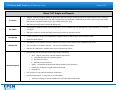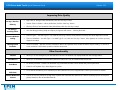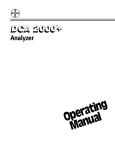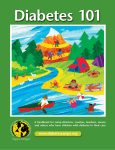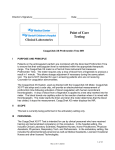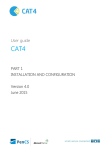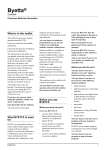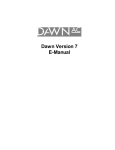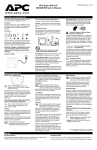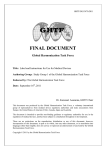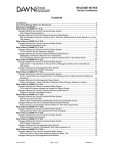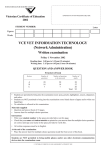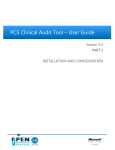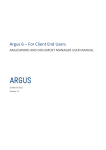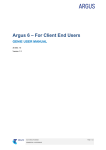Download Clinical Audit Quick Reference Guide - Version 3.11
Transcript
PCS Clinical Audit Tool® Quick Reference Guide Version 3.11 Installation Pre-requisites Installation • Refer to the Pre-installation checklist: 512MB RAM; Latest Windows updates; Microsoft .NET Framework 3.5 SP1 • Divisions to set up the user account licence for logging in • Simply click the link you are given and follow the prompts • Divisions need to check if the user has terminal services, citrix or a proxy server – if yes, refer to the User Manual Preferences • Use the ‘Edit > Preferences’ option to select your clinical system from the drop-down list Clinical/Billing • Click the tab for that clinical system and enter further values System • Billing is compatible when the clinical and billing systems are provided by the same vendor - MD/Pracsoft3 , BO/Pracsoft3 and BP/BP Management users must configure billing software • Decide where to store your data snapshots If there are a few clinicians in the practice that are using CAT then choose a network drive that is accessible to all. Data Folder • Use the ‘Edit > Preferences’ option to set the ‘Data Folder Location’ for each user. Note: More than 1 user can work with the same snapshot at the same time. Data Collection Collect Button View/Hide Extracts Button • Active patient data is collected – patients that are deceased or inactive are ONLY collected if required for reporting and the practice has set this option on (available MD/BP only) • Saves ‘snap-shot’ data to 2 xml files in your preferred data folder • The practice should note how long it takes to run a collect. Practices with large data bases may prefer to run the collect overnight. • Toggle button to display/hide the extracts panel • Click on an extract to load it PAGE 1 of 6 PCS Clinical Audit Tool® Quick Reference Guide Version 3.11 Data Filtering Show/Hide Filter • Toggle button to display/hide the filter panel Demographics • Gender, DVA incl color, Age (Yrs/Mths), Last Visit, Activity, Postcode, City/Suburb, Medicare Number Ethnicity • Indigenous Status • Chronic: Diabetes, Respiratory, Cardiovascular, Musculoskeletal/Bone Disease, Renal • Mental Health: High/Low prevalence, Degenerative, Developmental, Postnatal Depression • Other: Atrial Fibrillation, Hyperlipidaemia, Pregnancy, Drug Abuse, STIs • Heart: ACE and/or A2 Blocker, Antithrombotics (Aspirin, Clopidogrel, Dabigatran, Warfarin), Beta Blockers, Calcium Antagonists, Diuretics, Lipid Modifying (Statins, Other) • Respiratory: Antiasthmatics, Steroids, COPD • Other: Antidiabetics (Hyperglycaemics, Metformin, Glitazones), Mental Health, Cortiocosteroids, Pain Relief, Musculoskeletal • View results/measurements/mbs items/baby births within a selected period. Button Conditions Medications Results Note: Results/measurements/mbs items outside the selected period will be treated as ‘Not Recorded’ View patients for Providers • Practice = All providers ticked • One or more providers • No provider Note providers with no patients attached are hidden by default. Un-tick check box to display all practice providers. Recalculate Button ALWAYS REMEMBER to click the Recalculate button after you have changed the filter PAGE 2 of 6 PCS Clinical Audit Tool® Quick Reference Guide Version 3.11 Classic CAT Graphs and Reports • Allergies, Smoking, Measures (Waist, BP, Spirometry, Physical Activity), Screening (Pap Smear, Mammogram, FOBT), Pathology (Lipids, eGFR, ACR, MALB, HbA1c, FBG, INR, Creatinine Serum), Medications (Medications per Patient [previously under HMR]), Immunisations, Maternal Health Care, Visits, eHealth (PCEHR, IHI, SHS) • MBS Items (for MD/Pracsoft3 and BP/BP Billing only) • Demographics, Measures (BMI), Disease, Medications (Count), Diabetes SIP, CKD Management, Musculoskeletal, CV Event Risk, Visit Types • MBS Items (when the clinical and billing systems are provided by the same vendor) • A suite of reports to review the completeness of patient data for patients with 3 visits in the last 2 years • Duplicate Patient Report • A breakdown of the Diabetes care items where a SIP payment can be claimed for a completed cycle of care • You must filter on Condition Diabetes = Yes to see only Diabetes patients • Diabetes SIP Worksheet is available from ‘Items Completed Per Patient’ • Indicator Sets (can be submitted to the Improvement Foundation) Pie Charts Bar Charts Data Quality Diabetes SIP • APCC - Report of the APCC monthly measures required for 1) CHD, Diabetes and COPD patient registers 2) Prevention measures 3) Manually entered measures Standard Reports • QAIHC - Queensland Aboriginal and Islander Health Council Indicators • Healthy for Life Reports (toggle Summary/Extended) • National KPI • NPI - Reports for the National Performance Indicators • Data Summary Report – A snap-shot of GP Data Quality • Versions of this report are also available for Pap Smear and Mental Health PAGE 3 of 6 PCS Clinical Audit Tool® Quick Reference Guide After Hours Reports (under Visits tab) Cross Tabulation Version 3.11 • Reports that are 1) displayed through the CAT interface and 2) saved in Excel format • By MBS Item number and Reason for Visit • Find patients who appear on more than one graph to identify target population risk groups. • Select multiple graph segments, Click the ‘Report’ button Re-identifying Patients View Population • This button is found in the top panel of the Clinical Audit user interface Button • Click this button to get a list of all patients that match your filtering criteria • This button is found on each graph in Clinical Audit • Highlight segments(s) of the graph and click this button to get a list of all patients that make up that segment • The column at the far right of the patient list gives you the patient’s value for that graph eg. BMI, Smoking status • The patient list generated using the ‘View Pop.’ or ‘Export’ buttons can be saved to Excel or PDF format • Saving to Excel allows you to sort the list as you choose. [Note: Make sure you delete the header/footer rows before sorting.] Export Button Re-identified List Saved Filters (Filter Tab) • Choose filter options you frequently use • Click ‘Save New Filter’ and fill in a name that describes your filter Loading existing • Click the name of the filter to load filters • Click the ‘Recalculate’ button Sharing filters • Filter files are stored in your Preferences ‘Saved Filters Directory’. They can be emailed to other users who can save them in their preferences folder and then access them from the Saved Filters tab. Creating a filter PAGE 4 of 6 PCS Clinical Audit Tool® Quick Reference Guide Version 3.11 Improving Data Quality No Age / Gender / Ethnicity No Allergy / • Age: Filter on ‘No Age’ ticked, Recalculate, Click the ‘View Pop.’ button • Gender: Filter on Gender = Other, Recalculate, Click the ‘View Pop.’ Button • Ethnicity: Filter on ‘Not Recorded’ ticked, Recalculate, Click the ‘View Pop.’ button • View the Allergy/Smoking Graph and Export pie segment with status = “Nothing Recorded” • Filter on Type I = Yes AND Type II = Yes, Click the ‘View Pop.’ Button, These patients incorrectly have both diagnoses recorded • Filter on Undefined = Yes AND Type I = No AND Type II = No, Click the ‘View Pop.’ Button, These patients do not have a primary diagnosis recorded • Use the Condition = NO filter with the medications filter to find patients where coded conditions may be missing ie. the use of some medications will indicate a patient condition should exist Smoking Status Incorrect Diabetes Coding Missing Coded Condition Other Functionality Timeline • Allows you to view changes in your data extracts over time. The timeline only displays data from the total population. Send Data To • Allows you to send data to an external location from within CAT. Only de-identified data is ever sent. • De-identify a dataset – creates a de-identified copy of the data file which can be shared with practice permission. • Check for CAT Updates if you have skipped an update Scheduled Collections • A CAT add-on that allows you to schedule your data collections to run on a regular basis. Contact your Division for details. Patients Withdrawn • Can be set from the patient list to flag where a patient has requested their data not be used for research purposes. It removes a patients data from the de-identified data file. Tools Menu Consent PAGE 5 of 6 PCS Clinical Audit Tool® Quick Reference Guide Version 3.11 Other CATS • Cleansing CAT Allows the easy identification of critical missing patient data by providing a set of predefined reports: • missing demographic data • missing clinical / accreditation data • indicated diagnosis where no diagnosis is recorded – CKD, Diabetes, Mental Health, COPD A separate licence code is required for this module • My CAT • • Registrar CAT Allows users to configure their own customised views from the Classic CAT graph and report tab selections: Faster data loading, faster recalculation when applying filters, easier to move between the data tabs relevant to the task Provides supporting information for practice accreditation and reporting as a training post for Registrars: • The range of clinical presentations a Registrar has seen in the practice • Clinical information that should be recorded in a patient’s record A separate licence code is required for this module PAGE 6 of 6