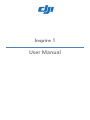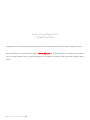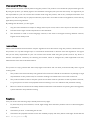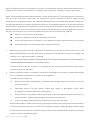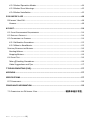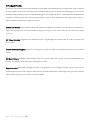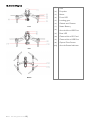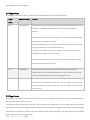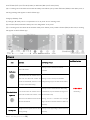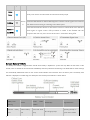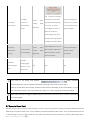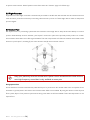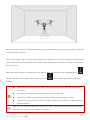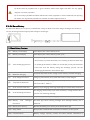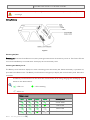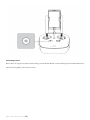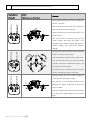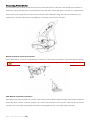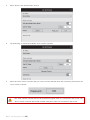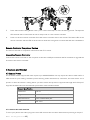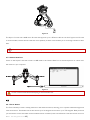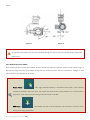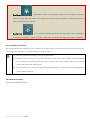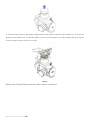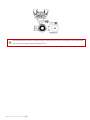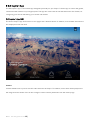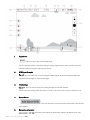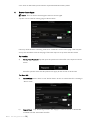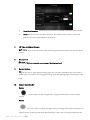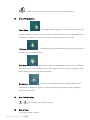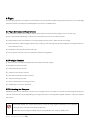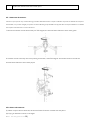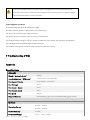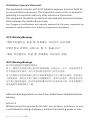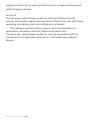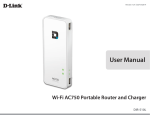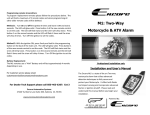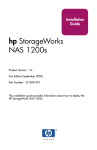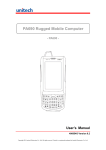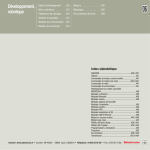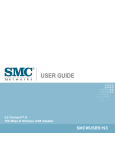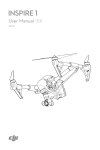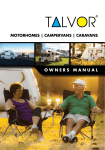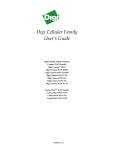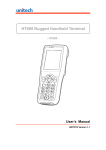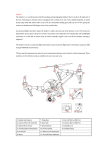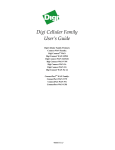Download DJI Inspire 1 - User Manual
Transcript
Inspire 1 User Manual Inspire 1 User Manual V1.0 2014.8 First Draft Congratulations on purchasing your new DJI product. Please read this manual carefully before using this product. We recommend you to visit the Inspire 1 page at www.dji.com for news and updates on everything from product specs to manual updates. Due to ongoing development, information contained in this manual may change without notice. 。 ©2014 DJI All Rights Reserved 2 | Disclaimer & Warning Please read this disclaimer carefully before using this product. This product is not suitable for people under age of 18. By using this product, you hereby agree to this disclaimer and signify that you have read it fully. You agree that you are responsible for your own conduct and content while using this product, and for any consequence thereof. You agree to use this product only for purposes that are proper and in accordance with local regulations, terms and any applicable polices and guidelines. By reading this disclaimer, you also agree: 1. Any part of this disclaimer is subject to change without prior notice, refer to www.dij.com for the latest version. 2. DJI reserves the right of final interpretation of this disclaimer. 3. This disclaimer is made in various language versions; in the event of divergence among different versions, English version shall prevail. Instructions Please read international and domestic airspace regulations and rules before using this products, should never use this product in a way that infringes upon or contravenes international or domestic laws and regulations. You agree that you are solely responsible for your own conduct and content while using this product, and for any direct or indirect consequences caused by not following this manual, violate or disregard any other applicable local laws, administrative rules and social habits thereof. This product is a flying camera that offers easy flight both indoors and out when powered normally and in a good working order. 1. This product woks most efficiently with genuine DJI accessories. DJI shall not be liable for any damage or legal responsibilities to this product and/ or accidents resulting from malfunctions of non DJI accessories. 2. This product features a built-in autopilot system and we have made its operation as safe as possible. However, it is good practice to remove all propellers before switching it on to for calibration and parameter setting. 3. Be sure to check all connections and keep children and animals a safe distance away during firmware upgrades, system calibration and parameter setting. Cautions Carry out each of the following steps carefully before every flight. 1. Fly safe. Stay away from obstacles, crowds, high-voltage lines and other possible sources of electromagnetic interference. 2. Check that you aren’t overloading the aircraft. 3. Check that the propellers and the motors are installed properly and firmly before each flight. Check that the ©2014 DJI All Rights Reserved 3 | rotation direction of each propeller is correct. Do not get close to or touch working motors or propellers to avoid serious injury. 4. Avoid interference between the remote control transmitter or on-board Wi-Fi device and other wireless equipment. 5. Check that phone battery, flight battery, control battery and Wi-Fi extender are full. 6. Switch on transmitter first, then power on the aircraft. Upon landing, power off the aircraft first, then switch off the transmitter. 7. Check that all parts are in good condition. Do not fly with aging or damaged parts. 8. Do not fly near areas with magnetic or radio interference. These include but are not limited to: high voltage lines, large scale power transmission stations, mobile base stations and broadcasting towers. Failing to do so may compromise the transmission quality of this product, cause remote control and video transmission errors and may affect flight orientation and location accuracy. 9. Do not use in severe weather condition including rain, snow, heavy wind, hail, lighting, tornado or hurricane. 10. Read and familiarize yourself with the quick start guide and the detailed user guide, as well as information available on the package and www.dji.com regularly. Limitation of Liability DJI accepts no liability for damage(s) , injuries or any legal responsibilities incurred directly or indirectly from the use of this product in the following conditions: 1. Damage(s), injuries or any legal responsibilities incurred when users are drunk, taking drugs, under the influence of anesthesia, dizziness, fatigue, nausea and any other conditions both physical and mental that could impair your ability. 2. Damage(s), injuries or any legal responsibilities caused by subjective intentional operations. 3. Any mental damage compensation caused by accident. 4. Damage(s), injuries or any legal responsibilities caused by flying in no-fly zones such as natural reserve. 5. Failure to follow the guidance of the manual in assembly or operation. 6. Malfunctions caused by refit or replacement with non-DJI accessories and parts. 7. Damage(s), injuries or any legal responsibilities caused by using third party products or fake DJI products. 8. Damage(s), injuries or any legal responsibilities caused by improper operation or subjective misjudgment. 9. Damage(s), injuries or any legal responsibilities caused by mechanical failures due to product aging. 10. Damage(s), injuries or any legal responsibilities caused by continued flying after low voltage protection alarm is triggered. 11. Damage(s), injuries or any legal responsibilities caused by knowingly flying the aircraft in abnormal conditions (such as when water, oil, soil, sand or other unknown material are inside the aircraft, incomplete assembly, the ©2014 DJI All Rights Reserved 4 | main components have obvious faults, obvious defect or missing accessories). 12. Damage(s), injuries or any legal responsibilities caused by flying in the following situations such as the aircraft in magnetic interference areas (such as high voltage lines, power stations, broadcasting towers and mobile base stations), radio interference areas, government regulated no-fly zones, if the pilot loses sight of the aircraft, suffer from poor eyesight or are otherwise not suitable for aircraft operation. 13. Damage(s), injuries or any legal responsibilities caused by use in bad weather, such as a rain, heavy wind, snow, hail, lightning, tornadoes and hurricanes. 14. Damage(s), injuries or any legal responsibilities caused when the aircraft is in the following situations: collision, fire, explosion, floods, tsunamis, subsidence, ice trapped, avalanche, debris flow, landslide, earthquake, etc. 15. Damage(s), injuries or any legal responsibilities caused by infringement such as any data, audio or video material recorded by the use of aircraft. 16. Damage(s), injuries or any legal responsibilities caused by the misuse of the battery, protection circuit, RC model and battery chargers. 17. Consequential damages, injuries or any legal responsibilities caused by any malfunction of an equipment or accessory, including memory cards, that result in the failure of an image or video to be recorded or to be recorded in a way that machine readable. 18. Any consequential damages, injuries or any legal responsibilities caused by operations that do not follow all instructions laid out in the quick start guide and detailed user guide or information included on the package or www.dji.com. 19. Operators disobey local laws or regulations. 20. Any legal responsibilities, personal or property damage or environmental damages caused by operator noncompliance with local laws and regulations. 21. Damages, injuries or any legal responsibilities caused by risky operator behavior without sufficient training. 22. Damages, injuries or any legal responsibilities caused by flying in the areas prohibited by laws, regulations, or related entities 23. Damages, injuries or any legal responsibilities caused by operating without following instructions or warnings found on www.dji.com, product instructions, product quick start guideline, or DJI disclaimer. 24. Other losses that not covered by the scope of DJI Innovations liability Warning This equipment complies with FCC RF radiation exposure limits set forth for an uncontrolled environment. This product complies with Part 15 of the FCC rules. Operation is subject to the following two conditions: (1) this device may not cause harmful interference, and (2) this device must accept any interference received, including interference that may cause undesired operation; ©2014 DJI All Rights Reserved 5 | NOTE: The manufacturer is not responsible for any radio or TV interference caused by unauthorized modifications or changes to this product. Such modifications or changes could void the user’s authority to operate the product NOTE: This equipment has been tested and found to comply with the limits for a Class B digital device, pursuant to Part 15 of the FCC Rules. These limits are designed to provide reasonable protection against harmful interference in a residential installation. This equipment generates uses and can radiate radio frequency energy and, if not installed and used in accordance with the instructions, may cause harmful interference to radio communications. However, there is no guarantee that interference will not occur in a particular installation. If this equipment does cause harmful interference to radio or television reception, which can be determined by turning the equipment off and on, the user is encouraged to try to correct the interference by one or more of the following measures: 1. Reorient or relocate the receiving antenna. Increase the separation between the equipment and receiver. Connect the equipment into an outlet on a circuit different from that to which the receiver is connected. Consult the dealer or an experienced radio/TV technician for help When using this product, ensure that the antenna of the device is at least 20 cm from any person. Due to the used enclosed material, this product shall only be connected to a USB interface of version 2.0 or higher. The connection to so called “power USB” is prohibited. CAUSTION: RISK OF EXLPOSION IF BATTERY IS REPLACED BY AN INNCONNECT TYPE. DISPOSE OF USED BATTERIES ACCRODING TO THE INSTRCUTION. DJI hereby declares that this product is in compliance with the essential requirements and other relevant provision of Directive 1995/5/EC. 2. Please note that this product is intended for personal use and should never be used in a manner that infringes upon or contravenes international or domestic law and regulations. You shall not use this product to: a) Defame, abuse, harass, stalk, threaten or otherwise violate the legal rights (such as right of privacy and publicity) of others; b) Photograph people on private property without their consent or photograph in areas where photography is prohibited without prior authorization. c) Use this product for any illegal or inappropriate purpose other than general personal use (such as spy, military operation , unauthorized investigation and unauthorized detection); d) Violate or disregard applicable local laws, administrative rules and social habits. Please be advised that in certain areas, the copying of images and videos from events, performances, exhibitions, or commercial properties by means of a camera may contravene copyright or other legal rights even if the image or video was shot for personal use. In addition, remote control aircraft are banned from conducting commercial activities in certain countries and regions. ©2014 DJI All Rights Reserved 6 | If you have any problem you cannot solve during installation, please contact DJI authorized dealers. Name of the products, brand, etc. appearing in this manual are trademarks or registered trademarks of their respective owner companies. This product and manual are copyrighted by DJI with all rights reserved. No part of this product or manual shall be reproduced in any form without the prior written consent or authorization of DJI. No patent liability is assumed with respect to the use of products or information contained herein. ©2014 DJI All Rights Reserved 7 | Table of Contents DISCLAIMER & WARNING ...............................................................................................3 INSTRUCTIONS ...............................................................................................................3 CAUTIONS ......................................................................................................................3 LIMITATION OF LIABILITY ................................................................................................4 WARNING .......................................................................................................................5 USING THIS MANUAL ................................................................................................... 11 LEGENDS ............................................................................................................................11 DECLARATION......................................................................................................................11 BEFORE FLIGHT....................................................................................................................11 WATCH THE VIDEO TUTORIALS.................................................................................................11 DOWNLOAD DJI INSPIRE 1 APP ..............................................................................................11 1 PRODUCT PROFILE ..................................................................................................... 12 1.2 AIRCRAFT DIAGRAM .......................................................................................................13 1.3 REMOTE CONTROLLER DIAGRAM .......................................................................................14 Remote Controller Front View ......................................................................................14 Remote Controller Top View .........................................................................................15 Remote Controller Rear View .......................................................................................17 2 AIRCRAFT................................................................................................................... 17 2.1 FLIGHT CONTROLLER .......................................................................................................17 2.2 FLIGHT MODE ...............................................................................................................18 2.3 FLIGHT LIMITS ...............................................................................................................18 Max Height & Radius Limits .........................................................................................19 Flight Restriction of Restricted Areas ...........................................................................19 2.4 INTELLIGENT ORIENTATION CONTROL (IOC) ........................................................................21 2.5 FAILSAFE AND RETURN HOME ...........................................................................................21 2.6 LOW BATTERY FAILSAFE ...................................................................................................22 2.7 DYNAMIC HOME POINT ...................................................................................................23 2.8 FLIGHT RECORDER ..........................................................................................................24 2.9 OPTICAL FLOW ..............................................................................................................24 Using Optical Flow .......................................................................................................24 ©2014 DJI All Rights Reserved 8 | 2.10 UPGRADING FIRMWARE OF AIRCRAFT ..............................................................................26 2.11 ATTACHING AND DETACHING THE PROPELLERS....................................................................26 Propellers .....................................................................................................................26 Attaching the Propellers ...............................................................................................26 Detaching the Propellers ..............................................................................................26 2.10 DJI SMART BATTERY .....................................................................................................27 USING BATTERY ...................................................................................................................28 Powering On/Off ..........................................................................................................28 Checking the Battery Level ...........................................................................................28 Battery Life ...................................................................................................................29 CHARGING THE SMART BATTERY .............................................................................................29 Charing Protection LED Display ....................................................................................30 BATTERY INSTALLATION..........................................................................................................31 3 REMOTE CONTROL .................................................................................................... 32 3.1 REMOTE CONTROLLER PROFILE .........................................................................................32 3.2 REMOTE CONTROLLER OPERATIONS ...................................................................................32 Powering on and off the Remote Controller .................................................................32 Controlling Camera ......................................................................................................33 Controlling Aircraft .......................................................................................................34 Aircraft Operation ........................................................................................................36 CONNECTING MOBILE DEVICE ................................................................................................38 Remote Controller Antennas Orientation .....................................................................38 Multi Remote Controllers Connection ..........................................................................38 Remote Controller Status LED ......................................................................................41 Linking the Remote Controller ......................................................................................41 REMOTE CONTROLLER COMPLIANCE VERSION ...........................................................................42 UPGRADING REMOTE CONTROLLER .........................................................................................42 4 CAMERA AND GIMBAL............................................................................................... 42 4.1 CAMERA PROFILE ...........................................................................................................42 4.1.2 Camera Micro-SD Card Slot .................................................................................42 4.1.3 Camera Data Port ................................................................................................43 4.2 ...................................................................................................................................43 4.2.1 3-Axis Gimbal ......................................................................................................43 ©2014 DJI All Rights Reserved 9 | 4.2.2 Gimbal Operation Modes ....................................................................................44 4.2.3 Gimbal Error Warnings ........................................................................................45 4.2.4 Gimbal Installation ..............................................................................................45 5 DJI INSPIRE 1 APP ...................................................................................................... 48 DJI INSPIRE 1 APP GUI .........................................................................................................48 Camera .........................................................................................................................48 6 FLIGHT ....................................................................................................................... 54 6.1 FLIGHT ENVIRONMENT REQUIREMENTS ..............................................................................54 6.2 PREFLIGHT CHECKLIST .....................................................................................................54 6.3 CALIBRATING THE COMPASS .............................................................................................54 6.3.1 Calibration Procedures ........................................................................................55 6.3.2 When to Recalibrate ............................................................................................55 STARTING/STOPPING THE MOTORS..........................................................................................56 Starting Motors ............................................................................................................56 Stopping Motors...........................................................................................................56 6.4 FLIGHT TEST ..................................................................................................................56 Take off/Landing Procedures ........................................................................................56 Video Suggestions and Tips ..........................................................................................57 7 TROUBLESHOOTING (FAQ) ......................................................................................... 57 APPENDIX ..................................................................................................................... 57 SPECIFICATIONS ............................................................................................................ 57 FCC COMPLIANCE ................................................................................................................59 COMPLIANCE INFORMATION ........................................................................................ 59 7.2 CONNECTING THE DJI INSPIRE 1 APP.....................................................错误!未定义书签。 ©2014 DJI All Rights Reserved 10 | Using this manual Legends Warning Important Hints and Tips Reference Declaration Unless stated explicitly, all descriptions in this manual are for GPS mode. Before Flight The following tutorials and manuals have been produced to ensure you to make full use of your Inspire 1. (1) Disclaimer (2) Inspire 1 Quick Start Guide (3) Inspire 1 User Manual Watching all the tutorial videos and reading the Disclaimer before flight is recommended. Afterwards, prepare your first flight using the Inspire 1 Quick Start Guide. Refer to this manual for more comprehensive information. Experienced users, particularly those with DJI products could skip to the Inspire 1 Quick Start Guide to begin preparing for flight. Watch the video tutorials Please watch the tutorial video below to learn how to use Inspire 1 correctly and safely: http://xxxxxxxxxxxxxxxxxxxxxxx Download DJI Inspire 1 App Download and install the DJI Inspire 1 app before use. Scan the QR code below to download DJI Inspire 1 app. ©2014 DJI All Rights Reserved 11 | 1 Product Profile The Inspire 1 is brand new quadcopter capable of capturing 4K video and transmitting in an HD video signal to multiple devices straight out of the box. Equipped with retractable landing gear, an unobstructed 360 degree view from the camera is made possible by simply moving the landing gear out of sight. The built-in camera has been integrated with a gimbal to minimize space and maximize weight efficiency. Optical Flow enhances the hovering precision when no GPS is available. The features of Inspire 1 includes: Camera and Gimbal: Support 4K recording with resolution of 1200M pixel. Reserves mounting place for ND filter to reduce the overexposure. New quick release mounting lock design for the camera allow user to replace the camera with ease. HD Video Downlink: Integrated with enhanced version of Lightbridge HD downlink that provides low latency HD video output. Transformable Landing gear: Retract the landing gear in midair to create an unobstructed panoramic view from the camera. DJI Smart Battery: Included standard 4500 mAh and optional 5400 mAh (coming soon) DJI Smart Battery that employs ATL battery cell and TI battery management system. Flight Controller: Based on the A2 flight controller, a new generation of Ncore flight controller system provide a more reliable flight experience. New flight recorder feature stores the flight data for each flights. The Optical flow feature enhance the hovering precision when no GPS is available. ©2014 DJI All Rights Reserved 12 | 1.2 Aircraft Diagram Front Rear Bottom ©2014 DJI All Rights Reserved 13 | [1] GPS [2] Propeller [3] Motor [4] Front LED [5] Landing gear [6] Gimbal and Camera [7] Smart Battery [8] Aircraft Micro-USB Port [9] Rear LED [10] Camera Micro-SD Card [11] Camera Micro-USB Port [12] Optical Flow Sensor [13]] Aircraft Status Indicator 1.3 Remote Controller Diagram Remote Controller Front View Figure 21 1. Antenna 5. Transformation Switch 2. Mobile Device Holder 6. Battery Level LEDs 3. Control Stick 7. Status LED 4. Return Home(RTH )button 8. Power Button 1. Antenna Relays aircraft control and video signal. 2. Mobile Device Holder Mounting place for the mobile device. 3. Control Stick, Aircraft orientation control. 4. Return Home (RTH) Button Press and hold the button to initiate Return to Home (RTH). 5. ©2014 Transformation Switch DJI All Rights Reserved 14 | Toggle the switch up or down to raise or lower the landing gear. 6. Battery Level LEDs Displays the current battery level. 7. Status LED Displays the power status. 8. Power Button Used to power on or power off the remote controller. 9. RTH LED Circular LED around the RTH button to display RTH status. Remote Controller Top View Figure 22 ©2014 10. Camera Settings Dial 15. Gimbal Dial 11. Playback Button 16. HDMI Port 12. Shutter Button 17. Micro-USB Port 13. Flight Mode Switch 18. CAN Port DJI All Rights Reserved 15 | 14. 10. Video Recording Button 19. USB Port Camera Settings Dial Turn the dial to adjust camera settings. Only functions when the remote controller is connected to a mobile device running the DJI Inspire 1 app. 11. Playback Button Playback the image or the videos. 12. Shutter Button Press to take a photo. If in burst mode, the set number of photos will be taken with one press. 13. Flight Mode Switch Used to switch between GPS, A and F mode. 14. Video Recording Button Press to start recording video. Press again to stop recording. 15. Gimbal Dial Use this dial to control the tilt of the gimbal. 16. Micro-USB Port Connect remote control with your computer. 17. HDMI Port Connect an HD compatible monitor to this port to get a live HD video preview of what the camera sees. 18. CAN port Reserved for future use. 19. USB Port Connect to mobile device to access all of the DJI Inspire 1 app controls and features. ©2014 DJI All Rights Reserved 16 | Remote Controller Rear View Figure 23 20. Handle Bar 22. Power Source Port 21. Back Left Button 23. Back Right Button 20. Handle Bar Used to carry the remote controller or attach accessories. 21. Back Left Button Reserved. 22. Power Port Connect to a power source for to charge the remote controller’s internal battery. 23. Back Right Button Reserved. 2 Aircraft 2.1 Flight Controller The Ncore flight controller is based on DJI A2 flight controller with several enhancements. Three flight modes are available to allow user to switch between GPS and non-GPS flight. Failsafe, Return Home and Dynamic Home Point features ensures the safe return of your aircraft when signal is lost. The new added flight recorder function stores the ©2014 DJI All Rights Reserved 17 | crucial flight data for each flights. 2.2 Flight Mode Three flight modes are available. The details of each flight mode is listed in the table below: Flight GPS Availability Remark GPS enabled GPS mode works best when GPS modules is enabled and more than 6 GPS Mode GPS satellites are available. Under GPS mode, there are three different statuses: P-GPS: Both GPS and Optical Flow signal are optimal, using both GPS and Optical flow to implement hovering. P-OPTI: Optical Flow sensor signal is optimal but GPS signal is not optimal, using only Optical flow to implement hovering. P-ATTI: Neither GPS or Optical Flow Sensor signal is optimal, using only barometer to stabilize aircraft’s attitude. The aircraft automatically switch between the status depending on signal of the GPS and Optical Flow sensor. ATTI GPS disabled ATTI mode works when GPS is disabled and uses only barometer to stabilize the aircraft. Noted that Home Point is not recorded in this mode and aircraft automatically return home when signal is lost. F GPS enabled F mode works when more than GPS satellite are available. Intelligent Orientation Control (IOC) is activated in this mode. User may use IOC to lock the orientation of the aircraft. For more information about the IOC, refer to “IOC”. 2.3 Flight Limits Flight limits such as height and distance is imposed on the Ncore flight controllers. The details of these flight limites are described in the following section. All unmanned aerial vehicle (UAV) operators should abide by all regulations from such organizations as the ICAO (International Civil Aviation Organization) and their own national airspace regulations. For safety reasons, the flight limits function is enabled by default to help users use this product safely and legally. The flight limits function includes height, distance limits and No Fly Zones. ©2014 DJI All Rights Reserved 18 | When operating in GPS mode, height, distance limits and No Fly Zones work together to manage flight. In ATTI mode only height limits work and flights cannot go higher than 120m. Max Height & Radius Limits Max Height & Radius limits flying height and distance, user may change these settings in the DJI Pilot App. Once complete, your Inspire 1 will fly in a restricted cylinder that is determined by these settings. The tables below show the details on these limits. GPS Enabled Flight Limits DJI Pilot App Aircraft Status Indicator Flight height must be under the Warning: Height limit set height. reached. Flight distance must be within Warning: Distance limit Rapid red flashing the max radius. reached. close to the max radius limit. Max Height None. when Max Radius GPS Disabled Flight Limits DJI Pilot App Aircraft Status Indicator Max Height Flight height restricted to 120m and under. Warning: Height limit reached. None. Max Radius No limits (1) If you fly out of the limit, you can still control the Phantom, but cannot fly it further. (2) If the Phantom flies out of the max radius in Ready to Fly (non-GPS) mode, it will fly back within range automatically. Flight Restriction of Restricted Areas Restricted areas include airports worldwide. All restricted areas are listed on the DJI official website at http://www.dji.com/fly-safe/category-mc. Restricted areas are divided into category A and category B. Category A areas cover major international airport such as LAX and Heathrow, while category B areas includes smaller airports. Category A Safety Zone (1) The category A “safety zone” is comprised of a small “no-fly zone” and a range of “restricted-altitude zones”. Flight is prevented in the “no-fly zone” but can continue with height restrictions in the restricted-altitude zone. (2) 1.5 miles (2.4 km) around a designated safety zone is a no-fly zone, inside which takeoff is prevented. (3) 1.5 miles (2.4 km) to 5 miles (8 km) around restricted areas are altitude restricted, with maximum altitude going ©2014 DJI All Rights Reserved 19 | from 35 feet (10.5 m) at 1.5 miles (2.4 km) to 400 feet (120 m) at 5 miles (8 km). (4) A “warning zone” has been set around the safety zone. When you fly within 320 feet (100m) of the safety zone, a warning message will appear on the DJI Pilot App. Category B Safety Zone (1) Category B “safety zone” is comprised of a “no-fly zone” and a “warning zone”. (2) 0.6 miles (1 km) around the safety zone is a designated “no-fly zone”. (3) A “warning zone” has been set around the safety zone. When you fly within 0.6 miles (1Km) of this zone, a warning will appear on the DJI Pilot App. GPS Enabled Aircraft Status Indicator Zone Restriction DJI Pilot App Prompt Warning: You are in a No-fly zone. Take off Motors will not start. prohibited. No-fly Zone If the aircraft enters the restricted area in ATTI mode but GPS mode activates the Warning: You are in a No-fly zone, automatic aircraft will automatically descend to land landing has begun. (If you are within 1.5 mile radius) then stop its motors after landing. Warning: You are in a restricted zone. Descending Restricted-altitude flight zone If the aircraft enters the restricted area in to safe altitude. (If you are between the range of 1.5 ATTI mode but GPS mode activates, it will mile and 5 mile radius) descend to a safe altitude and hover 15 feet Warning: You are in a restricted zone. Max flight below the safe altitude. height restricted to between 10.5m and 120m. Fly Cautiously. No flight restriction applies, but there will be Warning: You are approaching a restricted zone, Fly Warning zone warning message. ©2014 DJI All Rights Reserved 20 Cautiously. | Red flashing Free zone No restrictions. None. None. Semi-automatic descent: All stick commands are available except the throttle stick command during the descent and landing process. Motors will stop automatically after landing. When flying in the safety zone, aircraft status indicator will blink red quickly and continue for 3 seconds, then switch to indicate current flying status and continue for 5 seconds at which point it will switch back to red blinking. For safety reasons, please do not fly close to airports, highways, railway stations, railway lines, city centers and other special areas. Try to ensure the aircraft is visible. 2.4 Intelligent Orientation Control (IOC) IOC allows user to have lock the orientation of aircraft in different fashions. There are three working modes for IOC and you may select the desired IOC modes from the DJI Pilot App. IOC only works under F mode, user must toggle the flight mode switch to position1 to activate IOC. Refer to the table below Its forward direction is pointing to the nose direction when recording, which Course Lock (CL) is fixed until you re-record it or exit from CL. Record a Home Point (HP), push Pitch stick to control the aircraft far from Home Lock (HL) or near to the HP. Point of Interest. Record a point of interest (POI), the aircraft can circle Point of Interest (POI) around the POI, and the nose always points to the POI. 2.5 Failsafe and Return Home Failsafe and Return Home functions bring aircraft back to the Home Point when transmission signal is lost. Use these two functions to prevent aircraft from flying away. Aircraft will automatically return to the recorded home point during Failsafe and Return Home procedure, user may event control the orientation of the aircraft during Return Home procedure. Remote Control ©2014 GPS DJI All Rights Reserved 21 Descriptions | signal Home Point Home point will be recorded when aircraft status blinks purple. GPS ≥ Customize the failsafe to define what happens if remote control signal is lost. Choose FailSafe 6 from either auto hovering or returning to the home point. Press and hold the RTH button on the remote control to initiate RTH. Press the RTH Return H switch again to regain control. RTH procedure is similar to the Failsafe with the me (RTH) exception that user may user control the aircraft’s orientation during RTH. 2.6 Low Battery FailSafe Low battery level failsafe it triggered when the DJI smart battery is depleted to a point that may affect the safe return of the aircraft, Users are advised to land the aircraft immediately when they observe these warnings. The thresholds for these warnings are automatically determined based on the current aircraft altitude and its distance from the Home point. The battery level indicator is displayed in DJI Pilot App, the description of the battery level indicator is shown below: Battery Level Aircraft Status Remark DJI Pilot App Warning Sufficient Flight Instructions Indicator battery Sufficient battery Green LED blinks level slowly Operating normally, no No message prompts level ©2014 DJI All Rights Reserved 22 | specific action needed Tap “Go-home” to have the The battery Low battery level warning Aircraft status indicator blinks power is low. Please land the aircraft return to the Home Fly the aircraft back and point and land automatically, land it as soon as possible, or “Cancel”± to resume then stop the motors and normal flight. If no action is replace the battery. RED slowly. aircraft. taken, the aircraft will automatically go home and land after 10 seconds. Remote controller will sound an alarm. The DJI Pilot App screen will Critical Low Aircraft status The aircraft must battery level indicator land immediately. warning The aircraft will begin to flash red and aircraft starts to blinks descend and land descend. Remote controller RED quickly. automatically. will sound an alarm. Estimated Estimated remaining flight remaining flight N/A N/A N/A based on current time battery level. Color zones on the battery level indicator reflect estimated remaining flight time and are adjusted automatically, according to the aircraft’s current status. When the critical battery level warning activates and the aircraft is descending to land automatically, you may push the throttle upward to hover the aircraft and navigate it to a more appropriate location for landing. When these warnings are triggered, please bring the aircraft back to the Home point or land to avoid losing power during flight. 2.7 Dynamic Home Point Dynamic home point is useful in situations when you are in motion and require a Home point that is different from the takeoff point. Dynamic home point is only available to the GPS-enabled mobile device. Turn on GPS and data service to obtain higher accuracy of the mobile device position. The Home point will be reset to position of the mobile device ©2014 DJI All Rights Reserved 23 | at specific time intervals. Select Dynamic Home Point from the “Camera” page in DJI Pilot App. 2.8 Flight Recorder Flight data from the flight controller is automatically recorded to the SD card that inserted into the camera each time when aircraft is powered on and stops recording when aircraft is power off. These flight data is useful to analysis all previous flights. 2.9 Optical Flow DJI Optical Flow is a positioning system that uses ultrasonic and image data to help the aircraft identify its current position. With the help of hover assistant, your Inspire 1 can hover in place more precisely and fly indoors or in other environments where there is no GPS signal available. The main components of DJI Hover assistant are located on the bottom of your Inspire 1, including (1) two sonar sensors and (2) one monocular camera. Keep your pets away from the aircraft when Optical Flow is activated as the sonar sensors emit high frequency sound that is only audiable to some pets. Using Optical Flow Hover Assistant is activated automatically when the Inspire 1 is powered on. No manual other action is required. Hover Assistant is typically used in the indoor environment where GPS is not available. By using the sensors on the Optical Flow system, Inspire 1 can performs precision hovering even when no GPS is available. Follow the steps below to use Optical Flow. ©2014 DJI All Rights Reserved 24 | Place the Inspire 1 on a flat floor. Notice that the Optical Flow system cannot work properly on the floor surface that do not have pattern variations. Power on the Inspire 1 and wait until the self-initialization is completed. The rear LED will display a quickly flashing purple light, which indicates the Optical Flow system is ready. Gently push the throttle up to liftoff, and the Inspire 1 will hover in place. When Optical Flow system is in operation, you may check its status in DJI Inspire 1 App. A highlighted icon indicates that Optical Flow system is active, while a gray icon indicates that Optical Flow system is not activated. Keep the sensors clean at all times. Dirt or other debris may adversely affect the effectiveness of the sensors. The effective hovering altitudes of the aircraft is from 0 to 2.5 meters. Optical Flow system may not function properly when the aircraft is flying over water. Optical Flow system may not be able to recognize pattern on the ground in low light conditions (less than 100lux). Keep your pets away from the aircraft when Optical Flow system is activated. The sonar sensor emits high frequency sound that is only audible to some pets. ©2014 DJI All Rights Reserved 25 | 2.10 Upgrading Firmware of Aircraft Upgrade the firmware of the aircraft thought the camera’s SD card. 2.11 Attaching and Detaching the Propellers Use only DJI-made propellers with your Inspire 1. The gray or black nut on the propeller indicates the rotation direction of the propeller and where it should be attached. To attach the propeller properly, match the nut with the dots on the motors of your Inspire 1: Propellers Propellers Grey cap(1345) Black cap(1345R) Figure Attach On Motors without a black dot Motors with a black dot Lock:Turn the propellers in the indicated direction to mount and tighten Legends Unlock:Turn the propellers in the indicated direction to loosen and remove Attaching the Propellers 1. Read the instruction cards located on each of the four motors and remove them from the motor. 2. Attach the propellers with a gray nut onto a motor without a black dot and spin the propellers clockwise to secure them in place. Attach the propellers with a black nut onto a motor with a black dot and spin the propellers counter clockwise to secure its position. Figure 18 Figure 19 Propelller is designed as slef tighen. DO NOT use thread locker to secure its position. (1) Ensure propellers are attached to its corresponding motors, otherwise the aircraft cannot take off. (2) Wear glove when handling propellers. Detaching the Propellers Use included wrench to hold the motor still. Then spin the propeller in the unlock direction indicated on the propeller itself. ©2014 DJI All Rights Reserved 26 | (1) Check that propellers and motors are installed correctly and firmly before every flight. (2) Ensure that all propellers are in good condition before each flight. DO NOT use any ageing, chipped, or broken propellers. (3) To avoid injury, STAND CLEAR of and DO NOT touch propellers or motors when they are spinning. (4) ONLY use original DJI propellers for a better and safer flight experience. 2.10 DJI Smart Battery The DJI Smart Battery has a capacity of 4500mAh, voltage of 22.2V, and smart charge-discharge functionality. It can only be charged with an appropriate DJI-approved charger. DJI Smart Battery Functions (1) Battery Level Display LEDs display the current battery level. (2) Battery Life Display LEDs display the current battery power cycle. Battery discharges automatically to below 65% when it is idle for more than 10 days to prevent the battery from swelling. It takes around 2 days (3) Auto-discharging function. to discharge the battery to 65%, It is normal that you may feel moderate heat emits from the battery during the discharge process. Set the discharging thresholds in the DJI Pilot App. (4) Balanced Charging Automatically balances the voltage of each battery cell when charging. (5) Over charge Protection Charging automatically stops when the battery is fully charged. (6) Temperature Detection (7) Over Current Protection (8) Over Discharge Protection (9) Short Circuit Protection The battery will only charge when the temperature is between 0 ℃ (32°F) and 40℃ (104°F). Battery stops charging when high amperage (more than 10A) is detected. Discharging automatically stops when the battery voltage reaches 18V to (10) Battery Cell Damages Protection prevent over-discharge damage Automatically cuts the power supply when a short circuit is detected. DJI Pilot App shows warning message when damaged battery cell is detected. (11) Battery Error History Browse the battery error history from the DJI Pilot App. (12) Sleep Mode Sleep mode is entered after 10 minutes of inactivity to save power. (13) Communication Battery voltage, capacity, current, and other relevant information is ©2014 DJI All Rights Reserved 27 | provided to the aircraft’s to the main controller. Refer to disclaimer and battery warnings before use. Users take full responsibility for all operations and usage. Using Battery Figure 6 Powering On/Off Powering on: Press the Power Button once, then press again and hold for 2 seconds to power on. The Power LED will turn red and the Battery Level Indicators will display the current battery level. Checking the Battery Level The Battery Level Indicators display how much remaining power the battery has. When the battery is powered off, press the Power Button once. The Battery Level Indicators will light up to display the current battery level. See below for details. The Battery Level Indicators will also show the current battery level during charging and discharging. The indicators are defined below. :LED is on. :LED is flashing. :LED is off. Battery Level LED1 LED2 LED3 LED4 Battery Level 87.5%~100% 75%~87.5% 62.5%~75% 50%~62.5% ©2014 DJI All Rights Reserved 28 | 37.5%~50% 25%~37.5% 12.5%~25% 0%~12.5% <0% Battery Life The battery life indicates how many more times the battery can be discharged and recharged before it must be replaced. When the battery is powered off, press and hold the Circular Power Button for 5 seconds to check the battery life. The Battery Level Indicators will light up and/or blink as described below for 2 seconds: Battery Life LED1 LED2 LED3 LED4 Battery Life 90%~100% 80%~90% 70%~80% 60%~70% 50%~60% 40%~50% 30%~40% 20%~30% 20% When battery life reaches 0%, it can no longer be used. For more information about the battery, launch DJI Inspire 1 App and check the information under the battery tab. Charging the Smart Battery 1. Connect Battery Charger to a power source (100-240V 50/60Hz). 2. Open the Protection Cap and connect the Smart Battery to the Battery Charger. If the battery level is above 75%, turn on the battery before charging. 3. The Battery Level Indicator will display the current battery level during charging. 4. The Smart Battery is fully charged when Battery Level Indicators are all off. 5. Air cool the Smart Battery after each flight. Allow the Smart Battery’s temperature to drops to the room temperature before storing it for an extended period. ©2014 DJI All Rights Reserved 29 | Figure 7 Do not charge the Smart Battery and remote controller at the same time, otherwise the charger may overheat. Battery Level Indicators while Charging LED1 LED2 LED3 LED4 Battery Level 0%~25% 25%~50% 50%~75% 75%~100% Fully Charged The Smart Battery can only be charged with a DJI-approved charger. Contact your authorized dealer or DJI customer service for details. (1) DJI does not take any responsibility for damage caused by third-party chargers. (2) If the current battery level is over 95%, the battery should be turned on before charging. Charing Protection LED Display The table below shows the battery protections and its corresponding battery LED displaying pattern. Battery Level Indicators while Charging LED1 LED2 LED3 LED4 Blinking Pattern Battery Protection Item LED2 blinks twice per Over current detected second LED2 blinks third times Short circuit detected per second LED3 blinks twice per Over charging detected second LED3 blinks third times Over-voltage charger. per second ©2014 DJI All Rights Reserved 30 | LED4 blinks twice per Room temperature is too long second for charging LED4 blinks third times Room temperature too low for per second charging After any of the above mentioned protection issue is resolved, press Button to stop Battery Level Indicator from blinking. Unplug the Smart Battery from the charger and plug it back it to resume charging. Note that you do not need to unplug and plug the charger in the event of temperature protection occur, the charger will resume charging when the temperature falls within the normal range. Battery Installation Plug Smart Battery into the Battery Compartment as shown in the figure shown below: Figure 8 Failure to securely install the Smart Battery into the Battery Compartment may cause serious malfunction or failure. Always ensure the Smart Battery is securely installed. How to discharge your Smart Battery: Slow Place the Smart Battery into the Inspire 1’s Battery Compartment and power it on. Leave it on until there is less than 8% of power left, or until the battery can no longer be turned on. Launch the DJI Inspire 1 app to check battery levels. Rapid Fly the Inspire 1 outdoors until there is less than 8% of power left, or until the battery can no longer be turned on. ©2014 DJI All Rights Reserved 31 | 3 Remote Control 3.1 Remote Controller Profile The Inspire 1 remote control is a multi-function wireless communication device that integrates the video downlink ground system and aircraft remote control system. The video downlink and aircraft remote control system operate at 2.4 GHz The remote control features a number of camera functions, such as taking and previewing photos and video and controlling gimbal motions. The remote control is powered by 2S rechargeable battery. The current battery level is displayed by LEDs on the front panel of the remote control. Compliance Version: The remote control is compliant with both CE and FCC regulations. Operating Mode: Control can be set to Mode 1 , Mode 2, or Mode 3 Mode 1 :The right stick serves as the throttle. Mode 2:The left stick serves as the throttle. Mode 3:The right stick serves as the throttle and roll control. Power on the remote control before powering on the aircraft. Then power off the landed aircraft before powering off the remote control. 3.2 Remote Controller Operations Powering on and off the Remote Controller The Inspire 1 remote controller is powered by a 2S rechargeable battery with a capacity of 6000mHA. The battery level is indicated by the Battery Level LEDs on the front panel. Follow the steps below to power on your remote controller: 1. When powered off, press the Power Button once and the Battery Level LEDs will display the current battery level. 2. Then, press and hold the Power Button to power on the remote controller. 3. The remote control will beep when it powers on. The Status LED will blink green rapidly, indicating that the remote controller and receiver are linking. The Status LED will show a solid green light when linking is completed. 4. ©2014 Repeat step 2 to power off the remote controller after finish using it. DJI All Rights Reserved 32 | Controlling Camera Shoot videos or images and adjust camera settings via the Shutter Button, Camera Settings Dial, Playback Button and Video Recording Button the remote control. ©2014 DJI All Rights Reserved 33 | [1] Camera Settings Dial Turn the dial to quickly adjust camera settings such as ISO, shutter speed, and aperture without letting go of the remote control. Move the dial button to left or right to select your preferred settings. [2] Playback Button Press to view the images or videos that have already been captured [3] Shutter Button Press to take a photo. If burst mode is activated, multiple photos will be taken with a single press. [4] Recoding button Press once to start recording video, then press again to stop recording. Controlling Aircraft This section explains how to use the various features of the remote controller. The Remote Control is set to Mode 2 by default. Stick Neutral/ mid point: Control sticks of the Remote Control are placed at the central position. ©2014 DJI All Rights Reserved 34 | Move the Stick: The control stick is pushed away from the central position. Remote Control Aircraft (Mode 2) ( indicates nose direction) Remarks Moving the left stick up and down changes the aircraft’s elevation. Push the stick up to ascend and down to descend. Push the throttle stick up to takeoff. When both sticks are centered, the Inspire 1 will hover in place. The more the stick is pushed away from the center position, the faster the Inspire 1 will change elevation. Always push the stick gently to prevent sudden and unexpected elevation changes. Moving the left stick to the left or right controls the rudder and rotation of the aircraft. Push the sick left to rotate the aircraft counter clockwise, and push the stick right to rotate the aircraft clockwise. If the stick is centered, the Inspire 1 will stay facing its current direction. The more the stick is pushed away from the center position, the faster the Inspire 1 will rotate. Moving the right stick up and down changes the aircraft’s forward and backward pitch. Push the stick up to fly forward and down to fly backward. The Inspire 1 will hover in place if the stick is centered. Push the stick further away from the center position for a larger pitch angle (maximum 35˚) and faster flight. ©2014 DJI All Rights Reserved 35 | Moving the right stick control left and right changes the aircraft’s left and right pitch. Push left to fly left and right to fly right. The Inspire 1 will hover in place if the stick is centered. Push the stick further away from the center position for a larger pitch angle (maximum 35˚) and faster flight. Gimbal Dial: Turn the dial to the right, and the camera will shift to point upwards. Turn the dial to the left, and the camera will shift to point downwards. The camera will remain in its current position when dial is static. Aircraft Operation Adjust aircraft flight modes, control the landing gear, and initiate Failsafe mode using the following features of the remote controller. Flight Mode Switch Toggle the switch to select the desired flight mode. You may choose between; GPS mode, OPTI mode and ATTI mode. Position Flight Mode F mode ATTI mode GPS mode For the details information regarding the difference between each flight mode, refer to “2.2 Flight Mode” on page 19. Transformation Switch / RTH Button The Transformation Switch / RTH Button combination serves two functions. Toggle the switch up or down to retract or lower the landing gear. Or, press the button to activate the Return to Home (RTH) procedure. Transformation Switch ©2014 DJI All Rights Reserved 36 | This switch has two positions. The effect of toggling the switch to any of these four positions is defined below: 1) Raise, 2) Lower. 1) Raise: Raise the landing gear to its upper most position. Landing gear is raised automatically when user selects Auto Takeoff option in the DJI Pilot App. 2) Lower: The landing gear will lower to its lowest position for landing. Landing gear automatically is lowered when user selects Auto Landing in the DJI Pilot App. Do not raise the landing gear when the aircraft is on the ground. Ensure the landing gear is lowered before landing. RTH button Press and hold this button to start the Return to Home (RTH) procedure. The LED around the RTH Button will blink white to indicate the aircraft is entering RTH mode. The aircraft will then return to the last recorded Home Point. Press this button again to cancel the RTH procedure and regain the control of the aircraft. ©2014 DJI All Rights Reserved 37 | Connecting Mobile Device Tilt the Mobile Device Holder to the desired position. Press the button on the side of the Mobile Device Holder to release the clamp, and then place your mobile device into the clamp. Adjust the clamp to secure your mobile device. Then connect your mobile device to the remote controller with a USB cable. Plug one end of the cable into your mobile device, and the other end into the USB port on the back of the remote controller. Remote Controller Antennas Orientation Ensure the antenna’s position is perpendicular to the body of the remote controller for optimal transmission quality. Do not use other 2.4GHz devices at the same time, to avoid signal interference. Multi Remote Controllers Connection More than one remote controller can connect to the same aircraft in Master-and-Slave mode. Under Master-and-Slave mode, the “Host” remote controller operator can control the orientation of the aircraft, while the “Slave” remote controller can control the pitch and pan movement of the gimbal and also control the camera operation. ©2014 DJI All Rights Reserved 38 | Setting Up Master-and-Slave Mode Master-and-Slave mode is disabled by default. User must enable this feature on the “Host” remote controller by launching the DJI Pilot App and go to the remote controller setting page to enable and set up the connection password for the “Host” remote controller. The “Slave” remote controller must use this connection password to establish the connection to the “Host” remote controller. Follow the steps below to set up: For “Host” Remote Controller: 1. Connect to the mobile device and launch the DJI Pilot App. 2. Go to Camera page, tap 3. Tap “Activate Master/Slave Mode” to enable Master-and-Slave mode. 4. Enter the connection password for other “Slave” remote controllers. to enter remote controller settings window. For “Slave” Remote Controller: 1. Connect to the mobile device and launch the DJI Pilot App. 2. Go to Camera page, tap ©2014 DJI All Rights Reserved 39 to enter remote controller settings window. | 3. Select “Slave” in the “Set RC State” section. 4. Tap “Searching” to search the available “Host” remote controller. 5. Select the “Host” remote controller that you wish to connect and then enter the connection password for the “Host” remote controller. The “Host” remote controller Status LED will blink solid green when it is connected to the aircraft. The “Slave” remote controller Status LED will blink solid yellow when it is connected to the aircraft. ©2014 DJI All Rights Reserved 40 | Remote Controller Status LED The Status LED reflects connection status between remote control and aircraft. The RTH LED shows the return to home status of the aircraft. The table below contains details on these indicators. Status LED Solid Red Solid Green Slow Blinking Alarm Remote Controller Status The remote controller is functioning normally but is not connected with the None aircraft. None The remote controller is functioning normally and is connected with the aircraft. B-B-B…… Remote controller error. Red Set as the slave remote control Solid Yellow RTH LED Blinking White Solid White Sound Remote Controller Status B…… Sending Return to Home command to the aircraft. BB…… Aircraft Return to Home in progress. BBB--BB Aircraft is returning home. The Remote Controller Power LEDs will blink red, sound an alert, and then automatically power off after 3 seconds when the battery level is critically low. If this occurs during flight, your Inspire 1 will enter Failsafe Mode and Return to Home, which cannot be interrupted. Linking the Remote Controller The remote controller is linked to your aircraft before delivery. Linking is only required when using a new remote controller for the first time. Follow these steps to link a new remote controller: 1. Ensure both the remote controller and aircraft are powered off. 2. Power on the aircraft. Locate the Linking Button on the front of the aircraft, as shown in the figure below. The adjacent LED will blink red when linking is required. ©2014 DJI All Rights Reserved 41 | 3. Press and hold the Linking Button with a pin or other small object to start the linking process. The adjacent LED will blink red to indicate the aircraft is ready to link to a new remote controller. 4. Power on the new remote controller. Place the remote controller next to the aircraft. The Status LED on the remote controller and the LED on the aircraft will both turn solid green to indicate that the link is established. Remote Controller Compliance Version The remote controller is compliance with both CE and FCC version. Upgrading Remote Controller Connect the remote controller to the computer via the Micro-USB port and launch the RC Assistant to upgrade the firmware of the remote controller. 4 Camera and Gimbal 4.1 Camera Profile The on-board camera supports 4K video capture up to 4096x2160P24. You may export the video in either MOV or MP4 format for post editing. Available picture shooting modes include burst, continuous, and timer mode. A live preview of what the camera is seeing before you shoot videos and pictures is supported through the DJI Inspire 1 App. See the table below for the technical specification of the included camera: Camera Specification CMOS size 1/2.33” Image resolution 4000x3000 in 4:3 mode, 4000x2250 in 16:9 mode Video Resolution Max at 4096x2160 p24 FOV 94° FOV 4.1.2 Camera Micro-SD Card Slot To store your photos and videos, plug in the micro-SD card into the slot shown below before powering on Inspire 1. ©2014 DJI All Rights Reserved 42 | Figure 16 The Inspire 1 comes with a 4GB micro-SD card and supports up to a 2TB micro-SD card. A UHS-1 type micro-SD card is recommended, because the fast read and write capability of these cards enables you to store high-resolution video data. Do not remove micro-SD card from the Inspire 1 when it is powered on. 4.1.3 Camera Data Port Power on the Inspire 1 and then connect a USB cable to the Camera Data Port to download photos or videos from the camera to your computer. Figure 17 Power on the aircraft before attempting to download the files. 4.2 4.2.1 3-Axis Gimbal The 3-axis Gimbal provides a steady platform for the attached camera, allowing you to capture stabilized images and video from the air. The Gimbal can tilt the camera up to 90 degrees and rotate it up to 330 degrees. Both pitch and yaw movement can be controlled via the included remote controller (refer to the Remote Controller section for more ©2014 DJI All Rights Reserved 43 | detail). Figure 14 Figure 15 * The pitch movement of the gimbal can be controlled by the remote controller by default. While the pan movement of the camera can only be controlled through the “Slave” remote controller under Master-andSlave mode. 4.2.2 Gimbal Operation Modes Four Gimbal operation modes are available. Switch between the different operation modes on the Camera page of the DJI Pilot App. Note that your mobile device must be connected to the remote controller for changes to take effect. Refer to the table below for details: :The angle between Gimbal’s orientation and aircraft’s nose remains Follow Mode - constant at all times. One user alone can control the pitch motion of the Gimbal, but a second user is required to control the roll motion using a second remote controller. : The Gimbal will lock to the movements of the aircraft to provide a First- FPV Mode - Person-View flying experience. ©2014 DJI All Rights Reserved 44 | :The Gimbal’s motion is independent of the aircraft’s orientation. One user Free Mode- alone can control the pitch motion of the Gimbal, but a second user is required to control the roll motion using a second remote controller. :Tap to force the Gimbal orientation to re-align with aircraft’s orientation Re-alignment by panning from gimbal’s current orientation. Pitch angle will remain unchanged during the re-alignment. 4.2.3 Gimbal Error Warnings Before the aircraft takes off, if a gimbal motor error is detected or the gimbal clamp is not removed, there will be a warning prompt on the camera page of the DJI Pilot App. This will disappear after the problem is resolved. (1) Remove gimbal clamp before powering on flight battery. (2) Gimbal motor error may occur in these situations: (1) Gimbal is placed on uneven ground. (2) Gimbal has received an excessive external force, e.g. a collision. Please take off from flat, open ground and protect the gimbal after powering up. (3) Flying in heavy fog or cloud may make the gimbal wet, leading to a temporary failure. The gimbal will recover when it dries out. 4.2.4 Gimbal Installation Remove the Gimbal Cover. ©2014 DJI All Rights Reserved 45 | ① Ensure the white mark on the gimbal is aligned with the white mark on the left of the Gimbal Lock. ② Insert the gimbal into the Gimbal Lock. ③ With the gimbal in place, turn the Gimbal Lock to the left (when you are facing the nose of the Inspire 1) until it locks into position Figure 3 Remove the Gimbal Clamp from the camera after it is mounted. ©2014 DJI All Rights Reserved 46 | Detach the gimbal from Inspire 1 when storing for a long period of time or transporting over long distances. Also replace the Gimbal Clamp and Gimbal cover. ©2014 DJI All Rights Reserved 47 | 5 DJI Inspire 1 App The DJI Inspire 1 app is a new mobile app designed specifically for your Inspire 1. Use this app to control the gimbal, camera and other features of your flight system. The app also comes with Aircraft Assistant and a User Center, for configuring your aircraft and sharing your content with friends. DJI Inspire 1 App GUI The GUI of Inspire 1 app GUI consists of four pages and a checklist button. In addition, local weather information is also displayed on the main GUI. Camera Camera enables user to preview live HD video feed from the Inspire 1. In addition, it also allows instant playback of the image from the camera. User can also configure various camera parameters from the camera page. ©2014 DJI All Rights Reserved 48 | 1. Flight Mode : This icon shows the current flight mode. Tap to enter MC (master controller) settings. Modify flight limitation value, perform compass calibration and set the gain values in this section. 2. GPS Signal Strength : This icon shows the current strength of GPS signals. Green bars indicates there are adequate GPS strength to support safe flight. 3. IOC Settings : This icon shows which IOC setting that the aircraft has entered. Tap to enter IOC setting menu and select Course Lock, Home Lock or Point of Interest Lock. 4. System Status : This icon shows the current aircraft system status, such as GPS signal health. 5. Battery Level Indicator : The battery level indicator dynamically displays the battery level. The ©2014 DJI All Rights Reserved 49 | color zones on the battery level indicator represents different battery status. 6. Remote Control Signal : This icon shows the strength of remote control signal. Tap this icon to enter RC setting page as shown below: User may chose throttle controlling mode from “Channels” section in this page. User may also set up Host and Slave mode in this page. Follow the steps to set up host and slave mode: For Host RC: a) Set up Host Password: Tap and input the password for Slave RC in the input box shown below: Slave RC operator must use this password to apply for the access to the aircraft. For Slave RC: a) Select Mode: Select “Slave” in the “Set RC State” section to confirm the RC is working in “Slave” mode. b) Search Host: Tap “Searching” button in the “Apply To Control section” to search the available Host RC around the slave RC. ©2014 DJI All Rights Reserved 50 | c) Enter Host Password: Enter the Host password to establish connection to the Host RC. d) Done: When connection is made to the Host. The slave RC will be able to control the gimbal on the aircraft that linked to the Host RC. 7. HD Video Link Signal Strength : This icon shows the HD video downlink signal between the aircraft and the remote control. 8. Battery Level : This icon shows the current smart flight battery level. 9. General Settings : Tap this icon to enter general setting page. User can select parameter unit, reset camera, enable quick view feature, trimming gimbal rolling value and enabling flight routes display in this page. 10. Camera Operation Bar Shutter : Tap this button to take a single shoot. Long press this button to enter camera settings. Record : Tap once to start recording, tap again to stop recording. Notice the microphone icon adjacent to the recoding button shows that DJI Inspire 1 app is also recording sounds from the ©2014 DJI All Rights Reserved 51 | microphone of the mobile device. Notice that you can press the recording button on the remote control to achieve the same result. Playback : Tap to enter playback page. User can playback the photos or videos. Camera Settings : Tap to enter camera settings page. 11. Map : The window shows the current flight route that started from the home point. The represents the home point and denotes the location of the photos or the videos are taken. 12. Optical Flow : This icon shows whether the Optical Flow is in operation. 13. Flight Parameters 14. Home Point Settings : Tap this button to reset the current home point. You may set the aircraft take off location as the home point or set the remote controller’s coordinate as current location. 15. ©2014 Return Home (RTH) DJI All Rights Reserved 52 | : Initiate RTH home procedure. Aircraft returns to the latest home point. 16. Gimbal Working Mode. :The angle between Gimbal’s orientation and aircraft’s nose Follow Mode - remains constant at all times. One user alone can control the pitch motion of the Gimbal, but a second user is required to control the roll motion using a second remote controller. : The Gimbal will lock to the movements of the aircraft to provide a FPV Mode - First-Person-View flying experience. :The Gimbal’s motion is independent of the aircraft’s orientation. Free Mode- One user alone can control the pitch motion of the Gimbal, but a second user is required to control the roll motion using a second remote controller. Re-alignment :Tap to force the Gimbal orientation to re-align with aircraft’s orientation by panning from gimbal’s current orientation. Pitch angle will remain unchanged during the re-alignment. 17. Auto Takeoff/Landing : Tap to initiate auto takeoff or landing. 18. Back to Home. Tap to return to the main GUI. ©2014 DJI All Rights Reserved 53 | 6 Flight Once pre-flight preparation is complete, it is recommended to carry out the tasks in the Pilot Training Guide to prepare for more complex flight maneuvers and learn to fly safely. Ensure that all flights are carried out in a suitable location. 6.1 Flight Environment Requirements (1) Do not use the aircraft in severe weather conditions. These include wind speed exceeding category 4, snow, rain and smog. (2) Fly in open fields as high buildings or steel structures may affect the accuracy of the onboard compass. (3) Keep the Phantom away from obstacles, crowds, high voltage power lines, trees or bodies of water when in flight. (4) Reduce the chance of electromagnetic interference by not flying in areas with high levels of electromagnetism, including base stations or radio transmission towers. (5) The Phantom cannot operate within the polar areas. (6) Do not fly the aircraft within no-fly zones specified by local laws and regulations. 6.2 Preflight Checklist (1) Remote Control, smart battery, Range Extender and smartphone are fully charged. (2) Propellers are mounted correctly. (3) Gimbal clamp has been removed. (4) Camera lens cap has been removed. (5) Micro-SD card has been inserted if necessary. (6) Gimbal is functioning as normal. (7) Motors can start and are functioning as normal. (8) DJI Pilot App can connect to the camera. 6.3 Calibrating the Compass IMPORTANT: Make sure to calibrate the compass in every new flight location. The compass is very sensitive to electromagnetic interference, which can cause abnormal compass data leading to poor flight performance or even flight failure. Regular calibration is required for optimum performance. (1) DO NOT calibrate your compass where there is a chance of strong magnetic interference, such as magnetite, parking structures, and steel reinforcements underground. (2) DO NOT carry ferromagnetic materials with you during calibration such as keys or cellular phones. ©2014 DJI All Rights Reserved 54 | (3) DO NOT calibrate beside massive metal objects. 6.3.1 Calibration Procedures Choose an open space to carry out the following procedures. NOTE: Ensure the compass is calibrated. If you did not calibrate the compass in the Checklist, or if you have changed your position since last calibrating it, tap STATUS in the app and select “Compass Calibration” to calibrate the compass. Then follow the on-screen instructions. 1. Hold and rotate the aircraft horizontally for 360 degree, the Aircraft Status Indicator shows solid green. 2. Hold the aircraft vertically with nose pointing downward, rotate 360 degree around the center axis until the Aircraft Status Indicator shows solid purple. 6.3.2 When to Recalibrate (1) When compass data is abnormal, the Aircraft Status Indicator will blink red and yellow. (2) Flying in different location to last flight. ©2014 DJI All Rights Reserved 55 | (3) Mechanical structure of the Phantom has changed, i.e. changed mounting position of the compass. (4) Severe drifting occurs in flight, i.e. Phantom does not fly in straight lines. Starting/Stopping the Motors Starting Motors A Combination Stick Command (CSC) is used to start the motors instead of simply pushing the stick up. Push both sticks to their bottom corners to start the motors. Once the motors have spun up, release both sticks simultaneously. Stopping Motors There are two methods to stop the motors. Method 1: When the Phantom has landed, push the throttle down, then conduct CSC. Motors will stop immediately. Release both sticks once motors stop. Method 2: When the aircraft has landed, push the throttle down and hold. Motors will stop after 3 seconds. Do not execute CSC during normal flight. This will stop the motors and cause the aircraft to drop without control. Conduct the CSC as neatly as you can. Release the sticks once motors start/stop. Pull down the throttle stick to descend. The stick will lock into place and the aircraft will descend steadily. Push the throttle stick upward to release throttle lock. 6.4 Flight Test Take off/Landing Procedures (1) Place the aircraft on open flat ground with battery indicators facing towards you. (2) Power on the remote controller and mobile device, then the Smart Flight Battery. (3) Launch the DJI Pilot App and start link it with your mobile device then enter the Camera page. (4) Wait until the Aircraft Indicator blinks purple. This means the Home Point is recorded and it is safe to fly now. If it flashes yellow, it means no Home Point is recorded, user should not take off the aircraft. (5) Push the throttle up slowly to take off. (6) Shoot photos and videos using the DJI Pilot App. (7) To land, hover over a level surface and gently pull down on the throttle gently to descend. (8) After landing, execute the CSC command or hold the throttle at its lowest position for 3 seconds or more until the motors stop. (9) Turn off the Smart Battery follow by the Remote Controller. ©2014 DJI All Rights Reserved 56 | When the Aircraft Status Indicator blinks yellow rapidly during flight, the aircraft has entered Failsafe mode. A low battery level warning is indicated by the Aircraft Status Indicator blinking red slowly or rapidly during flight. View tutorials about flight for more flight information. Video Suggestions and Tips (1) Work through the check list before each flight. (2) Select desired gimbal working mode in the DJI Pilot App. (3) Aim to shoot when flying in GPS mode only (4) Always fly in good weather, such as sunny or windless days. (5) Change camera settings to suit you. These include FOV, photo format and exposure compensation. (6) Take flight tests to establish flight routes and scenes. (7) Push the sticks gently to make aircraft movements stable and smooth. 7 Troubleshooting (FAQ) Appendix Specifications Aircraft Weight(battery included) 2935g Hovering Accuracy(GPS mode) vertical 0.5m , horizontal 2.5m Max Angular Velocity pitch: 300°/s ; yaw 160°/s Max Tilt Angle 30°/s Max Ascent Speed 5m/s, Max Descent Speed 4m/s, Max Speed 22m/s Diagonal Distance 559mm(landing gear lowered); 581mm(landing gear raised) Gimbal Station:750mA Operating Current Motion:900mA Control Accuracy ±0.03° Controllable Range Pitch: -90° to +45°, ©2014 DJI All Rights Reserved 57 | Pan: ±330° Pitch: 120°/s Max Controllable Speed Pan: 180°/s Battery Model (Standard) TB47 Voltage 22.2V Energy 99.9Wh Net Weight 570g Charger (Standard) Output Power 100W Charging Time 85min for 4500mAh Camera Operating Temperature 0℃ to 40℃ Resolution 1240M FOV (Field of View) 94° CMOS 1/2.3” F/2.8(21mm equivalent) Lens Anti-distortion filter Single shoot Burst shoot(BURST:3/5/7 frames per second,AEB:3/5 frames per Shooting Mode second,0.7EV Bias) Time lapsed UHD:4096x2160p24/25,3840x2160p24/25/30 FHD:1920x1080p24/25/30/48/50/60 HD Recording Mode HD:1280x720p24/25/30/48/50/60 FAT32/exFAT Photo format:JPEG,DNG Supported File Format Video format:MP4/MOV(MPEG-4 AVC/H.264) SD/SDHC/SDXC Micro SD Support SD Card Types Remote Controller 5.728 GHz~5.08 GHz (Remote Controller to Remote Controller) Operating Frequency 2.420GHz~2.483GHz (Remote Controller to Aircraft) Transmitting Distance(outdoor and unobstructed) 2km or above Receiver(1%PER) -93dBm EIRP 10dBm@900M, 8dBm @5.8G,[email protected] ©2014 DJI All Rights Reserved 58 | Working Current / Voltage [email protected] Battery capacity 6000mAH Optical Flow Sensor Frequency 50HZ Velocity Range <8m/s ( 2m above ground) Altitude Range 5cm-500cm Operating Environment Rich pattern surface with adequate lighting (Lux > 15) Operating Range 0-2.5m FCC Compliance This device complies with part 15 of the FCC Rules. Operation is subject to the following two conditions: (1) This device may not cause harmful interference, and (2) This device must accept any interference received, including interference that may cause undesired operation. Changes or modifications not expressly approved by the party responsible for compliance could void the user's authority to operate the equipment. Compliance Information FCC Warning Message Any Changes or modifications not expressly approved by the party responsible for compliance could void the user’s authority to operate the equipment. This device complies with part 15 of the FCC Rules. Operation is subject to the following two conditions: (1) This device may not cause harmful interference, and (2) this device must accept any interference received, including interference that may cause undesired operation. FCC Radiation Exposure Statement: This equipment complies with FCC radiation exposure limits set forth for an uncontrolled environment. This equipment should be installed and operated with minimum distance 20cm between the radiator& your body. This transmitter must not be co-located or operating in conjunction with any other antenna or transmitter. ©2014 DJI All Rights Reserved 59 | Note: This equipment has been tested and found to comply with the limits for a Class B digital device, pursuant to part 15 of the FCC Rules. These limits are designed to provide reasonable protection against harmful interference in a residential installation. This equipment generates uses and can radiate radio frequency energy and, if not installed and used in accordance with the instructions, may cause harmful interference to radio communications. However, there is no guarantee that interference will not occur in a particular installation. If this equipment does cause harmful interference to radio or television reception, which can be determined by turning the equipment off and on, the user is encouraged to try to correct the interference by one or more of the following measures: —Reorient or relocate the receiving antenna. —Increase the separation between the equipment and receiver. —Connect the equipment into an outlet on a circuit different from that to which the receiver is connected. —Consult the dealer or an experienced radio/TV technician for help. IC RSS warning This device complies with Industry Canada licence-exempt RSS standard (s). Operation is subject to the following two conditions: (1) this device may not cause interference, and (2) this device must accept any interference,including interference that may cause undesired operation of the device. Le présent appareil est conforme aux CNR d'Industrie Canada applicables aux appareils radio exempts de licence. L'exploitation est autorisée aux deux conditions suivantes: (1) l'appareil ne doit pas produire de brouillage, et (2) l'utilisateur de l'appareil doit accepter tout brouillage radioélectrique subi, même si le brouillage est susceptible d'en compromettre le fonctionnement. ©2014 DJI All Rights Reserved 60 | IC Radiation Exposure Statement: This equipment complies with IC RF radiation exposure limits set forth for an uncontrolled environment. This transmitter must not be co-located or operating in conjunction with any other antenna or transmitter. This equipment should be installed and operated with minimum distance 20cm between the radiator& your body. Any Changes or modifications not expressly approved by the party responsible for compliance could void the user’s authority to operate the equipment. KCC Warning Message “해당무선설비는 운용 중 전파혼신 가능성이 있으므로 인명안전과 관련된 서비스는 할 수 없습니다.” “해당 무선설비는 운용 중 전파혼신 가능성이 있음” NCC Warning Message 低功率電波輻射性電機管理辦法 第十二條經型式認證合格之低功率射頻電機,非經許可,公司、商號或使用者 均不得擅自變更頻率、加大功率或變更原設計之特性及功能。 第十四條低功率射頻電機之使用不得影響飛航安全及干擾合法通信;經發現有 干擾現象時,應改善至無干擾時方得繼續使用。前項合法通信,指依電信法規 定作業之無線電通信。低功率射頻電機須忍受合法通信或工業、科學及醫療用 電波輻射性電機設備之干擾。 Administrative Regulations on Low Power Radio Waves Radiated Devices warning: Article 12 Without permission granted by the NCC, any company, enterprise, or user is not allowed to change frequency, enhance transmitting power or alter ©2014 DJI All Rights Reserved 61 | original characteristic as well as performance to an approved low power radio-frequency devices. Article 14 The low power radio-frequency devices shall not influence aircraft security and interfere legal communications; If found, the user shall cease operating immediately until no interference is achieved. The said legal communications means radio communications is operated in compliance with the Telecommunications Act. The low power radio-frequency devices must be susceptible with the interference from legal communications or ISM radio wave radiated devices. ©2014 DJI All Rights Reserved 62 | ©2014 DJI All Rights Reserved 63 |