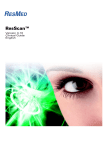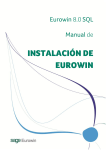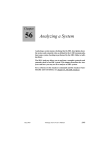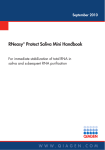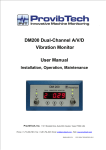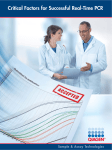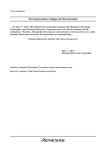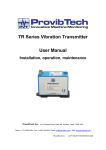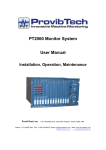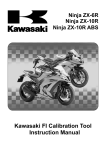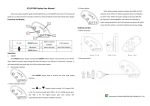Download PCM360DW User Manual
Transcript
PCM360DW Condition Management System User Manual Installation, Operation, Maintenance ProvibTech. 11011 Brooklet Dr., Ste 300, Houston, TX 77099, USA Phone: +1-713-830-7601, Fax: +1-281-754-4972, Email: [email protected], Web: www.provibtech.com PCM360DW-USR-E-C-6 Copyright ©2008 by ProvibTech PCM360DW Condition Management System Contents ABOUT THIS MANUAL .................................................................................................................................... 1 PCM360DW SYSTEM INTRODUCTION .......................................................................................................... 2 Definition ........................................................................................................................................................ 2 System Overview ........................................................................................................................................... 3 Plots Supported by Different Measurement Points........................................................................................ 4 System Requirements.................................................................................................................................... 5 PCM360DW SYSTEM INSTALLATION ........................................................................................................... 7 System Layout Diagram................................................................................................................................. 7 System Field Wiring Diagram ........................................................................................................................ 8 DTM10-201/501 Field-Wiring Diagram ...................................................................................................... 9 DTM10-201/501 Hazardous Area Field-Wiring Diagram ......................................................................... 10 DTM10-301/502 Field-Wiring Diagram .................................................................................................... 11 DTM20 Field-Wiring Diagram .................................................................................................................. 12 DTM20 Hazardous Area Field-Wiring Diagram ....................................................................................... 13 DM200 Field-Wiring Diagram................................................................................................................... 14 DM200 Hazardous Area Field-Wiring Diagram ....................................................................................... 15 DTM96 Field-Wiring Diagram .................................................................................................................. 16 System Software Installation ....................................................................................................................... 17 SQL Server 2008 Setup........................................................................................................................... 17 Modbus RTU-TCP Converter................................................................................................................... 43 Installing USB-RS485 or USB-RS232 Converter Driver.......................................................................... 48 Installing DTM-CFG Software .................................................................................................................. 50 Installing DM200-CFG Software .............................................................................................................. 50 Installing PCM360 DAQ&COM Software ................................................................................................. 51 Installing PCM360 Display Software........................................................................................................ 51 Installing PCM360 DBM&Server Software............................................................................................... 52 Installing PCM360 Modbus RTU.............................................................................................................. 52 Installing PCM360 Modbus TCP Client.................................................................................................... 53 Attach PCM360DW Database to SQL Server ......................................................................................... 53 Installing License Software ...................................................................................................................... 54 System Software Un-installation.................................................................................................................. 55 Uninstalling DTM-CFG Software.............................................................................................................. 55 Uninstalling DM200-CFG Software.......................................................................................................... 55 Uninstalling PCM360 DAQ&COM Software ............................................................................................ 55 Uninstalling PCM360 Display Software ................................................................................................... 55 Uninstalling PCM360 DBM&Server Software .......................................................................................... 55 ProvibTech Phone: +1-713-830-7601 Fax: +1-281-754-4972 [email protected], www.provibtech.com I PCM360DW Condition Management System PCM360DW SYSTEM CONFIGURATION ..................................................................................................... 57 DTM Configuration with DTM-CFG Software .............................................................................................. 57 DM200 Configuration with DM200-CFG Software....................................................................................... 58 System Configuration with PCM360 Software............................................................................................. 60 Preparation before the Configuration....................................................................................................... 60 Add DW Devices ...................................................................................................................................... 60 Upload Parameters from DW Devices ..................................................................................................... 66 Set DW Device Channel .......................................................................................................................... 67 Add Plant.................................................................................................................................................. 70 Add Machine Train ................................................................................................................................... 70 Add Machine ............................................................................................................................................ 71 Add Measurement Point .......................................................................................................................... 71 Map DW Device ....................................................................................................................................... 72 Map DW Device Channel......................................................................................................................... 73 Set Static and Dynamic Data Collection Conditions ................................................................................ 74 Define Status............................................................................................................................................ 75 Set Machine Train Status......................................................................................................................... 76 Custom the picture of the device ............................................................................................................. 76 Set FFT Window ...................................................................................................................................... 77 Set Network.............................................................................................................................................. 77 Set System Unit ....................................................................................................................................... 78 Change the size of the font of the measurement points .......................................................................... 78 Define PCM Explorer ............................................................................................................................... 78 Edit Picture............................................................................................................................................... 79 Add New User .......................................................................................................................................... 84 Change Logon Password of the Current User......................................................................................... 85 Set System No. ........................................................................................................................................ 85 Backup Your System................................................................................................................................ 86 PCM360DW SYSTEM OPERATION .............................................................................................................. 88 Run PCM360 Display Software ................................................................................................................... 88 Set Plot Parameter....................................................................................................................................... 88 Set Frequency and Compensation .............................................................................................................. 89 Set Plot Group ............................................................................................................................................. 91 Start Static and Dynamic Data Acquisition .................................................................................................. 92 Acknowledge Alarm ..................................................................................................................................... 92 Define Baseline............................................................................................................................................ 93 Define Dynamic Sample Status ................................................................................................................... 93 Select Status for Historical Data View ......................................................................................................... 94 Add Note ...................................................................................................................................................... 95 ProvibTech Phone: +1-713-830-7601 Fax: +1-281-754-4972 [email protected], www.provibtech.com II PCM360DW Condition Management System Show Note ................................................................................................................................................... 96 Delete Note .................................................................................................................................................. 96 Waveform..................................................................................................................................................... 96 Spectrum...................................................................................................................................................... 97 Shaft XY Vibration........................................................................................................................................ 99 Trend (Dyn)................................................................................................................................................ 100 Waterfall (Dyn) ........................................................................................................................................... 102 Waveform (R)............................................................................................................................................. 104 Spectrum (R).............................................................................................................................................. 105 Shaft XY Vibration (R)................................................................................................................................ 106 Trend (R).................................................................................................................................................... 106 Bar Graph .................................................................................................................................................. 107 Status List .................................................................................................................................................. 109 Alarm List ................................................................................................................................................... 109 Plot Group (Sample) .................................................................................................................................. 111 Plot Group (Measurement Point) ............................................................................................................... 112 Plot Group (Waveforms) ............................................................................................................................ 112 Plot Group (Spectrums) ............................................................................................................................. 113 Plot Group (Shaft XY Vibration)................................................................................................................. 114 Plot Group (Waveforms (R)) ...................................................................................................................... 115 Plot Group (Spectrums (R)) ....................................................................................................................... 116 Plot Group (Shaft XY Vibration (R))........................................................................................................... 117 Save User Plot ........................................................................................................................................... 118 Open User Plot .......................................................................................................................................... 119 PCM360DW SYSTEM MAINTENANCE ....................................................................................................... 120 4-20mA Calibration for DM200 .................................................................................................................. 120 Calibration for DTM.................................................................................................................................... 121 Zero Calibration...................................................................................................................................... 121 4-20mA Calibration For User ................................................................................................................. 122 Troubleshooting ......................................................................................................................................... 123 Display Module Fails to Acquire Real-time Data ................................................................................... 123 Fail to Log on the Computer by Windows Administrator Account ......................................................... 124 Fail to Log on DBM Software ................................................................................................................. 125 Fail to Backup Database ........................................................................................................................ 125 Fail to Restore Database ....................................................................................................................... 126 DB File Isn’t Compatible with PCM360 Software................................................................................... 126 Error in Connecting to Database............................................................................................................ 126 Tree View on Display Module Can’t Work Normally (Unpredictable Error Happens)............................ 129 UDP Port Is Being Used......................................................................................................................... 130 ProvibTech Phone: +1-713-830-7601 Fax: +1-281-754-4972 [email protected], www.provibtech.com III PCM360DW Condition Management System “Error” Window Is Launched .................................................................................................................. 130 APPENDIX .................................................................................................................................................... 131 Appendix I. Installing MS SQL Server 2000 Personal Edition ................................................................... 131 Appendix II. Register Address for PT371 .................................................................................................. 137 Appendix III. Register Address for PT372 ................................................................................................. 138 Appendix IV. Register Address for PT373 ................................................................................................. 138 Appendix V. Register Address for DTM, PT580, and DM200 ................................................................... 139 Appendix VI. Glossary ............................................................................................................................... 139 ProvibTech Phone: +1-713-830-7601 Fax: +1-281-754-4972 [email protected], www.provibtech.com IV PCM360DW Condition Management System About This Manual This manual focuses on the PCM360DW system and it will tell you how to install, configure and operate the system. Since it only contains the contents about how PCM360 software works with the DW devices like DTM and DM200, if your system contains other DAQ devices such as DAQ cards, or your system needs to get data via other technology such as OPC or other non-DW devices via Modbus, or your system is asked to transfer data to the third-party via Modbus or OPC protocol, you could consult the online Help of the system. And if your Purchase Order includes Web Server, SMS, or Text Output services, to get the configuration and operation information about these service modules, you could also consult the online Help. The contents above won’t be mentioned in this manual. ProvibTech Phone: +1-713-830-7601 Fax: +1-281-754-4972 [email protected], www.provibtech.com 1 PCM360DW Condition Management System PCM360DW System Introduction ProvibTech’s Predictive Plant Condition Management system PCM360DW consists of PCM360 condition management software and Digital monitors. It is capable of digitally performing condition monitoring with waveform, spectrum and shaft XY vibration. The monitors include DTM and DM200. As a plant condition management system, PCM360DW could collect, store, and analyze machine health condition based on vibration, position and other process parameters and also it is capable of transmitting the information over LAN or internet. PCM360DW system focuses on dynamic and static data collection. Data will be processed digitally and transmitted to PCM360DW software via the same digital port that transmits Modbus protocol. This port can be defined as either RS485 or Ethernet one. PCM360DW will also collect and process standard Modbus information. Moreover, with PCM360DW system, all machine status can be easily and quickly integrated to one system, the configuration process is easier. It is a true integrated solution of monitoring process data, vibration data and other machine running status. Definition DW Device: A digital Modbus device of ProvibTech that is used for condition monitoring. PCM360DW system can receive DW data (dynamic waveform data) from these devices via Modbus RTU/TCP protocol. Currently, following meters of ProvibTech could be used as DW device: Device Name Firmware Version DTM10-201/301 27 or Later DTM20-101 28 or Later DM200 11 or Later Especially, to provide the phase reference input, the DTM10-201/301, DTM20-101 and DM200 should work with the DTM10-501 (firmware version 28 or later) or DTM10-502 (firmware version 28 or later). DAQ Server: The computer that installs DAQ&COM software and directly connects to hardware DAQ devices. Each PCM360DW system can have multi-DAQ Servers. DB Server: The computer that installs MS SQL Server 2008 (or MS SQL Server 2000) and PCM360 ProvibTech Phone: +1-713-830-7601 Fax: +1-281-754-4972 [email protected], www.provibtech.com 2 PCM360DW Condition Management System DBM&Server software. Each PCM360DW system only needs one DB Server. NOTE: To make PCM360DW work normally, user should keep the softdog in the USB port of DB Server. Display Terminal: The computer that installs Display software. Each PCM360DW system can have multiple Display Terminals. PCM360 DAQ&COM Software: Data acquisition and communication software, which is used to collect data in the field and receive data from digital meters based on Modbus protocol or through buffer output. PCM360 DBM&Server Software: Database Manager and Server software. DBM software is used to maintain the system database, and Server software is used to manage and configure the system services. PCM360 Display Software: Display and analysis software, which is used to display historical plots, real-time plots and lists. System Overview 9 Modbus Interface. Data could be transferred via Modbus RTU and Modbus TCP protocols. The third-party monitors complied with the two protocols can easily be integrated to the system. 9 Transfer data based on OPC technology. 9 Dynamic data and static data collection. And the data could be displayed by collected time order. 9 Maximum 2000 static samples are available. 9 Plots and analysis: waveform plot, spectrum plot, full spectrum plot, shaft XY vibration plot, trend plot, alarm list, status list, bar graph, waterfall plot, etc. 9 Save plots as .bmp format. 9 Up to 800 lines of spectrum resolution with DTM and DM200. The available channel’s sampling frequencies are 500Hz, 4 KHz, and 25 KHz. 9 1X, 2X, NOT1X amplitude and phase are available. 9 Status of machine train and dynamic data definition. 9 DTM provides one vibration channel and one phase reference channel. DM200 provides two vibration channels and one phase reference channel. 9 Both of DTM and DM200 are capable of storing the trend data and alarm data automatically, and can upload the waveform and spectrum generated by the alarm data to the condition monitoring system. 9 Data from DTM and DM200 channels under the same machine train will be collected synchronously. ProvibTech Phone: +1-713-830-7601 Fax: +1-281-754-4972 [email protected], www.provibtech.com 3 PCM360DW Condition Management System 9 DTM and DM200 work in parallel to improve the data update rate. For system that contains multiple DTM and DM200 digital meters, multiple serial ports or TCP connections could be used. 9 User-friendly interface for instant data analysis with minimal training required of field staff. 9 Maximum flexibility and expandability of the software system with object oriented modular design. 9 Build on Microsoft® SQL Server database to assure better data management and more reliable network. 9 Client/Server architecture let Display terminal has access to database to display historical data. 9 Browser/Server architecture enables user to access PCM360DW system via browser. 9 Multiple hardware output modules are ready for further data transfer and annunciation in relays and current transmission. 9 24 hours notification through onsite alarms, operator interface and even SMS messaging on GPRS mobile. 9 Maximize productivity by minimizing machine down time. 9 Machine management with automatic traffic light status indication and process data collection into a centralized database. 9 Ideal for working with turbines, pumps, blowers, motors, and compressors. Can be used in refinery, petroleum, steel, fossil power, hydro power, cement, transportation, etc. 9 Assist plant managers to take intelligent maintenance decision based on acquired data. Plots Supported by Different Measurement Points Plots supported by single-channel measurement point mapped with DTM or DM200 9 Waveform 9 Spectrum 9 Dynamic waterfall 9 Static and dynamic trend 9 Bar graph 9 Alarm list 9 Status list Plots supported by dual-channel measurement point mapped with DM200 9 Waveform ProvibTech Phone: +1-713-830-7601 Fax: +1-281-754-4972 [email protected], www.provibtech.com 4 PCM360DW Condition Management System 9 Spectrum 9 Full spectrum 9 Shaft XY vibration 9 Dynamic waterfall 9 Static and dynamic trend 9 Bar graph 9 Alarm list 9 Status list System Requirements z Recommended Operating System: Windows XP SP2 or later version z Processor: P4 3.0GHz or faster z Memory: RAM: 512MB or more z Hard Disk: 40GB or more z Drive: A DVD Drive z Display: 1280*1024 high color, 32-bit (Recommended) z System Time Format Setting: You are strongly recommended to set System Time Format as [HH: mm: ss]. Please follow the steps to check or change the system time format. 1. Open Control Panel; 2. Double click Regional Options tab; 3. Click Customize button on Regional Options tab; ProvibTech Phone: +1-713-830-7601 Fax: +1-281-754-4972 [email protected], www.provibtech.com 5 PCM360DW Condition Management System 4. On Time tab, select Time format as [HH: mm: ss]. ProvibTech Phone: +1-713-830-7601 Fax: +1-281-754-4972 [email protected], www.provibtech.com 6 PCM360DW Condition Management System PCM360DW System Installation System Layout Diagram Fig1 indicates a system layout diagram, on which data is transmitted via Modbus RTU protocol. Fig1. Fig2 indicates a system layout diagram, on which data is transmitted via Modbus TCP protocol. ProvibTech Phone: +1-713-830-7601 Fax: +1-281-754-4972 [email protected], www.provibtech.com 7 PCM360DW Condition Management System Fig2. NOTE: A single computer can be used as a DB Server, a DAQ Server, and also a Display Terminal, i.e. for a small setup, with relatively few monitoring points, single COMPUTER can act as the DB Server, DAQ Server and Display unit. This is a common configuration when a COMPUTER is dedicated for diagnosis and analysis on rotating machines. In addition, if you purchase Web Server, you could access the system via browsers. System Field Wiring Diagram ProvibTech Phone: +1-713-830-7601 Fax: +1-281-754-4972 [email protected], www.provibtech.com 8 PCM360DW Condition Management System DTM10-201/501 Field-Wiring Diagram + PROVIBTECH OK ALT DNG BUF BYP TRX NOTES: 9 Power supply 2 and 4-20mA (2) are optional. 9 Alert and Danger relays are connected as normally open. Connect ARM with NC to form a normally closed configuration. 9 Closing COM and RST/BYP with an external continuous or momentary switch will initiate a remote reset. Temporarily closing the switch will result in a system reset, continuous close will result in a system bypass. 9 For DTM10-201, to provide phase reference, Trip/Multi and COM ends are used for phase reference input. Moreover, the DTM10-201 won’t provide Multiply Alarm function anymore, so you should set Multiply Alarm property to “None” by DTM-CFG software. 9 DTM10-501 could output phase reference signal; Trip/Multi and COM ends of DTM10-501 are used for phase reference output. ProvibTech Phone: +1-713-830-7601 Fax: +1-281-754-4972 [email protected], www.provibtech.com 9 PCM360DW Condition Management System 9 Mostly, DTM10-201 works with DTM10-501 to provide phase reference output. So connect Trip/Multi of DTM10-201 with Trip/Multi of DTM10-501 and connect COM of DTM10-201 with COM of DTM10-501. DTM10-201/501 Hazardous Area Field-Wiring Diagram + PROVIBTECH OK ALT DNG BUF BYP TRX NOTES: 9 Power supply 2 and 4-20mA (2) are optional. 9 Alert and Danger relays are connected as normally open. Connect ARM with NC to form a normally closed configuration. 9 Closing COM and RST/BYP with an external continuous or momentary switch will initiate a remote reset. Temporarily closing the switch will result in a system reset, continuous close will result in a system bypass. 9 For DTM10-201, to provide phase reference, Trip/Multi and COM ends are used for phase reference input. Moreover, the DTM10-201 won’t provide Multiply Alarm function anymore, so you should set Multiply Alarm property to “None” ProvibTech Phone: +1-713-830-7601 Fax: +1-281-754-4972 [email protected], www.provibtech.com 10 PCM360DW Condition Management System by DTM-CFG software. 9 DTM10-501 could output phase reference signal; Trip/Multi and COM ends of DTM10-501 are used for phase reference output. 9 Mostly, DTM10-201 works with DTM10-501 to provide phase reference output. So connect Trip/Multi of DTM10-201 with Trip/Multi of DTM10-501 and connect COM of DTM10-201 with COM of DTM10-501. DTM10-301/502 Field-Wiring Diagram + PROVIBTECH PROBE OK ALT DNG BUF BYP TRX NOTES: 9 Power supply 2 and 4-20mA (2) are optional. 9 Alert and Danger relays are connected as normally open. Connect ARM with NC to form a normally closed configuration. 9 Closing COM and RST/BYP with an external continuous or momentary switch will initiate a remote reset. Temporarily ProvibTech Phone: +1-713-830-7601 Fax: +1-281-754-4972 [email protected], www.provibtech.com 11 PCM360DW Condition Management System closing the switch will result in a system reset, continuous close will result in a system bypass. 9 For DTM10-301, to provide phase reference, Trip/Multi and COM ends are used for phase reference input. Moreover, the DTM10-301 won’t provide Multiply Alarm function anymore, so you should set Multiply Alarm property to “None” by DTM-CFG software. 9 DTM10-502 could output phase reference signal and Trip/Multi and COM ends of DTM10-502 are used for phase reference output. 9 Mostly, DTM10-301 works with DTM10-502 to provide phase reference output. So connect Trip/Multi of DTM10-301 with Trip/Multi of DTM10-502 and connect COM of DTM10-301 with COM of DTM10-502. DTM20 Field-Wiring Diagram SHIELD BUF WHITE RED Buffer Out TM0200 or PLC DCS TM0200 or PLC DCS Trip /Multiply or phase reference input PROVIBTECH + Remote Reset OK B A ALT DNG BUF BYP TRX 0782A 0793V RSRS485+ 485- PLC/DCS or DTM-CFG To Danger To Alert Power Power Supply 1 Supply 2 NOTES: 9 Power supply 2 and 4-20mA (2) are optional. ProvibTech Phone: +1-713-830-7601 Fax: +1-281-754-4972 [email protected], www.provibtech.com 12 PCM360DW Condition Management System 9 Alert and Danger relays are connected as normally open. Connect ARM with NC to form a normally closed configuration. 9 Closing COM and RST/BYP with an external continuous or momentary switch will initiate a remote reset. Temporarily closing the switch will result in a system reset, continuous close will result in a system bypass. 9 To provide phase reference, Trip/Multi and COM ends are used for phase reference input. Moreover, the DTM20 won’t provide Multiply Alarm function anymore, so you should set Multiply Alarm property to “None” by DTM-CFG software. 9 Mostly, DTM20 works with DTM10-501/502 to provide phase reference output. So connect Trip/Multi of DTM20 with Trip/Multi of DTM10-501/502 and connect COM of DTM20 with COM of DTM10-501/502. DTM20 Hazardous Area Field-Wiring Diagram + PROVIBTECH OK ALT DNG BUF BYP TRX NOTES: ProvibTech Phone: +1-713-830-7601 Fax: +1-281-754-4972 [email protected], www.provibtech.com 13 PCM360DW Condition Management System 9 Power supply 2 and 4-20mA (2) are optional. 9 Alert and Danger relays are connected as normally open. Connect ARM with NC to form a normally closed configuration. 9 Closing COM and RST/BYP with an external continuous or momentary switch will initiate a remote reset. Temporarily closing the switch will result in a system reset, continuous close will result in a system bypass. 9 To provide phase reference, Trip/Multi and COM ends are used for phase reference input. Moreover, the DTM20 won’t provide Multiply Alarm function anymore, so you should set Multiply Alarm property to “None” by DTM-CFG software. 9 Mostly, DTM20 works with DTM10-501/502 to provide phase reference output. So connect Trip/Multi of DTM20 with Trip/Multi of DTM10-501/502 and connect COM of DTM20 with COM of DTM10-501/502. DM200 Field-Wiring Diagram NOTES: 9 Alert and Danger relays are connected as normally open. Connect A-A with A-AC to form a normally closed configuration. ProvibTech Phone: +1-713-830-7601 Fax: +1-281-754-4972 [email protected], www.provibtech.com 14 PCM360DW Condition Management System 9 Closing COM and RST/BYP with an external continuous or momentary switch will initiate a remote reset. Temporarily closing the switch will result in a system reset, continuous close will result in a system bypass. 9 To provide phase reference, Trip/Multi and COM ends are used for phase reference input. Moreover, the DM200 won’t provide Multiply Alarm function anymore, so you should set Multiply Alarm property to “None” by DM200-CFG software. 9 Mostly, DM200 works with DTM10-501/502 to provide phase reference output. So connect Trip/Multi of DM200 with Trip/Multi of DTM10-501/502 and connect COM of DM200 with COM of DTM10-501/502. DM200 Hazardous Area Field-Wiring Diagram NOTES: 9 Alert and Danger relays are connected as normally open. Connect A-A with A-AC to form a normally closed configuration. 9 Closing COM and RST/BYP with an external continuous or momentary switch will initiate a remote reset. Temporarily closing the switch will result in a system reset, continuous close will result in a system bypass. 9 To provide phase reference, Trip/Multi and COM ends are used for phase reference input. Moreover, the DM200 ProvibTech Phone: +1-713-830-7601 Fax: +1-281-754-4972 [email protected], www.provibtech.com 15 PCM360DW Condition Management System won’t provide Multiply Alarm function anymore, so you should set Multiply Alarm property to “None” by DM200-CFG software. 9 Mostly, DM200 works with DTM10-501/502 to provide phase reference output. So connect Trip/Multi of DM200 with Trip/Multi of DTM10-501/502 and connect COM of DM200 with COM of DTM10-501/502. DTM96 Field-Wiring Diagram BUS1( +) BUS6 (-) TX+/422 BUS1 (-) BUS6( +) TX-/422 BUS2 (-) BUS2( +) BUS5 (-) BUS5( +) BUS4 (-) D-/485-B BUS3 (-) BUS4( +) D+485-A BUS(+) BUS(-) PROVIBTECH DTM 10/20/30 BUS(-) BUS(-) BUS(+) BUS(-) BUS(+) DTM DTM 10/20/30 10/20/30 DTM 10/20/30 BUS(+) DTM 10/20/30 BUS(+) BUS(-) BUS(-) BUS(+) DTM 10/20/30 BUS3( +) Each DTM96 enables up to 32 DTM modules to be networked together via Modbus protocols. POWER DTM96 maybe connects 6 DTMS If you connect more than 6 DTMS, you can put them on the junction pin by parallel connection. TX RX+/422 RX-/422 RX RX/232 TX/232 COM 24V+(2) GND 24V+(1) 24V+(2) GND Either of RS422 、 RS485 and RS232 can be used 24V+(1) PL C DCS Power Power Supply 1 Supply 2 NOTE: 9 Power supply 2 is optional. ProvibTech Phone: +1-713-830-7601 Fax: +1-281-754-4972 [email protected], www.provibtech.com 16 PCM360DW Condition Management System System Software Installation SQL Server 2008 Setup MS SQL Server 2008 is used for database management of PCM360DW system. It must be installed on the DB Server. Following contents show how to install and configure MS SQL Server 2008 Workgroup (32-bit) Edition. If the system uses the MS SQL Server 2000 Personal Edition for database management, please consult Appendix I. Installing SQL Server 2000. CAUTION: Before install MS SQL Server 2008, make sure that you log on the computer by account that belongs to Windows Administrators group and the account password can’t be blank. After MS SQL Server 2008 was installed, user could log on the computer by other Windows accounts, but user is forbidden to change or disable the Windows account for SQL Server Services. Any changes on the account may cause the SQL Server Services to stop. Update Microsoft Windows Installer Microsoft Windows Installer (MSI) is an application installation and configuration service for Windows that centrally manages application installation, configuration, and application uninstall. MS SQL Server 2008 Setup requires Microsoft Windows Installer 4.5 or a later version (It can be downloaded from Microsoft Download Center). ProvibTech provides MSI 4.5 setup package on DBM&Server Installation CD. It is located in the directory of “MS Update Pack/ Microsoft Windows Installer V4.5”. Please select the proper setup edition according to your operating system version and platform. z For Windows Vista: x86 Platform: Windows6.0-KB942288-v2-x86.msu z For Windows Vista Service Pack 1: x64 Platform: Windows6.0-KB942288-v2-x64.msu z For Windows Server 2008: IA64 Platform: Windows6.0-KB942288-v2-ia64.msu z For Windows Server 2003 Service Pack 1: x86 Platform: WindowsServer2003-KB942288-v4-x86.exe ProvibTech Phone: +1-713-830-7601 Fax: +1-281-754-4972 [email protected], www.provibtech.com 17 PCM360DW Condition Management System z For Windows Server 2003 Service Pack 2: x64 Platform: WindowsServer2003-KB942288-v4-x64.exe z For Windows XP 64-bit Editions: IA64 Platform: WindowsServer2003-KB942288-v4-ia64.exe z For Windows XP Service Pack 2 and Windows XP Service Pack 3 (32-bit platforms): x86 Platform: WindowsXP-KB942288-v3-x86.exe For complete information on installing or upgrading Windows installer, please see the Microsoft Website. In this chapter, we take Windows XP Service Pack 2 (32-bit) operating system as an example, and will guide you through steps to install MSI 4.5. 1. Insert DBM&Server CD into the DVD-ROM, and select MS Update Pack, Microsoft Windows Installer V4.5, Windows XP x86 from the root folder of the DVD-ROM. And then double click WindowsXP-KB942288-v3-x86.exe. You will see the “Extracting Files” window. A few seconds later, you will see the following dialog box. Click Next button to proceed with the installation. 2. “License Agreement” dialog box is launched. Select “I Agree” radio button and then click Next button. ProvibTech Phone: +1-713-830-7601 Fax: +1-281-754-4972 [email protected], www.provibtech.com 18 PCM360DW Condition Management System 3. The Setup will scan the services that are running. Click Continue button. 4. The Setup is inspecting the current configuration and updating the files. The installation finished. See picture below. Since MSI version 4.5 won’t take effect until the computer is restarted, you should leave “Do not restart now” unchecked and then click Finish button. Additional patches for SQL Sever Express Additional patches as follows: ProvibTech Phone: +1-713-830-7601 Fax: +1-281-754-4972 [email protected], www.provibtech.com 19 PCM360DW Condition Management System Windows Power Shell:KB926140. Windows Remote Management:KB936059. Select the corresponding operating system patches and install all the patches in a similar way as Microsoft Windows Installer. Installing SQL Server 2008 If the DB Server uses Windows XP SP2 operating system, we recommend that you purchase the MS SQL Server 2008 Workgroup (32-bit) Edition. 1. Insert the SQL Server 2008 Work Group Installation Media into the DVD-ROM. From the root folder, double-click Setup.exe. SQL Server Setup will scan the system environment first (In some Windows operating system, the result might not be displayed normally, but it doesn’t affect the installation process). The version information about SQL Server 2008 work group and .NET Framework is checked by SQL Server Setup. z If SQL Server 2008 find the .NET Framework version 2.0, you will see the window like below: The SQL Server Setup will launch the waiting window. You may wait a few minutes. Never do any operation during the waiting time. After that, you will go to step “2”. z If the SQL Server Setup can’t find Framework version 2.0, you will see the window like below: Then SQL Server Setup will launch the following dialog box. Click OK button to install .NET Framework. The SQL Server Setup will launch “Welcome to Setup” window. On the window, select radio button of “I have read and ACCEPT the terms of the License Agreement”. And then click Install button. ProvibTech Phone: +1-713-830-7601 Fax: +1-281-754-4972 [email protected], www.provibtech.com 20 PCM360DW Condition Management System The SQL Server Setup will launch “Download and Install Progress” window. And it will automatically connect to the internet to download the most recent version of .NET Framework. If the connection failed, the Setup will try another 4 times. And if it still failed, the Setup will install the .NET Framework from the local computer. The .NET Framework is installed successfully. Click Exit button. 2. The SQL Server Setup will launch ”SQL Server Installation Center” window. ProvibTech Phone: +1-713-830-7601 Fax: +1-281-754-4972 [email protected], www.provibtech.com 21 PCM360DW Condition Management System Select “Installation” on the installation guide left side, and select “New SQL Server stand-alone installation or add features to an existing installation” from the right side. 3. The SQL Server Setup will launch “Setup Support Rules” window. Click Show details >> button to view the details. If “Failed” items existed, OK button will be inactivated. You must correct them before the installation can be continued. 4. The SQL Server Setup will launch “Product Key” window. Select “Enter the product key” radio button, and then enter the 25-character product key. You could get the product key on the installation CD. ProvibTech Phone: +1-713-830-7601 Fax: +1-281-754-4972 [email protected], www.provibtech.com 22 PCM360DW Condition Management System If installing a free edition of SQL Server, you should select “Specify a free edition” and then select “Enterprise Evaluation” from the list. Note that the trial period for the free edition is 180-day! After that the SQL Server Setup will launch “License Terms” window. Select “I accept the license terms” check box and click Next button. The SQL Server Setup will launch “Setup Support Files” window below. Click Install button. 5. The SQL Server Setup will launch “Setup Support Rules” window. ProvibTech Phone: +1-713-830-7601 Fax: +1-281-754-4972 [email protected], www.provibtech.com 23 PCM360DW Condition Management System If “Failed” items existed, OK button will be deactivated. You must correct them before the installation can be continued. 6. The SQL Server Setup will launch “Feature Selection” window. Click Select All button and use the default feature directory. And then click Next button. 7. The SQL Server Setup will launch “Instance Configuration” window. Select “Default instance” radio button, and use the default Instance ID and root directory. And then click Next button. The SQL Server Setup will check the disk space and show the result on the “Disk Space Requirements” window. Click Next button. ProvibTech Phone: +1-713-830-7601 Fax: +1-281-754-4972 [email protected], www.provibtech.com 24 PCM360DW Condition Management System 8. The SQL Server Setup will launch “Server Configuration” window. Click “Use the same account for all SQL Server services” button. On the following window, type the name and password of the current Windows account. Later click OK button. Note that the account must belong to the Windows Administrators group and the password must not be blank. For example, the current Windows account is “Administrator”. Picture below shows the window after the account information was set. Later click Next button to continue the installation. ProvibTech Phone: +1-713-830-7601 Fax: +1-281-754-4972 [email protected], www.provibtech.com 25 PCM360DW Condition Management System 9. The SQL Server Setup will launch “Database Engine Configuration” window. Select “Account Provisioning” tab and select “Mixed Mode (SQL Server authentication and Windows authentication)” radio button. Then type the logon password of the current Windows account. Later click Add Current User button. 10. The SQL Server Setup will launch “Analysis Services Configuration” window. ProvibTech Phone: +1-713-830-7601 Fax: +1-281-754-4972 [email protected], www.provibtech.com 26 PCM360DW Condition Management System Select “Account Provisioning” tab and click Add Current User button. Then click Next button. 11. The SQL Server Setup will launch “Reporting Services Configuration” window. Select “Install the native mode default configuration” radio button and click Next button. ProvibTech Phone: +1-713-830-7601 Fax: +1-281-754-4972 [email protected], www.provibtech.com 27 PCM360DW Condition Management System Then you will see “Error and Usage Reporting” window. Click Next button. 12. The SQL Server Setup will launch “Installation Rules” window. If “Failed” items existed, OK button will be deactivated. You must correct them before the installation can be continued. 13. The SQL Server Setup will launch “Ready to Install” window. Click Install button to start the installation progress. ProvibTech Phone: +1-713-830-7601 Fax: +1-281-754-4972 [email protected], www.provibtech.com 28 PCM360DW Condition Management System Click Next button. Then SQL Server Setup will launch “Complete” window. Click Close button to exit. Please restart your computer after the MS SQL Server 2008 was installed. Configure MS SQL Server 2008 After installed SQL Server, you should configure the MS SQL Server. Activate the ‘sa’ Account Select Windows Start->All Programs->Microsoft SQL Server 2008->SQL Server Management Studio. Then “Connect to Server” window is launched. Set Server type option as “Database Engine”. ProvibTech Phone: +1-713-830-7601 Fax: +1-281-754-4972 [email protected], www.provibtech.com 29 PCM360DW Condition Management System If the Server name option is blank, you should select “Browse for more…” from the list. Then following window is launched. Select “Local Servers” and open “Database Engine” node, and then select the server name, for example: ”DSH”. Later click OK button to return to “Connect to Server” window. ProvibTech Phone: +1-713-830-7601 Fax: +1-281-754-4972 [email protected], www.provibtech.com 30 PCM360DW Condition Management System Set Authentication option as ‘Windows Authentication’. Later click Connect button. Select the menu item named ‘Properties’ as it is shown in the Figure above. Click it and the follow window will pop up: ProvibTech Phone: +1-713-830-7601 Fax: +1-281-754-4972 [email protected], www.provibtech.com 31 PCM360DW Condition Management System Select the tree node name ‘Security’ on the left and check the button named ‘SQL Server and Windows Authentication’. ProvibTech Phone: +1-713-830-7601 Fax: +1-281-754-4972 [email protected], www.provibtech.com 32 PCM360DW Condition Management System Select the tree node name ‘Connections’ on the left and check the button named “Allow remote connections to this server”. ProvibTech Phone: +1-713-830-7601 Fax: +1-281-754-4972 [email protected], www.provibtech.com 33 PCM360DW Condition Management System Click the button ‘OK’ and exit the window.。 Manage to find the account named ‘sa’ as follows. ProvibTech Phone: +1-713-830-7601 Fax: +1-281-754-4972 [email protected], www.provibtech.com 34 PCM360DW Condition Management System Right click on the node named ‘sa’ to open the ‘Properties’ window. Click on the node named ‘General’ and check the button ‘Map to Credentials’. ProvibTech Phone: +1-713-830-7601 Fax: +1-281-754-4972 [email protected], www.provibtech.com 35 PCM360DW Condition Management System Click on the node named ‘Status’ on the left and set all the status of the popup window as follow. ProvibTech Phone: +1-713-830-7601 Fax: +1-281-754-4972 [email protected], www.provibtech.com 36 PCM360DW Condition Management System SQL Server Login Setting Select Windows Start->All Programs->Microsoft SQL Server 2008->SQL Server Management Studio. Then “Connect to Server” window is launched. Set Server type option as “Database Engine”. If the Server name option is blank, you should select “Browse for more…” from the list. ProvibTech Phone: +1-713-830-7601 Fax: +1-281-754-4972 [email protected], www.provibtech.com 37 PCM360DW Condition Management System Then following window is launched. Select “Local Servers” and open “Database Engine” node, and then select the server name, for example: ”DSH”. Later click OK button to return to “Connect to Server” window. Set Authentication option as “SQL Server Authentication”. Type “sa” in Login edit box and type logon password ProvibTech Phone: +1-713-830-7601 Fax: +1-281-754-4972 [email protected], www.provibtech.com 38 PCM360DW Condition Management System of Windows Administrator account in Password edit box. Later click Connect button. If succeeded in connecting to the server, the “Microsoft SQL Server Management Studio” window will be launched. From the tree view above, select DSH (the server name you selected), Security, Logins and double click sa. Click “Enforce password policy” to make it un-checked. And empty “Password” and “Confirm Password” to leave the “sa” password blank. Later click OK button. Click Yes button in window below. ProvibTech Phone: +1-713-830-7601 Fax: +1-281-754-4972 [email protected], www.provibtech.com 39 PCM360DW Condition Management System Note that the login password of “sa” should be set as blank; otherwise PCM360 system can’t connect to SQL Server. Network Protocols Setting If the database is SQL Sever Express, the key word ‘SQL Server (SQLEXPRESS) should take the place of the key word ‘SQL Server (MSSQLSERVER)’. Select Windows Start->All Programs->Microsoft SQL Server 2008->Configuration Tools->SQL Server Configuration Manager. The “Sql Server Configuration Manager” window is launched. Select SQL Server Configuration Manager->SQL Server Services from the tree view. Then stop SQL Server (MSSQLSERVER) service. Select SQL Server Network Configuration from the left side tree view, and then select Protocols for MSSQLSERVER beneath this node. Right click “TCP/IP” and select “Enable” from shortcut menu. If the status of “TCP/IP” already shows “Enable”, you needn’t do the operation. ProvibTech Phone: +1-713-830-7601 Fax: +1-281-754-4972 [email protected], www.provibtech.com 40 PCM360DW Condition Management System Click OK button. If the database is SQL Server Express, the TCP port must be assigned manually .Double click the left button of the mouse on the item named ’TCP/IP’, the TCP/IP propriety window will popup. Click the label named ‘IP Address’ on the top. Clear the contents of all the items with the name of ‘TCP Dynamic Ports’ and set the contents of all the items with the name of ‘TCP Port as ‘1433’. Re-select SQL Server Configuration Manager->SQL Serve Services from the tree view, and select SQL Server (MSSQLSERVER). Right click SQL Server (MSSQLSERVER) and select Start from shortcut menu to start SQL Server service. ProvibTech Phone: +1-713-830-7601 Fax: +1-281-754-4972 [email protected], www.provibtech.com 41 PCM360DW Condition Management System NOTE: To apply all configurations, you must restart the computer. Start Mode Setting If the database is SQL Sever Express, the agent function is disabled. Instead, start the service named ‘SQL Server Browser’ in a similar way as follows. Set the start mode of “SQL Server Agent” to “Automatic”. On “Sql Server Configuration Manager” window, select SQL Server Services. Currently, the SQL Server Agent’s start mode is set as “Manual”. Double click SQL Server Agent and the window below is launched. Select Service tab. Set the “Start Mode” to “Automatic” and then click OK button. ProvibTech Phone: +1-713-830-7601 Fax: +1-281-754-4972 [email protected], www.provibtech.com 42 PCM360DW Condition Management System Now you have finished all the settings on MS SQL Server 2008. NOTE: To apply all configurations, you must restart the computer. Modbus RTU-TCP Converter Modbus RTU-TCP Converter Field-Wiring Diagram The converter is a 1-port advanced Modbus gateways that converts between Modbus TCP and Modbus ASCII/RTU protocols. It can be used to allow Ethernet master to control serial slaves, or to allow master to control Ethernet slaves. Up to 31 serial slaves can be connected simultaneously. ProvibTech Phone: +1-713-830-7601 Fax: +1-281-754-4972 [email protected], www.provibtech.com 43 PCM360DW Condition Management System NOTE: 9 Power supply 2 is optional. Installing MGate Manager Software Put the MGate Manager Installation Media into the DVD-ROM. Find “MGate Manager” folder and double click MGM_Setup_Ver1.2_Build_07081514.exe. Then follow the tips on the windows to install the software. Configuring MGate Manager Software To run MGate Manager Software, select Windows Start->All Programs->MGate Manager->MGate ProvibTech Phone: +1-713-830-7601 Fax: +1-281-754-4972 [email protected], www.provibtech.com 44 PCM360DW Condition Management System Manager. The software main window is launched. Before running the MGate Manager software, make sure the computer and Modbus RTU-TCP Converter are connected to the same network. For configuration purpose, the converter unit must be connected the available power source (Please refer to Modbus RTU-TCP Converter Field-Wiring Diagram). MGate Manager software should be connected to the unit before it can be configured. Click Broadcast Search button to find every converter on the LAN. When the search is complete, every converter that is found on the LAN will appear in the window with MAC Address and IP Address. Picture below indicates the condition that a converter was found. Select the converter unit and then Configuration button is activated. Click this button to open “Configuration” window. See picture below. ProvibTech Phone: +1-713-830-7601 Fax: +1-281-754-4972 [email protected], www.provibtech.com 45 PCM360DW Condition Management System z Mode Tab On Mode tab, select “RTU Slave Mode” option. z Network Tab Parameters are set as follows: ProvibTech Phone: +1-713-830-7601 Fax: +1-281-754-4972 [email protected], www.provibtech.com 46 PCM360DW Condition Management System 9 Name: You can enter a name to help you identify this unit. 9 Network Configure: Select “Static” in this field. 9 IP Address: Set a unique IP Address on the LAN. The default is “192.168.127.254”. 9 Netmask: Set the same netmask address with the computer the unit currently connected to. 9 Gateway: Set the same Gateway address with the computer the unit currently connected to. 9 DNS1: Set the same DNS1 address with the computer the unit currently connected to. 9 DNS2: Set the same DNS2 address with the computer the unit currently connected to. 9 Password: Leave this field blank. 9 Confirm Password: Leave this field blank. z Serial Tab Parameters are set as follows: 9 Baudrate, Parity, Stop bit: The three communication parameters should match the communication parameters of DW devices that are connected to this unit. 9 Flow Control: Select “None” in this field. 9 FIFO: Select “Enable” in this field. 9 Interface: Select “RS485 2W” or “RS485 4W” in this field. z Slave ID Map Tab Use the default parameters setting on this tab. z Modbus Tab ProvibTech Phone: +1-713-830-7601 Fax: +1-281-754-4972 [email protected], www.provibtech.com 47 PCM360DW Condition Management System Use the default parameters setting on this tab. z Priority Control Tab Use the default parameters setting on this tab. After parameters on tabs above are configured, click OK button on “Configuration” window and following window is launched. If parameters are successfully downloaded to converter unit, software will return to the main window. Installing USB-RS485 or USB-RS232 Converter Driver 1. Connect USB-RS232 or USB-RS485 Converter to a spare USB port on your computer. Put the Modbus installation media into DVD-ROM. The computer will launch the window below. Select “No, not this time” and click Next button. 2. Select “Install the software automatically (Recommended)” and then click Next button. ProvibTech Phone: +1-713-830-7601 Fax: +1-281-754-4972 [email protected], www.provibtech.com 48 PCM360DW Condition Management System 3. The computer now is beginning to scan the installation file and then install the USB-RS converter driver. Picture below shows the condition that the USB-RS converter driver hasn’t been installed. To view the information, right click My Computer and select Manage command. On “Computer Management” window, navigate Device Manager and then select “Other devices/USB Serial Port”. 4. The installation of USB-RS converter driver was finished. Click Finish button. ProvibTech Phone: +1-713-830-7601 Fax: +1-281-754-4972 [email protected], www.provibtech.com 49 PCM360DW Condition Management System After the USB-RS converter driver was installed, the computer begins to install COM port. The installation process is the same as the installation of USB-RS converter driver, so we don’t mention it here. After the two were installed, a new USB Serial Port “COM3” is added below “Ports (COM&LPT)” and “USB Serial Converter” is added below “Universal Serial Bus controllers”. See picture below: NOTE: After installed the USB-RS converter driver, you could use the Auto Search function of DTM-CFG or DM200-CFG software to find the system COM port and other communication parameters. Installing DTM-CFG Software Put the DTM-CFG Installation Media into DVD-ROM. From the root folder, double click Setup.exe and then follow the tips on dialog windows to install the software. If “Locked File Detected” window is launched, you can mark “Don’t display this message again” and click Ignore button to continue the installation. Installing DM200-CFG Software Put the DM200-CFG Installation Media into DVD-ROM. From the root folder, double click Setup.exe and then ProvibTech Phone: +1-713-830-7601 Fax: +1-281-754-4972 [email protected], www.provibtech.com 50 PCM360DW Condition Management System follow the tips on dialog windows to install the software. If “Locked File Detected” window is launched, you can mark “Don’t display this message again” and click Ignore button to continue the installation. Installing PCM360 DAQ&COM Software Put the DAQ&COM Installation Media into DVD-ROM. From the root folder, double click Setup.exe and then follow the tips on dialog windows to install the software. If “Locked File Detected” window is launched, you can mark “Don’t display this message again” and click Ignore button to continue the installation. Installing PCM360 Display Software CAUTION: The contents below only apply to Display Terminals that are not used as DB Server. z If your Display Terminal runs on Windows 2000 operating system, Microsoft Data Access Components (MDAC.exe) 2.9.1 (or later version) should be installed. z If your Display Terminal runs on Windows Vista operating system, please download the most recent version of Service Package from Microsoft Website to upgrade the operating system. For convenience, we supply SP1 for Windows Vista x86 Platforms and it is located in the folder “Windows vista x86 SP1” at the directory of “DBM&Server Installation/MS Update Pack”. z If your Display Terminal runs on Windows XP SP2 (or later version) operating system, there is no need to install MDAC 2.9.1 (or later version). Put the Display Installation Media into DVD-ROM. From the root folder, double click Setup.exe and then follow the tips on dialog windows to install the software. If “Locked File Detected” window is launched, you can mark “Don’t display this message again” and click Ignore button to continue the installation. ProvibTech Phone: +1-713-830-7601 Fax: +1-281-754-4972 [email protected], www.provibtech.com 51 PCM360DW Condition Management System Installing PCM360 DBM&Server Software CAUTION: The “File system” property of the disk in which the DBM&Server software’s destination folder located must be “NTFS” format! Put the DBM&Server Installation Media into DVD-ROM. From the root folder, double click Setup.exe and then follow the tips on dialog windows to install the software. If “Locked File Detected” window is launched, you can mark “Don’t display this message again” and click Ignore button to continue the installation. Installing PCM360 Modbus RTU CAUTION: Modbus RTU should be installed on DAQ Server. Before installing it, ensure the DAQ&COM software has been installed on the DAQ Server. Put the Modbus Installation Media into DVD-ROM. From the root folder, open “Modbus RTU-Setup” folder. Double click Setup.exe and then follow the tips on dialog windows to install the software. ProvibTech Phone: +1-713-830-7601 Fax: +1-281-754-4972 [email protected], www.provibtech.com 52 PCM360DW Condition Management System Installing PCM360 Modbus TCP Client CAUTION: Modbus TCP Client should be installed on DAQ Server. Before installing it, ensure the DAQ&COM software has been installed on the DAQ Server. Put the Modbus Installation Media into DVD-ROM. From the root folder, open “Modbus TCP Client-Setup” folder. Double click Setup.exe and then follow the tips on dialog windows to install the software. Attach PCM360DW Database to SQL Server CAUTION: Before you run the DBM software, ensure both “SQL Server” and “SQL Server Agent” services are started. Select Windows Start->All Programs->PCM360 Plant Condition Management System->PCM360 DBM command to run the software. When you first run DBM software, “Database Manager” window will be launched. Click Attach DB button to attach the PCM360 database to SQL Server, if the software succeed in attaching database, it will launch a message box below: NOTES: 1. Before attach PCM360 database, you cannot operate the database by the software. 2. After attach the database, you should license the PCM360DW system, or else you cannot operate the database except detaching it. ProvibTech Phone: +1-713-830-7601 Fax: +1-281-754-4972 [email protected], www.provibtech.com 53 PCM360DW Condition Management System Installing License Software CAUTION: To license PCM360DW system, please install PCM360DW License software on DB Server. Before install License software, make sure MS SQL Server and DBM&Server software are installed, and moreover the PCM360DW database is attached to SQL Server. PCM360DW License installation process is below: 1. Put the License Installation Media into DVD-ROM and double click Setup.exe to launch the “Check the Serial Number of PCM360 System” window. 2. Enter 20-character serial number. The serial number can be found on the PCM360 License Installation CD. And then click Next button. 3. If the license succeeds, a message box will appear. Click OK button. ProvibTech Phone: +1-713-830-7601 Fax: +1-281-754-4972 [email protected], www.provibtech.com 54 PCM360DW Condition Management System System Software Un-installation Uninstalling DTM-CFG Software Select Windows Start->All Programs->DTM->Uninstall. And later click OK button on following “Confirm File Deletion” window. Uninstalling DM200-CFG Software Select Windows Start->All Programs->DM200->DM200-CFG Uninstall. And later click OK button on following “Confirm File Deletion” window. Uninstalling PCM360 DAQ&COM Software Exit PCM360 DAQ&COM software first. Select Windows Start->All Programs->PCM360 Plant Condition Management System->Uninstall->Uninstall DAQ&COM. CAUTION: If uninstall DAQ&COM software, all devices (contain DAQ cards, Modbus RTU, Modbus TCP Client, OPC Client) on local DAQ Server will be removed. Uninstalling PCM360 Display Software Exit PCM360 Display software first. Select Windows Start->All Programs->PCM360 Plant Condition Management System->Uninstall->Uninstall Display. Uninstalling PCM360 DBM&Server Software Before uninstall DBM&Server, please execute the following first: ProvibTech Phone: +1-713-830-7601 Fax: +1-281-754-4972 [email protected], www.provibtech.com 55 PCM360DW Condition Management System 1. Exit PCM360 software (DAQ&COM, Display, Server, and Web Server) on the DB Server. 2. Detach PCM360DW database from SQL Server: Run PCM360 DBM software and click Detach DB button on main window. See picture below: Then exit PCM360 DBM software. Select Windows Start->All Programs->PCM360 Plant Condition Management System->Uninstall->Uninstall DBM&Server. CAUTION: If uninstall DBM&Server software, all PCM360 services (contain Modbus TCP Server, OPC Server, SMS, Text Output) will be removed. ProvibTech Phone: +1-713-830-7601 Fax: +1-281-754-4972 [email protected], www.provibtech.com 56 PCM360DW Condition Management System PCM360DW System Configuration This part focuses on the configuration of the system. It contains device configuration with the related configuration software and PCM360DW system configuration with PCM360 software. In this manual, we only introduce the features with the system, and don’t show detailed information about how to configure the DW device DTM and DM200. You can consult DTM-CFG User Manual, DM200-CFG User Manual and the related Hardware User Manual for details. PCM360 DAQ&COM software is used to configure the system information. We don’t introduce all the features and functions of this software. So for detailed information about this software, please see the online Help. DTM Configuration with DTM-CFG Software CAUTION: To set the device ID, ensure the computer connects one DTM device only. If multi-devices are connected, please disconnect the connection between the computer and other devices. And note that the computer could connect multi-devices when it is not in process of device ID setting. When configuring the DTM device, we recommend that the computer connects one DTM device only! Run DTM-CFG software, and then select Advanced command from Operation menu. Click Yes button on “CAUTION” window. Select Module ID Setup command from Module-Configuration menu. Then type 63 (factory default setting) in field of DTM ID and click OK button to exit the window. See picture below: Then select Communication Setup command from Communication menu to launch the “Communication ProvibTech Phone: +1-713-830-7601 Fax: +1-281-754-4972 [email protected], www.provibtech.com 57 PCM360DW Condition Management System Setup” window. Click Auto Search button on this window to launch the “Communication” window. On “Communication” window, you could select “Auto” from left pane to let computer automatically scan the available COM port, and then select “Manual” from right pane to set communication parameters manually. We strongly recommend that user sets the baud rate of DTM device as 38400bps or 115200bps. Finally click Auto Search button to test the communication between the software and DTM device. Once the communication is successful, the software will launch a message window to inform you. After successfully connect the software and DTM device, you can re-set the configuration parameters and then download it to DTM device. Since all DTM devices were specified the same DTM ID (default is 63) when they left the factory, you must re-specify the slave address of each DTM device so that the system can work normally. Re-select Module ID Setup command from Module-Configuration menu, and then type a number which must be integer between 0 and 255 in the DTM ID field and all devices in the same system must be given a unique device ID. Later click Download (To DTM) button to download it to DTM device. User must record the device ID of each device and never mix them up. Question: What to do if user forgot the communication parameters and passwords? Answer: Power off DTM device, press on “+” and “-” at the same time and then power on DTM, keep pressing on “+” and “-” for about 10 seconds until the 5 LEDs blink at the same time. After above operations, DTM communication and password will be reset to factory default settings: 9 Baud Rate: 9600bit/s 9 Parity Bit: None 9 Stop Bit: 2 bits 9 Device ID: 63 9 Configuration Password: 1234 9 Control Password: None For more information, please refer to the DTM-CFG User Manual and DTM Hardware User Manual. DM200 Configuration with DM200-CFG Software CAUTION: To set the device ID, ensure the computer connects one DM200 device only. If multi-devices are connected, please disconnect the connection between the computer and other devices. And note that the ProvibTech Phone: +1-713-830-7601 Fax: +1-281-754-4972 [email protected], www.provibtech.com 58 PCM360DW Condition Management System computer could connect multi-devices when it is not in process of device ID setting. When configuring the DM200 device, we recommend that the computer connects one DM200 device only! Run DM200-CFG software, and then select Module ID Setup command from Module-Configuration menu. Then type 63 (factory default setting) in field of DM200 ID and click OK button to exit the window. Then select Communication Setup command from Communication menu to launch the “Communication Setup” window. Click Auto Search button on this window to launch the “Communication” window. On “Communication” window, you could select “Auto” from left pane to let computer automatically scan the available COM port, and then select “Manual” from right pane to set communication parameters manually. We strongly recommend that user sets the baud rate of DM200 device as 38400bps or 115200bps. Finally click Auto Search button to test the communication between the software and DM200 device. Once the communication is successful, the software will launch a message window to inform you. After successfully connecting the software and DM200 device, you can re-set the configuration parameters and then download it to DM200 device. Since all DM200 devices were specified the same DM200 ID (default is 63) when they left the factory, you must re-specify the slave address of each DM200 device so that the system can work normally. Re-select Module ID Setup command from Module-Configuration menu, then type a number which must be integer between 0 and 255 in the DM200 ID field and all devices in the same system must be given a unique device ID, and later click Download button to download it to DM200 device. User must record the device ID of each device and never mix them up. Question: What to do if user forgot the communication parameters and passwords? Answer: Power off DM200, press on “+” and “-” at the same time and then power on DM200, keep pressing on “+” and “-” for about 10 seconds until the 5 LEDs display 66666 and blink at the same time. After above operations, DM200 communication and password will be reset to factory default settings: 9 Baud Rate: 9600bit/s 9 Parity Bit: None 9 Stop Bit: 2 bits 9 Device ID: 63 9 Configuration Password: 1234 For more information, please refer to the DM200-CFG User Manual and DM200 Hardware User Manual. ProvibTech Phone: +1-713-830-7601 Fax: +1-281-754-4972 [email protected], www.provibtech.com 59 PCM360DW Condition Management System System Configuration with PCM360 Software Preparation before the Configuration Make sure the following: z Your system is properly connected: All devices are correctly connected and reconfigured with a unique device ID. You could refer to System Layout Diagram and System Field Wiring Diagram. z Software that relates to the system is installed. Especially for the system that use MS SQL Server 2008 WorkGroup edition, ensure it has been configured correctly. z PCM360 Server software is running. If your Purchase Order includes the services provided by PCM360 software, ensure all services are started. z Since there is a demonstration database provided by PCM360 software, to avoid some unpredictable problems and make the system work normally, you must remove the demonstration database. Follow the steps below to remove the demonstration database: 1. Run PCM360 DAQ&COM software (default user name: administrator; password: password) and stop the DAQ module. 2. Select Device Management command from Setup menu. Delete all devices listed on the “Device Management” window. 3. Select Plant Setup command from Setup menu. Delete all plants listed on the “Plant Setup” window. 4. Exit PCM360 DAQ&COM software and run PCM360 DBM software (default password: password). 5. Click Delete Data button and delete all history data. 6. Exit PCM360 DBM software. Following contents will guide you through the steps to configure the whole system. For more information concerning PCM360 software operation, please refer to the online Help. Add DW Devices Select Windows Start->All Programs->PCM360 Plant Condition Management System->PCM360 DAQ&COM command to run DAQ&COM software (Default user name: administrator; password: password). After it run, click on toolbar to stop this module. Then select Device Management command from Setup menu. On “Device Management” window, click Add button. ProvibTech Phone: +1-713-830-7601 Fax: +1-281-754-4972 [email protected], www.provibtech.com 60 PCM360DW Condition Management System On the “Add Device” window, type the device name, device No. (The software will automatically specify an unused No.). Then select “Modbus RTU” or “Modbus TCP Client” from “Device Type” field and select “DAQ Module for DW” from “Device Property” field. Later click OK button. Contents below show the extended definition for DW devices. The PCM360DW system supports up to 240 DW devices. DW devices via Modbus RTU On “Device Management” window, select the DW device with device type of “Modbus RTU” and then click Extended Definition button. Then “Communication Setting” window is launched. See picture below. Slave Address: A field which allows multiple devices to share the same computer. These devices would be connected to the same COM port but would be distinguished by their individual slave address. For DW devices, slave address is always set by the configuration software of the related device. You should type correct slave address of the current device in this field. COM Selection: Select an available COM port and click Setup button. “COM Port Setting” window appears. Set proper communication parameters and click OK button. ProvibTech Phone: +1-713-830-7601 Fax: +1-281-754-4972 [email protected], www.provibtech.com 61 PCM360DW Condition Management System Auto Scan (Button) The function is used to automatically test the communication between software and hardware device. When scanning succeeds, the communication parameters will be refreshed. NOTE: Before communication parameters are scanned automatically, ensure that slave address and channel register address of device are correctly set. Scan (Button) NOTE: Before the communication parameters are scanned, ensure that slave address and channel register address of device are correctly set. Click this button to launch “Communication” window. 9 9 Port: List the available COM ports on DAQ Server. z Auto: If selected, PCM360 will automatically scan the available COM port. z Manual: If selected, you should select a COM port from “Port” combo box. BaudRate, Parity Bit, Stop Bit z Auto: If selected, PCM360 will automatically scan the proper communication parameters. z Manual: If selected, you should manually set the communication parameters. Auto Search (Button): Click this button to let software automatically scan the available port and proper communication parameters. If scanning succeeds, all communication parameters will be refreshed. And if it fails, a failed window will be launched to inform you. DW devices via Modbus TCP On “Device Management” window, select a DW device and click Extended Definition button. Then “Server ProvibTech Phone: +1-713-830-7601 Fax: +1-281-754-4972 [email protected], www.provibtech.com 62 PCM360DW Condition Management System Setting” window is launched. See picture below. Server Address: Type the IP address of the current Modbus RTU-TCP Converter unit that connects the DW devices. Advanced Setting (Button): Click this button to launch “Advanced Setting” window. 9 Slave Address: Type the slave address (also called slave ID or device ID) of the current DW device. 9 Server Port: The port that is used by PCM360DW and Modbus RTU-TCP Converter to communicate with each other. The default is 502. Connection Testing (Button) NOTES: Before test the connection, please ensure the following: 1. The wiring between Modbus RTU-TCP Converter unit and DW devices are correct (Refer to Modbus RTU-TCP Converter of this manual), or else the device can’t work normally. 2. The Modbus RTU-TCP Converter unit was configured by MGate Manager software. The communication parameters of the Modbus RTU-TCP Converter unit must match those of DW devices. Click this button, and then PCM360DW will try to connect the DW device. The communication result will be launched later. Modbus Group Virtual Device The DTM of ProvibTech, which has only one channel, can be organized as one virtual device with two channels, which called Modbus Group device,the DTM of a modbus group device called ‘Unit’ 。 If there are Modbus Groups in a PCM360 System, the device number from 128 to 255 will reserved for ‘Unit’ , forbid to assign to other type of device。A Modbus Group and its units must be assigned continues device number, the first unit has the same device number to the Modbus Group device it belongs. Select a Modbus Group device,click the button extent,the Unit Manager will pop up as follows: ProvibTech Phone: +1-713-830-7601 Fax: +1-281-754-4972 [email protected], www.provibtech.com 63 PCM360DW Condition Management System Choose RTU or TCP mode according to the actual. Note only one mode for a DAQ node is permitted. Click the button named ‘Add Device’,,the ’Device Information’ window will popup as follows: The device numbers for the units will auto arrange and cannot be reassigned, but you can name the unit as your will. Click the button ‘OK’, the unit will be added to the Device List one by one. ProvibTech Phone: +1-713-830-7601 Fax: +1-281-754-4972 [email protected], www.provibtech.com 64 PCM360DW Condition Management System Select one unit and click the button ‘Extent’, refer pre part for the RTU device or the TCP Client device to setup the commutation parameter for every unit. Select one unit and click the button name ‘Delete Device’, the unit will be deleted. Select one unit and click the button ‘Upload’ to upload the parameter of the unit, the parameter will show in the list at bottom of the window. ProvibTech Phone: +1-713-830-7601 Fax: +1-281-754-4972 [email protected], www.provibtech.com 65 PCM360DW Condition Management System Upload Parameters from DW Devices Select Upload Local Device Parameters command from Setup menu (ensure DAQ module is stopped). DW devices added on local DAQ Server are listed. Select a device from the list, and then Upload button is enabled. Click this button and software will upload the ProvibTech Phone: +1-713-830-7601 Fax: +1-281-754-4972 [email protected], www.provibtech.com 66 PCM360DW Condition Management System parameters from the hardware device. Before uploading the device parameters, please ensure the hardware device and DAQ module can communicate with each other properly. For example, select DTM and click Upload button. If the uploading succeeded, you will see picture below and you could go to “Channel Setup” window to check the channel parameters of this device. Picture below shows the channels information of DTM on “Channel Setup” window when parameters were uploaded successfully. CAUTION: If the DW device is reconfigured, you must re-upload the parameters; otherwise, the DAQ module can’t collect data from the device. Set DW Device Channel Select Channel Setup command from Setup menu (ensure DAQ module is stopped) and select a DW device from “Select Device” combo box. After uploaded parameters from the DW device, the device channel will be displayed on “Channel Setup” window; moreover, most parameters of the channel are defined and can’t be changed. ProvibTech Phone: +1-713-830-7601 Fax: +1-281-754-4972 [email protected], www.provibtech.com 67 PCM360DW Condition Management System z Parameters Descriptions Running Speed on “Channel Setup” window: Type running speed of machine the current DW device channels are mapped to. NOTE: The running speed is in effect only when there is no phase reference channel under the current DW device. If there is phase reference channel, the running speed you typed on Phase Reference Parameter tab will take effect. See picture below: Enable (Check box): Make it to let the channel work. z Channel Definition of DTM By default, two channels are defined for the DTM device. Channel 0 is defined as a general continuous analog channel to get both dynamic data and static data while channel 1 is used as a phase reference channel to get phase reference signal. To change the channel parameters, select the channel and then click Channel Definition button. For channel 0, on General tab, you can change the channel description and set the transducer orientation ProvibTech Phone: +1-713-830-7601 Fax: +1-281-754-4972 [email protected], www.provibtech.com 68 PCM360DW Condition Management System according to field requirement; for channel 1, you could set the running speed and rotation direction of the machine on Phase Reference Parameter tab. See pictures below: NOTE: To provide phase reference signal, DTM device needs to be specially wired. Refer to System Field Wiring Diagram. z Channel Definition of DM200 By default, three channels are defined. Channel 0 and channel 1 are defined as general continuous analog channels to get both dynamic data and static data, while channel 2 is used as a phase reference channel to get phase reference signal. To change the channel parameters, select the channel and then click Channel Definition button. For channel 0 and channel 1, on General tab, you can change the channel description and set the transducer orientation according to field requirement; for channel 2, you could set the running speed and rotation direction of the machine on Phase Reference Parameter tab. ProvibTech Phone: +1-713-830-7601 Fax: +1-281-754-4972 [email protected], www.provibtech.com 69 PCM360DW Condition Management System NOTE: To provide phase reference signal, DM200 device needs to be specially wired. Refer to System Field Wiring Diagram. Add Plant Select Plant Setup command from Setup menu (make sure DAQ module is stopped). On “Plant Setup” window, click Add button to launch the “Add Plant” window. Enter the plant name and then click Select Picture button to specify a picture for this plant. Finally click OK button to save the information. Note that the acceptable picture type is .bmp. Add Machine Train Select Machine Train Setup command from Setup menu (make sure DAQ module is stopped). On “Machine Train Setup” window, select a plant from the list and then click Add button to launch the “Add Machine Train” window. ProvibTech Phone: +1-713-830-7601 Fax: +1-281-754-4972 [email protected], www.provibtech.com 70 PCM360DW Condition Management System Enter machine train name and click Select Picture button to specify a picture for the new machine train. Finally click OK button to save the information. Note that the acceptable picture type is .bmp. Add Machine Select Machine Setup command from Setup menu (make sure DAQ module is stopped). On “Machine Setup” window, select a machine train from the list and then click Add button to launch the “Add Machine” window. Enter machine name and then click Select Picture button to select a picture for this machine. Finally click OK button to save the information. Note that the acceptable picture type is .bmp. Add Measurement Point Select Measurement Point Setup command from Setup menu (make sure DAQ module is stopped). On “Measurement Point Setup” window, select a machine from the list and then click Add button to launch the “Add Measurement Point” window. ProvibTech Phone: +1-713-830-7601 Fax: +1-281-754-4972 [email protected], www.provibtech.com 71 PCM360DW Condition Management System Enter the name and then select the picture type for the new measurement point. DAQ&COM software will automatically specify a picture that related to this type. Finally, click OK button to save the information. 9 Acc: For measurement points that connect acceleration transducer. 9 Vel: For measurement points that connect velocity transducer. 9 Proximity Probe: For measurement points that connect proximity probe. 9 Other: For measurement points that connect other types of transducer. Note that PCM360DW system is capable of monitoring maximum 3200 measurement points. Map DW Device Mapping is the process of linking a data source to a measurement point. The operation of “Map DW Device” links a monitored location on a machine train with hardware device that is actually collecting the data. Select Mapping DAQ Device command from Setup menu. Mapping Status: Mapped indicates the machine train has mapped DAQ devices while Un-mapped indicates the machine train hasn’t mapped any DAQ devices. To map a DW device with the machine train, select the machine train and then click the Mapping DAQ Device button. ProvibTech Phone: +1-713-830-7601 Fax: +1-281-754-4972 [email protected], www.provibtech.com 72 PCM360DW Condition Management System Select the DW device from Un-mapped Device List and then click to move it to Mapped Device List. Note that a machine train only maps the DW devices that connect the same DAQ Server, i.e. the DW devices that are mapped by a machine train must have the same IP Address. Map DW Device Channel Mapping is the process of linking a data source to a measurement point. Select Mapping DAQ Device Channel command from Setup menu. To map DW device channel with measurement point channel: 1. On “Mapping DAQ Device Channel” window, select a measurement point and then click Mapping button. “Mapping Channel” window is launched. 2. Select the DW device, and then the un-mapped channels under the device are displayed. Select a measurement point channel (for example: Channel X) and meanwhile select the DW channel, and then click the activated button. If the selected measurement point has two channels, repeat the step to map Channel Y. 3. If there is phase reference channel under the device, mark “Phase Reference Channel” and then select a ProvibTech Phone: +1-713-830-7601 Fax: +1-281-754-4972 [email protected], www.provibtech.com 73 PCM360DW Condition Management System phase reference channel from the list. 4. After finished the mapping operation, click OK button to save the information. Set Static and Dynamic Data Collection Conditions Select Static and Dynamic Data Collection Setup command from Setup menu. On this window, you can set trigger conditions for the machine train to collect static and dynamic data. Select the machine train and then check the trigger modes, finally click OK button. Alarm Trigger “Alarm Trigger” means when alarm occurs on a channel that belongs to the machine train, channels under this machine train will start to collect dynamic or/and static data (one sample per triggering). The data collection will be started only when the alarm severity of the measured value of the related measurement point channel changed. The change could be an alarm severity conversion from Normal to Alarm (Alert or Danger), or Alarm (Alert or Danger) to Normal, or Alert to Danger, or Danger to Alert. Channels that could be alarm-triggered must set “Enable Alarm” function on Measurement Parameter tab. See picture below: ProvibTech Phone: +1-713-830-7601 Fax: +1-281-754-4972 [email protected], www.provibtech.com 74 PCM360DW Condition Management System Band Alarm Trigger The function doesn’t apply to DW channels. Time Trigger In this trigger mode, you should set the start time and time interval for both static and dynamic data collection. When the time trigger condition for static data collection is matched, only static data is collected; but when the time trigger condition for dynamic data collection is matched, both dynamic data and static data are collected. Define Status The function is used to define statuses for machine trains and dynamic samples. Select Define Status command from Setup menu (ensure DAQ module is stopped). Click Add button on the “Define Status” window to add new status. Type the status name in edit box and then click OK button. The name can be up to 31 characters long. You are allowed to define up to 255 customized statuses. ProvibTech Phone: +1-713-830-7601 Fax: +1-281-754-4972 [email protected], www.provibtech.com 75 PCM360DW Condition Management System After added all statuses you need, you could set the status for the machine train and the dynamic sample. See System Configuration with PCM360 Software/Set Machine Train’s Status and PCM360DW System Operation/Define Dynamic Sample’s Status for details. NOTE: If the status name is changed, the new name will apply to the entire system. Set Machine Train Status The function is used to set status for each machine train in PCM360DW system. Select a machine train from the list and click Set Status button to specify a status for the current machine train. All statuses you added on “Define Status” window will be displayed in “Machine Train’s Status” combo box. When the machine train is triggered to collect data after the status was set, the collected static and/or dynamic data will be labeled this status. Custom the picture of the device Custom picture of the devices can be added to the device picture library of PCM360. Select Edit Device Picture command from Setup menu, the PCM360 will start the Paint accessory. A bitmap ProvibTech Phone: +1-713-830-7601 Fax: +1-281-754-4972 [email protected], www.provibtech.com 76 PCM360DW Condition Management System file named ‘kong’ will be setup and the current directory will be assigned to the directory of the device picture of the PCM360 system (/PCM360/Picture).Draw the picture for a plant, train or machine, save and named the bitmap as your will, the extent device picture will be valid latterly. There is alternate way to extend the device picture library: copy the custom picture of the device to the directory of the device picture of the PCM360 system (/PCM360/Picture) directly. Set FFT Window Select FFT Window Setup command from Setup menu to open “FFT Window Setup” window (ensure the DAQ module is stopped). In this dialog box, you should select an appropriate window that will be applied to the waveform sample before it undergoes FFT analysis. The choices are: Rectangular, Hamming, Hanning, and Blackman. By default, PCM360DW system will specify Hanning as the FFT window. Set Network Select Network command from Setup menu to change setting on network selection of PCM360DW system (ensure DAQ module is stopped). The default is Network. If you want to change it to Stand-alone, select “Stand-alone” and then click OK button. Finally, restart DAQ module on local DAQ Server. ProvibTech Phone: +1-713-830-7601 Fax: +1-281-754-4972 [email protected], www.provibtech.com 77 PCM360DW Condition Management System Set System Unit Select Unit Setup command from User menu. (Be cautious that the configuration of the DAQ should be in the same units of Metric/English as selected for the display on the screen). Select “English” or “Metric”, and then click OK button. Change the size of the font of the measurement points Select Measure Point Font... command from User menu, the dialog for adjusting the size of the font of the measurement points will popup as follow: Drag the slider and release, click the button OK, the size of the font of the measure points will change. Define PCM Explorer Select Define PCM Explorer from User menu (Ensure DAQ module on local computer is started). ProvibTech Phone: +1-713-830-7601 Fax: +1-281-754-4972 [email protected], www.provibtech.com 78 PCM360DW Condition Management System Selected Machine Train (List): List machine trains that are displayed on PCM Explorer of the current logon user. Available Machine Train (List): List machine trains that are monitored by PCM360 system but not displayed on PCM Explorer of current logon user. : Left shift button. : Right shift button. The PCM Explorer is empty when you first log on PCM360 DAQ&COM. After finished the system configuration, you should add the concerned machine trains on the PCM Explorer by moving them from “Available Machine Train” list to “Selected Machine Train” list. Edit Picture After you finished configuring plants, trains, machines, and measurement points, you should select Define PCM Explorer command from User menu to display the related trains on PCM Explorer. And then you could edit pictures for all plants, machine trains, machines and measurement points in the current user PCM Explorer. Example: The next lines guide you through the steps to configure Plant-Machine train view, Machine train-Machine view and Machine train-Machine-Measurement point view. Following table shows you the relationship between the plant, machine train, machine, and measurement point. This is only an example. Plant Machine Train Machine Measurement point Plant-Rutherford Generator1# Gear1# ACC Plant-Rutherford Generator1# Gear1# VIB Plant-Rutherford Generator1# Gear2# VEL Plant-Rutherford Generator1# Gear2# OTH Plant-Rutherford Generator2# Gear3# Acc Plant-Rutherford Generator2# Gear3# Vib ProvibTech Phone: +1-713-830-7601 Fax: +1-281-754-4972 [email protected], www.provibtech.com 79 PCM360DW Condition Management System Plant-Rutherford Generator2# Gear4# Vel Plant-Rutherford Generator2# Gear4# Oth Configure Plant-Machine train view 1. Select Plant-Rutherford from tree view. See current PCM Explorer: 2. Select Edit Picture from Edit menu to make it checked; 3. Drag machine train pictures and move them to proper location on plant picture; 4. Right click the picture of machine train Generator 2#, and select Link Machine Train command; ProvibTech Phone: +1-713-830-7601 Fax: +1-281-754-4972 [email protected], www.provibtech.com 80 PCM360DW Condition Management System And click anywhere on the picture of Generator 1#. See picture below: a line that starts with picture of Generator 2# and ends with Generator 1# is displayed. Configure Machine train-Machine-Measurement point view 1. Select Generator1# from tree view (or double click picture of Generator1# on Graphics View). See Graphics View about Generator1#; 2. Drag pictures of machines and measurement points beneath Generator1# to the proper location. (Ensure Edit Picture from Edit menu is checked); ProvibTech Phone: +1-713-830-7601 Fax: +1-281-754-4972 [email protected], www.provibtech.com 81 PCM360DW Condition Management System 3. Right click picture of Gear 2# and select Link Machine command; Click anywhere on picture of Gear 1#. See picture below: a line that starts with picture of Gear 2# and ends with Gear 1# is displayed; 4. Right click picture of measurement point OTH and then select Stud on Machine command; Since OTH belongs to machine Gear 2#, click anywhere on picture of Gear 2#, and then OTH is fixed on Gear 2#. See picture below: ProvibTech Phone: +1-713-830-7601 Fax: +1-281-754-4972 [email protected], www.provibtech.com 82 PCM360DW Condition Management System Repeat operations mentioned above to configure other Machine train-Machine-Measurement point View. CAUTION: To apply all configurations on Graphics View, before the PCM Explorer is refreshed, you should select Edit Picture from Edit menu to make the command unchecked. Or else, the configuration information will be lost. Other functions: z Withdraw the linking between two machine trains and two machines Answer: Take Generator 1# and Generator 2# as an example. We have linked Generator 1# and Generator 2#. The line started with picture of Generator 2# and ended with picture of Generator 1#. Follow the steps below: 1. Select Edit Picture from Edit menu to make it checked. If the command is already checked, skip the step and directly go to step 2; 2. Right click picture of Generator 2# and select Link Machine Train command; 3. Click anywhere beyond picture of Generator 1#. After that, the line between pictures of Generator 2# and Generator 1# will disappear. The method mentioned above also applies to withdraw lines between two machines. ProvibTech Phone: +1-713-830-7601 Fax: +1-281-754-4972 [email protected], www.provibtech.com 83 PCM360DW Condition Management System z Hide or show measurement points on Machine Train-Machine-Measurement point View and Machine-Measurement point View Answer: Ensure Edit Picture from Edit menu is not checked. On the view, right click picture of machine, and then select Show All Measurement Points or Hide All Measurement Points command. After that, measurement points that belong to the machine are shown or hidden. z Hide a single measurement point beneath the machine Answer: Ensure Edit Picture command from Edit menu is unmarked. On Machine train-Machine View or Machine-Measurement point View, right click this measurement point and select Hide command from shortcut menu. z Zoom in or zoom out pictures of machine train and machine Answer: Take picture of machine Gear 2# as an example. Ensure that Edit Picture from Edit menu is marked. Rest the mouse pointer on the side edge of the picture, for example, on the right side. When the mouse pointer changes to a straight double-arrow, to zoom in picture of Gear 2#, you should drag the picture to the outside direction, in this example you should drag it to the right side. And to zoom out picture of Gear 2#, you should drag the picture to the inside direction, in this example you should drag it to the left side. Pictures of machine trains and machines can be zoomed in or zoomed out from 4 directions (up, down, left and right). Add New User Select User Account Management command from User menu. Then click Add button on the “User Account Management” window. Note that only administrator has right to add new user. ProvibTech Phone: +1-713-830-7601 Fax: +1-281-754-4972 [email protected], www.provibtech.com 84 PCM360DW Condition Management System Enter user name, password, confirm password in the related edit boxes, and then select user level. PCM360DW system provides three levels of user access: administrator, Super user, and User. Administrator is the highest level of user access and has full access to operate PCM360DW system. User with this right must be well trained and be knowledgeable of this field. Operation of deleting administrator is not allowed. Super user almost has full access to operate the system, but it can’t manage user accounts information, set PCM360 services properties and maintain system database. User with Super User rights also should be well trained and be knowledgeable about the operation of the software. User is the lowest level of user access. It only has access to define PCM Explorer and view plots. Change Logon Password of the Current User Select Modify Password command from User menu to open “Modify Password” window. You are required to enter the original password and new password (twice). Set System No. By default, the system No. is set to “0”. If user wants to specify another No. for the current system, select System No. Setup command from Setup menu. ProvibTech Phone: +1-713-830-7601 Fax: +1-281-754-4972 [email protected], www.provibtech.com 85 PCM360DW Condition Management System System No. is used to identify the unique PCM360DW system when there are multi-PCM360DW systems in the same local network. CAUTION: To apply the new system No., after re-specify the system No., you must exit PCM360 software (contains DAQ&COM, Display, Server, and Web Server) on all PCM360 Terminals, and then re-run them. Backup Your System Note that after you finished configuring the PCM360DW system, we strongly recommend that you backup your system configuration data so that you can rebuild the database when it is destroyed or lost for some unpredictable reasons. Run PCM360 DBM software (Ensure both the SQL Server service and SQL Server Agent service are started). Click Backup DB button on the main window to open “Backup Database” window. Check “Manual” option and click to select a backup path. Then click OK button. Software will launch the prompt dialog box shown below. ProvibTech Phone: +1-713-830-7601 Fax: +1-281-754-4972 [email protected], www.provibtech.com 86 PCM360DW Condition Management System Click OK button to complete the operation. If succeeded in backing up the database, the backup file will be saved in the path you set. For detailed operation of the DBM software, please consult the online Help. ProvibTech Phone: +1-713-830-7601 Fax: +1-281-754-4972 [email protected], www.provibtech.com 87 PCM360DW Condition Management System PCM360DW System Operation This part mainly focuses on the plot parameter settings and plots display of the system. All operations are executed on PCM360 Display software. For more information about this software, please consult the online Help. Run PCM360 Display Software Select Windows Start->All Programs->PCM360 Plant Condition Management System->PCM360 Display. On “User Logging On” window, type the proper user name (default is “administrator”) and password (default is “password”), and then click OK button. DB Server Selection (Button) Click this button to change the DB Server PCM360 Display software connects to. Type the name or IP address of DB Server, and click OK button. Set Plot Parameter Select Plot Parameter Setup command from User menu and following window is launched. ProvibTech Phone: +1-713-830-7601 Fax: +1-281-754-4972 [email protected], www.provibtech.com 88 PCM360DW Condition Management System Trend Depth: It is the maximum number of the points that generate a trend plot. Maximum trend depth is 2000. Waterfall Depth: It is the maximum number of the spectrum plots to be displayed on a waterfall plot. Maximum waterfall depth is 20. Transient Depth (Bode/Polar/Cascade): This property doesn’t apply to PCM360DW system. Maximum Frequency in Waterfall and Cascade: It is the maximum frequency domain on cascade and waterfall plot. Maximum value is 10000. Maximum Points in Shaft Centerline: This property doesn’t apply to PCM360DW system. Frequency Unit: Set the units of frequency for display on the related plots. The options are Hz, RPM, and NX. NX: NX indicates the signal’s frequency component that equals to the n times of the machine’s actual rotative speed. N should be a real number between 0.001 and 10. Set Frequency and Compensation Select Frequency and Compensation Setup command from User menu. Since compensation feature doesn’t apply to PCM360DW system, from the Plot List, select the plot that ProvibTech Phone: +1-713-830-7601 Fax: +1-281-754-4972 [email protected], www.provibtech.com 89 PCM360DW Condition Management System support the frequency component settings, and then click Setup button to choose the he signal’s frequency component to generate the plot. Plots supporting frequency component display: 9 Waveform 9 Shaft XY Vibration 9 Trend The available options are All, 1X, 2X, NX, and NOT1X. 9 All: In a complex vibration signal, notation for signal with all frequencies components. 9 1X: In a complex vibration signal, notation for the signal component that occurs at the actual rotative speed frequency. 9 2X: In a complex vibration signal, notation for signal component having frequencies equal to two times of actual rotative speed frequency. 9 NX: In a complex vibration signal, notation for signal component having frequencies equal to N times of actual rotative speed frequency while N is user definable. 9 NOT1X: In a complex vibration signal, notation for signal components with 1X frequency component filtered out. ProvibTech Phone: +1-713-830-7601 Fax: +1-281-754-4972 [email protected], www.provibtech.com 90 PCM360DW Condition Management System Set Plot Group Measurement Point Plot Group: Define plot group window for the measurement point. To display the plots on the measurement point’s plot group window, you should mark the check box before the plots. Available options are waveform(R), spectrum(R), shaft XY Vibration(R), and trend(R). Picture below shows you a measurement point’s plot group window. Sample Plot Group: Define plot group window for the dynamic sample. To display the plots on the sample’s plot group window, you should mark the check box before the plots. Available options are waveform, spectrum, and shaft XY vibration. Picture below shows you a sample’s plot group window. ProvibTech Phone: +1-713-830-7601 Fax: +1-281-754-4972 [email protected], www.provibtech.com 91 PCM360DW Condition Management System Transient Plot Group: The feature doesn’t apply to the PCM360DW system. Start Static and Dynamic Data Acquisition Ensure both DAQ and Display modules are started. From the tree view select the machine train, then directly click on toolbar (or select Start Static and Dynamic Data Acquisition command from Operation menu) to manually trigger the measurement points under the selected machine train to collect static and dynamic data. As a result, a static sample and a dynamic sample are collected during a data collection. Acknowledge Alarm The function allows user to acknowledge all alarms of machine trains. When alarm occurs, the function is activated (shortcut icon on toolbar is enabled), and meanwhile, the pictures’ color bars of the alarmed machine train, machine and measurement point start to flash. Click button on toolbar or select Acknowledge Alarm command from Operation menu, and then following window is launched. ProvibTech Phone: +1-713-830-7601 Fax: +1-281-754-4972 [email protected], www.provibtech.com 92 PCM360DW Condition Management System All alarmed machine trains will be listed on the window above. Mark the check box before the machine train and click Acknowledge Alarm button to acknowledge the alarm of this machine train. By default, “Select All” will be marked, and clicking Acknowledge Alarm button will acknowledge alarms of all machine trains. When alarm is acknowledged and the alarm status of related machine train returns to normal, the picture bar of the alarmed machine train will stop flashing. Define Baseline Baseline sample is a dynamic collection of data that is taken at a particular time to provide sample data for a particular machine condition. You can compare other samples with this baseline sample under the same measurement point to see if they have deviated enough to cause concern. Define Baseline sample: Ensure Display module is started. Select a dynamic sample under a measurement point, and then select Define Baseline command from Operation menu (or right click this sample and then select Define Baseline from shortcut menu). The baseline sample is marked with red symbol BL just like picture shown below. NOTE: User could only define one baseline sample for a measurement point. Define Dynamic Sample Status The command is used to set status for dynamic sample. Ensure Display module is stopped. From Dynamic Data list view, select a dynamic sample, and click Define Sample Status command from Setup menu. “Define ProvibTech Phone: +1-713-830-7601 Fax: +1-281-754-4972 [email protected], www.provibtech.com 93 PCM360DW Condition Management System Sample Status” window is launched. On the window above, specify a status for the sample and then click OK button. You can view the status information of the data on Graphics View by details display mode. NOTE: If you change the status of the sample to “None” status, the sample’s former status information will be deleted i.e. the sample will has no status. Select Status for Historical Data View The function allows user to only view the historical data labeled the selected status. Select this command from User menu, and then “Select Status for Historical Data View” window is launched. Status for Historical Data: List all data statuses user defined on “Define Status” window on PCM360 DAQ&COM software. On “Select Status for Historical Data View” window, when a status is selected, all historical data (static and dynamic) with this status will be displayed on Graphics View, and others will automatically be filtered out. For example: Select “Steady Running” status, and the software will only display the historical data with “Steady Running” status of all machine trains. ProvibTech Phone: +1-713-830-7601 Fax: +1-281-754-4972 [email protected], www.provibtech.com 94 PCM360DW Condition Management System Moreover, most plots generated by these historical data will show the status on the plots. It is very convenient for user to analyze the data that have something in common and machine running status in some specific conditions. NOTES: 1. Display software will display historical data with all status by default when you first run the software. 2. The function applies to all machine trains in the system. Add Note The function allows user to attach a special description to the dynamic sample for future viewing. Select an available sample, and click Add Note command from Operation menu (or right click the sample and select Add Note from shortcut menu). Then a yellow note will be launched and user can type comments of the selected sample. Finally click button on the note to save the comments. After added a note for a sample, the Note column will show “Yes” in dynamic data list view displayed by details mode. ProvibTech Phone: +1-713-830-7601 Fax: +1-281-754-4972 [email protected], www.provibtech.com 95 PCM360DW Condition Management System NOTES: 1. Each dynamic sample could be added only one note. 2. User is allowed to add a note for the sample when viewing its historical waveform, spectrum and shaft XY vibration plots (right click the plot and select Add Note from shortcut menu). Show Note The command is used to view and modify the note of the sample. Select the sample that has a note and then click Show Note command from Operation menu (or right click the sample and select Show Note from shortcut menu). Then a yellow note will be launched and user can modify the comments of the selected sample. Finally click button to save the note. NOTE: User is allowed to show and modify the note when viewing historical waveform, spectrum and shaft XY vibration plots of the sample (right click the plot and select Show Note from shortcut menu). Delete Note The command is used to delete the note of the sample. Select the sample that has a note and then click Delete Note command from Operation menu (or right click the sample and select Delete Note from shortcut menu). Then a message box will be launched. Click Yes button to confirm to delete the note. NOTE: User is allowed to delete the note when viewing historical waveform, spectrum and shaft XY vibration plots of the sample (right click the plot and select Delete Note from shortcut menu). Waveform Waveform plot is a presentation of the instantaneous amplitude of a signal as a function of time. Waveform plot applies to all dynamic samples. To display sample’s waveform plot, ensure Display module on local computer is started. Select a dynamic sample first, and then select Waveform command from Plots menu (or directly click on toolbar; or right click the sample and select Waveform from shortcut menu). Picture below shows a waveform plot with both channel X and channel Y. ProvibTech Phone: +1-713-830-7601 Fax: +1-281-754-4972 [email protected], www.provibtech.com 96 PCM360DW Condition Management System Plot Features: z On waveform curve, points that are marked by pink color are phase reference. z Auto full scale the waveform: Click z Magnify or restore the waveform: Use z View waveform of different frequency components: Click on toolbar. or on toolbar. , , on toolbar, or select the related commands (All Frequency, 1X, 2X, NX, NOT1X) from View menu. z Display/hide waveform of channel X (channel Y): For waveform generated by dynamic or transient sample under the dual-channel measurement point, by default the Display software will show waveform plots of both channel X and channel Y. To view single channel’s waveform plot, click z on toolbar. Display/hide waveform of baseline sample: If the baseline sample for this measurement point is specified, clicking z or and on toolbar will display baseline waveform plots of channel X and channel Y. Add note for the sample: Click Add Note command from Operation menu (or right click the plot and select Add Note from shortcut menu). z Show the note on plot: To view or edit the sample’s note on the plot, click Show Note command from Operation menu (or right click the plot and select Show Note from shortcut menu). z Select different point on waveform curve: Press Left or Right key on keyboard. z Save plot as *.bmp format: Click Save as *.bmp command from File menu. Spectrum Spectrum plot is commonly a presentation of the amplitudes of a signal’s frequency components versus their frequencies. Spectrum plot applies to dynamic samples. To display sample’s spectrum plot, ensure Display ProvibTech Phone: +1-713-830-7601 Fax: +1-281-754-4972 [email protected], www.provibtech.com 97 PCM360DW Condition Management System module on local computer is started. Select a dynamic sample first, and then select Spectrum command from Plots menu (or directly click on toolbar; or right click the sample and select Spectrum from shortcut menu). Picture below shows a spectrum plot with both channel X and channel Y. Plot Features: z Auto full scale the spectrum: Click z Magnify or restore the spectrum: Use z Display/hide spectrum of channel X (channel Y): For spectrum generated by dynamic or transient on toolbar. or on toolbar. sample under the dual-channel measurement point, by default the Display software will show spectrum plots of both channel X and channel Y. To view single channel’s spectrum plot, click z on toolbar. Display/hide waveform of baseline sample: If the baseline sample for this measurement point is specified, clicking z or and on toolbar will view baseline spectrum plots of channel X and channel Y. View harmonics/sideband/band alarm line/full spectrum plot: Click the related command from View menu (or right click the spectrum plot and then select the related command from the shortcut menu). For more information concerning these commands, please consult the online Help. z Add note for the sample: Click Add Note command from Operation menu (or right click the plot and select Add Note from shortcut menu). z Show the note on plot: To view or edit the sample’s note on the plot, click Show Note command from Operation menu (or right click the plot and select Show Note from shortcut menu). z Select different point on waveform curve: Press Left or Right key on keyboard. z Save plot as *.bmp format: Click Save as *.bmp command from File menu. ProvibTech Phone: +1-713-830-7601 Fax: +1-281-754-4972 [email protected], www.provibtech.com 98 PCM360DW Condition Management System Shaft XY Vibration Shaft XY vibration is two dimensional path of the shaft centerline motion perpendicular to the rotor axis during precession. The curve can be observed with an oscilloscope in orbital mode connected to XY vibration measuring transducers. Shaft XY vibration only applies to dynamic samples under the dual-channel measurement points. CAUTION: The two channels of a measurement point must map the same type of DW channel. To display sample’s shaft XY vibration plot, ensure Display module on local computer is started. Select a dynamic sample first, and then select Shaft XY Vibration from Plots menu (or directly click on toolbar; or right click the sample and select Shaft XY Vibration from shortcut menu). Picture below shows a shaft XY vibration plot. Plot Features: z On the curve, points that are marked by pink color are phase reference. z Auto full scale the shaft XY vibration: Click z View shaft XY vibration plot of different frequency components: Click on toolbar. , , on toolbar, or select the related commands (All Frequency, 1X, 2X, NX, NOT1X) from View menu. z Show SMax and Cross Cursor: Right click anywhere on the shaft XY vibration and select the related command from shortcut menu. By default, “Show Cross Cursor” is marked. Once this command is marked, the selected point on the curve will be marked by the cross cursor just like “+”. Show SMax: SMax is maximum RMS value of the points on the shaft XY vibration. Select this command ProvibTech Phone: +1-713-830-7601 Fax: +1-281-754-4972 [email protected], www.provibtech.com 99 PCM360DW Condition Management System to display the SMax point on the plot. And the SMax information that contains amplitude and vector angle of the SMax point will also be shown above the plot. z Add note for the sample: Click Add Note command from Operation menu (or right click the plot and select Add Note from shortcut menu). z Show the note on plot: To view or edit the sample’s note on the plot, click Show Note command from Operation menu (or right click the plot and select Show Note from shortcut menu). z Select different point on shaft XY vibration: Press Left or Right key on keyboard. z Save plot as *.bmp format: Click Save as *.bmp command from File menu. Trend (Dyn) Dynamic trend plot is a presentation in Cartesian coordinates of a measured variable versus time, based on all dynamic samples under a measurement point taken over different times. To display dynamic trend plot, ensure Display module on local computer is started. From the tree view, select Dynamic symbol beneath the measurement point, and then select Trend (Dyn) command from Plots menu (or directly click on toolbar; or right-click Dynamic symbol and select Trend (Dyn) from shortcut menu). Picture below shows a dynamic trend plot. ProvibTech Phone: +1-713-830-7601 Fax: +1-281-754-4972 [email protected], www.provibtech.com 100 PCM360DW Condition Management System Time Slider Date and Time Picker Plot Features: z Auto full scale the dynamic trend: Click z Magnify or restore the dynamic trend: Use z View dynamic trend plot of different frequency components: Click on toolbar. or on toolbar. , , on toolbar, or select the related commands (All Frequency, 1X, 2X, NX, NOT1X) from View menu. When user views dynamic trend plot of 1X/2X/NX frequency component, Display software will also show the phase angle trend plot. z Display/hide dynamic trend of channel X (channel Y): For dynamic trend plot generated by dynamic samples under the dual-channel measurement point, by default the Display software will show dynamic trend plots of both channel X and channel Y. To view single channel’s dynamic trend plot, click and on toolbar. z View trend plot within selected time range: User can view the trend plot in a time period. There are three methods to specify the time range. Method 1: Right click a point on the trend, and then select Set Starting Time from shortcut menu. The ProvibTech Phone: +1-713-830-7601 Fax: +1-281-754-4972 [email protected], www.provibtech.com 101 PCM360DW Condition Management System time that relates to this point is specified as the starting time. Set the ending time in the same way and finally click Refresh button. Method 2: Mark “Starting time”, and directly select the time on the time slider. Then set the ending time in the same way and finally click Refresh button. Method 3: Mark “Starting time”, and orderly select date and time from date and time picker. Then set the ending time in the same way and finally click Refresh button. z View waveform and spectrum of the sample: Double click a point on the dynamic trend and then the waveform and spectrum plot of the sample associated with this point are displayed. By clicking or on toolbar, user can view the waveform and spectrum generated by the previous or the next dynamic sample, and the point cursor on the trend plot will move at the same time. z Select different point on the dynamic trend curve: Press Left or Right key on keyboard. z Save plot as *.bmp format: Click Save as *.bmp command from File menu. Waterfall (Dyn) Dynamic waterfall plot displays a stack of spectrum plots, based on all dynamic samples under a measurement point taken over some period time. To display dynamic waterfall plot, ensure Display module on local computer ProvibTech Phone: +1-713-830-7601 Fax: +1-281-754-4972 [email protected], www.provibtech.com 102 PCM360DW Condition Management System is started. From the tree view, select Dynamic symbol beneath a measurement point, and then select Waterfall (Dyn) command from Plots menu (or directly click on toolbar; or right-click Dynamic symbol and select Waterfall (Dyn) from shortcut menu). Picture below shows a dynamic waterfall plot. Time Slider Plot Features: Date and Time Picker z Auto full scale the dynamic waterfall: Click z Display/hide dynamic waterfall of channel X (channel Y): For dynamic waterfall generated by on toolbar. dynamic samples under the dual channel measurement points, by default the Display software will show dynamic waterfall plots of both channel X and channel Y. To view single channel’s dynamic waterfall plot window, click z and on toolbar. View waterfall plot within selected time range: Similar to dynamic trend plot, user can view the dynamic waterfall plot in a time period. Two methods to specify the time range: Method 1: Mark “Starting time”, and directly select the time on the time slider. Then set the ending time in the same way and finally click Refresh button. Method 2: Mark “Starting time”, and orderly select date and time from date and time picker. Then set the ending time in the same way and finally click Refresh button. By default, the number of the spectrum curve on the dynamic waterfall depends on the waterfall depth. When you change the display time range of the waterfall plot, the spectrum number may change. For example, you set the waterfall depth to 20 and currently only 15 dynamic samples were collected within the display time range, under this condition, Display software will display the waterfall generated by 15 spectrum curves. z View waveform and spectrum of the sample: Double click a spectrum curve on the dynamic waterfall, and then the waveform plot and spectrum plot of the sample associated with the spectrum curve are ProvibTech Phone: +1-713-830-7601 Fax: +1-281-754-4972 [email protected], www.provibtech.com 103 PCM360DW Condition Management System displayed. z Select different point on the same spectrum curve: Press Left or Right key on keyboard. z Save plot as *.bmp format: Click Save as *.bmp command from File menu. Waveform (R) Display real-time waveform: Ensure both the Display and DAQ modules are started. From tree view, select an available measurement point and then select Waveform (R) from Plots menu (or directly click on toolbar; or right click this measurement point and then select Waveform (R) from shortcut menu). Picture below shows a real-time waveform plot. ProvibTech Phone: +1-713-830-7601 Fax: +1-281-754-4972 [email protected], www.provibtech.com 104 PCM360DW Condition Management System The functions for historical waveform also apply to real-time waveform plot. See Waveform to get more details. Spectrum (R) Display real-time spectrum: Ensure both the Display and DAQ modules are started. From tree view, select an available measurement point and then select Spectrum (R) from Plots menu (or directly click on toolbar; or right click this measurement point and then select Spectrum (R) from shortcut menu). Picture below shows a real-time spectrum plot. When you are viewing a spectrum, right click the plot and select Full Spectrum from shortcut menu (or select Full Spectrum command from View menu), and real-time full spectrum is displayed. See picture below: Some functions for historical spectrum plot also apply to real-time spectrum plot. See Spectrum to get more details. ProvibTech Phone: +1-713-830-7601 Fax: +1-281-754-4972 [email protected], www.provibtech.com 105 PCM360DW Condition Management System Shaft XY Vibration (R) Real-time shaft XY vibration applies only to dual-channel measurement points. Display real-time shaft XY vibration: Ensure both the Display and DAQ modules are started. From tree view, select an available measurement point and then select Shaft XY Vibration (R) from Plots menu (or directly click on toolbar; or right click this measurement point and then select Shaft XY Vibration (R) from shortcut menu). Picture below shows a real-time shaft XY vibration plot. The functions for historical shaft XY vibration plot also apply to real-time shaft XY vibration plot. See Shaft XY Vibration to get more details. Trend (R) Real-time trend plot applies to all measurement points. Display real-time trend: Ensure both the Display and DAQ modules are started. From tree view, select the measurement point and then select Trend (R) from Plots menu (or directly click on toolbar; or right click this measurement point and then select Trend (R) from shortcut menu). Picture below shows two real-time trend plots. ProvibTech Phone: +1-713-830-7601 Fax: +1-281-754-4972 [email protected], www.provibtech.com 106 PCM360DW Condition Management System The features the real-time trend plots have are almost the same as the static trend plots. See Trend (Sta). Bar Graph Bar graphs are a popular format for displaying current measured value and statuses of channels. The color of the bar graph indicates the channel’s real-time alarm severity (the background color is blue). 9 Red: Danger 9 Yellow: Alert 9 Green: Normal Color status indication: 9 Flashing: The channel has ever alarmed and the alarm was not acknowledged yet. 9 Solid: On the channel, no alarm occurs or the alarm has been acknowledged. Display bar graph: Ensure both DAQ and Display modules are started. Select a node from tree view (the node could be a machine train, a machine, or a measurement point). Then directly click on toolbar (or right click this node and then select Bar Graph from shortcut menu; or select Bar Graph from Plots menu). Picture below shows a bar graph of a machine train. ProvibTech Phone: +1-713-830-7601 Fax: +1-281-754-4972 [email protected], www.provibtech.com 107 PCM360DW Condition Management System Plot Feature: z View real-time waveform and spectrum of channel: For channel that mapped DW devices, double clicking the bar graph of the channel will display the real-time waveform and real-time spectrum plot. CAUTION: Sometimes even though the channel’s real-time measured value doesn’t exceed the alarm set point, the channel is still in alarm severity. See picture below: ProvibTech Phone: +1-713-830-7601 Fax: +1-281-754-4972 [email protected], www.provibtech.com 108 PCM360DW Condition Management System That indicates the device channel was set with “Alarm Latching” property, once the channel alarmed, it will keep the alarm status unless the device is reset. Status List Status list shows the real-time information concerning the machine train, machine and measurement point. View status list: Ensure both DAQ and Display modules are started. From tree view, select the machine train (or machine, measurement point) and then select Status List command from Plots menu (or right click the node and then select Status List from shortcut menu). Picture below shows a status list of a machine train. The real-time information shown on the list includes value type (Overall), real-time measure value, and alarm set points of the measured channel. Alarm List Alarm list shows the information concerning the alarm events of the machine train, machine, and measurement point. View alarm list: Ensure Display module on local Display Terminal is started. From tree view, select the machine train (or machine, measurement point) and select Alarm List from Plots menu (or right click this node and select Alarm List from shortcut menu). On the launched “Time Range” window, select the time range of the alarm events you want to view and then click OK button. ProvibTech Phone: +1-713-830-7601 Fax: +1-281-754-4972 [email protected], www.provibtech.com 109 PCM360DW Condition Management System Picture below shows a total alarm list. Alarm list represents the alarm time of the alarm event, name of the alarmed channel, value type, the related measure value and alarm status, alarm set points, and the band alarm information. Each page of the list displays up to 20 records. Click the left or right arrow button to see records on the next or previous page. z Status column: Indicate the alarmed channel’s alarm severity. If the channel’s measure value exceeded the danger set point, the alarm severity of this channel will be “Danger” and if the channel’s measure value exceeded the alert set point but was less than danger set point, the alarm severity will be “Alert”. z Band Alarm column: Band alarm function doesn’t apply to DW device. CAUTION: Sometimes you may see that the channel’s alarm status is “Alert” or “Danger”, whereas the measured value doesn’t exceed alert set point. For example, see picture below: the channel’s overall is 0.15g, which doesn’t exceed alert set point with 0.30g, but its status is shown as “Alert” severity. ProvibTech Phone: +1-713-830-7601 Fax: +1-281-754-4972 [email protected], www.provibtech.com 110 PCM360DW Condition Management System The case may occurs under the condition that the DW device channel was set with “Alarm Latching” property. And once the channel alarmed, it will keep the alarm status unless the device is reset. As you see in the list above, though the channel’s measure value is in normal range now, it still alarms. Plot Group (Sample) Click this command to view plot group of a dynamic sample. User defines the plot group on “Plot-Group Setup” window (select Plot-Group Setup command from User menu). Display plot group of sample: Ensure Display module is started. Select a dynamic sample first, and then directly click on toolbar (or select Plot Group/Sample command from Plots menu). Picture below shows a dynamic sample’s plot group that contains waveform, spectrum and shaft XY vibration plots. When viewing plot group of the selected sample, you can navigate to plot group of previous or next sample under the same dynamic data set by clicking ProvibTech or on toolbar. Phone: +1-713-830-7601 Fax: +1-281-754-4972 [email protected], www.provibtech.com 111 PCM360DW Condition Management System Plot Group (Measurement Point) Click this command to view a real-time plot group of a measurement point. User defines the plot group on “Plot-Group Setup” window (select Plot-Group Setup command from User menu). Display real-time plot group of a measurement point: Ensure both DAQ and Display modules are started. From tree view, select the measurement point and then directly click on toolbar (or select Plot Group/Measurement Point command from Plots menu). When viewing plot group of the selected measurement point, you can navigate to plot group of previous or next measurement point under the same machine by clicking or on toolbar. Plot Group (Waveforms) Click this command to view a group of waveform plots, based on dynamic samples of different measurement points under the same machine, moreover, those dynamic samples were collected at the same time. Display waveform plot group: Ensure Display module on local Display Terminal is started. Select the dynamic sample and then directly click on toolbar (or select Plot Group/Waveforms command from Plots menu; or right click this sample and then select Plot Group/Waveforms from shortcut menu). ProvibTech Phone: +1-713-830-7601 Fax: +1-281-754-4972 [email protected], www.provibtech.com 112 PCM360DW Condition Management System When viewing plot group of the selected dynamic samples, you can navigate to plot group of previous or next dynamic samples of different measurement points under the same machine by clicking or on toolbar. Plot Group (Spectrums) Click this command to view a group of spectrum plots, based on dynamic samples of different measurement points under the same machine, moreover, those dynamic samples were collected at the same time. Display spectrum plot group: Ensure Display module on local Display Terminal is started. Select the dynamic sample and then directly click on toolbar (or select Plot Group/Spectrums command from Plots menu; or right click this sample and then select Plot Group/Spectrums from shortcut menu). ProvibTech Phone: +1-713-830-7601 Fax: +1-281-754-4972 [email protected], www.provibtech.com 113 PCM360DW Condition Management System When viewing plot group of the selected dynamic samples, you can navigate to plot group of previous or next dynamic samples of different measurement points under the same machine by clicking or on toolbar. Plot Group (Shaft XY Vibration) Click this command to view a group of shaft XY vibration plots, based on dynamic samples of different measurement points under the same machine, moreover, those dynamic samples were collected at the same time. Display shaft XY vibration plot group: Ensure Display module on local Display Terminal is started. Select the dynamic sample and then directly click on toolbar (or select Plot Group/Shaft XY Vibration command from Plots menu; or right click on this sample and then select Plot Group/Shaft XY Vibration from shortcut menu). ProvibTech Phone: +1-713-830-7601 Fax: +1-281-754-4972 [email protected], www.provibtech.com 114 PCM360DW Condition Management System When viewing plot group of the selected dynamic samples, you can navigate to plot group of previous or next dynamic samples of different measurement points under the same machine by clicking or on toolbar. Plot Group (Waveforms (R)) Click this command to view a group of real-time waveform plots, based on real-time data from measurement points under the same machine. Display real-time waveform plot group: Ensure both DAQ and Display modules are started. From tree view, select a machine and then select Plot Group/Waveforms (R) command from Plots menu (or right click this machine and then select Plot Group/Waveforms (R) from shortcut menu). ProvibTech Phone: +1-713-830-7601 Fax: +1-281-754-4972 [email protected], www.provibtech.com 115 PCM360DW Condition Management System Plot Group (Spectrums (R)) Click this command to view a group of real-time spectrum plots, based on real-time data from measurement points under the same machine. Display real-time spectrum plot group: Ensure both DAQ and Display modules are started. From tree view, select a machine and then select Plot Group/Spectrums (R) command from Plots menu (or right click this machine and then select Plot Group/Spectrums (R) from shortcut menu). ProvibTech Phone: +1-713-830-7601 Fax: +1-281-754-4972 [email protected], www.provibtech.com 116 PCM360DW Condition Management System Plot Group (Shaft XY Vibration (R)) Click this command to view a group of real-time shaft XY vibration plots, based on real-time data from measurement points under the same machine. Display real-time shaft XY vibration plot group: Ensure both DAQ and Display modules are started. From tree view, select a machine and then select Plot Group/Shaft XY Vibration (R) from Plots menu (or right click this machine and then select Plot Group/Shaft XY Vibration (R) from shortcut menu). ProvibTech Phone: +1-713-830-7601 Fax: +1-281-754-4972 [email protected], www.provibtech.com 117 PCM360DW Condition Management System Save User Plot This command is used to save user-defined window and the information about the window will be saved to the database. After finished the window setting, select Save User Plot command (or directly click the shortcut icon on toolbar) from User menu and then “Save User Plot” window is launched. Name the plot and then click OK button. NOTES: 1. Maximum 8 customized windows can be defined. If there are already 8 windows and you save another, the first window will be replaced by the ninth one (FIFO). 2. When save a customized plot, the current status of the historical data you select to view will be recorded. It will be displayed behind the plot name. ProvibTech Phone: +1-713-830-7601 Fax: +1-281-754-4972 [email protected], www.provibtech.com 118 PCM360DW Condition Management System Open User Plot This command is used to open a saved user-defined plot. Select Open User Plot command from User menu (or directly click shortcut icon on toolbar) and then select the available plot from the saved plot list. When you click Open User Plot command, all saved plots will be displayed, and meanwhile, the status of the historical data for view when you saved the plot is also displayed behind the plot name. Note that you are only allowed to open plots marked the same status as current status of the historical data you select to view. For example, you saved a plot marked “Startup” status, when current status of the historical data for view is also “Startup”, you could view the plot. The plots marked other statuses can’t be opened. ProvibTech Phone: +1-713-830-7601 Fax: +1-281-754-4972 [email protected], www.provibtech.com 119 PCM360DW Condition Management System PCM360DW System Maintenance 4-20mA Calibration for DM200 The 4-20mA calibration process is below: 1. Run DM200-CFG software, and connect the software and DM200 device. Ensure they can normally communicate with each other. 2. Connect the ammeter and DM200 device. To perform step 1 and step 2, please refer to DM200 System Wiring Diagram for Configuration (Consult DM200-CFG User Manual). 3. Select Calibration command from Calibration menu. Before the calibration, make sure system configuration password has been activated; otherwise you should click Activate button from “4-20mA Calibration” field to activate the configuration password first. Step 4-step 5 covers the process to complete zero calibration. 4. Refer to picture above. Select a channel and then click Zero Calibration button. 5. Type the current value read from the ammeter into the related edit box and click Download button. Step 6-step 7 covers the process to complete full scale calibration. 6. Click Full Scale Calibration button, and then read the current value from the ammeter and type it into the ProvibTech Phone: +1-713-830-7601 Fax: +1-281-754-4972 [email protected], www.provibtech.com 120 PCM360DW Condition Management System related edit box. Finally, click Download button. 7. Click Stop Calibration button to finish the channel 1 calibration. 8. Repeat the steps above to calibrate channel 2. After two channels were calibrated, click Exit button. Calibration for DTM Zero Calibration The 4mA zero calibration process is below: 1. Run DTM-CFG software, and connect the software and DTM device. Ensure they can normally communicate with each other. 2. Connect the ammeter and DTM device. To perform step 1 and step 2, please refer to DTM System Wiring Diagram for Configuration (Consult DTM-CFG User Manual). 3. Directly click Calibration button on main window or select 4mA Calibration command from Operation menu. Window below is launched. To start zero calibration, you should activate it by configuration password. 4. Click Start Calibration button on the window. ProvibTech Phone: +1-713-830-7601 Fax: +1-281-754-4972 [email protected], www.provibtech.com 121 PCM360DW Condition Management System 5. Read the current value from the ammeter and type it to the edit box. 6. Click Zero (4mA) Calibration button to download the current value to DTM device. 7. Click Exit button to exit the calibration status. 4-20mA Calibration For User The 4-20mA calibration process is below: 1. Run DTM-CFG software, and connect the software and DTM device. Ensure they can normally communicate with each other. 2. Connect the ammeter and DTM device. To perform step 1 and step 2, please refer to DTM System Wiring Diagram for Configuration (Consult DTM-CFG User Manual). Step 3-step 4 covers the process to complete Zero 4-20mA Calibration. ProvibTech Phone: +1-713-830-7601 Fax: +1-281-754-4972 [email protected], www.provibtech.com 122 PCM360DW Condition Management System 3. Enter DTM-CFG software advanced edition. Select 4-20mA Calibration For User command from Calibration menu. On “4-20mA Calibration” window, click Start calibration button in “Zero” field. 4. Type the current value read from the ammeter into the related edit box and click Calibration button. Step 5-step 6 covers the process to complete Full scale 4-20mA Calibration. 5. Click Start calibration button in “Full scale” field. 6. Type the current value read from the ammeter into the related edit box and click Calibration button. 7. Click Exit button to complete the calibration. Troubleshooting Display Module Fails to Acquire Real-time Data If Display Terminal can’t acquire the real-time data from other PCM360 DAQ Servers in the same PCM360 system, please first check the following: z The network communication. Ensure the network is working properly. ProvibTech Phone: +1-713-830-7601 Fax: +1-281-754-4972 [email protected], www.provibtech.com 123 PCM360DW Condition Management System z System configuration. Ensure system configuration is correct. If the two options above can be eliminated, then you should check the system UDP Port. Probably the current system UDP Port is being used by other application program. To change the system UDP Port, please refer to Troubleshooting/UDP Port Is Being Used. Fail to Log on the Computer by Windows Administrator Account To install MS SQL Server 2008 WorkGroup Edition, you should log on the computer by Windows Administrator account. If you can’t log on the computer by this account, please try the method mentioned below: 1. Log on the computer by other account. 2. Right click “My Computer” on the Desktop and select Manage from the shortcut menu. 3. On “Computer Management” window (see picture above), select Computer Management (Local)->System Tools->Local Users and Groups->Users. 4. From the right panel, double click “Administrator” item and the “Administrator Properties” window is launched. On General tab, deselect “Account is disabled” and click OK button. Finally log off the computer and select “Switch User” to re-log on it by Windows Administrator account. ProvibTech Phone: +1-713-830-7601 Fax: +1-281-754-4972 [email protected], www.provibtech.com 124 PCM360DW Condition Management System Fail to Log on DBM Software When you log on the DBM software, following message box is launched: That indicates current database was damaged. Solution: Click Yes button to drop the database, and then click Attach button on “Database Manager” window. If succeed in attaching database, software will launch following message box. If software failed to attach the database, you should contact your local ProvibTech representative. Fail to Backup Database If the message box above is launched when software is backing up the database, please check: 1. SQL Server is running normally. 2. Disk space for saving backup record is available. Make sure the disk available space is at least three times the size of the backup record. If still cannot backup the database, please contact your local ProvibTech representative. ProvibTech Phone: +1-713-830-7601 Fax: +1-281-754-4972 [email protected], www.provibtech.com 125 PCM360DW Condition Management System Fail to Restore Database If the message box above is launched when software is restoring the database, please check: 1. SQL Server is running normally. 2. The related backup record is produced by DBM software. 3. The related disk available space is at least three times the size of the backup record. If still cannot restore the database, please contact your local ProvibTech representative. DB File Isn’t Compatible with PCM360 Software If the version of the current DB file is not supported by the PCM360 software, a message box will be launched to inform you when log on the software. Solution: Uninstall the DBM&Server software and re-install it; or replace the DB file under the “DB” folder of the destination path. Error in Connecting to Database If system failed to connect to the database, message box below will be launched. Please check the following: z The network status is not normal. Re-connect the network cable and restart PCM360 system. z The DAQ&COM software or Display software has connected to a wrong DB Server. Check it on software’s “Logging On” window. z The DB Server is powered off or the DB Server is hibernating. ProvibTech Phone: +1-713-830-7601 Fax: +1-281-754-4972 [email protected], www.provibtech.com 126 PCM360DW Condition Management System You must keep the DB Server always on. Follow the instructions to set the computer power properties. Open “Control Panel” and double click “Power Options”. “Power Options Properties” window is launched. On Power Schemes tab, set “Power schemes” to “Always On”; set “Turn off hard disks” to “Never”; set “System standby” to “Never”. And then switch to Hibernate tab, de-select “Enable hibernation” check box. Finally, click OK button to apply all settings. z The Windows Firewall is on. You could directly turn off the Windows Firewall to solve the problem. And if you want to keep the Windows Firewall on, you should follow instructions below: 1. Open “Control Panel” and click “Windows Firewall”. 2. On Exception tab of “Windows Firewall” window, click Add Port button. ProvibTech Phone: +1-713-830-7601 Fax: +1-281-754-4972 [email protected], www.provibtech.com 127 PCM360DW Condition Management System Name the port as “SQL Server” and type 1433 in “Port number” edit box. And then select TCP option. z You have changed the Windows account information for SQL Server service, and meanwhile the PCM360 system uses MS SQL Server 2008 WorkGroup Edition software. Take Windows XP operating system as an example and try the following: 1. Open “Control Panel”; double click “Administrator Tools”; On “Administrator Tools” window, double click Services shortcut. 2. On right panel of the “Services” window, find the following five services options: 9 SQL Server (MSSQLSERVER) 9 SQL Server Agent (MSSQLSERVER) 9 SQL Server Analysis Services (MSSQLSERVER) 9 SQL Server Integration Services 10.0 9 SQL Server Reporting Services (MSSQLSERVER) Set the five services: Take “SQL Server (MSSQLSERVER)” as an example. Double click this option and following window appears. ProvibTech Phone: +1-713-830-7601 Fax: +1-281-754-4972 [email protected], www.provibtech.com 128 PCM360DW Condition Management System Switch to Log On tab; mark “This account” if the current setting is “Local System account”. Ensure the logon setting is set the same as the current Windows logon account information. Later, click OK button to apply all settings. Then consult the instruction above to set other four services. Tree View on Display Module Can’t Work Normally (Unpredictable Error Happens) Check the following options: z If Display software wasn’t installed on DB Server and meanwhile your Display Terminal runs on Windows 2000 operating system or Windows XP operation system with version former than SP2, you should install MDAC, version 2.9.1 or later on Display Terminal. Please visit Microsoft Website to download the most recent version of MDAC. z If Display software wasn’t installed on DB Server and meanwhile your Display Terminal runs on Windows Vista operating system, please visit Microsoft Website to download the most recent version of Service ProvibTech Phone: +1-713-830-7601 Fax: +1-281-754-4972 [email protected], www.provibtech.com 129 PCM360DW Condition Management System Pack package and then upgrade the current operating system. UDP Port Is Being Used If the system UDP port is being used by other application program when log on PCM360 software, following message box will be launched. Under this condition, please log on software first and stop the system, and then select UDP Port Setup command from Setup menu. Type an available UDP port and then click OK button. CAUTION: To apply the new UDP port, after re-set the system UDP port, you must exit PCM360 software (contains DAQ&COM, Display, Server, and Web Server) on all PCM360 Terminals, and then re-run them. “Error” Window Is Launched If the “Error” window shown like above is launched, please check the following: 1. The Server software is running normally. 2. The Softdog is indeed plugged on the DB Server. ProvibTech Phone: +1-713-830-7601 Fax: +1-281-754-4972 [email protected], www.provibtech.com 130 PCM360DW Condition Management System Appendix Appendix I. Installing MS SQL Server 2000 Personal Edition MS SQL Server must be installed on DB Server. Follow the steps below to install MS SQL Server 2000 Personal Edition. 1. Put the SQL Server 2000 Personal Edition CD into the DVD-ROM. It should normally be automatically detected, or else select the drive and run the Setup.exe file. 2. Select “SQL Server 2000 Components”. 3. Select “Install Database Server”. 4. The Setup will launch “Welcome” window. Click Next button. 5. Select “Local Computer”. ProvibTech Phone: +1-713-830-7601 Fax: +1-281-754-4972 [email protected], www.provibtech.com 131 PCM360DW Condition Management System 6. Select “Create a new instance of SQL Server, or install Client Tools”. 7. Enter your name and your company name. Click Next button to continue. 8. The Setup will launch “Software License Agreement” window. Click Yes button. 9. Select “Server and Client Tools”. And click Next button. 10. Mark “Default” and click Next button. ProvibTech Phone: +1-713-830-7601 Fax: +1-281-754-4972 [email protected], www.provibtech.com 132 PCM360DW Condition Management System 11. Select “Typical” and click Next button. 12. Select “Use the same account for each service. Auto start SQL Server Service”. And select “Use the Local System account” in Service Settings. Click Next button. 13. Select “Mixed Mode (Windows Authentication and SQL Server Authentication)”, and mark “Blank Password (not recommended)”. Click Next button. ProvibTech Phone: +1-713-830-7601 Fax: +1-281-754-4972 [email protected], www.provibtech.com 133 PCM360DW Condition Management System 14. The Setup will launch “Start Copying Files” window. Click Next button. 15. Restart the computer! 16. Insert Standard Edition Service Pack 4 Installation CD into DVD-ROM and install it. Click Next button. Click Yes button. Click Next button. ProvibTech Phone: +1-713-830-7601 Fax: +1-281-754-4972 [email protected], www.provibtech.com 134 PCM360DW Condition Management System Select “The SQL Server system administrator login information (SQL Server authentication)” and leave the “Enter sa password” field blank. And then click Next button. The Setup will launch the window below: Select “Ignore the security threat warning, leave the password blank” and then click OK button. Mark “Upgrade Microsoft Search and apply SQL Server 2000 SP4 (required)” and then click Continue button. The Setup will launch “Error reporting” window, and later click OK button. ProvibTech Phone: +1-713-830-7601 Fax: +1-281-754-4972 [email protected], www.provibtech.com 135 PCM360DW Condition Management System Click Next button. Click Finish button. 17. Restart your computer again! 18. Select Windows Start->All Programs->Microsoft SQL Server->Service Manager. Make sure SQL Server and SQL Server Agent Services are started. z Select “SQL Server” from Services field and click Start/Continue button to start it. And mark “Auto-start service when OS starts”. ProvibTech Phone: +1-713-830-7601 Fax: +1-281-754-4972 [email protected], www.provibtech.com 136 PCM360DW Condition Management System z Select “SQL Server Agent” from Services field and click Start/Continue button to start it. And mark “Auto-start service when OS starts”. Appendix II. Register Address for PT371 Device PT371 ProvibTech Channel Property Input Channel No. Register Address Channel 0 30001 Channel 1 30002 Channel 2 30003 Channel 3 30004 Channel 4 30005 Channel 5 30006 Channel 6 30007 Channel 7 30008 Channel 8 30009 Channel 9 30010 Channel 10 30011 Channel 11 30012 Channel 12 30013 Channel 13 30014 Channel 14 30015 Channel 15 30016 Phone: +1-713-830-7601 Fax: +1-281-754-4972 [email protected], www.provibtech.com 137 PCM360DW Condition Management System Appendix III. Register Address for PT372 Device Channel Property 4-20mA Output PT372 Relay Output Channel No. Register Address Channel 0 40001 Channel 1 40002 Channel 2 40003 Channel 3 40004 Channel 0 1 Channel 1 2 Channel 2 3 Channel 3 4 Channel 4 5 Channel 5 6 Channel 6 7 Channel 7 8 Appendix IV. Register Address for PT373 Device PT373 ProvibTech Channel Property Relay Output Channel No. Register Address Channel 0 1 Channel 1 2 Channel 2 3 Channel 3 4 Channel 4 5 Channel 5 6 Channel 6 7 Channel 7 8 Channel 8 9 Channel 9 10 Channel 10 11 Channel 11 12 Channel 12 13 Channel 13 14 Channel 14 15 Channel 15 16 Phone: +1-713-830-7601 Fax: +1-281-754-4972 [email protected], www.provibtech.com 138 PCM360DW Condition Management System Appendix V. Register Address for DTM, PT580, and DM200 Device Channel Property Channel No. Register Address DTM Input Channel 0 30501 PT580 Input Channel 0 30501 Channel 0 30501 DM200 Input Channel 1 30503 Appendix VI. Glossary * Absolute Vibration Vibration of an object as measured relative to an inertial (fixed) reference frame. Acceleration transducers and velocity transducers measure absolute vibration typically of machine housings or structures; thus they are referred to as seismic transducers. * Acceleration The time rate of change of velocity. For harmonic motion, this is often expressed as g or a. Typical units for acceleration 2 are feet per second per second (ft/s2), meters per second per second (m/s ), or more commonly "g" (where g = acceleration of earth's gravity = 386.1 in/s2 = 32.17 ft/s2 = 9.81 m/s2). Acceleration measurements are generally made with piezoelectric accelerometers and are typically used to evaluate high frequency machine casing or bearing housing response characteristics. * Acceleration transducer An Acceleration transducer is a seismic transducer which converts the acceleration characteristic of vibration into a proportional electric signal. * Aliasing False frequency components caused by sampling a dynamic signal at a sampling frequency too low. The sampling frequency must be at least twice the highest frequency of interest or the highest frequency component in the signal. This effect can be eliminated by adjusting the sampling frequency, or using a low-pass filter on the signal prior to sampling (anti-aliasing.) The primary disadvantage of anti-aliasing (as is the case with virtually any type of filtering) is that phase and amplitude errors are incurred. * Alignment The positioning of machine components; bearings, rotors, casing, foundation, piping, etc., with respect to each other for efficient transfer of power. Various alignment requirements utilize different techniques of cold and hot machine measurement including optical, mechanical (dial indicators), electronic (proximity probes), and laser. * Amplitude The magnitude of periodic dynamic motion (vibration). Amplitude is typically expressed in terms of signal level, e.g., millivolts or milliamps, or the engineering units of the measured variable, e.g., mils, micrometers (for displacement), inches ProvibTech Phone: +1-713-830-7601 Fax: +1-281-754-4972 [email protected], www.provibtech.com 139 PCM360DW Condition Management System per second (for velocity), etc. The amplitude of a signal can be measured in terms of peak-to-peak, zero-to-peak, root mean square, or average. * Asynchronous or Non-synchronous Vibration frequency component which is different than shaft rotative speed. Sometimes used to mean any vibration frequency which is not an integer multiple or fraction of rotative frequency. * Attitude Angle The included angle between the direction of the vector sum of all the unidirectional, steady state, radial loads (Preloads) on a rotor and a line connecting the bearing and shaft centers. Sometimes confused with Rotor Position Angle, since the preload historically and incorrectly, was considered to be primarily gravity on horizontal machines. * Average An amplitude detection technique used for sine wave vibration signals; the half cycle average is 0.637 x zero-to-peak amplitude. Average amplitude detection is not used by ProvibTech because machinery vibration signals are most often non-sinusoidal in form and the peak-to-peak, or peak amplitude, cannot be correctly computed. * Average Shaft Position The static or average position of the shaft relative to a stationary component on the machine to which the probe is mounted. The most common application is rotor axial thrust position relative to the thrust bearing. Another important application is shaft average radial position in the bearing. These measurements are made using the dc (position) component of the proximity probe signal. Two proximity probes mounted in an XY configuration are required for the two-dimensional radial position measurement. * Axial In the same direction as the shaft centerline. * Axial Position The average position, or change in position, of a rotor in the axial direction with respect to some fixed reference. Typically, the reference is the thrust bearing support structure or other casing member to which the probe is mounted. The probe may observe the thrust collar directly or some other integral, axial shaft surface, as long as it is within about 12 inches of the thrust bearing. Also called thrust position. * Balancing Adjusting the radical mass distribution of a rotor so that the mass centerline (principal inertia axis) approaches or coincides with the rotor rotational axis. This reduces the 1X lateral vibration of the rotor and the forces on the bearings due to imbalance inertia forces. * Bandwidth The span between the corner frequencies of a band-pass filter. Normally expressed in terms of frequency for constant bandwidth filters and as a percent of the center frequency for constant percentage (constant Q) filters. * Bode Plot A pair of graphs in Cartesian format displaying the 1X vibration vector (phase and amplitude) response as a function of shaft rotative speed. The Y axis of the top graph represents 1X phase lag angle, while the Y axis of the bottom graph represents 1X amplitude. The common X axis represents shaft rotative speed. Sometimes called as an imbalance response plot. Also used for 2X, 3X, etc., vibration response vectors. * Bow ProvibTech Phone: +1-713-830-7601 Fax: +1-281-754-4972 [email protected], www.provibtech.com 140 PCM360DW Condition Management System A shaft condition such that the geometric shaft centerline is not straight. Usually the centerline is bent in a single plane due to gravity sag, thermal warpage, etc.; however, the bow may be three dimensional (corkscrew). Shaft bow can be detected by measuring the shaft relative displacement with a proximity probe(s) at rotor slow roll speed. * Calibration Weight Used in rotor balancing procedures, a weight of known magnitude which is placed on the rotor at a known location, under known operating conditions, in order to measure the resulting change in machine 1X vibration response. In effect, such a procedure "calibrates" the rotor system (a known input is applied, and the resultant output is measured) for its susceptibility to imbalance. Sometimes called "trial weight" * Cartesian Format A rectangular graphical format consisting of a vertical (Y) axis and a horizontal (X) axis. This format is used to graph the results of one variable as a function of another; e.g., vibration amplitude versus time (trend), amplitude versus frequency (spectrum) and nX amplitude versus shaft rotative speed (Bode). * Cascade Plot A graph in Cartesian format displaying amplitude versus frequency spectra at series shaft rotative speeds. Shaft rotative speed and amplitude are usually presented on two separate vertical axes. Frequency is measured on the horizontal (X) axis. This data format is used to evaluate the change in vibration frequency characteristics during machine transient conditions. * Casing Expansion A measurement of the axial position of the machine casing relative to a fixed reference, usually the foundation. The measurement is typically made with an LVDT installed on the foundation at the opposite end of the machine from the point where the casing is attached to the foundation. Changes in casing axial position are the result of thermal expansion and contraction of the casing during startup and shutdown. The measurement is usually incorporated as part of a TSI system. * Center Frequency For band-pass filters the arithmetic center of a constant bandwidth filter or the geometric center (midpoint on a logarithmic scale) of a constant percentage filter. * Channel A transducer and the instrumentation hardware to display its output signal. * Critical Machinery That group of rotating equipment which is absolutely necessary to a major part of the plant process. When critical machinery is not operating, the part of the process is not operating. Machines in this category are usually without spare and are typically monitored continuously. * Critical Speed(s) In general, any shaft rotative speed which is associated with high (dangerous level) vibration amplitude. Often, critical speed is used to describe a shaft rotative speed equal to a rotor system natural frequency. This is more correctly called a balance resonance speed. * Cycle One complete sequence of values of a periodic quantity. * Decibels A numerical expression of the ratio of the power or voltage levels of electrical signals. dB = 10 log P1/P2 = 20 log V1/V2. ProvibTech Phone: +1-713-830-7601 Fax: +1-281-754-4972 [email protected], www.provibtech.com 141 PCM360DW Condition Management System * Difference Analysis A method for evaluating the change in a measurement variable. Two sets of data are collected at different points in time, or under different conditions, and are subtracted from each other. * Differential Expansion The measurement of the axial position of the rotor with respect to the machine casing at some distance from the thrust bearing. Changes in axial rotor position relative to the casing affect axial clearances and are usually the result of thermal expansion during startup and shutdown. The measurement is typically made with a proximity probe transducer mounted to the machine casing and observing an axial surface (e.g., collar) of the rotor. The measurement is usually incorporated as part of a TSI system. * Differential Phase A technique which measures the phase difference between vibration signals of a chosen single frequency at different longitudinal locations on a rotor system. It is used for locating the source of instability. The vibration signal whose phase leads all others usually indicates the transducer location closest to the source of the instability. * Direct Data Data or a signal, which represents the original transducer signal. Sometimes called unfiltered, raw, all pass, or overall data or signal. * Displacement The change in distance or position of an object relative to a reference. Machinery vibration displacement is typically a peak-to-peak measurement of the observed vibrational motion, and is usually expressed in units of mils or micrometers. Proximity probes measure displacement directly. Signal integration is required to convert a velocity signal to displacement. * Dual Probe A transducer set consisting of a proximity probe and velocity transducer installed radially at the same point (usually in a common junction box on the machine bearing housing). Four separate measurements are provided by this transducer system. The proximity probe measures (1) shaft relative radial position within the bearing clearance, and (2) shaft dynamic motion relative to the bearing. The velocity transducer measures (3) machine casing absolute vibration. When the velocity signal is integrated to displacement and added to the shaft relative signal, the summation represents (4) shaft absolute motion. * Dual Voting A logical AND relationship between two independent monitor inputs; they must agree before any action is taken. For example, two transducer input signals must both exceed an amplitude set point (usually the Danger set point only) before an actual alarm condition is indicated by the monitor. If only one transducer input exceeds the set point, then no alarm is initiated in the monitor. * Dynamic Data Data (steady state and/or transient) which contain that part of the transducer signal representing the dynamic (e.g., vibration) characteristics of the measured variable. Typical dynamic data presentations include shaft XY vibration, waveform, spectrum, Cascade, and Waterfall. * Error The difference between the indicated value and the true value of the measured variable. It is often expressed as relative error, i.e., as a percent of the output reading of the transducer. ProvibTech Phone: +1-713-830-7601 Fax: +1-281-754-4972 [email protected], www.provibtech.com 142 PCM360DW Condition Management System * Essential Machinery That group of rotating equipment which is critical to part of the plant process. When essential machinery is not operating, the overall plant is not operating at full capacity. Machines in this category can be with or without spare and are typically monitored continuously. * Frequency The repetition rate of a periodic vibration per unit of time. Vibration frequency is typically expressed in units of cycles per second (Hertz) or cycles per minute (to more easily relate to shaft rotative speed frequency). In fact, since many common machine malfunctions produce vibration which has a fixed relationship to shaft rotative speed, vibration frequency is often expressed as a function of shaft rotative speed. 1X is a vibration with a frequency equal to shaft rpm, 2X vibration is twice shaft rpm, 0.5X is a frequency equal to one-half shaft rpm, etc. * Frequency Component The amplitude, frequency and phase characteristics of a component of a dynamic signal. * Frequency Response The measured amplitude and phase response characteristics of a mechanical or electronic system with respect to frequency. *g The value of acceleration yielded by the force of earth's gravity, which varies somewhat with latitude and elevation. By international agreement, 9.8 m/s2 = 386 in/s2 = 32.17 ft/s2 has been chosen as the standard acceleration due to gravity. * Harmonics A series of vibration signal components whose frequencies are integer multiples of the fundamental, or lowest frequency, vibration component. * Harmonic Vibration Sinusoidal vibration with a single frequency component. * Hertz (Hz) Unit of frequency measurement in cycles per second. * High Frequency For purposes of studying rolling element bearings, a frequency range, typically above 5 kHz, used to measure the very high vibration frequencies associated with microscopic faults in bearing components. While this technique may provide the earliest warning of impending bearing failure for some types of bearing faults, there are several other machine malfunctions which can produce vibrations in this range (e.g., cavitation, rubs, etc.) In addition, the high frequency measurement technique sometimes provides warnings too early, long before any maintenance (bearing replacement) needs to be considered. * Hysteresis The difference in levels (dead band) between the trigger threshold and the reset designed to reduce false triggering. * Inertial Referenced Motion that is referenced to a mass whose inertia keeps it stationary, yielding absolute motion. Also describes a transducer with an internal inertial reference mass. * Phase Reference Pulse That change in the output signal of the phase reference transducer caused by the phase reference event. ProvibTech Phone: +1-713-830-7601 Fax: +1-281-754-4972 [email protected], www.provibtech.com 143 PCM360DW Condition Management System * Micro-inch A unit of length or displacement equal to 10^-6 inches or 10^-3 mils. * Micro-metre A unit of length or displacement equal to 10^-6 meters. One micro-meter equals 0.0394 mil. Also called micron (obsolete). * Mil A unit of length or displacement equal to 0.001 inch. One mil equals 25.4 micrometers. * Mode Shape The deflected shape of a rotor at a specific rotative speed caused by an applied specific forcing function such as imbalance. Note, this is a three dimensional presentation of rotor lateral deflection in vibration mode along the shaft axis. * Natural Frequency The frequency of free vibration of a system. The frequency at which a lightly damped system will oscillate upon momentary displacement from its steady position by a transient force. The natural frequencies of a multiple degree of freedom system are the frequencies of the normal modes of vibration. * Noise Any component of a transducer signal which does not represent the variable intended to be measured. * 1X In a complex vibration signal, notation for the signal component that occurs at the rotative speed frequency. Also called synchronous. * 1/2X, 1/3X, 2/5X, 4/9X, ETC. In a complex vibration signal, notations for signal components having frequencies equal to fractions of rotative speed. Also called sub-harmonic and sub-synchronous. * Shaft XY Vibration The dynamic, two dimensional path of the centerline motion of a machine component, which is observed by XY transducers, in the plane of those transducers. When the transducers are XY shaft proximity probes, it is the shaft centerline lateral vibration, called precession. Observed with an oscilloscope in the X versus Y mode. Sometimes called orbital motion. * Peak-to-Peak Value The difference between positive and negative extreme values of an electronic signal or dynamic motion. See Amplitude. * Period The time required for a complete oscillation or for a single cycle of events. The reciprocal of frequency. * Periodic Vibration Oscillatory motion whose amplitude pattern repeats in time. * Phase Lag Angle The timing relationship, in degrees, between two vibration signals, or a phase reference pulse and a vibration signal; also, the phase difference between two signals such as the input force signal and output response signal. The "lag" corresponds to "minus" in mathematical formulations. * Polarity In relation to transducers, the direction of output signal change (positive or negative) caused by motion toward or away from the transducer in its sensitive axis. Convention is that motion toward the transducer will produce a positive signal change. ProvibTech Phone: +1-713-830-7601 Fax: +1-281-754-4972 [email protected], www.provibtech.com 144 PCM360DW Condition Management System * Polar Format A graphical format consisting of a center reference point surrounded by concentric circles. Vector information is graphed on this format by plotting magnitude (vibration amplitude) as the length of a radial line, and phase (vibration phase lag angle) as the clock position of the line. * Polar Plot Polar format presentation of the locus of the 1X (or 2X) shaft vibration vector from a single channel as a function of shaft rotative speed. The Polar Plot is generated by in-phase and quadrature signals, usually during machine startup or coast down (transient operation). * Probe Gap The physical distance between the surface of a proximity probe tip and the observed surface. The distance can be expressed in terms of displacement mils, micrometers, or in terms of voltage (millivolts). Standard polarity convention dictates that a decreasing gap results in an increasing (less negative) output signal. * Probe Specifically, a proximity probe transducer, although sometimes used to describe any transducer. * Probe Orientation The angular location of a probe with respect to a polar coordinate system when viewed from the driver end of the machine. Typically, zero degrees are at top dead center (vertical) or at the horizontal right (3 o'clock) position on the coordinate system. * Proximity Probe A non-contacting device which measures the displacement motion and position of an observed surface relative to the probe mounting location. Typically, proximity probes used for rotating machinery measurements operate on the eddy current principle and measure shaft displacement motion and position relative to the machine bearing(s) or housing. * Radial A direction on a machine which is perpendicular to the shaft centerline in the XY plane; usually refers to direction of shaft lateral or casing motion or measurement. * Radial Vibration Shaft dynamic motion or casing vibration which is measured in a direction perpendicular to the shaft axis. * Relative Vibration Vibration measured relative to a chosen reference. Proximity probes measure shaft dynamic motion and position relative to the probe mounting, usually the bearing or bearing housing. * Relative Transducer A proximity probe observing shaft motion relative to the probe mounting, usually the bearing or bearing housing. * Repeatability The ability of a transducer or readout instrument to repeat measurements, under the same conditions, within narrow limits. Precision is the measure of repeatability. * Resolution The smallest change in applied stimulus that will produce a detectable change in the instrument output. * Resonance The condition in which a forcing frequency coincides with a natural frequency of the system. A resonance typically is ProvibTech Phone: +1-713-830-7601 Fax: +1-281-754-4972 [email protected], www.provibtech.com 145 PCM360DW Condition Management System identified by an amplitude peak, accompanied by a maximum rate of change of phase lag angle. * Root Mean Square (RMS) Square root of the arithmetic average of a set of squared instantaneous values. Used as a measure of amplitude; rms equals 0.707 x peak (sine wave only). (0.707 = 1/squareroot (2)). * RTD An acronym for Resistance Temperature Detector; a sensor which measures temperature and change in temperature as a function of resistance. * RUB Machine malfunction consisting of contact between the rotating and stationary parts of a machine involving friction, impacting, and changes in system stiffness. * Seismic Transducer Any vibration transducer which measures the absolute vibration of an object. Acceleration transducer and velocity transducers measure absolute vibration, typically of machine housing or structures, and thus are both referred to as seismic, or inertial, transducers. * Sensitivity The ratio of the change in the output to a change in the input. A typical sensitivity for a proximity probe transducer is 200 millivolts per mil (7.84 volts per millimeter). * Shaft Centerline Plot Transient or trend plot of the shaft average radial centerline position within the bearing clearance, presented in Cartesian format. * Shaft Rotative Speed The frequency at which a shaft is rotating at a given moment, usually expressed in units of revolutions per minute (rpm); may also be expressed in radians per second (mostly for laboratory work). 100 rpm equals approximately 10 radians per second; (100 rpm = 100 PI/30 radians per second). * Slow Roll Speed Low rotative speed at which dynamic motion effects from such forces as imbalance are negligible. The speed at which shaft bow can be measured. * Spectrum Commonly a presentation of the amplitudes of a signal's components as a function of its frequency. * Spectrum Plot An XY plot in which the X axis represents vibration frequency and the Y axis represents vibration amplitude. * Static Data Data which describes the quantitative characteristics of the measured parameter. Static data can also include quantitative values describing the conditions under which the parameter was measured. For predictive maintenance purposes, static data is typically presented in various forms of trend plot. * Steady State Data Data (static and/or dynamic) acquired from a machine, at constant shaft rotative speed. * Steady State Dynamic Data Dynamic data acquired under steady state machine conditions. Typical data presentations include shaft XY vibration, ProvibTech Phone: +1-713-830-7601 Fax: +1-281-754-4972 [email protected], www.provibtech.com 146 PCM360DW Condition Management System waveform and spectrum. This data can be instantaneously trended. * Steady State Static Data Static data acquired under steady state machine conditions. Example: trend plot. * Sub-harmonic Sinusoidal component of a vibration signal that is a sub-multiple (integer fraction) of a fundamental frequency. * Sub-synchronous Component of a vibration signal which has a frequency less than shaft rotative speed. * Super-harmonic Sinusoidal component of a vibration signal that is an integer multiple of a fundamental frequency. * Super-synchronous Component of a vibration signal which has a frequency greater than shaft rotative speed. * Synchronous The component of a vibration signal that has a frequency equal to the shaft rotative frequency (1X). * Thermocouple A temperature sensing device comprised of two dissimilar metal wires which, when thermally affected (heated or cooled), produce a proportional change in electrical potential at the point where they join. * Threshold The level at which a trigger or other function is initiated. * Transducer A device for translating the magnitude of one quantity into another quantity. The second quantity often has units of measure different from the first and serves as the source of a useful signal. Vibration transducers convert mechanical motion into a proportional electronic signal (typically a voltage-proportional signal). * Transient Data Data acquired under transient machine conditions (startup and coast-down). * Trend Data The periodic recording/storage of static and/or dynamic data for the purpose of observing changes as a function of time. Trend data is the most fundamental level of information in any predictive maintenance program. * Trend Interval The time period between consecutive data points on a Trend Plot. *Trend Plot A presentation in Cartesian format or polar format of a plot with the measured variable versus time. * Trigger Any event which can be used as a timing reference. A trigger for an oscilloscope will initiate the sweep of the beam across the face of the CRT. A trigger signal for a digital vector filter is a phase reference pulse which serves to align the center frequency of the band-pass filter to shaft rotative speed. It provides a reference from which to measure shaft rotative speed, 1X amplitude and phase lag angle. * TSI Acronym for Turbine Supervisory Instrumentation. A TSI system is a continuous monitoring system generally used on turbo generator sets. It can include such measurement parameters as shaft radial vibration, shaft absolute vibration, axial ProvibTech Phone: +1-713-830-7601 Fax: +1-281-754-4972 [email protected], www.provibtech.com 147 PCM360DW Condition Management System position, differential expansion, case expansion, valve position, eccentricity peak-to-peak, zero speed, and shaft rotative speed. The system may also include a vector filter which measures vibration phase lag angle for each vibration frequency. The TSI system consists of measurement transducers, monitors, interconnecting wiring and usually strip chart recorders or a microprocessor-based monitoring/data acquisition system. * 2X, 3X, ETC. In a complex vibration signal, notation for signal components having frequencies equal to exact multiples of shaft rotative speed. Also called harmonic, super-harmonic, and super-synchronous. * Unbalance Unequal radial mass distribution on a rotor system; a shaft condition where the mass centerline (principal inertial axis) does not coincide with the geometric centerline. Also, the effective mass that causes rotor vibration. * Vector A quantity which has both magnitude and direction. For a vibration vector, magnitude is expressed as amplitude (displacement, velocity, or acceleration) and direction as phase lag angle (degrees). For example, the 1X vibration vector measured at shaft operating speed, e.g., for balancing purposes, will be described as magnitude (mils or micrometers) acting in a particular direction (degrees). The vector data presentation which is easiest to interpret is the polar format. * Velocity The time rate of change of displacement. Typical units for velocity are inches/second or millimeters/second, zero-to-peak. Velocity measurements are used to evaluate machine housing and other structural response characteristics. Electronic integration of a velocity signal yields displacement. * Vibration The oscillatory (back and forth) motion of a physical object. * Waterfall Plot Similar to Cascade plot, except that one vertical axis is usually time instead of shaft rotative speed (rpm). * Waveform A presentation or display of the instantaneous amplitude of a signal as a function of time. * XY Orthogonal (perpendicular) axes in a Cartesian coordinate system. Usually used as a reference for orthogonal (mutually perpendicular) radial vibration transducers. Y represents the vertical axis and X represents the horizontal axis. * Zero-to-Peak Value One-half of the peak-to-peak value. * REFERENCES: 1. Dictionary of Instrumentation Technology, Machine Design. Penton/IPC, Inc. Cleveland, Ohio. 2. Electrical Transducer Nomenclature and Terminology. Instrument Society of America, Philadelphia, Pennsylvania. 3. Electronic Engineer's Handbook. McGraw-Hill Book Company, New York, New York. 4. Mark's Mechanical Engineering Handbook. McGraw-Hill Book Company, New York, New York. 5. Mechanical Equipment Standards for Refinery Service. American Petroleum Institute, Washington, D.C. ProvibTech Phone: +1-713-830-7601 Fax: +1-281-754-4972 [email protected], www.provibtech.com 148