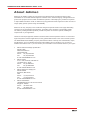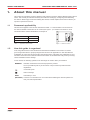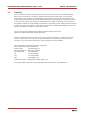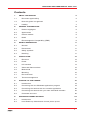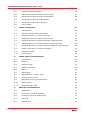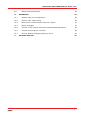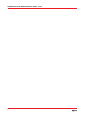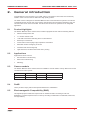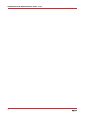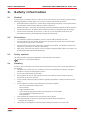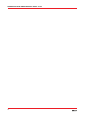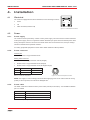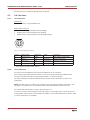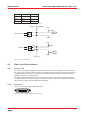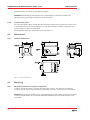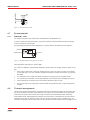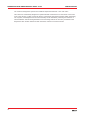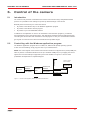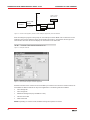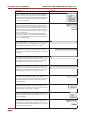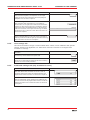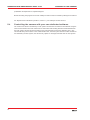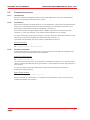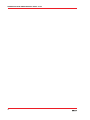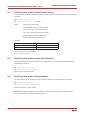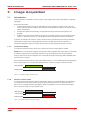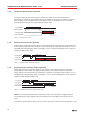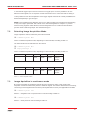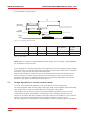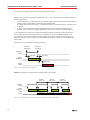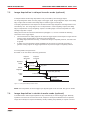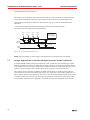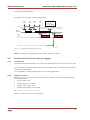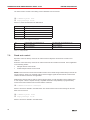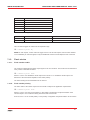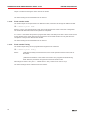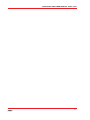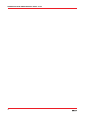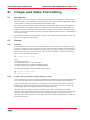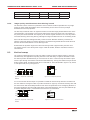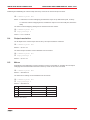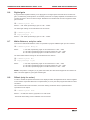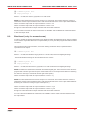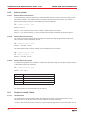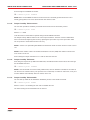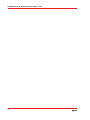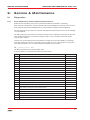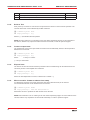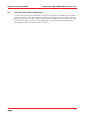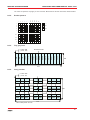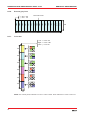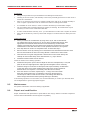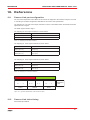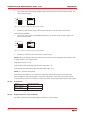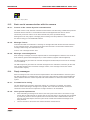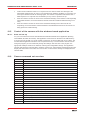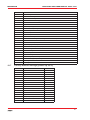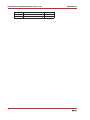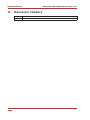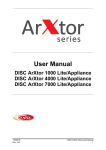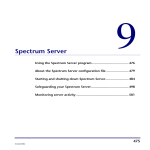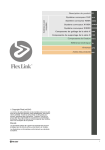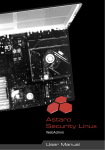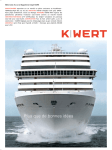Download Operating and user manual
Transcript
Operating and user manual OPAL family OPERATING AND USER MANUAL OPAL-1000 About Adimec Adimec is the leading supplier of high-performance digital camera modules and camera-lens assemblies for use in three market segments: machine vision, medical imaging, and applications for government purposes such as traffic and defense systems. In developing our products as a partner to major OEMs around the world, we utilize the synergy between these segments to shine in terms of image quality, speed, dynamic range and reliability. Adimec is the only company in the market that merges the specific needs of its highly demanding customers to its technological inventiveness, generating vision solutions of outstanding quality. The industry-leading standard products provide many times in customer specials, fulfilling the requirements of your application. Thanks to this unique approach, Adimec’s solutions add crucial competitive value to our customers’ high-end systems and their applications, as they yield brilliant results to the users of those systems. The Netherlands-based Holding company has business offices in Europe, the United States, Japan, and Singapore. For more detailed information about Adimec and our products you can visit our website www.adimec.com or you can contact your local dealer or the business offices in your region: 2 • Adimec Advanced Image Systems B.V. PO Box 7909 5605 SH Eindhoven The Netherlands Phone: +31 (40) 2353 920 Fax: +31 (40) 2353 905 E-mail: [email protected] • Adimec Japan 2-10-3-103, Narimasu, Itabashi-Ku 175-0094 Tokyo, Japan Phone: +81 (3) 5968 8377 Fax: +81 (3) 5968 8388 E-mail: [email protected] • Adimec Electronic Imaging Inc. PO Box 80529 Stoneham, MA 02180, USA Phone: +1 (781) 279 0770 Fax: +1 (781) 279 0571 E-mail: [email protected] • Adimec Asia/Pacific 190 Middle Road, #17-06 Fortune Centre Singapore 188979 Phone: +65 6334 1236 Fax: +65 6334 1436 E-mail: [email protected] About this manual 1. OPERATING AND USER MANUAL OPAL-1000 About this manual This manual is intended for systems designers and engineers using the Adimec Machine Vision camera series. This manual provides the necessary information for setting-up, configuring and maintaining the camera. We strongly recommend reading this manual, at least chapters three and four before you unpack or operate the camera. 1.1 Document applicability This document applies to the cameras mentioned in Table 1.1. This information can be found on the camera ID label at the bottom of the camera (see figure 1.1) or via BS? command. For more information about camera identification see chapter 6. RoHS 1.0 OPAL-1000c/Q 1.0 Table 1.1: Applicable camera models 1.2 Issue: X.X Issue OPAL-1000m/Q Type : OPAL-XXXXx/x S/N : XXXXXXXXXXX Model Figure 1.1: Bottom of camera How this guide is organized First, this guide focuses on the electrical and mechanical installation of the camera. It should give enough information to properly integrate the camera in the application. It also describes the possibilities to control the camera and the command structure, followed by the explanation of every command. At the end of this manual reference information is summarized for easy look up of timing issues and default camera settings. In this manual, the following symbols in the left margin are used to draw your attention: Warning Indicates a hazard that can seriously impair the product. Do not proceed beyond any of the notices until you have fully understood the implications. Command syntax Return message Note Practical tip or note (optional) Function is not standard. For more information obtaining this function please contact your sales representative. 3 OPERATING AND USER MANUAL OPAL-1000 1.3 About this manual Liability Great care has been taken in the preparation of this manual. Please inform your Adimec Business Office of any inaccuracies or omissions. Adimec Advanced Image Systems B.V. cannot be held responsible for any technical or typographical errors and reserves the right to make changes to the product and manuals without prior notice. Adimec Advanced Image Systems B.V. makes no warranty of any kind with regard to the material contained within this document, including, but not limited to, the implied warranties of merchantability and fitness for a particular purpose. Adimec Advanced Image Systems B.V. shall not be liable or responsible for incidental or consequential damages in connection with the furnishing, performance or use of this material. Layout, composing and editorial staff: Adimec Advanced Image Systems B.V. Illustrations: Adimec Advanced Image Systems B.V. All rights reserved. No part of this document may be reproduced, stored in a database or retrieval system, or published in any other form or way, electronically, mechanically, by print, photo print, microfilm or any other means without prior written permission from the publisher. All correspondence regarding copyrights, translations: Adimec Advanced Image Systems B.V. PO Box 7909Luchthavenweg 91 5605 SH Eindhoven 5657 EA Eindhoven The Netherlands The Netherlands Tel: +31 (40) 2353920 Fax: +31 (40) 2353905 URL: www.adimec.com Publication number: 161580 Manual OPAL FAM rev 1.0 © Copyright 2008 Adimec Advanced Image Systems B.V., Eindhoven, The Netherlands. 4 OPERATING AND USER MANUAL OPAL-1000 Contents 1. About this manual 3 1.1 Document applicability 3 1.2 How this guide is organized 3 1.3 Liability 4 2. General introduction 9 2.1 Product highlights 9 2.2 Applications 9 2.3 Camera models 9 2.4 RoHS 9 2.5 Electromagnetic Compatibility (EMC) 9 3. Safety information 11 3.1 General 11 3.2 Precautions 11 3.3 Safety symbols 11 3.4 Handling 11 4.Installation 13 4.1 Electrical 13 4.2 Power 13 4.3 I/O Interface 14 4.4 Video and Data interface 15 4.5 Mechanical 16 4.6 Mounting 16 4.7 Environmental 17 4.8 Thermal management 17 5. Control of the camera 19 5.1 Introduction 19 5.2 Controlling with the Windows application program 19 5.3 Controlling the camera with the console application 23 5.4 Controlling the camera with your own dedicated software 24 5.5 Command structure 25 6.Managing Camera Settings 27 6.1 Introduction 27 6.2 Load Power-up defaults and choose power-up set 27 5 OPERATING AND USER MANUAL OPAL-1000 6.3 Change power-up defaults 27 6.4 Obtaining the camera identification string 28 6.5 Obtaining the camera model identification 28 6.6 Obtaining the camera Serial Number 28 6.7 Obtaining the camera build state 6.8 User storage 7.Image Acquisition 29 7.1 Introduction 29 7.2 Selecting Image Acquisition Mode 31 7.3 Image Aquisition in continuous mode 31 7.4 Image Aquisition in normal control mode 33 7.5 Image Acquisition in delayed transfer mode (optional) 35 7.6 Image Acquisition in double transfer mode (optional) 35 7.7 Image Acquisition in double delayed transfer mode (optional) 36 7.8 Polarity and choice of external triggers 37 7.9 Read-out control 38 7.10 Flash strobe 39 8.Image and Data Formatting 43 8.1 Introduction 43 8.2 Binning 43 8.3 Vertical remap 44 8.4 Output resolution 45 8.5 Mirror 45 8.6 Digital gain 46 8.7 White Balance, only for color 46 8.8 Offset (only for color) 46 8.9 Blacklevel (only for monochrome) 47 8.10 Defect pixels 48 8.11 Output LookUp Table. 48 9. 6 Service & Maintenance 51 9.1 Diagnostics 51 9.2 Internal test pattern generator 53 9.3 Information Overlay data format 57 9.4 Cleaning 57 9.5 Maintenance 58 OPERATING AND USER MANUAL OPAL-1000 9.6 10. Repair and modification Reference 58 59 10.1 Camera Link port configuration 59 10.2 Camera Link video timing 59 10.3 Basic serial communication with the camera 61 10.4 Reply messages 61 10.5 Control of the camera with the windows based application 62 10.6 Camera command set overview 62 10.7 Factory Default settings (power-up set 0) 63 11. Revision History 65 7 OPERATING AND USER MANUAL OPAL-1000 8 General introduction OPERATING AND USER MANUAL OPAL-1000 2. General introduction Congratulations on the purchase of your OPAL camera. Your Adimec camera has been extensively tested in order to be sure that we delivered a high quality product. The OPAL camera is designed for Industrial Machine Vision and measurement systems. The Camera Link digital interface and the size of the camera make electrical and mechanical interfacing easy. All camera functions are remote controlled. This allows the camera to be optimized for an integrated application. 2.1 Product highlights The Adimec Machine Vision camera series includes megapixel cameras with the following features: 2.2 • Platform based product line • ½” Interline Transfer CCD • 14 bit ADC and channel matching down to sub LSB level • Extremely low read noise • Frame buffer for decoupling image acquisition and readout • Selectable channel remapping in camera • Horizontal and vertical image flip • Tight tolerances combined with 100% factory testing Applications Applications can be found in: 2.3 • Semiconductor manufacturing • Electronics manufacturing • Metrology Camera models The Adimec Machine Vision camera series are available in several models. Primary differences are the resolutions and frame speeds. Model Resolution Frame Rate Mono./Color OPAL-1000m 1024 x 1024 120 fps Monochrome OPAL-1000c 1024 x 1024 120 fps Color Table 2.1: Camera models and their main differences 2.4 RoHS These products comply with the European RoHS directive, 2002/95/EC 2.5 Electromagnetic Compatibility (EMC) This digital equipment fulfills the requirements for radiated emission according to limit B of EN61000‑6-3, and the requirements for immunity according to EN61000‑6-2 residential,commercial, and light industry. 9 OPERATING AND USER MANUAL OPAL-1000 10 Safety information OPERATING AND USER MANUAL OPAL-1000 3. Safety information 3.1 General A CCD camera is a sensitive device. In order to ensure your warranty on this product, please read the following paragraphs carefully before you continue to unpack and operate the camera. 3.2 3.3 • Read and follow the instructions – All the safety and operating instructions in this manual should be read before and be enforced while the camera is operated. • Retain instructions – The safety and operating instructions should be retained for future reference. • Perceive the warnings – All actions taken should be executed in compliance with the warnings. • Do not remove the housing of the camera - There are no user-serviceable parts inside. The internal electronics may be damaged by touching the components. Precautions • It is advised to unpack and handle the camera in a clean, ESD protected work area. • As long as the lens is not mounted, keep the lens cap in place to prevent dust or contamination from entering the CCD sensor or filter area. • Remove the lens cap just before the lens is mounted on the camera. It is advised to perform this operation in a clean room or at least a clean bench. • Never touch the CCD sensor surface. The cover glass is easily damaged, and the CCD sensor can be damaged by ESD (electrostatic discharge). Safety symbols The following safety symbols are applicable to and indicated on the camera. Symbol for “Conformiteé European” 3.4 Handling In order to prevent damage to the camera and to keep the CCD sensor clean, please pay attention to the following: • Handle the camera with care. Do not abuse the camera. Avoid striking or shaking it. Improper handling or storage could damage the camera. • Do not pull or damage the camera cable. • During camera use, do not wrap the camera unit in any material. This will cause the internal temperature of the unit to increase. • Do not operate camera beyond its maximum operating temperature, humidity and power source ratings. • Do not expose the camera to the following environmental conditions: • -- Wet, moist and/or high humidity areas. -- Direct sunlight. -- High temperature areas. -- In the vicinity of objects that release strong magnetic or electric fields. -- In an electrostatic charged environment. -- Strong vibration. Avoid touching the optical surface of the sensor with any object. • If the optical surface of the sensor needs cleaning, please follow the directions in chapter 9.4; ‘Cleaning‘. • The housing is susceptible for scratches. When cleaning the camera, use a soft cloth. 11 OPERATING AND USER MANUAL OPAL-1000 12 Installation OPERATING AND USER MANUAL OPAL-1000 4. Installation 4.1 Electrical The camera is equipped with several interfaces for the following functions: • Power • I/O • Video and Data (Camera Link) CameraLink 12 Vdc I/O Figure 4.1: Backside of the camera 4.2 Power 4.2.1. Power supply The camera must be powered by a direct-current power supply. The camera has an internal switched mode power supply. There is no galvanic isolation between input power lines and internal power lines. During startup the maximum inrush current will be lower than the nominal current, the input voltage should not fall below the specified minimum. For safety, peripheral equipment must be either double isolated or SELF qualified. 4.2.2. Power connector Chassis part • Binder series 712 type 09-0403-00-02 Mating cable connector • Binder series 711 type 99-0072-100-02 (straight) • Binder series 712 type 99-0402-00-02 (straight) • Binder series 712 type 99-0402-70-02 (90 degrees angle) Pin function remarks 1 10.2 to 27.6 Vdc 4.5 W @ 12 Vdc 2 GND Table 4.1: Power pin configuration 2 1 Figure 4.2: Camera male power connector NOTE: The supply is reverse voltage protected. When applying power to the camera with the wrong polarity it will not operate, but will not be damaged also. 4.2.3. Power cable The OPAL-1000 can be delivered with a power cable (2 meter) as accessory. It is available as Adimec part no. 102830 Wire Function White Positive (12 Vdc) Brown Negative (return) Shield Mechanical ground Table 4.2: Power pin configuration 13 OPERATING AND USER MANUAL OPAL-1000 Installation All other wires are not used and should not be connected. 4.3 I/O Interface 4.3.1. I/O connector Chassis part • Binder series 711 type 09-0082-20-04 Mating cable connector • Binder series 711 type 99-0079-100-04 (straight) • Binder series 712 type 99-0409-00-04 (straight) • Binder series 712 type 99-0409-70-04 (90 degrees angle) 2 3 1 4 Figure 4.3: Camera female I/O connector Pin no. Signal name Direction 1 Flash strobe out Output Level At the pin 2 Trigger in Input 10..20 mA Anode of optocoupler(*) 3 Trigger return Input Isolated gnd Cathode of optocoupler 4 Flash strobe return Output Isolated gnd Emitter of optocoupler Open collector of optocoupler * serial resistors 2x 220 Ω inside camera. ( ) 4.3.2. I/O connection An input for external triggering of the camera is available at the I/O connector. Also a trigger output signal from the camera to control an external flash light is available at this connector. The input and output are fully programmable. For reference see §8.9. The input and output are galvanic isolated from the internal camera electronics by means of an optocoupler. NOTE: The delay from non-conductive to conductive state of the phototransistor is less than 1.5 μs. The delay from conductive to non-conductive state of the phototransistor is less than 10 μs. The recommended termination circuitry is drawn in Figure 4.3. A current of 2.5 mA is recommended for the Flash output. For the trigger input a current of 10 mA is recommended. These current recommendations translate to the recommended resistor values in table 4.3 where X stands for ‘not possible’. 14 OPERATING AND USER MANUAL OPAL-1000 Installation Vext [V] R1 Ext [Ω] R2 Ext [Ω] 3.3 1000 Do not apply 5.0 2000 0 12 4700 470 Table 4.3: Recommended series resistor for trigger input Camera Application 1 Vext R1 EXT Flash Flash strobe out 4 BGND Vext 220 Ω 2 220 Ω 3 R2 EXT Trigger in Trigger BGND I/O Connector Figure 4.4: Circuit concept of I/O. 4.4 Video and Data interface 4.4.1. Camera Link The Camera Link output is designed to connect the camera to a Frame Grabber, in order to transmit the video and to control the camera settings. It is implemented according to the international Camera Link specification, described in the Camera Link Interface Standard for Digital Cameras and Frame Grabbers – Version 1.1 of January 2004. The maximum theoretical cable length shall be 7 meter. However, the maximum attainable Camera Link data transmission distance is subject to cable performance, physical connection setup, balance, skew, and clock speed, therefore application dependent. 4.4.2. Connector Camera Link connector type: 3M MDR 26-pins. Figure 4.5: Female Camera Link connector at the camera. 15 OPERATING AND USER MANUAL OPAL-1000 Installation Standard Camera Link cables can be ordered at Adimec. WARNING: Avoid damage by preventing the entry of foreign objects or dirt to the connectors. The tightening torque for the retention screws may not exceed 0.29 Nm. 4.4.3. Camera Link ports The two video outputs TAP-A and TAP-B of the camera are mapped to the Camera Link ports A, B and C as defined in the Camera Link specification. It is set up as a Camera Link Base configuration and therefore uses one Camera Link connector. More information about the configuration can be found in § 11.1. 4.5 Mechanical 4.5.1. Outline dimensions Camera Link 12 - 24 Vdc I/O RoHS Type : OPAL-XXXXx/x S/N : XXXXXXXXXXX Issue: X.X Figure 4.6: Camera outline drawing. 4.6 Mounting 4.6.1. Mounting facilities for system integration In order to provide the facility to integrate the camera into a system, the camera is provided with mounting holes in the top, bottom and left and right sides of the front. See figure 4.6 for more details. WARNING: The length of the thread is 5 mm. The tightening torque for the retention screws may not exceed 1.9 Nm. To prevent damage, do not use bolts which will exceed the length of the tread. See figure 4.7 for more details 16 OPERATING AND USER MANUAL OPAL-1000 5 mm Installation M4 Figure 4.7: \Maximum length of tread. 4.7 Environmental 4.7.1. EMC/EMI – ESD The camera complies to the requirements of EN61000-6-2 and EN61000-6-3. In order to obtain the best performance, the camera and the connected cables should be shielded from environmental noise sources. Avoid possible ground loops when integrating in a system. Notice the following circuit diagram. power in power return smps c = < 220 uF I/O reference R = > 82kΩ Figure 4.8: Simplified diagram of connections in the camera Take appropriate precautions to prevent ESD: The camera is shipped in a special bag designed to prevent ESD. For storage, keep the device in the bag. 4.8 • Never insert a metal tool or knife into the bag and rip it open, but open it by hand. It is advised to keep this bag; If it is ever needed to transport the device, the bag is the first line of protection from ESD. • It is advised to wear an ESD wrist strap connected to the ground of the electrical system. • If a wrist strap is unavailable, touch a grounded part of the system before handling the camera. • Avoid touching the connector pins on the camera with bare fingers or tools. • Protect the camera from high power electrical fields as generated in fans or high voltage power supplies. Thermal management Like any CCD sensor based camera, optimal performance is achieved by leading the heat away from the sensor. Keeping the sensor circuit relatively cool reduces the amount of dark current generated within the CCD sensor. Dark current is the major contributor to Photo Response Non-Uniformity, Fixed Pattern Noise, Dark Signal Non-Uniformity and other effects. This influences the performance, especially when video is gained to a large extent. In general, the dark current is doubled every 7ºC increase in temperature of the sensor. Also the dark current increases linearly with the integration time. 17 OPERATING AND USER MANUAL OPAL-1000 Installation The camera is designed to operate at an ambient temperature between -10ºC and +50ºC. This camera is mechanically designed for optimal thermal conductance from the sensor to the solid front of the camera, in order to keep the sensor at the lowest temperature possible. When integrating into a system, heat disposal from the front assembly can be effected by mounting the camera to a solid metal base. Also mounting heatsinks to the remaining sides of the front may contribute to the disposal of heat. Another method to drain the heat is natural or forced convection. 18 Control of the camera OPERATING AND USER MANUAL OPAL-1000 5. Control of the camera 5.1 Introduction The camera is fully software controlled via the Camera Link interface using a simple ASCII based protocol. It is possible to save settings as ‘power-up default settings’ in the camera. Basically there are three ways to control the camera: • By means of the Adimec easy-to-use Windows application program • By means of the Adimec console program • By means of your own dedicated software In addition to an explanation on how to use the Adimec communication programs, you will also find a description of the command structure. This description should be read and understood when controlling the camera either with the Adimec console program or with your own dedicated software. §10.6 gives an overview of the camera commands and the possible ranges. Controlling with the Windows application program The Windows application program will run on W9x, NT, 2000 and XP (32 bit) operating systems. It does not need installing, simply copy the files to your hard disk drive. Computer Note: The control signals of the Camera Link interface needs to be mapped onto a (virtual) COM‑port, either by means of a hardware breakout circuit (to a hardware COM-port) or by mapping the control signals onto a virtual COM-port supported by the Frame Grabber. In Figures 5.1 and 5.2 both possibilities are depicted in a simplified diagram. Camera Camera Link Interface incl. serial com signals Breakout box Camera Link Interface w/o serial com signals Figure 5.1: Camera Link mapped by means of a hardware breakout box Computer 5.2 Camera Camera Link Interface incl. serial com signals framegrabber serial COM port Dashed = software Solid = hardware application image data camera control Dashed = software Solid = hardware application framegrabber virtual COM-port image data camera control 19 Co Camera Link Interface w/o serial com signals Computer Camera Link Interface Breakout Camera box OPERATING AND USER MANUAL incl. serial OPAL-1000 com signals Camera Camera Link Interface incl. serial com signals framegrabber application image data Control of the camera serial COM port camera control Dashed = software Solid = hardware application framegrabber virtual COM-port image data camera control Figure 5.2: Camera Link mapped by means a virtual COM-port supported by the Frame Grabber After launching the program it will prompt for the COM-port number. Make sure to select the correct COM-port.The program will then check communication and if OK, it will read the camera type and serial number from the camera and display the information in the status bar. Figure 5.3: Example status bar Figure 5.4: User interface example of windows application All basic functions of the camera can be controlled by an intuitive user interface. These functions are accessable via different tabs at the top of the application. The following tabs are available • User settings tab • User storage tab • Additional settings tab (only available for color) • Camera control tab • Flash strobe tab Note: Depending on camera model, available settings and options are shown. 20 Control of the camera 5.2.1. OPERATING AND USER MANUAL OPAL-1000 User settings tab Function Control Acquisition mode In the frame Mode, one of the different Image acquisition modes can be set. The Continuous and Control modes are standard. Delayed control, Double transfer, Delayed transfer are optional. More information regarding image acquisition can be found in chapter 7. Activate stored camera settings Up to nine user defined sets of power-up settings can be stored in the camera. These are power-up sets 1-9. Power-up set 0 is the factory default setting. Every power up set contains the values of every tab, except the values of the User storage. The user can choose from which power-up set the camera will power-up. Choose in the drop down box the desired power-up setting and press LOAD. The values of the desired settings are shown in the application and the camera is working according to the loaded settings Blacklevel, only for monochrome With slider Blacklevel, the offset can be set in order to enable all captured information to be displayed within the digital domain. More information can be found in chapter 8. Digital gain With slider Gain, the programmable amplifier can be set to apply gain in the signal path. More information can be found in chapter 8. Frame period With slider Frame Period, the frame period in units of 10 us can be set. More information about frame periods in the different image acquisition modes can be found in chapter 7. The setting is only valid when in continuous mode. Integration time With slider Frame Period, the frame period in units of 10 us can be set. More information about integration times in the different image acquisition modes can be found in chapter 7 The setting is only valid when in continuous mode. Information overlay When enabled, the top left most active video pixels in the output image are replaced by 8 data pixels. The upper 8 bits of the data pixels carry information, lower bits (when applicable) are set 0. Mirroring With the checkboxes Vertical mirror and Horizontal mirror the output image can be vertical and/ or horizontal mirrored. More information can be found in chapter 8 Output resolution In the frame Digital resolution, the bit depth of the camera output can be set by this parameter, Resolutions of 8, 10 and 12 bit are standard. Store camera settings The actual settings of every tab, except the settings of tab User storage, will be stored simultaneously. To store the current settings select the desired settings from 1 to 9 in the drop down box and press SAVE. 21 OPERATING AND USER MANUAL OPAL-1000 Function Control of the camera Control Testpattern With checkbox Testpattern the testpattern on the output image can be set. More information about interpreting the testpattern can be foud in chapter 9 Vertical binning With checkbox/ slider Vertical Binning, it is possible to combine two, four or eight lines of video on the CCD before reading out. When applying binning it is possible to achieve higher frame rates. The standard option can be selected by means of a checkbox. If the option extra binning is enabled the binning is set by means of a slider. More information can be found in chapter 8. Standard Optional Vertical remapping When enabled the data from the CCD will be re-arranged in order to provide normal left-to-right, top-to-bottom scanning. More information can be found in chapter 8. 5.2.2. User storage tab This tab can be used for storage of camera related values / labels, such as calibration data, specific settings, position in the application, etc. Data can be saved as a maximum of 15 integers and a maximum of 15 strings. Function Control Load camera related values To load every camera related value press Load Store camera related values Values are not automatically stored into the camera memory. To store the current values press Save. 5.2.3. Additional settings tab (only available for color) Function Black offset With slider Black offset, the offset can be set in order to enable all captured information to be displayed within the digital domain. More information can be found in chapter 8 White balance With the slides R(ed), G(reen) and B(lue) the additional gain per color channel can be programmed in order to correct for different illumination colors. More information can be found in chapter 8. 22 Control Control of the camera 5.2.4. OPERATING AND USER MANUAL OPAL-1000 Camera control tab Function Control Exposure select In the frame Exposure select, the method of controlling the exposure start trigger can be selected. This can be done by each and every one of the CC1..CC4 of the Camera Link connector or the external trigger input on the I/O-connector. More information can be found in chapter 7 Exposure event Determines the activation of exposure on rising or falling edge. Frame start select In the frame Frame start select, the method of controlling the frame start trigger can be selected. This can be done by each and every one of the CC1..CC4 of the Camera Link connector, a soft request or the external trigger input on the I/O-connector. More information can be found in chapter 7. Frame start event Determines the start of read out on rising or falling edge. 5.2.5. Flash strobe tab Function Control Mode of flash strobe operation In automatic mode the flash strobe output will be active during the integration of the image. When set to manual, the behaviour of the flash during exposure can be programmed. Flash strobe output The flash strobe output can be enabled if the option is selected. The output can reverse polarity when selected. Flash strobe delay If manual mode is selected, the start delay of the strobe output can be set by the slider. Flash strobe duration If manual mode is selected, the active duration of the strobe output can be set by the slider. 5.3 Controlling the camera with the console application The console application is a basic communication console. Commands entered at the command prompt are directly sent to the camera. The program will run on W9x, NT, 2000 and XP (32 bit) operating systems. It does not need installing, simply copy the files to your hard disk drive. NOTE: The control signals of the Camera Link interface needs to be mapped onto a (virtual) COMport, either by means of a hardware breakout circuit (to a hardware COM-port) or by mapping of the control signals onto a virtual COM-port, supported by the Frame Grabber. In Figures 5.1 and 5.2 both 23 OPERATING AND USER MANUAL OPAL-1000 Control of the camera possibilities are depicted in a simplified diagram. Before launching the program the correct COM-port number must be entered by editing the console.ini file. Replace the line PORT=0 by PORT=x, where x = your COM-port number minus 1. 5.4 Controlling the camera with your own dedicated software The camera can also be controlled by a host system connected to the Camera Link interface using the serial communication link of the Camera Link. Commands and resulting data are transferred between the host system and the camera according to the communication protocol as defined in §10.3. The camera will always act as slave in the communication link, the host system must be master. All actions are initiated by the host system, the camera only replies on messages received from the host system. 24 Control of the camera 5.5 Command structure 5.5.1. Introduction OPERATING AND USER MANUAL OPAL-1000 When the camera is controlled by means of the Console Application or with your own dedicated software, the following command structure is used. 5.5.2. Parameters Most camera operation commands need one or more parameters. In general the command therefore consists of a command keyword and the required parameters for that specific command. If more parameters are required they should be separated by a semicolon (;). Almost all parameters are signed integer values. Negative values must start with a minus sign character (-). A plus sign character (+) for positive values is allowed, but not required. For some commands a parameter may consist of a string of characters rather than a number. In that case this string must be preceded by the double-quote sign character (“).\ Commands accompanied by the wrong number of parameters are ignored. Command example: Command 5.5.3. syntax: WB100;150;235; Request commands Actual camera settings can be obtained via a request command. Commands with a question mark after the keyword are recognized as request commands. Request command example: Command syntax: BS? The camera will reply with one or more parameters, separated by a semicolon (;) if necessary. Reply values are always preceded with minus sign character (-) when negative and a plus sign character (+) when positive. If a reply is a string of characters rather than a number then this string is preceded by the double‑quote sign character(“). Reply message example: Reply message: “1.0A;1.21;1.00;” Where 1.0A stands for camera issue, 1.21 indicates the microcontroller fimware version and 1.00 indicates the FPGA firmware version 25 OPERATING AND USER MANUAL OPAL-1000 26 Managing Camera Settings OPERATING AND USER MANUAL OPAL-1000 6. Managing Camera Settings 6.1 Introduction Operation of the camera is defined by a number of settings, controlled by various commands. When the camera is powered initially, the camera will power-up in a defined mode, with all parameters in ‘power-up default’ setting. This is called power-up set 0. This default power-up set 0 is determined by Adimec can not be altered. Instead, up to nine additional user defined sets of power-up settings can be stored. This way, user defined settings can be applied at powering up. 6.2 Load Power-up defaults and choose power-up set At any moment all camera settings and parameters can be reverted back to one of the standard power-up settings by means of the load configuration command. Command syntax: LCx where x = power-up settings set number (see table 6.1). Setting (x) Function 0 Factory default 1..9 User defined Table 6.1: Possible power-up defaults NOTE: The next time the camera is powered, it will start with the power-up settings set number x. The number of the last selected power-up default can be read back from the camera: Command syntax: LC? Reply message: x Where x = as in table 6.1 6.3 Change power-up defaults To save the current camera configuration as a power‑up settings set, the save configuration command must be used. Command syntax: SCx Where x = power-up settings set number Note: x=0 is not allowed, because the factory default set cannot be altered Note: An additional LCx command is needed to make the camera power-up in these settings. 27 OPERATING AND USER MANUAL OPAL-1000 6.4 Managing Camera Settings Obtaining the camera identification string For identification purposes the camera model and serial number can be requested by the identification command. Command syntax: ID? Reply message: a -bc/x[f]S/N:e Where a is the family name OPAL b is the detector type e.g. 1000, 2000, etc c is c for color and m for monochrome x is D or Q for Dual or Quad sensor output [f] [optional] the customer special string e is the camera serial number string Example: Camera model Reply message OPAL-1000m/Q OPAL-1000m/Q S/N:xxxxxxxxxxx OPAL-1000c/Q OPAL-1000c/Q S/N:xxxxxxxxxxx Where xxxxxxxxxxx = serial number Table 6.2: Replied ID messages 6.5 Obtaining the camera model identification The model identification (Adimec Part ID) can be obtained from the camera by means of the Model Identification command.. Command syntax: MID? Reply message: “xxxxxx Where xxxxxx = Adimec Part ID. 6.6 Obtaining the camera Serial Number The serial number can be obtained from the camera by means of the Serial Number command.. Command syntax: SN? Reply message: “xxxxxxxxxxx Where xxxxxxxxxxx = serial number. NOTE: When requesting support on some features of the camera, Adimec may request the serial number of the camera, in order to optimize support. 28 Image Acquisition OPERATING AND USER MANUAL OPAL-1000 7. Image Acquisition 7.1 Introduction Image Acquisition is possible in several modes. In this chapter each mode is described in a separate paragraph. Some general remarks: • Image Acquisition takes some time, depending on camera settings. In either mode, if the user tries to capture frames at a higher frame rate than the acquisition time allows, the camera will not behave as expected. • If images are captured continuously, an integration time larger than the frame period is not possible. • To make use of the camera’s maximum speed, it is in general necessary to start acquiring frame number n, while frame number (n-1) is still being read out through the Camera Link interface. In general, as with all CCD cameras, sensor exposure time is controlled by performing an electronic shutter action. This action (in timing diagrams referred to as SH) denotes start of exposure or integration. Integration stops at an Image Transer action (in timing diagrams referred to as ITR). 7.1.1. Continuous mode In continuous mode the camera is fully free-running. No external control signal is needed. Note: When a control signal is applied, it is ignored. Image acquisition and output timing is controlled by setting the parameters for integration time and frame period. Basically the camera integrates during a period as set by the integration time command and outputs the image data immediately after exposure time is expired. Factory default the camera is set to this mode. Refer to figure 7.1 for a simplified basic timing diagram. Refer to paragraph 7.3 for an extensive description how to aquire an image in continuous mode. CCD Operation Integration image Image read-out Camera Output Figure 7.1: Simplified example continuous mode 7.1.2. Normal control mode In normal control mode camera timing is controlled by means of one external signal. The parameters for integration time and frame period can still be set and read-out but have no meaning. Refer to figure 7.2 for a simplified basic timing diagram. Refer to paragraph 7.4 for an extensive description how to aquire an image in normal control mode. CCD Operation Integration image Control Signal Camera Output Image read-out Figure 7.2: Simplified example normal control mode 29 OPERATING AND USER MANUAL OPAL-1000 7.1.3. Image Acquisition Delayed transfer mode (optional) In delayed transfer mode camera timing is controlled by means of two external signals. The parameters for integration time and frame period can still be set and read-out but have no meaning. Refer to figure 7.3 for a simplified basic timing diagram. Refer to paragraph 7.5 for an extensive description how to acquire an image in delayed transfer mode. CCD Operation Integration image Control Signal #1 Image read-out Camera Output Control Signal #2 Figure 7.3: Delayed transfer mode 7.1.4. Double transfer mode (optional) Double transfer mode allows for the capture of two images shortly after each other. Image readout of both images is postponed until integration of the second image is completed. Refer to figure 7.4 for a simplified basic timing diagram. Refer to paragraph 7.6 for an extensive description how to aquire an image in double transfer mode. CCD Operation Integr. im. 1 Integr. im. 2 Control Signal Im. 1 read-out Camera Output Im. 2 read-out Figure 7.4: Simplified example doube transfer mode 7.1.5. Double delayed transfer mode (optional) Double delayed transfer mode also allows for the capture of two images shortly after each other. Image readout of both images is postponed until integration of the second image is completed. Image readout of the second frame is controlled by a separate control signal. Refer to figure 7.5 for a simplified basic timing diagram. Refer to paragraph 7.7 for an extensive description how to acquire an image in double delayed transfer mode. CCD Operation Integr. im. 1 Integr. im. 2 Control Signal #1 Camera Output Im. 1 read-out Im. 2 read-out Control Signal #2 Figure 7.5: Simplified example double delayed transfer mode Note: In the paragraphs describing normal control mode it is assumed that the trigger polarity is normal and that the trigger signals exposure and read-out are controlled by the Camera Link CC1 input. It is however also possible to choose one of the other Camera Link camera control signals (CC2 ‑ CC4) 30 OPERATING AND USER MANUAL OPAL-1000 Image Acquisition or the external trigger input on the I/O-connector for trigger input. It is even possible to use two different control signals; one for exposure control and another one to control the read-out timing. It is also possible to have the interpretation of the trigger signals reversed. All of these possibilities are discussed separately in §7.8 and §7.9. Note: in the simplified timing diagrams in §7.3 up to and including §7.5 integration and transmitting of only one image is presented. This is done not to make the diagrams too complex. In practice however timing might be a little different, because integration time of a frame will start while the previous frame is still being output. This is disussed in §7.8. 7.2 Selecting Image Acquisition Mode Image acquisition mode is selected by the mode command Command syntax: MOx where x indicates acquisition mode, depending on camera model, according to table 7.1. The actual mode can be read back from the camera: Command syntax: MO? Reply message: x where x indicates acquisition mode, depending on camera model, according to table 7.1. Camera model MO0 MO1 MO2* MO3* MO4* Opal-1000m/Q Continuous Normal control Delayed transfer Double Transfer Double Delayed Transfer Camera model MO0 MO1 MO2* MO3* MO4* Opal-1000c/Q Continuous Normal Control Delayed transfer Double Transfer Double Delayed Transfer * optional Table 7.1: Camera acquisition modes 7.3 Image Aquisition in continuous mode By means of the MO0 command the camera will enter continuous mode. In this mode image acquistion cannot be influenced by means of hardware signals. The camera determines its own timing, conforming to the integration time and frame period parameters as set by the applicable commands: Command syntax: ITx Where x = integration time or exposure time in units according to table 7.2. Command syntax: FPx Where x = frame period in units according to table 7.2. 31 OPERATING AND USER MANUAL OPAL-1000 Image Acquisition Both parameters can be read back from the camera Command syntax: IT? Reply message: x Where x = integration time or exposure time in units according to table 7.2. Command syntax: FP? Reply message: x Where x = frame period in units according to table 7.2. The unit of timing parameters (referred to as x) differs depending on camera model. Refer to table 7.2. Camera model x Opal-1000m/Q 10 us Opal-1000c/Q 10 us Table 7.2: Units of timing parameters related to camera model If invalid parameter values are entered the camera will ignore these and react, depending on the parameter error according to tabel 7.3. Parameter error Camera behavior frame period shorter than allowed (*) frame period will be programmed as fast as possible frame period out of range 0..32000 command will be ignored integration time longer than allowed (**) integration time will be programmed at its maximum integration time period out of range 0..32000 command will be ignored Table 7.3: Camera behavior in case of an invalid parameter (*) The minimum frame period depends on camera model and on image format. See the paragraph about image format (§7.5) for detailed information (**) The maximum integration time is a little bit shorter than the frame period. The relation between maximum integration time and actual frame period depends on camera model and can be found in table 7.4. Camera model Maximum integration time as function of frame period OPAL-1000m/Q 32000 OPAL-1000c/Q 32000 Table 7.4: Maximum integration time relaed to camera model Note: The camera will not respond to external hardware trigger signals, the image acquiring system (frame grabber) must be able to act as slave. 32 OPERATING AND USER MANUAL OPAL-1000 Image Acquisition For timing details see figure below FP E IT timing set by parameters td_it_bgn Image Exposure td_it_end exposure exposure td_output Image output Output image Output image Figure 7.6: Timing details continuous mode. Camera Model td_it_bgn td_it_end t_dtm_gapmin T FRAME-MIN @ NO BINNING T FRAME MIN @ 2 LINES BINNING OPAL-1000m/Q 2 us 7.5 us 26 us 8142 us 4652 us OPAL-1000c/Q 2 us 7.5 us 26 us 8142 us 4652 us Table 7.5: Timing details note: Table 7.5 is valid for all image acquisition modes. Always refer to this table. T_DTM_GAPMIN is not applicable in continuous mode. A short explanation of the timing parameters in this table:There is some time needed to apply a shutter pulse to the CCD. The CCD will start integrating light (start of exposure) at a shutter action. Integration will start td_it_bgn after the rising edge of the shutter pulse. During the time needed to transfer the image from the photo-sensitive area to the storage area, the CCD will continue to integrate during a short period of time being td_it_end. In other modes than continuous mode there is an additional demand in timing. Although not applicable in this mode this parameter t_dtm_gapmin is already mentioned in table 7.5. 7.4 Image Aquisition in normal control mode In normal control mode image acquisition is fully controlled by an external trigger input. The image integration starts at a rising edge of the trigger signal. Image integration stops at the falling edge. Image read-out starts at the falling edge of the same trigger control signal. Controlling the camera timing by means of (an) external signal(s) is possible by means of several (combinations of) signals. All possibilities are discussed in §7.8. To simplify explanations in this chapter we will assume that image integration and image read-out are controlled by only one external signal, i.e. the Camera Control signal #1 in the Camera Link interface, referred to as CC1. The rising edge of CC1 is interpreted as a “start integrating” request; the falling edge is interpreted as 33 OPERATING AND USER MANUAL OPAL-1000 Image Acquisition both a “stop integrating” and a “start sending image data” request. Taking into account the restrictions as mentioned in § 7.1, one can conclude the following restrictions on the trigger signal: • The time between two falling edges of the read-out trigger signal must be equal or longer than the minimum frame period valid for the image format programmed. If a falling edge is detected too early, i.e. before the image is completely read out, then this event is ignored. • To make use of the maximum speed possibilities of the camera it is generally necessary to generate a rising edge of the trigger signal before the previous image is completely read out. If the integration time needs to be varied while grabbing images continuously, make sure that the control signal edge corresponding with start-of-integration is varied. In standard settings this is the rising edge of the control signal. The falling edges of this signal must remain at constant timedistances in order to prevent a too early “start sending image data” request. For timing details see figure below See table 7.5 for the values of all timing parameters. Exposure Start event Exposure control Exposure End event exposure td_it_bgn Sensor integration td_it_end integrating td_output Image output Output image Figure 7.7: Timing details normal control mode. Note: The trigger input signal can be reversed. See § 7.8 for details. Minimal: t_frame_min Minimal: t_frame_min Minimal: t_frame_min Exposure control Sensor integration Image output Int. im 1 Int. im 2 Output im 1 Int. im 3 Output im 2 Figure 7.8: Timing details normal control mode showing integration and image output overlap. 34 Int. im 4 Output im 3 OPERATING AND USER MANUAL OPAL-1000 Image Acquisition 7.5 Image Acquisition in delayed transfer mode (optional) In delayed transfer mode image acquisition is fully controlled by external trigger inputs. The image integration starts at a rising edge of the trigger signal. Image integration stops at the falling edge. Image read-out starts at the falling edge of another trigger control signal. To simplify explanations in this chapter we will assume that image integration and image read-out are controlled by CC1. The rising edge of CC1 is interpreted as a “start integrating” request; the falling edge is interpreted as a “stop integrating” request. The falling edge of CC2 is interpreted as a “start sending image data” request. Taking into account the restrictions mentioned in paragraph 7.1, one can conclude the following restrictions on the trigger signal: • The time between two falling edges of the read-out trigger signal must be equal or longer than the minimum frame period valid for the image format programmed. If a falling edge is detected too early, i.e. before the image is completely read out, then this event is ignored. • To make use of the maximum speed possibilities of the camera it is generally necessary to generate a rising edge of the trigger signal before the previous image is completely read out. For timing details see figure below. See Table 7.5 for the values of all timing parameters. Exposure Start event Exposure control Exposure End event exposure td_it_bgn Sensor integration Frame start td_it_end integrating Frame delay (see text) Frame start event td_output Image output Output image Figure 7.9: Timing details delayed transfer mode. Note: The interpretation of the the trigger input signals signal can be reversed. See §7.8 for details. 7.6 Image Acquisition in double transfer mode (optional) In double transfer mode image acquisition is fully controlled by an external trigger input. Basically operation is the same as normal control mode, except for the important difference that a captured image will not always be output immediateley, thereby enabling the possibilitiy to capture a second 35 OPERATING AND USER MANUAL OPAL-1000 Image Acquisition image immediately after the first one. This feature can be extremely useful if the average number of required frames per second is within normal camera capabilities, but when pairs of images must be captured on a much faster base. General timing constraints are difficult to state, because they are completely dependent on the application. In general the constraints applicable can be derived from the timing diagram below. See Table 7.5 for the values of all timing parameters. Exp 1 Start CC1 Exp 1 End Exp. 1 t1 Sensor integration Int. lm1 Exp 2 Start t3 t2 Exp 2 End t1= td_it_bgn t2= td_it_end t3= t_dtm_gapmin Exp. 2 t2 t1 Int. Im2 Image output td_output td_output Output im1 Output im2 Figure 7.10: Timing details double transfer mode. Note: The interpretation of the the trigger input signal can be reversed. See §7.8 for details. 7.7 Image Acquisition in double delayed transfer mode (optional) In double delayed transfer mode image acquisition is fully controlled by two external trigger inputs. Basically operation is the same as double transfer mode, except for the important difference that the frame readout of the 2nd image is controlled by an additional external control signal. Note that frame readout of the first images is still controlled by the same signal that controls the exposure. This mode is useful at the same conditions as double transfer mode. In double transfer mode the second image is generated immediately after the first one. If the host system (frame-grabber) is not able to capture the second image directly after the first one, the double delayed transfer mode makes it possible to delay the second image. General timing constraints are difficult to state, because they are completely dependent on the application. In general the constraints applicable can be derived 36 OPERATING AND USER MANUAL OPAL-1000 Image Acquisition from the timing diagram below. See Table 7.5 for the values of all timing parameters. Exp1 Start CC1 Exp. 1 t1 sensor integration Exp2 Start Exp1 End t3 t2 Int. Im1 Exp2 End t1 = td_it_bgn t2 = td_it_end t3 = t_dtm_gapmin Exp. 2 t1 t2 Int. Im2 Image output td_output td_output Output im1 Output im2 CC2 Figure 7.11: Timing details double delayed timing mode. Note: The trigger input signal signal may be reversed. See §7.8 for details. 7.8 Polarity and choice of external triggers 7.8.1. Introduction Controlling integration and read-out in each one of the control inputs can be done by every one of the CC1..CC4 and/or the external trigger input on the I/O-connector. Which control signals control which event is fully programmable. It is also possible to change the polarity of each one of the trigger signals. 7.8.2. Exposure control Exposure control is done by means of the Camera Control Exposure command. This is applicable in the following modes: • Normal control mode • Delayed transfer control mode • Double transfer control mode • Double delayed transfer control mode Command structure: CCEe1;e2 Where e1 and e2 are defined in the table below 37 OPERATING AND USER MANUAL OPAL-1000 Image Acquisition The actual camera control event setting can be read back from the camera Command syntax: CCE? Reply message: e1;e2 Where e1 and e2 are defined in the table below e1 Trigger input signal source 0 CC1 1 CC2 2 CC3 3 CC4 4 I/O-connector Table 7.6: Exposure control trigger source selection e2 Rising edge is interpreted as Falling edge is interpreted as 0 Start of integration End of integration; 1 End of integration; Start of integration Table 7.7: Polarity selection 7.9 Read-out control Exposure control is done by means of the Camera Control Exposure and Camera Control Frame read‑out. Read-out control is done by means of the Camera Control Frame readout command. This is applicable in the following modes: • Delayed transfer control mode • Double delayed transfer control mode Note: In Normal control mode and in Double transfer control mode image readout always starts at the end of exposure. There is no separate camera read-out trigger signal and the Camera Control Frame readout command is therefore not applicable. Additional to starting read-out with an external trigger signal, it is also possible to start readout upon a ‘soft request’. This is a request done by a separate command. This possibility is programmed by means of the same Camera Control Frame readout command. Command structure: CCFSf1;f2 Where f1 and f2 are defined in the table below. The actual camera control event setting can be read back from the camera Command syntax: CCFS? Reply message: f1;f2 Where f1 and f2 are defined in the table below. 38 OPERATING AND USER MANUAL OPAL-1000 Image Acquisition f1 0 CC1 1 CC2 2 CC3 3 CC4 4 Trigger input signal on I/O-connector 5 Soft request Table 7.8: frame readout trigger source selection f2 Rising edge is interpreted as 0 1 Falling edge is interpreted as Start of readout Start of readout Table 7.9: Polarity selection This command triggers the readout of the acquired image. Command syntax: RQ Note: On soft request, if frame read-out trigger source is set to Soft request, then the frame readout is not initiated by an external signal, but by the additional Camera Control Request frame command 7.10 Flash strobe 7.10.1. Flash strobe enable The camera is equipped with strobe output signal on the I/O connector. The strobe can be switched on off by means of the FSE command. Command syntax: FSEx Where x is set to 0 to disable the strobe output and x is set to 1 to enable the strobe output. The definition of the active state depends on the strobe polarity. The actual setting can be read back from the camera. 7.10.2. Flash strobe polarity The active state of the strobe output can be inverted to adapt to the application requirements. Command syntax: FSPx Where x is set to 0 for the reverse polarity: in this polarity configuration the phototransistor at the camera output is non-conductive during the active state of the strobe. And x is set to 1 for the normal polarity: in this polarity configuration the phototransistor at the camera 39 OPERATING AND USER MANUAL OPAL-1000 Image Acquisition output is conductive during the active state of the strobe. The actual setting can be read back from the camera. 7.10.3. Flash strobe mode The strobe output can be operated in two different modes, which are set through the FSM command. Command syntax: FSMx Where x is set to 0 for the automatic mode: The strobe will become active at the start of integration. The strobe will deactivate when the acquisition is completed. If x is set to 1 the strobe will operate in programmed mode; both delay time after a sensor reset as well as the duration of the active state can be programmed. A new flash window can only start after the completion of the previous flash strobe window. The actual setting can be read back from the camera. 7.10.4. Flash strobe Timing The strobe output timing can be programmed through the FST command. Command syntax: FSTx,y Where x indicates the delay time between the sensor reset operation and the active state of the strobe. y indicates the duration of the strobe if the camera is in programmed strobe timing mode. Note the parameters are ignored in automatic strobe mode. Valid ranges for both x and y are 0 … 32000. Both x- and y-values are in units of 10 μs. The actual settings can be read back from the camera. 40 OPERATING AND USER MANUAL OPAL-1000 41 OPERATING AND USER MANUAL OPAL-1000 42 Image and Data Formatting OPERATING AND USER MANUAL OPAL-1000 8. Image and Data Formatting 8.1 Introduction Although the CCD in the camera has a fixed format there are several possibilities to change the way the CCD is read-out. It is possible to limit the amount of lines read from the CCD (discussed in §8.2); it is also possible to change the readout-direction (discussed in §8.3). The video-processing, which converts the analog CCD-signal to the digital Camera Link output can also be changed. It is possible to choose the number of bits on the output (discussed in §8.4), it is possible to program a digital gain (discussed in §8.6) and there is a possibility to change the output offset. For color camera models it is possible to program additional gains for the R- G- and B-pixels in color camera models. All cameras have a factory set defect pixel corrector. This correction can be switched On or Off. The defect pixel mask can be made visible. 8.2 Binning 8.2.1. Settings Vertical resolution of the camera can be changed by a basic CCD-mechanism, vertical binning. It is possible to combine two, four or eight lines of video on the CCD before reading out. When applying binning it is possible to achieve higher frame rates, because the amount of data to be read out of the CCD and to be sent by the camera is halved. There are some drawbacks in this method of gaining speed. These will be discussed in§8.2.3. Command where z=0 denotes z=1 denotes z=2 denotes z=3 denotes syntax: VBINz binning binning binning binning off on; two lines are added on; four lines are added (optional) on; eight lines are added (optional) The actual binning mode can be read back from the camera Command syntax: VBIN? Reply message: z 8.2.2. Frame rate consequences when binning is used If the vertical binning is used, the maximum possible frame rate will be higher than the standard frame rate. The camera will however not automatically increase frame rate when binning is switched On. If the vertical binning is switched Off or is switched to a lower number of lines, then the maximum possible frame rate decreases. If the camera is running in control mode, make sure to check if the external trigger signal is compatible with the new maximum frame rate. When the camera is running in continuous mode, the frame rate is automatically decreased if necessary when vertical binning is switched off or switched to a lower number of lines. When vertical resolution is decreased the frame rate is not automatically increased! The maximum frame rate depends on the vertical resolution which is different for camera model. See table below in which z is the binning parameter. 43 OPERATING AND USER MANUAL OPAL-1000 Image and Data Formatting Camera model No binning 2x binning 4 x binning 8x binning OPAL-1000m/Q 120 fps 212 fps 345 fps 500 fps OPAL-1000c/Q 120 fps 212 fps 345 fps 500 fps Table 8.1: Framerates when binning is used 8.2.3. Image quality considerations when binning is used The electronics in the camera are optimized in order to detract as little as possible from any image artifact or image quality degradation when vertical binning is used. There are some principle drawbacks due to CCD properties. The best way to illustrate this is to regard the CCD as a CCD with image pixels doubled in size in the vertical direction. The sensitivity of the camera will increase, due to the larger pixel. The capacity of the photo-pixel is also doubled. The capacity of the transfer register however is not. This may lead to excessive blooming when using binning, although the image was distortion-free in non-binning mode. Also note that noise level will approximately remain the same. Because sensitivity, increases the signal‑to‑noise ratio seems to increase. But bear in mind that the signal will saturate at half the level that the camera would saturate in a non-binning format. Top Summarized: the dynamic range of the camera in binning format is approximately the same as in Top 1 2 non‑binning format. In fact the dynamic range isLVAL a little bit smaller, because noise does increase a small amount. 1 2 3 Tap A Left Output image Right 1 2 1 2 3 Tap B 8.3Output image Vertical remap Right 1 2 3 1 2 Bottom Left 1 2 3 The camera is equipped with a four-tap CCD. Data is read from the top and the bottom of the CCD simultaneously. For applications requiring minimum frame data delay, it might be advisable to make the camera produce the data directly as it comes from the CCD. In that case top and a bottom pixel will be output through the Camera Link Interface simultaneously. The top pixel will be at tap A and the bottom pixel at tap B, provided vertical mirror is switched off. This is illustrated in figure 8.1 by means of a 36 pixel CCD ( 6 x 6), see figure 8.2. 1 2 Bottom Top 1 6 7 13 Output image Left Right 19 25 31 36 Bottom Top 1 2 Top 1 2 3 Left Output image Right LVAL 1 6 1 2 6 7 71 2 3 1 2 Tap A 13 Output image Bottom 31 36 25 Right Tap B 19 25 LVAL 31 36 7 with 9 11vertical remap 1 3 Output 5 Figure 8.1: Tap A Bottom 8 10 12 2 4 6 disabled Tap B Top 1 6 7 13 Output image t Right 19 25 31 36 Bottom LVAL Tap A 1 2 6 7 Tap B 31 36 25 Tap A 1 3 5 7 9 11 Tap B 2 4 6 8 10 12 LVAL Figure 8.2: Example 36 pixel CCD For a more intuitive camera output it is possible to enable the vertical remap function. The data from the CCD will be re-arranged in order to provide normal left-to-right, top-to-bottom scanning. Note that the Camera Link data will be delayed half a frame when compared with the no-remapping situation. In LVAL that case neighboring even and odd pixels will be output simultaneously. The even pixel will be at tap 1 2 6 7 Tap A 0 and the odd pixel at tap 1, provided the horizontal mirror is switched off. 31 36 25 Tap B Top LVAL 1 2 LVAL Tap A 1 3 5 7 9 11 Tap B 2 4 6 8 10 12 Tap A 1 2 3 Tap B 1 2 3 Left Output image Right 1 2 Bottom Figure 8.3: Output with vertical remap Figure 8.4: Example readout direction. enabled. 44 Top 1 6 7 13 Output image Left Right 19 25 31 36 Bottom LVAL Tap A 1 2 6 7 Tap B 31 36 25 1 3 5 7 9 11 LVAL Tap A Image and Data Formatting OPERATING AND USER MANUAL OPAL-1000 Enableling and disableling the vertical remap is done by means of the vertical remap command. Command syntax: VRx Where x=0 denotes no vertical remapping; simultaneous output of top and bottom pixel, no delay. x=1 denotes vertical remapping active; simultaneous output of even and odd pixel, half frame delay. The actual vertical remapping setting can be read back from the camera. Command syntax: VR? Reply message: x where x = 0 or 1 as above 8.4 Output resolution The bit depth of the camera output can be set by the output resolution command. Command syntax: ORx Where x = 8, 10 or 12. The actual output resolution can be read back from the camera. Command syntax: OR? Reply message: x Where x = 8, 10 or 12. 8.5 Mirror Depending on the application it can be necessary to have a horizontally or vertically mirrored output. Changing the horizontal readout direction is done by means of the mirror command. Command syntax: MIx Where x = see table 8.2 The actual mirror setting can be read back from the camera. Command syntax: MI? Reply message: x Where x = see table 8.2 x Vertical mirror horizontal mirror output image 0 - - d 1 - Yes b 2 Yes - q 3 Yes Yes p Table 8.2: Mirror settings 45 OPERATING AND USER MANUAL OPAL-1000 8.6 Image and Data Formatting Digital gain A programmable amplifier enables you to apply gain in the signal path. Note that this is an electronic gain, not influencing CCD operation. So sensitivity and noise are equally amplified, the saturation level remains the same in terms of camera output. Saturation level will decrease in terms of light level when gain increases. Command syntax: GAx Where x = 100..3200, representing a gain of 1.00x .. 32.00x The actual gain setting can be read back from the camera. Command syntax: GA? Reply message: x Where x = 100..3200, representing a gain of 1.00x .. 32.00x 8.7 White Balance, only for color To correct for different illumination colors it is possible to program additional gain per color channel. Command Where syntax: WBr;g;b; r = 100..399, representing a gain in the red channel of 1.00x .. 3.99x g = 100..399, representing a gain in the green channel of 1.00x .. 3.99x b = 100..399, representing a gain in the blue channel of 1.00x .. 3.99x The actual white balance setting can be read back from the camera. Command syntax: WB? Reply message: r;g;b; Where r = 100..399, representing a gain in the red channel of 1.00x .. 3.99x g = 100..399, representing a gain in the green channel of 1.00x .. 3.99x b = 100..399, representing a gain in the blue channel of 1.00x .. 3.99x Note: If the product of red gain (x*r) is greater than 3200, the value will be clipped to the maximum of 3200. The same applies to green gain and blue gain. 8.8 Offset (only for color) In order to enable all captured information to be displayed within the digital domain an offset is applied on the camera output data. Black is not represented by 0, but by the value programmed with the offset command. This ensures that all noise information, even when looking at absolute dark, is quanticized and reproduced on the output. Command syntax: OFSx Where x = 0..4096, the offset in greylevels on a 12 bit scale. The actual offset setting can be read back from the camera. 46 Image and Data Formatting OPERATING AND USER MANUAL OPAL-1000 Command syntax: OFS? Reply message: x Where x = 0..4096, the offset in greylevels on a 12 bit scale. Note: the offset is defined at the camera output on a 12 bit scale. That means that if the camera is switched to another output resolutions than 12 bit the actual offset seen on the output will be different. Offset on Camera Output with an output resolution of 10 bit = x/4 Offset on Camera Output with an output resolution of 8 bit = x/16 See §8.4 for information about output resolution and the the OR command For monochrome cameras the offset command is not available. Use the blacklevel command instead to alter the output offset. 8.9 Blacklevel (only for monochrome) In order to enable all captured information to be displayed within the digital domain an offset is applied on the camera output data. Black is not represented by 0, but by the value programmed with the offset command. This ensures that all noise information, even when looking at absolute dark, is quanticized and reproduced on the output. Command syntax: BLx Where x = 0..4096, the blacklevel in greylevels on a 12 bit scale, before the digital gain stage. The actual blacklevel setting can be read back from the camera Command syntax: BL? Reply message: x Where x = 0..4096, the black level in greylevels on a 12 bit scale before the digital gain stage. Note: the black level is defined as the black level before digital gain. That means that if the camera is programmed to another gain than unity the actual offset seen on the output will be different. Assuming the camera is running in 12 bit mode and the gain value equals y: Offset on Camera Output with an output resolution of 10 bit = x.y Note: the offset is defined at the camera output on a 12 bit scale. That means that if the camera is switched to another output resolutions than 12 bit the actual offset seen on the output will be different. Assuming the camera is running at a gain value equal to y: Offset on Camera Output with an output resolution of 10 bit = x.y/4 Offset on Camera Output with an output resolution of 8 bit = x.y/16 See §8.4 for information about output resolution and the the OR command. For color cameras the blacklevel command is not available. Use the offset command instead to alter the output offset. 47 OPERATING AND USER MANUAL OPAL-1000 8.10 Image and Data Formatting Defect pixels 8.10.1. Defect Pixel information At manufacturing, a table is generated for each individual camera in order to correct for defect pixels. This Table is stored in non volatile memory and can be read back from the camera. The number of defect pixels and the locations of each defect pixel can be obtained. Command syntax: DPn? Where n =0 or ≥1. When n = 0 the camera returns x as the number of defects listed in the table. When n ≥ 1 the camera returns x,y as the horizontal and vertical coordinates of the defect pixel n. 8.10.2. Defect Pixel Correction The camera corrects for defect pixels according to a defect pixel map, programmed at the factory. This correction can be switched on and off. Command syntax: DPEx Where x = 0 for Off, 1 for On The actual defect pixel correction setting can be read back from the camera. Command syntax: DPE? Reply message: x Where x = 0 for Off, 1 for On 8.10.3. Defect Pixel test mode. For diagnostics purposes it is possible to visualize the defect pixel map on the video output by means of the Defect Pixels Test command. Command syntax: DPTx Where x = 0, 1, 2 or 3. x test mode 0 disabled, normal image. 1 marks defect pixels white on video 2 marks defect pixels black on video 3 shows defect pixels as white on a black background Table 8.3: Defect pixel test mode. The actual setting can be read back from the camera. 8.11 Output LookUp Table. 8.11.1. Introduction The camera has an Output LookUp Table. This table can be used to correct each pixel by a user specified value. It can be useful if, for instance, Gamma correction is desired. In order to load the look-up table values, the camera should be prepared to receive the values. This is 48 Image and Data Formatting OPERATING AND USER MANUAL OPAL-1000 done through the OLUTBGN command. Command syntax: OLUTBGN Note: When an OLUTBGN command is received if the LUT is already opened and/or the LUT is already (partly) filled, error 120 is issued and the LUT-status is reset. 8.11.2. Output LookUp Table content The user look up table is loaded by command OLUT. Entries can be retrieved by OLUT? Command syntax: OLUTx Where 0 ≤ x ≤ 4095 To fill the OLUT, it should first be opened through the OLUTBGN command. The Output LookUp Table is based on the 12 bit output resolution. Therefore a total of 4096 values have to be entered, beginning with the entry replacing the input value 0 up to the input value 4095. The LUT pointer is incremented at each LUT entry. Note 1: If there is no preceeding OLUTBGN command there will be no action and error result is set to 121. Note 2: If the number of OLUT commands exceeds the LUT size (4096) there will be no action and error result is set to 123. Down scaling the output resolution to 8 or 10 bit is done after the LUT. 8.11.3. Output LookUp Table end. After filling the output look-up table with 4096 vales, the table should be closed. This is done through the OLUTEND command. Command syntax: OLUTEND Note: If the camera did not receive exactly 4096 entries, the LUT definition is ended, but LUT data is not saved to non-volatile memory. The previous LUT is restored (if no valid LUT was found, a unity LUT function shall be used instead) and error result is set to 122. 8.11.4. Output LookUp Table enable. The user look-up table can be enabled or disabled by means of the OLUTE command. Command syntax: OLUTEx Where x is set to 1 for enabling the LUT and 0 to disable the LUT. The actual setting can be read back from the camera. 49 OPERATING AND USER MANUAL OPAL-1000 50 Service & Maintenance OPERATING AND USER MANUAL OPAL-1000 9. Service & Maintenance 9.1 Diagnostics 9.1.1. Error diagnosis by serial communication protocol Within the communication protocol, the command and data are combined in a message. After receiving a message the camera responds with an acknowledgement character. This can be an ACK character (positive acknowledgement) or a NAK character (negative acknowledgement). The ACK response is given when the received message was understood (the content of the message is not considered). The NAK response is given when the received message was not understood, which may be the case when invalid characters are received as message content, or the message overruns the camera receiver buffer capacity. However, the communication protocol itself does not check the content and validity of a message. After each attempt to execute a command, the error register is set. To verify whether a command is succesfully executed or not, the result should be read back from the camera. Command syntax: ERR? The ERR command returns a single integer value. A list of possible error codes and the cause are shown below: Code Cause 0 Processing PCB FPGA boot failed. Power up 1 Processing PCB FPGA DCM lock failed. Power up 2 Interface PCB FPGA boot failed. Power up 3 Sensor type detection failed (sensor configuration pointer invalid) Power up 4 Active settings configuration set index unknown or corrupted. Power up 5 Factory default settings configuration (set 0) corrupt or undefined. Power up 6 Last active user settings configuration (set 1 to 9) corrupt or undefined. Power up 7 Elapsed time value corrupt, timer restarted. Power up 8 Flash identification error Power up 9 Processing board VCC (+3.3V) out of limits Continuous 10 Interface board VCC (+3.3V) out of limits Continuous 11 Processing board power good inactive Continuous 12 Interface board power good inactive Continuous 13 User integer read / write error Execution 14 User string read / write error Execution 15 EEprom write verify error. Low level error. Each byte written to eeprom is read back and verified. If a verify error occurs this bit is set. Continuous 16 IF configuration read error Execution 17 IF configuration write error Execution 18 Interface type detection failed. (result: unknown interface type) Power up 19 Configuration string corrupt (unknown camera configuration) Power up 20 Defect pixel list corrupt or incorrect. Power up 51 OPERATING AND USER MANUAL OPAL-1000 Code Service & Maintenance Cause 21 Linearity and channel matching calibration coefficients corrupt. Power up 23 OLUT table corrupt or incorrect. Execution Table 9.1: Possible error codes 9.1.2. Built-In Test After power up a number of built-in tests are performed to check on correct camera operation. The result of these tests can be obtained by the BIT command. Command syntax: Reply message : BIT? x;y Where x;y = 0;0 indicates all tests passed. NOTE: All other codes are of no meaning to the user. When requesting support on some features of the camera, Adimec may request the result of the BIT command, in order to optimize support. 9.1.3. Camera temperature The temperature of the sensor pcb inside the camera can be obtained by means of the Temperature Measurement command.. Command syntax: Reply message : Where TM? x;y x = temp in °Celsius y = temp in °Fahrenheit 9.1.4. Elapsed time The amount of time the camera has been powered on after manufacturing can be obtained from the camera by means of the elapsed time command. Command syntax: Reply message : ET? x;y Where the total elapsed time in hours is defined as x x 65536 + y. 9.1.5. Microcontroller firmware release time stamp For diagnostic purposes on firmware issues the time stamp (date and time) of the internal microcontroller firmware can be obtained from the camera. Command syntax: Reply message : UFDT? “Mon dd YYYY;hh:mm:ss Where Mon dd YYYY represent the date and hh:mm:ss the time. NOTE: this information is of no meaning to the user. When requesting support on some features of the camera, Adimec may request the microcontroller timestamp, in order to optimize support. 52 Service & Maintenance 9.2 OPERATING AND USER MANUAL OPAL-1000 Internal test pattern generator In order to check the camera and datapath in the system, a test pattern is available. This test pattern generator produces a static, defined picture according to the settings for output resolution, gain and the mode the camera is currently working in. Binning and mirror settings are not functional. The output values of the test pattern are subject to the applied gain. The test pattern is developed with gain = 1 and therefore hereafter described as if gain were set to 1. 53 OPERATING AND USER MANUAL OPAL-1000 Service & Maintenance The following command switches the test pattern on or off. Command syntax: TP;x Where x = 0 for off, 1 for on The current setting can also be read back from the camera. Command 9.2.1. syntax: TP? Test pattern definition The test pattern image is specified in 12 bit digital values. When an output resolution m < 12 bit is selected the camera will output the upper m bits of the specified values discarding non-used lower bits. For 8 and 10 bit output the values truncates as follows: Relative value 12 bit domain 10 bit domain 8 bit domain Black 0 % 0 0 0 1 0 0 2 0 0 3 0 0 15 3 0 (G)ray / 50 % . 2047 .. 511 .. 127 .. (W)hite / 100 % 4095 1023 255 Table 9.2: Test pattern mapping 8 to 12 bit domain. 9.2.2. Global layout The test pattern has a size equal to the maximum active video area size. The size is defined by the parameters W and H according to the table below: Camera type W H OPAL-1000 1024 1024 Table 9.3: Test pattern size. The test pattern is composed of a black (digital 0) background with superimposed sub-patterns according to the layout shown below: Origin (0,0) Border Pattern Top gray bars Color Bar Gray patches Bottom gray bars Figure 9.1: Test pattern layout. 54 Color Bar OPERATING AND USER MANUAL OPAL-1000 Service & Maintenance The Color bar patterns only apply to color cameras. Monochrome cameras have these areas blanked. W W-1 W-2 W-3 W-4 4 3 2 Border pattern 11 9.2.3. 1 0 2 2047 3 4095 4 H-4 H-3 H-2 ) H-1 Top gray bars 4095 3839 3583 3327 3071 2815 2559 2303 2047 1535 Horizontal center 1279 1023 767 511 255 x = W/2 - 255 y = H/2 - 334 1791 9.2.4. 166 512 9.2.5. Gray patches x = W/2 - 255 y = H/2 - 127 0 1 2 63 64 125 126 127 128 129 130 191 192 253 254 255 1920 1921 1922 1983 1984 2045 2046 2047 2048 2049 2050 2111 2112 2173 2174 2175 3840 3841 3842 3903 3904 3965 3966 3967 3968 3969 3970 4031 4032 4093 4094 4095 Size of each patch: 4H x 8V 256 512 55 OPERATiNG AND USER mANUAL OPAL-1000 Bottom gray bars 255 511 767 1023 1279 1535 1791 2047 2815 3071 3327 3583 3839 4095 2303 Horizontal centre x = W/2 - 255 y = H/2 + 170 2559 9.2.6. SERviCE & mAiNTENANCE 166 512 9.2.7. Color bar Left : x = W/2- 319 Right : x = W/2 + 289 Both : y = H/2- 437 R 146 G G G 146 G B G 146 G R 146 B R 146 146 B 32 note: The colored pixels indicated “On” have a value of 4095. Pixels indicated “X” have a value of 0. 56 OPERATING AND USER MANUAL OPAL-1000 Service & Maintenance 9.3 Information Overlay data format When enabled, the top left most active video pixels in the output image are replaced by 8 data pixels. The upper 8 bits of the data pixels carry information, lower bits (when applicable) are set 0. Command syntax: OVLx Where x = 0 disables the overlay function and x = 1 enables the overlay function. The overlay data contains two 32 bit values: • The current frame counter • The actual integration time used for the current image. The integration time value is supplied in units of 1 pixel clock interval (25 ns). The actual setting can be read back from the camera. The data pixel layout is shown below: Current frame counter Pix(0) Pix(1) Pix(2) 32:24 23:16 Integrationtime Pix(3) 15:8 7:0 Pix(4) Pix(5) Pix(6) 32:24 23:16 15:8 Pix(7) 7:0 Output Image Figure 9.2: Data pixel layout. 9.4 Cleaning 9.4.1. Cleaning of the camera. The camera must never be immersed in water or any other fluid. For cleaning, only use a light moist cotton tissue. 9.4.2. Cleaning of the CCD sensor Cleaning of a CCD sensor is a rather difficult task. Due to the possibility of creating scratches on the cover glass or damaging the CCD by ESD, Adimec does not recommend cleaning the optical surface of the sensor, unless by necessity. • Depending on the aperture of the lens used, any dust particles with a size of 7 µm and larger can show up in your image. • All cameras are checked to be clean in the factory before shipment. • Proper handling instructions during system assembly and integration can prevent the CCD sensor from becoming contaminated. • Should cleaning of the CCD sensor be unavoidably necessary, follow the lprecaution below. The correct work environment for cleaning is essential in order to ease cleaning and to prevent damage of the CCD sensor. 57 OPERATING AND USER MANUAL OPAL-1000 Service & Maintenance Precautions: • Take general precautions to prevent ESD that can damage the CCD sensor • Cleaning of the CCD sensor, and assembly of the lens is preferably performed in a clean room or at least at a clean bench. • Never try to clean the CCD sensor at a relative humidity lower than 30 %. A relative humidity of 40 % or higher is preferred in order to minimize the chance of damage due to ESD. • It is advisable to use an ionizer, in order to minimize the built-up of electrostatic charges. • Use non-fluffing cotton swab and Alcohol (or Hexane) for cleaning. De-ionized water may be necessary to remove ionic contaminants like salts. • A cotton swab should be used only once - you will otherwise move dirt from one place to another. • Never rub the window dry. This may cause static charges or scratches that can destroy the CCD sensor. Cleaning directions: 1. First try to remove the contamination by using clean, dry air. Use an ultra-filtered, non-residue dust remover spraycan. Dry air can cause an electrostatic charge. Take appropriate environmental measurements to avoid the build-up of electrostatic charges. Prevent blowing air in the thread of the lensmount, because this may cause contamination on the CCD sensor due to loose particles and traces of oil or grease. 2. If this step does not result in an acceptable result, continue with step 2. 3. Remove the lens mount by removing the 4 crosshead screws that hold the lensmount. Clean the inner side thread of the lens mount using Alcohol or Hexane and a cotton swab. 4. Clean the CCD cover glass using Alcohol or Hexane and a cotton swab. Gently and carefully rub the window always in the same direction, e.g. top to bottom. 5. Install the lensmount back onto the camera. Check the results of the cleaning operation. 6. Install a lens and power up the camera. Adjust the lens at a small aperture (f.i. F16) and point the lens at a bright lightsource. Adjust gain and integration time if necessary. 7. Check the image on the monitor for dark spots and stripes caused by contamination on the CCD sensor cover glass. (Note that the image on the monitor should not saturate due to over exposure - if necessary close the iris even further). 8. If the CCD sensor is not clean, repeat steps 4 - 7 using a new cotton swab. After three unsuccessful tries, it is advised to wait a few minutes before a new attempt is made to clean the CCD sensor. (The waiting time allows the electric charge that has been built up during cleaning to neutralize). If the cleaning operation is not succesfull, it is recommended that you contact your business office service department to get the appropriate support. 9.5 Maintenance No specific maintenance other than cleaning is applicable. 9.6 Repair and modification Repair, modification and replacement of parts shall be done only by Adimec to maintain compliance with the directive 89/336/EEC electromagnetic compatibility 58 Reference OPERATING AND USER MANUAL OPAL-1000 10. Reference 10.1 Camera Link port configuration The two video outputsTAP-A and TAP-B of the camera are mapped to the Camera Link ports A, B and C according to the base configuration described in the Camera Link specification. The mapping for 8,10 and 12 bit output resolution is shown in the tables below. All unused Port A/B/C signals are set to logic 0. The DVAL signal is fixed to logic 1. The mapping for 8 bit output resolution is shown below: Camera output Physical Camera Link Port mapping TAP-A (bit 7..0 ) Port A (7..0) TAP-B (bit 7..0) Port B (7..0) Table 10.1: Mapping for 8 bit output resolution The mapping for 10 bit output resolution is shown below: Camera output Physical Camera Link Port mapping TAP-A (bit 9..8 ) TAP-A (bit 7..0 ) Port B (1..0) Port A (7..0) TAP-B (bit 9..8 ) TAP-B (bit 7..0 ) Port B (5..4) Port C (7..0) Table 10.2: Mapping for 10 bit output resolution The mapping for 12 bit output resolution is shown below: Camera output Physical Camera Link Port mapping TAP-A (bit 11..8) TAP-A (bit 7..0) Port B (3..0) Port A (7..0) TAP-B (bit 11..8) TAP-B (bit 7..0) Port B (7..4) Port C (7..0) Table 10.3: Mapping for 12 bit output resolution TAP-A TAP-B 0......7 8 . .11 8 . .11 0......7 0......7 0..3 4..7 0......7 Port-A Port-B <= Bit assigment to <= Pin Port-C Figure 10.1: Figurative representation of the Camera Link ports. 10.2 Camera Link video timing Vertical Remap enabled: 59 OPERATING AND USER MANUAL OPAL-1000 • Reference The Camera with vertical remap enabled, shall have the tap stream format as shown below. The output contains 2 taps: Top 1 1 2 2 LVAL Tap A 1 2 3 Tap B 1 2 3 Left Output image Right Bottom Figure 10.2: Camera Link video timing Vertical remap enabled. • The latency with vertical remap enabled is less than 52% of the minimum frame period. Vertical Remap disabled: • The camera with vertical remap disabled shall have a tap stream format as shown below. The output contains 2 taps: Top 1 2 LVAL Tap A 1 2 3 Tap B 1 2 3 Left Output image Right 1 2 Bottom Figure 10.3: Camera Link video timing Vertical remap disabled. • The latency is less than 2% of the minimum frame period. Note: Latency is defined as the time between the end of the camera integration period and the start of image output on the camera output. Top 1 7 LVAL 6 LVAL inactive period ≥ 4 Tp. 13 Output image Left Right 19 Tap A 1 2 6 7 Tap B 31 36 25 Time between FVAL rising edgeLVAL and first LVAL rising edge ≥ Tp. 25 31 36 7 9 11 1 3 5 A Time between edge and FVAL falling edge ≥ 4 Tp Bottomlast LVAL fallingTap Tap B 2 4 6 8 10 12 Note: Tp = interface clock period Note that the LVAL signal is not a continuous signal and that the time between successive LVAL periods (tHBLK in the timing diagram) is not fixed but depends on the image format and possibly inserted shutter operation. For details on shutter operations during image readout please refer to §8.5. 10.2.1. Pixelclock Model Pixelclock [MHz] OPAL-1000m/Q 80 OPAL-1000c/Q 80 Table 10.4: Pixelclock speed 10.2.2. Bayern pattern color cameras The OPAL cameras use the following Bayern pattern for color encoding: 60 OPERATING AND USER MANUAL OPAL-1000 Reference G R B G Figure 10.4: Bayern pattern. 10.3 Basic serial communication with the camera 10.3.1. Control of the camera by serial communication The OPAL camera is fully software controlled via the Camera Link cable using a ASCII based protocol. Delivered with the camera is a command line based console application that can be used to interactively control the camera. It can also load and save power-up default settings. Although this is an easy option of changing camera settings it is also possible to communicate with the camera using your own dedicated software. 10.3.2. Message Format Command and data are combined in a message. A message starts with the STX character followed by the message content. The message ends with an ETX character. The characters allowed in the message content range from decimal 32 to 255. Format: STX <message content> ETX 10.3.3. Message acknowledgement After receiving a message, the camera responds with an acknowledgement character. This can be an ACK character (positive acknowledgement) or a NAK character (negative acknowledgement). The ACK response is given when the received message was understood (the content of the message is not considered). The NAK response is given when the received message was not understood, which may be the case when invalid characters are received as message content, or the message overruns the camera receiver buffer capacity. 10.4 Reply messages When a message is sent to the camera that requires data to be transmitted back to the host system this data is packed in a message and is sent to the host system after the positive acknowledgement (ACK) character. When the camera responds with a NAK character no data is sent back to the host system. 10.4.1. Communication timing The time between the successive characters making up a message is not limited. The camera however, when transmitting a message to host system, has a time interval between successive characters of less than the time required for a single character to be transmitted. 10.4.2. Host system requirements • After transmitting a message to the camera, the host system must wait for the camera to reply with an ACK or NAK character. To prevent lock-up, the wait time for the response must be limited by a time-out period. If the host systems has not received an ACK or NAK character after the time-out period has elapsed, the host system must consider the transmitted message as not being received. • The time-out time to be used for the camera should be at least 200 ms. 61 OPERATING AND USER MANUAL OPAL-1000 10.5 Reference • Under normal conditions a NAK or no response from the camera results from damage of the transmitted characters due to noise or communication link hardware problems. In such case, the host system should transmit the message again. The number of repeated transmissions after a NAK response or no response must be limited by a retry count to prevent lock-up. • After the maximum number of retries of the transmitted message, if the camera is still responding with a NAK character, the communications channel should be considered malfunctioning or too noisy. • After the maximum number of retries of the transmitted message if the camera is still not responding, the communication channel should be considered disconnected or the camera not being powered or malfunctioning. Control of the camera with the windows based application 10.5.1. Start and set up For your convenience the camera is delivered with a Windows based control application (Running under WIN95, 98, 2000, NT and XP). This application can be found on the disk in the TBD directory. It can be run from the disk or it can be copied to a directory of the hard disk and run from there. The windows based application hands the most comprehensive way of communication with the camera. Using this program you can interactively change the settings. After the start of the program, the appropriate COM port needs to be selected, matching the framegrabber settings. The application software will check the communication, reads the camera type, serial number and build state and will display this information in the status line of the screen. Current camera settings are displayed at the relevant fields. 10.6 62 Camera command set overview Command Description BL Sets the black level. BL? Gets the black level. BIT? Gets internal status (like FPGA boot error, LUT table corrupt, etc). 16 bit BS? Gets the build state of the camera. CCE Selects the exposure control source and event selection CCE? Gets the exposure control source and event selection CCFS Selects the frame start control source and event selection CCFS? Gets the frame start control source and event selection CCR Creates a soft camera control request DPE Enables or disables the defect pixel correction. DPE? Gets the current status of the defect pixel correction. ERR? Gets the last known error after executing a command. FP Sets the frame period. FP? Gets the current frame period. FSM Selects the FSTROBE output and polarity FSM? Selects the FSTROBE output and polarity FST Configures the FSTROBE, step, delay and active FST? Gets the configuration of the FSTROBE, step, delay and active GA Sets the digital gain of the camera. GA? Gets the current digital gain. ID? Gets the ID-string of the camera, including serial number. OPERATING AND USER MANUAL OPAL-1000 Reference 10.7 Command Description IT Sets the integration time. IT? Gets the current integration time. LC Loads the saved configuration. LC? Returns current loaded configuration. MI Enables or disables the mirror function. MI? Gets the current status of the mirror function. MO Sets the operating mode of the camera. MO? Gets the current operating mode of the camera. OFS Sets the output offset in GL at 12 bit internal resolution OFS? Gets the output offset at 12 bit internal resolution OR Sets the output resolution of the camera. OR? Gets the current output resolution of the camera. SC Saves the current configuration, settings 0 cannot be saved by an user. SN? Gets the camera serial number. TM? Gets the actual temperature of the sensor. TP Selects display of the test pattern TP? Gets the current test pattern display status USI Stores an integer in the camera. USI? Retrieves an integer from the camera. USS Stores a string in the camera. USS? Retrieves a string from the camera. VBIN Sets the image output binning VBIN? Retrieves the image output binning WB Sets the gain for the Red, Green and Blue channel WB Gets the gain for the Red, Green and Blue channel Factory Default settings (power-up set 0) Command Range Default CCE 0..4;0..1 0;0 CCFS 0..5;0..1 0;0 DPE 0..1 1 FP 0..32000 815 FSM 0..1 0 FST 0..32000; 1..32000 0;1 GA 100..3200 100 IT 1..32000 814 MI 0, 1, 2, 3 0 MO 0..3 0 OFS 0..4095 20 OR 8, 10, 12 12 TP 0, 1 0 VBIN 0..1 (0..3 optional) 0 WB 100..399; 100..399; 100..399 100; 100; 100 BL 0..4095 20 63 OPERATING AND USER MANUAL OPAL-1000 64 Reference Command Range Default VR 0..1 0 FSP 0..1 0 Revision History OPERATING AND USER MANUAL OPAL-1000 11. Revision History Revision description 0.1 Initial revision 65