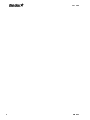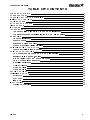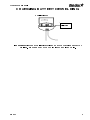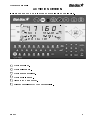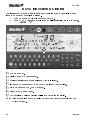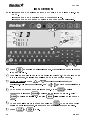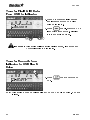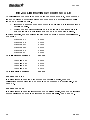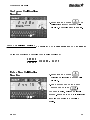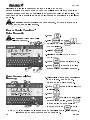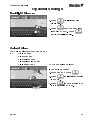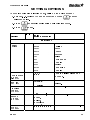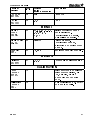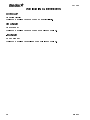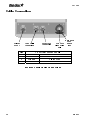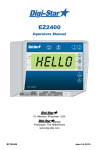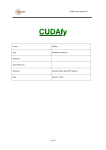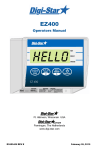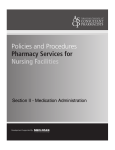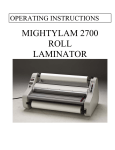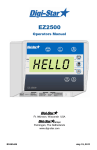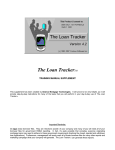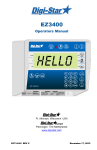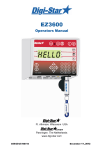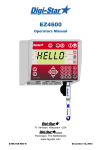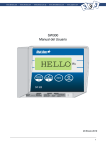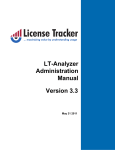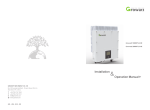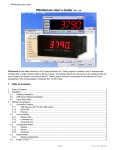Download GT460 Operators Manual
Transcript
GT460 Operators Manual 17160 Truck 1 TIME-3:33P G- 49,340 PA-97,380 Jones hill corn Ft. Atkinson, Wisconsin USA Pannigen, The Netherlands www.digi-star.com D3804-US Rev A April 15, 2009 GT460 2 D3804 Operators Manual TABLE OF CONTENTS TABLE OF CONTENTS.......................................................................................................3 GT 460 FEATURES .............................................................................................................4 CHARGING BATTERY OR WELDING ..............................................................................5 INDICATOR OVERVIEW.....................................................................................................6 ACTIVE SCREEN ................................................................................................................9 DATA RECORD SCREEN ................................................................................................10 FIELD SCREEN .................................................................................................................11 ID SCREEN ........................................................................................................................12 TRANSFER DATA .............................................................................................................13 Transfer Field & ID Data From USB to Indicator .................................. 14 Transfer Records from Indicator to USB Flash Drive ........................... 14 OPERATION ......................................................................................................................15 Turn On Indicator .................................................................................. 15 Record Data.......................................................................................... 15 Recorded Data Preview........................................................................ 16 Check Combine Yield Monitor .............................................................. 17 RE-CALIBRATING YOUR SCALE....................................................................................18 Get your Calibration Number ................................................................ 19 DAILY DATA COLLECTION..............................................................................................20 To Store Data Records on a USB Flash Drive ..................................... 21 Modify Field Names TM and ID .................................................................. 21 Erase Grain Tracker Data Records ................................................... 22 Zero Accumulator Memory ................................................................... 22 Backlight Dimmer ................................................................................. 23 Unload Alarm ........................................................................................ 23 Change Time ........................................................................................ 24 Change Date......................................................................................... 24 SETTING OPTIONS ..........................................................................................................25 WEIGHING ERRORS ........................................................................................................28 OVRCAP............................................................................................... 28 +RANGE ............................................................................................... 28 -RANGE ................................................................................................ 28 INSTALLATION ..................................................................................................................29 Cable Connection ................................................................................. 30 D3804 3 GT460 GT 460 FEATURES One Button Operation The GT 460 indicator has many features but it also boasts simple operation using before unloading and again after unloading. Weight, date, time and additional notes are all stored automatically using only . USB Port USB flash drive has capacity to hold thousands of data records and allows easy data transfer to your office PC. Records can be stored for an entire season in the indicator memory and on one 256 Megabyte USB Flash drive Grain TrackerTM Grain TrackerTM software provided with GT 460 indicator allows generation of a variety of reports on your PC. Reports can be read by programs such as Microsoft ExcelTM, Adobe AcrobatTM and Microsoft Internet ExplorerTM. Memory Capacity – 13,000 loads. 4 D3804 Operators Manual CHARGING BATTERY OR WELDING Scale Indicator Disconnect all cords Important: Disconnect all indicator leads before charging battery or welding. Damage may occur to indicator and load cells. D3804 5 GT460 INDICATOR OVERVIEW 1 2 3 5 4 8 6 7 10 9 11 12 14 20 15 16 10 19 13 1 – Enter and exit Field screen (Page 11). 2 – Start or stop unloading operation. 3 – Press and hold to zero balance the scale. 4 – Check combine yield monitor (Page 17). 5 – Enter and exit ID screen. 6 – Turn indicator on. 7 – Turn indicator off. 17 18 Upper Display Window – Displays current actions or weight – 6 characters. 9 Lower Display – Displays recorded data – 26 characters x 3 rows. 10 – Accept change or proceed to next item. 8 6 D3804 Operators Manual 11 Directional Arrows – Left or right arrows move cursor inside data field. Up and down arrows move to previous or next data field. List scrolls faster the longer the Up/Down arrow is held down. 12 Qwerty Keyboard – Escape or undo last data change. 13 14 Numbers Keypad 15 – Performs task displayed by select. 16 – Scroll thru function key operation 17 – For additional information. 18 – Delete one character in data entry field. Press and hold to delete entire data entry field contents. 19 – Press and release. Then press key with desired special character. 20 - Press to backspace. Press and hold to backspace faster. D3804 7 BOTTOM PANEL CONNECTIONS 3 1 2 GT460 4 Load Cell 2 Power – 12VDC 3 Serial/Printer – Used to communicate with computer, data downloader (DDL) or printer. 4 USB – Port for USB Flash drive 1 INDICATOR DISPLAY SCREENS Four display screens can be shown on the Indicator: Active Screen Statistics including ID, Time, Gross Weight, Print Accumulator and Field Name. See page 9. Data Record Screen Data records including Field Name, Net Weight, Print Accumulator, ID, Date and Time. See Page 10. Field Screen 150 field names are available and can be modified using the keypad. See Page 11. ID Screen 150 ID names are available and can be modified using the keypad. See Page 12. 8 D3804 Operators Manual ACTIVE SCREEN Indicator needs to be on this screen before loading or unloading. 1 2 3 4 1 2 3 4 5 6 17160 Truck 1 TIME-3:33P G- 49,340 PA-97,380 Jone s h ill co rn lb 5 6 Current weight. Current ID name. Current gross weight. Current field name. Time (3:33 PM shown). Print accumulator (PA) for current field. D3804 9 DATA RECORD SCREEN GT460 The indicator creates “ ” containing these data fields each time the operator completes a load. • Press escape to view last stored record. • Press or to scroll through all previously stored records. data records 2 3 4 L 1 30 KELL Y G RAI N 5EC 33F COR N PA NE, 233, 580 -49, 540 CART 1 11/2 4/0 8, 5 5-34 P 7 6 Load Number. 2 Field name (26 characters). 3 Weight (weight that was unloaded for this load). 4 ID name (6 characters) (Use for CART ID or TRUCK ID). 5 Date (November 24, 2008 shown). 6 Time (5:34 PM shown). 7 Accumulated weight (total of all loads for selected field). Note: This screen is shown for only 10 seconds before reverting to the Active screen. 1 10 D3804 Operators Manual FIELD SCREEN Note: Field names can be uploaded from a PC using a USB flash drive. See pg 13. Field names can be a maximum of 26 characters long. Field names can be changed using the keypad before unloading. 61 1 2 Fld Jones hill corn Denny’s farm field Kelly grain sec33f 1 12 corn corn 3 6 4 4 5 1 2 3 4 5 6 4 Press to modify or select field. Current field number is shown in upper display. Three lines are displayed in Lower Display Window. The top line of the three is current, editable and will be used for next data record. Up/Down Arrows – Press or to scroll through fields (150 maximum). Hold arrow to scroll faster. Use or to move cursor within data line. Use keypad to enter or update field names. Press to delete characters to left and to delete the selected character. Hold to delete entire line. Pressing will reset line to last saved data. To use special characters press and release .. Then press key with desired special character. Repeat for each special character required. Press or to exit. D3804 11 GT460 ID SCREEN Note: ID names can be uploaded from a PC using a USB flash drive. See pg 13. ID names can be a maximum of 6 characters long. ID names can be changed by using the keypad before unloading. 1 ID Truck 1 2 Truck 3 61 1 2 Truck 3 6 4 4 5 1 2 3 4 5 6 12 4 Press to modify or select ID name. Current ID number is shown in upper display. Three lines are displayed in Lower Display Window. The top line of the three is current, editable and will be used for next data record. Up/Down Arrows – Press or to scroll through ID names (150 maximum). Hold arrow to scroll faster. Use or to move cursor within data line. Use keypad to enter or update ID names. Press to delete characters to left and to delete the selected character. Hold to delete entire line. Pressing will reset line to last saved name. To use special characters press and release . Then press key with desired special character. Repeat for each special character required. Press or to exit. D3804 Operators Manual TRANSFER DATA The indicator is equipped with a USB Flash drive port. The USB flash drive used with the indicator holds thousands of data records and allows for easy transfer to PC. Insert USB Memory Stick here to download data records 1 U S B I N ENTER – SAVE RECORDS TO USB 1 - FIELD + ID TO USB 9- USB TO FIELD + ID D3804 1. Insert USB flash drive. Indicator will automatically detect the USB flash drive 13 GT460 Transfer Field & ID Data From USB to Indicator U S B 2. Press 9 to transfer field names and ID names from USB flash drive to indicator. 3. Press to exit. Remove USB flash drive from socket. Display returns to active screen. I N ENTER – SAVE RECORDS TO USB 1 - FIELD + ID TO USB 9- USB TO FIELD + ID 3 2 Important: This action will overwrite Field names, ID names and Accumulator in the indicator. Transfer Records from Indicator to USB Flash Drive 1 U S B I N ENTER – SAVE RECORDS TO USB 1 - FIELD + ID TO USB 9- USB TO FIELD + ID 1. Press USB. to save records to Note: This action appends values already on the UBS flash drive. No data is lost. 14 D3804 Operators Manual OPERATION Turn On Indicator 2 H E L L O Digi-star Grain Tracker Records 1 full 0 100 Record Data 5 3 1 4 2 0 Truck 1 TIME-3:33P G- 49,340 PA-97,380 Jones hill corn D3804 1 1. Press . 2. Press and hold to zero balance scale if the bin is empty. 1. Press to select required field name. See page 11. 2. Press to select required ID. See page 12. Note: Make sure Indicator has returned to the active screen. 3. Press before unloading grain from cart. Scale will read Zero and enter the net mode. 4. Unload grain from grain cart. The Upper Display shows the amount unloaded. Gross value (total amount left on cart) is displayed on second line of Lower Display. 5. Press once the unloading process is complete. 15 GT460 When the unloading process is complete: • The data record is stored in memory. • The data record is printed. • The data record screen will display the last data record for 10 seconds. • The indicator will return to active screen. Recorded Data Preview L 1 5 3 Jones hill corn 1234 ne Id 6 PA-156472 3/16/09 62:23A 31 16 2 1. Press to see last data record. 2. Press or to scroll record data. 3. Press to immediately return to the active screen. After 10 seconds of no keypad activity, the Indicator will return to the active screen. D3804 Operators Manual Check Combine Yield Monitor For best accuracy, park on a level surface when pressing . 1 Truck 1 2 TIME-11:34A G- 17160 PA-114760 Weigh Combine grain 3 1. Press . 2. Bottom line displays WEIGH COMBINE GRAIN. 3. Select ID Name. See page 12. 4 Truck 1 G- 17160 0 TIME-11:34A PA-114760 Weigh Combine grain D3804 4. Press and unload grain from combine into cart. Press again when unloading is complete to record data. 17 GT460 RE-CALIBRATING YOUR SCALE To re-calibrate your scale and make it even more accurate, document at least 3 to 6 loads of varying sizes and measure the actual weight of all loads on a certified scale. • It must be assured that each truck is not losing grain in transit to a certified scale. • Weigh the truck immediately before unloading and immediately after unloading to minimize errors due to changes in fuel etc. In this example, we are unloading six carts of grain onto four semi-trucks. Example: Cart Load A 51560 Cart Load B 33240 Cart Load C 17620 Cart Load D 50420 Cart Load E 38200 Cart Load F 12360 Total Indicator Weight Truckload #1 Truckload #2 Truckload #3 Truckload #4 Total Certified Weight 203400 51920 51320 50720 51070 205030 Reading Too High If the Indicator is reading higher than the certified scale, then the calibration number is high and should be decreased proportionally. See page 19. Reading Too Low If the Indicator is reading lower than the certified scale, then the calibration number is low and should be increased proportionally. See page 19. 18 D3804 Operators Manual Get your Calibration Number 2 4 2 8 0 1 Press help for more information 1. Enter 872 and press . The calibration (CAL) number will display. Example CAL = 24280. 1 TOTAL CERTIFIED WEIGHT TOTAL INDICATOR WEIGHT X CURRENT CAL NUMBER=NEW CAL NUMBER Using the previous example your results would be: 205030 X 24280 = 24475 203400 Enter New Calibration Number 1. Enter 872 and press . Existing calibration number will display. 2 2 4 4 7 5 21 D3804 1 2. Use number pad to type new number and press . For best results, unload on level ground. Make sure no grain is lost in trucking the grain to a certified scale. 19 GT460 DAILY DATA COLLECTION Insuring your data is secure from theft, fire or equipment failure requires a small effort each day to store your data on a USB flash drive. Mid-Season Name Changes During the season, you may wish to delete and add field names or ID names to your scale indicator memory. This may be done in one of two ways. Front Panel For a small amount of changes, edit field names and ID names using the keypad on the front panel. See page 11 and 12 to edit field names and ID names. See page 22 to erase accumulator memory. Upload New Field Names, ID Names and Accumulator Using USB Flash Drive For a large number of changes, perform the changes on your PC using Grain TrackerTM software and then transfer the new information to the indicator using a USB flash drive. Before doing this, transfer your existing field accumulator data from the indicator to the USB flash drive and onto your PC. This keeps the proper accumulator values on partially finished fields. 20 D3804 Operators Manual To Store Data Records on a USB Flash Drive 2 3 4 1. Insert a good working USB flash drive into the USB port on the bottom of the indicator. Wait for the indicator to acknowledge the USB flash drive. 2. Press to transfer the data record onto the USB flash drive. Wait for data transfer to be completed. 3. Press to transfer the field and ID names onto the USB flash drive. Wait for data transfer to be completed. 4. Press . 5. Remove the USB flash drive from the USB port. Modify Field Names and ID Using Grain TrackerTM software: • Upload data records from USB flash drive to the PC. • Delete field names that are already finished and clear their accumulators. • Add new field names as needed. Transfer the new field names, accumulators and ID names onto the USB flash drive. Note: To upload data to indicator, you must first create data files with TM field names, ID names and accumulator values using Grain Tracker software. • D3804 21 GT460 Clearing the Indicator Memory Before Starting a Season Before starting the harvest each year you will want to clear out the last year’s data records and accumulators to start over with a clean slate. You may have some new field names and ID names to store into the indicator as well. Important: Before erasing the data records, be sure that the data records have been safely stored. Erase Grain TrackerTM Data Records 1. Press Important: This action will erase all data records. 2. Hold and press . until PRINT 1 Continue to hold BUFFER displays. 3. Release . 4. Displays scrolls ENTER = ERASE 2 4E N T E R = Digi-star Records 0 Grain Tracker 1 full 100 ESC = EXIT. 5 6 3 2 Zero Accumulator Memory 4 4 11 2 3 4 5 Press zero Accum – to erase fld press field to Erase all – esc to exit . 1 5. Press erases all records. 6. Press to return to active screen without erasing records. 1. Select field name of accumulator to be erased. See page 11. Return to the active screen. 2. Press repeatedly until ACCUM is displayed. 3. Press 4. Press . to delete current field accumulated value, press to erase all 150 accumulated 2 4 records or press to exit Note: This operation only erases the accumulator data, field names, ID names and data records are not affected. 22 D3804 3 Operators Manual Optional Settings Backlight Dimmer 2 1 1. Press until dimmer is displayed. 2. Press reduces backlight intensity by 60%. Press again for full intensity. Unload Alarm The unload alarm beeper can be set to: Off – no beep 1 – short beep 2 – medium beep 3 – medium long beep To change unload alarm: 4 – longest beep 3 1 2 1 D3804 In the active screen: 1. Enter 407 and press 2. Press until desired setting is shown. 3. Press to save setting and return to active screen. 23 Change Time 4 3 2 GT460 1. Enter 202 and press . 2. Press arrow to move cursor. 3. Press to set time. 4. Press . 1 Change Date 4 3 2 1 24 1. Enter 204 and press . 2. Press arrow to move cursor. Format ddmmyy. 3. Press arrow to set date. 4. Press . D3804 Operators Manual SETTING OPTIONS To modify options in following chart, while on the active screen: 1. Enter D.A.N. (Direct Access Number) and press to enter selected option. 2. Press repeatedly until desired selection is shown. 3. Press to set. Setting/ Display D.A.N Options (Bold = Default) Description Language 101 Select from list English Dutch French German Italian Portuguese Spanish Danish Hungarian Spanish Update display times per seconds. LANGAG MENU 1 ENGLSH NEDERL FRANCS DEUTSH ITAL PORT ESPAN DANSK MAGYAR VESTA Display Update Rate (D-Rate) Motion Arrow (Motion) Zero Tracking (ZTRACK) Weigh Method (W MTHD) 102 1,2,3,4 103 ON/OFF 104 ON/OFF Arrow flashes for unstable weight. Set to OFF. 105 1=General, Use general. Scroll (SCROLL) 118 D3804 2=Fast, 3=Slow, 4=Lock-On 0,1,2,3,4,5,6,7,8,9 Sets scroll rate of Display. 25 Setting/ Display D.A.N Options (Bold = Default) Time Format 201 (TIME F) Set Time 202 (TIME) Date Format 203 (DATE F) Set Date (DATE) 204 212 One Line Print (1L PRT) Computer in 215 Mode (COM IN) Print Format (PRTFMT) Media Type (MEDIA) Com 1 Delay (C1 DLY) Print Accum. (ACCUM) 26 24 HR MENU 2 AM/PM XX:XX:XX Description GT460 24-hour time format. Use increments each digit and use “ARROW” keys advances cursor to set date “mmddyy” field. Select date format. 1,2,3,4,5,6,7,8 1 = mm – dd 2 = mm/dd/yy 3 = mm/dd/yyyy 4 = dd/mm 5 = dd/mm/yy 6 = dd/mm/yyyy 7 = dd/mm/yy 8 = dd/mm/yyyy Enter XXXXXX changes date, “ARROWS” advance cursor to set date. Formats printer output to ON/OFF one line. DOWNLD, EZ CMD, EZ2CMD DOWNLD = Data Down Loader, EZ CMD = Original EZ Commands, EZ2CMD = EZII Escape Commands. Use PRTAC5. 216 PRTAC5 217 DDL, Dataky, Ser Use DDL. PC OFF,.10,.25,.50, Printer delay. Set to higher number for slow printing. .75,1-5 Shows a running total of 0 weights printed. 221 223 D3804 Operators Manual Setting/ D.A.N Options Display (Bold = Default) BUFFER 238 ON (BUFFER) PBLine 239 1,2,3 (PBLINE) Display Count (COUNT) 301 Display Unit 303 (LB-KG) Capacity (CAP) 304 U-Alarm 407 (UALARM) Setup Number (SETUP) 871 Calibration Number (CAL) 872 D3804 Description Set to ON Use 3 MENU 3 .01,.02,.05,.1,.2,.5, Minimum weight change that is displayed. 1,2,5,10,20, Note: If this is too small, 50,100 scale will be unstable. Unit of measure. LB/KG Note: If this changes, calibration and set-up must change. Maximum capacity of scale. 85,000 1,2,3,4 MENU 4 Adjust unload alarm setting CALIBRATION Quick entry method selects weigh method 1-4lbs, 58kg, gain 1-9, display counts 1-9 and capacity *1000. Weight displayed at .4mV/V for these load cells. 27 OVRCAP WEIGHING ERRORS GT460 Capacity Limit: Weight on scale system exceeds capacity limit. +RANGE Over Range: Weight on scale system exceeds maximum weight. -RANGE Under Range: Weight on scale system less than minimum weight. 28 D3804 Operators Manual INSTALLATION INDICATOR MOUNTING RAIL MOUNT KEY PART NUMBER A 404353 B 403780 C 840459 D 405069 E 405084 F 403770 G 405124 H 405244 WING MOUNT WEDGE MOUNT DESCRIPTION BRACKET-EZ3 PLASTIC RAIL * SCR-#10 X 5/8 FHSTS BLACK ZP SUPPORT-HAT BRACKET U-BOLT 1/4-20 X 3.25 ZP NUT-1/4-20 TOP LOCKING FLANGE BRACKET- WING MOUNT * PACK-WEDGE MOUNT BRACKET WITH UBOLTS & FLANGE NUTS EZ3 WEDGE MOUNT RAM MOUNT DESCRIPTION KEY PART NUMBER I 404799 RAM MOUNT FOR EZ III INDICATOR WITH HARDWARE J 404230 RAM SUCTION CUP W/TWIST LOCK * Included with indicator. D3804 29 GT460 Cable Connection Make sure door Printer Load Cell or DDL Connection Power Cord Connection USB Port snaps Flash Drive shut J-Box only Pin 1 2 3 4 To 12VDC Power Supply Red +Terminal Black -Terminal Orange Alarm Out Blue Remote Input Bottom Panel Cable Connections 30 D3804 Operators Manual Connect Load Cells to J-Box Connect load cell wires to terminal blocks. See Wire Color Key J-Box Illustrated for 4 Load Cell Installation Wire Color Key Color Description 1 White Signal + 2 Green Signal - 3 Red Excitation + 4 Black Excitation - 5 Shield Shield Tighten Nuts J-Box Cable Connect to Indicator bottom Panel. Load Cell Cable J-Box Connections D3804 31