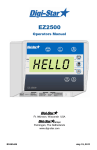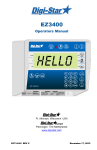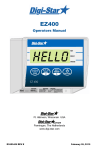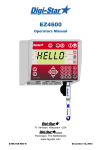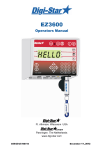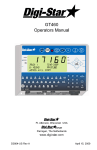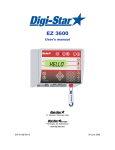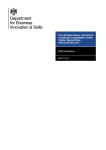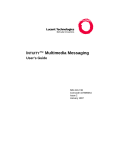Download EZ 2400 - Scale Tec
Transcript
EZ2400 Operators Manual HELLO Ft. Atkinson, Wisconsin USA Panningen, The Netherlands www.digi-star.com D3709-US June 14, 2010 EZ2400 User’s Manual D3709 Rev B Table of Contents TABLE OF CONTENTS TECHNICAL SPECIFICATIONS.................................................................................. 1 SAFETY DURING USE ............................................................................................... 2 Cleaning ................................................................................................................... 2 Charging battery and welding .................................................................................. 2 INDICATOR OVERVIEW ............................................................................................. 3 OPERATION................................................................................................................ 5 Indicator On ............................................................................................................. 5 Zero Balance Indicator ............................................................................................. 5 Tare and Net/Gross.................................................................................................. 5 Print Key .................................................................................................................. 7 Timer Option ............................................................................................................ 7 Using the M+, RM and CM Options ......................................................................... 8 Printing Weight from Memory ................................................................................. 10 Weight Averaging ................................................................................................... 10 Printing Average Weight ........................................................................................ 11 OTHER FUNCTIONS ................................................................................................ 12 Hold........................................................................................................................ 12 Using Dimmer Option ............................................................................................. 12 Function and Select keys ....................................................................................... 12 MENUS AND CALIBRATION .................................................................................... 13 Change Set up and Calibration Numbers............................................................... 16 INSTALLATION ......................................................................................................... 17 Indicator Mounting.................................................................................................. 17 Cable Connection................................................................................................... 18 Indicator Connection Diagram ................................................................................ 18 Bottom Panel Cable Connections .......................................................................... 18 Connect Load Cells to J-Box .................................................................................. 19 Load Cell Direction ................................................................................................. 19 OPTIONAL EQUIPMENT .......................................................................................... 20 Cab Control (Wireless) ........................................................................................... 20 Data Transfer Options ............................................................................................ 20 Transmitter/Receiver .............................................................................................. 20 Remote Indicators .................................................................................................. 21 TROUBLESHOOTING ............................................................................................... 22 LEGAL-FOR-TRADE CERTIFICATION ..................................................................... 24 Legal for Trade Features........................................................................................ 24 Sealed to Prevent Unauthorized Modifications ...................................................... 25 All rights reserved. Reproduction of any part of this manual in any form whatsoever without Digi-Star’s express written permission is forbidden. The contents of this manual are subject to change without notice. All efforts have been made to assure the accuracy of the contents of this manual. However, should any errors be detected, Digi-Star would greatly appreciate being informed of them. The above notwithstanding, Digi-Star can assume no responsibility for any errors in this manual or their consequence. © Copyright! 2008 Digi-Star, Fort Atkinson (U.S.A.). D3709 Rev B EZ2400 User’s Manual Table of Contents EZ2400 User’s Manual D3709 Rev B TECHNICAL SPECIFICATIONS Technical Specifications SIZE 10.25” long x 8.0” high x 4” wide (260mm x 190mm DISPLAY RESOLUTION .01, .02, .05, .1, .2, .5, 1, 2, 5, 10, 20, 50, 100 WEIGHT 4.5 lbs (2.04 Kg) DISPLAY UPDATE RATE Selectable: 1, 2, 3, 4 times/sec. HELP MESSAGES Context sensitive help messages in 10 MAX. DISPLAY RESOLUTION languages Adjustable to 40,000 counts max. Long messages are scrolled ZERO TRACKING TRANSDUCER EXCITATION Selectable, On/Off 8 volts D.C. Nominal Capable of driving ten 350 Ohms transducers SPAN ACCURACY Short circuit proof ±(.1% + .005%/ °F) or (.1% + 0.009% °C) full scale ± 1 output count ATC Auto Temperature Compensation of the internal MOTION DETECTION circuitry for high accuracy weighing Selectable, On/Off measurements ZERO ACCURACY TRANSDUCER SIGNAL (.005%/ °F.) or (0.009% °C) full scale ±1 output count Compatible with transducers having full scale for 0.5 mv/v transducer indicator transfer characteristics greater than 0.25 mv/v ENVIRONMENTAL ENCLOSURE IP65, IEC 529 “AUTO RANGE” (Selectable) To increase display counts WEIGH ALGORITHM at weight values of 300 and 600 display counts. 4 internally selectable digital filters to optimize performance CONNECTOR (General, Slow, Fast and Lock-on) AMP plastic weather resistant circular connector. Gold contacts. HOLD MODE Used in mobile applications to stabilize displayed POWER REQUIREMENTS weight while moving the scale 10.5 to 16.0 V.D.C. 160 mA nominal with four 350Ω L.C. NON-VOLATILE MEMORY EEPROM for balance SET UP AND CALIBRATION OPERATING TEMP Via front panel -29°C to 60°C -20°F to 140°F GROSS RANGE 999,999 max.display REMOTE INPUTS Tare / Advance Recipe / Re-enter Preset LOW BATTERY WARNING Enabled at 10.5V nominal POUND/KILOGRAM Selectable DISPLAY STD EZ 6 Digit LCD 1.0. high EZ VIEW 6 Digit LCD 1.7” high D3709 Rev B EZ2400 User’s Manual 1 Safety During Use SAFETY DURING USE Caution Cleaning Do not use running water (high pressure cleaners, hoses) to clean the indicator. Charging Battery and Welding Disconnect all cables from the weighing indicator before charging the battery or welding on the machine. If cables are left connected, the weighing indicator and connected load cells could be damaged. Scale Indicator Remote Indicator Optional Disconnect all cords J-Box 2 EZ2400 User’s Manual D3709 Rev B Indicator Overview INDICATOR OVERVIEW 1 2 3 4 5 7 6 8 9 10 Note: See page 17-19 for installation instructions. 1 2 3 4 5 6 7 8 9 10 – press and hold for 3 seconds to zero balance indicator. – holds displayed weight press to release. – turns indicator on. Press while on runs self test. – turns indicator off. – temporary zero (Net Mode). – records to memory or prints displayed weight. Display Window – Displays current actions. – toggles between Net and Gross weights. – performs task displayed by select. – displays additional tasks. D3709 Rev B EZ2400 User’s Manual 3 Indicator Overview 11 13 12 14 15 11 Serial/Printer Port- optional, to communicate with computer and other digital input/output devices. 12 Remote Port – optional, for remote display. 13 Load Cell Port – for J-Box cord. 14 Power Port – for power cord. 15 Serial Number Plate – Serial Number of indicator. 4 EZ2400 User’s Manual D3709 Rev B Operation OPERATION Turn on Indicator 1. Press . HELLO 1 Zero Balance Indicator 1 0 2 1. Press and hold for 3 seconds to zero balance indicator. 2. Flashing arrow points to gross next to the display window, indicator ready to weigh. Tare and Net/Gross Tare is a temporary zero (Net Weight) to display total weight (Gross Weight) Press . 1 1. Weight displayed, press zero weight. sets 4000 D3709 Rev B EZ2400 User’s Manual 5 Operation 2 0 2. Pressing displays zero weight and flashing arrow on side of display points to NET. 3. Add more weight. 3 300 4300 4 300 4. To know total of original weight of 4000 pounds plus added 300 pounds, press to show 4300 pounds, flashing arrow points GROSS. 5. Press 300 pounds displayed flashing arrow points NET. 5 6 EZ2400 User’s Manual D3709 Rev B Operation Print Key Optional serial port must be installed for printing. Note: 4300 1 1. Press . Indicator sends data to printer or PC. Date in ddmmyy format 10JA08 Time 12:01P 4300 LB GR Weight Gross (GR) or Net (NET) Timer Option Stopwatch for mixing time. 1. Repeatedly press is displayed. until TIMER TIMER 1 1. Press to displays hours, minutes and seconds (hh:mm:ss). 00:00:0 1 D3709 Rev B EZ2400 User’s Manual 7 Operation 4 3 00:04:0 1 2 1. Repeatedly press moves flashing digit left. 2. Repeatedly press changes number. 3. Press to start timer. 4. When timer reaches zero press to clear timer. Using the M+, RM and CM Options Use these options to weigh truck or wagon one axle at a time. 1 1. Add weight on scale. Example: 500 pounds. 500 2. Repeatedly press displayed. until M+ is M+ 2 RM 500 3. Press 500 pounds and RM briefly displayed 500 pounds added to indicator memory and indicator in gross weight mode. 3 8 EZ2400 User’s Manual D3709 Rev B Operation 4 4. Put another weight on scale. Example: 1000 pounds. I000 5. Repeatedly press displayed. until M+ is M+ 5 RM I500 6. Press indicator add 1000 pounds to 500 pounds in memory and RM flashes. 6 9 I500 8 7 D3709 Rev B 7. Repeatedly press until RM is displayed. 8. Press . 9. Total of both weights,1500 pounds, display, indicator switches to gross weight mode. EZ2400 User’s Manual 9 Operation Printing Weight from Memory Indicator must have optional printer port for printing. 1. Repeatedly press displayed. until RM RM 1 3 I500 2. Press shows weight in memory. Example: 1500 pounds. 3. Press while weight displayed. 2 Weight Averaging 1. Repeatedly press displayed. until RM is RM 1 10 EZ2400 User’s Manual D3709 Rev B Operation 3 COUNT 2 2 4 AVERAG 5 75 Printing Average Weight 7501 2. Press twice within three seconds performs weight average. 3. Display shows COUNT 2 if number of individual weights to average is two. Example weight of 1000 pounds and 500 pounds averaged. 4. Displays AVERAG. 5. Display shows average of two weights in memory. After displaying average weight, indicator returns to gross weight mode. 1. Press while average weight is displayed. Sample output format shown below: Date Time 10JA08 12:01P 2CT 750LB AV Counts D3709 Rev B EZ2400 User’s Manual Average Weight 11 Other Functions OTHER FUNCTIONS Hold Hold mode prevents displayed weight from changing while moving. 21 HOLD 1. Press . 2. Press indicator normal. If weight added in hold mode, press to cancel hold. This feature is disabled on all legal for trade systems. Note: Using Dimmer Option DIMMER 1. Repeatedly press until DIMMER is displayed. 2. Press dims backlight. 2 1 Function and Select keys 2 1 12 1. Repeatedly press gives following options: Timer: Stopwatch for mixing time M+: Adding weigh to weight memory RM: Recall weight memory CM: Clear weight memory Dimmer: Dimming backlight Menu: View menus 1,2,3,4 and calibrate. See page 13. Setup: Change setup and calibration numbers. See page 16. Help: Explains operation of select and function key 2. Desired option displayed, press to activate. EZ2400 User’s Manual D3709 Rev B Menus and Calibration MENUS AND CALIBRATION Options changed by user. To display menus 1,2,3,4 and calibrate: 1. Repeatedly press until MENU is displayed. 2. Press . 3. Repeatedly press selects Menu1,2,3,4 or calibrate 4. Press displays setting name and allows value changes. 5. Press selects options for each setting/display. 6. Press saves setting and next option for menu displays. SETTING [display] D.A.N NO. OPTIONS [displayed] BOLD=DEFAULT DESCRIPTION MENU 1. BASIC FEATURES IN MOST INDICATORS English LANGUAGE [langag] DISPLAY RATE [0 rate] ZERO TRACK (ztrack) 101 Dutch French German Italian Portuguese Spanish Danish Hungarian Spanish 102 1,2,3,4 104 ON/OFF SCALE ID SETUP 108 1=General, 2=Fast, 3=Slow, 4=Lock-On NEW EZ 1 PRESS ZERO ON/OFF WEIGH METHOD 105 (W mthd) (scalid) (I zero) TIME FORMAT D3709 Rev B 115 201 [ENGLSH) [NEDERL] [FRANCS] [DEUTSH] (ITAL] (PORT] (ESPAN] (DANSK] (MAGYAR] (VESTA] Select language to be displayed. Update display times per second. If ON -zero track adjust balance for build up of snow & mud. Select weigh method Identity of scale location (truck id or Mixer number). If ON -press and hold Zero key to Zero/Balance scale. MENU 2. CLOCK, PRINTER, COMMUNICATIONS FEATURES 24 HR EZ2400 User’s Manual 13 Menus and Calibration SETTING [display] D.A.N NO. (time f) 1 TIME OPTIONS [displayed] DESCRIPTION BOLD=DEFAULT AM/PM Select time format -AM/PM or 24 hour 202 XX:XX:XX 203 1-mm-dd 2-mm/dd/yy 3-mm/dd/yyyy 4-dd-mm 5-dd/mm/yy 6-dd/mm/yyyy 7-ddmoyy 8-ddmoyyyy. 204 Enter XXXXXX 211 ON/OFF ONE LINE PRINT 212 ON/OFF AUTO PRINT ON/OFF AUTO WTONLY DOWNLD DT+TM ID+TM IDWTTM ANIMAL 3200-A 3200-B 32-TMR DATCH1 FDINFO WTRCTM EIDINF EID EIDVID (time) DATE FORMAT (date f) DATE (date) TARE AUTO PRINT (tareap) (Il prt) (aprint) 214 PRINT FORMAT 216 (prtfmt) 14 EZ2400 User’s Manual Select key changes time, function key chooses hh:mm:ss. Select date format Select key changes date function key chooses mm/dd/yy . If ON -tare auto-prints displayed weight. If ON -indicator data prints on one line. If ON -pressing keys autoprints weight values. Select alternate & comma (CSV) formats. D3709 Rev B Menus and Calibration SETTING [display] REMOTE D.A.N NO. 218 (REMOTE) ZERO OUTPUT OPTIONS [displayed] BOLD=DEFAULT /OFF If ON indicator communicates with cab control display Perform Zero/Balance for SCOREM #11 weight output and analog output (4-20mA) Select scale number for cab control communication EZ3MUX EZ2 Select type of remote display ON 219 (zerout) SCALE NUMBER 231 (scl no) REMOTE DISPLAY 234 (rmdisp) ANALOG LOW WEIGHT 241 Enter analog weight value to equal 4mA or 0 volts 242 Enter analog weight value to equal 20mA or 5 volts 243 Select 0-5V,4-20ma or 0-20ma output (LOW WT) ANALOG HIGH WEIGHT (HIGHWT) ANALOG SELECT (ANAOUT) DISPLAY UNIT (lb-kg) CAPACITY (cap) WM1 ADJUST 1 (wmaI-I) DESCRIPTION MENU 3. SCALE CALIBRATION SETTINGS 301 .01,.02,.05,.1,.2,.5,1,2,5, Select display count size of 10,20, 50,100 weigh values. 303 LB Display pounds -lb or kilograms -kg 304 40000 Enter MAXIMUM weight measurable on scale. /KG MENU 4. PRESET, BATCHING & ROTATION COUNTER FEATURES Does not apply to 2400 indicator DEAD WEIGHT CAL CALIBRATION Calibration method using weights Quick entry method selects weigh method 1-4lbs, 5-8 kg, gain 1-9, display counts 1-9 and capacity *1000 Weight displayed at 0.4mV/V for these load cells 802 (CAL) SETUP NUMBER 871 (SETUP) CALIBRATION NUMBER 872 (CAL) D3709 Rev B EZ2400 User’s Manual 15 Menus and Calibration Change Set up and Calibration Numbers 3 5 4 I46040 4 3 2 4 3 1 1. Repeatedly press is displayed. 2. Press until SETUP . 3. Six digit setup number displayed. Change number, press moves flashing position left. Press changes number. 4. Press stores setup number. Indicator displays CAL, change number by pressing and . 5. Press to exit. 16 EZ2400 User’s Manual D3709 Rev B Installation INSTALLATION Indicator Mounting RAIL MOUNT KEY PART NUMBER A 404353 B 403780 C 840459 D 405069 E 405084 F 403770 G 405124 H 405244 WING MOUNT WEDGE MOUNT DESCRIPTION BRACKET-EZ3 PLASTIC RAIL * SCR-#10 X 5/8 FHSTS BLACK ZP SUPPORT-HAT BRACKET U-BOLT 1/4-20 X 3.25 ZP NUT-1/4-20 TOP LOCKING FLANGE BRACKET- WING MOUNT * PACK-WEDGE MOUNT BRACKET WITH UBOLTS & FLANGE NUTS EZ3 WEDGE MOUNT RAM MOUNT KEY PART NUMBER DESCRIPTION I 404799 RAM MOUNT FOR EZ III INDICATOR WITH HARDWARE J 404230 RAM SUCTION CUP W/TWIST LOCK D3709 Rev B EZ2400 User’s Manual 17 Installation Cable Connection Scale Indicator Power Cord Remote Indicator (Optional) Pin To 12VDC Power Supply 1 Red +Terminal 2 Black -Terminal 3 Orange Alarm Out 4 Blue Remote Input See J-Box Connections Indicator Connection Diagram J-Box Connection Digital Input/Output Remote Indicator Connection Connection (Optional) (Optional) Power Cord Connection Bottom Panel Cable Connections 18 EZ2400 User’s Manual D3709 Rev B Installation Connect Load Cells to J-Box Connect load cell wires to terminal blocks. See Wire Color Key J-Box Illustrated for 4 Load Cell Installation Wire Color Key Color Description 1 White Signal + 2 Green Signal - 3 Red Excitation + 4 Black Excitation - 5 Shield Shield J-Box Cable Tighten Nuts Connect to Indicator bottom Panel. Load Cell Cable J-Box Connections Load Cell Direction Observe direction of arrow when installing load cell. D3709 Rev B EZ2400 User’s Manual 19 Optional Equipment OPTIONAL EQUIPMENT Cab Control (Wireless) Features • • • Wireless remote with full key control of indicator on mixer Mount remote in easy view of loading Improves loading accuracy Functions • Communicates with multiple mixers Specification • • Data Transfer Options • • Internally mounted 2.4 GHz radios Up to 1000 foot range 24 channels 12 or 24 volt DC system Kit Data Down Loader Allows transfer of data from indicator to PC. (Optional communication port must already be installed in indicator) Transmitter/Receiver Transmitter (shown) with factor installed receiver in indicator. Use to zero indicator from a remote location. Operating range about 90 feet. 20 EZ2400 User’s Manual D3709 Rev B Optional Equipment Remote Indicators RD440 small remote display RD2400V backlit remote display with 1.7” high numbers RD2400V backlit remote display w/transmitter and installed receiver RD2400 backlit remote display with 1” high numbers RD2400 backlit remote display w/transmitter and installed receiver RD4000 remote display D3709 Rev B EZ2400 User’s Manual 21 Troubleshooting TROUBLESHOOTING FLOW CHART START YES Is the reading on the Indicator stable? Does the indicator come on? If your display is unstable, or flashes “±RANGE” disconnect the j-box cord from Indicator. Is display still unstable? NO YES Put your weight on each NO load cell. Does the indicator respond to your weight? Check all J-Box and Load Cell YES cables for cuts or pinched/flat spots. Are the readings all positive? If not Load Cell is upside down. Does the scale weigh you approx. the same over all Load Cells? (Weight will not be accurate) NO : Take them apart and clean connections. (Rust or paint should be wire brushed.) Then reconnect and tighten securely. Bad Battery: Replace battery YES (weak battery may test good if tested with no load on battery) Bad Power Cord: Make sure red wire is connected to (+) Your Indicator is probably positive side and black wire is defective. Try another connected to (-) negative side. Indicator to verify. Note: When using a multimeter to Be aware of electrical check for voltage, measure interference that might between pin 1 (pos) and pin 2 affect Indicator, such as (neg). Meter should read mobile phones, CB between 10.5 and 14.5 volts radios, radio towers, DC if using a tractor power electrical motors, etc. cord, black wire is positive and Make sure Load Cell white wire is negative. cables are not attached to Bad Indicator: Try another hydraulic lines or Indicator. (Even a different reservoir. model or set-up should come on.) Poor Connection Remove the cover from your J-Box YES Is there moisture inside the box? NO Your Indicator is probably not set-up and calibrated correctly. Check the decal on the bottom of Indicator. It shows what type of Load Cells the Indicator was calibrated to. By pressing the on key while the Indicator is already on, you will get the Indicator’s “Set-up” and “Cal” numbers. See if they compare to the set-up and calibration numbers on the Indicator. Contact Dealer for further information. Fix or replace the J-Box NO Look for loose connections. Watch your Indicator display while moving the wires and pressing on the circuit board inside the J-Box. You will see if there is a loose connection or bad solder joint. YES YES Dry out your J-Box (use a hairdryer). Check cable strain reliefs for tightness. Cables have drip loops. Is lid gasket damaged? Did the J-Box have a bad connection or loose wire? NO See next Page 22 EZ2400 User’s Manual D3709 Rev B Troubleshooting FLOW CHART Continued 1. Disconnect all the Load Cell wires from the terminal blocks inside the J-Box (leave the Indicator on while connecting and disconnecting the wires, it will not damage Load Cells or Indicator if wires are shorted during this step). Is reading on Indicator stable? YES Hook up the Load Cells to the J-Box one at a time (only one Load Cell connected at a time). This will get a reading for each Load Cell. While performing this test, watch for any other symptoms such as erratic/unstable display. Indicator flashing “±RANGE”, negative reading, etc. If the Indicator reading should ever appear abnormal with any Load Cell connected then it is probably bad. Note: NO Replace J-Box (be aware of electrical interference that might affect your scale such as: mobile phones, CB radios, radio towers, electric motors, etc.). 4. Record the Indicator reading with the Load Cell connected. 5. Stand or hang your weight over the connected Load Cell. Record how much the weight increased with your weight over the Load Cell. (A scale with only one Load Cell will weigh heavy.) 7. Repeat step 6 for the remaining Load Cells. Remember to record your readings. Do not expect the Load Cells to give the same reading. It is common for Load Cells to have readings that vary by hundreds, even thousands. Especially when one is carrying more weight. D3709 Rev B 2. Zero balance the Indicator. (Press “NET/GROSS” then “ZERO”). Indicator should display “0”. 3. Connect one Load Cell back into one of the terminals in the J-Box. (The reading you get for each Load Cell is dependent on the size and type of each Load Cell and how much weight is over each Load Cell. In general, the number should be positive and stable.) If the scale responded to your weight, that’s verification on the J-Box is OK. If the scale did not respond, either that Load Cell is bad or the J-Box is bad. Try the other Load Cells. If the Indicator still shows no response, the J-Box is bad. (Replace J-Box) Note: 6. Disconnect the first Load Cell and reconnect a second one. Record the Indicator reading. Stand or hang your weight over the connected Load Cell. Record how much the weight increased. 8. Bad Load Cells will have a reading that is either unstable, makes the indicator flash “±RANGE” or is more than three times greater or less than the average of the others. Also the readings of your weight over each Load Cell should be similar. (Probably 4 times your actual weight). Any differences could be an indication of a bad Load Cell or a structural problem. EZ2400 User’s Manual 23 Legal-for-Trade Certification LEGAL-FOR-TRADE CERTIFICATION United States In the US, the Legal-for-Trade certification is regulated by the National Type Evaluation Program (NTEP). The NTEP certificate number is 08-40. Canada Measurement Canada is the Canadian agency that regulates Legal-for–Trade scales. The approval number from Measurement Canada is AM-5678C. Legal for Trade Features Digi-Star Legal-for-Trade indicators are modified to comply with US and Canadian regulatory agencies. Some of these modifications are: Load Cell Disconnect Sensor Indicator displays +RANGE or –RANGE without flashing load when cells are disconnected. Printing Printing weight values is not allowed while in motion, during self-calibration, or if any error conditions such as +range Ovrcap or ovrflw. are active. , Lock-On Weigh Method Lock on weigh method (for animal weighing) cannot be enabled. Tare Cannot tare a negative weight. Labeling The capacity and division information is shown on the front of the indicator. 24 EZ2400 User’s Manual D3709 Rev B Legal-for-Trade Certification Sealed to Prevent Unauthorized Modifications The scale indicator is sealed by a Category 1 Audit Trail. To access the audit trail in the normal weighing mode, press [NET/GROSS] and then press [ON] within three seconds. This will display the current parameter and calibration event count values. Pressing any key will return the indicator to the weighing mode. The audit trail system is always active and cannot be altered. Audit trails are stored in flash memory and do not require batteries to maintain the audit trail values. Changing any of the following parameters will change the Calibration event count value or parameter audit event count value. This will void your Legal-forTrade certification unless performed by properly trained personnel. • Setup • Calibration • Capacity • Display Count • Display Units • Weigh Method • Motion • WMA1-1 through WMA2-3 • LFT Option Setting On Legal-For-Trade Units Only Perform the following procedure on an empty and clean machine before the unit is to be “site-certified”. • Install the LFT indicator on the machine and connect all load cells. • Zero/balance the scale with no load on the machine. • Hold • Press D3709 Rev B and press and . to return to normal weighing. EZ2400 User’s Manual 25