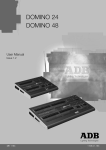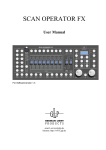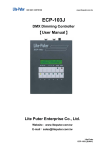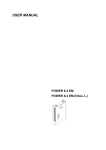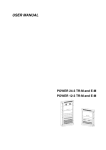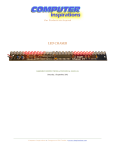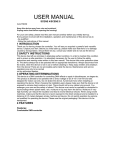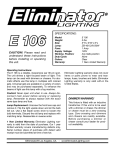Download TR-256 triton blue
Transcript
PROFESSIONAL LIGHT CONTROLLER USER’S MANUAL TR-256 KEEP THIS MANUAL FOR FUTURE NEEDS For your own safety, please read this user manual carefully before installing the device. Every person involved with the installation, operation and maintenance of this device has to - be qualified - consider this manual to be part of the total product - keep this manual for the entire service life of the product - pass this manual on to every further owner or user of the product - download the latest version of the user manual from the Internet INTRODUCTION Thank you for having chosen a TR-256. If you follow the instructions given in this manual, we are sure that you will enjoy this device for a long period of time. Unpack your TR-256. SAFETY INSTRUCTIONS This device has left our premises in absolutely perfect condition. In order to maintain this condition and to ensure a safe operation, it is absolutely necessary for the user to follow the safety instructions and warning notes written in this user manual. 1 Important: Damages caused by the disregard of this user manual are not subject to warranty. The dealer will not accept liability for any resulting defects or problems. Always plug in the power unit least. Keep away from heaters and other heating sources! If the device has been exposed to drastic temperature fluctuation (e.g. after transportation), do not switch it on immediately. The arising condensation water might damage your device. Leave the device switched off until it has reached room temperature. This device falls under protection-class III. The device always has to be operated with an appropriate transformer. Always disconnect from the mains, when the device is not in use or before cleaning it. Please note that damages caused by manual modifications on the device or unauthorized operation by unqualified persons are not subject to warranty. Keep away children and amateurs from the device! There are no serviceable parts inside the device. Maintenance and service operations are only to be carried out by authorized dealers. OPERATING DETERMINATIONS 2 This device is a DMX-recorder for controlling DMX-effects or spots in discotheques, on stages etc. This product is allowed to be operated with a direct voltage of DC 9V, 1A and was designed for indoor use only. Do not shake the device. Avoid brute force when installing or operating the device. When choosing the installation-spot, please make sure that the device is not exposed to extreme heat, moisture or dust. There should not be any cables lying around. You endanger your own and the safety of others! Operate the device only after having familiarized with its functions. Do not permit operation by persons not qualified for operating the device. Most damages are the result of unprofessional operation! Please use the original packaging if the device is to be transported. Please consider that unauthorized modifications on the device are forbidden due to safety reasons! Never remove the serial barcode from the device as this would make the guarantee void. If this device will be operated in any way different to the one described in this manual, the product may suffer damages and the guarantee becomes void. Furthermore, any other operation may lead to dangers like short-circuit, burns, electric shock, etc. DESCRIPTION 3 Features For playing back your light shows 1. 2. 3. 4. 5. DMX-Recorder for 256 channels 9 macros with up to 9 chasers 32 chasers with up to 56 scenes Sound-control via built-in mic Ideal for rentals. SETUP Installation Install the device on a plane. Connect the connection cable of the power-unit with the DC IN-socket. Plug the power unit into your outlet. Sound-control The sound-control works via the built-in microphone. DMX-512 connection / connection between recorder and projector 4 Only use a stereo-shielded cable and 3-pin XLR-plugs and connectors in order to connect the controller with the recorder or one fixture with another. If you are using controllers with this occupation, you can connect the DMX-output of the controller directly with the DMX-input of the first fixture in the DMX-chain. If you wish to connect DMX-controllers with other XLR-outputs, you need to use adapter-cables. Building a serial DMX-chain: Connect the DMX-output of the first fixture in the DMX-chain with the DMX-input of the next fixture. Always connect one output with the input of the next fixture until all fixtures are connected. Caution: At the last fixture, the DMX-cable has to be terminated with a terminator. Solder a 120-Ohm resister between Signal (–) and Signal (+) into a 3-pin XLR-plug and plug it in the DMX-output of the last fixture. OPERATION After you connected the device to the mains, the TR-256 is ready for use. With the Power-button, you can switch the device on and off. Press the Cancel-button twice in order to return to the original setting. 5 When the controller TR-256 is power on, the state of EMS memory is locked in order to avoid false operation. You are supposed to press "CANCEL" and "DOWN" together for a while until the display shows "--UL", then the controller is released from the locking state and you can use the controller normally. When press "CANCEL" and "DOWN" together again for a while until the display shows "---L", the controller will enter the locking state, and at this time, the controller can not record or play programme. Record a chaser Run the desired chaser on your controller. Please note: the chaser in the controller must run without fade-time. Set the Fade Time-control of your controllers to 0. Press the Up-button in order to change to the Auto Record-mode. Press the Enter-button. Select the desired chaser via the Up/Down-buttons. Press the Enter-button. Select the number of scenes via the Up/Down-buttons. Press the Enter-button. The scenes are recorded. Record scenes individually If your controller does not feature a Fade Time-control, you need to record the scenes step-by-step. Call up the desired scene in your controller. Press the Up-button in order to change to the Manual-mode. Press the Enter-button. Select the desired chaser via the Up/Down-buttons. If the chaser is empty, a dot appears behind 6 the chaser number. Press the Enter-button. Select the desired scene via the Up/Down-buttons. Press the Record-button. The scene is now recorded. Select the next scene in your recorder and controller. Press the Record-button. Press the Enter-button in order to leave this mode. Call up a chaser Disconnect the controller from the Recorder. Press the Up-button in order to change to the Run Chaser-mode. Press the Enter-button. Select the desired chaser via the Up/Down-buttons. Press the Enter-button. The chaser is played back. During the playback, you can change the chaser via the Up/Down-buttons. Adjusting the program speed The projectors run through the selected program step by step with the programmed speed. The program speed can be adjusted via the time-Fader. The Control Display shows the current speed between 0.2 and 25 seconds. Adjusting the waiting time The projectors run through the selected program step by step with the programmed waiting time. The waiting time can be adjusted via the Cross-Fader. The Control Display shows the current waiting time between 0 and 100. Activating the sound-control If the sound-control is activated, the program moves in the bass-tact of the music. Press the Music-button (LED shines) and the sound-control is activated. 7 Delete a chaser Press the Up-button in order to change to the Manual mode. Press the Enter-button. Select the desired chaser via the Up/Down-buttons. Press the Delete-button and Insert-button at the same time. The chaser will be deleted. Insert/delete a scene Press the Up-button in order to change to the Manual mode. Press the Enter-button. Select the desired chaser via the Up/Down-buttons. Press the Enter-button. Select the desired scene via the Up/Down-buttons. Press the Insert-button in order to inset the scene before the current scene or press Delete in order to delete the current scene. Call up a scene Press the Up-button in order to change to the Manual mode. Press the Enter-button. Select the desired chaser via the Up/Down-buttons. Press the Enter-button. Select the desired scene via the Up/Down-buttons. Press and hold the Preview-button in order to call up the scene. Create a macro A Macro is a chain of several chasers. Disconnect the controller from the Recorder. Press the Up-button in order to change to the Manual mode. Press the Macro-button. Select the desired macro via the Up/Down-buttons. Press the Enter-button. Select the desired chaser via the Up/Down-buttons. Press the Record-button. The chaser will be added to the macro. After adding the last chaser, do not press the Enter-button. Rather press the Enter-button to memorize. 8 Call up a macro Disconnect the controller from the Recorder. Press the Up-button in order to change to the Run Chaser-mode. Press the Macro-button. Select the desired macro via the Up/Down-buttons. Press the Enter-button. The macro is played back. The program speed, the waiting time and the sound-control can be adjusted like described above. Delete a macro Press the Up-button in order to change to Manual-mode. Press the Macro-button. Select the desired macro via the Up/Down-buttons. Press the Delete-button. The macro will be deleted. PROBLEM CHART CLEANING AND MAINTENANCE We recommend a frequent cleaning of the device. Please use a soft lint-free and moistened cloth. Never use alcohol or solvents! There are no serviceable parts inside the device. Maintenance and service operations are only to be carried out by authorized 9 dealers. Should you need any spare parts, please use genuine parts. Should you have further questions, please contact your dealer. TECHNICAL SPECIFICATIONS Power supply: Power consumption: Sound-control: Dimensions: Weight: 9 V DC, 1 A 9W Via built-in microphone 192 x 172 x 32 mm 1 kg Please note: Any information is subject to change without prior notice. 10