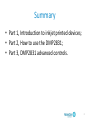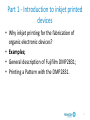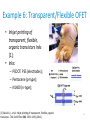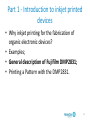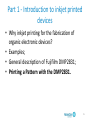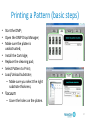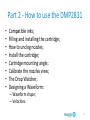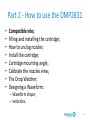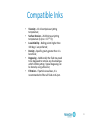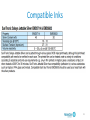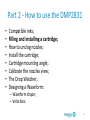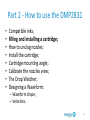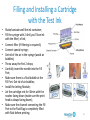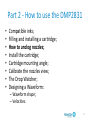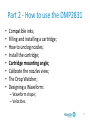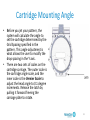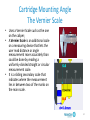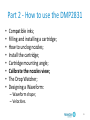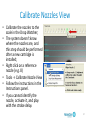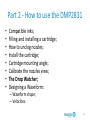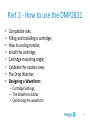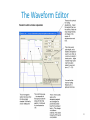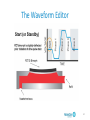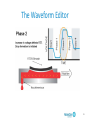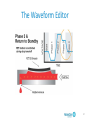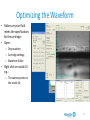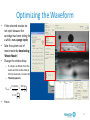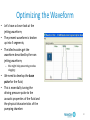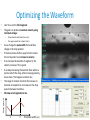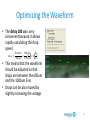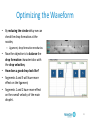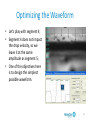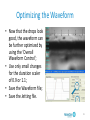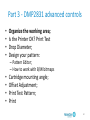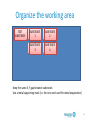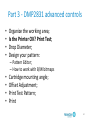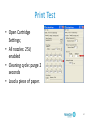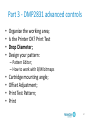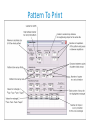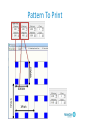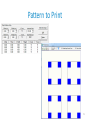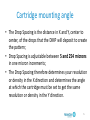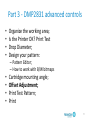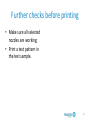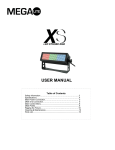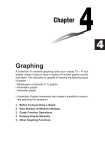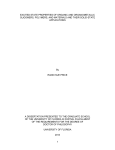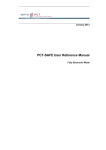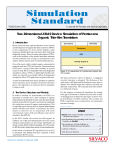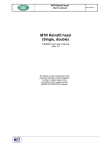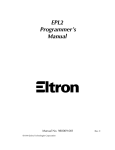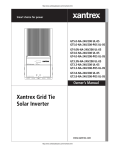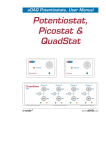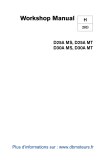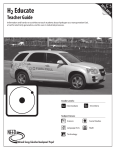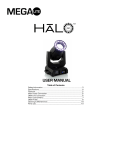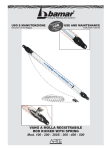Download Install the cartridge
Transcript
Fujifilm Dimatix DMP2831 Summary • Part 1, Introduction to inkjet printed devices; • Part 2, How to use the DMP2831; • Part 3, DMP2831 advanced controls. 2 Part 1 - Introduction to inkjet printed devices • Why inkjet printing for the fabrication of organic electronic devices? • Examples; • General description of Fujifilm DMP2831; • Printing a Pattern with the DMP2831. 3 Why inkjet printing for the fabrication of organic electronic devices? R2R Production Cost Lifetime Efficiency 4 Drop on Demand Reproduc ibility Save material Samuele Lilliu - [email protected] 4 Part 1 - Introduction to inkjet printed devices • Why inkjet printing for the fabrication of organic electronic devices? • Examples; • General description of Fujifilm DMP2831; • Printing a Pattern with the DMP2831. 5 Example 1: Organic Photodiodes • Inkjet Printed Organic Photodiodes [1] • Focus on: – Inks optimization; – DMP2831; – Device fabrication. • Inks: – PEDOT: PSS; – P3HT: PCBM. [1] Lilliu, S. et al. Inkjet-printed organic photodiodes. Thin Solid Films 520, 610-615, (2011). 6 Example 2: UWB Antenna • Efficiency of a Compact Elliptical Planar UltraWideband Antenna Based on Conductive Polymers [1] • Inks: – PEDOT; – Polypyrrole (Ppy). [1] Kaufmann, T. et al. Efficiency of a compact elliptical planar ultrawideband antenna based on conductive polymers. International Journal of Antennas and Propagation 2012, (2012). 7 Example 3: Optical Humidity Sensor • Printable Optical Sensors Based on H-Bonded Supramolecular Cholesteric Liquid Crystal Networks [1]; • Ink: H-bonded CLC materials; • Relative humidity range detection 3-83% [1] Herzer, N. et al. Printable Optical Sensors Based on H-Bonded Supramolecular Cholesteric Liquid Crystal Networks. J. Am. Chem. Soc. 134, 7608-7611, (2012). 8 Example 4: H production from H2O • Combinatorial Discovery and Optimization of a Complex Oxide with Water Photoelectrolysis Activity [1]; • Inks: 500 combinations of Co3−x−yAlxFeyO4. [1] Woodhouse, M. et al. Combinatorial Discovery and Optimization of a Complex Oxide with Water Photoelectrolysis Activity. Chem. Mater. 20, 2495-2502, (2008). 9 Example 5: Pesticides Detection • Reagentless Bidirectional Lateral Flow Bioactive Paper Sensors for Detection of Pesticides in Beverage and Food Samples [1]; [1] Hossain, S. M. Z. et al. Reagentless Bidirectional Lateral Flow Bioactive Paper Sensors for Detection of Pesticides in Beverage and Food Samples. Anal. Chem. 81, 9055-9064, (2009). 10 Example 6: Transparent/Flexible OFET • Inkjet printing of transparent, flexible, organic transistors Inks [1]; • Inks: – PEDOT: PSS (electrodes); – Pentacene (p-type); – N1400 (n-type); [1] Basiricò, L. et al. Inkjet printing of transparent, flexible, organic transistors. Thin Solid Films 520, 1291-1294, (2011). 11 Example 7: OFET non-volatile Memory • High-performance organic charge trap flash memory devices based on ink-jet printed 6,13bis(triisopropylsilylethynyl) pentacene transistors [1]; • Inks: – Colloidal gold nanoparticles; – Polymers (PAH/PSS/PAH); – Low temperature curable silver ink. [1] Park, Y.-S. et al. High-performance organic charge trap flash memory devices based on ink-jet printed 6,13-bis(triisopropylsilylethynyl) pentacene transistors. Appl. Phys. Lett. 96, -, (2010). 12 Part 1 - Introduction to inkjet printed devices • Why inkjet printing for the fabrication of organic electronic devices? • Examples; • General description of Fujifilm DMP2831; • Printing a Pattern with the DMP2831. 13 General description of Fujifilm DMP2831 • DMP is a laboratory production tool for evaluating the use of ink jetting technology for new manufacturing and analytical processes; • Its resolution depends on the ink and on cartridge properties (about 20um) [1]. Major components of the DMP The DMP Printer Carriage [1] Dimatix. Dimatix DMP-2800 User Manual, www.dimatix.com (2008). Part 1 - Introduction to inkjet printed devices • Why inkjet printing for the fabrication of organic electronic devices? • Examples; • General description of Fujifilm DMP2831; • Printing a Pattern with the DMP2831. 15 Printing a Pattern (basic steps) • Start the DMP; • Open the DMP Drop Manager; • Make sure the platen is unobstructed; • Install the Cartridge; 16 Printing a Pattern (basic steps) • Start the DMP; • Open the DMP Drop Manager; • Make sure the platen is unobstructed; • Install the Cartridge; • Replace the cleaning pad; • Select Pattern to Print; • Load/Unload Substrate; – Make sure you select the right substrate thickness; • Vacuum – Cover the holes on the platen. 17 Printing a Pattern (basic steps) • Start the DMP; • Open the DMP Drop Manager; • Make sure the platen is unobstructed; • Install the Cartridge; • Select Pattern to Print; • Load/Unload Substrate; – Make sure you select the right thickness; • Vacuum – Cover the holes on the platen. • Select Cartridge Settings; • Print. 18 Part 2 - How to use the DMP2831 • • • • • • • • Compatible inks; Filling and installing the cartridge; How to unclog nozzles; Install the cartridge; Cartridge mounting angle; Calibrate the nozzles view; The Drop Watcher; Designing a Waveform: – Waveform shape; – Velocities. 19 Part 2 - How to use the DMP2831 • • • • • • • • Compatible inks; Filling and installing the cartridge; How to unclog nozzles; Install the cartridge; Cartridge mounting angle; Calibrate the nozzles view; The Drop Watcher; Designing a Waveform: – Waveform shape; – Velocities. 20 Compatible Inks • • • • • • Viscosity – 10-12 centipoise at jetting temperature; Surface Tension – 28-33 dynes at jetting temperature (1 dyne = 10−5 N); Low Volatility – Boiling points higher than 100 deg. C are preferred; Density – Specific gravity greater than 1 is beneficial; Degassing – Additionally the fluid may need to be degassed to remove any dissolved gas which inhibits jetting. Typical degassing can be done by using ultrasonic; Filtration – If particle size allows, it is recommended to filter all fluids to 0.2µm. 21 Compatible Inks 22 Compatible Inks 23 Part 2 - How to use the DMP2831 • • • • • • • • Compatible inks; Filling and installing a cartridge; How to unclog nozzles; Install the cartridge; Cartridge mounting angle; Calibrate the nozzles view; The Drop Watcher; Designing a Waveform: – Waveform shape; – Velocities. 24 Part 2 - How to use the DMP2831 • • • • • • • • Compatible inks; Filling and installing a cartridge; How to unclog nozzles; Install the cartridge; Cartridge mounting angle; Calibrate the nozzles view; The Drop Watcher; Designing a Waveform: – Waveform shape; – Velocities. 25 Filling and Installing a Cartridge with the Test Ink • • • • • • • • • • • Shake/sonicate well the ink container; Fill the syringe with 2-4ml (you’ll lose ink with the filter) of ink; Connect filter (if filtering is required); Connect special syringe; Get rid of the air in the syringe (avoid air bubbles); Throw away the first 2 drops; Carefully insert the needle into the Fill Port; Make sure there is a fluid bubble at the Fill Port. Get rid of air bubbles; Install the Jetting Module; Let the cartridge rest for 30min with the nozzles facing down (make sure the print head is always facing down); Make sure the channel connecting the Fill Port to the Fluid Bag is completely filled with fluid before printing. 26 Part 2 - How to use the DMP2831 • • • • • • • • Compatible inks; Filling and installing a cartridge; How to unclog nozzles; Install the cartridge; Cartridge mounting angle; Calibrate the nozzles view; The Drop Watcher; Designing a Waveform: – Waveform shape; – Velocities. 27 How to unclog nozzles • Use a large beaker; • Fill it with a thin layer of the same solvent used for the ink inside the cartridge; • Put the nozzles in contact with the liquid, without touching the bottom of the beaker; • Push the cartridge up: – Nozzles should unclog as an effect of the capillary forces between the nozzles and the liquid. 28 Part 2 - How to use the DMP2831 • • • • • • • • Compatible inks; Filling and installing a cartridge; How to unclog nozzles; Install the cartridge; Cartridge mounting angle; Calibrate the nozzles view; The Drop Watcher; Designing a Waveform: – Waveform shape; – Velocities. 29 Install the Cartridge • • • Open the DMP lid – WARNING Insert the cartridge into the cartridge holder on the carriage with the electrical connection pads towards the back of the machine matching the connector of the holder. There is only one way it will fit. Push it down firmly so that it “clicks” into place. Pull the cartridge holder latch forward and down until it locks in place. You will hear a click. Check to see that the cartridge is sitting flat in the holder. 30 Install the Cartridge • • • After the cartridge is installed, close the lid. You should hear a pump turn on to control the meniscus pressure. The following window will pop-up. Load the Cartridge Setting of the fluid that you will use or, if your fluid has not a Cartridge Setting, simply select the Dimatix Model Fluid 2 Cartridge Setting as a starting point . 31 Part 2 - How to use the DMP2831 • • • • • • • • Compatible inks; Filling and installing a cartridge; How to unclog nozzles; Install the cartridge; Cartridge mounting angle; Calibrate the nozzles view; The Drop Watcher; Designing a Waveform: – Waveform shape; – Velocities. 32 Cartridge Mounting Angle • Before you jet your pattern, the system will calculate the angle to set the cartridge determined by the Grid Spacing specified in the pattern. This angle adjustment is what allows the user to modify the drop spacing in the Y axis. • There are two sets of scales on the cartridge carriage. The outer scale is the cartridge angle scale, and the inner scale is the Vernier Scale to adjust the head angle to 0.1 degree increments. Release the latch by pulling it forward freeing the carriage plate to rotate. 33 Cartridge Mounting Angle The Vernier Scale • Uses a Vernier Scale such as the one on the caliper; • A Vernier Scale is an additional scale on a measuring device that lets the user read distance or angle measurement more accurately than could be done by reading a uniformly-divided straight or circular measurement scale. • It is a sliding secondary scale that indicates where the measurement lies in between two of the marks on the main scale. 34 Cartridge Mounting Angle The Vernier Scale Zero Degrees 11.4 Degrees 35 Part 2 - How to use the DMP2831 • • • • • • • • Compatible inks; Filling and installing a cartridge; How to unclog nozzles; Install the cartridge; Cartridge mounting angle; Calibrate the nozzles view; The Drop Watcher; Designing a Waveform: – Waveform shape; – Velocities. 36 Calibrate Nozzles View • Calibrate the nozzles to the scale in the Drop Watcher; • The system doesn’t know where the nozzles are, and this step should be performed after a new cartridge is installed; • Right click on a reference nozzle (e.g. 8) • Tools -> Calibrate Nozzle View • Follow the instructions in the Instructions panel. • If you cannot identify the nozzle, activate it, and play with the strobe delay. 37 Part 2 - How to use the DMP2831 • • • • • • • • Compatible inks; Filling and installing a cartridge; How to unclog nozzles; Install the cartridge; Cartridge mounting angle; Calibrate the nozzles view; The Drop Watcher; Designing a Waveform: – Waveform shape; – Velocities. 38 The Drop Watcher (DW) 39 Part 2 - How to use the DMP2831 • • • • • • • • Compatible inks; Filling and installing a cartridge; How to unclog nozzles; Install the cartridge; Cartridge mounting angle; Calibrate the nozzles view; The Drop Watcher; Designing a Waveform: – Cartridge Settings; – The Waveform Editor; – Optimizing the waveform 40 Cartridge Settings Cartridge Settings: • Waveform; • Cartridge; • Cleaning Cycles. 41 The Waveform Editor • Make sure the fluid meets the cartridge specification in terms of viscosity, surface tension, and density; • This is the most powerful screen in the control software regarding jetting fluids. • On this screen you control the shape of the pulse to the nozzle to eject a drop. To adjust a segment, simply point your arrow to it and click on it. The selected segment will change from blue to red. 42 The Waveform Editor 43 The Waveform Editor 44 The Waveform Editor 45 The Waveform Editor 46 The Waveform Editor 47 Optimizing the Waveform • Make sure your fluid meets the specifications for the cartridge; • Open: – Drop watcher; – Cartridge settings; – Waveform Editor • Right click on nozzle 14 e.g.: – The camera points on the nozzle 14; 48 Optimizing the Waveform • • • If the selected nozzles do not eject because the cartridge has been sitting for a while, run a purge cycle; Take the system out of movie mode by deselecting ‘Movie Mode’; Change the strobe delay: – – If a drop is at 300um from the nozzle and the strobe delay is 53 microseconds, it means that The drop speed is: 𝑣𝑑𝑟𝑜𝑝 = • 𝑃𝑜𝑠𝑖𝑡𝑖𝑜𝑛 300 𝑚 = 𝐷𝑒𝑙𝑎𝑦 53 𝑠 𝑚 = 5.3 𝑠 Focus 49 Optimizing the Waveform • Let’s have a closer look at the jetting waveform; • The present waveform is broken up into 5 segments; • The idled nozzles get the waveform described by the non jetting waveform; – this might help preventing nozzles clogging; • We need to develop the base pulse for the fluid; • This is essentially tuning the driving pressure pulse to the acoustic properties of the fluid and the physical characteristics of the pumping chamber. 50 Optimizing the Waveform • • Lets’ focus on the third segment. The goal is to produce maximum velocity using minimum voltage: – – • • • • • As we change the pulse width there will be a change in the drop position. If the drop moves farther away from the nozzle this corresponds to an increase in velocity. If we increase the duration of segment 3, the velocity increases. This is good. If we keep increasing the duration there will be a point at which the drop, rather increasing velocity, slows down. This happens at about 4us; The range of duration for which the increase in duration corresponds to an increase in the drop speed is between 3 and 4us. We now set all segments to 3us. Drop speed • Drops should travel faster than 6 m/s; The upper speed limit is about 10 m/s. 51 3 4 Third pulse width [us] Optimizing the Waveform • The delay 100 us is very convenient because it allows rapidly calculating the drop speed 𝑣𝑑𝑟𝑜𝑝 = 𝑃𝑜𝑠𝑖𝑡𝑖𝑜𝑛 300 m m = =3 100 𝜇𝑠 100 s s • This means that the waveform should be adjusted so that drops are between the 600um and the 1000um line; • Drops can be also moved by slightly increasing the voltage. 52 Optimizing the Waveform • By reducing the strobe delay we can check the drop formation at the nozzles; – Ligament, drop formation mechanics • Now the objective is to balance the drop formation characteristics with the drop velocities; • How does a good drop look like? • Segments 4 and 5 will have more effect on the ligament; • Segments 1 and 2 have more effect on the overall velocity of the main droplet. 53 Optimizing the Waveform • By increasing Segment 5 amplitude: – The ligament becomes shorter (good); – The velocity reduces (bad); 54 Optimizing the Waveform • By increasing Segment 1 amplitude: – The ligament becomes longer (bad); – The velocity increases; • By further increasing the amplitude of Segment 1: – The ligament separates (satellite droplet) from the main drop, which is not desirable; – Satellites and main drop might have different velocities (bad) – However if we increase Segment 5, the ligament attaches again • We need to play with both the amplitudes. 55 Optimizing the Waveform • Let’s play with segment 4; • Segment 4 does not impact the drop velocity, so we leave it at the same amplitude as segment 5; • One of the objectives here is to design the simplest possible waveform. 56 Optimizing the Waveform • If we set the strobe delay to 100us we can observe that the drops excede the range of velocities 6-10 m/s: – Therefore we can reduce the voltage; • We check again the drop formation; • In order to make the waveform as simple as possible we can try to: – Delete Segment 5: this doesn’t affect the drop formation nor the drop velocity; – Leave Segment 1 and 4 at the sample amplitude and play with their amplitude; – Delete Segment 1. 57 Optimizing the Waveform • Adjust the firing voltages for each nozzles so that all the drops have the same velocity 58 Optimizing the Waveform • Now that the drops look good, the waveform can be further optimized by using the ‘Overall Waveform Control’; • Use only small changes for the duration scaler of 0.9 or 1.1; • Save the Waveform file; • Save the Jetting file. 59 Part 3 - DMP2831 advanced controls • • • • Organize the working area; Is the Printer OK? Print Test Drop Diameter; Design your pattern: – Pattern Editor; – How to work with B/W bitmaps • • • • Cartridge mounting angle; Offset Adjustment; Print Test Pattern; Print 60 Organize the working area TEST SUBSTRATE SUBSTRATE 1 SUBSTRATE 2 SUBSTRATE 3 SUBSTRATE 4 Keep the same X, Y gap between substrates Use a metal supporting mask (i.e. the one used used for metal evaporation) 61 Part 3 - DMP2831 advanced controls • • • • Organize the working area; Is the Printer OK? Print Test; Drop Diameter; Design your pattern: – Pattern Editor; – How to work with B/W bitmaps • • • • Cartridge mounting angle; Offset Adjustment; Print Test Pattern; Print 62 Is the Printer OK? Print Test • • • • Model Fluid; 10pL cartridge; Fill the cartridge; Install the cartridge on the printer and wait for 30 min; • Run a purge cycle (2sec) • Print Pattern: ‘Print Test Troubleshooting’ • Cartridge Settings: ‘Print Test Troubleshooting’ 63 Print Test • Open Cartridge Settings; • All nozzles: 25V, enabled • Cleaning cycle: purge 2 seconds • Load a piece of paper. 64 Print Test • The print pattern will take most of the paper, therefore the origin should be set at the left-hand side of the paper; • Set the print head at 22.3° • Print 65 Print Test • With the Fiducial Camera visually inspect the printed pattern • Each nozzles performance can be evaluated (in this case the 14th didn’t work) • All of the lines should be straight and consistent; • Unconsistent lines are usually related to the fluid and not to the hardware 66 Part 3 - DMP2831 advanced controls • • • • Organize the working area; Is the Printer OK? Print Test Drop Diameter; Design your pattern: – Pattern Editor; – How to work with B/W bitmaps • • • • Cartridge mounting angle; Offset Adjustment; Print Test Pattern; Print 67 Drop Diameter • Use the Fiducial Camera; • Use a profilometer; • (DO NOT USE AFM) 68 Part 3 - DMP2831 advanced controls • • • • Organize the working area; Is the Printer OK? Print Test Drop Diameter; Design your pattern: – Pattern Editor; – How to work with B/W bitmaps • • • • Cartridge mounting angle; Offset Adjustment; Print Test Pattern; Print 69 Pattern To Print 70 Pattern To Print • Dimatix Pattern Editor • Substrate: – Dimensions: • automatically calculated; • total pattern dimension. – Leader Bar: • Vertical bar that can be jetted (by checking the Enable box) which will precede your pattern. This is often used to “pre-fire” nozzles to keep them active and their drop velocity uniform to improve pattern quality. The Width of it and the Gap of the Leader Bar can be entered in the boxes. – Drop Spacing: fundamental • center to center distance from one drop to the next in X and Y position – Layers: • Reprint the same pattern several times (thickness control) 71 Pattern To Print YWidth YPitch XWidth XPitch 72 Pattern to Print 73 Part 3 - DMP2831 advanced controls • • • • Organize the working area; Is the Printer OK? Print Test Drop Diameter; Design your pattern: – Pattern Editor; – How to work with B/W bitmaps • • • • Cartridge mounting angle; Offset Adjustment; Print Test Pattern; Print 74 Cartridge mounting angle • The Drop Spacing is the distance in X and Y, center to center, of the drops that the DMP will deposit to create the pattern; • Drop Spacing is adjustable between 5 and 254 microns in one micron increments; • The Drop Spacing therefore determines your resolution or density in the X direction and determines the angle at which the cartridge must be set to get the same resolution or density in the Y direction. 75 Calculate the mounting angle 76 Part 3 - DMP2831 advanced controls • • • • Organize the working area; Is the Printer OK? Print Test Drop Diameter; Design your pattern: – Pattern Editor; – How to work with B/W bitmaps • • • • Cartridge mounting angle; Offset Adjustment; Print Test Pattern; Print 77 Drop Offset Routine • This procedure has to be performed every time: – the print head is removed; – the print head angle has changed • In order for the Drop Offset routine to be accurate, the print head must already be adjusted or setup, meaning that the drop velocities for the nozzles have been adjusted; • Open the Drop Watcher and make sure the drops have the right velocity and that they are aligned 78 Drop Offset Routine • • • Open the Fiducial Camera; Option -> Don’t show Crosshairs; Set a new print origin on the substrate (or a test substrate): – – – – – • • If you press Move the carriage will move to the grey box; The Drop Offset routine will print a 16x1 mm line on the substrate. At the end of the line there is a single drop which is the calibration drop – – • • • This can be done with the Platen map The small red box is the current carriage position; The small green box is the current reference point; The small grey box is position the carriage will move to, when the Move button is selected; The red crosshair is the current print origin the line is just a reference point; The line is usually above the camera position. Tools -> Set Drop Offset Follow the instructions If you cannot find the small drop DO NOT GUESS : try again! 79 Further checks before printing • Make sure all selected nozzles are working; • Print a test pattern in the test sample. 80