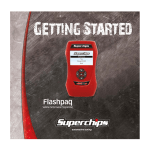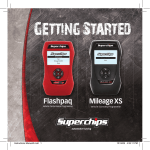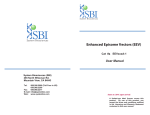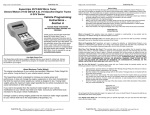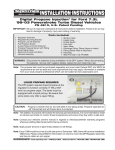Download Superchips Chips Manual
Transcript
TM Smart Power. Smarter Decision. GettinG Started Welcome Thank you for purchasing Superchips state-of-the-art Cortex hand held vehicle programmer and diagnostic tool. Superchips’ drive in the automotive aftermarket is unmatched with our quality and innovative designs. From our plug-in performance chips to our newest addition, the Cortex, we lead the industry in cutting edge designs and strong customer support. Your Cortex is designed to be intuitive and user friendly. In fact, it is so easy to use that you shouldn’t need this “Getting Started Manual.” However, we realize details are important and answers to the most common questions will get you on the road more quickly. That’s why we created this Getting Started Manual to assist you with an easy, but thorough walk through. Superchips is so confident you will be satisfied with the Cortex that we guarantee it! If for any reason, you are not completely satisfied within 30 days after your purchase of a new Superchips Cortex (“Product”), you may return it to the place you bought it for a full refund of the purchase price, credit, or a replacement Product at the dealer’s discretion. This Guarantee does not apply to Products purchased from auctions nor does it apply to Products purchased used. Follow these procedures to get your refund or replacement. 1. If you are returning a hand held programming Product use it to return your vehicle to the factory stock settings. Instructions are included in this Getting Started Manual. 2. Put the Product back in its original packaging. 3. Make a copy of your sales receipt. The sales receipt must be from the location where you purchased your Product and must include the name of the business, its address, and the part number or description of the applicable Superchips Product. Invoices, credit card statements, or sales receipts from an online payment service company will not be accepted. 4. Return the Product in its original packaging with a copy of the sales receipt to the place of purchase. Note: Superchips tuning devices for diesel engines are not currently compliant with CARB emissions certification procedures but are in a “pending” status and will be completed as requirements are met. Therefore, they are presently not legal for sale or use in California on pollution controlled diesel-fueled vehicles. TM Component Functions Connections Cortex programming cable plugs into your vehicle’s OBDII port under your steering wheel & dash. USB cable plugs into your Cortex & PC for Internet Updating. What’s in the Box Cortex with programming cable plugs into your vehicle’s OBDII port under your steering wheel & dash. Key Functions USB cable plugs into your Cortex and PC for quick and easy Internet updates. Up, Increase OK Left, Back, Exit Right, Next, Forward Down, Decrease TM tune Your Vehicle Plug your Cortex tuner into your vehicle. Change the Tune Level on your vehicle by choosing Quick Tune or Advanced Tune. Do not remove the programming cable during any programming sequence, it may result in a vehicle no-start condition. Although Cortex is designed to recover from this situation it is best to avoid, if at all possible. 1. SelectTuneVehicle PressOK 2. SelectQuickTuneorAdvancedTune PressOK 3. SwitchIgnitionON/OFFasrequested (Donotstartengine) 4. TheStockFileisSaved! PressOK 5. SelectaTuneLevel FollowonscreenpromptsforTuneLevelRequirements 6. SwitchIgnitionON/OFFasrequested (Donotstartengine) TM QuickTunechanges the Tune Level of your vehicle. See Tune Level Information for details. AdvancedTune Changes the Tune Level and Option settings. See Options Information for details. tune Level information Most vehicles have multiple tuning levels offered. The list below provides information about each of these tuning levels. Tune Level availability varies by vehicle and fuel type. Extreme-DieselTrucks(wheresupported) Ultra performance gains without the ability to tow/ haul. ! Select Diesel applications only – follow all warning screens. Performance-Cars,Trucks,&SUV’s Optimum performance tune for engine & transmission. ! Tuner will display Tow Limits, if applicable. Do not exceed. ! Required Octane for gas vehicles varies by application. TowPerf-Trucks&SUV’s Mid-range tune for engine & transmission. ! Tuner will display tow limits, if applicable. Do not exceed. ! Required Octane for gas vehicles varies by application. TowSafe-Trucks&SUV’s Optimum tow tune for engine & transmission. ! Allows for towing up to OEM’s max towing limit. ! Required Octane for gas vehicles varies by application. TransmissionOnly–Trucks&SUV’s Optimum tow tune for transmissions only – where supported. HP4–FordSuperchargedLightning Tuning supports a 2.8 inch upper pulley to raise the boost level. ! 91 Octane fuel or better is required. 87Octane Optimum tune for engine & transmission using 87 Octane fuel only. Stockw/Options Factory stock tuning while allowing user option changes. ! Engine and transmission tuning will not be installed. Only the selected user options will be installed. ! To set your vehicle back to the factory program select stock. Stock–Cars,Trucks,&SUV’s Returns vehicle to factory stock tuning. This tuner does not allow the user to defy the laws of physics. It is the user’s responsibility to obey all traffic laws. Race on the track, never on the street. TM advanced tune Options NOTE:Advanced Tune Option availability varies by vehicle. SpeedLimiter Adjusts top speed limiter by increments or fixed values. ! Vehicle must have appropriate speed rated tires. ! Do not exceed proper operating conditions. ! Obey all traffic laws. ! For use only on a controlled track. Never exceed legal limits on public roadways. RevLimiter Adjusts engine rev limiter by increments or fixed values. ! Adjusting the Rev or Speed Limiter does not mean your tires or vehicle are rated to operate at the set speed. Obey local traffic laws and do not exceed the proper operating conditions. Vehicle must have appropriate speed rated tires. Axle(Gear)Ratio Corrects the speedometer and odometer for vehicles with aftermarket rear-end gears. In vehicles with automatic transmissions it corrects the shift points. ! Confirm after-market parts are installed before adjusting this option TM TireHeight Corrects the speedometer and odometer for vehicles with aftermarket wheels and tires. In vehicles with automatic transmissions it corrects the shift points. ! Measure from the ground to the top of your tire. Place a ruler or flat level item on the top of your tire to measure accurately. Measure in ¼ inch increments & round up. ! Confirm after-market parts are installed before adjusting this option ShiftPoints Adjustments in MPH/RPM varies by vehicle ShiftPressure Adjustments in PSI varies by vehicle Fan Adjusts Fan Turn ON Temperature varies by vehicle SkipShift-ChevyCars(formanualtransmissions) Enables or disables “CAGS” / “CARS” for manual transmissions. Stock Programming The first time you tune your vehicle with the Cortex tuner, your factory stock setting is saved into the tuner. Once your vehicle has been performance tuned you may return it back to its factory stock settings at any point. 1. SelectTuneVehicle PressOK 2. SelectQuickTuneorAdvancedTune PressOK 3. SelectStock PressOK 4. Followon-screenprompts. 5. SwitchIgnitionON/OFFasrequested (Donotstartengine) ServiceCentersandYourVehicle Before taking your vehicle to a service center, return the vehicle to its stock program. The service center might reprogram your vehicle with an updated stock program without your knowledge. If you did not use Cortex to return your vehicle to its factory setting and your vehicle is reprogrammed by the service center, the Cortex tuner will no longer be able to program your vehicle. SuchasituationisnotcoveredbytheSuperchipsInc.warranty. TM additional Features DTC’s(DiagnosticTroubleCodes]: Use these features to diagnose your vehicle. DTC’s arise when your vehicle computer detects a sensor failure or if a parameter is outside a specific range. Most vehicles will illuminate the check engine or service engine soon light to alert you of this. Use Cortex to read and clear not only your vehicle’s DTC’s but any vehicles supported at any time. 1.ReadDTC’s:Read&displayDTC’sfromyourconnectedvehicle.Thisfeatureisfor livevehiclediagnostics;anactivevehicleconnectiontothetunerisrequired.Vehicle DTC’s,ifpresent,willbedisplayedalongwithafulltextdescription,whenavailable. 2.ClearDTC’s:ClearcurrentDTC’sfromyourconnectedvehicle.Yourvehicle’sDTC’s, ifpresent,willbeclearedwhenchoosingthisfeature.IfDTC’sresume,thiscould indicateavehiclemalfunctionorproblemcondition. SERVICE ENGINE SOON TM CHECK ENGINE CHECK additional Features Use these features to support performance logging of your vehicle’s speeds and distances. You can compare the stock performance vs. the tuned performance of your vehicle, and those of other vehicles supported as well. With advanced features you can dig deep into your vehicle’s computer to monitor and record individual live sensor values or computer data. Note: features may vary by vehicle. DataLogging 1. LogbySpeed – 0 to 40 through 0 to 70 MPH – Last Run History – Best Times History 2. LogbyDistance – 60 Ft through ¼ Mile – Last Run History – Best Speed & Times History 3. Advanced – Displays vehicle’s specific PID’s – View live powertrain sensor values – View computer calculated values TM Vehicle info Displays serial number of the tuner, firmware version, & vehicle database versions (Car Database, Gas Truck Database, Diesel Database, etc.) Firmware and Databases are updated through Superchips Internet Update Application. Note:These features may vary by vehicle. If you plan on contacting Superchips customer service department please have your Cortex powered up or record all of the information listed below prior to calling. 1.Tune-DisplayscurrentTuneLevel(stock,performance,tow,etc)andOptions(revlimit, speedlimit,tires,etc)youhavechosen. 2.VIN-DisplaysVINofthevehicleyouhaveread. 3.VehicleFile(s)-Displaysthealphanumericfilenumberassociatedwiththereadvehicle. display Settings Adjust display settings for extreme viewing situations such as direct sunlight, nighttime, or low lighting. Note: During USB connections the backlight is disabled. 1.SetContrast-Adjustthedarknessoftextandgraphics. 2.SetBacklight-Enableordisableyourscreenbacklight. TM Warranty info Superchips, Inc. Limited Warranty What is Covered? This warranty covers any defects in materials or workmanship in any product sold by Superchips or its affiliates through its authorized dealers (“Product”). Warranty is valid only for new products purchased through Authorized Dealers; (Proof of purchase is required for all warranty claims). How Long Does the Coverage Last? This warranty lasts for one (1) year from the date of purchase. Coverage terminates if you sell or otherwise transfer ownership of the Product. What will Superchips Do? Superchips will repair or replace the defective or malfunctioning Product or any defective or malfunctioning part thereof at no charge. This warranty covers parts and labor only. Superchips will reimburse you for all reasonable shipping charges within the first thirty (30) days of purchase. What Does This Warranty Not Cover? This warranty does not cover any problem that is caused by abuse, misuse, acts of God, or improper installation or repair by non-Superchips personnel. This warranty does not cover Products purchased used nor does it apply to Products purchased from auctions or entities that are not Superchips’ authorized dealers. This warranty does not cover damage to your vehicle. Use of the Product to change the performance characteristics of your vehicle could invalidate the warranty provided by the vehicle manufacturer. Consult your vehicle warranty before using the Product on your vehicle. SUPERCHIPS SHALL NOT BE LIABLE TO YOU FOR ANY CONSEQUENTIAL, SPECIAL, OR INCIDENTAL DAMAGES. SOME STATES DO NOT ALLOW THE EXCLUSION OR LIMITATION OF INCIDENTAL OR CONSEQUENTIAL DAMAGES, SO THE ABOVE LIMITATION OR EXCLUSION MAY NOT APPLY TO YOU. SUPERCHIPS PERFORMANCE CHIPS How Do You Get Service? If something goes wrong with your Product during the warranty period, use the following procedure to return the Product to Superchips. 1. Call Superchips’ Customer Service at 1-407-585-7000 Monday through Friday from 8:00 am to 5:00 pm EST to request a Return Authorization (“RA”) number. 2. Mark the outside of the shipping package with the RA number. Packages that are not marked with the RA number will be refused. 3. Make a copy of your sales receipt. The sales receipt must be from the location where you purchased your Product and must include the name of the business where you purchased the Product and the address of such business. Invoices, credit card statements, or sales receipts from an online payment service company will not be accepted. 4. Send the Product, postage paid, the copy of the sales receipt, a brief written description of the problem, and your contact information to: PERFORMANCE PROGRAMMERS