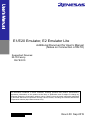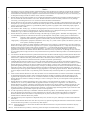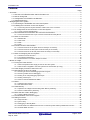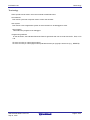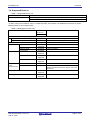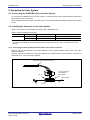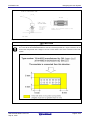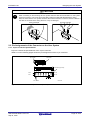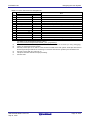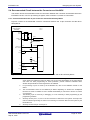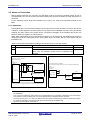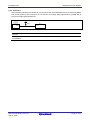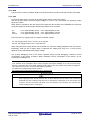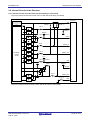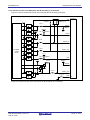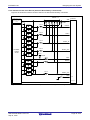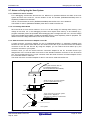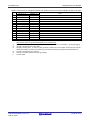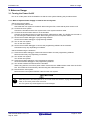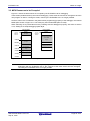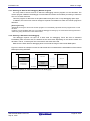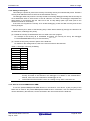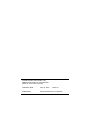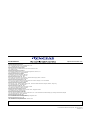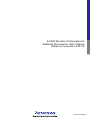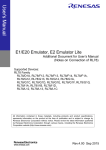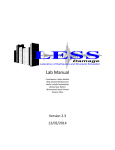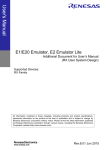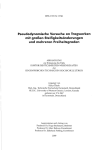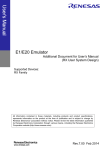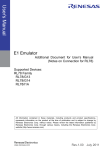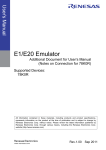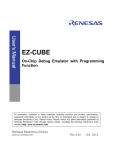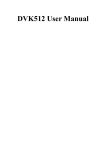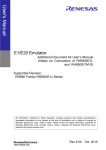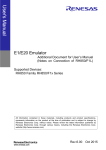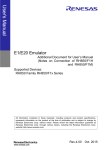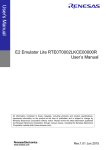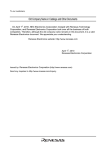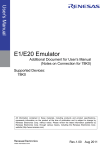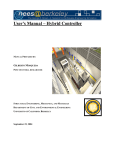Download E1/E20 Emulator, E2 Emulator Lite Additional Document for User`s
Transcript
E1/E20 Emulator, E2 Emulator Lite Additional Document for User’s Manual (Notes on Connection of RL78) Supported Devices: RL78 Family RL78/G10 All information contained in these materials, including products and product specifications, represents information on the product at the time of publication and is subject to change by Renesas Electronics Corporation without notice. Please review the latest information published by Renesas Electronics Corporation through various means, including the Renesas Electronics Corporation website (http://www.renesas.com). Rev.2.00 Sep 2015 Notice 1. Descriptions of circuits, software and other related information in this document are provided only to illustrate the operation of semiconductor products and application examples. You are fully responsible for the incorporation of these circuits, software, and information in the design of your equipment. Renesas Electronics assumes no responsibility for any losses incurred by you or third parties arising from the use of these circuits, software, or information. 2. Renesas Electronics has used reasonable care in preparing the information included in this document, but Renesas Electronics does not warrant that such information is error free. Renesas Electronics assumes no liability whatsoever for any damages incurred by you resulting from errors in or omissions from the information included herein. 3. Renesas Electronics does not assume any liability for infringement of patents, copyrights, or other intellectual property rights of third parties by or arising from the use of Renesas Electronics products or technical information described in this document. No license, express, implied or otherwise, is granted hereby under any patents, copyrights or other intellectual property rights of Renesas Electronics or others. 4. You should not alter, modify, copy, or otherwise misappropriate any Renesas Electronics product, whether in whole or in part. Renesas Electronics assumes no responsibility for any losses incurred by you or third parties arising from such alteration, modification, copy or otherwise misappropriation of Renesas Electronics product. 5. Renesas Electronics products are classified according to the following two quality grades: “Standard” and “High Quality”. The recommended applications for each Renesas Electronics product depends on the product’s quality grade, as indicated below. “Standard”: Computers; office equipment; communications equipment; test and measurement equipment; audio and visual equipment; home electronic appliances; machine tools; personal electronic equipment; and industrial robots etc. “High Quality”: Transportation equipment (automobiles, trains, ships, etc.); traffic control systems; anti-disaster systems; anticrime systems; and safety equipment etc. Renesas Electronics products are neither intended nor authorized for use in products or systems that may pose a direct threat to human life or bodily injury (artificial life support devices or systems, surgical implantations etc.), or may cause serious property damages (nuclear reactor control systems, military equipment etc.). You must check the quality grade of each Renesas Electronics product before using it in a particular application. You may not use any Renesas Electronics product for any application for which it is not intended. Renesas Electronics shall not be in any way liable for any damages or losses incurred by you or third parties arising from the use of any Renesas Electronics product for which the product is not intended by Renesas Electronics. 6. You should use the Renesas Electronics products described in this document within the range specified by Renesas Electronics, especially with respect to the maximum rating, operating supply voltage range, movement power voltage range, heat radiation characteristics, installation and other product characteristics. Renesas Electronics shall have no liability for malfunctions or damages arising out of the use of Renesas Electronics products beyond such specified ranges. 7. Although Renesas Electronics endeavors to improve the quality and reliability of its products, semiconductor products have specific characteristics such as the occurrence of failure at a certain rate and malfunctions under certain use conditions. Further, Renesas Electronics products are not subject to radiation resistance design. Please be sure to implement safety measures to guard them against the possibility of physical injury, and injury or damage caused by fire in the event of the failure of a Renesas Electronics product, such as safety design for hardware and software including but not limited to redundancy, fire control and malfunction prevention, appropriate treatment for aging degradation or any other appropriate measures. Because the evaluation of microcomputer software alone is very difficult, please evaluate the safety of the final products or systems manufactured by you. 8. Please contact a Renesas Electronics sales office for details as to environmental matters such as the environmental compatibility of each Renesas Electronics product. Please use Renesas Electronics products in compliance with all applicable laws and regulations that regulate the inclusion or use of controlled substances, including without limitation, the EU RoHS Directive. Renesas Electronics assumes no liability for damages or losses occurring as a result of your noncompliance with applicable laws and regulations. 9. Renesas Electronics products and technology may not be used for or incorporated into any products or systems whose manufacture, use, or sale is prohibited under any applicable domestic or foreign laws or regulations. You should not use Renesas Electronics products or technology described in this document for any purpose relating to military applications or use by the military, including but not limited to the development of weapons of mass destruction. When exporting the Renesas Electronics products or technology described in this document, you should comply with the applicable export control laws and regulations and follow the procedures required by such laws and regulations. 10. It is the responsibility of the buyer or distributor of Renesas Electronics products, who distributes, disposes of, or otherwise places the product with a third party, to notify such third party in advance of the contents and conditions set forth in this document, Renesas Electronics assumes no responsibility for any losses incurred by you or third parties as a result of unauthorized use of Renesas Electronics products. 11. This document may not be reproduced or duplicated in any form, in whole or in part, without prior written consent of Renesas Electronics. 12. Please contact a Renesas Electronics sales office if you have any questions regarding the information contained in this document or Renesas Electronics products, or if you have any other inquiries. (Note 1) “Renesas Electronics” as used in this document means Renesas Electronics Corporation and also includes its majorityowned subsidiaries. (Note 2) “Renesas Electronics product(s)” means any product developed or manufactured by or for Renesas Electronics. (2012.4) E1/E20/E2 Lite Contents Contents Page 1. Overview ........................................................................................................................................................ 5 1.1. Overview of E1/E20 Emulator and E2 Emulator Lite .......................................................................... 5 1.2. Note on Using E20 .............................................................................................................................. 5 1.3. Configuration of E1/E20/E2 Lite Manuals ........................................................................................... 6 1.4. Supported Devices .............................................................................................................................. 7 2. Designing the User System ........................................................................................................................... 8 2.1. Connecting the E1/E20/E2 Lite to the User System ........................................................................... 8 2.2. Installing the Connector on the User System ...................................................................................... 8 2.2.1. Connecting the User System Interface Cable to the 14-Pin Connector ..................................................... 8 2.3. Pin Assignments of the Connector on the User System ................................................................... 10 2.3.1. 14-pin Connector Specifications .............................................................................................................. 10 2.4. Recommended Circuit between the Connector and the MCU .......................................................... 12 2.4.1. Connection between the 14-pin Connector and the RL78 Family MCUs................................................. 12 2.5. Notes on Connection ......................................................................................................................... 13 2.5.1. RESET# Pin ............................................................................................................................................ 13 2.5.2. TOOL0 Pin............................................................................................................................................... 14 2.5.3. GND ........................................................................................................................................................ 15 2.5.4. VDD ......................................................................................................................................................... 15 2.6. Internal Circuits of the Emulator ........................................................................................................ 16 2.6.1. Internal Circuits of the E1 (when the RL78 Family is Connected) ........................................................... 16 2.6.2. Internal Circuits of the E20 (when the RL78 Family is Connected) ......................................................... 17 2.6.3. Internal Circuits of the E2 Lite (when the RL78 Family is Connected) ..................................................... 18 2.7. Notes on Designing the User System ............................................................................................... 19 2.7.1. Isolators for the E1 and E20 .................................................................................................................... 19 2.7.2. Low-Voltage OCD Board ......................................................................................................................... 19 2.7.3. Small Connector Conversion Adapter for the E1 ..................................................................................... 19 3. Notes on Usage ........................................................................................................................................... 21 3.1. Turning the Power On/Off .................................................................................................................. 21 3.1.1. When a Separate Power Supply is Used for the User System ................................................................ 21 3.1.2. When Power is Supplied to the User System from the Emulator (E1 Only)............................................. 22 3.2. Power Supply Function of the E1/E2 Lite .......................................................................................... 22 3.3. MCU Resources to be Occupied ....................................................................................................... 23 3.3.1. Securing an Area for the Debugging Monitor Program ............................................................................ 24 3.3.2. Securing a Stack Area for Debugging ...................................................................................................... 24 3.3.3. Setting an On-Chip Debugging Option Byte ............................................................................................ 25 3.3.4. Setting a Security ID ................................................................................................................................ 26 3.3.5. Area for Pseudo-RRM/Pseudo-DMM....................................................................................................... 26 3.4. Reset ................................................................................................................................................. 27 3.4.1. Operation after a Reset ........................................................................................................................... 27 3.4.2. SP Value after a Reset ............................................................................................................................ 27 3.5. Flash Memory .................................................................................................................................... 27 3.5.1. Operation for Voltages Not Permitting Flash Memory Rewriting.............................................................. 27 3.5.2. Notes on Flash Memory Rewriting .......................................................................................................... 27 3.6. MCUs that are Used in Debugging.................................................................................................... 28 3.6.1. Usage in Mass-Production ...................................................................................................................... 28 3.7. Final Evaluation of the User Program ............................................................................................... 28 3.8. Debug Functions ............................................................................................................................... 28 3.8.1. Step Execution ........................................................................................................................................ 28 3.8.2. [Go to Here] ............................................................................................................................................. 28 3.8.3. Debugging in Standby Mode ................................................................................................................... 28 3.8.4. Pseudo-Real-Time RAM Monitor Function or Pseudo-Dynamic Memory Modification Function ............. 29 3.8.5. Software Break Function ......................................................................................................................... 29 R20UT2937EJ0200 Rev.2.00 Sep 16, 2015 Page 3 of 32 E1/E20/E2 Lite Terminology Terminology Some specific words used in this user's manual are defined below. Host machine This means a personal computer used to control the emulator. User system This means a user's application system in which the MCU to be debugged is used. User program This means the program to be debugged. Programming software In this document, this indicates Renesas Flash Programmer that can be used with the E1, E20, or E2 Lite. "#" at the end of a pin name (signal name) "#" at the end of a pin name (signal name) indicates that the pin (signal) is active low (e.g., RESET#). R20UT2937EJ0200 Rev.2.00 Sep 16, 2015 Page 4 of 32 E1/E20/E2 Lite Overview 1. Overview 1.1. Overview of E1/E20 Emulator and E2 Emulator Lite In this document, we describe ‘E1 Emulator’ as ’E1’, ‘E20 Emulator’ as ’E20’ and ‘E2 Emulator Lite’ as ‘E2 Lite’. The E1, E20, and E2 Lite are on-chip debugging emulators for Renesas' mainstream MCUs. The E1 and E2 Lite are highly affordable development tools providing basic debugging functions. The E20 is a development tool allowing sophisticated debugging through enhanced functions such as tracing and RAM monitoring as well as the basic debugging functions of the E1 and E2 Lite. The E1/E20/E2 Lite can also serve as a Flash Programmer. 1.2. Note on Using E20 To use the large trace function and the real-time RAM monitoring function, which are the primary features of the E20, the target MCU must be equipped with a pin for outputting trace information. The available functions are equivalent to those of the E1/E2 Lite (only the internal trace function in the MCU and memory reference and modification during execution). The power supply function from the E20 is not supported. R20UT2937EJ0200 Rev.2.00 Sep 16, 2015 Page 5 of 32 E1/E20/E2 Lite Overview 1.3. Configuration of E1/E20/E2 Lite Manuals The E1/E20/E2 Lite manuals consist of multiple parts: the E1/E20 Emulator User's Manual, the E2 Emulator Lite User's Manual, and the additional documents for the user's manual for each MCU. Be sure to read each part before using the E1/E20/E2 Lite. (1) E1/E20 Emulator User’s Manual The E1/E20 emulator user’s manual has the following contents: Components of the E1/E20 Hardware specifications of the E1/E20 Connection to the E1/E20 and the host machine and user system (2) E2 Emulator Lite User’s Manual The E2 Emulator Lite user’s manual has the following contents: Components of the E2 Lite Hardware specifications of the E2 Lite Connection to the E2 Lite and the host machine and user system (3) E1/E20 Emulator, E2 Emulator Lite Additional Document for User's Manual (Notes on Connection of RL78) The E1/E20 Emulator, E2 Emulator Lite Additional Document for User's Manual (Note on Connection for RL78) describes information necessary for hardware design such as connection examples, interface circuits, and notes on using the emulator. (4) User’s manual and help for the emulator debugger The user’s manual and help for the emulator debugger describe the functions of the E1/E20 emulator debugger and the operating instructions. Refer to the following for E1/E20. CS+ Integrated Development Environment User's Manual: RL78 Debug Help for e2 studio Refer to the following for E2 Lite. Help for e2 studio When using C-SPY made by IAR Systems, also refer to "IAR C-SPY Hardware Debugger System User Guide issued by IAR Systems" published by IAR Systems. R20UT2937EJ0200 Rev.2.00 Sep 16, 2015 Page 6 of 32 E1/E20/E2 Lite Overview 1.4. Supported Devices Table 1-1 Supported Device List Item Description RL78 family (RL78-S1 core)*1 Target MCUs RL78/G1x: RL78/G10 *1 For details on the RL78-S1 core, refer to "RL78 Family User's Manual: Software". *2 When using the RL78/G10, refer to "E1/E20 Emulator, E2 Emulator Lite Additional Document for User's Manual (Notes on Connecting RL78)". Table 1-2 Debugging Function List Item Description Type of the RL78 Core RL78-S1 Memory reference or change during program execution Pseudo-real-time RAM monitor (RRM) Dynamic Memory Modification (DMM) Event Break Software break Hardware break Trace Forced break Acquired information Start event Execution time measurement Supported Supported Max. 2 points Not supported Supported Not supported Measurement item Performance Supported Supported Coverage measurement R20UT2937EJ0200 Rev.2.00 Sep 16, 2015 Can be used for a hardware break Execution address Supported Not supported Not supported End event Hot plug-in CPU is used when monitoring CPU is used when changing Between start and stop of user program execution Resolution: 100 μs Maximum measurement time: Approx. 119 hours 18 minutes Not supported Not supported Page 7 of 32 E1/E20/E2 Lite Designing the User System 2. Designing the User System 2.1. Connecting the E1/E20/E2 Lite to the User System To connect the E1/E20/E2 Lite to the user system, a connector for the user system interface cable must be mounted on the user system. When designing the user system, read this section of this manual and the hardware manual for the MCU in use. 2.2. Installing the Connector on the User System Table 2-1 shows the recommended connectors for the E1/E20/E2 Lite. Table 2-1 Recommended Connectors Connector 14-pin connector Type Number 7614-6002 2514-6002 Manufacturer 3M Japan Limited 3M Limited Specifications 14-pin straight type (Japan) 14-pin straight type (other countries) * Connection to the 38-pin connector of the E20 is not supported. To use the E20, use the 38-pin to 14pin conversion adapter that comes with the E20 for connection to the 14-pin connector on the user system. 2.2.1. Connecting the User System Interface Cable to the 14-Pin Connector Figure 2-1 shows an example of connection between a user system interface cable of the 14-pin type and the E1/E2 Lite. Figure 2-2 shows an example of connection between the cable with the 14-pin connector and the E20 via the 38-pin to 14-pin conversion adapter. 14-pin user-system interface cable Pin 2 14-pin connector 7614-6002 or 2514-6002 User system Pin 1 Figure 2-1 Connecting the User System Interface Cable to the 14-Pin Connector of the E1/E2 Lite R20UT2937EJ0200 Rev.2.00 Sep 16, 2015 Page 8 of 32 E1/E20/E2 Lite Designing the User System Figure 2-2 Connecting the User System Interface Cable to the 14-Pin Connector of the E20 Emulator CAUTION Limit to the height on connector periphery: For a case where the R0E000200CKA00 is used for connecting the E20 to a 14-pin connector, do not mount other components with a height of 10 mm or more within 5 mm of the connector on the user system. R20UT2937EJ0200 Rev.2.00 Sep 16, 2015 Page 9 of 32 E1/E20/E2 Lite Designing the User System CAUTION Notes on connector insertion and removal: When connecting or disconnecting the user system interface cable and the emulator or user system, grasp the connector cover at the end of the cable. Pulling the cable itself will damage the wiring. Also, be aware that the user system interface cable has the direction in which it must be inserted. If the cable is connected in the wrong direction, it may be damaged. Correct example Incorrect example 2.3. Pin Assignments of the Connector on the User System 2.3.1. 14-pin Connector Specifications Figure 2-3 shows the specifications of the 14-pin connector. Table 2-2 on the following pages shows the pin assignments of the 14-pin connector. Pin 1 mark Connector 25.0 23.0 6 x 2.54 = 15.24 (2.54) Connector (top view) Pin 2 Pin 14 Pin 1 Pin 13 0.45 Pin 1 mark Unit: mm Figure 2-3 Emulator Connector Specifications (14 Pins) R20UT2937EJ0200 Rev.2.00 Sep 16, 2015 Page 10 of 32 E1/E20/E2 Lite Designing the User System Table 2-2 14-Pin Connector Pin Assignments Pin No. 1 2 3 4 5 6 7 8 9 10 11 12 13 14 *1 *2 *3 *4 *5 *6 *7 RL78/G10 Note Signal *1 *2 Direction *3 *6 R.F.U *4 GND *6 R.F.U RSTPU Input This pin is used to pull up the reset line. TOOL0 I/O This pin is used to transmit command/data to the target device. RESET_IN Output This pin is used to input a reset signal from the user system. *6 R.F.U VDD *7 EMVDD *5 RESET_OUT Input This pin is used to output a reset signal to the target device. *6 R.F.U *4 GND *5 RESET_OUT Input This pin is used to output a reset signal to the target device. *4 GND For details on the programming software, refer to http://www.renesas.com/products/tools/flash_prom_programming/ These are the names of the MCU pins at the time the E1/E20/E2 Lite is connected (i.e. during debugging). Input to or output from the user system. Securely connect pins 2, 12, and 14 of the connector to GND of the user system. These pins are used for electrical grounding as well as for monitoring of connection with the user system by the E1/E20/E2 Lite. Securely connect both pin 10 and pin 13. This pin is reserved. Perform the open processing. Connect VDD. R20UT2937EJ0200 Rev.2.00 Sep 16, 2015 Page 11 of 32 E1/E20/E2 Lite Designing the User System 2.4. Recommended Circuit between the Connector and the MCU This section shows recommended circuits for connection between the connector and the MCU when the E1/E20/E2 Lite is in use. For processing of signals, refer to section 2.5, Notes on Connection. 2.4.1. Connection between the 14-pin Connector and the RL78 Family MCUs Figure 2-4 shows a recommended circuit for connection between the 14-pin connector and the RL78 family MCUs. 14-pin 2.54-mm pitch connector RSTPU Note 3 Note 1 Note 2 4 Note 4 Note 3 RESET_IN Note 3 6 Reset circuit 1 kΩ 470 to 510 Ω RESET_OUT Note 3 Note 6 VDD EVDD RESET# 10,13 VDD VDD 8 9 MCU VDD 1 kΩ TOOL0 VSS R.F.U TOOL0 5 2,12,14 Note 5 VSS 1,3,4,7,11 Figure 2-4 Example of Connection between the 14-Pin Connector and the RL78 Family MCUs Notes: 1 2 3 4 5 6 The circuits and resistance values listed are recommended but not guaranteed. Determine the circuit design and resistance values by taking into account the specifications of the target device and noise. For flash programming for mass production, perform sufficient evaluation about whether the specifications of the target device are satisfied. For processing of pins not used by the E1/E20/E2 Lite, refer to the hardware manual for the device. The recommended circuit for the RESET# pin differs depending on whether the multiplexed functions are used. For details on how to handle the RESET# pin, also refer to section 2.5, Notes on Connection. The RESET_IN pin is used only in debugging. It is not necessary in flash programming by the programming software. Securely connect pins 2, 12, and 14 of the connection to GND of the user system. These pins are used for electrical grounding as well as for monitoring of connection with the user system by the E1/E20/E2 Lite. Securely connect both pin 10 and pin 13. R20UT2937EJ0200 Rev.2.00 Sep 16, 2015 Page 12 of 32 E1/E20/E2 Lite Designing the User System 2.5. Notes on Connection Wiring patterns between the connector and the MCU must be as short as possible (within 50 mm is recommended). Do not connect the signal lines between the connector and MCU to other signal lines on the board. For the handling of pins while the E1/E20/E2 Lite is not in use, refer to the hardware manual for the MCU. 2.5.1. RESET# Pin The RESET# pin is used by the E1/E20/E2 Lite to monitor the pin state and issue a reset to the device. Therefore, a reset signal on the user system is once input to the E1/E20/E2 Lite where it is controlled by masking and then output to the target device. Connection examples of the RESET# pin section are shown in Table 2-3, Figure 2-5, and Figure 2-6. When flash programming by the programming software is to be performed, the RESET# pin should be designed so that the reset signal on the user system does not conflict with the reset signal from the E1/E20/E2 Lite. Table 2-3 Connection Examples According to the Reset Circuit on the User System No. Target Device Case Reference 1 2 RL78/G10 There is a reset circuit on the user system. There is no reset circuit on the user system. (when using the P125/KR1 function which is multiplexed with RESET#) Figure 2-5 Figure 2-6 <Connection Example 1 of RESET> (Recommended Circuit) 14-pin 2.54-mm pitch connector RSPU 4 Note 2 Note 1 RESET_IN 6 <Connection Example 2 of RESET> (when using the P125/KR1/SI01 function which is multiplexed with RESET#) 14-pin 2.54-mm pitch connector 1 kΩ Reset circuit RESET_IN RSTPU 470 to 510 kΩ RESET_OUT 6 4 MCU 10,13 RESET# 1 kΩ MCU External circuit RESET_OUT 10,13 RESET# Note 1: It is not necessary in flash programming by the programming software. Note 2: Connection is unnecessary when there is no reset circuit on the user system. Figure 2-5 Connection Example 1 of RESET# Figure 2-6 Connection Example 2 of RESET# ・Do not install capacitors, series resistors, or filters on signal lines; if attempted, correct communication may not be established. ・The circuits and resistance values listed are recommended but not guaranteed. Determine the circuit design and resistance values by taking into account the specifications of the target device and noise. ・Securely connect pins 2, 12, and 14 to GND of the user system. These pins are used for electrical grounding as well as for monitoring of connection with the user system by the E1/E20/E2 Lite. ・Securely connect both pin 10 and pin 13. R20UT2937EJ0200 Rev.2.00 Sep 16, 2015 Page 13 of 32 E1/E20/E2 Lite Designing the User System 2.5.2. TOOL0 Pin The E1/E20/E2 Lite uses the TOOL0 pin. Any functions that are multiplexed on this pin are not available. Pull up the signals of the TOOL0 pin at 1 kΩ and do not arrange these signal lines in parallel with or across other high-speed signal lines. 14-pin 2.54-mm pitch connector VDD MCU 1 kΩ TOOL0 TOOL0 Figure 2-7 Connection Example of the TOOL0 Pin Do not use adjacent resistors for pull-up of the TOOL0 pin because they may affect or may be affected from other pins. Do not install capacitors, series resistors, or filters on signal lines; if attempted, correct communication may not be established. R20UT2937EJ0200 Rev.2.00 Sep 16, 2015 Page 14 of 32 E1/E20/E2 Lite Designing the User System 2.5.3. GND The pins of the connector marked "GND" must be at the same ground level as the VSS pin of the MCU. 2.5.4. VDD Connect the VDD of the connector to the VDD (power supply) of the user system. Use the emulator within the power supply voltage of 1.8 V to 5.5 V and within the operating voltage range of the MCU. When power is supplied to the user system from other than the emulator, the E1/E20/E2 Lite consumes the power supply for the last output and first input buffers of the emulator. E1: E20: E2 Lite: 3.3 V: approximately 20 mA, 5.0 V: approximately 40 mA 3.3 V: approximately 40 mA, 5.0 V: approximately 100 mA 3.3 V: approximately 20 mA, 5.0 V: approximately 40 mA The E1/E2 Lite can supply power to a simple evaluation system. E1: Can supply power of 3.3 V or 5.0 V, up to 200 mA. E2 Lite: Can supply power of 3.3 V, up to 200 mA. When using the power supply function of the E1/E2 Lite, check the voltage supplied to the user system. Particularly, when the 5.0-V supply option is selected, the voltage may drop 0.5 V or more since it depends on the USB VBUS power-supply voltage. The on-chip debugging circuit in the device operates during on-chip debugging. Therefore current consumption of the device increases. When evaluating current consumption of the device, do not connect the E1/E20/E2 Lite. Power supply from the E1/E2 Lite depends on the quality of the USB power supply of the host machine, and as such, precision is not guaranteed. When writing a program that requires reliability, do not use the power supply function of the E1/E2 Lite. Use a stable, separate power supply for the user system. When writing a program for mass production processes, use the Renesas Flash Programmer. For details on the programming software, refer to: http://www.renesas.com/products/tools/flash_prom_programming/ WARNING Warning for Turning the Power On/Off: When supplying power, ensure that there are no shorts between VDD and GND. Only connect the E1/E20/E2 Lite after confirming that there are no mismatches of alignment on the user system port connector. Incorrect connection will result in the host machine, the E1/E20/E2 Lite, and the user system emitting smoke or catching fire. R20UT2937EJ0200 Rev.2.00 Sep 16, 2015 Page 15 of 32 E1/E20/E2 Lite Designing the User System 2.6. Internal Circuits of the Emulator 2.6.1. Internal Circuits of the E1 (when the RL78 Family is Connected) Figure 2-8 shows the internal circuits of the E1 with the RL78 family connected. User-side connector Power-supply circuit VDD 8 (only for use in the mode to supply power to the user system) 100 kΩ 3.3 V 100 kΩ × 2 22 Ω 74LVC125 RSTPU 4 100 kΩ 74LVC8T245 EMVDD EMVDD 74LVC125 22 Ω 100 kΩ TOOL0 5 74LVC2T245 22 Ω 74LVC125 RESET_IN 6 74LVC8T245 Emulator control circuit 22 Ω 74LVC125 RESET_OUT 74LVC8T245 10 3.3 V 22 Ω 74LVC125 100 kΩ GND 14 3.3 V 470 Ω EMVDD EMVDD 9 74LVC8T245 74LVC125 22 Ω RESET_OUT Self-recovering fuse 13 GND 2,12 Figure 2-8 Internal Circuit of the E1 (when the RL78 Family is Connected) R20UT2937EJ0200 Rev.2.00 Sep 16, 2015 Page 16 of 32 E1/E20/E2 Lite Designing the User System 2.6.2. Internal Circuits of the E20 (when the RL78 Family is Connected) Figure 2-9 shows the internal circuits of the E20 with the RL78 family connected. User-side connector VDD 8 100 kΩ 3.3 V 100 kΩ × 2 22 Ω 74LVC125 RSTPU 4 100 kΩ 74LVC8T245 EMVDD EMVDD 74LVC125 22 Ω 100 kΩ TOOL0 5 74LVC2T245 22 Ω 74LVC125 RESET_IN 6 74LVC8T245 Emulator control circuit 22 Ω 74LVC125 RESET_OUT 74LVC8T245 10 3.3 V 22 Ω 74LVC125 100 kΩ GND 14 3.3 V 470 Ω EMVDD EMVDD 9 74LVC8T245 74LVC125 22 Ω RESET_OUT Self-recovering fuse 13 GND 2,12 Figure 2-9 Internal Circuits of the E20 (when the RL78 Family is Connected) R20UT2937EJ0200 Rev.2.00 Sep 16, 2015 Page 17 of 32 E1/E20/E2 Lite Designing the User System 2.6.3. Internal Circuits of the E2 Lite (when the RL78 Family is Connected) Figure 2-10 shows the internal circuits of the E2 Lite with the RL78 family connected. User-side connector 100 kΩ × 5 Power-supply circuit VDD 8 (only for use in the mode to supply power to the user system) 3.3 V 1 MΩ 74LVC125 47 Ω RSTPU 4 74LVC8T245 74LVC125 47 Ω TOOL0 5 74LVC8T245 74LVC125 47 Ω RESET_IN 6 74LVC8T245 Emulator control circuit 74LVC125 74LVC8T245 47 Ω RESET_OUT 3.3 V 100 kΩ 47 Ω 74LVC125 10 GND 14 47 Ω EMVDD 9 74LVC8T245 74LVC125 74LVC8T245 47 Ω RESET_OUT Self-recovering fuse 13 GND 2,12 1,3,7,11 Figure 2-10 Internal Circuits of the E2 Lite (when the RL78 Family is Connected) R20UT2937EJ0200 Rev.2.00 Sep 16, 2015 Page 18 of 32 E1/E20/E2 Lite Designing the User System 2.7. Notes on Designing the User System 2.7.1. Isolators for the E1 and E20 For a debugging environment where there is a difference in potential between the GND of the user system and that of the host PC, use the isolator for the E1 emulator (R0E000010ACB20) which is separately available from Renesas. That is, use the isolator for the E1 (R0E000010ACB20) with the E2 Lite in such situations. The isolator for the E1 (R0E000010ACB20) must also be used for the E2 Lite. 2.7.2. Low-Voltage OCD Board Since the RL78-S1 core device needs 4.5 V to 5.5 V as the voltage for rewriting flash memory, if the voltage is less than 4.5 V, the debugging functions that require flash memory to be rewritten (e.g., program download) cannot be operated. When debugging with a voltage less than 4.5 V, the low-voltage OCD board (R0E510Y47LVB00 or R0E510Y16LVB00) which is sold separately must be prepared. For details on the low-voltage OCD board, refer to the user's manual. 2.7.3. Small Connector Conversion Adapter for the E1 A small connector conversion adapter for the E1 (R0E000010CKZ11) is separately available from Renesas for user system boards which are too small to mount the 14-pin connector that is the standard connector for the E1 and E2 Lite. By using the adapter, you can reduce the area taken up by the connector mounted on your system. However, when you use the small connector conversion adapter for the E1, be aware that the pin assignments of the connector differ from those of the standard interface connector for the E1 and E2 Lite. The pin assignments on the 14-pin connector when the small connector conversion adapter for the E1 is used are shown in Table 2-4. The small connector conversion adapter for the E1 can also be used with the E2 Lite. User-system interface cable for E1 (R0E000010KCE00) or E2 Lite (RTE0T0002LKCE00000R) Small connector conversion adapter for the E1 (R0E000010CKZ11) CN1 CN2 Orientation key Pin 1 Pin 13 14-pin connector on the user system (TFM-107-02-L-D(SMT) or TFM-107-01-L-D(DIP)): manufactured by Samtec, Inc. User system Figure 2-11 Usage of the Small Connector Conversion Adapter for the E1 R20UT2937EJ0200 Rev.2.00 Sep 16, 2015 Page 19 of 32 E1/E20/E2 Lite Designing the User System Table 2-4 Connector Pin Assignments when the Small Connector Conversion Adapter for the E1 is Used Pin No. 1 2 3 4 5 6 7 8 9 10 11 12 13 14 *1 *2 *3 *4 *5 *6 *7 RL78/G10 Note Signal *1 *2 Direction *3 *4 GND *6 R.F.U VDD *6 R.F.U RESET_OUT *5 Input This pin is used to output a reset signal to the target device. *4 GND RESET_OUT *5 Input This pin is used to output a reset signal to the target device. *6 R.F.U *6 R.F.U TOOL0 I/O This pin is used to transmit command/data to the target device. *6 R.F.U This pin is used to pull up the reset line. RESET_IN Output This pin is used to input a reset signal from the user system. *7 EMVDD *4 GND For details on the programming software, refer to: http://www.renesas.com/products/tools/flash_prom_programming/ These are the names of the MCU pins at the time the E1/E20/E2 Lite is connected (i.e. during debugging). Input to or output from the user system. Securely connect pins 1, 6, and 14 of the connector to GND of the user system. These pins are used for electrical grounding as well as for monitoring of connection with the user system by the E1/E20/E2 Lite. Securely connect both pin 5 and pin 7. This pin is reserved. Perform the open processing. Connect VDD. R20UT2937EJ0200 Rev.2.00 Sep 16, 2015 Page 20 of 32 E1/E20/E2 Lite Notes on Usage 3. Notes on Usage 3.1. Turning the Power On/Off Turn on or off the power of the E1/E20/E2 Lite and the user system following the procedure below. 3.1.1. When a Separate Power Supply is Used for the User System <When using the emulator> (1) Check that the power is off. Check that the user system is turned off. When using the E20, check that its power switch is off. (2) Connect the user system. Connect the emulator and the user system with a user system interface cable. (3) Connect the host machine and turn on the emulator. Connect the emulator and the host machine with a USB interface cable. The E1/E2 Lite is turned on by connecting the USB interface cable. When using the E20, turn on its power switch. (4) Launch the emulator debugger or programming software. Launch the emulator debugger or programming software. (5) Turn on the user system. Turn on the user system. (6) Launch the emulator debugger or connect the programming software to the emulator. Connections may vary depending on software. <When finished using the emulator> (1) Close the emulator debugger or disconnect the emulator from the programming software. Disconnections may vary depending on software. (2) Turn off the user system. Turn off the user system. (3) Close the emulator debugger or the programming software. Close the emulator debugger or the programming software. (4) Turn off the emulator and disconnect the emulator. When using the E20, turn off its power switch. Disconnect the USB interface cable from the E1/E2 Lite. The E1/E2 Lite is turned off by disconnecting the USB interface cable. (5) Disconnect the user system. Disconnect the user system interface cable from the user system. CAUTION Notes on the User System Power Supply: While the power of the user system is on, do not turn off the host machine, unplug the USB interface cable, or turn off the power switch of the E20. The user system may be damaged due to current leakages. R20UT2937EJ0200 Rev.2.00 Sep 16, 2015 Page 21 of 32 E1/E20/E2 Lite Notes on Usage 3.1.2. When Power is Supplied to the User System from the Emulator (E1 Only) <When using the emulator> (1) Connect the user system. Connect the emulator and the user system with a user system interface cable. (2) Connect the host machine and turn on the emulator. Connect the emulator and the host machine with a USB interface cable, then turn on the emulator. (3) Launch the emulator debugger or programming software. Launch the emulator debugger or programming software and select the setting of power supply to the user system. (4) Connect the emulator debugger or programming software to the emulator. Connections may vary depending on software. <When finished using the emulator> (1) Disconnect the emulator debugger or programming software from the emulator. Disconnections may vary depending on software. (2) Close the emulator debugger or programming software. Close the emulator debugger or programming software. (3) Turn off the emulator and disconnect the emulator. Disconnect the USB interface cable from the emulator, then turn off the emulator. (4) Disconnect the user system. Disconnect the user system interface cable from the user system. 3.2. Power Supply Function of the E1/E2 Lite When using the power supply function of the E1/E2 Lite, check that the voltage is supplied to the user system. Particularly, when the 5.0-V supply option is selected, the voltage may drop 0.5 V or more since it depends on the USB VBUS power-supply voltage. Note that the E2 Lite supports power supply of 3.3 V only. R20UT2937EJ0200 Rev.2.00 Sep 16, 2015 Page 22 of 32 E1/E20/E2 Lite Notes on Usage 3.3. MCU Resources to be Occupied Figure 3-1 shows the areas which are occupied by the E1/E20/E2 Lite for debugging. These areas (shaded sections) are used for debugging. These areas should not be changed to save the user program or data. If a change is made, control by the E1/E20/E2 Lite is no longer possible. However, when "No" is selected in the [Permit flash programming] property of the debugger, the internal ROM space shown in Figure 3-1 is not used (only the internal RAM space is used). When selecting not to permit flash memory rewriting with the debugger's property, also refer to section 3.3.3, Setting of On-Chip Debugging Option Byte. Internal ROM space Internal ROM end address Debug monitor area 256 bytes Internal RAM end address Area for pseudo RRM/ pseudo DMM 4 bytes 000D8h 000CEh 000C4h 000C3h Internal RAM space Debug monitor area 10 bytes Security ID area 10 bytes Stack area for debugging 10 bytes On-chip debug option byte area 1 byte 00004h 00002h 00000h Debug monitor area 2 bytes Reset vector area 2 bytes Figure 3-1 MCU Resources to be Occupied *1 The reset vector area is used by the program for the E1/E20/E2 Lite when performing debugging with the E1/E20/E2 Lite. If the contents of the reset vector area are changed, control by the E1/E20/E2 Lite is no longer possible. R20UT2937EJ0200 Rev.2.00 Sep 16, 2015 Page 23 of 32 E1/E20/E2 Lite Notes on Usage 3.3.1. Securing an Area for the Debugging Monitor Program You may need to secure the area to which the debugging monitor program is to be allocated. The monitor program initializes the debugger communications interface and handles processing to make the CPU run or break execution. This user program or data must not be placed within 23 bytes of the on-chip debugging option byte. In addition, the reset vector must be changed if it points to an address to which the monitor program is allocated. [Securing the area] Specifically securing the area for the monitor program is not necessarily required if the user program does not use the area. However, to avoid problems that may occur while the debugger is starting up, we recommend securing this area in advance by using a build tool or some other means. 3.3.2. Securing a Stack Area for Debugging The debugger requires 10 bytes as a stack area for debugging. Since this area is allocated immediately after the stack area, the address of this area varies depending on the stack increase and decrease. That is, 10 extra bytes are consumed for the stack area used. Make sure the stack area for debugging does not exceed the range of the internal RAM space. Figure 3-2 shows an example in which the stack area has increased with the start address of the internal RAM space being 0xFFE60. 0xFFEDF 0xFFEDF 0xFFEDF Stack area Stack area Stack area for debugging 10 bytes Stack area Stack area for debugging 10 bytes Available space in internal RAM 0xFFE60 0xFFE60 Available space in internal RAM 0xFFE60 Stack area for debugging 10 bytes Figure 3-2 Variation of Address of Stack Area for Debugging R20UT2937EJ0200 Rev.2.00 Sep 16, 2015 Page 24 of 32 E1/E20/E2 Lite Notes on Usage 3.3.3. Setting an On-Chip Debugging Option Byte This is the area for the security setting to prevent the flash memory from being read by an unauthorized person. For settable values, refer to the user's manual for each MCU. [Setting an on-chip debugging option byte] *1 Set the on-chip debugging option byte in either of the following ways. (a) Embed the on-chip debugging option byte at address 0xC3 in the user program. Embed the on-chip debugging option byte at address 0xC3 in the user program. (b) Set the on-chip debugging option byte by the build tool. For details on the setting method, refer to the user's manual for the build tool. *1 If the value of the on-chip debugging option byte set in the device disables on-chip debugging (OCDENSET = 0), the debugger cannot be started when "No" is selected in the [Permit flash programming] property of the debugger. If a setting to enable flash programming is made, though the debugger can be started, the flash memory will be in an erased state when the debugger is started. R20UT2937EJ0200 Rev.2.00 Sep 16, 2015 Page 25 of 32 E1/E20/E2 Lite Notes on Usage 3.3.4. Setting a Security ID This setting is required to prevent the memory from being read by an unauthorized person. Embed a security ID at addresses 0xC4 to 0xCD in the internal flash memory. The debugger starts only when the security ID that is set during debugger startup and the security ID set at addresses 0xC4 to 0xCD match. If the ID codes do not match, the debugger manipulates the target device in accordance with the value set to the on-chip debug option byte area (refer to the hardware manual for each MCU). If the user has forgotten the security ID to enable debugging, erase the flash memory and set the security ID again. Set the security ID in either of the following ways. When both methods (a) and (b) are carried out at the same time, method (b) has priority. (a) Embed the security ID at addresses 0xC4 to 0xCD in the user program. For example if the security ID is embedded as follows, the security ID set by the debugger Note 1, Note 2 is ″0123456789ABCDEF1234″ (not case-sensitive). (b) Set the security ID by common options of the build tool. For details on the setting method, refer to the user's manual for the build tool. Table 3-1 Example of Security ID Setting Address Value 0x000C4 0x01 0x000C5 0x23 0x000C6 0x45 0x000C7 0x67 0x000C8 0x89 0x000C9 0xAB 0x000CA 0xCD 0x000CB 0xEF 0x000CC 0x12 0x000CD 0x34 Notes: 1 2 When connecting a debugger to a device for which the security ID has been set, the security ID needs to be entered in the debugger. For details on the authentication method, refer to the user's manual for the debugger in use. "0xFFFFFFFFFFFFFFFFFFFF" which is a setting of only "0xFF" cannot be set. 3.3.5. Area for Pseudo-RRM/Pseudo-DMM To use the pseudo-RRM/pseudo-DMM function in the RL78-S1 core device, a part (4 bytes) of the RAM area is used for the pseudo-RRM/pseudo-DMM function. Information, such as whether this area can be allocated by the build tool, can be confirmed in the user's manual for the build tool. R20UT2937EJ0200 Rev.2.00 Sep 16, 2015 Page 26 of 32 E1/E20/E2 Lite Notes on Usage 3.4. Reset 3.4.1. Operation after a Reset After an external pin reset or internal reset, the monitor program performs debug initialization processing. Consequently, the time from reset occurrence until user program execution differs from that in the actual device operation. If “No” is selected in Permit flash programming in property of the debug tool, the time until the user program is executed compared with the time when “Yes” is selected is delayed by several 100 ms. 3.4.2. SP Value after a Reset While debugging with the E1/E20/E2 Lite, the SP value after a reset becomes as follows: • FED0 3.5. Flash Memory 3.5.1. Operation for Voltages Not Permitting Flash Memory Rewriting When a voltage with which rewriting or erasure of flash memory cannot be performed has been selected or flash programming has been disabled with the debugger's property, the debugger operations that rewrite flash memory will cause an error in the debugger and the operations will be invalidated. 3.5.2. Notes on Flash Memory Rewriting In the RL78-S1 core device, a pin reset is always necessary for rewriting of flash memory. For this reason, a pin reset always occurs at debugger operations (download, rewriting of flash memory from a memory window, etc.) that accompany rewriting of flash memory. Since a part of the RAM area (0FFEC6h to 0FFECFh) is used by the E1/E20/E2 Lite at rewriting of flash memory, the RAM data will be rewritten. R20UT2937EJ0200 Rev.2.00 Sep 16, 2015 Page 27 of 32 E1/E20/E2 Lite Notes on Usage 3.6. MCUs that are Used in Debugging 3.6.1. Usage in Mass-Production MCUs that are connected to the E1/E20/E2 Lite and used in debugging are placed under stress by repeated programming of flash memory during emulation. Do not use MCUs that were used in debugging in mass-production for end users. 3.7. Final Evaluation of the User Program Before entering the mass-production phase, be sure to perform a final evaluation of the program which is written to flash ROM by the Renesas Flash Programmer, PG-FP5, etc. Be sure to perform the evaluation singly, without the E1/E20/E2 Lite connected. 3.8. Debug Functions 3.8.1. Step Execution (1) Cautions on using step-in (step execution) The value of some SFRs (special function registers) might remain unchanged while stepping into code. If the values of the SFRs do not change while stepping into code, operate the microcontroller by continuously executing the instructions instead of executing them in steps. Stepping into code: Instructions in the user-created program are executed one by one. Continuous execution: The user-created program is executed from the current PC value. 3.8.2. [Go to Here] If [Go to Here] is selected, event breakpoints that have been set so far will be temporarily invalidated. 3.8.3. Debugging in Standby Mode The break is an interrupt function of the CPU. Standby mode is released by the break generated by using the following debugging functions. <1> Forced break <2> Step execution of the standby instruction (Stops the user program after execution instruction) <3> Short break generated by the pseudo-RRM function (Break When Readout) <4> Short break generated by the pseudo-DMM function (Break When Write) <5> Short break generated by setting a breakpoint while executing the user program R20UT2937EJ0200 Rev.2.00 Sep 16, 2015 Page 28 of 32 E1/E20/E2 Lite Notes on Usage 3.8.4. Pseudo-Real-Time RAM Monitor Function or Pseudo-Dynamic Memory Modification Function Note the following points when using the pseudo-real-time RAM monitor (RMM) function or the pseudoDynamic Memory Modification (DMM) function. • • • • • Standby mode (HALT or STOP) may be cancelled during monitoring. The pseudo-RRM function or the pseudo-DMM function does not operate while the CPU operating clock is stopped. When the number of monitoring points is numerous, the response of the debugger becomes slow. Influence of the debugger response becomes small by using a watch panel instead of a memory panel. Four bytes of the RAM area are used when the pseudo-RRM and pseudo-DMM functions are used. The RAM area to be used when using the pseudo-RRM and pseudo-DMM functions should be set by the build tool. (For details on setting the area, refer to the user's manual for the build tool.) If no area is set, the four bytes at the beginning of the RAM area will be used. 3.8.5. Software Break Function The RL78-S1 core device does not have the software break function. The hardware break function can be used alternatively but a break will occur several instructions after the breakpoint because the hardware break function generates a break after execution of the instruction at the breakpoint. Note that if a branch occurs between the breakpoint and the point where program execution stops, the break appears to have not occurred at the breakpoint in some cases. R20UT2937EJ0200 Rev.2.00 Sep 16, 2015 Page 29 of 32 E1/E20 Emulator, E2 Emulator Lite Additional Document for User's Manual (Notes on Connection of RL78) Publication Date: Sep 16, 2015 Rev.2.00 Published by: Renesas Electronics Corporation http://www.renesas.com SALES OFFICES Refer to "http://www.renesas.com/" for the latest and detailed information. Renesas Electronics America Inc. 2801 Scott Boulevard Santa Clara, CA 95050-2549, U.S.A. Tel: +1-408-588-6000, Fax: +1-408-588-6130 Renesas Electronics Canada Limited 9251 Yonge Street, Suite 8309 Richmond Hill, Ontario Canada L4C 9T3 Tel: +1-905-237-2004 Renesas Electronics Europe Limited Dukes Meadow, Millboard Road, Bourne End, Buckinghamshire, SL8 5FH, U.K Tel: +44-1628-585-100, Fax: +44-1628-585-900 Renesas Electronics Europe GmbH Arcadiastrasse 10, 40472 Düsseldorf, Germany Tel: +49-211-6503-0, Fax: +49-211-6503-1327 Renesas Electronics (China) Co., Ltd. Room 1709, Quantum Plaza, No.27 ZhiChunLu Haidian District, Beijing 100191, P.R.China Tel: +86-10-8235-1155, Fax: +86-10-8235-7679 Renesas Electronics (Shanghai) Co., Ltd. Unit 301, Tower A, Central Towers, 555 Langao Road, Putuo District, Shanghai, P. R. China 200333 Tel: +86-21-2226-0888, Fax: +86-21-2226-0999 Renesas Electronics Hong Kong Limited Unit 1601-1611, 16/F., Tower 2, Grand Century Place, 193 Prince Edward Road West, Mongkok, Kowloon, Hong Kong Tel: +852-2265-6688, Fax: +852 2886-9022 Renesas Electronics Taiwan Co., Ltd. 13F, No. 363, Fu Shing North Road, Taipei 10543, Taiwan Tel: +886-2-8175-9600, Fax: +886 2-8175-9670 Renesas Electronics Singapore Pte. Ltd. 80 Bendemeer Road, Unit #06-02 Hyflux Innovation Centre, Singapore 339949 Tel: +65-6213-0200, Fax: +65-6213-0300 Renesas Electronics Malaysia Sdn.Bhd. Unit 1207, Block B, Menara Amcorp, Amcorp Trade Centre, No. 18, Jln Persiaran Barat, 46050 Petaling Jaya, Selangor Darul Ehsan, Malaysia Tel: +60-3-7955-9390, Fax: +60-3-7955-9510 Renesas Electronics India Pvt. Ltd. No.777C, 100 Feet Road, HALII Stage, Indiranagar, Bangalore, India Tel: +91-80-67208700, Fax: +91-80-67208777 Renesas Electronics Korea Co., Ltd. 12F., 234 Teheran-ro, Gangnam-Gu, Seoul, 135-080, Korea Tel: +82-2-558-3737, Fax: +82-2-558-5141 © 2015 Renesas Electronics Corporation. All rights reserved. Colophon 4.0 E1/E20 Emulator, E2 Emulator Lite Additional Document for User’s Manual (Notes on Connection of RL78) R20UT2937EJ0200