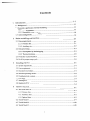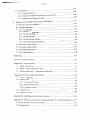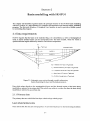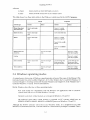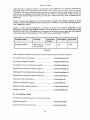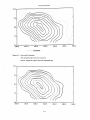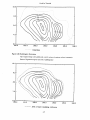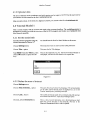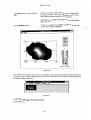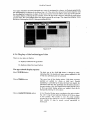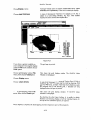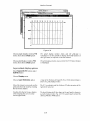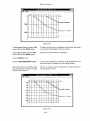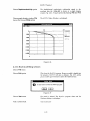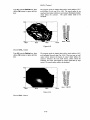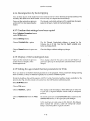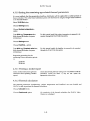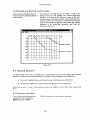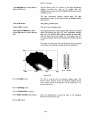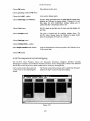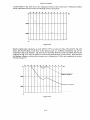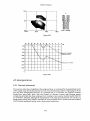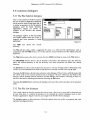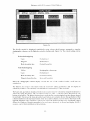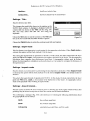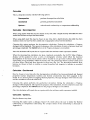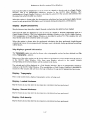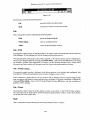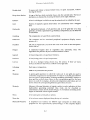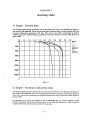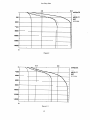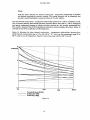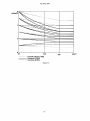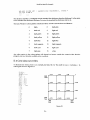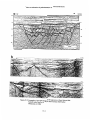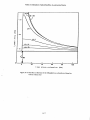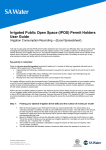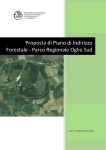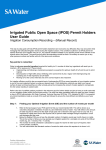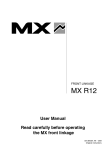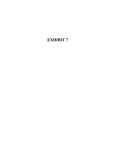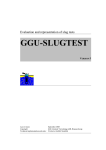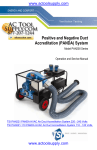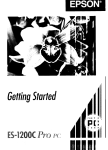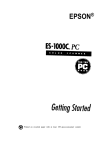Download 1 - British Geological Survey
Transcript
British Geological Survey Natural Environment Research Council Technical Report WC /93/04 International Geology Series Basin Thermal Modelling using HOTPOTversion 3.0 W J Rowley, R A Chadwick and D W Holliday Tectonics and Database Gmup Subject irrdrx &sin analysis; computer mtxlelling gculhcrmdI sl ud ic’s; hyd rocddxm malurity; h yd rocadwn prospcct i v i t y Ihis wport wds pwpdrcd for the O v c t x u b I3cvelopment Administration 0 NERC Copyright 1993 Keyworth, Nottingham British Geological Survey 1993 f Contents 1 Introduction ......................................................................................................... 1-1 1.1 Background .................................................................... 1-2 ~ ................................................. ~significance ~ of thermal ~ modelling ~ ...................................................................... ~ i c 1-2.1 General statement ..................................................................................................... 1.2.2 Generation of hydrocarbons ....................................................................................... 1.3 Acknowl&gements 2 ............................................................................................................... Basin modelling with HOTPOT ........................................................................... 1-1 e.1-1 1-2 1-2 2-1 2.1 Data requirements ................................................................................................................. 2-1 2.1.1 Primary data ................................................................................................................ 2-1 2.1.2 Auxiliary data .............................................................................................................. 2-2 ..................................................................................................................... 2-3 2.2 Data processing 2.2.1 Decompaction by backstripping ................................................................................ 2-3 2.2.2 Thermal calculation ..................................................................................................... 2~ 2.3 Prediction of palamheatflow ................................................................................................ 2-7 2.4 HOTPOTprogram usage cycle ............................................................................................... 2-U 3 Installing HOTPOT.............................................................................................. 3-1 3.1 System requirvments ............................................................................................................. 3-1 3.2 User rcquiremcnts ................................................................................................................. 3-1 3.3 Document conventions ......................................................................................................... 3-1 3.4 Windows operating modes ................................................................................................... 3-2 3.5 Distribution disk contents .................................................................................................... 3-3 3.6 Installation ............................................................................................................................. 3-3 3.7 Starting HOTPOT................................................................................................................... 34 3.8 Quitting HOTPOT.................................................................................................................. 3-4 4 HOTPOTTutorial ................................................................................................. 4-1 4.1 Thc tutorial data set .............................................................................................................. 4-1 4.1.1 Primary data ................................................................................................................ 4-1 4.1.2 Auxiliary data .............................................................................................................. 4-2 4.1.3 Optional data ............................................................................................................... 4-9 4.2 Tutorial Modcl 1 .................................................................................................................... 4-9 4.3 Tutorial Model 2 .................................................................................................................. 4-32 4.4 Tutorial Model 3 .................................................................................................................. 445 i Contcnts 4.5 lntcrprctation ................................................................ ....................................................... 4.5.1 General statement ..................................................................................................... 4-55 4-55 4.5.2 preliminary hydrmarbll pr()spcctivity assessment .............................................. 4-56 sipifjcance of temperature ma P’5 ............................................................................ 4-57 4.5.3 5 Reference to HOTPOTversion 3.0 for Windows ...............................................5-1 5.1 Windows. menus and dialogues .......................................................................................... 5-1 5.2 General information .............................................................................................................. 5-1 5.3 Common dialogues ............................................................................................................... 5-2 5.3.1 The File Selector d jalopc ................................................................................... *.-*****5-2 5.3.2 The File List dialogue.................................................................................................. 5-2 5 - 3 3 The Print dialogue....................................................................................................... 5-3 5.3.4 The Printer k t u p dialogue ......................................................................................... 5-4 5.3.5 The Prcgrcss Reporting dialoguc............................................................................... 5-4 5.4 The HOTPOTMain Window .................................................................................................. 5-4 5.5 The Graph Display Window .............................................................................................. 5-19 5.6 The Grid Display Window ................................................................................................. 5-21 5.7 The Gridding Window ........................................................................................................ 5-25 References ................................................................................................................ R-1 Glossary of selected terms ....................................................................................... G-1 Appendix I: Auxiliary data ....................................................................................... 1-1 1.1 Depth . Density data ........................................................................................................... 1-1 1.2 Depth -Thermal conductivity data ................................................................................... 1-1 1.3 Thermal conductivity - Temperature relationship ........................................................... 1-3 Appendix 11: HOTPOTdata file formats ................................................................. 11-1 11.1 Depthdata table files ......................................................................................................... 11-1 11.2 Digitised contour files ........................................................................................................ 11-2 11.2.1 BCS isoline file format.............................................................................................. 11-2 11.2.2 Alternative file formats ............................................................................................ 11-3 11.2.3 Co-ordinate systems................................................................................................. 114 11.3 Annotation files................................................................................................................... 11-5 11.4 Grid data save files ............................................................................................................. 11-6 li Appendix 111: Gridding and the search radius ..................................................... 111-1 Appendix IV: Notes on estimation of palaeoheatflow in extensional basins ....JV-1 IV.1 Basin subsidence and cxtcnsion factors.......................................................................... 1v-1 IV.2 Palacoheatflnw .................................................................................................................. 1v-2 11 SECTION 1 Introduction 1.1 Background In 1989, at the request of tlie Technical Secretariat of the Committee for Co-ordination of Joint Prospecting for Mineral Resources in Asian Offsliorc Areas (CCOP) and in collaboration with CCOP Member Countries, tlie British Geological Survey (BGS) began an investigation of the thermal history of petroliferous basins within the CCOP Region. The principal objective of the work was to develop, for use by the Member Countries, a system based on an IBM-compatible personal computer (PC) for the prediction of subsurface present-day and palaeotemperatures in scdimentary basins. To illustrate the feasibility and usefulness of the study a pilot study using data from the Gulf of Thailand and Malay basins was undertaken. The work was later cxtcndcd to includc othcr basins. A preliminary version of tlie thermal modclling software, DECOMP3D (Rowley 1990), was distributed to the CCOP Technical Secrctariat and t o Member Countries in July 1990. This program formed the basis of the pilot study, which established thc fcasibility of the projwt and demonstrated the value of the results that could be achicvcd. The BGS sediment decompaction and gmtlicrmal modclling program was renamed HOTPOTand redeveloped as a Microsoft Windows application i n 1991-2. The first usage of the new software was in a study of the North Sumatra Basin. Modelling studies of the Subci - South Ycllow Sea Basin of China wcre complctcd i n early 1992. In response to rcqucsts from the CCOP Technical Secrctariat, and from Mcmber Countries, a Workshop was arranged in order to demonstrate i n detail the application of the thcn current version of HOTPOT,and to illustratc how its results miglit be intcrprctcd and cmploycd in hydrocarbon exploration. The Workshop was Iield at the Petronas Training Ccntre at Bangi, Malaysia, from 25 to 28 February 1992 and was attcndcd by reprcsenta tivcs from: CCOP Technical Secretariat, China, Indonesia, Malaysia, Thailand and Vietnam. The first public release of tlic HOTPOTprogram (Version 2.5) and user manual (Chadwick et al. 1992) was made at the Workshop. Development of the HOTPOTprogram has continued throughout 1992-3, with the emphasis being on generalising the inputdata specifications, to allow non-CCOP-specific data sets to be used, and improving the user intcrface. Feedback from uscrs in the CCOP Technical Secretariat and CCOP Member Countries, tcqy!tIier with cxpcricnce gained from BCS modclling studies of the Northumberland - Solway Basin (UK) and the Bcngal Basin (Bangladcsh), has provided important information which c n a b l d significant improvements t o bc made to somc of the algorithms uscd in tlic program. The resulting program, HOTPOTVersion 3.0, forms the sccond public release of the software. 1.2 Economic significance of thermal modelling 1.2.1 General statement A review of the importance of tcmpcraturc in geological processcs in gcncral is beyond tlic scope o f this report. However, it is thought useful, at this preliminary stage, bricfly t o consider the 1-1 In tmduction significance of temperature change with depth in sedimentary basins, and the necessity of predicting such changes. Sedimentary basins are hosts to the world's oil, gas and coal reserves, and also contain a wide variety of minerals of economic interest and significant amounts of exploitable geothemal ene%y. Sedimentary K X ~ Sare also currently used or are being considered for short- or long-term d i s p o d or storage o f a variety of materials, including toxic and radioactive wastes, CO,, natural gas and compressed air. Whether the requirement is for extraction, or for storage or disposal, accurate prediction o f present-day subsurface temperatures is necessary. The origin, distribution and development of certain economic materials such as oil, gas, coal and many mineral deposits is in part dependent on temperature. Hydmarbons are generated by the action of heat on organic matter trapped and buried within sedimentary mcks. The progressive development from peat, through bituminous coal and semi-anthracite to anthracite is in large part a function of temperature. Many mineral deposits were formed from hot brines in the range 50-250°C. The assessment of present-day temperatures can at best only in part allow judgement on when and where such deposits might oxcur. A more complete evaluation, therefore, requires the prediction of palaeotemperaturvs which need to be considered in the light of the basin's tectonic and sedimentary history. The main purpose of H o r P ( ~ ris the thennal modelling of sedimentary basins a s an aid to hydrocarbon exploration. However, i t should be emphasised that the program does have much wider applications in subsurface geological exploration and that there is a close genetic relationship between the generation of oil and gas, coal rank and the origin of strata-bound mineral deposits, many of which contain small amounts of hydrocarbons. 1.2.2 Generation of hydrocarbons Temperature and time are the key parameters which determine hydrocarbon generation from organic-rich sediments. Waples (1980), following Lopatin (1971), introduced a Time-TempentureIndex (TTI)which attempted t o pwdict the combined effects o f time and temperature (vitrinite reflectance values) on organic matter in the subsurface. Mow recently, the theoretical basis o f the TTi has been questioned and use made instead o f chemical kinetic models (Wtx~d1988; Burnham & Sweeney 1989; Sweeney & Burnham 1990). However, in geologically young Cenozoic basins, temperature is probably a more important factor than time. Thus, MacKenzie & Quigley (1988) and Quigley & MacKenzie (1988) have suggested that most oil has formed between 100 and 150°C and most gas between 150 and 220°C. Most of the petrolifen)us basins of the CCOP Region are of Cenozoic age. Therefore, accurate estimation of present-day and palaeo- subsurface temperatures, in particular the location of the 100", 150" and 220" isotherms, is assumed to be sufficient t o predict adequately the time and place of hydrocarbon generation from known source rocks. Such knowledge o f the thermal history, allied with information relating t o source potential, including kemgen-type, and t o structural history, is a necessary pre-requisite in predicting the hydnK-arbon prospectivity of any region. 1.3 Acknowledgements I t is a pleasure t o record the co-operation and the support o f past and prtlsent members of the CCOP Technical Secretariat, principally Dr C R Balce, Prof. Wang Daxiong, Mr Sermsakadi Kulvanich, Mr B Elishiwitz, Prof. H e Qixiang, Prof. Weng Shijie, Dr N Hanaoka, Dr 0 Matsubayashi, Mr I Miljeteig, Mr S Maehle and Ms Petcharat Sarawisutra. The constructive advice of Prot. R Sinding-Larsen, Special Advisor from Norway t o CCOP, is also acknowledged. The pwject could not have pn)ceeded without the generous support o f Member Countries and their representatives at the Working Croup on Resources Assessment ( W C R A ) . The Department o f Introduction Mineral Resources (Thailand), through Mr Nares Sattayarak, and the Exploration Department of Petronas (Malaysia), through M r Ho Wan Kin, providcd data and valuable support to allow the pilot study to take place. Further data were supplicd in support of latcr modelling by Lcmigas (Indonesia), through Dr Ir Mujito, and the Institute of Marine Gcolo&y,Qingdao (China), through Mr Li Shaoquan. M r Shuilin Zhao of the Institute of Geology, Yangzhou, China Iiclpcd in testing and improving the program. Thanks are due to colleagues at BGS for thcir help and advice during thc project, notably to Dr C A Kirby, who reviewed the tutorial scytion of this report, and Ms B Birch, who hclpcd with report production. Special thanks go to Mr Ahmad Said and Petronas for thcir kind hospitality and logistical support of the 1992 Workshop. The software development and tlic Workshop formed part of the ODA/BGS Research and Development Programme (Projcct numbers 91/23 and 92/13), funded by the United Kingdom Overseas Development Administration (ODA). 1-3 SECTION 2 Basin modelling with HOTPOT This chapter will describe in general terms the principal features of the HOTPOTbasin modelling software. HOTPOTis a self-contained 3-Dsediment decompaction and thermal history modelling program. The Microsoft Windows 3 Graphical User Interface is used to provide a flexible system for controlling the program. 2.1 Data requirements HOTPOTrequires that the basin to be modelled (Fig. 2.1) is described as a series of stratigraphical units or layers (eroded layers can be incorporatcd into the basin model), which lie within a specified thermal regime defined by heatflow and surface temperature. sniiiple grid-ntxlcs 7- AZ, = lhickncss of n'' lnyer at i" grid-ncxle k, = llierrnal mnducliviiy of nAlayer RI 1" grid-node 'I; = 'I'eniperalure RIbase of n" laycr IIIi" grid-node I, = Age at b.mc of n" laycr RIi" grid-node 0, = I lcalflow llirocigli bmin nl i" grid-node Figure 2.1: Schematic cross-scution through a model sedimentary basin, illustrating the layer and thermal parameters Data which relate directly to the stratigraphical layers and the thermal regime of the basin being modelled are referred to as p r i i n a y data. Data which may relate t o a wider area than the basin being modelled arc referred to as artxiliay data. 2.1.1 Primary data The primary data are subdivided into layer-related and a,qe-reluted groups. Layer-related primary data These data define the structure and properties o f each individual hyer in the basin k i n g mtAelled. 2-1 Basin mcdclling with HOTPOT The data required for each layer are: Either a digitised isopach contour map showing the thlckness distribution of the layer a digitised depth contour map show~ngtlie depths t o tlie base of the layer (see Notes, bclow). Thesc digitised contour data are stored 111 data files; the various formats recognised by HOTPOTare described in Appendix 11. OT The average lithological composition of tlie layer expressed as relativc proportions of the standard lithologks (conventionally: sandstone, limestone, silty mudstone and overpressured shale; but others may be uscd if tlic nccessary auxiliary data are available). This information is entered via a Windows dialogue. I Chronological calibration of the base of the layer. This information is entercd via a Windows dialoguc, If tlie layer has bcvn eroded and is to be restored, chronological calibration of the onset of erosion. This information is entered via a Windows dialogue. The water depth at the end of deposition of tlic layer. This information is entercd via a Windows dialogue. An average thermal conductivity value for the layer, wlwrc depth us. tliermal conductivity auxiliary data arc not available. This information is entered via a Windows dialogue. All normal layers must be dc’fiiied by eilhcr depth or isopach (thickness) data, the two types must not be mixed. Any eroded layers in a mtdcl must bci defined by isopnch (thickness) data. Where depth data are uscd, a topographic o r bathymetric surface (either planar or gridded from digitiscd contour data) must be defined, in order to compute the thickness of tlie top layer. Age-related primary data The data pertinent to tlic ages o f tlie Iaycbr boundariets arc: a ) Heatflow iniormation, expressed a s cithcr single basin-wide values, or digitised heatflow contour maps, or a combination of both. Digitised contour data are stored in data files; the various formats recognised by HOTPOTare dcscribcd in Appendix 11. Single values are entered via Windows dialogues. b) Surface or seabcd temperatures, expressed a5 single basin-wide valucs. Single valucs arc entered via Windows dialoguc’s. 2.1.2 Auxiliary data In addition to the basin-specific data, H o T r o T requires auxiliary information to enable the backstripping-dccom~nctionand thc~malconductivity computations to be carricd out. a) Digitised density us. depth curvc’s for the standard lithologics (conventionally: sandstone, limcstone, silty mudstone and ovcrprcssurcd shale) k i n g used. 2-2 Basin mtwlclling with HOTPOT b) Digitised thermal conductivity us. depth data for the same standard litliologics. These digitised curves are stored i n data filc~s;tlic format is described in Appendix 11. Ideally, auxiliary data should be prepared by the usc'r, utilising informatioli from the basin under study. However, if sufficielit information is not availablc, tlic data files provided for use in the HOTPOT tutorial may be used. Tlicsc are based upon typical basin sequences and are described in Appendix I. 2.2 Data processing I n HOTPOT,tlie primary and auxiliary data are loaded into a rnodel database internal to the program. The decompaction and tliermal calculation functions then operate on the database, generating new entries within it. Data may be extracted from the database for graphical display or for export to other programs. Tlic Windows interface provides the user with a flexible method of controlling these processes. Contour maps (depth, isopach and lieatflow data) are a useful reprexiitation of spatially-varying data for geologists, but they are not readily manipulated by computer. For comput~tional efficiency, spa tially-varying data are better represented in terms of values a t tlie intcrscdons lodes) of regularly spaced grids. For the spatial variation o f different data types in an area t o be compared, tlie grids used must have the same gcu~grapliiclimits and ncxk-spacing, this is done by using a common area-of-iriterest spccifica t i o i i . The resultant overlaying griddcd layers thus dcfinc the 3-D stratigrapliical architculture and lieatflow of the basin. Each basin grid-node lias gc~)grapIiical(x, y) co-ordinates and several thickness and licatflow values corrc~spoiidingto tlie layers tlirougli which i t passes (Fig. 2.1 ). Thus, each basin grid-node Iiolds the 1-D stratigraphy and burial history of tlia t particular Itxa tion. Digitised contour maps input t o HOTPOTarc griddcd using a distance-weighted moving-average algorithm, dcscribcd in Appendix 111. Ntdcs which lie outside o f tlic basin, i.e. where data are not defined, have a N U L L value. 2.2.1 Decompaction by backstripping . Layer-by-layer decompaction As a stratigrapliical scqucncc is laid down, thc scdimcwtary laycrs are progressively compacted by tlie weight of overlying strata. G~nscqucntly,prcscnt-day prcwrvcd thicknesses arc in general lower than original depositional thicknc~sscs;the greijtcr the depth of burial, tlic greater the discrepancy. I n order to compute tlic true subsidciicc history o f tlie basin i t is nculessary t o correct for this effect. This is done by progressively dccompacting the sedimcnts by a procedure known as buckst r i p p i r i ~ . In HOTPOT, backskipping is c'jrricd o u t on a node-by-node basih, giving 1-D scdimcnt dccompnction at c~icligrid-nodc*. Thc backstripping mctlwd in HoTPoT utiliscs the fact that as scdimcmts arc compacted, their porosity and, therefore, dclnsity, varies i n a prcdictablc manlier with depth of burial. The depthdensity rekitionship dcpeiids on litliology, but if sufficient density data a r c available, compaction curves can be gcncmtcd for the basin o f intcnnst. Altc.riiatively, the compacticm curves supplied with HOTPOTcan be used (Appendix I). Tlic rc~lationsliip1xtwcu.n tliickncss and density for a given sedimentary layer is: 2-3 Basin mtHjelliiig with HUTPOT -tl -- P 2 - P w f2 PI-Pw where: tl = thickness at depth 1 pl = dcnsityatdepthl t2 = thickness at depth 2 P2 = density at depth 2 PW = density of pore fluid (1.03 g cme3) Thus if the thickness and depth of a sedimentary layer are known, its thickness at any other depth can be predicted. Backstripping is an iterative process, accomplished as follows: a) Strip off the top layer of the stratigraphical sequence, move the rcmaining layers upwards and riromputc their densities. b) Recompute the layer thicknesses using the new densities. c) Recompute the layer densities using tlie new thicknesses. d) Repeat b) and c) until the change in thicknesses is negligible (this normally requires no more than about five iterations). Dccompaction with the top layer removed is now complete. e) Repcat a) to d ) stripping o f f successive top layers until tlie entire sequence has bcvn d w o mpiicted . It is important to remember that the process of backstripping is a synthetic procedure designed to invert the real process of compaction. I n the real world scdimcnts do not actually dwompact as they are uplifted; they tend to retain tlie porosities and thickncsx.s characteristic of their maximum depth o f burial. The basic backstripping procedure, outlined above, has to bc modified to take this into account when ercdcd layers are present. The compaction of layers beneath the eroded layers is dctermincd by their maximum depth of burial; this may have occurred during burial bcncath thc eroded material ra thcr than bcneath tlie present-day overburden. O n encountering eroded layers within a succession, HOTPOTcomputes and compares the relative thicknesses of eroded material and existing overburden. If the thickness of eroded material is the greater, the layers below arc not dccompacted. Any eroded layers arc restored at the appropriate times in the basin history. In basins with long and complex geological histories there may have bcwn more than one epistde o f erosion. It may also bc desirable, for stratigraphic reasons, to represent erosional episodes by several eroded layers. The algorithm which processes erodcd layers operates recursively and can process models with multiple erosional episodes and with multiple layers in each episode. A n example o f decompaction by backstripping is illustra tcd sclicmatically in Fig. 2.2. Note how the dcvper scdimentary layers bcyome more compacted than the shallower ones. Note also the sediinnit-loaded subsidence path which defines tlie subsidence history o f the basement bcncath the basin. Thus dccompaction of all the I-D grid-ncde stratigraphical sequences produces a pseudo-3-D basin dccompaction. Chronological calibration of the dccompiictcd grid-node sequences gcncra tcs a pseudo-3-D burial history of tlie basin. 2-4 Basin modelling with HOTPOT ___- a ‘ srdiment-lmdcd subsidence (=tolsl sediment thickncss) / b- backstripping process 1=20Ma l=25 Ma t=~()Ma t=40Ma r=SOMa scdimcnt-lmdcd suhsidenm (=total scdiment lhickness) . Figure 2.2: Dccompaction o f schematic stratigraphical sequences with a ) no erosion; b) an erosional cpisodc bctwecn 25 and 20 Ma. Note how the laycr tliickncsscs dccrcasc with burial, but d o not increase again during crosional uplift. Sediment-starved thicknesses (tectonic subsidence) As a precursor to more sophisticatccl basin-modclling techniques (sce Section 2.3 and Appendix 1V) HOTPOTcomputes sediment-starved thickncsscs (also known as tccctutiic sirhsiilnzce). The effect of scdimcnt-loading is nullified at cacli grid-node by using the sediment loading cqua tion: where: S, = sediment-starvcd thickness at griJ-ncK-lc 2-5 Basin modelling with HCYITO'I = sediment-loaded thickness at grid-node pm = density of mantle material (3.33 g cmS3) pw = density of sea-water (I .03 g cm-3) ps = bulk density of sedimentary column at grid-node S, This has the effect of normalising the thickness and density of the sedimentary .sequence deposited at the end of each stratigraphical interval to an equivalent depth of sea-water. The depth of water during deposition is accounted for by simply adding it to the sediment-starved thickness: where: S,, = h = crustal-subsidence corrected for water depth water-depth HorPor does not include a facility to take into account changes in global sea-level, which are at present very poorly quantified. By applying these procedures, HorPo?- produces sediment-starved subsidence values at each gridnode, and thus sediment-starved grids for the basin. output Backstripped o u t p u t from the program is as follows: a) Colour-shaded gridded maps depicting present-day and palaeosediment thicknesses, sediment-starved thicknesses, layer and bulk densities. b) 1-D grid-node extractions, depicting sediment-loaded and sediment-starved subsidence histories and layer burial histories. 2.2.2 Thermal calculation Prior to the thermal calculation pmper, HorPoi' has the facility t o merge the stratigraphical sequences with the auxiliary thermal conductivity zls. depth data. This allocates realistic thermal conductivities to the present-day and decompacted stratigraphical layers at each @d-node. The thermal calculation assumes simple vertical conductive heat transfer in the basin, with heat input from below. Heat pniduction within the basin sediments is assumed t o be negligible, i.e. heatflow at the bottom of the basin is equal to heatflow at the surface (or seabed). Thus, at each grid-node: where: Q = heatflow k = thermal conductivity T = temperature z = depth 2-6 Basin modelling with HOTPOT Therefore: T, ' 1 j d t = Q j - dkz To 0 where: T, = To = temperature at depth z temperature at depth = 0 (surface or seabed) Therefore: For a basin with N layers, ith layer of thickness Azi and thermal conductivity simplifies to the summation: h, the integral Incorporating time variable heatflow Q(t), the subsurface temperature at each grid-node varies with time, and can be described by the expression: where: TN(t) = temperature at base of Nthlayer at time t TOO) = surface or seabed temperature at time t Q(t) = heatflow at time t AZi = thickness of ith time-slice layer ki = thermal conductivity of ith time-slicc layer HOTPOTutilises this summation in the computation of the thermal results, giving output as follows: a) Colour-shaded gridded maps, depicting present-day and palacotemperatures, and layer thermal conductivities. b) I-D grid-node extractions depicting layer thermal histories. 2.3 Prediction of palaeoheatflow As indicated above, HOTPOThas the facility to incorporate timc-variable heatflow into the thermal calculation. Presentday heatflow values can be measund dircutly, but estimation o f palacoheatflow is more difficult, requiring some knowlcdgc o f the mwhanisms o f basin formation. 2-7 Basin modelling with HOTPOT Sedimentary basins fall into many different categories, depending upon their mtxle of development (Fig. 2.3). World-wide however, the large majority o f hydrocarbon-bearing basins, can be classcd as continental extensional basins. These basins form in response to tensional forces resulting from destructive plate-margin proccsses (Fig. 2.4). The basins can form both in continental interiors or closc to the continental margin, for example in a back-arc environment. UNKNOWN CYCLE OR BASIN ~ BASINS FORME 0 ON CONTINENTAL CRUST. SEDIMENTS CAN OVERLAP ONTO OCEANIC CRUST ADJACENT TO CONTINENT 1 _. - .- BASINS C O M P l h L Y FORMED ON OCEANIC CRUST I ! I CONTINENTAL BASINS I t ARE^ OF AREA OF DIVERCENT PLATE MOVEMENTS CONVERGENT PLATE MOVEME NTS AREA OF CONVERGE NT PLATE MOVE ME NTS DIVERGENT BASlNlCY ClES CONVERGENT BASlNlCYCLES CONVE RCE NT BASlNlCYCLES I OF PlATE ' I 1 OF PLATE - - %4 / OCEANIC BASINS r L I 1 SUBDUCTION WLRCM DIVERGENT BASlNlCYClES 9 LDlLCfNl 10 IWltllOR OF Plllf U S U l l l l W f l R MlRClW AREA Of DIVERGENT PLATE MOVEMENTS OF PLATE , + 6 I Figure 2.0: Global basin clnssificntion system (after Kingston ct al. 1983) Appendix 1V gives notcs on how palacwheatflow may be predicted o n a tlicorctical basis assuming uniform lithospheric extension. Other methtds of estimating palacoheatflow may include vitrinite rcflcctancc data, spore coloration, apatite fission-track analysis, etc. Ultimatcly, the means by which palacoheatflow is estimated is u p t o the individual uwr. l i c n c t i pull Fl,r:rlon ~i?dmiriitm v tiaqtr! trrrich piill sucI!ot? (11 - r ANIC 1'1 A 1 I --- rtttms~on Figure 2.4: Schematic diagram t o illustrate extension o f the lithospheric plate (after Bott 19x2) 2.4 HOTPOTprogram usage cycle Whilst the Windows user interface allows flexibility in the way that tasks arc accomplished and the order in which they arc done, certain restrictions arc imposed by the naturc of thc mtdelling process. Briefly: 2-8 Basin modelling with Ho'I'P~)'~ The area of interest must be defined before layer infonnation can be added, because i t is needed for the gridding process. The decompaction calculation can only be performed when all layers have been defined and the density us. depth table has been loaded, because both data sets are needed for the calculation. Once the decompaction calculation has been performed, the layer structure cannot be altered. Thermal property values must be assigned t o layers and time calibration points before the geothermal calculation can be performed, because these data are needed for the calculation. A thermal conductivity us. depth table must be loaded before the optional depthvariable thermal conductivity values can be used in the geothermal calculation. Heatflow data must be gridded and the grids attached to time calibration points before the optional g i d d e d heatflow data can be used in the geothermal calculation. The user interface is designed to control the order of events by enabling o r disabling selectable activities according to the above rules. The thermal parameters may be altered after the thermal calculation has been performed. However, this invalidates t h e results of the calculation, so i t must be performed again to bring the database up to date. This is the key to the usage cycle: 1 Enter layer data 2 Decompact to reconstruct basin history 3 Set thermal parameters 4 Compute thermal model 5 Display, examine and review model data 6 Modify thermal parameters and repeat from step 4 SECTION 3 Installing HOTPOT 3.1 System requirements Version 3.0 of the BGS basin modelling software, HOTPOT,is designed to be used on an IBM PC or PS/2 or compatible microcomputer with the following specification: either an 80386 or 80486 processor a t least 2h4b of RAM a hard disk with at least 5Mb free space a 3.5 inch 1.44Mb diskette (required for software installation only) a VGA colour graphics display a mouse and a keyboard a maths coprocessor is not requircd but, where available, will provide a significant increase in program performance MS-DOS or PC-DOS version 4 (or above) operating system Microsoft Windows version 3.0 (or above) graphical user interface system 3.2 User requirements It is assumed that the user has a basic familiarity with the Windows user interface and its terminology and knows how to: manipulate displayed windows using tlie mouse-pointer manipulate dialogue boxcs and their controls using the mouse-pointer and keyboard copy files using File Manager install third-party software using the Program Manager start applications using either tlie Program Manager or tlie File Manager These topics are described by the first six chapters of the Microsaft Wiiidmus User’s Guide (part of the documentation supplied with tlie Windows software) and should be familiar to anybody who has used applications such as Windows Write and Windows Paintbrush. 3.3 Document conventions In this document the following printing styles are uscd for tlie stated purposes: Bold Helvetica type Text or prompts in windows or dialogues SMALL CAPITALSTYPE Windows key sequences The following verbs are used with spcyific meaning in describing the operation o f Windows 3-1 Installing HOTroT software: to choose means t o pick a n item that bcgins an action to select means t o mark an item for ux’ in a future action This table shows how these terms relate t o the Windows controls used in the HOTPOTprogram. I Mouse Keyboard Choose Control type Choose Menu ( d r o p d o w n from menu bar) Point to and singleclick Press ALT + initial letter keys together Option in menu Point to and single click I’rc* initial letter key Button Point to and singleclick I’rcss AU‘+ initial letter keys together Select I =I Select , ~ I he55 KITURN for ok button I’rc% I ~ Wfor Cancel button Radio button a n d chrck box I’oiiit t o and \infile.- click I I’rcxis ALT + initial letter keys together List box Item in list box I’oint click to and double- 1 l’oint t o and w ~ g l c - I Locate with u p and I click down arrow keys then prcss RFrUHN I Locate with u p and down arrow keys then press SPACFHAK Press AI.T + initial letter keys together Text in edit box 3.4 Windows operating modes A comprehensive discussion o f Windows operating mcdcs is beyond the scope of this Manual. (The interested reader may refer t o either Chapters 1 & 13 of the Wiiidtnus USLT’SClride Ifor Windows 3.0 users] or Chapter 1 o f G c t f i i i startrd ~ 7trith Microsoft Wiiidortrs and Chaptcr 14 of the Windozos U s u ‘ s Ciride [for Windows 3.1 users) for more information.) Briefly, Windows has eitlwr two or thrc~boperating mtdcs: Koal: uscd mainly for compatibility with old Windows 2.0 applications and on small PC systcims with 1 M b o r Icvss o f R A M (Window, 3.0 only) Sfarrdartl: used whcw virtual mcmory is not rcquircd (Windows 3.0 and 3.1 1 ,386 Eirhaircal: used where virtual memory is required on PC systems which have an XO386SX, HO386DX, Xo4HhSX, H(MX6DX or H04XhDX2 prtrc’ssor (Windows 3.0 and 3.1) Although the HOTPOT software will work in any Windows mode, i t is designed for use with Windows in 386 Enhanced mode, so that tlw Windows virtual memory manager is available. This is 0-2 I SECTION 4 HOTPOTTutorial 4.1 The tutorial data set 4.1.1Primary data In the tutorial, an imaginary sedimentary basin is modelled. The basin-fill comprises three stratigraphical units. Isopach contour maps of these units are illustrated in Figures 4.1, 4.2 and 4.3. The oldest unit, the Tollerton Formation, was deposited bctwmn 25 and 20 Ma ago and comprises the syn-rifi part of the basin-fill, with scdiments restricted to local fault-bounded basins (Fig. 4.3). Subsequent units form the pst-rift sequence and are unfaulted. The Ruddington Formation (Fig. 4.2) was deposited between 20 and 10 Ma, and the Keyworth Formation (Fig. 4.1) bctwrvn 10 Ma and the present. Layer information for the three units is summarised in Table 4.1. ._.. . . Age at base of layer Water depth sandstone 10 ma 0m Ruddington Formation 50% sandstone 50% limestone 20 Ma 10 m Tollerton Formation mudstone/siltstone 25 Ma 30 m $ormatian name Lithology Keyworth Formation I - Table 4.1 Figures 4.1, 4.2 and 4.3 also show the digitiscd contour data (digitised with latitude and longitude increments of 0.05") derived from the isopacli maps. Note that the gridding algorithm within HOTPOTcannot deal with faults, i t is necessary t o twat these features a s steep gradients (Fig. 4.3). Tutorial Model 1 is a simple run of the program using data prepared in advance. It is designed to give you an overview of the program's capabilities and features, and to familiarise you with the program data displays and their use. In Tutorial Moclcls 2 and 3 you will d o much o f the data input yourself, as you will d o when you use your own data sets with HOTPOT. In Model 2 you will compare two data sets for the Ruddington Formation. You will find that the original Ruddington Formation isopach contours (Fig. 4.2.4 are too widely spaced to permit gridding with a reasonable search radius. You will then use a scwnd data set which has additional control cmtorrrs. These were constructed by interpolation bctwcvn the original contours, digitised and appended to the original dataset (Fig. 4.2b). This part o f Model 2 illustrates a common problem, that you may experience when you use your own data with HOTPOT,and demonstrates its solution. In parts of the backstripping process, HOTPOTmasks a11 layer grids down t o the data area common to all the grids, with null ntdes generated elsewhere. The sedimentary area of the Ruddington and Tollerton Formations is less than the scdimcntary area of thc Keyworth Formation. In order that HOTPOTrealises that areas outside the zcro isopach contour rcpresent a known absence of sediment, 4-1 HOTPOTTutorial rather than just an absence of data, it is necessary to plot additional zero contours, such that the contoured areas of all the layers fill the known area (in this case the limits of the Keyworth Formation). These zero-value a n t i - m a s k i q cmtortrs arc spaced at about the same distance as the mal contours and are digitised as part of the layer data file. They are not illustrated in Figs. 4.2 and 4.3, because their detailed shape is arbitrary, but the area within which they occur is marked by the dashed line. Model 1 assumes the simple case of constant heatflow through time. Model 2 assumes a spatial variation of present-day heatflow which is expressed as a heatflow contour (mW m-*) map (Fig. 4.4). This is digitised as above. Model 3 of the Tutorial incorporates an episode of erosion. The topmost subdivision of the Ruddington Formation, the Bingham Member, was deposited from 14 to 12 Ma and then eroded between 12 and 10 Ma. The eroded layer is expressed as an isopach contour map (Fig. 45), digitised as the above maps. The information for the eroded layer is summarised in Table 4.2. I Formation name Uthology Age at base of layer Bingham Member 50% sandstone 50%limestone 14 Ma W a k t depth I I 'Om Age eroded I 12Ma Table 4.2 After installation (section 3.6) the primary data should be stored on the disk as follows: Keyworth Fm layer information ............................................... c:\tutoria\keyworth.lay Keyworth Fm digitised isopachs .............................................. c:\tutoriaRkeyworth.iso Ruddington Fm layer information (original) ........................... c:\tutoriaRruddingo.lay Ruddington Fm digitised isopachs (original) .......................... c:\tutoria\ruddingo.iso Ruddington Fm layer information (additional)....................... c:\tutoriaRruddinga.lay Ruddington Fm digitised isopachs (additional) ...................... c:\tutoria\ruddinga.iso Tollerton Fm layer information................................................. c:\tutoriaRtoller.lay Tollerton Fm digitised isopachs ................................................ c:\tutoria\toller.iso Bingham Member digi tisd isopachs ....................................... c:\tutoriabingham.iso Heat flow contours ..................................................................... c:\tutoriaRheatflow.iso 4.1.2 Auxiliary data The following auxiliary data files arc stored on the disk: Depth-Density data .................................................................... c:\tutoriaI\malay.ddt Depth-Thcrmal Conductivity data ........................................... c:\tutorial\malay.dkt 4 -2 I d ............ Coastline Figure 4.1: Kcyworth Formation Toy: Isopach map (contours in mctrcs) Bottom: Digitiscd isopach data (file keyworth.iso) "i 4-3 HOTPOTTutorial ...................... 7.0 ..... L ............ Coastline Figure 4.2b:Ruddington Formation Toy:Isopacll map with additional curitrul cuiituirrs (contour values in mctres) Bottom: Digitiscd isopach data (filc ruddinga.iso) 6 . 0 t 1 ~ 1 1 ~ 1 1 ~ 1 r 1 ~ ~ ~ ~ ~ ~ ~ ~ ~ ~ ~ ~ ~ l l l l l t 1 , l l l , l l , ~ 1 l , l l 1 160.0 161.0 162.0 --------.Area 163.0 164.0 of anti-masking contours 4-5 165.0 1 , 166.0 HOTPOTTutorial c ..... .................... 9.0 c .... c 8.0 c E - 7.0 c c Wl 6.0~""~"~""~"~""~""~"~~ 161.0 160.0 162.0 163.0 I , , ,, 164.0 .. 1 , I , , . ..,. . I ~, , I 165.0 166.0 ............ Coastline Figure 4.3: Tollerton Formation Toy:lsopacli map (contour values in mctrcs) Battoin: Digitiscd isopach data (file toller.iso) , , , , , I 1 , 1 1 , 1 , , , , , , 1 , , 1 , , , 1 , , , --------. , , I , , , 1 , , 1 , , , , , 1 , 1 Area of anti-masking contours 1 ,I 1 , , , , , HOTPOTTutorial ............ Coastline Figure 4.4: Present-day heatflow map Top:Heatflow contour map (contour values in mW m-2) Bottom: d i g tiscd contour data (file heatflow.iso) 4-7 HOTPOTTutorial 10.0 9.0 ............ Coastline Figure 4.5: gingham Mcmbcr (crdcd topmost part of Ruddington Formation) Toy: Isopach map (contour valucs in metres) Baftom:digitised isopach data (file bingham.iso) --------. Area of anti-masking contours 4-8 HOTPOTTutorial 4.1-3 Optional data The area of interest (AoI) co-ordinates and grid spacing can bc input to HOTPOTby the user, but for convenience are also stored in the file c:\tutoriahtutorial.aoi Map annotation data, in the form of a digitised coastline, are stored in the file c:\tutoriallcoast.dat 4.2 Tutorial Model 1 This is a basic model, with no erosion and single-value constant heatflow. The modelling session is designed to provide you with an overview of the HOTPOTprogram and makes use of prepared data files wherever possible. 4.2.1 Set the model title Start the HOTPOTprogram using the method described in Section 3.7 You should have the HOTPOT Main Widow on the screen. Choose Settings menu This drop-douni 1nenu is used to set the w~odelparameters. Choose Title ...option This opens the Set Title dialogue. Type Model 1 into the Title box, then choose Ok button (or press RETURN key) This sets the rnodel title, Fix. 4.6.The HOTPOT Main Wirzduw is redisylayed, with the lie70 title shmini 011 its caption bar. Title 1 Model 1 Figure 4.6 4.2.2 Define the area of interest Choose Settings menu Choose Area of interest... option Choose Load...button Choose [..I from Directories list This o p i s the area of interest (Aol) dialupre. The necessary data cati be cithcr sitcred directly from the keyboard or, as in this Tutorial, loaded from a yrevioirsly saved file. This erlables yrcwiorrsly saved Aol coordiiiates arid grid spacirrgs tu be loaded into HOTPOT.A file selector dialogue upetis. This is a list of currsit directories. I..] is the directory mie level above the current directory irr the hierarchy. The lists in the Files arid Directorieslist boxes ririll be updated. 4-9 HOTPOTTutorial Choose [tutorial] from Directories list The selector switches the cirrrerit Path to the c:\tutorial directory and lists its files in the Files lis! box. Choose tutorial.aoi from Files list The file selector dialogue closes and the Aol co-ordinates arc loaded from file tutorial.aoiand displayed in the boxes of the Aol dialogue. (Fig 4.7). Choose Ok button The A01 dialogue closes and the arm of interest specification is accepted. You may notice, next time you use the Sertings dropduwn menu, that the Area of interest... option is check-marked to indicate that it is set. I N-S spacing I 1 0 . 1 11 4 1 1 South ( 6 1 i It I N-S nodes i W-E nodes r] Figure 4.7 4.2.3 Load and grid the layer isopach data It is best to load the layer data in formation age order, starting with the youngest. Load the Keyworth Formation data Choose File menu Choose Layer... option This droy-durtni m m r is used to cuiitrd data input and output operatimis. The layer irifunnatiori dialopre opens. The riecessay lithological, axe and uwter depth data can be either nitered directly frotn the keyboard or, as in this Tittorial, loaded frow a previously saved file. ... Choose Load button This enables yreviolrsly saved layer information to be loaded buck iiitu HOTPOT. A file selector dialogue opens. Choose keyworth.lay ffom Files list Layer iiifunrratiori is l m f e d froin file keyworthhy. The layer irrfunrratiurr dialoxire is redisylayed, with the iiiformatiorr shuuni (Fix, 4.8, cf. Table 4.1). This ilifuntratioli also includes a refererice tu the digitised isupach data file keyworth.iso. 4-10 HOTPOTTutorial To confirm this file reference: Choose Data files,.. button A file-list dialupre y e t i s . You should see the fileriaine c:\ruror;~/vceywolth.iso ill the Selected files list box at the toy o f f h e dialupe, Fig. 4.9. Seleded files 1-1 -ormation name Lithology code [SST=l 00% Eroded? 0 I I File: lm Path: c.ltutorlal lsopach files bingham.iso heatflow.iso keyworth.lso ruddinga.iso ruddingo.iso toller.iso Qirectories Driyes J I-h-I I Figure 4.8 Figure 4.9 Choose Cancel button The file-list dialu,qrre closes 7uithoirt chairXe. The laycr iiifunNatiuit dialogre is redisplayed. Choose Ok button The layer iirfunnatiuir dialqpie closes atid the pidditig riirtirmou, y e n s as a fiill-wear rtiiid0.r~.The pru,qram is ready tu grid the dixitised Kcyztrorth Fin isupach data. Choose Grid... button The pLidiitX search radius dialogre q7ens in the top left of the piddir 18 uriitduw. The search radius colltrols the resolu tioii of the ueighted-rneaiz type griddirrg algurithin itsed in HOTPOT. Type 0.16 into Radius box A griddiirg search radius of 0.1 6" is chusm, Fig. 4.10. The choice of search radius is iinprtaut a i d u d l he reviectwd iir detail in Model 2. ~ ~~ Kcyworlh Formation Keyworth Formation Radlus 0.1 6 10.16 c:\lutoria~eyworth.Iso 24 96 ~~ Figure 4.10 Figure 4.1 1 4-1 1 HOTPOTTutorial Choose Ok button (or press RETUKN key) Criddirlg starts and a progress dialogire opens in the top-left of the p’dding uriridozo. This shou~sinfunnation about the data being gridded arid the percentage completed, Fig. 4.1 1 . Wen piddirig is complete, a grid map is shown in the p ’ d d i n g window, Fig. 4.12. The m ‘ d is accepted, the griddin8 window closed and the HOTPOT main window redisplayed. Choose Accept button 10.0 I I I I I I 8.0 1690 1560 :.: 1430 :x 1300 * 1170 * 1620 1690 1560 1430 1300 in411 . - .- = 1170 . .. - 6.0 I 160.0 I 1162.0 I 164.0 I I 1 .o 910 = 1040 780 * 910 650 760 520 650 390 520 260 390 130 260 0.130 mean = 627.095 Figurc 4.12 The HOTPOTMain Window now shows a rectangular, cyan coloured Keyworth Formation button at the top left, Fig. 4.13. This indicates that the Kcyworth Formation layer information and isopach grid have been stored for later use. Figure 4.13 Load the Ruddington Formation data Choose File menu 4-1 2 HOTPOTTutorial Choose Layer... option The layer iiiforinatiort dialogrie oynrs. Choose Load...button A file selector dialogrle operrs. Choose ruddinga.lay from Files list Layer itifonnation is loaded from the file ruddingaJay. The layer infonnatiotr dialogrte is redisplayed with the information shown. This also includes a reference to the digitised isopach file ruddinga.iso. Choose Ok button The gridding window opens. The proqam is rendy to grid the digitised Ruddington Fm isoyach data. ... Choose Grid button Type 0.19 into Radius box, then choose Ok button (or press RETURN key) The program p ' d s the isopach data w'th a search radius of 0.19" A grid rnap is shown, Fig.4.14. Choose Accept button The gtid is accepted, the Hddiiig window closed and the HOTPOT main windmu redisplayed. 10.0 m 8.0 ' 6.0 160.0 1 1 I 162.0 I 164.0 I J 166.0 2080 1920 1760 1600 * 1440 128OX 1120" 960 * eo0 640. 480 320 8 2240 2080 1920 1760 1600 1440 1280 1120 960 800 640 480 160 8 320 0 160 mean = 604.582 Figure 4.14 The HOTPOTmain window display shows the Ruddington Formation button drawn bclow the Kcyworth Formation button, in its correct stratigraphic position in the column (Fig. 4.15). Note that the Ruddington Formation button has its text shown in white whilc the Kcyworth Formation button now has its in black. The white text indicates the selectcd layer. Thc last layer addcd is automatically sclccted. Load the Tollerton Formation data Choose File menu 4-10 HOTPOTTutorial Figure 4.15 c Choose Layer...option Choose Load... button Choose toller.lay from Files list Layer irifonnatiori is loaded from file to//ef./ay. The layer itifonnatiuri dialoAvie is redisplayed unth the iiifunnatioii shounr. This also iiiclrides a reference to the digitised isoyach file toller.iso. Choose Ok button The xriddirig 7uiiidou7 operis. The prugrarn is ready to grid the di@tisrd Tollertori Fin isqach data. ... button Choose Grid Type 0.19 into the Radius box, then choose Ok button (or press RETURN key ) The y r o p i r i rids the isoyach data with a search radiirs of 0.7 9" shoros a grill i m p , fix. 4.76. Note the large area of zero thicbiess rrodes aruirrrd the actiral scdiirreiitary-fil/. aid Choose Accept button 10.0 I m - 8.0 1430 1320 1540 1430 1210 1320 1100 1210 990 x 1100 880 770 660 - 6.0 16 166.0 Figure 4.16 4-14 - * 990 880 770 550 660 440 8 550 330 440 220 330 110 220 0.110 mean = 171.163 . HOTPOT Tutorial The HOTPOTmain window shows the Keyworth Formation, Ruddington Formation and Tollerton Formation buttons displayed in a stratigraphic column (Fig. 4.17). All three model layers have bccn loaded and are ready for decompaction. Figure 4.17 4.2.4 Load auxiliary depth/density data Before decompaction, a table of density us. depth data must be loaded from an auxiliary data file. Choose File menu ... option Choose Depth/Density A file selector dialopie is displayed for you to select a d q t h/deiis ity file. Choose malay.ddt from Files list The dcyth/dnrsity iiifunnatioii is loaded iiitu the yroxrain the HOTPOT Maiii Wiiidow is redisylayed. aiid 4.2.5 Decompaction by backstripping HOTPOTnow has the necessary layer, isopach and dcpth/dcnsity data and is ready to begin the backstripping and dtcompaction process. Choose Calculate mcnu This d r o p - d m i i mm colitairis the calcirlatiuii oytimis. Choose Decompaction option liidividiial deyth/deiisity ciimcs are pierated for each layer, based i i p n the mix of staiidard litholodes duerr in the layer iiifunnatioii data. Diagnostic iiifunnatioii OII the backstripyiiix aiid decoinyactiuir yrocess is reyorted i i i a yrugress dialupre ( F i x . 4.18). On comyletioii, the HOTI’OT Mairi Wiridmu is redisylayed, Fig. 4.19. Decompscting Ruddington Formation at 10.00Ms 50% done I Figure 4.18 4-15 HOTPOTTutorial Two types of buttons are used, arranged as a serics of stratigraphic columns, to illustrate graphically the stratigraphical evolution of the basin, Fig. 4.19. They show the present day basin scqucncc and the dcyompacted sequences at stages in tlw basin history from 25 million years ago to the present. The yellow button, at the top of each column, shows the age of the column i n millions of years bcforc present (Ma). The cyan buttons show the layers present at each age. This important display forms the basis of subsequent HOTPOTdata processing options. Figure 4.19 4.2.6 Display of the backstripped data There are two typcs of display: a) displays related to an age button b) displays relatcd to a layer button The age-related display options Select 10.00 Ma button The black text of the 70.00 Ma bicttorr is charlged to white, iridicatirig that it is selected arid, herice, oytiuris applicable to the 10 Mu time calibratiori pirrt are activated. Choose Display menu This mwii lists all the display optiuiis. Orrly those c~crreritly available are aubled (i.e. shurini in black text). Display availability is cu~itrulledby the data that have been h i e d , the calcitlatiuris that have hem perfunned arid the brcttuii selected iri the rnaiir wIriifou~.Here, the DeythlDaisity option arid the p m r p of three age-related display qtiorrs are erlabled. Each can be displayed by chousirix its rnotu oytiurt. C h t ~ Loaded ~e thickness option A Grid Display Wiitdur~qxris, averlappiri~the rnairt U J ~ I I ~ U ~ L J , Fig. 4.20. A irray of total sedirn~~zt thickrress at 70 Mu is s h i m iri this wiriduri~. This ririii~iorc~is ~ o r othe artive rc~irzdurct, iridicated by its bliie captiurt-bar. Yuii use it iiideyaiderltly of thr mahi ruirdurc~ (it inay be moved, resixd, rnaxirriized or rnir i i r n i z d ) . 4-16 HOTPOTTutorial m I mean = 953.209 Figure 4.20 coritrols data output froin the grid If you have a printer available on your computer: Choose the grid display window File menu This dray-dorcni display. and then choose Print option The grid-rriap is prirrted. The reyreseiitatio,i of the coloirrs will depend or1 the priiitcr. Colour priritcrs should show the coloirrs as seeri mi-screeri. Black-arid-zuhite pririters shoirld produce a Fey-scale image. [Surne priiiters may pruduce a better ,~~ey-scale froin the HOTPOT altenwtive colour palette. To try this: chmse Style meriir, thai choose Alternate colours option, then repeat the yririt uperatiori.1 Choose grid display window File menu, then choose Close option This closes the grid display rtn'ridoiu. The HOTPOT Mairi Wirrdoro is redisplayed. Choose Display menu then choose Starved thickness or Bulk density option The other available a,ye-related uptiuris (Starved thickriess arid Bulk dettsity) caii be displayed arid prirtted, as required. Their ~miidisplay iuiridom shuiild be used as described fur Loaded thickriess, above. Select 0.00 Ma or 20.00 Ma button By selectiiig the other axe-buttorrs (U or 20 Mu) it is yossible to display the other age-related aytiuiis, as required, in the martrier described above for 70 Mu. rnenit The layer-related display options Select Tollerton Fm button in The text uii the brittori chaqes tu rtihite to iridicate selectiori. column under 10.00 Ma button 4-1 7 HOTPOTTutorial Choose Display menu Two layer-related options are shuwn enabled (black text): Layer thickness and Layer density. Either can be chosen fM- display. Choose Layer thickness A map of (decoinpacted) Tollerton Fin isopachs at 10 Mu is shauni in a Grid Display Window, Fig. 4.21. This window becomes the active 7oindow (blue caption bar). 10.0 I -.- 160.0 I I 162.0 164.0 1 iii:ffi mean = 194.502 ~ Figure 4.21 If you have a printer available on your computer: Choose grid display window File menu and then choose Print option The grid inay is printed. Choose grid display window File menu, then choose Close option This closes the grid display window. The HOTPOT Main Windmu is redisplayed. Choose Display menu Choose Layer density A may of the (decompacted)density of Tollerton Fin at 10 Mu is displayed, Fig. 4.22. The map inay be printed by choosing Print from the File meiiu, as before. Note that the zero thickness rwdes are assigned null in the density p i d , i.e. densities are only displayed where the layer is present. Choose grid display window File menu, then choose Close option This closes the xrid display z0indmu. The HOTPOT Main Window is redisplayed. By selectinx the other layer buttons it is possible to obtain thickness and density displays of all the individual layers for each of the tirrre-calibration yoints, as required. These displays complete the backstripping and decompaction part of the program. 4-18 HOTPOTTutorial dunb 0.0 2.588 2.653 2.523 .' 2.588 pl?[:%I .328 6.0 160.0 162.0 164.0 66*o .39 P:JSI :E:88! 1.873 1.938 !!:I :1:Iiil mean = 2.38993 Figure 4.22 Adding annotation to displays HOTPOThas a facility to draw geographic features, such as coastlines, rivers etc., on the grid maps. This is called annotation. The co-ordinate data, e.g. digitised coastline, are stored in aniwtation files. The format of annotation files is described in Appendix 11.3. An example annotation file, coastdat, is supplied with the Tutorial data set. Choose File menu from the HOTPOT Main Window menu bar , ... option Choose Annotation A file-list dialOp4e opens, for you to select one or more antwtation files. Choose coast.dat from Files list The fir11 file path name, c:\tutoriaAcoast.dat,is copied into the Selected files list in the top half of the dialogue (Fig. 4.23). Choose Ok button The file-list dialopre closes. The selected anrwtation file is stored within the prograin. Choose Display menu Options qpropriate to the currently selected aRe or layer button will be enabled. Choose a map display option, e.g. Layer thickness The chosen data are displayed as a map in a grid display Willd07U. Choose Style menu This drup-dollm inmu contains options zuhich control the style of display. Currently selected options are checkmarked. Choose Annotate option The inay is redisplayed with a coastline overlay, Fig. 4.24. Note that this slo7os d m ) n the display speed. IThis is why the Annotate uption is twt iwrtnally selected.] 4-19 HOTPOTTutorial Selected files Path: ' rqutorlal Eiles Piredories 1 . J ................ ..................... .::<&b&fl;$ ........................... Driyes Figure 4.23 Choose Style menu Note that the Annotate oytiuii is checkrnarked. Choose Annotate option again The rnay is redisplayed ~uithO14tthe coastlirie overlay. Wheri aririotatiori is on, chwsirix Annotate saritches it off. Wheri aririotatiori is off, chwsiiig Annotate snn'tches it on. This method of annotation is appropriate where geographic features need to be shown on the map in precise position. The reduction in display speed means that it is generally only worthwhile using it for maps which you are printing. 10.0 8.0 You can also annotate maps by saving the HOTPOTscreen displays into the Windows Clipboard, starting a graphics program (such as Windows Paintbrush) and pasting the 6.0 display from the Clipboard into the graphics program. All 160.0 162.0 164.0 166.0 the facilities of the graphics program are then available to edit the picture. Many of the h t r a t i o n s in this report Figure 4.24 were prepared using this method. The Microsoft W i i r d m User's Guide describes how window displays are saved into the Clipboard and pasted from the Clipboard into Paintbrush. If you use a Windows-based word processor, you can use this technique to insert HOTPOTdisplays into report texts. 4.2.7 Load auxiliary depth/ thermal-conductivity data Before carrying out the thermal calculation, a table of tlwrmal-conductivity us. depth data must be loaded from an auxiliary data file. Choose File menu Choose Depthkonductivity... option A file selector dialopte oycrzs for you to choose a deyth/therral coridirctiuity file. 4-20 # HOTPOTTutorial Choose malay.dkt from Files list The dialogue closes arid the depthlconditctiuity table is loaded into the program. 4.2.8 Set the layer thermal conductivities You must now link the depth/conductivity table to each layer, at each time calibration point, in turn. Select Keyworth Fm button under 0.00 Ma button The text on the button changes to white to indicate selection. Choose Settings menu ... Choose Conductivity option The Set Thermal conductivity dialogue opens. This allows you to choose either constant value or depth-variable thermal conductivity for the selected layer. Keyworth Formation at O.OOMa 0 gonstant value Figure 4.25 Select Depth-variable radio button The depth/coridirctivity table is linked to the Keyurorth 0 Ma, Fig. 4.25. Choose Ok button The dialogue closes, coinpletirig the setting. Select Ruddington Fm button under 0.00 Ma button The procedure is repeated to link the drythlcmrducfiuity table to the Rudditigtor~Fin at 0 Mu. Fin at Choose Settings menu Choose Conductivity... option Select Depth-variable radio button Choose Ok button Now repeat the procedure for the remaining 4 layers i.e. Tollerton Fm at 0.00 Ma Ruddington Fm at 10.00 Ma Tollerton Fm at 10.00 Ma Tollerton Fm at 20.00 Ma Wheii this has been done, the depth/coiiditctiuity table from malay.dkt is linked to all of the basin layers (present-day and decornpacted). 4-21 HOTPOTTutorial 4.2.9 Set age-related thermal parameters You must now specify further thermal pnramctcrs t o the program. These pwametcrs, surface temperature and heatflow, may change during basin evolution, so they arc defined explicitly for each time calibration point. Select 0.00 Ma button The text on the button chariges to mhite to irtdicate sdectwn. This rnzans that thermal pararneters set subsequently Will apply to the 0 Mu (present-day) tirnc calibratiori poirrt. Choose Settings menu Choose Surface temperature ... The Set Surface Temyeratrrre dialogre opeiis for the selected t irne-calibration poir it (0Mu). option Period: 0.00 Ma Temperature 1'C 130.0 I I Figure 4.26 This sets the surface tanyeratwe at 0 M a to the assumed present day m a t i aririiial surface fur seabed) tcnnyerature. 111 this Tutorial the required value is 3O0C,Fix. 4.26. Type 30.0 in Temperature box, then choose Ok button (or press RETURN key) Choose Settings menu Choose Heatflow... option The Set Heatfluru dialque oyriis fur the selected tiine-calibration yairrt (0 Mu). Period: 0.00 Ms 0 constant value 0 0 I *I Figure 4.27 4-22 HOTPOTTutorial Type 80.0 in Constant value box, then choose Ok button (or press KETURN key) This sets the heatflow at U Mu to the required value, in this case, to 80 inW i w 2 . Note that the Constant value radio button is aiitoinatically selected as yorr enter the value ( f i g . 4.27). Select 10.00 Ma button This links the follo7i7ii1~therinal pararnetrrs to 10 h4a. Choose Settings menu Choose Surface temperature... option Type 30.0 in Temperature box, then choose Ok button (or press RETURN key) For this tutorial model, assume that surface temperatures rernaiiied constant through tirne. Though this need not be true in other cases. Choose Settings menu Choose Heatflow... option Type 80.0 in Constant value box, then choose Ok button (or press RETURN key) Now repeat the procedure for the remaining two timecalibration points, i.e. f o r this tutorial rriodel, assutrie that heatflow remained constant through time. Though this need iwt be true in other uses. Set the thermal paraineters for 20 Mu and for 25 Mu (the onset of basitz develqinent). 20.00 Ma 25.00 Ma The thermal parameters (conductivity, surface temperature and heatflow) are now fully defined. 4.2.10 Printing a model report It is advisable at this stage to check that the model parameters are correct by obtaining a summary print-out (if you have a printer available on your computer): Choose File menu Choose Print option A reyort oii the inudcl parameters is priiited. Coinpare the data shvcini in this rcprt tu the data valiies xiveil in the iiistnrctioiis abuvc. I f any are incorrect, yorr inrrst reyeat the relmaiit iiistrirctioiis. The reprt text is reyrodzrced here as Table 4.3. 4.2.1 1 Thermal calculation HOTPOTis now ready to carry out the thermal compu ta tion. Choose Calculate menu Choose Geothermal option A proxress dialqire shoua iitfonnatioiz about the therrrral inudelliq process. This shoria the naine and axe of each layer processed, the type of calculation bein,q ycrfunned and thc pcrcet I taxe coinplrted . 4-23 H o rPor Tutorial Table 4.3 fotPot - Model 1 kpth/Density file: c:\tutorial\malay.ddt kpth/Thermal-conductivity file: c:\tutorial\malay.dkt Lrea of Interest... [file: c:\tutorial\tutorial.aoi] -- Western limit 160 166 Eastern limit Eaat/West spacing = 0.1 No. East/West nodes = 61 - Southern limit = 6 10 Northern limit North/South spacing = 0.1 No. North/South nodes = 4 1 Lge of top of top layer = O.OOMa ... :nitial stratigraphy Formation: Keyworth Formation Age 10.00Ma at base Lithology: SST Water depth O.Om at end of deposition Isopach files: c:\tutorial\keyworth.iso Formation: Ruddington Formation Age 20.00Ma at base 50% Lithology: SST = 5 0 0 LST Water depth 10.0m at end of deposition Isopach files: c:\tutorial\ruddinga.iso - Formation: Tollerton Formation Age 25.00Ma at base Lithology: MDSLST Water depth 30.0111at end of deposition Isopach files: c:\tutorial\toller.iso 3asin history ... Period: 0.OOMa Surface temperature 30.0"C Constant heatflow 8OmW/m' Formation: Keyworth Formation Thermal conductivities calculated from depths Formation: Ruddinqton Formation Thermal conductivities calculated from depths Formation: Tollerton Formation Thermal conductivities calculated from depths Period: 10.00Ma Surface temperature 30.0"C Constant heatflow 8OmW/m' Formation: Ruddington Formation Thermal conductivities calculated from depths Formation: Tollerton Formation Thermal conductivities calculated from depths Period: 20.00Ma Surface temperature 30.0"C Constant heatflow 80mW/m' Formation: Tollerton Formation Thermal conductivities calculated from depths Period: 25.00Ma Surface temperature 30.0"C Constant heatflow 80mW/m' 4-24 HOTPOTTutorial 4.2.1 2 Display of thermal model results Display control is similar to that dcscribcd for the backstrippcd scqucncc (4.2.6). The thermal rcsults are all layer-related. To enable thc layer-related options, wlcyt the desircd laycr button, for example: Select Tollerton Fm button under 10.00 Ma button The text label of the biittmt chanps to white to indicate selection. Choose Display menu In additiotr tu the earlier oytwns (4.2.6),Layer conductivity arid Layer femperafure are m m enabled (black text); either -can be displayed by choosing it. Choose Layer temperature option A map of the tnnperature of the base of the Tollerton F m at 10 Mu is shown in a p ' d display w'ndow, FiR. 4.28. Note that twdes in the temperature p-id are set null zuhere correspiidinx rwdes in the thickness ,qrid are zero, i.e. temperatitres are orily displayed 7uhere the layer is present. (Compare figtrres 4.21 and 4.28.) Eilc Style Limits 'C 158.7 168.6 148.8 158.7 138.9 148.8 129.0 * 138.9 119.1 129.0 109.2 1 1 9.1 99.3 " 109.2 8.0 - ' 160.0 6.0 1 I I 162.0 164.0 166.0 fg- ;;j - 59.7 49.8 39.9 30.0 mean = 69.6 59.7 49.8 39.9 1 1 1.851 Figure 4.28 If you have a printer available on your computer: Choose File menu from the grid display window, then choose Print option The ternyeratwe nap is printed. l i i adriitiuii tu the "C taripatiire scale it is possible to dislday fhr tnnperatiire grid U I I a thermal itiatiirity scale Choose Limits menu This drup-iiu7irii incirri allu7us you to specify the limits of the cubiir scale irscd to draa) the inay. 4-25 HOTPOTTutorial Choose Pseudo-maturity option A map of the level of 0rn)aitic maturity is displayed in the uriitdoro, Fin).4.29. The map can be printed by choosing File then Print. Note that this ysatdu-maturity scale is based solely on the tnnprature of the selected layer. It is iwt a TTI-type rnaturity scale. Elk Style Umlts 10.0 8.0 'C 6.0 160.0 220.0 162.0 164.0 166'o 150.0 100.0 :>,;<,.:3: a :.) I. gas oil under mature Figure 4.29 Choose grid display window File menu, then choose ClOSe option The grid display ruiiiduw closes and the HOTPOT Main Window is redisylayed. Choose Display menu Choose Layer conductivity option A inay of the coinptrted thermal condrrctivity of (decompacted) Tollerton Fin at 70 Ma is shoiint in a ,$rid display m'ndmij, Fig. 4.30. The inay ran be printed by c h m i t t p File then Print. Choose grid display window File menu, then choose Close option By selecting the other layer buttons it is possible to obtain temperature, maturity and thermal conductivity displays of all the layers available at any age, as required. These display options comprise the basic grid-map output of a complctc HOTPOTmcdelling session. 4.2.13 Additional display options In addition to the grid-map displays, other display options arc available within HOTPOT.The most important of these involve the extraction o f information about individual grid ntdes, giving I t m l 1-D burial and thermal history plots. 4-26 HOTPOTTutorial rnW1mrK 8.0 2.06 .- 2.1 8 1.94 2.06 1 .82 1.94 g i i;g 6.0 162.0 160.0 166.0 164.0 I .- 1.34- 1.46 1.22 1.34 l.lO= 1.22 0.98 1.10 mean = 1.8555 Figure 4.30 Age-related display options Select 0.00 Ma button Choose Display menu Choose Loaded thickness option A map of the total sedirnait thickriess at U Mu (pesait day) is displayed iri a grid display wiizdo7u. Move the cursor to any node on the grid and click the left mouse button to select the node The X,Y co-urifimtes atid thickriess valire (Z) of that grid node are displayed at the right of the 7uiridow menu-bar, Fig. 4.31. I -File Style X = 162.5. Y = 7.5, Z = 5077.21 Limits 1 Figure 4.31 Double-click the left mouse button while keeping the cursor on the selected grid node. The bitn'al history ciirue (total sedimart thickness agairist tirne) of the Xrid node is draurll irz a p a p h display 7iiridou~,Fig. 4.32. (This unridou7 tzmu becoines the active an'ndow.) This curresyorids to the burial history of the base of the bottom layer (Tollertori Frrr) at the p ' d rwde. The graph inay be printed by choosiri~File the11 Print. 4-27 HOTPOTTutorial 24 22 20 18 16 14 12 10 8 6 4 2 0 0 2000 4000 m Figure 4.02 Choose graph display window File menu, then choose Close option Choose grid display window File menu, then choose Close option The p a y h display ruiridorii closes aiid the ,qrid-map is redisylayed. It is theii yossihle to display the birrial histories of other grill iiodcs, as reqirired, i i i the sairre mariiier. The xrid display riiiiidori~cluses atid thr HOTPOT Mairi Wiridmii is miisplayed. Layer-related display options Select Keyworth Fm button under 0.00 Ma button Choose Display menu Chtwlse Layer thickness option A iriap uf fhc thickiicss of Kqriurth Frn at 0 Ma (yrcserit day) is drarivi iii a grid display r i i i i i d o r i i . Move the cursor to any ntde on the grid and selcyt the ncdc by clicking the left mouse button. The X,Y co-ortfiizatcsarid thc thickness ( Z ) ualrre arc xiueri at the right of the rirerrrr-bar. Double-click the left mouse button while keeping the cursor o n the sclectcd grid ntdc. The hririal history uf all thrcc luyers at the xriii riode is riraurii iri a xruiih display riiiritiu70, Fix. 4 . 3 3 . Thc xraph rimy be priritcd by chuusiiix File thcri Print opt iutis. 4-28 HOTPOTTutorial Elk Style 24 I 22 20 18 16 14 12 10 8 6 4 2 0 0 , 2000 4000 I m Figure 4.33 Choose graph display window File menu, then choose Close option The layer thickiiess inap is redisplayed, allow hi^ other grid nodes to be selected a i d displayed in the saine manner. Choose grid display window File menu, then choose Close option The HOTPOT Maiii Wiiidow is redisplayed. Choose Display menu Choose Layer temperature option A inap of the tnnperatirre of the base of the Keyurorth Fin at 0 Mu (presetit day) is displayed iii a grid display window. Move the cursor to any node on the grid and select the node by clicking the left mouse button. The X,Y co-urdiriates atid the tsnyeratirre (Z) value are @ve?i at the right of the inetiir-bar. Eile Style 24 22 20 18 1 6 14 12 10 8 6 4 2 0 40 60 80 cyworth Formatton 100 120 140 160 180 I 'C Figure 4.34 4-29 HOTPOTTutorial Double-click the left mouse button while keeping the cursor on the selected grid node. The therinal history of all three layers at the grid node is drawn in a graph display window, Fig. 4.34. The graph may be printed by choosing File then Printoptions. Choose graph display window File mcnu, then choose Close option The tnnprature p ' d - m a p is redisylayed, allowing other p a d nodes to be selected and displayed in the same manner. Choose grid display window File menu, then choose Close option The HOTPOT Main Window is redisylayed. You may display grid node extractions of other results (sediment-starved thicknesses, layer densities, layer conductivities etc.) in the same way, as required. Auxiliary data displays You may also display the contents of the auxiliary data files: Choose Display menu Choose Depthldensity option The depthldensity relationship stored in the auxiliary data file malay.ddt is drawn in a graph display w'ndow, Fig. 4.35. It inay be printed by choosing File theii Print. Choose graph display window File menu, then choose ClOM option The HorPoT Main Windoro is redisylayed. 1.0 0 1.2 1.4 1.6 1.8 2.0 2.2 2000 4000 6000 0000 10000 12000 14000 m Figure 4.35 Choose Display mcnu 4-30 2.4 2.6 2.8 3.0 HOTPOTTutorial Choose Depthkonductivity option The deyth/thennal coridirctivity relationship stored in the airxiliary data file malay.dkt is drarini in a p a p h display uririd~m,Fig. 4.36. It may be priirted by choosing File then Print Choose graph display window File menu, then choose Close option The HOTPOTMaiii Wirrdo-cois redispiayed. 2.0 4.0 0 2000 4000 6000 8000 10000 12000 14000 m Figure 4.36 4.2.14 End modelling session Chmse File menu This closes the HOTIYITprqvain. Becairse a rnodel is loaded into the p q r a i n , HOTPOTruiii oyeri a dialo,spe, Fig. 4.37, asking yoir to coiifinn yoirr iiiteritiuri to delctc the rnodel arid exit. Chtmse Exit option Do you want to exit from the HotPot program? I ~ ~~~ II Figure 4.37 C h ~ s Yes e button The rrrodel is deleted. The HOTPOT prqrarn closes Wiiiduros desktop is redisplayd. Take a coffec break Yuir 'uc c a n i d it! 4-31 aiid the HOTPOTTutorial 4.3 Tutorial Model 2 This model shows the use of time and spatially variant heatflow. The modelling session illustrates: 0 0 how some of the modelling procedures can be reorganised to improve efficiency how the area of interest specification is entered and saved for use in later modelling sessions 0 how the layer information is entered and saved for use in later modelling sessions 0 how gridding search radii are chosen / 0 0 how the density of digitised data affects gridding and the need to include m t r o l contours and anti-masking contours in the data sets prepared for use with HOTPOT how model data grids can be savcd for use in later modelling sessions (Note that we refer to some of the instructions given for Model 1 rather than repeat them here.) 4.3.1 Set the model title Carry out the instructions given in Section 4.2.1, but set the title to Model 2 instead of Model 1 The title is s h u w i i 011 the main witidow caption bar. 4.3.2 Define the area of interest In Model 1 you used an area of interest definition which we had prepared and savcd in a file. Here, you will enter the definition yourself and save it for use in Model 3. Saving an area of interest definition enables you to re-run modelling sessions quickly and easily. The geographical limits of the area of interest for the Tutorial data set are specified in latitude and longitude degrees. When you use your own data, you may use other units; geographical co-ordinate systems are discussed in Appendix 11.2.3. Choose Settings menu Choose Area of interest... option The area of iirterest dialoflie oyeiis. The irisertiuri poiiit (flashing cursor) is irr the North box Type 10.0 into North box Sets the irurtherti liinit ufthe area to be latitrtde 20"N Press TAB key liisertiuti Type 6.0 into South box Sets the sorrtheni limit ofthe area tu he latitude 6"N Press TAB key liiscrtiurr p i l i t inuues to N-S spacing bux Type 0.1 into N-S spacing box Sets fhe spaciirx betri~ear,grid irudes in the north-south directiuir (i.e. the distairce bet~ireerradjaceirt grid YUUPS)tu be 0.1" yoiiit 4-32 inuves tu South box HOTPOTTutorial Press TAB key lrisertiou pirit rnoues to West box Type 160.0 into West box and press TA13 key Sets the rtmterti lirriit of the area of irzfcrcst to be lorigitrrdc 760" E . Irisertiuti poirit moves to East box. Type 166.0 into East box and press Sets the eastem lirriit of the area of iritercst tu be lotigitude 7 66" E . liisertioli poirit moves to W-E spacing box. TAB key Type 0.1 into W-E spacing box Sets the spacirq betriieeti xrid rwdes i i i the west-east directiuti (i.e. the distaiice betu~eenadjacerit grid coluiniid to be 0.1" Choose Apply button The values entered iri the boxes are verified. The N-S nodes arid W-E nodes boxes are updated with the numbers of grid nodes iri the north-south arid west-east directions, respectively, Fig. 4.38. These riicmbers are calculated froin !he p-id dimensioris and spucirigs yuir etitered. [unsavcdl r North-South North South 16.0 N-S spacing N-S nodes I Figure 4.38 Choosc Save... button Operis a file selector dialupre for you tu save the area of iriterest defiriitiori Use Directories list box t o find the c:\tutorial directory Typc model into File box, then choose Ok button (or press KETUKN key) Fixirre 4.39. The file selector closes arid the Aol defiriitiori is sauc~lirlto the file c:ltutoriaArnode/.aoi (iiote that the .aoi file type is uirtoiriuticully added by the file selector). The urea of iiitercst dialoxire reinairis o p i . The file rum is runu shurt~riirrider the caytiori bar of the rfialupre. Clioosc Ok button The area of iriterest dialo~ire closes arid thc defiriitioii is curriplete. 1-33 HOTPOTTutorial Path: c3tutorlal files Piredofie E Driyes ~~ Figure 4.39 4.3.3 Load auxiliary depth/density data HOTPOTrequires both depth/dcnsity data and layer data in order to d calculation. However, the order in which they are loadcd is not important. the dccomp ction Carry out the instructions given in Section 4.2.4 4.3.4 Load auxiliary depth/ thermal conductivity data Loading the depth/thermal conductivity data now will allow you to sct the layer thermal conductivities before doing the decompaction calculation. The settings will then bc copied to tlic layers at 10 Ma and 20 Ma by the backstripping process, which will save you setting them manually later. Carry out the instructions given in %xtion 4.2.7 4.3.5 Load the layer data In this modelling session, you will save all the grids that you calculate for use in Modcl 3. Saving grids enables you to re-run modelling sessions quickly and easily. As each layer is loaded, you will set its thermal conductivity parameter; this is a n efficient working practice. Keyworth Formation In M d c l 1 you used layer information which we had prepared and s a v d in files. Here, you will cntcr tlic layer information for the Kcyworth Formation yourself and s a w it for use in Modcl 3. Saving layer information cnablcs you t o rc-run mtdclling scssions quickly and easily. Choose File menu Choose Layer...option The layer iiiforrnatioii dialupre operis. The irisertioii (flashirig cirrsor) is iri the Formafion name box. 4-34 pilit HOTPOTTutorial Type Keyworth Formation in Formation name box This scts the Press TAU key Iizsertioir yoiiit irioues to the Lifhology code box. Type SST i n Lithology code box, tlwn press TAU key This sets the litholohy to be p r e (i.e. 7 0 1 ) % ) saiidstmie. iiaiiie rrsed to ideiitih the formation. Fonnatioii iiarrics iriay coiitaiii a i i y priiitable characters aiid iiiclirde spaces. The TAB inoves the iiisertioii @it to the Age at base box. This sets the age of the base ofthe layer to be 10 Mu. Type 10 in Age at base box, then press TAB key The TAij moves the iiisertioii pirit to the Water depth box. The umtcr depth was 0 irietres nibat deposition of the layer Type 0 in Water depth box fiir ished. The isopach duta are i i i inetres. Select m radio button in lsopach Units group box. The ~ f i a l o pshoirld e lunsaved] 11010 look like Figirre 4.40. Sejcded files c:\tuto r ia i\keyworl h. is0 -ormation name Keyworth Formation Lithology rode ISST Age at base water depth Eroded? I ]Ma Settings - I ... [ I m Load File: 1- 0 Path: cAtutorlal Eilcs Pirectories Driyes heatllow.iso . kcyworth.iso I-h-1 ruddinga.iso ruddingo.iso I-i-1 loilcr.iso Figure 4.40 Figure 4.41 Choosc Data files... button in lsopach box This operis a file-list dialoxire for yoir to select mie or inure di,yitised i.sopach duta files to be rrseii for sirbseqrrait griddiiig. Choose keyworth.iso from Files list The f i r / / file path i1uirw c:\tutoriallkeyworth.iso is copied iiito the Selected files list box, i i i the ripper 17art of the dialoxire, Fix. 4.47.. Chtxm Ok button This cltws the filc-list dialoxire uiid retirnis to the laycr iiiforrtintioii d i u l o p ~ . 4-35 HOTPOTTutorial Choose Settings menu ... Choose Conductivity option Operis the Set Therrnal Curidiictivity dialuxzie for the Key7uorth Fin. Select Depth-variable radio button Liiiks the deyth/thmnal curidiictiuity table tu the Keyworth Fm at 0 Mu (prcsoit day). Choose Ok button Closes the dialupie arid curnpletcs the settirzg. The Keyworth Formation now has all its data loaded into the modcl and has its thermal conductivity parameter set. Ruddington Formation In loading the data for this layer, you will use two files of layer information which we prepared for you. The first demonstrates a common problem that you may encounter using your own data sets with HOTPOT.The second shows a method for solving this problem. Choose File menu Choose Layer... option The layer irifurtnatiuri dialupie oyeiis. Choose Load... button A file selector dialugite q m s . Choose ruddingo.lay from Files list Layer irrfunnatiuri is loaded frurn mddir?go./ay. The layer iirfurinatiuri dialupic is redisplayed 7uith the irifunnatiuri shuuvi. This iricliiries a referetice tu the ori,qiiial iiixitised isqach file wddingo.iso. Choose Ok button C hmse Grid... but ton Type 0.19 intc Radius box, then choose Ok button (or press KEJ'UKN key) The p r o p m p i d s the isqwch data with a search radius of 0.19" arid displays a p ' d inay (Fix. 4.43). There are large arms of iiull iiudcs, particitlarly iri the cnitral aiid eastmi parts of the basiri. This is bccaiise the curitairs iri the urixirlal datasd uiere lucally too 717ide/y spccd (Fix 4 . 2 ~ ) .Tu xrid the dataset uiithotit ,qnieratirix riiill r i d e s reqiiires a search radius so lar,ye that itriacccptablesinuuthiriR of the map ucciirs. iYuii inay wish tu try wine other search radii tu cuiifinn this.] The Aw'd rnitst h? discarded arid additiurul control contours digitised before Ye~Yiddill~. Choose Cancel button The xrid is discarded, the p-iddirix nriridum closed arid the HOTPOTMaiii Wiririuui redisplayed. A revised Ruddington Formation dataset, in which additional coiitrul cuiztuiirs augment the original dataset (Fig. 4.2b), is stored in the file ruddinga.iso. Choose File menu Choose Layer... option 4-07 HOTPOTTutorial 10.0 1 1 I I m 1950 2100 1800 .: 1950 1650 .: 1800 1500 1650 1350 * 1500 1200 1350 1050 1200 900 1050 750. 900 600 750 450.600 300 450 8.0 150 300 0.150 mean = 596.01 1 "." 160.0 162.0 164.0 166.0 / Figure 4.43 ... Choose Load button Choose ruddinga.lay from Files list Layer information is loaded from the file mddinga./ay.The layer information dialope is redisplayed uith the information shown. This includes a r&ence to the revised dipitised isopach file mddinga.iso. Choose Ok button The grinding wiiidm)y e n s . Choose Grid...button The pro,qram grids the revised i.sopach data ;rith a search radirrs of0.19" and displays a grid map (Fig. 4.44). The search radius is acceptably small and experimentation shows this to be thc stnallest radius which yields no nirll p'd-iwdes [you may wish to experimnt u i t h other smrch radii]. As well as additional control contours uithin the zero isoyach contor~r,mddinga.is0 contains wo-value anti-masking contours (see 4.1.1) around the margins of the sedimentary-fill. This is seen as a greater area of zero iwdes (reylacirrg null nodes) compared to Fig.4.43. Typc 0.19 into Radius box, then choose Ok button (or press RETURN key) This prepares a n acceptable p ' d , which you unll save for later iise ill Model 3. 10.0 6.0 I 160.0 1 I I 162.0 1 1 I r 164.0 Figurc 4.44 4-38 1 J 166.0 mean = 604.582 HOTRITTutorial Choose the gridding window File menu Choose Save... option Typc ruddinga into File box The file selector offers ail airtornatically generated, unique file nuine. Yorr replace this u)ith a inure ineaningfd name. then choose Ok button (or press The file selector closes and HOTPOT suves the p i d data into the file ruddinga.hpg RETURN key) Choose Accept button The p i d is accepted and the giddinx window closes. The HOTPOT Main Window shows a Ruddinxton Fm layer button below the Keyworth Fin button. The Ruddington Fm button has its name in white text, to indicate that it is selected. Choose Settings menu ... Choose Conductivity option Select Depth variable radio button Oynis the Set Thmrnal Coiidirctivity dialogre far the Hirddiiig,toii Fin. Liiiks the dlyth/thennal coiidrrctivity table to the Rrrddington at 0 Mu (present day). Fin Choose Ok button Closes the d i a l o p e and coinplctes the setting. Tollerton Formation In loading the data for this layer, you may either enter the layer information yourself or use a file o f layer information which we prepared for you. Here, you will experiment with the effects of differing search radii on the grids prtduccd from the data set. Choose File menu Choose Layer... option The layer iiiformation dialogrre opens. To cntcr layer information yourself: 111 a siinilar inanircr to that describedfor the Keyuurth Fin. fill-in the dialogue boxes from the data given in Table 4.1 specify toller.iso as the isopach data file To use saved layer information: chcxw Load... but ton 0 Layer inforination is loaded frum file toller.lay, iiiclirdinx a referoicc to the digitised iscpch file toller.is0. choose toller.lay from Files list Choose Ok button Thc );ridding riliiidoru u p is. Choose Grid... button 4-39 HOTPOTTutorial Type 0.1 into the Radius box, then choose Ok button (or press RETURN key) 10.0, 1 The p r o p t n grids the isoyach data w'th a search radius of 0.1" atid displays a grid inup (Fig. 4.45). The search radius is too sinal1 atid t i i r l l rwdes (white)are seni betweerr the bands of colour which follow the cotitours. The search radius needs to be iricreased. 1 I m 1430 1540 1320 1430 1210 1320 1100 1210 990 1100 880 990 770 880 660 770 550 1 660 440 550 330 440 220 330 110 220 0 110 mean = 184.61 8.0 160.0 162.0 164.0 166.0 Figure 4.45 ...button Choose Grid Type 0.5 into the Radius box, then choose Ok button (or press RETURN key) The program grids the isopach data with a search radius of 0.5" (Fig. 4.46).There are m u rw rrull riodes (iuhite) betrueerr the bairds of colour which fullow the corttoirrs. Hori~evcrr, the t i m sinall basitis, within rohich the Tollerton Ftn exists, r m appear to merge (north-east of inup centre). The senrch radius iieeds to be decreased. a i d redisplays the grid rnap 10.0 m 1183 1092 1001 1274 1183 1092 910 P i n n 1 819 910 728 = 819 637 728 546 I 637 455 546 364 I 455 273 364 182 273 91 182 0.91 mean = 138.293 8.0 6.0 160.0 162.0 164.0 Figure 4.46 Choose Grid.. . button 4-40 166.0 HOTPOTTutorial Type 0.19 into the Radius box, then choose Ok button (or press RETURN key) The program grids the isoyach data with a search radius of 0.19" and redisplays the F i d may (Fig. 4.47). The search radius is m u acceptably small. There are rw null rwdes and separate features are distinct. Note the large area of zero thickness nodes around the actual sedimentary-fill, this is ditc to zero-value antimasking contours (see 4.1.I). You will find more irifonnation about choosing gridding search radii in Appendix Ill. This has prepared an acceptable grid, which you will save for later use in Model 3. You should also, now, appreciate the convenience of being able to save p i d s for later use. m 1430 1540 1320 '.' 1430 1210 :. 1320 i i.n- n- 1210 .- . 9 9 0 r 1100 880 990 8.0 fin -.160.0 770 I880 660 770 550 8 660 440 8 550 330 440 220 330 110 220 0 110 mean = 171.1 63 162.0 164.0 166.0 Figure 4.47 Choose the gridding window File menu Choose Save... option Type toiler into the File box, then choose Ok button (or press RETURN key) The file selector closes and HOTPOT saves the grid data into the file to//er.hpg Choose Accept button The xrid is accepted and the p ' d d i n x u?indm closes. The HOTPOT Main Windmir shows the Tollerton Fin layer button below the Kirddingtun Fin brrtton; it is selected. Choose Settings menu Choose Conductivity...option Select Depth variable radio button Links the depth/thennal condrrctivity fable to the Tollerton Fin at 0 Mu (yresait day). Choose Ok button 4-41 HoTr'oT Tutorial 4.3.6 Decompaction by backstripping Now all three layers of the model have bcm loadcd and have their thermal properties defined. T l ~ e auxiliary data tables have been loaded. You arc ready to compute the basin history. Carry out the instructions given in section 4.2.5 for decompacting the model. The therrrial coitditctivity settiiixs will be cupied from the layers loaded to the layers created duririg backstripping. 4.3.7 Confirm that settings have been copied Select To1lerton Formation but ton under 20 Ma button Choose Settings menu Choose Conductivity... option Choose Cancel button (or press key) The Set Thertnul Coridiictivity dialoxire is q c i i e d fur the Tollertoii Fin at 20 Mu. Note that the Depth variable radio 61rttmt is already selected. ESC Close the dialogue ruithoirt rnakiiig any chariges. 4.3.8 Display of the backstripped data Carry o u t the instructions givcn in section 4.2.5 for display of the backstripped data. Thcw iiispluys shorrlrf bc the suitre as the orics fur Modcl I as affcctirix the decairr~actioiicalcirlatioii have riot heerr c hf Ih'Cd. purarrrctrrs 4.3.9 Setting the age-related thermal parameters for 0 Ma Now you n w d to set further thermal paramctcrs in the program. These parameters change during basin evolution, so they are defined explicitly for each time calibration point. Firstly the heatflow data will be input t o HOTPOT.In this Tutorial a hcatflow map is available for the present-day (Fig. 4.4), this ncvds t o be ailchoreif t o thc 0.00 Ma time-calibration point. Select 0.00 Ma button Chcx,se File menu Choose Heatflow...option This displays a file-list dialoxlie, ruhich alluuis you to select mie or inure files of di,yitiscd hcatflm curitour data fur strbscqirait grirfd; f i x . Choose heatflow.iso from the Files list Thr f u l l file puuth irarwe c:ltutoriallheatf/ow.isois cqiied into the Selected files list box, i i i the rry))cr part of the dialupe. Iri this irrodel yuir arc urrly i r s i r ~ xuiie file; hmiruer, this dialoxire allou~s irirrltilile file sclrctiori, iriilike the iiurrnal file selector dialuxirc which wily allmm sirigle file sdcctioii. 4-42 HOTPOTTutorial Choose Ok button This closes the file-list dialupte arid uperis the p’dding wiiidou), ready fur you tu grid the heatflow cuiitorrr data. Choose Grid...button Operis the search radius dialogue. Type 0.26 into Radius box, then choose Ok button (or press RETURN key) The yrugrain grids the heatflow data unth a 0.26” search radius, Fig. 4.48. Expm’inent sho7us that this is the smallest value which generates 110 iiull nodes, mureover the radius is acceptably small for the smoothly-variable heatflow data. lYou may, of course, save this grid for future use, in the same m y that you saved the layer isoyach grids.] 10.0 mW/m’ 114.0 119.7 108.3 114.0 102.6 108.3 96.9 t 102.6 91.2 * 96.9 85.5 91.2 79.8 85.5 74.1 * 79.8 68.4 8 74.1 62.7 8 68.4 57.0. 62.7 51.3. 57.0 45.6. 51.3 39.9 45.6 mean = 67.5251 8.0 . 6.0 160.0 162.0 164.0 166.0 Figure 4.48 Choose Accept button The H C I T PIT~ Maiii Wiiidmo is redisylayed. The Rridded heatflow inay is arichored tu the 0.00 Mu time-calibratioii p i n t . This cui; be tcsted as follmis: Choose Settings menu Choose Heatflow ... option Choose Cancel button The Set Heatflaw dialogre q e i i s fur 0.00 Ma 7uith the Grid radio brrttoii already selected, iiidicatiizx that the heatflow grid is liiiked tu 0.00 Mu aizd ready fur use. The Set Heatflow dialupe closes with iiu chaiiges. The 0.00 Mu Button is still tanyeratitre tu be set. selcctcd, alabliiix the surface Chtmse Settings menu Choose Surface temperature... option Type 30.0 into the Temperature box, then choose Ok button (or press RETURN key) The preseiit-day surface teinyeratitre is sct tu 30°C. 4-43 HOTPOTTutorial 4.3.10 Setting the remaining age-related thermal parameters It is most unlikely that the present-day heatflow distribution will be applicable to earlier periods of basin evolution. The earlier timecalibration points will therefore bc assigned singlevalue heatflows as in Tutorial Model 1. Select 10.00 Ma button Choose Settings menu ... Choose Surface temperature option Type 30.0 into Temperature box, then choose Ok button (or press KETURN key) For this tutorial model, the surface temperature is assumed to be constant through the 0 to 25 Ma time p o i n t s . Choose Settings menu ... Choose Heatflow option Type 80.0 into Constant value box, then choose Ok button (or press KETURN key) For this tutorial model, the heatflow is assumed to be coristaiit through the 10 to 25 Ma tirne points. Repeat the procedure for the remaining 2 time-calibration points, i.e. 20.00 Ma 25.00 Ma 4.3.11 Printing a model report Carry out the instructions given in section 4.2.10 for printing a model report. Check that thennal parameter settitip are iiz accordartcc w’th the procedures carried out above. I f any are not, repeat the apprayriate irzstrirctions. 4.3.12 Thermal calculation The thermal parameters (conductivity, surface temperature and heatflow) are now loaded and HOTPOTis able to perform the thermal calculation. Choose Calculate menu Choose Geothermal option cornpletioiz of the therinal calcirlatioiz the Wiridorcr is reifisplayed. 011 4-44 HOT/’C)T Main HOTPOTTutorial 4.3.13 Display of thermal model results Carry out the instructions given in section 4.2.12 for displaying thermal model results. The results are essentially the same as Model 1 , except for the thermal results at 0 Ma (heatflow map replaces single-value heatflow). An example of this difference is given in Fig. 4.49, which illustrates a grid-node extraction uf layer thermal history. Compare with Fix. 4.34. Note how the temperatures are the same at 25, 20 and 10 Ma, but different at the present day. Detailed differences of the present-day tanperature grid maps are discussed in section 4.5. Figure 4.49 4.4 Tutorial Model 3 The third mode1 shows how an eroded layer is incorporated into the mcdcl. Single-value constant heatflow is uscd for the thermal modelling, as in Mtdcl 1. The modelling session illustrates: the re-use of griddcd data saved from previous modelling sessions (Model 2) the manual completion of a layer information dialogue for an eroded layer (Note that we refer t o some o f the instructions given for Models 1 and 2 rather than repeat them here.) 4.4.1 Set the model title Carry out the instructions given in section 4.2.1, but set the title to Model 3 instead of Model 1 The title is shoruiz on the rnain window caption bar. 4-45 HOTPOTTutorial 4.4.2 Define the area of interest Carry out the instructions given in Section 4.2.2, but use the file model.aoi instead of tutorial.aoi model.aoi U M S the file saved wheri defiriiirx the area of iriterest Model 2 (sectiori 4.3.2). dirriiig 4.4.3 Load auxiliary depth/density data Carry out the instructions given in section 4.2.4 4.4.4 Load auxiliary depth/ thermal conductivity data Carry out the instructions given in section 4.2.7 4.4.5 Load the layer data Keyworth Formation Choose File menu Choose Layer... option The layer iiifonnatioiI dialupre operis. Choose Load... button A file selector dialogire u p i s . Choose kw.lay from Files list Layer irifonnatiori is loaded froin file kw./ay, which ws saved ulheri oitcririg layer irifonnatioii fur the Key7imrth Fin dirriiix Model 2 (sectiori 4.3.5). The layer itifonnation dialogre is red isplayed, with the ir ifonnat ior i shmur I . Choose Ok button The griddirig 7iriridmi~upetis Choose thc gridding window File mcnu griddell data. This drup-do7inr ineiiu is irsed to coritrol iripirt arid uutyut of Choose the Load... option This is irsed to load a p ‘ d saved d i r r i r i ~a previous rnodelliri~ scssiori. A file selector dialope opnis. Choose keyworth.hpg from Files list This 7iws the file saved whni ,qtiddirig the Keyulorth Fin d u r i q Model 2 (sectiori 4.3.5). The file selrpctor dialogire cluses arid HOTPOT loads irifonnatiori from the keyworth.hpgfile. It thni up”the Grid Colifinnation dialupre, nrhich shoaa both the riarne of the required p i d arid the rmalnc of the xrid i r i the file yuir selected (these shoitld be the surne), arid asks you to corifinri that this is the p i d you w r i t to I I S C , Fix. 4.50. HOTPOTTutorial Require: Keyworth Formation Found: Keyworth Formation Use this grid? EJ ~ ~~ Figure 4.50 Choose Yes button HOTPOT loads the p * d data from the file displays the grid inap. Choose Accept button iiito the layer grid and The grid is accepted arid the piddinx window closes. The HOTPOTMain Wiiiduw s h m the Keyworth Fin layer button; it is selected. Choose Settings menu ... Choose Conductivity option Select Depth-variable radio button Links the deyth/thmnal conductivity table to the Keynlorth Fin at 0 Mu (yresait day). Choose Ok button Bingham Member You are now ready to load the next layer, the Bingham Membcr (the eroded part of the Ruddington Formation), of the model. Choose File menu Choose Layer... option The layer irifmnatioii dialupre oyeiis. The insertion poirzt (flashiiig c14rsor)is in the Formation name box. Type Bingham Member in Formation name box This sets the ilaine of the forinatioii. Press TAB key liisertiorr p i i i t inoves to the Lithology code box. Type SST=50% LST=50% in Lit hology code box This defiries the IitholoXy of this layer to be 50% saiidstoiie aiid 50% lirnestorie (cf. Rirddinxtoir Fin). Note the space between the trim cmnpiieiit cudes. The coinyoiieiit codes are given i i i the Saine order (SST first, LST secoiid) as fur the Kicddinxtoii F i n . This inakcs the decornpaction arid ,qmthenrral calcirlatimis inme efficient as only mie set of mixed litholqy ci~rvesneeds to be calcirlated fur the tiuu layers. A l w a y s adopt a standard order for specifying the coinponen ts of in ixed 1ithologies. Press TA13 key The TAtJ inoucs the iirsertioii print to the Age at base box. 4-47 HOTPOTTutorial This sets the age of the base uf the layer tu be 14 Mu. Type 14 in Age at base box, then press TAB key inuucs the iiiscrtiuir puiiit to the Water depth box. The Thc nuter depth itus 70 rnctrcs ujheii dqmsition of the layer f i i t ishell. Type 10 in Water depth box, thcn press TAU kcy The T A B inoues the insertion p i n t to the Eroded?check box. Press SPACEBAR Pressing the sr’AcE8AK selects the Eroded? check box, sa marking this layer as eroded. The Age eroded box is airtoinatically enabled and the insertion p i n t inoved into it. Type 12 in Age eroded box This sets the age of the oriset of erosion to 12 Mu. Thus, depsitiori of the BinRham Meinber lasted froin 14 Mu to 12 Mu and the erosioiial episode lasted froin 12 Mu to 10 Mu, which is the age of the base uf the overlying Kcyruorth Fin. Select m radio button in lsopach Units group box. The isoyach data are in inetres. Fig. 4.51 shoius the coinyleted dialogtte. Choose Data Files... button in the lsopach box A file-list dialupre upem for yuii to select digtised isopach data filcs for srrbseqirerit griddi,ig. Cl~ooscbingham.iso from Files list The f u l l file path iiaitie c:ltuforiallbingham.iso is copied into the Selected files list box, i i i the rrppr part of the dialupre. CIICWSC Ok button Thc file-list dialoxire cluses mid thc layer infunnation dialogue is redisplaycd. Choose Save... button A file sclcctor dialupe opens. c:\tutorlal\bingham.lay 1 Formation name Bingham Member Lithology code ISST=50% LST=5O% Age atbasc 114 IMa water depth 110 1m Age at top krodcd? F I M Figure 4.51 4-48 a HOTPOTTutorial Type bingham then choose Ok (or press RETURN key) The file selector closes. The cotitnits of the layer infonnatimi dialope (iriclirditig the rtarne of the isoyach data file, bingham.iso)are saved i i i the file bingham.lay for use in a later rnodellirig sessiot1. The layer information dialope remains open. The layer itifonnation file itaine is imo s h i i n below the dialogue caption bar, Fig. 4.51. Choose Ok button The griddirtg roindm opnis. Choose Grid... button The search radiits dialogue opens. Type 0.17 into Radius box, then The program grids the eroded isopach data with a 0.1P smrch radius aud displays the map, Fix. 4.52. Experiment indicates that this is the smallest radius which generates no null nodes. Note the lar,qe area of zero nodes (i.e. IW erosion), this is a necessary conseqiteiice of the anti-masking zero contours (Section 4.1.1). choose Ok button (or press RETURN key) D o i t may, of cmtrse, save this p ' d fm fiititre use, in the same m y that yoic saved the layer isopach F i d s diiririg Model 2.1 10.0 I I I m 754 812 696 754 638 696 580 Q 638 522 580 464 522 406 464 348 a 406 290.348 232 290 174 m 232 116 174 58. 116 0 58 mean = 158.767 160.0 162.0 164.0 166.0 Figure 4.52 Ch(x>seAccept button The xrid is accepted aitd the xridding ruirrdaui closes. The HOTPOT Main Wiiidoru shous the Biiixhain Member biitton coloiir-coded mapmta, to distirixiiish it as an eroded laycr. It is selected (rcihite text). Choose Settings menu Choose Conductivity...option Select Depth-variable radio button Liuks the depth/thmnal coridiictivity table to the BiiiXharn Member at 0 Mu (present day). Choose Ok button 4-49 HOTPOTTutorial Ru d dington Form at ion Choose File menu Choose Layer... option The layer irifonnation dialogue o p t s . Choose Load...button A file selector dialogue oynis. Choose ruddinga.lay from Files list Layer infunnation is loaded froin file ruddinga./ay. The layer irifonnatwn dialogue is redisplayed, with the information shown. Choose Ok button The gridding window oyais. Choose the gridding window File menu Choose the Load... option A file selector dialogue oynis. Choose ruddinga.hpg from Files list This ims the file saved uiheri xriddiq the Ruddinaton Fin during Model 2 (section 4.3.5). The file selector dialuaite cluses arid HOTPOT l a d s irifonnatiori from the mddingahpg file. It their opem the Grid Confinnatimi dialupre, which shows both the ilcline of the required p ' d and the rum of the p i d i i r the file you selected (these should be the suine), aiid asks yoir to coiifinn that this is the grid yoir w n t to irse. Choose Yes button HOTPOT loads the 8rid data into the layer arid aiid displays the grid may. Chwse Accept button The 8rid is accepted and the p'ddin8 window closes. The HOTPOTMain Window shozos the Kirddiii~tonFm buttun; it is selected. Choose Settings menu ... Choose Conductivity option Sclect Depth-variable radio button Liiiks the dcyth/thmnal coridrrctiuity table to the Kuddiiiatoii Fin at 0 Ma (present day). Choose Ok button Tollerton Formation Choose File menu Choose Layer... option The layer irifunnatiori dialupe oyeiis. Choose Load... button A file selector dialogre q m i s . Choose toller.lay from Files list Layer iiifonnatiuri is lmded from file ro//er./ay. The layer iiifunriatiuit dialogire is redisplayed, with the iiifurrnation s h u n . 4-50 I HOTPOTTutorial The gridding window opens. Choose Ok button Choose gridding window File menu ... Choose the Load option A file selector dialogue opens. Choose toller.hpg from Files list HOTPOT luads infonnation from the toll8f.hpgfile (saved when p'ddirig the Tollerton Fin during Model 2, section 4.3.5)and then opens the Grid Confinnation dialogue asking you to confirm that this is the grid you want to use. Choose Yes button HOTPOT laids the grid data into the layer grid and displays the grid map. Choose Accept button The p ' d is accepted and the p'dding window closes. The HOTPOT Main Window shows the Tollerton Fm layer button below the Ruddington Fm button; it is selected. Choose Settings menu ... Choose Conductivity option Select Depth-variable radio button Links the depth/thmnal coitductiuity table tu the Tollerton Fm ut 0 Ma (present day). Choose Ok button 4.4.6 Decompaction by backstripping The HOTPOT Main Window shows the Keyworth Formation, Bingham Mcmbcr ( e r o d d , Ruddington Formation and Tollerton Formation buttons in the stratigraphic column. This indicates that all four model layers have been loaded and are ready for decompaction. Carry out the instructions given in section 4.2.5 for decompacting the model. The thermal conductivity settings urill be copied from the layers loaded to the layers created during backstriw'rig. Figure 4.53 4-5 1 HOTPOTTutorial 10.0 I I 1 I m 4030 4340 3720 4030 3410 3720 3100 * 3410 2790 * 3100 2480 2790 21 70 2480 1860 21 70 1550 I 1860 1240~1550 930 1240 620 930 310 620 0 - 310 mean = 1097.46 . e.0 - 6.0 I 160.0 1 1 I 162.0 1 I 164.0 166.0 Figure 4.54 On completion, the HOTPOTMain Window should look similar to Fig. 4.53. The main window display for this model is quite large and, therefore, may excccd the size of the main window. In this case, scroll-bars will be displayed at tlie right and/or bottom sides of the window. These are uscd to move additional parts of the main window display into view, as required. The displayed buttons, arranged as stratigraphic columns, graphically illustrate the stratigraphical evolution of the basin. They show the present day basin sequence and the dwompacted sequences at stages in the basin history from 25 Ma to the present. Note the cxtra two time-calibration buttons (14.00 and 12.00 Ma), which arc required to define the period of erosion. The eroded layer, the Bingham Member, is represented by a magenta-coloured eroded boundary line between the Keyworth and Ruddington Formations in the present-day (0.00 Ma) stratigraphic column. In the 10.00 Ma stratigraphic column, it is indicated by a magcnta-colourcd eroded surface line on top of the Ruddington Formation. In the 12.00 Ma column, the Bingham Member is restored as a normal layer; which has been removed by backstripping in tlie 14.(X) Ma column. 4.4.7 Display of the backstripped data Display options for the results of backstripping are the same as those in Scrtion 4.2.6. Examples of grid map displays are given in Figs. 4.54 and 4.55. Fig. 4.54 shows the loaded thickness grid at 12 Ma, immediately prior to erosion. Fig. 4.55 shows the loaded thickness grid at 10 Ma, immediately after erosion. Note how the thicknesses in the southern part of the map are lower than those in 10.0 I I I I m 3640 3360 3080 .' 2800 L 2520 ' I 1 162.0 I 1 164.0 Figure 4.55 4-52 3080 zsoo 2240 * 2520 1960 2240 1680 1960 1400 I 1680 1120 I 1 4 0 0 840 1120 560 840 280 560 0 280 mean = 943.278 8.0 6.0 160.0 3920 3640 3360 1 166.0 HOTPOTTutorial Tutorial Model 1 (Fig. 4.201, due to the compaction effects of the eroded layer. Tliicknesscs farther north, where there was no erosion are identical to those on Fig. 4.20. 24 22 20 18 16 14 12 8 10 0 4 6 2 0 1 2000 4000 1 1 1 m Figure 4.56 Results of grid-node extractions, at node 162.5"E, 7.5"N, are shown in Figs. 4.56 and 4.57. Fig. 4.56 shows the burial history of the base of the bottom layer (i.e. Tollerton Formation) and can be compared to Fig. 4.32, Model 1. Fig. 4.57 shows the burial histories of all four layers and can be compared to Fig. 4.33. Note the period of erosion and uplift between 12 and 10 Ma. Also note that the Bingham Mcmbcr is shown only bctwccn start of deposition (14 Ma) and completion o f erosion (10Ma) on Fig. 4.57. 24 22 20 18 16 14 12 10 8 0 2000 4000 1 m Figure 4.57 4-53 6 4 2 0 HOTPOTTutorial 4.4.8 Setting age-related thermal parameters Thermal computation can be carried out using eitlicr singlevalue constant heatflow (see Seytion 4.2.9) or spatially and time variant lieatflow (scv Sections 4.3.9 and 4.3.10) as required. When you set the age-related parameters, remember the two additional timc-calibration points, at 12 Ma and 14 Ma, in this model. 4.4.9 Printing a model report Carry out the instructions given in section 4.2.10 for printing a model report. Confirm thaf thennal parameter settings are as intended. 4.4.10 Thermal calculation Choose Calculate menu Choose Geothermal option 4.4.11 Display of thermal model results Display options for the thermal results are similar to those described in section 4.2.12 and are not described in detail as you should, by now, bc familiar with the technique. Example grid maps from a single-value constant hcatflow thcrmal calculation (as in Mtdcl 1, Section 4.2.6) are given in Figures 4.58 and 4.59. These show the tcmpcraturcs at the basc of the Tollerton Formation at 12 Ma (Fig. 4.58) and 10 Ma (Fig. 4.59). Note the fall in temperature in the southern part of the basin between 12 and 10 Ma. Note also how the temperatures calculated here (Fig. 4.59) are lower than those obtained from Model 1 (Fig. 4.28). This is due to the compactional effects of the crodcd layer, which decrease stratigraphical thicknesses and increase thermal conductivities. Figure 4.60 shows a grid-node extraction of layer thermal histories, compare this with Fig. 4.34 (Modcl 1). I 'C 173 it14 162 173 151 162 140 * 151 129 * 140 118.129 107.118 96' 107 85 96 7 4 r 85 63. 74 52. 63 41 5 2 30. 41 mean = 11 9.1 71 8.0 1 160.0 1 162.0 I 1 164.0 Figure 4.58 4-54 1 0 HOTPOTTutorial O-O J 144.4 153.2 135.6 x 144.4 126.8 :L 135.6 118.0 a 126.8 109.2 * 118.0 100.4 109.2 91.6 = 100.4 82.8 91.6 74.0 82.8 65.2. 74.0 56.4 65.2 47.6 56.4 38.0 41.6 30.0. 38.8 mean = 100.424 8.0 6.0 160.0 I I I I 162.0 I 1 164.0 ‘C 166.0 Figure 4.59 -24 40 -- 22 20 18 16 14 12 10 8 6 4 2 0 - 60 - 80 - 100 - 120 - 140 160 180 - - L 4.5 Interpretation 4.5.1 General statement The accuracy of the above modelling of the imaginary basin, is constrained by the generalised nature of the isopach maps and by the practical necessity for demonstration purposes o f grouping the strata into only three stratigraphical divisions. It is probable that, in a real basin, the sequence would be divided into many more units, with each isopach or structure contour map showing greater complexity and detail than those employed here, leading to more prcvise thcrmal models from the use of HOTPOT.Similarly, although the interpretation o f the maps generated above can only be of a broad general nature, they suffice to illustrate the main principles of how results from more detailed HOTPOT-based modelling could be uscd in hydrocarbon exploration. 4-55 HOTPOTTutorial There is no single unique interpretation of tlic subsurface temperature maps as their meaning and value are dependent on tlie objcutives of tlic user and tlie particular reasons for undertaking such modelling. This report is concentrating on the use of thermal modelling in hydrtmrbon exploration and, therefore, the layer temperature maps with maturity scales (Figs 4.30-4.35) arc the most relevant. These indicate the present-day and palaeo-locations of the lOO", 150" and 220' isotlierms which are taken as defining tlie oil, gas and overmature zones. As tlie basin mtdellcd is statcd to have formed in the last 25 Ma years, this assumption is believed to valid. The influence o f time on the maturity of any organic matter in such a young basin can be assumcd t o have bcrn negligible. 4.5.2 Preliminary hydrocarbon prospectivity assessment Many of the preliminary data provided about tlie basin are o f relevance in hydrocarbon prospectivity. The following main conclusions can be drawn. The Tollerton Formation is an almost totally argi1laccy)us unit, deposited in an average water depth of 30 m. Therefore, this unit could have good source potential, but no certain inference can be drawn on likely kerogen type. Potential sandstone or limcstone reservoir rocks are absent, or perhaps restricted to thin local basal and marginal clastic scdiments. As tlie Tollerton Formation was laid down at a time of synextensional subsidence, some closcd structural traps could have formed during deposition, but the potential for stratigraphical traps scvms t o be limited. The Ruddington Formation comprises sandstone and limcstone in equal proportions laid down in an average water depth of 10 m. This suggests a shallow marine sequence with little source potential. Both sandstones and limestones could provide suitable reservoirs. The Ruddington Formation forms part of the post-extension sequence and syn-dcpositional faulting is stated to have largely ceascd during deposition of this unit, so few structural traps can have formed at this time. However, a secpencc o f alternating marine sandstones and limestones could provide the I t m tion for stra tigra pliica 1 traps. A period of uplift and erosion followed the deposition o f the Ruddington Formation. I t is likely that structural traps were generated at this time, particularly within the Ruddington Formation in which the main potential reservoirs occur, but the lack o f argillaceous rocks suggests that the reservoirs may not be well sealed. The Keyworth Formation is a sandstone unit laid down close t o sea level during the later stages of post-extension subsidence. The general lack of argillaccous rocks indicates that this unit can have no source potential. The sandstones could have gcwd reservoir characteristics, but the lack of interbedded sealing shales and tlic limited tectonic deformation suggest that there arc no c1osc.d scaled structures within this layer. To summarise: 1. Potential source rocks probably occur only in tlic Tollerton Formation. 2. Structural traps with suitable rescrvoir rocks arc largely restricted t o the Ruddington Formation. 3. The main potential for stratigraphical traps is in tlic Ruddington Formation. 4. The main period o f structural trap gcwcration was at the end of deposition of the Ruddington Formation, but some closcd structures could have formed during the synextension subsidcncc contemporary with the Tollcirton Formation. A HOTPOTTutorial "C 150.0 100.0 gas oil under mature 162.0 160.0 164.0 166.0 Figure 4.61: Tollerton Formation at 20 Ma (Model 1) 4.5.3 The significance of the temperature maps Figure 4.61 is a pseudo-maturity map of the base of the Tollerton Formation at 20 Ma from Model 1. It suggests that any hydrocarbon source rocks, particularly in the lower part of the Tollerton Formation could have begun to generate oil towards the close of syn-extension subsidence at 20 Ma. However, because of the lack of suitable reservoir rocks and scaled structures at this time, it must be assumed that most hydrocarbons formed were able to escape. I "C \WtI !?t..$k:>; 220.0 gas 150.0 oil 100.0 I 160.0 1 162.0 under mature I 164.0 166.0 Figure 4.62: Tollerton Formation at 10 Ma (Mcdel 1 ) By the end of Ruddington Formation deposition, at 10 Ma, much of the Tollerton Formation was in the oil generating zone and, in some dcvper central areas, some gas could have been generated (Fig. 4.62, from Model 1). Fig. 4.63, also from Model 1, shows that thc Ruddington Formation had reached temperatures in the oil generating zone; however, as its lithology indicates a lack of source potential, it is unlikely that any oil actually formed. Although the presence of suitable reservoir rocks in the Ruddington Formation can be anticipated, the probablc lack of closed structures suggests that most 4-57 HOTPOTTutorial O'O rl-l--l 'C 220.0 maltsr c 150.0 100.0 6.0 160.0 I I 162.0 I I 164.0 / !r mature 166.0 Figure 4.63: Ruddington Formation at 10 Ma (Model 1) of the hydrocarbons generated continued to escape, unless significant numbers of stratigraphical traps were present. It is a reasonable expectation that sealed closed structural traps were formed during the postRuddington Formation deformational event and that significant hydrocarbon entrapment began. The present-day temperature maps (Figs. 4.64 to 4.66) provide an qualitative estimate of the type and area1 extent of hydrocarbon generation since tlic main structural traps were formed, and the likely broad distribution of oil and gas in the sandstone reservoir rocks o f the Ruddington Formation. As the main source potential is confined to the Tollerton Formation, the maps (Fig. 4.64) suggest that gas will probably form a major proportion of any reservoircd hydrocarbons, particularly in the central parts of the basin. However, there arc also significant areas in the Tollerton Formation whcrc, if suitable kerogcns were present, oil could have been generated, before migration and entrapment in the Ruddington Formation. Comparison of the predicted temperatures derived from a single basin-wide value for heatflow (Figs. 4.64a, 4.65a, 4.66a), with those obtained using the heatflow map (Figs. 4.64b, 4.65b, 4.66b), suggests that the former generally predict lower present-day temperatures and, hence, lower current levels of maturity of organic matter. Provided that the heatflow map is based on good data, and can be employed with confidence, then tlie tcmpcrature predictions, based on its inclusion in the calculations, are thought to provide the best possible estimates. However, it must always be remembered that the current heatflow distribution is probably influenced by groundwater convection, and that the heatflow pattern may have been significantly different during earlier periods of basin history, particularly prior to the post-Ruddington Formation uplift and erosion. The present heatflow pattern could be of relatively recent origin, in which case, the use of a single basinwide value may be more appropriate. The effects of allowing in the modelling for the erosion of the topmost pnrt of the Ruddington Formation (i.e. the Bingham Member in Mtdel 3) are shown in Figs. 4.67 and 4.68. Both the Ruddington and Tollerton Formations were more dcvply buried in the south than allowed for in Models 1 and 2, considered above. These, therefore, underestimatd the temperatures and organic maturities attained, and the full extent of hydrocarbon generation prior to tlic post-Ruddington Formation deformation and erosion. 4-58 HOTPOTTutorial "C uvc 81% tj Y 220.0 150.0 gas oil I 160.0 I 162.0 100.0 under mature I 164.0 166.0 Figure 4 . 6 4 ~Tollerton Formation at 0 Ma (Modcl 1) gas 150.0 6.0 I 160.0 1 I 162.0 1 oil 100.0 I under mature 164.0 166.0 Figure 4.Mb: Tollcrtnn Formation at 0 Ma (Mtxlcl 2) 4-54, HOTPOTTutorial 1o.a 8.0 150.0 100.0 6.0 160.0 gas oil under mature 162.0 164.0 166.0 Figure 4.65a: Ruddington Formation at 0 Ma (Mtdcl 1 ) 10.0 8.0 150.0 100.0 6.0 160.0 gas oil under mature 162.0 164.0 166.0 Figure 4.6b: Ruddington Formation at 0 Ma (Modcl 2) 4-60 HOTPOTTutorial 10.0 8.0 "C l.>V<? : !'I$ t3 It.! < f: 220.0 gas 150.0 oil 100.0 under mature 6.0 160.0 162.0 164.0 166.0 Figure 4 . 6 6 Kcyworth ~ Formation at 0 Ma ( M t d c l 1 ) . 8.0 "C .\.. . . .> . \.. , < <.> > .,>Y \, f:\.&$<:Y:. .:> 220.0 150.0 6.0 160.0 I 1 162.0 I I 164.0 I I 100.0 166.0 Figure 4.Mb: Kcyworth Formation at 0 Ma ( M t d c l 2) 4-61 gas oil under mature HOTPOTTu torinl 10.0 8.0 oil 100.0 6.0 160.0 under mature 162.0 164.0 166.0 Figurc 4.67: Ruddington Formation at 12 Ma (Modcl 3) 10.0 8.0 "C ':: <3$<: :;\\'<'I:\ 220.0 gas 150.0 oil 100.0 6.0 160.0 under mature 162.0 164.0 166.0 Figurc 4.68: Tollerton Formation at 12 Ma ( M t d c l 3 ) 4-62 SECTION 5 Reference to HOTPOTversion 3.0 for Windows 5.1 Windows, menus and dialogues HOTPOTuses four types of windows for its displays: the HOTPOTMain Window Graph Display Windows 0 Grid Display Windows 0 the Gridding Window Each window type has a menu bar containing drop-down menus. The following sections describe how these window types and their menus are used. Several dialogues are used to obtain information from the user during program operations. Some of these (the File Selector dialogue, the File List dialogue, the Print dialogue, the Printer Sctup dialogue and the Progress Reporting dialogue) are common to several operations and are dcscribcd separately. The other dialogues arc described during the description of related menu items. 5.2 General information The following Windows conventions have bccn used in the design of the HOTPOTuser interface: Any menu option shown in black tcxt is enablcd and can be chosen. Any menu option shown in grey text is disabled and cannot be chosen. Check marks (4) are used in conjunction with some menu items: d to indicate a currently sclcytcd option d to indicate to the user that an operation associated with the item has bcvn performed successfully, whcrc no other visual confirmation would bc available Buttons with their text shown in black arc enabled and can bc chosen. Buttons with their tcxt shown in grey arc disabled and cannot bc chosen. ... An ellipsis (a sequence of threc periods ) is appended to the text label o f any menu item or button which, when chosen, invokes a dialogue box. All dialogues have a system menu button at the left end of their caption bars. The system menu provides an alternative method for users t o move and close the dialogue. Choosing Close from a dialogue system menu is the same as choosing that dialogue's Cancel button. 5-1 Reference to HOTPOTversion 3.0 for Windows 5.3 Common dialogues 5.3.1 The File Selector dialogue This is used whenever HOTPOTrequires the user to select a single file so that data can be saved to disk or read from disk. It is similar in operation to the file selector dialogues used by many Windows applications. Figure 5.1 shows an example of the HOTPOT file selector dialogue. File: Path: c%cop\data Eiles dmalay.ddt wessex.ddt The dialogue caption, in the top border will briefly explain what sort of file is required and what operation is being performed. The Path directory. text shows the /m I Figure 5.1 current The File edit box shows either a suggested file name or a wild card file specification, uscd in conjunction with the Files list box. Text in this edit b o x may bc selected and then edited using the keyboard. The Files list box shows files in the current directory (Path) matching the name in the File edit b o x . The Directories list box shows a list of alternative directories. The directory [..I is the directory above the current directory in the file hierarchy; any other directories are bclow the current directory. The Drives list box shows a list o f alternative disk drives. The use o f floppy disks or RAM disks with HOTPOTis not recommended. Disk driyes attached to a local area network server can be uscd. Choosing the Ok button will action the selections in the dialogue. If these form a valid file name, that file will be used for the current opcration and the dialogue will close. Otherwise, the fields of the dialogue will be updated with the selcqtions and the dialogue will continue. Choosing an item in a list box is the same as selecting that item then choosing the Ok button. Choosing the Cancel button will close the dialogue and cancel the current operation of the program safely. 5.3.2 The File List dialogue This is used whenever HOTPOTrequires the user to select a list of one or more files so that data can bc read from disk. It is similar in opcration to the multiple file selector dialogues used in other Windows applications. Figure 5.2 shows an example of the HOTPOTfile list dialogue. The dialogue caption, in the top border will briefly explain what sort of files are requircd and what opcration is being performed. 5-2 Reference to HOTPOTversion 3.0 for Windows The Path text, File edit box and Files, Directories and Drives list boxes, in the lower part of the dialogue, perform the same functions as they d o in the File Selector dialogue. Choosing the Select button will action the selections in the Path text, File edit box and Files, Directories and Drives list boxes. If these form a valid file name, that file name will be copied to the Selected files list box in the upper part of the dialogue. Otherwise, the fields of the dialogue will be updated with the selections. The dialogue will continue. Choosing an item in one of these list boxes is the same as selecting the item then choosing the Select button. Scleded files c~clccop\data\wgra\isolOlO.gco Path: c.%cop\data\wgra Piredories isol 01 O.geo is01 1O9.geo isol 1 1O.geo 1 Driyes I-h-1 1-1-1 I-i-1 The Selected files list box in the upper part of the dialogue lists the full path names (i.e. combined disk drive letter, directories and filename) for each file currently included in the file list. Figure 5.2 Items in the Selected files list box may be selected (hold down the cm~ key while making multiple selections) and then removed from the list by choosing the Deselect button. Choosing an item in this list box is the same as selecting thc item then choosing the Deselect button. This facility is provided in case incorrect names are inadvcrtcntly copied into the file list. Choosing the Ok button will use the list of filcs in the Selected files list b o x to perform the current operation of the program and close the dialogue. Choosing the Cancel button will close the dialogue and cancel the current operation of the program safely. 5.3.3 The Print dialogue This dialogue is displayed when HOTPOT is sending data to the Windows Print Manager (Fig. 5.3). The Print Manager is used by Windows to control access to the system's printer and to queue documents to be printed. The Print Manager is described in Chapter 6 of the Microsoft Wirrdmus User's Guide. Sending: Hotpot - North England to Prlnt Manager The text in the dialogue box will describe the document being scnt to the Print Manager. The user may cancel the operation by clicking the Cancel button in the dialogue. In this case tlic document will not be printed and the dialogue will be closed. > Figure 5.3 The dialogue will automatically close oncc the document has been scnt to the Print Manager. Control of the printing operation then passes to the Print Manager. Any problem encountered as data is sent to the Print Manager or from the Print Manager to tlic printer will be reported by a message dialogue. Acknowledge such a message by choosing its dialogue Ok button; depending on the type of problem, this may also cancel the print operation. 5-3 Reference to HOTPOTversion 3.0 for Windows 5.3.4The Printer Setup dialogue This is a dialogue which allows printers to be selected and configured. All printers installed on the computer system (including any attached to the network in the case of networked computers) and configured for Windows use will be listed in the dialogue, e.g. Figure 5.4. The currently selected printer is shown highlighted in the list. An alternative may be selected from the list. elnters la ................ .......... ::z::q& ................ ,$ ............... .......... 1 1 ,;,;e&$ig 1 4 ............... .... ............. ........... ... Figure 5.4 Choosing the Setup button in this dialogue will open the printer driver configuration dialogue for the selected printer. This is part of the Windows printer driver software, supplied by either Microsoft or the printer manufacturer. Refer to the appropriate documentation for a description of printer configuration. ... Only Windows 3 printer drivers may be configured in this way. If the Setup button does not open a configuration dialogue, this means that the printer driver is not Windows 3 compliant. Windows 2 printer drivers (which will work with Windows 3) must be configured from the Windows Control Panel program instead. Choosing the Ok button will close the dialogue and effect any changes made to the printer selection or configuration. Such changes apply only to the current instance of the HOTPOTprogram, and may be limited to some of the window types uscd by HOTPOT(see under File menu, Printer setup... option in each of the window type descriptions, sections 5.4,5.5 and 5.6, for more information). Choosing the Cancel button will close the dialogue without changing either the sclectcd printer o r its configuration. 5.3.5 The Progress Reporting dialogue This dialogue is displayed when HOTPOTis carrying out a lengthy data processing operation. It is provided so that the user is aware of what data processing is being done and how near to complction it is. Figure 5.5 shows an example. t I ( I b Decompsctlng Ruddlngton Formstlon at 1O.OOMa The text in the dialogue will describe: the data processing operation being performed, which data are being used and what percentage of the data have been processed. For certain data processing operations, the Cancel button in the dialogue may be chosen to cancel the data processing operation; for example, if the text messages indicate an error. 50% done Figure 5.5 5.4 The HOTPOTMain Window The HOTPOTMain Window is uscd to control the overall operation of the program. The main window is moveable and sizeable and may be minimized or maximized. Closing this window, by choosing the Close option from its system menu, exits the program, closing all subsidiary windows and releasing all system resources used. Thc HOTPOT m d c l is displaycd symbolically using colour-codcd buttons, arrangcd t o simulntcu stratigraphic columns, o n tlic light-grcy window hickground, Figure 5.6. Thc colour ctding sclicinici is: Before backstripping cya n Normil l,i\xbr Magcn ta Eroded layer Black boundary line Normal boundairy After backstripping Thc layer and age' huttons clisp1,iycd i n thci nxiiii ivindow m.iv he' scdcbctcd by using thc kl*yboi\rcl'15 Wc*ll as by using thci inOusc*. 'I'hc. T h l l and I!Ac'Kl'AI! (i.c.. 51 IlFT t TA11) keys llic\vcs the. f o C U S by 011c' button at each prcss. Tlic button having ftxus is iiidic,itcd by a contr.isting-colour b o x drawn around its text lalx+ T A I ~mows the focus down the laycr buttons o f a column, then to the age' button of that column and then to thc top laycr button of thc n c x t oldilst column. IMCXTAH movcbs tlic fcxus i n tlic opposite$ direction. Thc SI'Ac'EllhK 15 prc.sscd t o sckx-t thc button h,iving focus. Ki~yhmrdcontrol allows thc Windows Rccordcr progr'im to i i x d more. c4icctivr*lv t o r c u d and rcpl.iy HOTPC )'r scissions, c1.g. for dvmoiistrations o r prcxint,\ tioiis. 1 x 1 5-5 Reference t o HOTPOTversion 3.0 for Windows The menu bar of the HOTPOTMain Window contains the following items: File loading, saving and printing data Settings setting program and data parameters Calculate performing calculations on the model Display displaying data from the model Help obtaining information about program operation File This is a dropdown menu with the following options: New delete current model and start a new one ... Depth/Density load dcpth/density data Depth/Conductivity... load dcpth/tlicrmalconductivi~data Topography.. . add a topographic surface to the model Layer... add a stratigraphic layer to the model Heatflow ... add heatflow map data t o tlic model An notation... sclcvlt a list of display annotation filcs Print print a description o f thc current model Printer setup ... sclcrt or configure printers Exit exit from the HOTPOTprogram File : New May be chosen at any time. If there is a modcl currently i n HOTPOT,a message dialogue will be displaycd, asking for confirmation before deleting the mtdel. Choose the Yes button to delete the m d c l and reset the program, ready to input a new mtdcl. Choose the NObutton to resume working with the current model. File : Depth/Density... May be chosen at any time prior to performing the dccompaction calculation. A dcpth/density table must be loaded in order to perform the dccompaction calculation. When a depth/density data table is loaded a checkmark (4) is displaycd ncxt to this menu item. When this menu option is chosen, HOTPOT will display a file sclector dialogue for '.ddt (depth/density table) files. Use this dialogue to locate the correct disk drive, directory and file. Then choose the Ok button to load the data table from file into program memory. An hourglass cursor will 5-6 Reference to HOTPOTversion 3.0 for Windows be shown during this operation. If depth/density data are being displayed in a Graph Display Window (section 5.5) when a new table is loaded, the graphic display will be automatically updated. This is a useful method for browsing through the available depth/density table files. File : Depth/Conductivity... May be chosen at any time. A dcpth/conductivity table must be loaded in order to use depth-varying thermal conductivity data when performing a thermal calculation. When a depth/conductivity data table is loaded a checkmark (4) is displayed next to this menu item. When this menu option is chosen, HOTPOT will display a file selector dialogue for '.dkt (depth/thermal conductivity table) files. Use this dialogue to locate the correct disk drive, directory and file. Then choose the Ok button to load the data table from file into program memory. An hourglass cursor will be shown during this operation. If depth/conductivity data are being displayed in a Graph Display Window (section 5.5) when a new table is loaded, the graphic display will be automatically updated. This is a useful method for browsing through the available depth/conductivity table files. File : Topography... May be chosen when an area of interest has been defined and prior to performing A the decompaction calculation. topographic surface must be defined in order to perform the decompaction calculation in depth mode, as it is required to calculate the thickness of the topmost layer. When a topographic surface is defined a checkmark (4)is displayed next to this menu item. 0 pimar surface I0 1 0 Topography 0Qigitiscd surlace 1Dal.J Choosing this menu option displays the dialogue (Fig. 5.7) which controls the definition o f the surface. Figure 5.7 The group of radio buttons labelled Type give a choice o f topographic or bathymctric specification. Sclcct Topography for a conventional topographic surface where heights above mean sea level (MSL) are represented by positive numbcrs and depths below MSL by negative numbers (used with onshore data). Sclect Bathymetry for a conventional bathymetric surface where depths below MSL are represented by positive numbcrs and heights above MSL by negative numbers (used with offshore data). The group of radio buttons labellcd Units specify the units of measure for the data. Sclcct one of the available options, which are: metres (m), kilometres (km), feet and, for bathymctric data only, fathoms. Sclect the Planar surface radio button to define a flat surface at a constant elevation with rcspcvt t o MSL. Then enter the elevation value into the Planar surface e d i t box. The elevation value entered will be interpreted with respect to the Units and Type selctctions. Select the Digitised surface radio button if digitiscd contour data are available. Then choose the Data Files... button to open a file list dialogue and select the files containing the digitiscd contour 5-7 Reference t o HOTPOTversion 3.0 for Windows data. The formats which may be used for digitised contour data files are described in Appendix 11.2. Choose the Ok button to complete the dialogue. If the digitised surface option was selected, HOTPOT will open a Gridding Window for tlic data in tlw digitised contour files to be griddcd. (Section 5.7 describes the data gridding window.) Otherwise, a planar surface will be calculated. Choose the Cancel button to close tlic dialogue without defining a topographic surface. File : Layer... May be chosen when an area of interest has been defined and prior to performing the decompaction calculation. The model must have at least one layer in order to perform the decompaction calculation. c:\tutorlaI\blngham.lay Formation name Bingham Member Lithology code SST=50% LST=50% Choosing this item will display the Layer Information dialogue, Figure 5.8. This dialogue has fields for entering the following information about the layer. Formation name: The geological formation name, which will be used to identify the laycr. Text in the edit b o x will scroll left when tlic right-most limit of the b o x is reached. Any printing characters may be used and spaces may be included in the name. 1 rl s o p a c h . 1 Lithology code: The encoded lithological description, which will be used to cross-reference depth /density ai id depth / thermal conductivity Figure 5.8 tables. The primary lithology codes used here must match those used in the tables. (The supplied tables use the following primary lithology codes: SST for sandstone, LST for limestone, MDSLST for mudstone/siltstone, OPSHAL for overpressured shale.) Proportions o f primary lithologics may be assigned in percent; percentages must add u p to 100. Primary lithologies are separated by spaces. Text in the edit box will scroll left when the rightmost limit of the box is reached. Examples arc: SST pure sandstone (same as SST=lOO%) SST=75% LST=25% calcareous sandstone M DSLST=20% LST=80% muddy/silty limestone SST=85% OPSHAL= 15% sandstone with overpressured shale Age at base: The age o f the base o f the layer in Ma (millions o f years before present). Decimal fractions are pcrmitted. Water depth: The water depth, in metres, whcn deposition of the layer finished. This value is used in the calculation of tectonic subsidence (sec Section 2.2.1 ). Eroded? Select this check b o x if the isopach data represent a layer which has beyn eroded. In this case, the Age eroded edit b o x will be enabled. Enter the age at which erosion commenced, in Ma (millions of years before present), decimal fractions are permitted. The difference between this age and the age of the base of the layer above will determine the duration of the period of erosion. lsopachs (isopach mode) or Depths (depth mode): This is a g o u p o f controls for linking isopach or depth data files to the layer information. Sclcct one o f the Units radio buttons to specify the units o f mcasurc (rn metres, krn kilometres or feet) uscd for thc isopnch or depth values. Chcmsc the Data 5-8 Reference to HOTPOTversion 3.0 for Windows Files...button to display the a file list dialogue and select the digitised isopach or depth data files for this layer (at least one file must be selected). The formats which may be used for isopach or depth data files are described in Appendix 11.2. ... Layer information entertd in this dialogue mal! bc saved for later use by choosing the Save button. Previously saved layer information may bc recalled by choosing the Load button. Both these actions will open a file selector dialogue for '.lay files, which are used to store Layer Information dialogue entries. The names of isopach or depth data files (from tlie file list dialogue) are also saved in the .lay files. When a .lay file is loaded, HOTPOTchecks to ensure that all specified data file names are valid; if any are not, the whole list of data files is ignored. ... Choosing the Ok button will complete the Layer Information dialogue and open a data gridding window, for the data in the isopach or depth files to be gridded. The use of the data gridding window is described in section 5.7. If tlie data gridding operation is successful, the data will be added to the model and a button, bearing tlie Formation name, will be shown on the HOTPOTMain Window (Fig. 5.6). The button will be coloured cyan for a normal layer or magenta for an eroded layer. The layer buttons are shown as a stratigraphic column, ordered by age, with the youngest at the top. Choosing the Cancel button will cancel the Layer... operation and return to the HOTPOT Main Window . ... File : Heatflow May be chosen at any time after the Jccompaction calculation has been performed and an age button has been selected. It is used to compute a Iicatflow grid from digitised heatflow map data. The Heatflow Files file list Jialoguc is displayed for the user to select one or more data files containing digitised contours from a Iicatflow map. The formats which may be used for digitised contour data files are described in Appendix 11.2. Choosing tlie Ok button will close tlie dialogue and open the Gridding Window so that the user may grid the data. The use of the data gridding window is described in scution 5.7. The grid, if successfully computed, will be atbchcd to the sclcctcd boundary age in the model. Choosing the Cancel button will retuni the user to the Main Window without computing a heatflow grid. File : Annotation... May be chosen at any time. The Annotation Files file list dialogue is displayed for the user to select a list of annotation files. Annotation files are used in conjunction with the Annotate option in the Style menu o f Grid Display Windows (section 5.6) t o overlay line-work (e.g. a coastline) on displayed grid maps. The format of annotation files is dcwribcd in Appendix 11.3. Chcwsing the Ok button will close the dialogue and, if the file list contains any files, the Annotation... menu option will be check markcd. Choosing the Cancel button will close the dialogue and Icavc any cxisting file list unchanged. File : Print May be chosen at any timc. 5-4, Reference to HOTPOTversion 3.0 for Windows This produces a formatted report of the current state of the program and model. The report is sent to the printer via the Windows Print Manager. (The printcr and its configuration may be a l t e r d by choosing the Printer setup option from this menu.) A Print dialogue is displayed while this option is being processed. ... The content of the report will dcpcnd on the status of HOTPOT.Details will include (as appropriate): 0 name of depth/density table file 0 name of depth/thermal conductivity table file 0 area of interest specification 0 0 summary of stratigraphy (layer information) including names of isopach or depth data files summary of basin history, including thermal parameter settings and names of heatflow contour files File : Printer setup... May be chosen at any time. This invokes a dialogue which allows printers to be selected and configurcd. (See description of Printer Setup dialogue under common dialogues, scytion 5.3.4.) When a Windows 3 printer driver is in use, HOTPOTwill, by default, print text reports using portrait page orientation and grapliics using landscape page orientation. If the page orientation is changed by choosing Printer setup... from the HOTPOTMain Window File menu, only the orientation of text reports will be changed. File : Exit May be chosen at any timc. This exits (or quits;) the HOTPOTprogram and returns to the Windows desktop. If a model is in use, a dialogue will open, prompting you to confirm your intention to delete the model and exit. Choose the Yes button to exit. Choose the No button to resume work on the model. (See also: Section 3.8 Quitting HOTPOT.) Settings This is a drop-down menu with the following options: Title ... main window caption text and model name Depth mode Iaycr data entered as depths lsopach mode layer data cntercd as isopachs [default] Area of Interest... area of interest (map and grid limits) Top age... age o f top of top layer Surface temperature... surface temperature at sclcctcd age 5-10 Reference to HOTPOTversion 3.0 for Windows Heatflow... heatflow at selected age Conductivity... thermal conductivity o f sclcyted layci Settings : Title... May be chosen at any time. This changes the model title, shown in the caption on the HOTPOTmain window. A dialogue is displayed with the current title text shown in the Title edit b o x (Fig. 5.9). The user may select and edit this text using the keyboard. ntic Model 1 Choose the Ok button to use the contents of the Title edit box a s the new model title and Main Window caption. I Figure 5.9 Choose the Cancel button to retain the existing model title and caption. Settings : Depth mode May be chosen at any time prior to performing the decompaction calculation. When Depth mode is selected, this option will be check marked (4)in the menu. This selects the depth mode of operation for HOTPOT.I n this mode, the data entered into the layer grids (see File menu, Layer...) are assumed t o bc dcpths to the bases of the layers. Thc decompaction calculation then computes Iaycr thicknesses from thcse. A topographic surface rntrst be defined before the decompaction calculation can be performed, as it is ncuded to compute the thickness of the topmost layer. Settings : lsopach mode May be chosen at any time prior to pcrforming the decompaction calculation. When lsopach mode is selected, this option will be check markcd (4) in the menu. lsopach mode is the default mode for HOTPOT. This selects the isopach mode o f operation for HOTPOT.In this mode, the data entered into the Iaycr grids (see File menu, Layer ) are assumed to be thicknesses of the layers. A topographic surface necd not be specified when working in isopach mode. ... Settings : Area of Interest... Must be chosen to define the area of interest prior to choosing any menu option which invokes data gridding. May be chosen at any time t o show the current area o f interest definition. This will display a dialogue (Fig. 5.10) with edit boxes for entering the following information about the geographical area of intercst: North the northern map limit South the southern map limit N-S spacing spacing bctwc.cn grid lines, north t o south 5-1 1 Reference to HOTPOTversion 3.0 for Windows West the western map limit East the eastern map limit W-E spacing spacing between grid lines, west to east These data must be in appropriate and consistent map grid units, e.g. UTM metres, Latitude and Longitude degrees (see the note on co-ordinate systems in Appendix 11.2.3). Decimal fractions are permitted . rltulorlaI\tutori~l.aol -Nolth-South North N-S ooadna N-S nodes Choosing the Apply button will cause South HOTPOTto verify information entered into the dialogue edit boxes and to calculate and display the numbers of grid nodes in the N-S and W-E directions. This is particularly useful when defining a new area of interest. If there are too many grid nodes (maximum grid size is approxima tcly 16129 nodes, i.e. 127 x 127 nodes), a Figure 5.10 warning message dialogue will be displayed; in this case, reduce the number of nodes by increasing the N-S and W-E spacing values and choose Apply again. Choose the Ok button to complete the dialogue. Choose the Cancel button to leave the dialogue contents unchanged. ... The information entered into this dialogue may be saved for subsequent use by choosing the Save button. Previously saved area of interest information may be reloaded by choosing the Load button. Saved area of interest dialogue data is storcd in an .aoi file. Both the Load... and Save... buttons will display file selector dialogues for '.aoi files. ... Settings : Top Age ... May be chosen at any time prior to performing the decompaction calculation. , 1 ' Age at top of top layer I A dialogue box is displayed with the current age of the top of the top layer shown in an edit box (Fig. 5.11). The user may select and edit this. The age of the top of the top layer is given in Ma (millions of years before present). The default value is zero, which is correct for basins where deposition is still in progress. ~ S e y I M a Figure 5.11 Choose the Ok button to use the new value. Choose the Cancel button to retain the existing value. Settings : Surface temperature ... May be chosen at any time after the decompaction calculation has bcvn performcd and an age button 5-1 2 Reference to HOTPOTversion 3.0 for Windows Calculate This is a drop-down menu with the following options: Decompaction perform dcyompaction calculation Geothermal perform gcothcrmal calculation ... Options select thermal conductivity vs. temperature relationship Calculate : Decompaction When using isopach mode this may be chosen at any time after a depth/dcnsity data table has bccn loaded and at least one layer has becn added. When using depth mode this may be chosen at any time after a depth/density data table has bccn loaded, at least one layer has becn addcd and a topographic surface has becn defined. Choosing this option performs the decompaction calculation. During the calculation a Progress dialogue will be displayed. This reports the progress of the calculation, in terms of process, layer and percentage completed. The Cancel button on the Progress dialogue is not enabled. Note: this calculation will be quite s l m or1 a system which does iiot have a inaths coyrocessor irisfalled. When the decompaction calculation has bevn completed successfully, the HOTPOT Main Window display will be updatcd to show a series of stratigraphic columns which reflect the historical development of the basin. Each column will be headed by an age brrttori (colour-codcd yellow), representing an age boundary within the model, and will contain layer buttoris (colour-coded cyan) for those layers which had bevn deposited at that time (Fig. 5.6). The boundaries bctwcen layer buttons are drawn in black to indicate a normal boundary and magenta to indicate an erosional boundary. Calculate : Geothermal May be chosen a t any time after the dccompaction calculation has been performed and thermal properties (surface temperature, heatflow and thermal conductivity) have bcvn assigned to the model. If it is chosen prior to assigning thermal properties, message dialogues will warn the user and the calculation will not be carried out. Choosing this option performs the geothcrmal calculation. During the calculation a Progress dialogue will be displayed. This reports the progress of the calculation, in terms of process, layer and percentage completed. The Cancel button in the progress dialogue is not enabled. Note: this calculatimi will be quite slurit 011 a system which does riot have a rnaths copwessor iiistalled. Calculate : Options... May be chosen at any time. Choosing this option opens a dialogue, Figure 5.15, which allows the user t o define the thermal conductivity vs. temperature relationship. The complex nature o f this relationship is discussed in Appendix 1.3. 5-15 Reference to HOTPOTversion 3.0 for Windows Data from the table are displayed as a set o f curves on a depth us. density scale in a Graph Display Window. This is an independent subsidiary window to the HOTPOT Main Window. (Tlie manipulation of Graph Display Windows is dcscribcd in section 5.5.) The window title will show the file name from which the table was loaded. When this option is chosen after the decompaction calculation has bcrn performed, depth/density curves for any proportional lithologics used, calculatcd during dccompaction, will be shown. Display : Depth/Conductivity May be chosen at any time after a depth/thermal conductivity data table has been loaded. Data from the table are displayed as a set of curves on a depth us. thermal conductivity scale in a Graph Display Window. This is an independent subsidiary window to tlie HOTPOTMain Window. (The manipulation of Graph Display Windows is described in section 5.5.) The window title will show the file name from which tlie table was loaded. When this option is chosen after the gcothcrmal calculation has been performed, depth/thcrmal conductivity curves for any proportional lithologies used, calculatcd during gcwthermal modelling, will be shown. Map displays: general information The Topography option can only be chosen when a topographic surface lias bccn defined (scr File menu, Topography... option). Before any of the other options can bc clioscn cither an age button or a laycr button must be selected in the HOTPOT Main Window. Only those map displays relevant to the mtdcl clcmcnt corresponding to the selected button will be enabled in tlie menu. The selected grid will be displayed in a Grid Display Window. This is a n independent subsidiary window to the HOTPOTMain Window. (The manipulation of Grid Display Windows is described in section 5.6.) The window title will show the type of display, tlie age and, if appropriate, layer name. Display : Topography This is only useful when a digitised topographic surface is k i n g uscd. Display : Loaded thickness May be chosen at any time after tlie dwompaction calculation lias bwn performed. Display : Starved thickness May be chosen at any time after the dccompaction calculation has kvn pcrformcd. Display : Bulk density May be chosen at any time after tlie dccompaction calculation lias been performed. 5-17 Reference to HOTPOTversion 3.0 for Windows Display : Layer thickness May be chosen at any time after the decompaction calculation has bccn performed. Display : Layer density May be chosen at any time after the dcyompaction calculation has becn performed. Display : Heatflow May be chosen at any time after a heatflow grid has been loaded. Display : Layer conductivity May be chosen at any time after a geothermal calculation has been performed in which the selected layer has been set to use depth-variable thermal conductivity. Display : Layer temperature May be chosen at any time after the geothermal calculation has been performed. Help This is a drop-down menu with the following options: Memory usage... provide information about memory usage About Hotpot ... information about the HOTPOTprogram Help : Memory usage... May be chosen at any time. Choosing this option displays an information message b o x (Fig. 5.16) showing the current memory usage by the program. Valucs are given for Local Memory and Global Memory. Commonly used information in the model database is stortd in Local Memory. Data grids are stored in Global Memory. The amount of local memory available is not affected by the Windows operating mode. Local memory usage should not be excessive and should not cause problems. Local: 11 334 bytes @ Global: 71 92256 bytes Figure 5.16 The amount of global memory available is controlled by the Windows operating mode. In mtdes other than 386 Enhanced, Windows d a i s not support virtual memory. This will restrict the size of model which can be processed in these modes, both in terms of number of layers and grid spacing within each layer. In 386 Enhanced mcldc virtual memory is available and there should bc no problem with number of layers. Choose the Ok button to acknowledge the information. 5-1 8 Reference to HOTPOTversion 3.0 for Windows Help : About Hotpot... May be chosen at any time. Choosing this option displays a dialogue giving the version number and other information about the version of HOTPOTbeing used. (This dialogue is automatically displayed when the program is started.) Choose the Ok button to acknowledge the information. 5.5 The Graph Display Window This type of window is used for displaying depth/density data, depth/thermal conductivity data and I-D basin history displays, as in Figure 5.17. 24 22 20 1 8 16 14 12 10 8 6 4 2 0 Figure 5.17 A Graph Display Window is sizeable and moveable and may bc minimized o r maximized. The graph displayed within the window may bc zcx)mable or scrollable depending on the style setting. These windows are owned by the HOTPOTMain Window and will always appear on top of the HOTPOTMain Window. Any of these windows remaining open when either the New option is chosen from the HOTPOT Main Window File menu or the HOTPOT application is closed will automatically be closed. Thc user may close a Graph Display Window by double-clicking its system menu button. An estimate of the value of a point on the displayed graph may be obtained by identifying the point with the cursor and clicking the left mouse button. The X and Y co-ordinates o f the point will bc displayed on the right of the menu bar, Figure 5.18. For depth/dcnsity and depth/thermal conductivity displays: X Corresponds to density or thermal conductivity and Y to depth. For I-D basin history displays: X corresponds to gcdogic age and Y to the type of data shown. Note that the value p v e n is only an estimate due to the effwts of xrcvn resolution. 5-19 Reference to HOTPOTversion 3.0 for Windows Figure 5.18 The menu bar contains the following items: File provides facilities for data output Style controls the window scroll/zoom system File This is a drop-down menu containing the following items: Print prints the displayed graph Printer setup... select or configure printer Close closes the graph display window File : Print Choosing this option causes the displayed data to be output to the selected printer via the Windows Print Manager. A Print dialogue box will bc displaycd during this process. The representation o f the graph on the printer depends on the selected printer and its configuration. These can be changcd either by choosing the Printer setup...option from this File menu or by using the Windows Control Panel (described in Chapter 5 of the Microsoft Wiridmus User’s Guide). Most dot-matrix and laser printers will attempt some sort of grey-scale representation of colour. File : Printer setup... Choosing this option invokes a dialogue which allows printers to bc sclectcd and configured. (SCC description of Printer Setup dialogue under common dialogues, section 5.3.4.) When a Windows 3 printer driver is in use, HOTPOTwill, by dcfault, print text reports using portrait page orientation and graphics using landscapc page orientation. If the page orientation is changed by choosing Printer setup... from a HOTPOTGraph Display Window File menu, only the orientation of graphics will be changed. File : Close Choosing this option closes the graph display window and returns t o the HOTPOTmain window. The same effect can be achieved by double-clicking the graph display window system menu button (at the left end of the caption bar). Style This is a drop-down menu offering the following mutually exclusive options: 5-20 Reference to HOTPOTversion 3.0 for Windows Zoomable display ztx>mcdt o f i t window Scrollable d i splay scrolls w i thin window When the window is maximized, these styles yield identical displays. The selected style is chmk markcd (4). Initially i t is zoomable. Style : Zoomable When this style is chosen, the graph is zoomed to fit the window size. If the window size is changed, the graph size changes also. This is useful for making comparisons between entire graphs by displaying them side by side in separate windows. Style : Scrollable When this style is chosen, the window is shown with scroll bars at the bottom and the right side. The window shows a portion of the full size graph. The portion shown is selected by moving the scroll bar sliders with the mouse. The size of the portion is sclcctcd by sizing the window. This style of display is useful for comparing details of graphs by displaying them side by side in separate windows and scrolling the windows so the details to bc compared are in view. 5.6 The Grid Display Window This type of window is used for displaying data grids (tliickncss, tcmpcrature, ctc.) as maps, Figure 5.19. - 8.0 6 .n 160.0 162.0 164.0 Figurci 5.19 5-2 1 166.0 - m 2470 2660 2280 = 2470 2090 2280 1900 w 2090 1 7 1 0 " 1900 1520=1710 1330 1520 1 1 4 0 - 1330 9 5 0 - 1140 B8:358 380 8 570 190 380 0 190 mean = 733.299 Reference to HOTPOTversion 3.0 for Windows A Grid Display Window is sizeable and moveable and may be minimized or maximized. The map displayed within the window may be zoomable or scrollable depending on the style setting (it is initially zoomable). These windows are owncd by the HOTPOTMain Window and will always appear on top of the HOTPOTMain Window. Any of these windows remaining open when either the New option is chosen from the HOTPOTmain window File menu or the HOTPOTapplication is closed will automatically bc closed. The user may close a Grid Display Window by double-clicking its system menu button. The value of a node in the displayed grid may be obtained by identifying the node with the cursor and clicking the left mouse button. The map co-ordinates (X = casting or longitude and Y = northing or latitude) of the node and its data value (Z) will be displayed on the right of the menu bar, Figure 5.20. Unassigned nodes yield 2 = null. [ File Style X = 162.6, Y = 7.7, Z = 2570.26 limits I Figure 5.20 Grid nodes may be cditcd before the decompaction calculation is performed. The use of the grid node editor is described along with the Gridding Window in section 5.7. After the decompaction calculation has bcvn performed, I-D basin history data can bc extracted and displayed. Identify the node with the mouse-pointer and double-click the left mouse button. Data will be extracted from the corresponding n d e s in all grids of the same type and displayed against a geologic time scale in a Graph Display Window; Figure 5.17, scvltion 5.5 shows an example of this type of display. The menu bar contains the following items: File provides facilities for data output Style select display style settings Limits define displayed data range and scalc Close closes the grid display window File This is a drop-down menu with the following options: Save... save grid data in file Print print the displayed grid Printer setup... select or configure printer File : Save... Choosing Save... invokes a standard file selcctor dialogue. This will offer an automatically generated file name of .hpg type and will show a list of files o f .hpg type i n the current directory. The user may override the offered name by sclc~tingfrom the file list or typing a new name. If no file type is specified, .hpg will be used. 5-22 t Reference to HOTPOTversion 3.0 for Windows The automatically generated name will be of the form: hpxxxxaa.hpg where: xxxx is the four hexadecimaldigit process identifier (PID) of the HOTPOTprogram in the current Windows session and aa is a pair of letters in the series aa (for the first file), ab (for the second) through to zz. Such automatically generated filenames are unique in any one directory. The maximum number of such files per directory per HOTPOTprogram run is 262 (676). The data file created is ASCII text and may be transferred to other computer systems or programs. The format is described in Appendix 11.4 File : Print Choosing this option causes the displayed data to be output to the selected printer via the Windows Print Manager. A Print dialogue box will be displayed during this process. The representation of the grid map on the printer depends on the selected printer and its configuration. These can be changed either by choosing the Printer setup... option from this File menu or by using the Windows Control Panel (described in Chapter 5 of the Microsoft Windaws User's Guide). Most dot-matrix and laser printers will attempt some sort of grey-scale representation of colour (seeStyle menu, Normal colours and Alternate colours options). File : Printer setup... Choosing this option invokes a dialogue which allows printers to be sclcctcd and configured. (See description of Printer Setup dialogue under common dialogues, section 5.3.4.) When a Windows 3 printer driver is in use, HOTPOTwill, by default, print text reports using portrait page orientation and graphics using landscape page orientation. If the page orientation is changed by choosing Printer setup... from a HOTPOTGrid Display Window File menu, only the orientation of graphics will be changed. File : Close Choosing this option closes the grid display window and returns to the HOTPOTmain window. The same effect can be achieved by double-clicking thc grid display window system menu button (at the left end of the caption bar). Style This is a dropdown menu with the following options: Small Crosses grid cells shown as coloured small crosses Large Crosses grid cells shown as colourcd large crosses Filled Cells grid cells shown as solid colour rectangles Zoomable display zoomcd to fit window Scrollable display scrolls within window 5-23 Reference to HOTPOTversion 3.0 for Windows Normal colours colour scale for screen and colour printing Alternate colours colour scale for grey-scale printing Annotate overlay map with line-work The Small Crosses, Large Crosses and Filled Cells styles are mutually exclusive. The selected style will be check marked (4). The initial style is Filled Cells. It is recommended that Filled Cells style be used for printing on dot-matrix, ink-jet, laser or similar printers. The crosses styles may be used for plotting on pen plotters. Filled Cells centred on the grid node and the same size as a grid cell. Large Crosses centred on the grid node and the same size as a grid cell. Small Crosses centred on the grid node and half the size of a grid cell. The Scrollable and Zoomable options are mutually exclusive. The selected style will be check marked (4).The initial style is Zoomable. These options are identical to those described for the Graph Display Window. Refer to Style : Zoomable and Style : Scrollable under Graph Display Window, section 5.5. If these style selections are changed, the currcnt and any subsequent Grid Display Windows will use the new selections but any preexisting windows will rctain the old selections. The Normal colours and Alternate colours styles are mutually exclusive. The selcctcd style will be check marked (4).The initial style for each Grid Display Window is Normal colours. These style options apply to the current Grid Display Window only. The Normal colours style is for displaying grids on a colour screcn or colour printer. The Alternate colours style is intended for displaying grids as smoothly gradational grey-scale images on monochrome printcrs (e.g. dot-matrix or laser printers). Style : Annotate May be chosen when a list of annotation files has been spccified. The see under HOTPOTMain Window File : Annotation (section 5.4) for a description of how to specify annotation files. The format of annotation files is described in Appendix 11.3 ... Each time this option is chosen, the annotation selection state is switched between on and off. The on state is indicated by a checkmark (4)in the menu. The annotate style option applies to the currcnt Grid Display Window only. When annotate is on: Each time the grid data are displayed in the window or on the printer, the display will be overlaid by the digitised map line-work, read from the annotation files. This can slow the display considerably, especially if there are several annotation files and/or dense line-work. Limits This is a d r o p d o w n menu with the following mutually exclusive options: Individual scale sct to this grid's limits Group scale sct to limits of grid type group 5-24 Reference to HOTPOTversion 3.0 for Windows ... User scale set to user-supplied limits Pseudo-maturity use 4-colour maturity scale The selected option will be check marked. The initial limits setting is Individual. The Pseudomaturity scale is only available for temperature grids. Individual limits are determined from the minimum and maximum values present in the grid being displayed. They are useful for seeing detail in the variations in the data. Group limits are determined from the minimum and maximum values present in all grids in the same display group (e.g. all the temperature grids, all the layer thickness grids, etc.). They are useful for comparing grids, e.g. the thicknesses of a layer at different stages of decompaction. ... When the User limits option is chosen, a dialogue is opened showing the current minimum and maximum value settings in edit boxes (Fig. 5.21). Edit these to the values required then choose the Ok button to display the data using the new limits. Choose the Cancel button to retain the existing limits. The User limits option is useful for emphasising features in the displayed data. Note that any data values falling outside the user limits (i.e. below minimum or above maximum)will be shown in the minimum and maximum colour bands. Figure 5.21 The Pseudo-maturity scale shows four colour bands, representing: under-mature zone, oil generating zone, gas generating zone and over mature zone. The boundaries are determincd solely from temperature (i.e. a TTI-type calculation is not uscd). The boundary temperatures are shown, in "C. Note that this display does not take into account any higher temperatures that may have existed earlier in the basin history. To obtain a true picture of the basin maturity, the user must examine and compare pseudo-maturity scale temperature plots for all layers at all ages in the model. The cover illustration of this report shows an example of a pseudo-maturity display. If the limits selection is changed, the current and any subsequent grid display windows will use the new selection but any pre-existing windows will retain the old selection. If the Pseudo-maturity option is selected when a non-temperature grid is displayed, the Individual option will be uscd instead. 5.7 The Gridding Window This is a special type of Grid Display Window which is used during the data gridding process. Only one Gridding Window can be open. When it is in use all menu options which involve data gridding are disabled. It is opened during the processing of the Layer..., Heatflow... and Topography options in the HOTPOTMain Window Files menu. It is initially displayed as a full screen window and, although it may be resized by the user, it is recommended that it be uscd fullsize. ... Unlike a Grid Display Window, the Gridding Window has no Limits item in its menu bar, no Close option in its File menu and it cannot be closed by doublc-clicking the system menu button in the toplef t corner. When the Gridding Window is opened (Fig. 5.22), it has an empty map graticule showing the area of interest. There are three buttons: Accept, Grid... and Cancel. The Accept button is initially disabled; it is only enabled when a valid grid has been generated. 5-25 Reference to HOTPOTversion 3.0 for Windows f Figure 5.22 ... The Accept, Grid and Cancel buttons may be chosen by using the keyboard as well as by using the mouse. The TAB and BACKTAB (i.e. s1i1FT+ TAU) keys move the focus by one button at each press. The SPACEBAR is pressed to choose the button which has the focus. Alternatively, a button may be chosen by pressing its initial letter key, e.g. A for Accept. Additionally, Cancel may be chosen by pressing the ESC key. The provision of keyboard control allows the Windows Recorder program to be used more effectively to record and replay HOTPOT sessions, e.g. for demonstrations or presentations. Choosing the Cancel button cancels the command which initiated the gridding process, closes the Gridding Window and returns control to the HOTPOTMain Window. Choosing the Grid... button opens a dialogue which shows the current value of the search radius (Figure 5.23). Edit the value to that required then choose the Ok button to start the gridding process. The Cancel button may be chosen to cancel the dialogue and return to the Gridding Window. Kcyworth Formation 0.1 6 24 U Figure 5.24 Kcyworth Formation Figure 5.23 During the gridding process a Progress dialogue will be shown (Figure 5.24). This tells the user which data file is open and the percentage of the file processed. Note: this ~lculatiorzwill-be quite s&w on a system which does not have a maths coyrecessor installed. If the user realises something is wrong, e.g. the search radius is incomct, then the Cancel button in the Progress dialogue should be chosen to cancel the gridding process and return to the Cridding Window. When the gridding process has been completed successfully, the grid will be displayed on the map 5-26 Reference to HOTPOTversion 3.0 for Windows graticule and the Accept button will be enabled. If the grid is satisfactory, choose the Accept button to complete the gridding operation, close the gridding window and return to the HOTPOT main window. If the grid is not satisfactory, choose the Grid ...button to repeat the gridding process with a different seaKh radius. The seamh radius and grid acceptability are discussed in Appendix 111. The grid node edit function is always available in the Gridding Window. To use it: identify the grid-node with the cursor and double-click the left mouse button. The Edit Grid Node dialogue (Figure 5.25) will be displayed. This will show the selected grid-node map co-ordinates as a subtitle and the value of the grid-node in the edit box. The value may then be selected and edited using the keyboard. Unassigned (null) nodes have their value shown by the key-word "null"; nodes can be set to null by entering this key-word. x = 1 6 z Y = 8.2 Choose the Ok button to insert the edited value into the grid. Figure 5.25 Choose the Cancel button to leave the existing value unchanged. The File drop-down menu has an additional item in the Gridding Window: Load ... retrieve data from a saved grid file File : Load... Choosing this option allows a grid saved from the Gridding Window to be reloaded into the Gridding Window. This avoids the need to regrid isopach data when repeating modelling sessions. I t is particularly useful when the pmparation of a grid involves time-consuming manual editing of grid nodes. This function may also be used to load data gridded using other software, such as mapping and contouring programs (grid file format conversion will probably be required; Appendix 11.4 describes the HOTPOTgrid file format). Load ... invokes a standard file selector dialogue which will, by default, search for files of .hpg type. The grid title from the selected file will be displayed in a confirmation message box along with the title for the required grid, Figure 5.25. Choose the Yes button to load the grid into the Gridding Window. Choose the NO button to return to the Gridding Window without loading the grid. Figure 5.25 The grid loading operation will verify the area-of-interest specification stored in the file against the area-of-interest required; if they d o not match, a warning message dialogue will appear and the grid will not be loaded. Iv The Accept button in the Gridding Window will only be enabled if the grid is loaded successfully. 5-27 References BALDWIN, B. & BUTLER, C.O. 1985. Compaction curves. Bulletin of the American Association of Petroleum Geologists, 69,622-626. BALLING, N., KRISTIANSEN, J.I., BREINER, N., POULSEN, K.D., RASMUSSEN, R. & SAXOV, S . 1981. Geothermal measurements and subsurface temperature modelling in Denmark. GeoSkrifter Aurhus Universitet, 16,l-172. BOTT, M.H.P. 1982. Origin of lithospheric tension causing basin formation. Philosophical Transactions London,A305 319-324. of the Royal Society of BUCK, W.R., MARTINEZ, F., STECKLER, M.S. & COCHRAN, J.R. 1988. Thermal consequences of lithospheric extension: pure and simple. Tectonics, 7,213-234. BURNHAM, A.K. & SWEENEY, J.J. 1989. A chemical kinetic model of vihinite maturation and reflectance. Geochimica et Cosmochiinica Acta, 53,2649-2657. CERMAK, V. & BODRI, L. 1986. Two-dimensional temperature modelling along five East European gcotraverses. Iournal of Geodynarnics, 5, 135-163. CHADWICK, R.A., HOLLIDAY, D.W. & ROWLEY, W.J. 1992. HOTPOT:Basin Thermal Modelling Workshop Manual. British Geological Sirruey Technical Report WC/92/06C. DEWEY, J.F. 1982. Plate tectonics and the evolution of the British Isles. joirrnal of the Geological Society, London, 139,371-412. EARLE, M.M., JANKOWSKI, E.J. & VANN, I.R. 1989. Structural and stratigraphic evolution of the Faeroe-Shetland Channel and Northern Rockall Trough. Manoir of the American Association of Petroleum Geologists, 46,461 -469. HOUBOLT, J.J.U.C. & WELLS, P.R.A. 1980. Estimation of heatflow in oil wells based on a relation between heat conductivity and sound velocity. Geologic en Mijnboirw, 59,215-224. ISSLER, D.R. & BEAUMONT, C. 1989. A finite element model of the subsidence and thermal evolution of extensional basins: applications to the Labrador Continental Margin. In NAESER, N.D Thmnal histo y of sedirncnitay basins. Springer-Verlag, New York, 239-267. KINGSTON, D.R., DISHROON, C.P. & WILLIAMS, P.A. 1983. Global basin classification system. Bulletin of the American Association of Petrolaim Geologists, 67,2175-2193. KLEMPERER, S.L. & WHITE, N. 1989. Coaxial stretching or lithospheric simple shear in the North Sea? Evidence from deep seismic profiling and subsidence. Manoir of the American Association of Petrolaim Geologists, 46,511-522. LOPATIN, N.V. 1971. Temperature and gcnlogical time as factors in coalification. (In Russian). Izvestiya Akudaniya Nairk S S S K , Seriya Geologicheskaya, 3,95-106. MACKENZIE, A.S. & QUIGLEY, T.M. 1988. Principles o f geochemical prospect appraisal. Bulletin of the American Association of Petroleiiin Geologists, 7 2 , 399-4 15. R-1 References McCLAY, K.R. 1989. Physical models of structural styles during extension. Memoir of the American Association of Petroleum Geologists, 46,95-110. McKENZIE, D.P. 1978. Some remarks on the development of sedimentary basins. Earth and Planetary Science Lxtters, 40,25-32. MICROSOFT. 1990. Microsoft Winduws User’s Guide. Microsoft Inc. QUICLEY, T.M. & MACKENZIE, A.S. 1988. The temperature of oil and gas formation in the subsurface. Nature, London, 333,549-552. ROWLEY, W.J. 1990. Userguide to Version 1 of the 3-D sediment decompaction and geothermal modelling program: DECOMP3D. British Geological Sumey Technical Report, WC/90/21C. SALVESON, J.O. 1978. Variations in geology of rift basins - a tectonic model. Proceedings of the Rio Grunde Riff Symposititn, Sunte Fe, Los Alainos Laboratory LA-7487-C, 82-86. SCLATER, J.G.& CHRISTIE, F.A.F. 1980. Continental stretching: an explanation of the post-midCretaceous subsidence of the Central North Sea Basin. journal of Geophysical Research, 85,3711-3739. SEKIGUCHI, K. 1984. A method for determining terrestrial heat flow in oil basinal areas. Tectonophysics, 103,67-79. SLEEP, N.H. 1971. Thermal effects of the formations of Atlantic continental margins by continental breakup. Geophysical joirnral of the Royal Astronomical Society, 24,325-350. SOMERTON, W.H. 1992. Thermal properties and tempcrature-related behaviour of rock/fluid systems. Develuprnents in Petroleirm Scirricc, 37. SWEENEY, J.J. & BURNHAM, A.K. 1990. Evaluation of a simple model of vitrinite reflectance based on chemical kinetics. Birllctiti of the Atnerican Associatim of Petrolatin Geologists, 74,1559-1570. WAN ISMAIL WAN YUSOFF 1984. Heat flow study in Malay Basin. Cumbined Proceedings of the joint ASCOPEICCOP Workshays 1 and 11, CCOP/TP 15,77-87. WAPLES, D.W. 1980. Time and tcmperature in petroleum formation: application of Lopatin’s method to petroleum exploration. Birlletin of the Ainericaii Assuciutiorz of Petrolarm Geologists, 64, 916926. WELSINK, H.J., SKRIVASTAVA, S.P. & TANKARD, A.J. 1989. Basin architecture of the Newfoundland continental margin and its relationship to ocean crust fabric during extension. Meinoir of the American Association of Petrolarm Geologists, 46, 197-214. WOOD, D.A. 1988. Relationships between tlwrmal maturity indices calculated using Arrhenius equation and Lopatin method: implications for petroleurn exploration. Bztlletin of the American Association of Petrolnrm Geolugists, 72, 115-134. R-2 Glossary of selected terms Algorithm A structured method of solving a problem, forming the basis of a computer program. Anti-masking contours Extra contours positioned around a data set, to prevent the gridding procedure assigning null nodes and thus to control masking operations on other grids. Their use is illustrated in the Tutorial, see sections 4.1.1 and 4.35.(Seealso: Masking) Backstripping Reconstruction of the subsidence history of a point location by the sequential removal of successively older stratigraphical layers. As each layer is removed, the remaining layers are allowed to decompact according to some appropriate function. Button A box in a dialogue or window which may be chosen or selected. Caption bar The strip displayed along the top edge of the window containing title text. Shown highlighted (traditionally in blue) when the window is active. CCOP Committee for Co-ordination of Joint Prospecting for Mineral Resources in Asian Offshore Areas; Technical Secretariat based in Bangkok, Thailand. Cenozoic The division of geological time extending from about 65 million years ago to the present day. Check box A square b o x in a dialogue which is marked with a x symbol when it is selected. I t is used to enable a program option. Checkmark A 4 symbol, used in a menu to indicate either a currently selected option or to provide visual confirmation that a procedure has been carried out. Choose To pick an item that begins an action within Microsoft Windows. How this is done depends on the type of item and the method used. (Cf. Select) Click To press and relcase a mouse button. Combo-box Synonym for drop-down list box. Control contours Extra contours interpolated between existing, widely-spaced contours in order to prevent the gridding procedure assigning null nodes in areas of continuous data cover. Their use is illustrated in the Tutorial, see sections 4.1.1 and 4.3.5. %U.also Appendix 111. Dccompaction Calculating the original thickness of a layer prior to its burial and compaction by younger overlying layers. (See also Backstripping.) Depth contour Synonym for structure contour. Dialogue A specialised window which is used both to provide information to and request information from the user of a program, with rcfcrence to a particular program p r o d we. c-1 Glossary of sclectcd terms Double-click To press and release a mouse button twice, in quick succession, without moving the mouse. Drop-down list box A type of list b o x which normally shows only the sclectcd item. The list of alternatives is obtained by chtmsing the button at the right of the box. Edit box A box in a dialogue in which text may be entered and/or cdited by the uscr. Grid System of regularly spaced observations (or calculations) over a mappcd area. / Grid-node A intersection between a N-S grid line and an E-W grid line of a map graticule, at which a parameter (e.g.thickness, temperature, etc.) is observed or calculated. Gridding The computation of a grid from scattered data. Hard ware The computer and its associated peripheral equipment (display scrcvn, printer, etc.). Heatflow The rate at which heat is lost from the crust of the earth to the atmosphere. Units: mW m-2 Hotpot A traditional English dish of vegetables and, optionally, meat. The ingredients are placed in layers in a basin and then cooked. Isopach A line joining points of equal layer thickness. Isotherm A line joining points of equal temperature. List b o x A b o x i n a dialogue listing choices (e.g. file names). I f there arc many choices, the list b o x may have a scroll bar on its right side. Li thology Rock type or composition. Ma Millicms o f years bcfore the present. Masking A grid-to-grid operation in which the values set in one grid are used to control the assignment or interpretation o f values in a second grid. HOTPOT uses two types o f grid masking: 1) during modelling calculations, values in a layer grid are set null where values i n the corresponding grid for the layer above are null; 2) in displays, density and temperature grid values are not shown whcrc the corresponding thickness grid values are zero. Maturity Measure of thermal alteration of organic matter in rocks indicative of their hydrocarbon generating potcntial; thus rocks can be classified as undermature, mature for oil, mature for gas, or overmature according to the dcgrcu. o f alteration o f their organic matter. Menu A list o f program commands o r options. Menu bar A list of menu names displayed along the top o f a window. Microsoft Windows A Graphical User Interface for IBM-PC type computers in which data, programs etc. are reprcwntcd by stylised images on the computer display Glossary of selected terms screen and manipulated by a user-operated cursor. (Trademark of Microsoft Inc.) ODA United Kingdom Overseas Development Administration. Option button A round button in a Windows dialogue which is marked with a symbol when it is selected. Option buttons are grouped and only one from a group of may be selected. Overpressure A situation commonly met in sedimentary basins where pressure of pore fluids in rocks is greater than would be normally expected. Palaeo- Prefix meaning ‘ancient‘ or ‘of past times’ (from Greek); e.g. palaeotemperatures - temperatures in the past. Pseudema turity A HOTPOTdisplay which presents present day temperature or palaeotemperature maps as organic maturity estimates. Radio button Synonym for option button. Scattered data Irregularly spaced observations over a mapped area. Scroll bars Strips drawn at the bottom and/or right of a window when the data display size is larger than the window size. Tliey are used to select the portion of the data display to be shown in the window. Sedimentary basin A depression in the earth’s surface resulting from crustal subsidence and infillcd by rocks formed largely by sedimentary processes. Select To mark an item for use in a subsequent Microsoft Windows action. (Cf. Choose) Software A computer program or programs. (Cf. Hardware) Stra tigraphy The study of stratificd rocks, espeyially their sequence, composition and correlation. Structure contour A line pining points on the base of a stratigraphic unit that are of equal depth below a standard datum, typically mean sea level (MSL). Text b o x Synonym for edit box. Thermal conductivity A measure of the ability of rocks to conduct heat. Units: mW m-l O K - ’ WGRA CCOP Working Group on Resources Assessment. Window A rectangular area on a cornputer display screen which is used by a program to communicate with its user. G-3 APPENDIX I Auxiliary data 1.1 Depth - Density data The standard depthdensity compaction curves provided with HOTPOTare illustrated in Figure 1.1 and stored in file malay.ddt. The curves are based upon a detailed study of depthdensity data from Cenozoic sedimentary sequences in SE Asia. The curves were further constrained at shallow (c500m) and great (>35Oom) depths by published information (Water & Christie 1980; Baldwin & Butler 1985). 1 0 0 1.2 1.4 1.6 1.8 2.0 2.2 2.4 2.6 2.8 3.0 2000 4000 6000 8000 10000 12000 14000 m Figure 1.1 1.2 Depth - Thermal conductivity data The standard depth-thermal conductivity curves providcd with HOTPOT?re illustrated in Figure 1.2 and stored in file malay.dkt. The curves are based upon data from Cenozoic sedimentary sequences in SE Asia, with further constraints from published information (Issler & Bcaumont 1989; %later & Christie 1980). An alternative set of curves are supplicd in the file danish.dkt (Fig. 1.3). These are based on data from the continental shelf under the Danish sector of the North Sea (Balling et al. 1980), except for overpressured shale, which is taken from the SE Asian data. Auxiliary data 4.0 2.0 rn Figure 1.2 m Figure 1.3 1-2 Auxiliary data 1.3 Thermal conductivity - Temperature relationship It is necessary to take into account the effects of temperature on thermal conductivity. The precise nature of this relationship is not well described, but basically, for a given rock type, thermal conductivity decreases with increasing temperature (see e.g. Houbolt & Wells 1980; Wan Ismail 1984; Cermak &K Bodri 1986). HOTPOTprovides four options for specifying the thermal conductivity - temperature relationship; these are described in the following subsections. The required option is selected by choosing the Options... item from the Calculate dropdown menu of the HOTPOTmain window (see section 5.4). The Cermak & Bodri (1986) option is automatically selected when the program is started. Cermak & Bodri (1986) k20 kT = (1 + 0.001bT) k, = 5 O O for T s 3 0 0 " C for T > 300 "C where: AT = T - 2 0 ° C T = tempcraturc,"C k, = thermal conductivity at tcmpcraturc T k,, = thermal conductivity at 20°C k,, = thermal conductivity at 300°C Sekiguchi (1984) kT = 366 (k20- 1.84) kT = k300 1 + 1.84 for T I300 "C for T > 300 "C Somerton (1992) J 2 % k, =kzo-0.0O1M'(k2, - 1.38) k2,[0.0018(T+273)] kT = k300 for T > 300 "C 1-3 +1.28)k:w for TS300"C Auxiliary data None With this option selected, the thermal conductivity - temperature relationship is disabled and thermal conductivity remains constant. The results obtained will be unrealistic but provide a useful benchmark to assess the effects of the other options. The three thermal conductivity - temperature relationship options have a 300 "C automatic cut-off. This is because radiative heat transfer becomes important above about 300 "C, with a consequent (and poorly understood) increase in effective thermal conductivity. We strongly recommend that geothermal calculation options dialogue provides a facility to this cut-off is retained. The HOTPOT ovemde the cu t-off or modify the cut-off temperature. Figure 1.4 illustrates the three thermal conductivity - temperature relationships, showing how initial thermal conductivities (k2,,) of 1.0 to 6.0 mW m-' OK-' vary over the temperature range 20 to 400 "Cwith no cut-off temperature. Figure 1.5 shows these data with the 300 "C cut-off. 6 mWlm/'K 4 2 0 20 200 Ccrmak 8 Bodri (1 9861 Sckiguchi (1 984) ......................._\_.... Somerton (1 9821 Figure 1.4 1-4 I 300 - 400 'C ? Auxiliary data 4 2 0 20 .....,....,... <...... n.,..... ,....,. . I -- 200 Cermak & Bodri (1 986) Sekiguchi [1984) Somerton (1 982) Figure 1.5 1-5 I 300 400 'C APPENDIX I1 HOTPOTdata file formats General The HOTPOT program uses several types of data file: 1. depthdata table files 2. digitised contour files 3. annotation files 4. grid data save files All these files are ASCII text format. Therefore, they can be manipulated using standard text editors (e.g. Windows Notepad) or word processors (e.g. Windows Write) in nondocument mode. They can also be printed out. This appendix describes the format of these file types in order that users can prepare their own data for use with the program. 11.1 Depth-data table files The depthdata table file format is used for storing digitised depthldensity curves and digitised depth/thermal conductivity curves. A depthdata table is simply a list of depth values and corresponding observed data measurements for a specific lithology. Several such tables may be incorporated into one file. The recommended file types are .DDT for dcpth/density data and .DKT for depth/thermal conductivity data. To illustrate the format, here are some extracts from a depth/density table file for use with the HOTPOTpackage: ! I malay.ddt - density/depth table for decompaction program based on well data from the Malay Basin Water sea water 0 1.03 Lst limestone 0.000 2 . 1 1 4 54.170 2.133 146.103 2.162 ... ... ... ... 10000.00 2.710 15000.00 2.710 kIdS1s.t mudstone/siltstone 0.000 1 . 7 4 3 26.273 1.773 ... ... ... ... All blank lines in thc file are ignored; their use is remmmcnded to improve readability of the file. 11-1 HOTPOTdata file formats All text on a line to the right of an exclamation point, !, or a hash, #, is treated as comment and ignored. The use of comments is recommended as aides memoire to the data contained in the file (e.g. its source and purpose). Each table within the file begins with a header line. This comprises a one-word lithology code followed by one or more SPACE and/or TAB characters and then a description of the lithology. For example: in the second header in the extract, the lithology code is LSt and the description is 1imes t one. Following the header line are one or more records each containing a pair of values. The first value is the depth, in metres below sea-level, and the second value is the corresponding density, in grams per cubic centimetre. The depths d o not have to be in regular increments; neither d o they have to be in order. The values are read in free-format. The end of a table is marked by either the header line for the next table or the end-of-file. As a special case, sea water is treated as a lithology whose density does not vary with depth. The depth-density table for sea water is: Water sea water 0 1.03 Other lithologies with effectively constant density, such as anhydrite or salt, may be defined in a similar manner. 11.2 Digitised contour files Digitised contour map data used with HOTPOTmay include: 0 isopachs digitised from time-slice isopach maps depth contours digitised from depth maps topographic or bathymetric contours digitised from geodetic or hydrographic maps heatflow contours digitised from heatflow maps HOTPOTwill automatically rc?ognisc several file formats for this type of data: 0 thc digitised isoline format uscd by many British Geological Survey computer programs the geographic data format uscd for maps produced by the CCOP WGRA Phases 1 and I1 formats uscd by several commercial mapping programs used by CCOP Member Countries Thcsc formats are recogniscd by analysing the contents of a file rather than by making assumptions based on a file type suffix. This means that HOTPOTwill correctly interpret other file formats which are similar to the ones i t has been programmed to recognise. 11.2.1 BGS isoline file format The standard file type is .EO.HOTPOTinitially assumes this file format and file type when it asks the user to specify a list of digitised contour files. 11-2 E HOTPOTdata file formats To illustrate the format, here are some fragments of a .IS0 file: # a n example of a digitised c o n t o u r file !C 0 99.791 11.539 0 99.790 11.565 0 99.789 11.591 0 ... ... ... ... 101.352 12.056 0 101.378 12.048 0 101.403 12.045 0 101.428 12.044 0 101.440 12.043 9 !C 500 99.994 11.646 0 99.999 11.672 0 100.010 11.701 0 100.018 11.727 0 100.027 11.754 0 All blank lines in the file are ignored; their use is recommended to improve readability of the file. All text on a line to the right of an exclamation point, !, or a hash, #, is treated as comment and ignored. The use of comments is recommended as aides memoire to the data contained in the file (e.g. its source and purpose). The first line is a contour value reund. This begins with the pseudo-cornment !C. The contour value then follows on the same line. For example: in the extract, the first contour value record is ! c 0 which indicates the start of the 0 (zero) contour, and the second is ! C 5 0 0 which indicates the start of the 500 contour. . Following each contour value record are two or more records each containing three values. The first value is the X co-ordinate (map easting or longitude), the second is the Y co-ordinate (map northing or latitude) and the last is the flag number. The values are read in free-format. Each such record represents a digitised point on the contour. The last point on the contour conventionally has the flag number 9, although this is not strictly necessary as the HOTPOT program does not use the flag number but recognises the end of a digitised contour by either encountering a new contour value record or the end-of-file. 11.2.2 Alternative contour file formats HOTPOTinterprets a digitised contour file according to the following rules: a line in a file containing a single numeric value is recognised as a contour value record subsequent lines in the file containing two (or more) numeric values are treated as digitised points along that contour, the first value being regarded as the X co-ordinate and the second as the Y co-ordinate a contour is terminated when either a new contour value record or the end-of-file is found non-numeric data in the file are ignored. This allows several digitised contour file formats to be recognised and interpreted correctly. 11-3 HOTPOTdata file formats The CCOP WGRA digitised contour format This format was devised for digitising the total sediment thickness and time-slice isopach maps produced by CCOP Member Countries during the Phase I and I1 projects of the WGRA programme. It should also be compatible with the line file format used by ARC/INFO (but note that ARC/INFO line attributes may need translating to contour values, depending upon how the line attributes have been encoded). The normal file type is .GEO.The format is illustrated by the following extract from a .GEO file: 0 99.8586 11.8245 99.9018 11.8848 99.9487 11.9316 99.9877 11.9592 100.0000 11.9639 END 1 100.0000 10.4530 99.9823 10.4431 END 2 99.8361 11.4528 99.8905 11.3737 99.8961 11.3675 END Each segment of digitised contour begins with a contour value on a line by itself. This is followed by one or more lines, each with two values representing the X, Y co-ordinates of a digitised point on the contour. A line containing the keyword END terminates the segment. The contour values are specified in kilometres for isopachs. The example shows segments of the Okm, l k m and 2km contou E. ZCAP format This data format is produced from the Zycor ZCAP digitising software. The format is illustrated by the following extract from a data file: 0.1E+31 106.116 105.776 105.268 104.840 104.443 104.291 104.206 104.138 0.1E+31 108.278 108.060 107.953 108.271 2000 48.033 48.270 48.355 48.679 49.334 49.906 50.445 50.873 3000 49.809 49.897 50.323 50.975 Each line comprises two numeric values. If the first value is 0.1E+31 (i.e. 0.1 x Id1)then the second value is interpreted as a contour value. Otherwise, the first value is the X co-ordinate and the second the Y co-ordinate of a digitised point on that contour. 11.2.3 Co-ordinate systems The X and Y co-ordinates may be either map easting and northing or longitude and latitude. Their 11-4 HOTPOTdata file formats units are immaterial (use kilometres, metres or degrees as appropriate) but must be consistent with the units used to specify the area of interest. HOTPOTassumes the use of a regular Cartesian coordinate system, i.e. X co-ordinates increase from west to east and Y co-ordinates increase from south to north. Where longitude and latitude arc uscd, the origin is the intersection of the Greenwich Meridian (Oo longitude) with the Equator (Oo latitude); longitudes west of the Greenwich Meridian and latitudes south of the Equator are indicated by negative numbers. 11.3 Annotation files These files are uscd to store digitised line-work which is to be plotted as overlays on displayed maps, e.g. coastlines. The recommended file type is .DAT. To illustrate the format, here is an example of an annotation file: ! ! an example of a digitised annotation file, part of COAST.DAT from the Tutorial data set 0 0 0 0 160.007 160.058 160.096 160.135 8.086 8.114 8.164 8.214 161.132 161.144 161.692 161.729 9.981 0 9.999 9 10.000 0 9.946 0 ... ... ... ... ... ... All blank lines in the file are ignored; their use is rccommended to improve readability of the file. All text on a line to the right of an exclamation point, !, or a hash, #, is treated as comment and ignored. The use of comments is recommended as aides memuire to the data contained in the file (e.g. its source and purpose). The file contains two or more rccords each comprising three numeric values. The first value is the X co-ordinate (map casting or longitude), the second is the Y co-ordinate (map northing or latitude) and the last is the flag number. The values are read in free-format. Each record represents a digitised point on an annotation line. The last point on a line has the flag number 9. The example fragment of an annotation file shown above contains two lines. The first ends at X = 161.144, Y = 9.999 and the second starts at X = 161.692, Y = 1O.OOO. The notes on co-ordinate systems given in 11.2.3, above, apply here also. Normally, line work from annotation files is drawn in black at the standard line thickness. However, the flag numbcrs may be uscd to select other colours from the standard Windows colour palette and to change the line thickness. The colour and thickness selection is set by the flag number of the first point on the line; the example filecould be edited to: ! ! part of COAST.DAT from the Tutorial data set modified to use different line colours and thicknesses 160.007 160.058 160.096 160.135 ... ... 8.086 8.114 8.164 8.214 ... ... 214 ! first line: thickness 2, colour 1 4 ! end of first line 0 0 0 161.132 9.981 0 161.144 9.999 9 11-5 HOTPOTdata file formats 161.692 10.000 107 161.729 9.946 0 ... ... ! second line: thickness 1, colour 7 ... ... The thickness number is a multiplier for the standard line thickness, therefore thickness 1 is the same as the standard line thickness, thickness 2 is twice the standard line thickness and so on. The basic Windows colour palette contains 20 values. HOTPOTsets the first 16 of these to: black 8 dark grey dark red 9 light red dark green 10 light grren dark yellow 11 light yellow dark blue 12 light blue dark magenta 13 light magenta dark cyan 14 light cyan light grey 15 white / Any other entries in the colour palette will depend on factors outside the contrc. of the € , ~ T P o T program and are, therefore, unlikely to be consistent. 11.4 Grid data save files To illustrate the format, here is an example grid data file, for the small (4 rows x 4 columns = 16 nodes) grid shown in Figure 11.1. Globals . . . Titles... Example G r i d Grid.. . cols = 4 rows 5 4 Xrnin 1000 Xrnax = 4 0 0 0 Yrnin z 6 0 0 0 9000 Ymax d- - - ~ Ymax :. 9000 Zmin z 2.25 Zmax = 3.5 Znull = -9999 2.25 2.625 3.125 2.58 2.75 3.125 4 1.5 2.42 :?.A2 2.5 6ooo Ymin / 3.375 1 2.25 2.625 3.1 25 . r Figure 11.1 11-6 7 2.875 1 2.5 2.875 3.375 2.58 2.67 2.75 3.125 2.75 2.83 2.92 3 End 2.67 3.5 HOTPOTdata file formats These files are used to store grid data extracted from HOTPOTby selecting the Save ... option from either the Gridding Window or a Grid Display Window File menu. The data from such a file may be read into a HOTPOTgrid by selecting the Load... option from the Gridding Window File menu. The files may also be read by other computer programs, such as data visualisation packages. Grid data produced by other computer programs, such as mapping and contouring packages, may be translated to this format and then loaded directly into HOTPOTgrids. The recommended file type is .HPG. This file format has proved useful in a number of British Geological Survey computing applications that use gridded data. The format includes features needed for some of these other applications and, therefore, not all parts of it are used by the current version of HOTPOT.To allow flexibility and compatibility, the format is divided into named sections. Programs writing data need only write the sections their target applications will want to read. Programs reading data need only search for and then read the sections they require. As a safeguard, a program to read this file format must be coded so that it will detect when a section that it requires is wholly or partly missing and take appropriate action (e.g. issue a warning to the user and prompt for the omitted data). Section names can be easily identified as they end with an ellipsis (..A The sections used by HOTPOTVersion 3.0 are: ... Globals This section is used to store any data about the data in the grid, for example the values of variables used to calculate the grid. The format of lines in this seytion is: Key Word [= vulicel where the Keyword identifies an item of data (e.g. a variable name) and the optional value indicates its setting. (This is the same format as that used in the Grid ... section.) HOTPOTVersion 3.0 for Windows does not store any data in the Globals... scvltion. The scvltion title is, however, written into the file as a place holder for future use. When HOTI’OTVersion 3.0 for Windows wads a grid file it ignores the contents of the Globals... section. Titles... This section is used to store text strings which describe the grid and which are to be used as titles or captions on displays of the grid data. Each line is a separate title. Only one title, Example G r i d , is shown in the example data file, above. HOTPOTVersion 3.0 for Windows only stores one title in the Titles... section. This is the caption of the Grid Display Window or Gridding Window from which the grid was saved. When HOTPOT Version 3.0 for Windows reads a grid file it only uses the first line of the Titles ... section, ignoring any subsequen t lines. Grid ... This section is always present and is used to store the dimensions of the grid and then the data values at the grid ntdes. All applications using this file format use this scu7tion in the same way. The grid dimensions arc stored one per line. The format of these lines is: K e y Word = vuhe where the KeyWord identifies a dimpsion and the vulire indicates its setting. The keywords arc: cols the number o f columns in the grid rows the number o f rows in the grid 11-7 HUTPOTdata file formats The number of nodes = cols x rows min the minimum x co-ordinate value (i.e. western limit) of the grid Xmax the maximum x co-ordinate value (i.e. eastern limit) of the grid The distance between columns is given by: - Xmin cols - 1 Xmax Ymin the minimum y co-ordinate value (i.e. southern limit) of the grid Ymax the maximum y co-ordinate value (i.e. northern limit) of the grid The distance between rows is given by: Ymax - Ymm rows - 1 Zmin the minimum data node value in the grid Zmax the maximum data n t d e value in the grid Z n u l l the value used to indicate unassigned data nodes (null nodes) in the grid; HOTPOT conventionally uses the value -9999 for this purpose but other values can bc specified The grid data node values follow. These are stored in row-major order, as displaycd on the gridmap, with onc value per line. Thc first value is at Xmin, Ymin (the south-west corner) and the last value is at Xmax, Ymax (the northeast corner). Figure 11.1 shows how the nodes in the example grid file are arranged. The last grid data node value is followed by a line containing the keyword End. This marks the end of the file. Its absence indicates an incomplete file. APPENDIX I11 Gridding and the search radius The gridding algorithm used in the HOTPOT program is a simple nearest-neighbour tYpe method. It is, however, quite fast, has minimal memory requirements and is suited to dealing with digitised contour data. This algorithm handles faults as steep slopes. yi Y ..... d Y .... I ’ I X x* Figure 111.1 The search radius, R, in Figurn 111.1, defines a circular area around a data point o(d, Yd). The value at any grid node located within this area is then adjusted to take into account the value of the data point. The adjustment is distance-weighted, i.e. a grid node, such as (Xi, Y), near to a data point will be affected more than wil one further away, such as (Xi, Y,). The search radius is measured in the same units as grid spacing. A good first estimate is the minimum of the grid spacing or the average separation of data points. il The search radius is set by clicking the Grid... button in the Gridding Window (section 5.7). This opens a dialogue which shows the existing search radius value in an edit box. The user should edit the existing value or enter a new value then click the dialogue Ok button to initiate gridding. When the grid has been calculated, the program will display a grid check map of it in the Gridding Window. On the map, each grid node which has had a value assigned to it is shown as a coloured cell. A scale on the right side of the map shows what the colours represent in terms of the data units (e.g. thickness in metres, for isopachs). Grid nodes which are outside the search radii of all data points have no value assigned to them and are called null-nodes. Null nodes are not shown on the map. The description of the Gridding Window in Section 5.7 of this Manual gives more information on the gridding window and its manipulation. The grid map is used to assess the reliability of gridding and appropriateness of search radius. It should be checked against the original isopach contour map. If the search radius was too small, .then there will be null-nodes, appearing on the grid check as ‘holes’ (Fig. 111.21, within areas of continuous data coverage on the original map. In this case, the gridding operation necds to be repeated with a larger search radius. If the search radius was too large, then features, especially small structures, seen on the original map will have been smoothed and will not be seen, be indistinct or begm to merge together on the grid display (Fig. 111.3). in this case, the gridding operation needs to be repeated using a smaller search radius. 111-1 Figure 111.2 Gridding and the search radius The best value for the search radius is the one which is just large enough not to give any null nodes in areas of continuous data coverage, Figure 111.4. It is often found that large search radii give apparently satisfactory results (compare figures 111.3 and 111.4, both seem acceptable) and care is needed. A good strategy is to first select a too-small search radius, then progressively increase it until no null nodes are seen, then gradually reduce it until null nodes reappear and, finally, to increase it by one step again. Figure 111.3 After the grid check map has been examined, the user should respond by clicking the Accept button on the gridding window if the gridding is acceptable. If it has been decided to repeat the gridding operation with a different search radius, then the user should respond by clicking the Grid... button, in this case the program will open the search radius dialogue ready to repeat the gridding operation. If no value of the search radius can be found which gives a satisfactory m a l t across the whole map area, it may be necessary to insert some additional control umfours (these are interpolated between existing contour levels) onto the original isopach map and then redigitise the map. The Tutorial data set shows an example of this process, see the description of gridding the Ruddington Formation in Model 2 (section 4.3.5). Control contours are typically necessary in places such as basin margins where areas of strata having uniform thickness (isopachs widely spaced) are next to areas of rapidly changing strata1 thickness (isopachs closely spaced). Where there are only a few isolated null nodes in an otherwise acceptable grid, the Edit Grid Node dialogue (section 5.7) may be used to set their values, based on the values of surrounding non-null grid nodes. Experience has shown that the visual inspection and comparison method, as outlined above, is more reliable than statistical assessment of goodness of griddincr. 111-2 Figure 111.4 c APPENDIX IV Notes on estimation of palaeoheatflow in extensional basins IV.l Basin subsidence and extension factors Evidence for crustal extension during basin development lies in the large normal faults which control basin evolution (Fig. IV.1). However, the evolution of typical extensional sedimentary basins is rather more complex than would be expected from a simple crustal extension mechanism. These basins characteristically show two distinct types of subsidence behaviour. An initial extensional phase of rapid subsidence accompanied by active normal faulting is followed by a secondary phase of more gradual, regional unfaulted subsidence. The first phase is commonly referred to as syn-rift or syn-extenswnal subsidence. The second phase is known as post-rift, post-extensional, sag or thermal subsidence. The two phases may be repeated several times during the evolution of the basin. Examples of syn-rift and post-rift subsidence are given in Figure TV.2. An important property of the post-rift phase of subsidence is the fact that the rate of subsidence decreases exponentially with time in a manner similar to the progressive subsidence of oceanic lithosphere as it moves away from a spreading ridge, cooling as it ages. Using this analogy, Sleep (1971) proposed that sedimentary basins could be formed by a major thermal perturbation of the lithosphere which produced uplift, erosion and upon cooling, subsidence. However in general, no evidence exists for the required amounts of prc-subsidence erosion, and another explanation for the formation of the majority of basins is required. Salveson (1978) proposed a qualitative model of lithospheric thinning, which led to basin subsidence, and ultimately to continental separation and the formation of passive continental margins. McKenzie (1978) developed a quantitative model based upon the same concept of lithospheric extension which can explain the obscrvcd types of basin subsidence. McKenzie's model assumes an isostatically balanced crust as part of a lithospheric plate having a linear geothermal gradient and overlying an isothermal asthenosphere. Instantaneous thinning of the lithosphere occurs as a rcsult of horizontal extension that causes its surface area to increase by a factor p. Both crust and lithosphere are thinned by a factor 1 /p, this thinning causing elevation of the lithospheric isotherms (Fig. IV.3). The crustal thinning causes an isostatically driven, fault controlled subsidence S, (the syn-extensional subsidence). Owing to the buoyancy effect of the elcvatcd isotherms, SI is less than the subsidence that would result from thinning only the crust With time the elevated lithospheric isotherms relax back to their preextension position, allowing the crustal subsidence gradually to approach &TAL. This secondary (post-extcnsional) subsidence %R has the above mentioned characteristic of an cxponentially decreasing rate with time. Also it is of a regional nature, characterised by an absence of normal faulting and may be accompanied by lithospheric flexure. Sediments deposited during the phase of thermal relaxation subsidence commonly overlap the margins of the earlier faultcd basin, producing a characteristic 'stccr's-head' profile (Dewey 1982), illustrated in Figure IV.4. Thus: The total subsidence S(t) at time t Ma after extension can be expressed: S ( t ) = s, + S,,(t) IV-1 Notes on estimation of palaeoheatflow in extensional basins The total subsidence h ,,, attained after complete relaxation of the lithospheric isothcrms being: The initial, syn-extensional subsidence SI and the timedependent postextensional subsidence S, can be predicted from the extension factor p, using the criterion of local isostatic balance (equations in McKenzie 19781, to produce standard subsidence history curves for various p factors (Fig IV.5). h , , N.B. SI, S, and are conventionally expressed as sediment-starved subsidence values. Thus, the sediment-starved output from HOTPOTcan be used to estimate extension factors, either for the basin as a whole (using the grid map mean value) or for parts of the basin using the grid-node extractions. IV.2 Palaeoheatflow It is possible to predict the palaeoheatflow from the basin extension factor (equation in McKenzie 1978). Fig IV.6 illustrates a plot of heatflow against time at the base of the lithosphere for various extension factors. Basically the curves show a pre-extension sub-lithospheric heatflow of Q, rising to P.Q, after extension and gradually decreasing with time thereafter. Qm was assumed by McKenzie to equal about 33 mW m-*. The curves will only predict heatflow at the base of a sedimentary basin in the absence of lithospheric heat sources. In reality, crustal heat sources, particularly in granitic terrains, are very important. Consequently, the absolute values on the heatflow axis of Fig. IV.6 necd re-calibration. This can be accomplislwd if the present-day heatflow, the extension factor and the age of the basin are known, simply by adding a constant value to the heatflow axis such that the predicted present-day heatflow matches the observed heatflow. Thus, it is possible to predict palaeoheaflows in an extensional basin by assuming the McKenzie Model of uniform lithospheric extension. The balance of cvidcnce from heatflow studies (Buck et al. 1988) and deep seismic reflection profiling (e.g. Klemperer & White 1989) suggests that this model is widely applicable. If local evidcnce unequivocally indicates non-uniform lithospheric extension, then other palaeoheatflow models must be employed. The choice of model, and estimation of palaeoheatflow is, ultimately, the responsibility of the uscr. IV-2 Notes on estimation of palamheatflow in extensional basins z i cn a w m >. W z Y vi U Y 0 t- cn 5 E X 2 0 > U U W Y 0) Y x IMI rv-3 .- Notes on estimation of palamheatflow in extensional basins b Figure IV.2 Examples of syn-rift and post-rift sequences: a) East African Rift System (after McClay 1989);b) East Canadian Shelf (after Welsink et al. 1989) 1v4 Notes on estimation of palaeoheatflow in extensional basins r Moho COOLING Figure IV.3 Uniform extensional thinning of the lithosphere giving syn-rift subsidence S,. Thermal re-equilibra tion (cooling) gives a further post-rift subsidence S, IV-5 1 Notes on estimation of palaeoheatflow in extensional basins overlap f-7 Lunconforrnity Figure IV.4 Syn-rift and post-rift subsidence phases, giving a 'steefs head' basin profile TIME SINCE RlFTlNG (M.Y.) Figure IV.5 Predicted sediment-starved subsidence curves for various values of lV-6 Notes on estimation of palaeoheatflow in extensional basins I 0 n I I I I I 10 40 60 00 100 time since extension (Ma) Figure IV.6 Heat flux at the base of the lithosphere as a function of time for various values of IV-7 J