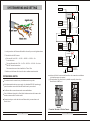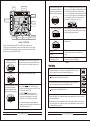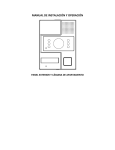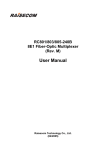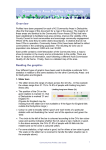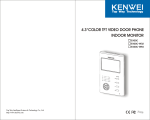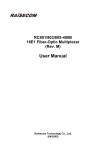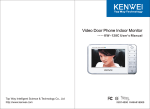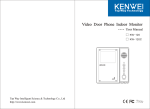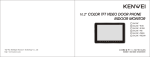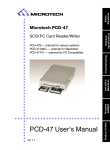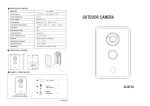Download installation
Transcript
Video Door Phone Outdoor Camera -- KW-138EA User's Manual Top Way Intelligent Science & Technology Co., Ltd http://www.kenwei.com CONTENTS Product Introduction Features and Parts Installation PRODUCT INTRODUCTION 3 4 Thank you for purchasing our products of building intercom system series.Please read the instructions carefully and follow the directions before install the products. Any problem regarding to the product,please query your supplier. 5 KW-138EA Sketch Map Installation Range Installation Attention System Wiring and Setting System Wiring Sketch Guard Room Connection Distributor Connection Terminal Configuration of Distributor Jumper Video Setup Floor No. Setting Connecting and Configure Between Indoor Monitor and Distributor Wiring Between Outdoor Unit and Distributor Wiring Between Distributor and Indoor Monitor The Connection Between Distributor Operation Guide Initial Room No. And addressed port No. Setting form for KW-138EA Administrator menu Administrator mode -- password setup Administrator mode -- unit setup Administrator mode -- RF card management Administrator mode -- model No.and publishing date of software display Administrator password initialization Call and unlock False Malfunction Parameters Words Explanation 5 6 GENERAL FEATURES: 7 Simple wiring, only use one ethernet cable to connect the whole system, reduce the cost of installation and maintenance. 8 8 10 10 11 11 13 14 15 15 16 17 18 18 18 19 19 21 23 23 23 25 Press the relevant room number to talk with indoor monitor directly. Indoor unit could monitor the outdoor condition and hear the voice. Unlock the door by ID card, password, or remote unlock from indoor monitor. Display the current time and operation status on the outdoor camera Able to change the unlock password with your need Max. support 64 units indoor monitor (support totally 16 layers, each layer with 4 users) Max. support 1000pcs ID card Light induction, auto switch the external connected lamps according to the outdoor light intension. (to reach this function, need connect KW-516EA) Support connecting guard room, use 4 wires connection terminal. To avoid the risk of electric shock, please don't remove cover or back. Please ask professional person if maintenance needed. Remind users that important operation and maintenance guides are included in the attached user's manual. 26 26 2 * KENWEI reserves the right to change or modify design,features,functions and specifications without any prior notice for the improvement and promotion of products quality. 3 FEATURES AND PARTS INSTALLATION KW-138EA FEATURES AND PARTS KW-138EA SKETCH MAP (Unit:mm) Wall box 35 24 110 11 Expansion Plug Main Unit 1 “L” Wrench 2 3 280 5 7 8 9 10 Dimension 1.Burglarproof screw 2.Camera(Colour/B&W CCD) 3.Light for Night Vision 4.Speaker 5.LED Display 6.Card Reader 7.Microphone 8.Operation LED / Green 9.Operation LED / Red 10.Number Buttons 11.Angle Adjustment 6 Accessories: Burglarproof screw "L" Wrench Burglarproof screw Installation step: Expansion Plug Power adaptor Short circuit cover 4 ID Card Frequency 125KHz 1.At the selected mounting location,(the dimension as the picture show), fixed 2 expansion plug. 2.Connect the wire correctly. 3.Use the "L" wrench to tight the unit with screws.The installation has done. 5 267 . 3mm 4 INSTALLATION ATTENTION INSTALLATION RANGE (Unit:cm) 1.Do not expose the unit to sunshine or rain: Even if you do not use it,don't expose it to sunshine or rain. 65 2.Do not expose to intense light: Spotlight may cause stain or striation in the screen. 3.Do not disassemble the unit by yourself: Improper disassembly may damage the unit or cause electric shock. 115 160 4.Do not splash water on the unit: Install the unit in dry place.In case that the unit gets wet,turn off the unit and contact your dealer. 5.Check the ambient temperature and humidity: Avoid using the unit where the temperature in hotter or colder than specified,otherwise the internal parts may get affected.Special care is required to use the unit at high temperature and humidity. 50 Installation range 6.In case of trouble: If any trouble occurs while you are using the unit,turn off the power and contact your dealer to avoid worse problem or unpredictable accident. 7.About operation: Keep the unit away from magnetic equipments such as microwave oven or big speaker.If the unit will not be used for a long time,please switch it off. 8.About clean: Use soft cloth to clean the unit.Do not use any impregnant,such as alcohol,benzene.If you have any problem,please contact your dealer. 160 ° 55 * 50 Camera angles(Vertical) 6 Remark: When you choose the place to install the unit,please pay attention to: Keep sufficient space for ventilation and easy communication. Keep sufficient space to adjust while installing. Don't put hot resource under the unit. 7 FLOOR 5 SYSTEM WIRING AND SETTING Indoor Monitor ply r Sup Indoor Monitor FLOOR 3 Ethernet Cable Indoor Monitor (Communication、 Signal 、 Power Supply) Indoor Monitor FLOOR 4 Powe Distributor Indoor Monitor ply r Sup Powe Indoor Monitor Indoor Monitor ply r Sup Distributor 2.Then check the cable DC resistance: 3.Prohibit to use the Ethernet cable if one of the above conditions cannot be matched. SYSTEM WIRING SKETCH The outdoor unit can be connected to any 4 wired indoor monitor we produce. Indoor Monitor Ethernet Cable Take out cable another side: O/W←→O, GW←→B, B/W←→G, Br/W←→Br 4 wires, check DC resistance between them. The resistance between each wires should be less 75ohm / 100m. Indoor Monitor Indoor Monitor Indoor Monitor Outdoor Camera Powe FLOOR 1 1.As the picture shows, the Ethernet cable should be with mask layer, to avoid signal interference. Take out cable 1 side: O/W←→O, G/W←→B, B/W←→G, Br/W←→Br 4 wires short circuit (Communication、 Signal 、 Power Supply) Ethernet Cable Indoor Monitor FLOOR 2 Distributor Separate Power Supply for Outdoor Camera Sketch 1 As showed in Sketch 1, monitors in different floors can be connected to one distributor. (each distributor support 4pcs monitor) The last distributor (gray one in Sketch 1) should be set specially, please refer to Sketch 9,Sketch 10 and Form 3. Each indoor monitor has their own power supply, or by distributor KW-838B, no need supply power from outdoor camera, which reduce the outdoor camera's power overload. Use Ethernet cable to connect between outdoor camera and distributor. If one of distributors is damaged, it will only affect the indoor monitors which connect with it, the other monitors would be worked as normal. Transmission the power, audio, and video in one Ethernet cable, just connect them as the Sketch 1 shows. Sketch 2 Connection Terminals of Outdoor Camera 8 9 Sketch 3 Input of the distributor 4 3 Sketch 4 KW-838 TERMINALS The top of left connector is the first pin 2 4 connector to connect 4pcs indoor monitor. Number 1,2,3,4 means the number of indoor monitor. Both of terminals could be used under more distributor condition. 485A Sketch 6 1...4 GND 1 distributor control 4 indoor monitors, the monitor's number is refer to the number on distributor. Audio Video Sketch 7 KW-838 Connection terminal to indoor monitor Indoor_VCC Each distributor KW-838 have 4 connection terminal for indoor monitor. They are the same function. Each distributor KW-838B have 4 connection terminal for indoor monitor. They are the same function. 1 distributor control 4 indoor monitors, the monitor's number is refer to the number on distributor. KW-838B has 2 more connection terminal than KW-838. One is DC12V, another one is GND, they supply the power to indoor monitors. 1...6 Sketch 8 KW-838B Connection terminal to indoor monitor Form 2 CONFIGURATION OF DISTRIBUTOR Jumper Open the distributor, you can see the main body of it, with many connectors and jumpers. The top of right connector is the first pin 1 VO+ 485B GND Output of the distributor The left input terminal connect to outdoor camera or its front distributor, the right output terminal connect to its next distributor. VO- Audio 1 GND AO- Video 2 AO+18V There are 2 main connection terminal, but with different connection sequence. AO+ Indoor_VCC 1 2 3 4 AO+ GND 1 2 3 4 Right connection terminal: the top one is 1st pin VO- +18V DC12V 1 2 3 4 ON VO+ GND 1...8 ON 485B 1...8 ON Distributor connection terminal to indoor monitor Left connection terminal: the top one is 1st pin 485A Distributor output terminal DISTRIBUTOR CONNECTION TERMINAL Distributor connection terminal to indoor monitor Use 4 wires standard connection terminal to connect guard room with outdoor camera. We must use 75Ωvideo cable to connect because of the long distance between guard room and outdoor camera. Could choose our 4 wires indoor monitor as guard room. Distributor input terminal Distributor main connection terminal to outdoor camera / another distributor GUARD ROOM CONNECTION Jumper 1 S3 video line balance setup switch S2 floor setup switch ON 1 2 3 4 ON 1 2 3 4 S1 video attenuation setup switch ON 1 2 3 4 ON 1 2 3 4 ON Input of the distributor 1 2 3 4 VR 3 4 VR 1 TX RX indicator VR 2 3 Sketch 5 KW-838B TERMINALS 10 Output of the distributor 4 connector to connect 4pcs indoor monitor. Number 1,2,3,4 means the number of indoor monitor. image contrast adjustment VR2 sidetone adjust potentiometer Don't touch VR1 potentiometer Sketch 9 KW-838 11 indicator for successful connecting with user video attenuation setup switch Jumper 1 floor setup switch Video attenuation setup switch. Each terminal has different function, pay attention to the direction of ON during setting. ON TX RX indicator 1 2 3 4 ON 1 2 3 4 NO VR 3 image contrast adjustment VR 1 VR 2 4 3 2 1 VR2 sidetone Don't touch VR1 potentiometer adjust potentiometer Video line balance setup switch ON 2 3 4 1 2 3 4 image contrast adjustment After installation, adjust this potentiometer for image quality. With video attenuation setup switch, you can adjust the image quality to the best. Sidetone adjust potentiometer Adjust the volume of sidetone, suitable for different indoor monitor. Tx LED If it flashes, means the indoor monitor and outdoor camera is talking, no need pay attention to this status. If the outdoor camera is talking with one of indoor monitor, this indicator is lighting on. indicator for successful connecting with user We have 2 kinds of distributor, KW-838 and KW-838B, the difference are: 1.KW-838: each indoor monitor it connect, need connect their own power supply. 2.KW-838B: all of indoor monitors it connect, no need connect their own power. Monitor's power are supplied by KW-838B. Rx LED Floor number setup. ON 1 Sketch 10 KW-838B Jumper 1,485 terminal matching resistance setup. 1~2: Use for enhancing the video signal range. Valid when it is set ON. Usually use for long Ethernet cable. 1 and 2 should be set OFF or ON at the same time. 3~4: Use for weakening the video signal range. Valid when it is set ON.Usually use for short Ethernet cable. 3 and 4 should be set OFF or ON at the same time. This switch can be only set as this 2 way. If this distributor is the last one in the system, like the grey one in picture 1, the jumper should be short circuit, or open circuit. The default is open circuit. Details please see “Floor Number Setting” LED of successful connecting with user Form 3 Video Setup If this KW-838 is the last distributor of the system, which like the gray one showed in sketch 1, or when there is only one KW-838 in the system, the video line balance setup switch should be dialed as this ON 1 2 3 4 1 2 3 4 1 2 3 4 1 2 3 4 ON Otherwise the switch should be dialed as this: Video line balance setup switch. Each terminal has different function, pay attention to the direction of ON during setting. 3~4: VIDEO , :75ohm GND short circuit position. This terminal you can set all of OFF, or all of ON. Usually set all of OFF. 2: VIDEO , 75ohm video input load. If this distributor is the last one in the system, like the grey one in the picture 2, the jumper should be set ON. The default is open circuit. 1: Video high frequency strengthen. Make this terminal short circuit, the image could be more clear. The default jumper set ON. 12 If the distance between one KW-838 and outdoor camera is within 60m, the video attenuation setup switch should be dialed as this: ON ON Otherwise the switch should be dialed as: After meet the above 4 requirement, if the contrast is too high, usually because of the high range video signal. You can adjust the image contrast potentiometer clockwise, to make the good image quality. If the contrast is lower, and the picture is distorted vertically, usually because of the low range video signal. You can adjust the image contrast potentiometer counter-clockwise, to make the good image quality. 13 Warning: ON Do not adjust the potentiometer VR1 on picture 9/10 or it may cause the malfunction of the system. No need adjust after factory setting. Floor number setting 2 3 4 1 2 3 4 1 2 3 4 1 2 3 4 13 OFF OFF ON ON 14 OFF OFF ON OFF 15 OFF OFF OFF ON 16 OFF OFF OFF OFF ON ON Setup the floor number (S2 switch) as form 4 shows. (for example: set the 4 dial switch to ON position, means this is 1st floor.) Cannot setup them during talking or monitoring, or it will make improper communication problem. No need to power again after setup. 4 di al switch 1 ON Position of dial switch Floor No. 1 2 3 4 1 ON ON ON ON Form 4 ON 1 2 3 Warning: 4 Don't make the same floor no. to two distributor; otherwise it will have communication trouble. ON 4 1 2 3 4 1 2 3 4 2 ON ON ON OFF 3 ON ON OFF ON ON ON 4 ON ON OFF OFF 5 ON OFF ON ON ON 1 2 3 3 6 ON OFF ON OFF 7 ON OFF OFF ON 4 ON 1 2 3 4 1 2 3 4 1 2 3 4 WIRING BETWEEN OUTDOOR CAMERA AND DISTRIBUTOR + To Ground 485A 485B VD+ 2 For example, a room No. is 903, you should set the floor No. as 9 according to the above description. Then connect the monitor to the No.3 port of the distributor. Set other rooms in the same way. Connection terminal of outdoor camera 4 ON 1 CONNECTING AND CONFIGURE BETWEEN INDOOR MONITOR AND DISTRIBUTOR AD+18V GND LOCK IN LOCK OUT 3 VD- 2 AD+ 1 Power adaptor DC18V Adaptor for Lock ON ON OFF OFF OFF 9 OFF ON ON ON Br/W Br G/W G O/W O B/W B 8 Don't use one adaptor for them, or the spark from the lock will affect the camera ON ON 10 1 2 3 OFF ON ON OFF 4 ON 11 1 2 3 4 1 2 3 4 OFF ON OFF ON B Electronic Lock Ethernet Cable B/W O O/W G G/W Br Br/W The first distributor 485A 485B VD+ VDAD+ AD+18V GND _ + ON 12 OFF ON OFF OFF Sketch 11 14 15 Power adaptor DC18V GND +18V ADAD+ VDVD+ 485B 485A To Ground Connect to next distributor with ethernet cable THE CONNECTION BETWEEN DISTRIBUTOR Warning: Please connect the GND of the outdoor camera and distributors to the ground of the building to achieve stable function +18V AD- AD+ VD- VD+ 485B 485A 485B VD+ VD- AD+ AD- +18V GND Br/W Br G/W G O/W O B/W B If there are more than 1 distributor and you want to change the room number, please refer to page 18 . 485A Choose extra DC18V power supply for outdoor camera. If the distance between two distributors is less 20m ,use one power supply for both of them. GND Please use ethernet cable and connect the wires according to the colors as Sketch 11, which will reduce the interference of noise. Connect to next distributor with ethernet cable WIRING BETWEEN DISTRIBUTOR AND INDOOR MONITOR Ethernet cable Indoor Monitor Indoor Monitor Outdoor Camera 2 AD- AD+ 485B VD+ VD- B B/W O O/W G 3 485A 4 GND VD- VD+ 485B 485A AD+ AD- +18V GND Indoor Monitor 3 1 +18V 4 Connect to the next distributor 2 G/W Br Br/W Power Supply 1 Indoor Monitor Sketch 12 Use 4 wires cable to connect between indoor monitors and distributor. If this cable is more than 20m, in order to make sure the indoor signal, please use a separate mask cable with SYV75-3 to connect video signal of indoor monitor and distributor. And connect the mask layer to the system GND. Detail wiring sequence please refer to Sketch 7, 8 and form 2. Sketch 13 16 17 To door camera or front distributor 2.Unlock password setup OPERATION GUIDE Initial Room No. and Addressed Port No. setting form for KW-138EA Room NO. Addressed Port No. Room NO. Addressed Port No. Room NO. Addressed Port No. Room NO. Addressed Port No. 1 1F Port1 17 5F Port1 33 9F Port1 49 13F Port1 2 1F Port2 18 5F Port2 34 9F Port2 50 13F Port2 3 1F Port3 19 5F Port3 35 9F Port3 51 13F Port3 4 1F Port4 20 5F Port4 36 9F Port4 52 13F Port4 5 2F Port1 21 6F Port1 37 10F Port1 53 14F Port1 6 2F Port2 22 6F Port2 38 10F Port2 54 14F Port2 7 2F Port3 23 6F Port3 39 10F Port3 55 14F Port3 8 2F Port4 24 6F Port4 40 10F Port4 56 14F Port4 9 3F Port1 25 7F Port1 41 11F Port1 57 15F Port1 10 3F Port2 26 7F Port2 42 11F Port2 58 15F Port2 11 3F Port3 27 7F Port3 43 11F Port3 59 15F Port3 12 3F Port4 28 7F Port4 44 11F Port4 60 15F Port4 13 4F Port1 29 8F Port1 45 12F Port1 61 16F Port1 14 4F Port2 30 8F Port2 46 12F Port2 62 16F Port2 15 4F Port3 31 8F Port3 47 12F Port3 63 16F Port3 16 4F Port4 32 8F Port4 48 12F Port4 64 16F Port4 Administrator menu Press"*"+ administrator's password (default to "888888") +"#" Enter into Administrator mode Press "12 " Both the red and green light turns on and LED displays " " Input new unlock password (6 digits) Press "#" to confirm Press "*"to exit 3.Administrator password setup Enter into Administrator mode Press "13" Both the red and green light turns on and LED displays " " Input new administrator password (6 digits) Press "#" to confirm Press "*"to exit Administrator mode --- unit setup 1.Change the initial Room No. LED display" " and Green LED light Enter to Administrator mode Enter into Administrator mode The function of Administrator: Password setup、 Unit setup、 RF card management、 model No. and software date display Remark: The above operation should be operated under Administrator mode. Press "#" Press "21" With a long buzz Both the red and green light turns on Input the addressed port port No. Input new room No. With a long buzz, both the red and green light flashes 3s Press "# " Succeeded Administrator mode --- password setup 1.Initialize unlock password Remark: The default password is "111111" Enter into Administrator mode Press "11" Press "*"to exit With a buzz and green light turns off 18 Initialize the unlock password You can set the room number from 65~9999 at your will. The addressed port No. consist floor number (1 to 16) and room number (01 to 04). The room number could not be repeated. 18 19 2.Time setup 5.Set the room No. to default status Enter into Administrator mode Both the red and green light turns on and LED displays " " Input the time (4 digits) Press "22 " Enter to Administrator mode Press "24 " Both the red and green light turns on Press "1" to confirm Administrator mode --- RF card management 1.Register new user card Press "#" to confirm Enter into Administrator mode Press "*"to exit Press "31" Both the red and green light turns on Register a new card on the card sensor Remark: The time system is 24-hour 3.Door release pulse time setup Enter into Administrator mode Press "23 " Both the red and green light turns on and LED displays the default pulse time " " Press any keys to exit With a buzz, both the red and green light flashes 3 times Succeeded You can change it between 2 to 8s A short buzz Press "#" to confirm Failed registration or have been registered the card You can register the new user cards one by one. 2.Delete one user card Press "*"to exit No need to power again the unit after setup. st Enter into Administrator mode 4.Set up the default 1 room No. Enter into Administrator mode Press "25 " The green light turns on and LED no display Press "32" Both the red and green light turns on Written off a user card on the card sensor input the room number from 1~9999 at your will With a buzz, both the red and green light flashes 3 times Succeeded Press "#" to confirm A short buzz Failed operation or unregistered card Press "*"to exit No need to power again the unit after setup. You can delete the user cards one by one. 20 Press any keys to exit 21 Administrator mode --- model NO. And publishing date of software display 3.Delete all user cards 1.Publishing date of software Enter into Administrator mode Both the red and green light turns on Press "33" Press "1" to confirm Enter into Administrator mode Press "91" Both the red and green light turns on LED displays the publishing year of software 4.Delete user cards by RF card numbers LED displays the month and date Press any keys to exit Enter into Administrator mode Press "34" Both the red and green light turns on and LED no display Press "*" to exit Press RF card number (less than 10 digits) Press any keys 2.Model NO.display Enter into Administrator mode Press "92" Both the red and green light turns on With a long buzz, both the red and green light flashes 3 times LED displays the model number Press any keys to exit Succeeded If need maintenance, the user could inform the publishing date of software to the maintenance man which will give them assistance. Press "#" A short buzz and LED no display Failed registration or unregistered Administrator password initialization Please contact with your dealer if you forgot the management password. 5.Count the registered user cards Enter into Administrator mode Press "35" Call and Unlock Both the red and green light turns on 1.Call LED displays the total quantities of user cards Press the room number when both red and green LED is off condition, then press “#”, the LED will display the calling room number. During talk, indoor could open the door by pressing OPEN button on the monitor. Or the outdoor could be opened by ID card. Press any keys to exit If the room number you press is over the range, the unit will sound alarm and red LED light on. (room number range: for example, the first number default to 1, the last room number would be 64. Over 01-64 is forbidden.) When you press the right room number (in the room number range), but if this number doesn't connect with any indoor monitor or distributor, after you press the number, about 2-3s red LED light on, with short sound then exit. (or you can directly press “*” to exit, and do the next step.) This function also can check if the communication between the system and distributor is normal. During talking, press “*” to stop current talking. 22 23 2.Unlock The door can be opened from the indoor unit while talking, the outdoor camera sound a long buzz and the LED displays " " unlock with password Press "*" The LED displays “ Password(6 digits) Press "#" The LED displays “ ” ” Unlock Succeeded Communication malfunction Cable wiring and connecting problem: The connection of the communication cable, please refer to Sketch 11, 12 &13. Match the cable in right color, and check if the connection is proper and firm. Unlock failed The door can be opened by RF card, the outdoor camera sound a long buzz and the LED displays " "(the card is not available while the unit under Administrator mode ) The LED displays " FALSE MALFUNCTION The jumper of the last distributor is not short-circuited. Or more than one distributor are short-circuited. Please refer to Form 3 for details. Two or more distributors are set with the same floor number. Trouble of talk " if the card have not been registered If there is noisy, please connect the GND of the door camera and distributors to ground which will reduce the noise. 3.Guard room Calling Under normal condition (both green and red LED not light), press “CALL” button to connect communication between outdoor camera and guard room. After the guard room start to talk with it, the electronic door lock would be open if guard room press “OPEN” button. If you don't use Ethernet cable for the system, it may also cause noise. Please connect the Ethernet cable according to the right sequence (sketch 11), which will reduce the noise down. Remark: wrong connection sequence will cause the serious disturbance and noise. Low sensitivity of card reading Monitoring Under normal condition (no priority function doing condition), press monitor button on the guard room, it can monitor outdoor condition, outdoor camera will display“ ”. Under monitor condition, press “OPEN” button to open the door. 4.Indoor monitoring / communication between guard room Low voltage of the power supply for the outdoor unit The cable is too long to transmit the voltage, which will lower the voltage Solution: Install the camera near the power supply. Interference of audio and video Indoor monitoring Under normal condition (no priority function doing condition), press monitor button of indoor monitor, to monitor outdoor condition. Communication between indoor monitor and guard room Under normal condition (no priority function doing condition), press monitor button of indoor monitor, then close monitor. Within 5s press monitor button again to build communication with guard room. Same reason as “low sensitivity of card reading”. But it will cause this matter when the distributor's power voltage is too low. Image overlapped In Sketch 1, the grey color distributor which farthest from outdoor camera, its jumper 2 should be short circuit. Or it will cause image overlapped. Details please refer to Sketch 9, 10 and form 3. 5.High priority communication type Communication type Priority rank (smaller number indicate higher priority) Outdoor unit call guard room / indoor monitor 1 Indoor monitor call guard room 2 Guard room monitor outdoor unit 3 Indoor unit monitor outdoor unit 4 24 25 WORDS EXPLANATION Unlock password It can be 6~8 digits, begin with “*”, then is the 6 digits, ended by “#”. The password can be changed freely. Management password It can be 6~8 digits, begin with “*”,then is the 6 digits, ended by “#”. This password is not known to users. Room number It has 4 digits, the front 2 are floor no., and latter 2 are room no. If the first No. is zero, it can be ignored Operation Buzz The action of calling or pressing the keypad A short buzz: pressing button Continuous short buzz: Error operation A long buzz: Correct operation PARAMETERS Working Voltage DC18V±2V (same voltage of outdoor camera and distributor) Working Current <300mA (outdoor camera); <250mA (distributor) Working Temperature -10℃~50℃ Voltage of camera video output 1.2vp-p (with distributor load) Voltage of camera audio output 2vp-p Communication mode RS485 Half Duplex 26