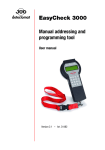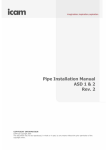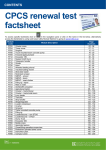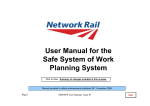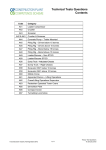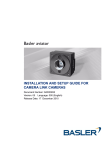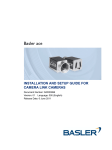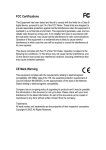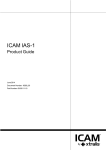Download Fire Control Panel FCP dc3400 SC
Transcript
Fire Control Panel FCP dc3400 SC Operation Manual Operation Manual FCP dc3400 SC detectomat GmbH An der Strusbek 5 D – 22926 Ahrensburg Manual-No.: Headquarter: Phone: Fax: +49 (0) 4102 2114 60 +49 (0) 4102 2114 670 Hotline: Phone: Fax: See www.detectomat.com +49 (0) 4102 2114 9670 56244 Version 2.1 – 19.07.2011 * Please specify your customer number when contacting the hotline! Operation Manual FCP dc3400 SC Index 1 Operation manual purpose and structure ............................................ 5 1.1 1.2 1.3 Purpose of this manual .....................................................................................................5 Structure of the manual ....................................................................................................5 Further Documentation .....................................................................................................5 2 General safety notes ............................................................................. 6 2.1 2.2 2.3 Intended application .........................................................................................................6 Requirements for the operating company .........................................................................6 Safety Installations ...........................................................................................................7 3 Product Information .............................................................................. 8 3.1 Brief Description ...............................................................................................................8 4 Operation of the dc3400 SC .................................................................. 8 4.1 Display .............................................................................................................................8 4.1.1 Normal Operation Mode .......................................................................................9 4.1.2 Function Keys and Main Menu .............................................................................9 4.1.3 Message Structure ............................................................................................10 LED Display ....................................................................................................................10 4.2.1 Meaning of the LEDs .........................................................................................10 4.2 5 Operating States ................................................................................. 11 5.1 5.2 Operation........................................................................................................................11 Alarms ............................................................................................................................12 5.2.1 Alarm "Main Alarm" ..........................................................................................12 5.2.2 Alarm "delay" & "detector/zone dependency" ...................................................12 5.2.3 Alarm "Maintenance Mode" ..............................................................................13 Faults .............................................................................................................................13 Maintenance/Service ......................................................................................................14 5.4.1 Disablements ....................................................................................................14 5.4.2 Maintenance mode ............................................................................................14 5.3 5.4 6 Operation procedures at events ......................................................... 15 6.1 6.2 6.3 Alarm (Main alarm) .........................................................................................................15 Alarms ............................................................................................................................15 Faults .............................................................................................................................16 7 Operation and Setting ......................................................................... 17 7.1 7.2 Operating authorisation / access Levels ..........................................................................17 Functions in the "In operation" window ..........................................................................18 7.2.1 Silence alarms...................................................................................................18 7.2.2 Disabling the "Transmission Unit" .....................................................................18 7.2.3 Mute buzzer ......................................................................................................18 7.2.4 "Delay on/off" ...................................................................................................18 7.2.5 Reset.................................................................................................................18 Enable ............................................................................................................................19 Disable ...........................................................................................................................19 7.4.1 Disabling detectors ............................................................................................20 7.4.2 Disabling zones .................................................................................................20 7.4.3 Disabling input ..................................................................................................20 7.4.4 Disabling outputs...............................................................................................20 7.4.5 Disabling external alarm signals ........................................................................21 7.3 7.4 Version 2.1 3 Operation Manual FCP dc3400 SC 7.6 7.7 7.8 7.9 7.10 7.4.6 Disabling "Transmission unit alarm"..................................................................21 7.4.7 Disabling "Transmission unit fault"....................................................................21 7.4.8 Disabling the "Fire case control" .......................................................................21 7.4.9 Disabling "Output fire-protection" .....................................................................21 7.4.10 Disabling the "Extinguish command" .................................................................21 Service ...........................................................................................................................22 7.5.1 Viewing the service event log ............................................................................22 7.5.2 Maintenance Mode ............................................................................................22 System Parameters ........................................................................................................22 Setting the time and date................................................................................................23 Lamp Test ......................................................................................................................23 Language Settings ..........................................................................................................23 Alarm Counter ................................................................................................................23 8 Faults and diagnostics displays......................................................... 24 8.1 Fault messages ..............................................................................................................24 9 Maintenance ....................................................................................... 26 9.1 Inspections .....................................................................................................................26 9.1.1 Inspection Periods .............................................................................................26 9.1.2 Batteries............................................................................................................26 9.1.3 Charging Voltage ...............................................................................................27 Cleaning .........................................................................................................................27 Software Updates ...........................................................................................................27 Environmentally-friendly disposal ...................................................................................27 7.5 9.2 9.3 9.4 Version 2.1 4 Operation Manual FCP dc3400 SC 1 Operation manual purpose and structure 1.1 Purpose of this manual This user manual has been written for technically qualified users who have been or will be appointed or especially trained for the use of the dc3400 SC central fire alarm system (hereinafter only referred to as “FCP dc3400 SC”). The prerequisite for the use of the manual is a completely commissioned FCP dc3400 SC which has been configured in correspondence with the requirements of the user. Being the operator and the user of the central fire alarm system, you are obliged to read and understand this manual, especially section 2 “General Safety Instructions” on page 6. This user manual contains the relevant information with regards to the operation and the maintenance procedures of this system. Its intention is to provide you with important information with regard to the intended, efficient and safe use of the FCP dc3400 SC. 1.2 Structure of the manual The following conventions will be applied in this user manual: • Lists provided with bullet points only contain information and no working steps. • Numbered lists contain a sequence of working steps or hierarchically arranged information. • Texts displayed in quotation marks indicate menu options. • Shortcuts are displayed in squared brackets, e. g. [ Reset ]. Important safety precautions and special information are indicated in the text of the manual by pictograms. These pictograms have to be followed accord ably. Attention! Danger of an electric shock Turn the power off before working on electrical connections. Severe injuries could be incurred by the user. Attention! The user is alerted to practices and circumstances that could result in equipment damage or economic loss. Note! The user obtains additional information that is critical for successful application and understanding of the product. 1.3 Further Documentation The present user manual describes all operating procedures which are required for the intended use of the FCP dc3400 SC. Further information with regards to the installation, commissioning, configuration, maintenance and service of the product can be found in the “Installation Manual FCP dc3400 SC – Item-No.: 56245“. Version 2.1 5 Operation Manual FCP dc3400 SC 2 General safety notes The FCP dc3400 SC meets the present day safety regulations at the time of publication. Nevertheless danger could occur by incorrect operation or from misuse of the equipment: • • • for life and limb of the user or a third party for the FCP dc3400 SC and other material assets of the operator for the efficient usage of the FCP dc3400 SC 2.1 Intended application The FCP dc3400 SC is part of a fire detection system, which consists of multiple, exchangeable and compatible components from small single panel systems up to large multiple networked detection systems. It is exclusively designed to receive, analyse and forward measured date received by detection units (for example smoke detectors or manual call points). For specified normal operation it is also important to: • attend and follow the safety instructions in this manual • attend and follow the maintenance instructions in this manual The detectomat GmbH is not liable for defects which occur due to incorrect usage of the fire control panel dc3400 SC. 2.2 Requirements for the operating company Installation, maintenance and service of the fire control panel may only be carried out by companies which are trained and qualified in the fire alarm industry. Operator control actions at an already installed FCP dc3400 SC may only be done by authorised and trained staff taking into account your countries safety regulations. For safety reasons and to avoid malicious operations: The necessary passwords for operation should only be forwarded to authorised personnel. This operation manual does not include general or regional regulations. Information about general and regional regulations and rules are prerequisite for the operations of the FCP dc3400 SC. Version 2.1 6 Operation Manual FCP dc3400 SC 2.3 Safety Installations Warning! Removing or decommissioning safety installations may result in material damage or bodily injuries. Thus, only authorised service technicians are allowed to remedy any deficiencies with regard to safety installations. The functionality of the safety installations has to be checked on a regular basis. The FCP dc3400 SC is equipped with different safety installations: • Monitored emergency power supply • Mounting of the batteries • Short- and open circuit -tolerant loop card outputs • Powered by a switch-mode power supply • Fuse-protected outputs of the power board card • Monitoring of the external signaller output • Earthing of all metal parts of the housing Version 2.1 7 Operation Manual FCP dc3400 SC 3 Product Information 3.1 Brief Description The fire alarm system is the central element with regards to the fire protection of a building. This product is used to save lives and to protect people’s health, the environment as well as material assets. It consists of the central fire alarm system, the fire detectors as well as the control and alarm organisation. The dc3400 SC system includes several compatible assemblies as well as small, individual central applications. Currently, the FCP dc3400 SC monitors a loop wiring system which may include up to 126 loop devices which, in turn, can be split into 126 detector zones with a loop length of up to 3000 m. The loop wiring system is a monitored 2-wire bus with a ring topology. The system guarantees a safe detection of fire due to the individual identification of the detectors and/or the addressed and control components and provokes a predefined action. The different LEDs on the panel indicate current alarms, faults and other messages. The display which can be easily operated and understood provides comprehensible clear text information with regards to the operation of faults and alarms. 4 Operation of the dc3400 SC The FCP dc3400 SC is housed in a sheet-steel casing. The panel is protected with a key against unauthorized access. The following operating and display elements can be accessed from the outside: • Display • LED display 4.1 Display The FCP dc3400 SC is equipped with a touch screen display in a landscape format which can be used to control the program sequence with only a single touch. You can operate the display with your fingers or by using a PDA pen. Warning! Never use a ball point pen or other objects with a sharp tip. Using such objects will lead to damage of the display. Clean the display with a soft, dry cloth. Do not use benzene, paint thinners or cleaning alcohol (spirit). If the device has been enabled but has not been used for a period of 12 seconds, the background lighting of the display will be disabled automatically (normal operation mode). The background lighting of the display will be automatically activated if a message (alarm/fault) is detected or if you touch the display. Version 2.1 8 Operation Manual FCP dc3400 SC 4.1.1 Normal Operation Mode If the dc3400 SC is in its normal operation mode, i.e. no messages have been received and no functions have been setup from the main menu, the menu button will be in the top right of the display. The display and keys have the following meaning. Display Meaning Alarms 0000 Displays the number of any present alarms Faults 0000 Displays the number of any current faults Disablements 0000 Displays the number of current disablements Info 0000 Displays the number of current information messages Menu Main menu key Silence alarms Silence or enable any sounder outputs Transm.Unit Alarm on/off* Turns the transmission unit on or off* Mute buzzer Mutes or un-Mutes the internal buzzer during alarms of faults Delay on/off Enables or disables any delays programmed Reset Resets any faults or fire that may be displayed. If the cause has not been solved then the fault or fire message will be indicated again. * In the present version not available 4.1.2 Function Keys and Main Menu The keys and the menu headings on the display have the following meaning. Display Meaning Scroll up Scroll down Ok Confirm and select Back to previous menu Transm.Unit Alarm on/off* Switches the transmission unit on or off* Mute buzzer Mutes or un mutes the internal buzzer during alarms of faults Delay on/off Enables or disables any delays programmed Return to the “Home” screen Enable Enables detectors, zones, outputs, ext. sounders, which have been disabled Disable Disables detectors, zones, outputs, ext. sounders. Service For viewing the event log and to enable/disable the maintenance mode System parameters To delete the event log, read CAN devices and detectors, reset to default settings and to view the software version of the panel. Set date and time Set date and time Lamp test Tests all LEDs, touch screen and internal buzzer Select language To change the language Alarm counter Displays the number of main alarms (any alarms generated while in maintenance mode or detector / zone dependencies are not recorded here) Keys 0 - 9 numeric keys deletes a wrong entry C deletes the whole entry in area 2 1 Panel required information 2 Entry fields Touch the respective box in order to make an entry. * In the present version not available Version 2.1 9 Operation Manual FCP dc3400 SC 4.1.3 Message Structure 1 2 The messages in the display are shown as clear text. The graphic to the left provides an overview of the general message structure. If you scroll using the [] and [] buttons, the display automatically resets to the first message after 5 seconds. 3 4 6 5 8 1 2 3 4 5 6 7 8 Current date and time Message date and time Message number and text Location (zone/detector number and detector type) Custom text for detectors and/or detector zones Message text (fine text) Display of the last pending message in case of alarm: Indicates further detectors in the zone are in alarm. in the case of a fault and or a disablement: The display remains empty 7 4.2 LED Display The LED display automatically indicates an alarm, fault or any other information generated from the panel. 4.2.1 Meaning of the LEDs The LEDs have the following meaning. Designation / display Meaning ALARM (double LED) red Is illuminated in case of a fire alarm. The corresponding alarm is stored and the internal buzzer is activated. FAULT (double LED) yellow Flashes when a fault is present. The fault message is stored and the buzzer is activated. Operation green Is on when the panel is in normal operation mode. Flashes while in service mode. Dis. Extinguishing Syst.* yellow Not available for the dc3400 SC. Mains yellow Is on when the mains voltage is no longer present and the system is running on batteries. Battery yellow Is on when no batteries are present. System yellow Is on during a system fault. Ext. Outputs yellow Is on if the external sounders are disabled. Flashes in the case of an external sounder fault. Maintenance Mode yellow Is on when the system or zones have been switched to maintenance mode. Earth Fault yellow Is on to indicate an earth fault on the system or loop. Disabled yellow Is on if detectors, zones and modules have been disabled. Main Alarm red Is on when a main alarm has been triggered. Fire Brigade Called* red Not available for the dc3400 SC. Call Fire Brigade red The user should alert the fire brigade. Key Box Sabotage* yellow Not available for the dc3400 SC Key Box Open* green Not available for the dc3400 SC Delay ON yellow Is on when a delay has been activated. * In the present version not available Version 2.1 10 Operation Manual FCP dc3400 SC 5 Operating States The current operating states are shown via an LED and in the display. If an alarm, fault or a disablement message is generated at the same time, the messages are displayed according to priority: 1. Alarm messages 2. Fault messages 3. Disablement messages 4. Information In this case, the message with the higher priority is always displayed. 5.1 Operation The “In operation” state is the normal operating mode of the FCP dc3400 SC. For this operation, the door of the FCP dc3400 SC must be closed. LED display • “Operation” LED is on Display • “In operation” / “! Please touch display for operation!” Version 2.1 11 Operation Manual FCP dc3400 SC 5.2 Alarms 5.2.1 Alarm "Main Alarm" The dc3400 SC is in alarm and all programmed relays, sounders and outputs will be activated. LED display • “Alarm” double LED is on. • The “Alarm” relay from the basic module is activated (standard programming) “Main alarm” LED is on. • External sounders are activated if they have not been disabled or in fault. "Call Fire Brigade" LED is on Please inform the Fire and Rescue Service immediately! Display • On the display, information regarding the device activated and the programmed message texts are displayed. • In the centre of the display, in which you can scroll using the [] and [] keys, the first message is displayed. In the bottom field, you are always shown the last, current or pending message. • The alarm display is zone-related. The alarm counter only counts the zones that are in alarm. If more detectors from one zone are in alarm, the number of detectors is displayed on the right, between the [] and [] keys (e.g. two more detectors). In order to view these additional detectors from that zone, touch this key. 5.2.2 Alarm "delay" & "detector/zone dependency" The FCP dc3400 SC is in alarm state of a detector dependency, zone dependency or in delay action mode. LED display • • • "Alarm" double LED is flashing at enabled delay action mode Yellow LED "Delay ON" is on at enabled delay action mode No LED indication (except Operation) at detector/zone dependency The following alarms can occur: • Detector dependency "Fire D1. knock trig." Will occur as soon as a detector or MCP from a configured “Detector dependency” zone goes into alarm. The main alarm will become active as soon as another detector or MCP from the same zone becomes active. • Zone dependency "Fire Z1. knock trig." Occurs as soon as a detector or MCP from a zone configured as “Zone dependency” goes into alarm. The main alarm is activated as soon as the second defined zone goes into alarm. • Alarm with the delay active Occurs if a delay has been enabled and the corresponding detectors become active. After receiving the alarm, the "Delay time" starts. If within the “Delay time” the "Mute buzzer” is pressed, the “Intervention time” will start (main alarm starts if the “Delay time” has expired or the delay is disabled). If within the “Intervention Time”, the FCP is reset, the alarm is cancelled. The main alarm will become active once the “Intervention Time” has expired. The "Delay time" and "Intervention time" can be programmed with the dc3400 programming tool. The total delay time cannot exceed 10 min. Version 2.1 12 Operation Manual FCP dc3400 SC Display • On the display, information regarding the source the alarm and any programmed message texts are displayed. • In the centre of the display, where you can scroll using the [] and [] keys, the first message is displayed. In the bottom field, you are always shown the last message. • The alarm display is zone-related. The alarm counter only counts the zones that are in alarm. If more detectors from one zone are in alarm, the number of further detectors are shown in the display on the right, between the [] and [] keys (e.g. two more detectors). In order to view these additional detectors of that zone, touch this key. 5.2.3 Alarm "Maintenance Mode" The FCP dc3400 SC is in "Maintenance Mode" and will not activate the sounders. Triggered detectors will be indicated in the "Mainten. notes" window. (Maintenance is activated directly at the FCP dc3400 SC). The alarm status will remain for about 40 seconds. LED display • Maintenance mode LED glows yellow when enabled. Display • If a maintenance alarm is triggered, this will be displayed in the "Mainten. notes". The zones or detectors in maintenance mode will also be indicated in the "Mainten. notes" window. 5.3 Faults LED display • “Fault” double LED is flashing in yellow. Display • A message appears specifying the fault. • In the centre of the display, where you can scroll using the [] and [] keys, the first message is displayed. In the bottom field, you are always shown the last message. After the fault has been rectified, there are two possibilities for resetting the dc3400 SC: • Fault is reset automatically (e.g. in the case of an open circuit or a missing detector). • Fault is reset by pressing the [ Reset ] key. Warning! Defective detectors, zones, inputs and outputs will not trigger an alarm. Inform the Service or maintenance company. Version 2.1 13 Operation Manual FCP dc3400 SC 5.4 Maintenance/Service Warning! Any detectors, zones or mappings which are in maintenance mode will not activate any fire alarm outputs in case of events! 5.4.1 Disablements LED display • “Disabled” yellow LED is on. Display • A message will be displayed specifying the disablement. In this example the Sounder are disabled. • In the centre of the display, in which you can scroll using the [] and [] keys, the first message is displayed. In the bottom field, you are always shown the last message. 5.4.2 Maintenance mode When the dc3400 SC is in maintenance mode, the system can be tested without activating alarms or outputs. LED display • The yellow LED “Maintenance Mode” is on. Display • A message will be displayed specifying which zones, detectors or outputs have been switched into maintenance mode. • If a maintenance alarm is triggered, this will be displayed according to the “Alarm Display”. The triggered detector will be reset after approx. 40 seconds. Version 2.1 14 Operation Manual FCP dc3400 SC 6 Operation procedures at events Attention! Regard to your alarm organisation in case of fire alarm events 6.1 Alarm (Main alarm) When the dc3400 SC is in alarm (main alarm), the following processes are automatically started: • The internal buzzer sounds continually. • The following LEDs are illuminated: - “Alarm” double LED is on - “Main alarm” LED is on - “Call Fire Brigade alarm” LED is on • The display shows the alarm message with any programmed text. • According to the dc3400 SC configuration, alarm outputs, control modules and relays are activated. Recommendation for the operating sequence 1 Press the [ Mute buzzer ] key. The internal buzzer is disabled. 2 In the case of an alarm follow your evacuation procedures, alerting the fire brigade and inspecting of the activated location of the scene of fire. 3 To silence any ext. sounders press the [ silence alarms ] button. 4 If the cause of the alarm has been rectified, press the [ Reset ] button and all modules and detectors will be reset to their normal working state. If the ext. sounders have been disabled they will have to be enabled again via the “Enable” menu. If the sounders have been silenced using the "Silence alarms" button then after the reset the sounders are enabled automatically. 6.2 Alarms If the dc3400 SC goes into alarm and is set to a detector or zone dependency, the following processes are started automatically: • The internal buzzer sounds continually. • The alarm messages are shown in the display • The following alarms are possible: - Alarm caused via a detector dependency (Fire D1. knock trig.) - Alarm caused via a zone dependency (Fire Z1. knock trig.) - Alarm with an enabled delay - Maintenance mode alarm • Detector dependency "Fire D1. knock trig." The main alarm will become active as soon as two detectors or MCP from the same zone become active. • Zone dependency "Fire Z1. knock trig." The main alarm is activated as soon as two defined zones go into alarm. Version 2.1 15 Operation Manual FCP dc3400 SC • Alarm with the delay active The main alarm will become active once the “delay time" or Intervention Time” has expired. • Maintenance mode alarm A maintenance mode alarm will not raise a main alarm and is only for service purposes. Detectors in maintenance alarm will be indicated for 40 sec. in the "Mainten. notes" window. Recommendations for the operating sequence 1 Press the [ Mute buzzer ] key. The internal buzzer is disabled. 2 Proceed according to the present Instructions in the case of an alarm. 3 Once the cause of the alarm has been found and rectified, press the [ Reset ] button and all modules and detectors are reset. If the ext. sounders have been disabled they will have to be enabled again via the “Enable” menu. If the sounders have been silenced using the [ Silence alarms ] button then the sounders will be enabled again after pressing "Reset". 6.3 Faults The following processes are started automatically if a fault is detected by the FCP dc3400 SC • The internal buzzer sounds intermittently. • The “Fault” LED is flashing yellow. • On the display, the fault message is displayed. • Depending on the panel configuration, alarm outputs, control modules and relays can be activated. Warning! If a system fault is displayed, the function of the dc3400 SC may be impaired! You must contact your local service or maintenance company. Recommendations for the operating sequence 1 Press the [ Mute buzzer ] key. The internal buzzer will silence. 2 Examine the displayed fault and/or the reasons for the fault. If possible, rectify the fault. 3 If it is not possible to rectify the fault, note the fault message in the display and inform your local service company. 4 Press the [ Reset ] button if the fault has been rectified. Version 2.1 16 Operation Manual FCP dc3400 SC 7 Operation and Setting When the FCP dc3400 SC is in its normal “In operation” mode, the main menu key is located in the top right hand corner of the display. By pressing this menu, you are able to access the sub menus which you can see in the picture located to the left: 1 Select the corresponding sub-menu using the [] and [] keys. 2 Press the [ Ok ] button. 3 Proceed in the same way in order to access the remaining sub-menus. 7.1 Operating authorisation / access Levels Authorisation for operating the FCP dc3400 SC is by means of different passwords. When prompted to do so, enter the password directly from the display. Each entered number is shown by the “*” symbol. After the entry of the password, the [ Ok ] button must then be pressed. In the case of a wrong entry, the number(s) can either be deleted using the [] key or the entry can be cancelled using the [] key. Operation of the FCP dc3400 SC is governed via two different password levels which are user authorisation specific. Password level 2 should only be accessible for authorised operators. The use of the password and there levels are described in the “Installation Manual FCP dc3400 SC”. System parameters Service configuration Basic functions (password level 3) (password level 2) (password level 1) Password levels Operation according to functions 1 2 Silence Ext. sounders X TU enable / disable X Mute buzzer X Delay enable / disable X Reset X Enable X Disable X Service X System parameters X Setting date and time X Lamp test X Language setting X Alarm counter X Version 2.1 3 17 Operation Manual FCP dc3400 SC 7.2 Functions in the "In operation" window The following functions can be executed in the "In operation" window: • Silence alarms • Transm.Unit Alarm on/off • Mute buzzer • Delay on/off • Reset 7.2.1 Silence alarms Using the “Silence alarms” button, only the audible alarm signals are silenced. It has to be noted that they are re activated when another fire alarm from another zone it triggered. Note! The external sounders can only be activated if they are enabled. 1 2 In the “In operation” screen press: [ Silence alarms ] button. The information “Silenced sounder” appears. Confirm using the [ Ok ] button. The “Ext. sounders” LED and the disablements LED will be on. Note! When the panel is reset the sounders are no longer silenced. 7.2.2 Disabling the "Transmission Unit" Not available at present. 7.2.3 Mute buzzer The internal buzzer will be disabled. A new alarm message from a further zone or a new fault message will reactivate the buzzer again. 7.2.4 "Delay on/off" The delay function will be activated by pressing this button. The delay times can be programmed in the "dct programming tool". Further information can be found in the "Installation manual (Order-No. 56245)" 7.2.5 Reset Resets any fault or fire message if indicated in the display. Note! If the cause has not been solved then the fault or fire message will be indicated again. Version 2.1 18 Operation Manual FCP dc3400 SC 7.3 Enable Via the level 2 password, you can access the “Enable” menu. Disabled elements can be enabled again. Disabled messages shown in the display and the LEDs are reset. The dc3400 SC offers the following enabling options: • Detector zones and/or single detectors • Inputs* and outputs • External alarm signals • Transmission units alarm & fault* • Fire case controls* • Output fire-protection* • Extinguish command * * Not available at present The enabling procedure is done in the same way as disabling. Instead of selecting the menu "Disable" you have to select the menu [ Enable ]. Starting from the “In operation” menu, select the menu sequence [ Menu ] / [ Enable ]. All additional steps are similar as described in the next chapter. 7.4 Disable Via the password level 2, you can access the “Disablement” menu. The FCP dc3400 SC offers the following disablement options: • Detector zones and/or single detectors • Inputs* and outputs • External alarm signals • Transmission units alarm & fault* • Fire case controls* • Output fire-protection* • Extinguish command * * Not available at present 1 Starting from the “In operation” screen, press the following key combination: [ Menu ] / [ Disable ]. 2 Press the [ Ok ] button. The password prompt appears. 3 4 5 Enter the password. Press the [ Ok ] button in order to confirm the entry. The “Disablements” menu opens. Select one of the following options:* • Detector • Zone • Output • External alarm signals * all further listed menu items have no function at present. An enabling or disabling of these items has no effect to the FCP dc3400 SC or the system. Version 2.1 19 Operation Manual FCP dc3400 SC 7.4.1 Disabling detectors In the disable detector menu, you can select which detectors you want to disable. 1 Starting from the “In operation” screen, press: [ Menu ] / [ Disable ] / [ Detector ], you will see the following: 2 Touch the “Sub-Panel entry field and enter the number of the desired panel via the keypad. 3 Touch the “Zone” entry field and enter the zone number. 4 Touch the “from detector” entry field and enter the detector number as of which detector in the zone needs to be disabled. 5 Touch the “to detector” entry field and enter the detector number up to which detectors in the zone are to be disabled. 6 Press the [ Ok ] button. On the display a disable message appears specifying which detectors have been disabled. The disablement counter, located in the top centre of the display will show the amount of disablements. Also the “Disable” LED will be on. 7.4.2 Disabling zones In the disable zone screen, you can choose which zone(s) you wish to disable. 1 2 Starting from the “In operation” screen, press [ Menu ] / [ Disable ] / [ Zone ]. You will then see the following in the display. Touch the “Sub-Panel” entry field and enter the number of the required sub-panel via the keypad. 3 Touch the “from Zone” entry field and enter the zone number you wish to disable. 4 Touch the “to Zone” entry field and enter the zone number up to which zones is to be disabled. 5 Press the [ Ok ] button. On the display a disablement message appears specifying the disabled zones. The disablement counter on the display shows the amount of disablements. The “Disabled” LED is also on. 7.4.3 Disabling input Not available at present. 7.4.4 Disabling outputs Here you can select which outputs on the corresponding modules are to be disabled: • Base module 1 Starting from the “In operation” screen press: [ Menu ] / [ Disable ] / [ Output ]. 2 Touch [] or [] in order to select the “Basic module” option. 3 Touch the “Sub-Panel” entry field and enter the number of the desired panel via the keypad. 4 Touch the “Address” entry field and enter the CAN address of the module on which the output is located. 5 Touch the “from Output” entry field and enter the output number which requires disabling. 6 Touch the “to Output” entry field and enter the output number up to which outputs are to be disabled. 7 Press the [ Ok ] button. In the display a disabled message appears specifying which output has been disabled. Version 2.1 20 Operation Manual FCP dc3400 SC 7.4.5 Disabling external alarm signals All outputs configured as “External alarm signals” will react to the “Disable external alarm signals” command. • all All external acoustical and optical sounders/beacons will be disabled • Acoustical signals (Sounders) All loop sounders, loop sounder modules like AOM / OMS and the “Ext. sounders output on the CP-MB basic module. The acoustic sounders can also be temporally disabled when the [ Silence alarms ] button is pressed. The silenced alarm will be re-activated if a new alarm / fire is recognised. • optical signals (Beacons) All loop beacons will be disabled by selecting "all" or "Beacons". Note! The external alarm signals can only be activated by an alarm if they are enabled. 1 Starting from the “In operation” screen, press: [ Menu ] / [ Disable ] / [ External alarm signals ]. 2 Please select if you want to disable all signals or only the audible or only the visual. In the following example, “all” has been selected. Press the [ Ok ] button. The information “Disable external alarm signals all?” appears. 3 Press the [ Ok ] button in order to disable all external alarm signals. The “Ext. sounders” and the “disablements” LED is on. 7.4.6 Disabling "Transmission unit alarm" Not available at present. 7.4.7 Disabling "Transmission unit fault" Not available at present. 7.4.8 Disabling the "Fire case control" Not available at present. 7.4.9 Disabling "Output fire-protection" Not available at present. 7.4.10 Disabling the "Extinguish command" Not available at present. Version 2.1 21 Operation Manual FCP dc3400 SC 7.5 Service Via the level 2 password, you can access the “Service” menu. Important information like, for example, the event log can be viewed. 1 Starting from the “In operation” screen, press: [ Menu ] / [ Service ]. 2 Press the [ Ok ] button. The password prompt appears. 3 Enter the password. 4 Press the [ Ok ] button. The “Service” menu opens. 5 Select one of the following options. • • • • Event log Maintenance mode Printer on/off * Print event log * * For dc3400 SC no printer is available. 7.5.1 Viewing the service event log In the “Service Event log” menu, you can view all activities that have occurred, like alarms and faults. 1 Starting from the “In operation” screen, select the menu sequence: [ Menu ] / [ Service ] / [ Event Log ]. You are in the “Service Event log” menu. On the display, the current events appear. The buttons have the following functions: Display Meaning Scroll up Scroll down Back to previous menu Back to the Home menu 7.5.2 Maintenance Mode In order to test and carry out maintenance work on the fire alarm system without disabling all outputs this mode should be enabled. Single zones, several zones or even the whole system can be enabled to maintenance mode. This function is only for authorised service engineers. For further information please refer to the "Installation Manual FCP dc3400 SC". 7.6 System Parameters This function is only for authorised service engineers. For further information please refer to the "Installation Manual FCP dc3400 SC". Version 2.1 22 Operation Manual FCP dc3400 SC 7.7 Setting the time and date In the “Set date and time” menu, you have the possibility to change date and time. During the initial commissioning of the FCP dc3400 SC, you should check the date and time and correct them if necessary! The buttons have the following functions: Display Meaning / Changing values (up / down) / Moving the cursor from one digit to the next [ Ok ] Entries are stored Back to previous menu Back to the Home menu 1 Starting from the “In operation” screen press: [ Menu ] / [ Set date and time ]. 2 Press the [ Ok ] button. The “Set date and time” view opens. 3 Adjust time and date. 4 Press the [ Ok ] button. Time and date are stored in the FCP dc3400 SC. 7.8 Lamp Test By means of the lamp test you can check whether all LEDs and all pixels from the display are working and whether the internal buzzer of the FCP dc3400 SC functions properly. The test takes about two seconds and is reset automatically. 1 Starting from the “In operation” screen press: [ Menu ] / [ Lamp Test ]. 2 Press the [ Ok ] button. • • • All LEDs should come on. The display will go out and come on again. The internal buzzer sounds during this test. 7.9 Language Settings In the language setting, you can choose between English and the alternatively installed language. 1 Starting from the “In operation” menu press: [ Menu ] / [ Select Language ]. 2 Press the [ Ok ] button. 3 Select your desired language using the [] and [] buttons. 4 Press the [ Ok ] button. The “Language Setting English” or “Language Setting xxxxxx” menu opens. The information text “Language Setting English?” or “Language Setting xxxxxx?” appears. 5 Press the [ Ok ] button. The menu display now appears in your selected language. 7.10 Alarm Counter In the “Alarm counter” menu, the total number of all the main alarms since the installation of the FCP dc3400 SC is recorded. The alarm counter can only be deleted via “dct 3400”. Version 2.1 23 Operation Manual FCP dc3400 SC 8 Faults and diagnostics displays In the following chapter, you are given an overview of the possible problems that could occur during commissioning and general operation of the FCP dc3400 SC and the possible remedies. Note! Faults (like e.g. missing detector, open circuits, etc.) are automatically reset when the fault has been rectified (self-resetting) and the respective LED goes out. Short-circuits and system faults are not self-resetting and have to be reset manually. 8.1 1 2 3 4 5 6 7 8 Message level Message text Fault messages Current date and current time Message date and message time Message number and message text (message text level 1) Location (zone number / detector number / detector type) Customer text for detectors and/or zone Message text (message text level 2) Display of the last currently pending message In the case of alarm: The number of further detectors that are in alarm in the displayed zone appears In case of fault and disablement: the display remains empty LED display Cause / Meaning Inspection / troubleshooting Alarms (general) 1 Alarm Alarm LED on Main alarm LED on Call FB LED on Buzzer on Main alarm (see message text level 2) 1 Fire Z 1. knock trig. Buzzer on First Alarm in a zone dependency (see message text level 2) 1 Fire D 1. knock trig Buzzer on First Alarm in a detector dependency (see message text level 2) 1 Alarm MCP Alarm LED on Main alarm LED on Call FB LED on Buzzer on Fire in manual call point zone (see message text level 2) Faults (general) 1 Fault Fault LED intermittent Buzzer intermittent Fault (see message text level 2) 1 Fa: Techn. message Fault LED intermittent Buzzer intermittent Fault message zone (see message text level 2) Adhere to the alarm organisation Disable (general) 1 Disable Disablement (see message text level 2) Disable LED on Maintenance mode (general) 1 Maintenance mode Maintenance mode LED on 1 Alarm in maintenance mode Maintenance mode LED on Version 2.1 Corresponding zone or whole system in maintenance mode. 24 Adhere to the alarm organisation Operation Manual FCP dc3400 SC Fault messages (specified) 2 Loop member communication Fault LED intermittent Buzzer intermittent Communication with the loop device is causing problems. Check loop device / wiring, change loop device, if necessary. 2 Wrong device type Fault LED intermittent Buzzer intermittent Another detector type than the one configured in the FCP dc3400 has been used. Use the correct detector type or change the configuration. 2 New loop device address Fault LED intermittent Buzzer intermittent A new detector has been integrated to the corresponding loop, which has not been configured, yet. Configure the new detector accordingly. – No display No display Power supply or control panel defective. Check the “Input” status LED on the power board card. Check the mains fuse Check the mains supply Check the input voltage at the power board card Try to reboot the system 2 2 2 2 Mains fault Open circuit battery Short-circuit Battery Low voltage Battery Fault LED intermittent Mains LED intermittent Buzzer intermittent Mains fault Fault LED intermittent Battery LED intermittent Buzzer intermittent Open circuit between the batteries. Fault LED intermittent Battery LED intermittent Buzzer intermittent Short-circuit Batteries Fault LED intermittent Battery LED intermittent Buzzer intermittent Low batteries voltage. Check the mains fuse Check the mains connection Check the input voltage at the power board card Check the battery connection Check the fuse on the power board card Check the battery connection Check the batteries and exchange them, if necessary. May occur during a longer mains failure; afterwards, the batteries have to be recharged. Check the batteries and exchange them, if necessary. 2 Earth fault Fault LED intermittent Buzzer intermittent Earth fault within the fire alarm system. Check the system for earth faults and rectify. 2 Open circuit Loop (+) Fault LED intermittent Buzzer intermittent Open circuit on L+ Check the loop wiring 2 Open circuit Loop (-) Fault LED intermittent Buzzer intermittent Open circuit on L- Check the loop wiring 2 Short-circuit Loop Fault LED intermittent Buzzer intermittent Short-circuit on the loop Check the loop wiring 2 Open circuit acoustic Fault LED intermittent Ext. Outputs LED intermittent Buzzer intermittent Open circuit in the wiring of the ext. signals or missing or wrong EOL resistor fitted. Check wiring of the external signals and/or check the EOL resistor. 2 Short-circuit acoustic Fault LED intermittent Ext. signals LED intermittent Buzzer intermittent Short-circuit in the wiring of the ext. signals or wrong EOL resistor. Check wiring of the ext. signals and/or check the EOL resistor. 2 CRC error ROM Fault LED System LED Buzzer Storage error Card Perform a cold start of the fire alarm system Fault LED System LED Buzzer System fault 2 System exchange the card, if necessary Check the signal LEDs Perform a cold start of the fire alarm system exchange the main CPU, if problem persists necessary Version 2.1 25 Operation Manual FCP dc3400 SC 9 Maintenance Warning! Danger due to electric shock. Maintenance and repair works at the FCP dc 3400 may only be carried out in a dead-voltage state. For this purpose, the mains supply at the mains adapter connection technology (or the mains fuse is to be removed) and the emergency power supply (batteries) are to be disconnected. The inspections and maintenance works completed at the FCP dc3400 SC are to be recorded in a logbook. 9.1 Inspections 9.1.1 Inspection Periods In order to ensure the operating ability of the FCP dc3400 SC, inspections are to be carried out in regular intervals. Every day Check the readiness of operation of the FCP dc3400 SC. In case of failures that have incurred, check whether they are noted in the operating log and whether measures have been taken for removing the failure. Every quarter year The FCP dc3400 SC must be inspected and/or tested every three months by an authorised service technician for the following. Record the implementation in the operating log: • Entries in the operating log • Visual inspection of the FCP dc3400 SC and its modules • Check the external voltage supply • Check the batteries as well as their charging voltage • Test at least one detector from each detector zone • Test the readiness for operation of the alarm signallers • Test the LEDs on the DCP (lamp test) Every year In addition to the quarterly inspections, an authorised service technician must individually inspect each module of the fire alarm system including wiring, all outputs and/or activations. Each detector of the fire alarm system must be tested at least once per year. Record the implementation in the operating log. 9.1.2 Batteries The batteries must be exchanged according to the manufacturer’s specifications, after four years, however, at the latest. For more information please refer to chapter "Installation manual dc3400 SC". 1. Disable the mains voltage. The FCP dc3400 SC is now running in battery operation. 2. After approx. one hour, measure the voltage at the battery terminals. In order to guarantee the functionality of the FCP dc3400 SC, the battery voltage should exceed 12 V and be identical at both batteries. 3. Subsequently, enable the mains voltage again. Version 2.1 26 Operation Manual FCP dc3400 SC 9.1.3 Charging Voltage Check the batteries charging voltage regularly. 1 Disable the mains voltage. 2 Remove the lines from the battery terminals. 3 Enable the mains voltage again. The FCP dc3400 SC is running without batteries. 4 Measure the voltage at the battery terminals. With an environmental temperature of 22 °C, you must measure 27.3 V there. 5 Disable the mains voltage once again and afterwards, reconnect the batteries to the power board card. 6 Enable the mains voltage again. 9.2 Cleaning To clean the outer housing of the FCP dc3400 SC use a moist, soft, and lint-free cloth. Do not use cleaning solvent, paint thinners or cleaning agents that contain alcohol (spirit). If necessary, the inside of the housing may and should only be cleaned by the service technician. Clean the display with a soft, dry cloth. Do not use cleaning solvent, paint thinners cleaning agents that contain alcohol 9.3 Software Updates The software can be updated and installed with our Updater-Tool "ut3400". Further information can be found in the Installation manual (Ord.-No.: 56077). 9.4 Environmentally-friendly disposal The FCP dc3400 SC contains batteries. Exchange these batteries according to the manufacturer’s specifications. The batteries should only be exchanged by authorised service technicians. The batteries should only be disposed in official waste management plants. Your local environmental authority can provide you with addresses of waste management plants. Version 2.1 27