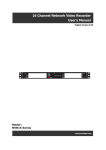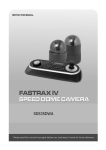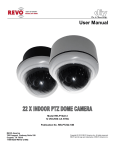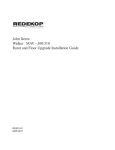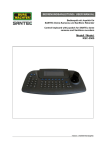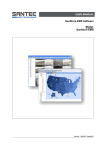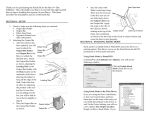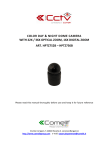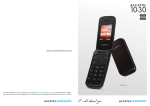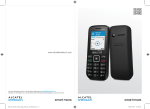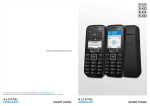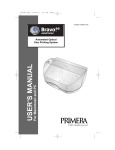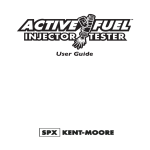Download User manual
Transcript
USER MANUAL High speed dome camera Model: VDC-295IDH Version 1.0sfi/1214/engl/A5 Dear customer, Thank you for purchasing a high quality SANTEC device. We recommend that you read this manual thoroughly before operating your new system for the first time. Please follow all instructions and observe the warnings contained in this manual. Please contact your local dealer or use the SANTEC Service Hotline if you have any questions or if you wish to claim for a service or warranty. You will find further information on our website: www.santec-video.com All rights reserved. This publication may not be reproduced, stored in a retrieval system or transmitted, in any form or by any means (electronic, mechanical, photocopying, recording or otherwise), without the written prior permission of SANTEC BW AG. No reproduction of any part or excerpts thereof are permitted. Errors excepted. Specifications are subject to change without notice for quality improvement. SANTEC is a registered trademark of SANTEC BW AG. All other companies or products mentioned in this publication are trademarks, registered trademarks or brands of the respective company. © Copyright by: SANTEC BW AG An der Strusbek 31 22926 Ahrensburg Germany www.santec-video.com User manual VDC-295IDH Table of contents Safety precautions Safety instructions 4 5 1. Introduction 1.1 Features 1.2 Typical system configuration 1.3 Assembly of bubble ring 7 7 8 9 2. Installation and configuration 2.1 Items included in the delivery 2.2 Basic configuration 2.3 Setting the dome camera termination 2.4 Fail-safe network 2.5 Setting the dome camera address (IP) 2.6 Setting the dome camera protocol 2.7 Connections 2.8 Operation 10 10 11 12 13 14 15 16 17 3. Program and control 3.1 Dome camera selection 3.2 Accessing the OSD menu 3.3 OSD control 3.4 Auto-Scan 3.5 Presets 3.6 Shortcuts for presets 3.7 Tour 3.8 Pattern 3.9 Alarm 3.10 Area title 3.11 Privacy zone 3.12 Camera setup 3.13 Dome setup 3.14 Function run 3.15 Motion detection 18 18 18 19 20 24 26 27 29 30 32 33 34 38 47 48 4. Technical specifications 49 5. Dimensions 50 _________________________________________________________________________________ -3- User manual VDC-295IDH General Please read this user manual carefully before starting to operate this device. Please retain this user manual for future reference. Safety precautions Overcharge Never expose the power socket or the power cord to electrical overcharge. This may lead to fire and life-threatening shocks. Thunderstorms If there is a thunderstorm or if the device has not been in use for a longer period of time, please always disconnect the device from the power source. Disconnect the power cord. This protects the device from lightning damages or overcharging. Entry of liquids or items Never poke with metalic items in the ventilation slots of the device. You may touch dangerous live power items which may lead to an electronic shock, a short circuit or fire. CE compliance This appliance complies with the CE guidelines. Attention: Any changes or modifications to this appliance which have not been explicitly approved of by the respective regulatory authority, may lead to a prohibition of usage of this appliance. _________________________________________________________________________________ -4- User manual VDC-295IDH Safety instructions Before operating the appliance, please read this manual carefully and retain it for further reference. Before cleaning the appliance, it has to be switched off and unplugged from the power outlet. Wipe the appliance with a soft damp cloth. Do not use harsh cleansers or aerosols for cleaning. The type label may not be replaced. Do not use attachments unless recommended by the manufacturer as they may affect the functionality of the appliance and result in the risk of fire, electric shock or injury. Never install the appliance in areas exposed to water or other liquids. The appliance has to be installed in a safe and stable location which is able to carry the weight of the appliance. Quick stops, excessive force, and uneven surfaces may cause the appliance to fall causing serious injury to persons and damage to objects. Openings in the appliance, if any, are provided for ventilation to ensure reliable operation of the appliance and to protect if from overheating. These openings must not be covered or blocked. Please make sure that the appliance does not overheat. The appliance should only be operated from the type of power source indicated on the marking label. If you are not sure of the type of power supplied at the installation location, please contact your local dealer. An appliance which is powered through a polarized plug (a plug with one blade wider than the other) will fit into the power outlet only one way. This is a safety feature. If you are unable to insert the plug into the outlet, try reversing the plug. Do not defeat the safety purpose of the polarized plug. If the appliance is powered through a grounding-type plug, the plug will only fit into a groundingtype power outlet. This is a safety feature. If your outlet does not have the grounding plug receptacle, contact your local electrician. Route power cords and cables in a manner to protect them from damage by being walked on or pinched by items places upon or against them. For protection of the appliance during a lightning storm or when it is left unattended and unused for a longer period, unplug the appliance from the wall outlet. Disconnect any antennas or cable systems that may be connected to the appliance. This will prevent damage to the appliance due to lightning or power-line surges. Do not overload wall outlets and extension cords as this can result in a risk of fire or electric shock. Never insert items into the openings of the appliance. They may touch parts under electric current which may cause an electric shock. Never pour any liquids over the appliance. _________________________________________________________________________________ -5- User manual VDC-295IDH In case of any operating interruption or a complete operating failure please switch off the appliance and disconnect it from the wall outlet. Never attempt to service or repair the appliance yourself, as opening or removing covers may expose you to dangerous voltage or other hazards. Refer all servicing to qualified service personnel. When replacement parts are required, be sure that the service technician uses replacements parts specified by the manufacturer or that have the same characteristics as the original part. Unauthorized substitutions may result in fire, electric shock or other hazards. Upon completion of any service or repairs to the appliance, ask the service technician to perform safety checks to verify that the appliance is in proper operating condition. The appliance should only be installed by qualified service personnel and has to comply with local specifications and regulations. Never point the camera at an object with a high degree of luminance. Bright vertical or horizontal lines can result in a distortion (outshine) of the entire image on the monitor. This artifact is not an error but a particularity of semiconductor CCDs when they are directly exposed to a powerful light source. At the installation site, the camera has to be adjusted to the given light conditions (see OSD). Please respect the local legal regulations on waste if you need to dispose of discarded appliances. This symbol means that electrical appliances need to be disposed of properly and not simply with unsorted household refuse. Please respect local regulations on waste disposal. About this user manual This manual aims at assisting the user on how to operate camera VDC-295IDH. This manual is subject to rigid quality control. However, no guarantee can be given that mistakes are not present. We reserve the right to make changes to the manual without prior notice. Before operating the appliance, please read this manual carefully and retain it for further reference. Verify that all appliance items are included in the delivery. Should items be missing, do not operate the appliance and contact your local dealer. Never attempt to repair the appliance yourself. This should only be done by qualified service personnel. Improper handling of the appliance will invalidate the warranty. _________________________________________________________________________________ -6- User manual VDC-295IDH 1. Introduction 1.1 Features The dome camera and the keyboard are the building blocks for any video surveillance system. Using multiple keyboards and multiple dome cameras, no place is too large for monitoring. Fast, compact day/night camera with integrated 22x to 36x optical motor zoom lens (depending on the camera model) and an additional 12x digital zoom 240 preset positions 8 Tours consisting of preset, pattern, auto-scan and other tours can be programmed with over 300 functions and preset location. While moving, each preset scan can be watched in smooth vector scan mode. 16 auto-scans including vector scan and 360° endless panning with 13 speed steps 8 patterns (up to 500 seconds) 8 privacy zones 16 area titles 8 alarm inputs / 4 additional outputs (NC & NO) Variable speed of 0.1°/s up to 380°/s; 3 variable speeds (slow, normal, turbo); turbo-speed of max. 380°/s with Ctrl-key pressed Pan/tilt speed is inversely proportional to the zoom ratio Max. speed is 380°/s with preset command Auto calibration from 0.1° to 6° (tilt range is 0° to 180°). Programmable user preferences (alarm, preset, title, etc.) 180° digital flip or 90° auto flip function (depending on model) Up to 999 selectable camera addresses Multi-language OSD menu, password confirmation Function run menu using recorders without function keys (pattern, scan, etc) Built-in RS-485/422 receiver driver Additional clear bubble with black liner (shelter) for concealing the camera for extra camera protection (included in the delivery) Optionally available: Tinted bubble _________________________________________________________________________________ -7- User manual VDC-295IDH 1.2 Typical system configuration Fig. 1: Typical system configuration _________________________________________________________________________________ -8- User manual VDC-295IDH 1.3 Assembly of bubble ring Fig. 2: Assembly of bubble ring Note: It is recommended to remove camera window for improving the picture quality when you use the bubble ring. Caution: When installing the speed dome on a high pole outside, caution should be taken to avoid vibration and shaking of the dome caused by e.g. wind or shock or passing heavy vehicles. If the pole is not stable enough, it may cause malfunction when in tilt position. _________________________________________________________________________________ -9- User manual VDC-295IDH 2. Installation and configuration 2.1 Items included in the delivery 1x dome camera VDC-295IDH 1x clear bubble ring 1x 10-pin connector 2x 12-pin connector 1x user manual Caution: Be sure to have caution labels (E version only) on both the body and the base of the camera. Different versions will not support inputs and outputs. The dome camera is designed for use in surface mounting applications and the mounting surface should be capable of supporting loads up to 4.5 kg. The dome camera’s base should be attached to a structural object, such as hard wood, a wall stud or ceiling rafter that supports the weight of the dome camera. Fig. 3: Installation _________________________________________________________________________________ - 10 - User manual VDC-295IDH 2.2 Basic configuration Fig. 4: Basic configuration _________________________________________________________________________________ - 11 - User manual VDC-295IDH The dome camera must be installed by qualified service personnel in accordance with all local and federal electrical and building codes. The system should be installed according to figures 4 through 9. Fig. 5: Layout of switches 2.3 Setting the dome camera termination The device which is connected at end of line, whether it is a dome camera or a keyboard, must be connected by a terminated cable. The termination of the cable is achieved by the appropriate DIP switch setting. Without proper termination, control signal errors may occur. The total length of the communication cable should not exceed 1.2 km. SW1 Terminated Not terminated 1 ON OFF 2 ON OFF Fig. 6: Setting the dome camera termination _________________________________________________________________________________ - 12 - User manual VDC-295IDH 2.4 Fail-safe network When you control the dome by a device other than your own keyboard, errors may occur in the serial communication. The reason for this is caused by the other device without the fail-safe network. In this case, you solve the problem by setting the DIP switch to “ON” of the dome camera nearest to the other device. SW2 ON OFF 1 Pull up None 2 Pull down None Fig. 7: Setting the dome camera termination Fig. 8: Termination diagram (example) _________________________________________________________________________________ - 13 - User manual VDC-295IDH 2.5 Setting the dome camera address (ID) To prevent damage, each dome camera must have a unique address (ID). When installing multiple dome cameras using a multiplexer, it is suggested that the dome camera address matches the multiplexer’s port number. If you want to set the camera ID to more than 999, please contact your service provider. Example: Port 1 = dome 1, port 2 = dome 2 … port 16 = dome 16. If more than 16 dome cameras are installed using two or more multiplexers, the ID of the dome camera should be made up of the ID of MUX x no. of camera IN (example: multiplexer ID= n, Camera IN= m; then dome ID =16x (n-1)+m ) Please refer to figures 4-5 for setting the dome camera address (ID) and protocol selection. Dome ID 1 2 … 999 S3 0 0 … 9 S2 0 0 … 9 S1 1 2 … 9 Fig. 9: Setting the dome camera address (ID) _________________________________________________________________________________ - 14 - User manual VDC-295IDH 2.6 Setting the dome camera protocol If a dome camera is to be installed with a SANTEC keyboard, select the SANTEC protocol. Please consult the service personnel if a dome camera is installed with a device other than a keyboard. Switch D1 D2 D3 D4 D5 S5-1 Off Off Off Off On On On On Off Off Off Off D6 S5-2 Off Off On On Off Off On On Off Off On On D7 S5-3 Off On Off On Off On Off On Off On Off On D8 S5-4 Off Off Off Off On D9 S6-1 Off Off On On Off D10 S6-2 Off On Off On Off D11 S6-3 On Off S4-1 S4-2 S4-3 S4-4 D12 S6-4 Off Off Off Off Off Off Off Off On On On On ON Enable PAL Off Disable NTSC RS-422 RS-485 Function Alarm NTSC/PAL Reserved RS-422/RS-485 Protocoll F2, F2E, PELCO-D, PELCO-P, default: SANTEC F2, F2E Sensormatic RS-422 PELCO-D, PELCO-P Vicon Ernitec Reserved F2 Philips (Bosch) Reserved Dynacolor Reserved Baudrate 2400 bps 4800 bps 9600 bps (default) 19200 bps 38400 bps Parity bit None Even Fig. 10: Protocol selection switches _________________________________________________________________________________ - 15 - User manual VDC-295IDH 2.7 Connections RS-485/-422 connection The dome camera can be controlled remotely by an external device or control system, such as a control keyboard, using RS-485 half-duplex, RS-422 duplex or a serial simplex communications signals. Connect Rx+ and Rx- with Tx+ and Tx- of the RS-485 control system. If the control system is RS-422, connect Rx+(Tx+), Rx+(Tx-) and Rx+, Rx- of the dome camera to Rx+, Rx- and Tx+, Tx- of the control device respectively. Monitor connection Connect the video output (BNC) connector to the monitor or the video input. Connecting alarms AL 1 to 8 (alarm input) You can use external devices to make the dome camera react to events. Mechanical or electrical switches can be wired to the AL (alarm input) and GND (ground) connectors. See chapter 3 for programming and operating alarm inputs. Note: All connectors marked with GND have the same reference. Connect the ground side of the alarm input and/or the alarm output to the GND connector. NC (NO) 1 to 4 (normally close or normally open: alarm output) The dome camera can activate external devices such as buzzers or lights. Connect the device to the NC (NO) (alarm output) and COM (common) connectors. See chapter 3 for programming and operating alarm inputs Connecting the power Connect the plug of the power supply unit (24 V AC, 850mA) to the dome camera. Only use certified/listed class 2 power sources. _________________________________________________________________________________ - 16 - User manual VDC-295IDH 2.8 Operation Once installed, apply power to the dome camera. The dome camera will start a configuration sequence and the following display appears on the monitor: The dome can move the OSD position in the OSD position setup. Note: Please note that the operation might be slightly different from these descriptions, depending on the used keyboard. _________________________________________________________________________________ - 17 - User manual VDC-295IDH 3. Program and operation 3.1 Dome camera selection Before your program or operate a dome camera, you have to select the respective dome camera by pressing No. + CAM Example: Press 1, 0 and CAM sequentially to select dome camera no. 10. The ID of the selected camera will be displayed on the monitor. 3.2 Accessing the OSD menu You can call up the OSD menu on your monitor by pressing the MENU key on the keyboard (depending on the type of keyboard, you may also press 95+PRESET). The following OSD menu will appear: _________________________________________________________________________________ - 18 - User manual VDC-295IDH 3.3 OSD control Button MENU Joystick up or down Joystick left or right or: IRIS OPEN Joystick left or right or: Zoom handle twist or: TELE, WIDE CTRL+Joystick IRIS OPEN IRIS CLOSE ESC Function Call up the OSD menu. Navigate through the menu items. Go into the sub-menu. Changes the value. Enter the title editing mode. Change the value of an angle. Call-up the angle changing mode. Exit the angle changing mode. Quit (EXIT) Note: Depending on the used keyboard, the above commands may differ. _________________________________________________________________________________ - 19 - User manual VDC-295IDH 3.4 Auto-Scan (shortcut: SCAN) The auto scan supports up to 17 programmed angles at user-programmable speeds. Follow the below steps to program the auto scan function. Number: Title: Mode: Speed: Scan Dir: Swap: Dwell: 01-08, 10-17, 09 = auto-pan mode Up to 12 characters Normal, vector, random (auto-pan mode: normal, random only): Normal: Move the camera from start point to end point in panning mode. Vector: Move the camera from start point to end point including tilt and zoom simultaneously and linearly. For some camera models, the zoom is fixed at a wider angle and the zoom magnification information is not displayed. Random: Move the camera randomly between start point and end point. 1-13. The lower the value, the slower the speed. Set the scan direction: CCW: Counter clockwise CW: Clockwise Swap the start point for the end point. Set the dwell time at both ends from 01-99 sec. _________________________________________________________________________________ - 20 - User manual VDC-295IDH 1. Press the SCAN button to enter the auto-scan menu directly. Alternatively, press the MENU button to display the main menu on the monitor. Scroll to “auto scan” and then push the joystick to the right. 2. Select an auto-scan number („NUMBER“) by pushing the joystick left or right. 3. Select „title“ and twist the joystick to enter the title edit mode. 4. Twist the joystick by changing the alphanumeric characters and move to the next position. Alternatively, move down to the character table and press CTRL or IRIS OPEN to select the desired character. The cursor then moves to the next position automatically. Push the joystick left or right in the „All delete“ field to delecte all characters. Push the joystick left or right in the „Exit“ field to exit the title edit menu. 5. Select „Mode“ and „Speed“. 6. Select „Start angle“. Press and hold the CTRL button while selecting the start position with the joystick. The current panning position will be displayed. Release the CTRL button to complete the selection of the start position. Alternatively, you may press IRIS OPEN to display CTRL. Move to the desires position and zoom position. Press IRIS CLOSE again and CTRL disappears. To adjust at 0.1° intervals, twist the joystick at the pan field and the tilt field. To make adjustments in one-zoom-intervals, twist the joystick at the zoom field. _________________________________________________________________________________ - 21 - User manual VDC-295IDH 7. Select „End angle“. Press and hold the CTRL button while selecting the end position with the joystick. The current panning position will be displayed. Release the CTRL button to complete the selection of the end position. Alternatively, you may press IRIS OPEN to display CTRL. Move to the desires position and zoom position. Press IRIS CLOSE again and CTRL disappears. To adjust at 0.1° intervals, twist the joystick at the pan field and the tilt field. To make adjustments in one-zoom-intervals, twist the joystick at the zoom field. 8. Set „Scan Dir“ to either CCW (counter-clockwise) or CW (clockwise). 9. Select „Swap“. If set to „ON“, the start angle and the end angle are swapped. 10. Select „Dwell time“. 11. Select „Save“ and „Exit“ by pushing the joystick to the right. Alternatively, you may press IRIS OPEN. Press ESC or IRIS CLOSE to exit the program without saving. Press the HOME button to delete stored data in the angle field. Setting the position using presets: a. Before entering the auto scan menu, select a preset position as a start point for auto scan. Example: Press the 2 + PRST buttons and follow steps 1-4 (see above). Then press CTRL at the start angle position. The current position will be displayed as a start position. b. Save the adjustments and exit the menu. c. In normal mode, select a preset to be the end point of the scan. Press 3 + PRST and then the scan button to enter the auto scan menu. Move the cursor to „END ANGLE“. Press CTRL at the end angle position. Then “Save” and “Exit” from the menu. _________________________________________________________________________________ - 22 - User manual VDC-295IDH Press SCAN in the angle field to display a small OSD. The following screen comes up: The setting procedure is the same as described above. Note: 09: Auto pan mode (endless panning) _________________________________________________________________________________ - 23 - User manual VDC-295IDH 3.5 Preset (shortcut: PRST) If you need to view specific places routinely, you should program presets. A preset is a programmed video scene with automatic pan, tilt, zoom, focus and focal length settings. Once programmed, entering the position number and pressing a PRST key on your keyboard calls up that preset automatically. In addition, presets may be assigned to alarm actions or as the “home” position for the dome camera. As many as 240 presets, whose positions are saved in the dome’s firmware, may be programmed. There are three pages of preset menu. Each page has 80 presets. Pages can be scrolled by pushing the joystick to the left or right on the first or last preset number. * blank preset position position has a preset Current cursor position Follow the steps below to save the preset position: 1. Press PRST to enter the preset menu directly. Alternatively, you may press MENU to call up the main menu on the monitor. Scroll to select “preset” by pushing the joystick to the right. 2. Select a blank preset position to be saved by pushing the joystick up, down, left or right. 3. Having selected a blank position, press and hold CTRL. Use the joystick to set the camera direction and the lens. _________________________________________________________________________________ - 24 - User manual VDC-295IDH 4. After aiming the camera (view direction and lens control), release the CTRL button. The cursor will be on the title. Then twist the joystick handle or, alternatively, press the TELE or WIDE button to edit the preset title (follow the same procedure as described for auto scan). 5. Select „Camera Set“ and push the joystick to the left or right. The following camera preset is displayed: For “Focus“ you can choose between „Auto“, „Manual“ or „One Push“. Select „AE Setup“ and push the joystick to the right or left. The AE setup appears (cf. Chapter „AE setup“ in the camera setup section. 6. Select „Dwell Time“ (03-99 seconds). 7. To select the next page of presets, scroll the page by pushing the joystick to the left on the first and the last column of the menu. 8. Repeat steps 2-7 for each additional preset. 9. Select „Save“ and „Exit“ by pushing the joystick to the right. Press ESC to exit the preset menu without saving. Note: Press the HOME button at the programmed preset position to delete a programmed preset view. _________________________________________________________________________________ - 25 - User manual VDC-295IDH The position which is marked with *, already has the preset view assigned. To review the saved preset, press the PRST button at the * position. The camera will show the stored preset scene. Press and hold the CTRL button while selecting the desired scene using the joystick. The current position will be displayed. Release the CTRL button to complete this step. Alternatively, you may press IRIS OPEN, then CTRL appears. Move to the desired position and zoom position. Press IRIS CLOSE, and CTRL disappears. Select “Exit” and press the joystick to the right. Follow the steps as described above to save the presets. 3.6 Shortcuts for presets After selecting the view to be stored (camera direction, zoom, focus), press the number (1 to 240) and press CTRL and PRST subsequently. The current view will be stored with the selected preset number if the preset number has been empty before. If the selected preset number is not empty, an “OVERWRITE” message will be displayed on the monitor. Select “OK” and push the joystick to the right to overwrite. Example: Pressing 1, 0, 1 + CTRL + PRST will store the current view as preset number 101. In this case, focus will be programmed as auto, the dwell time will be set to 3 seconds, and the current AE mode will be programmed. _________________________________________________________________________________ - 26 - User manual VDC-295IDH 3.7 Tour (shortcut: TOUR) There are 8 programmable tours. Each tour consists of up to 42 preset positions, patterns, scans or other tours (second-level). Using second-level tours, it can be expanded to over 300 functions in a single tour. --- : Scan type: Dwell: 003: A08: P01: T02: Blank position Normal, vector 03-99 seconds Preset (1-240) Auto scan 08 (1-8, 10-17) Pattern 01 (1-8) Tour 02 (1-8) Follow the steps below to program tours: 1. Press the MENU button to call up the main menu on the monitor. Scroll to "Tour" and push the joystick to the right to call up the „Tour“ menu. Alternatively, press the “Tour” button on the keyboard. 2. Select „Number“ by pushing the joystick to the left or right. 3. Choose a blank position for programming by pushing the joystick up, down, left or right. 4. To add a stored preset, twist the joystick and the stored preset number is displayed. 5. To integrate a function other than a preset, press the respective buttons, i.e. „Tour“, „Pattern“ or „Scan“. 6. You can also delete a stored preset from a tour. Press the HOME button. A blank position mark (---) is displayed. The programmed position can now be overwritten. 7. Repeat steps 2-5 for each position. Each title is displayed in the first line. _________________________________________________________________________________ - 27 - User manual VDC-295IDH 8. To edit the title, follow the same steps as described in the chapter „auto scan“. 9. Select „Save“ and „Exit“ by pushing the joystick to the left. Press ESC to exit the program without saving. You can expand the tour sequence by calling up other programmed tours. Notes: The speed only applies in vector mode. In tour mode, in conjunction with preset and auto scan, you can make the camera travel from a preset position to another preset position at a specific speed. Example: Preset 001>002>003>004>005>006, auto scan 01 starts at preset 002 and ends at preset 003, auto scan 02 starts at preset 005 and ends at preset 006, tour 001, 002, A01, 004, A02. 12 2~3 4 5~6, repeat The arrow indicates a quick move; the tilde ~ indicates the programmed speed. To change the dwell time of the preset in the tour: Use the joystick to move the cursor to a stored preset position. By pressing PRST key, the camera will move to the stored preset view and the cursor moves to the dwell time field. After changing the dwell time, press PRST key and the cursor moves to the preset number. To assign the functions other than preset in the tour when the function key is not available: Use the joystick to move the cursor to a stored preset position. Pressing the CTRL key or the IRIS OPEN key will change the preset number to other function (auto scan, pattern, tour, preset) with the first programmed number. To change the number, twist the joystick or press TELE or WIDE. _________________________________________________________________________________ - 28 - User manual VDC-295IDH 3.8 Pattern (shortcut: PTRN) The pattern feature records control steps of the selected dome camera. Up to 8 patterns can be stored and played back by pressing the No. + PTRN keys subsequently. How to program a pattern: 1. Press MENU to call up the main menu on the monitor. Scroll to "Pattern" and move the joystick to the right. Alternatively, use the PTRN button on the keyboard. 2. Select the desired pattern to be programmed by pushing the joystick up or down. If the pattern is not 000, a pattern has already been recorded. Patterns can be overwritten. 3. Press and hold down the CTRL key while controlling the camera direction and zoom with the joystick. The commands will automatically be recorded until you release the CTRL button. Alternatively, you can press IRIS OPEN to display CTRL. Move the position and the zoom position. Press IRIS CLOSE to make CTRL disappear. 4. Scroll down to „Save and Exit“ and push the joystick to the right to save the settings and to exit the menu. Press ESC to exit the program without saving. 5. To edit the title, follow the same procedure as discribe in the chapter „auto scan“. Notes: Press the HOME key at any programmed position to delete the pattern. If the total recording time reaches 500 seconds, it will automatically stop. _________________________________________________________________________________ - 29 - User manual VDC-295IDH Press PTRN to call up a small OSD. The setting procedure is the same as described above. 3.9 Alarm NO: PRIO (Priority): FUN (Function): IN: OUT: HLD (Hold): LATCH: DWELL: Number of alarm input Lower numbers have priority over higher numbers (0-8) Stored function number which is called by the alarm NO/NC – normally open/normally close / OFF - ignore OUT1-OUT4 – Relay output 1,2,3,4 / OFF – no output The alarm will be held/stopped for a programmed period of time (03 - 99 sec.) ON – Shows all alarms including past alarms. OFF – Only shows activated alarms. Dwell time during multiple alarms (03-99 sec.) _________________________________________________________________________________ - 30 - User manual VDC-295IDH The „Relay out“ function is helpful when the camera is used with a housing for outdoor applications. If you connect the relay output of the camera with the housing’s heater, the relay output will only operate during the set time. Alarm: 1-5 min: The relay output operates during an alarm or by the shortcut of the keyboard. The relay output only operates during this set time by the function run oft he dome menu or by the shortcut of the keyboard. Note: This 1-5 min. setting is not controlled by the alarm. Note: If you disable the alarm using the DIP-switch, the following alarm menu will be displayed: There are 9 levels of priority. The function can be selected by preset, auto scan, pattern or tour. Level “0” is the highest priority. Lower priority alarms won’t be serviced until the higher priority alarm is completed. Equal priority alarms will be serviced repeatedly with the dwell time. _________________________________________________________________________________ - 31 - User manual VDC-295IDH 3.10 Area title Enter a specific name for the programmed angle between START and END. In the screen below, the camera points at an angle between 124.3° (pan), 30.7° (tilt) to 359.5° (pan/tilt) and 45.4° (tilt). “ABC” will be displayed on the screen. Number: Title: Swap: 01-16 Up to 12 characters Swap the start point for the end point. 1. Select „Number“ by moving the joystick left or right. 2. To edit the title, follow the procedure as descrived for the „auto scan“. 3. Select „Start angle“. Press and hold CTRL while selecting the start position with the joystick. The current panning position will be displayed. Release the CTRL button to complete the selection of the start position. Alternatively, you can press IRIS OPEN to display CTRL. Move to the desired position. Press IRIS CLOSE and CTRL will disappear. To adjust at 0.1° intervals, twist the joystick at the pan and tilt field. 4. Select „End angle“. Press and hold CTRL while selecting the end position with the joystick. The current panning position will be displayed. Release the CTRL button to complete the selection of the end position. Alternatively, you can press IRIS OPEN to display CTRL. Move to the desired position. Press IRIS CLOSE and CTRL will disappear. To adjust at 0.1° intervals, twist the joystick at the pan and tilt field 5. Select „Swap“. If set to „ON“, start and end angle will be swapped. 6. Select „Save“ „Exit“ by pushing the joystick to the right. Alternatively, press IRIS OPEN. Press ESC or IRIS CLOSE to exit the program without saving. _________________________________________________________________________________ - 32 - User manual VDC-295IDH 3.11 Privacy zone You can hide up to 8 unwanted scenes in a camera. 1. Place the cursor in the title field. 2. Press and hold CTRL to display the privacy zone menu. Use the joystick to select the position. The current position will be displayed. Release the CTRL button to complete the selection of the position. Alternatively, press IRIS OPEN to display the privacy zone menu. Move the desired position. Press IRIS CLOSE and CTRL will disappear. You return to the previous menu. 3. Move the cursor to the title field. Twist the joystick to edit the title. To do this, follow the steps as described in the “auto scan” chapter. 4. To turn on/off the stored privacy zones, twist the joystick handle or press the TELE or WIDE button. 5. Set the method to „Block“ or „V.off“ (video off). 6. Select "Save and Exit" by pushing the joystick up or down. Save and exit the program by pushing the joystick to the right. Press ESC to exit the program without saving. Press the HOME button to delete the programmed privacy zones. _________________________________________________________________________________ - 33 - User manual VDC-295IDH 3.12 Camera setup Note: Depending on the camera module which is installed in the dome camera, the menu has different functions. Sharpness: The higher the value, the more the picture edges will be enhances (0-15) Resolution: The resolution can be set: „low“, „mid“ or „high“. Digital Zoom: OFF: The zoom range is limited to the optical edges. 2x: 2x digital zoom 4x: 4x digital zoom 8x: 8x digital zoom MAX: The zoom is extendible to the maximum digital zoom range. Image flip: The picture is displayed upside down and horizontally reversed. Preset freeze: A freeze image is displayed during a called preset. _________________________________________________________________________________ - 34 - User manual VDC-295IDH Focus setup Mode: Focus limit: Auto, Manual, One Push, Constant Manual. Use the manual mode for common applications. This value is an estimation. The focus is based on the set value. Attention: It should be avoided to use the auto fucus permanently because the livetime of the lens will decrease in the long run. White balance (WB) setup Mode: AWB: WAWB: Indoor: Outdoor: Manual: AWB, WAWB, Indoor, Outdoor, Manual Automatic white balance with colour temperature of the entire surrounding (2500° – 9500° K). Wide automatic white balance (1800° - 10500° K) White balance for indoor applications White balance for outdoor applications Manual setting of R and B values: RGain: 0-255 BGain: 0-255 Use the AWB-mode for common applications. RGain and BGain can only be used in manual mode. Push the joystick left or right to make changes. _________________________________________________________________________________ - 35 - User manual VDC-295IDH AE (exposure) setup Mode: AE1 / AE2 / Shutter prio / Manual AE1: Auto Exposure 1 (for common indoor applications) AE2: Auto Exposure 2 (for bright outdoor applications) Shutter prio: Variable shutter speed, AutoGain Manual: Variable shutter speed, Gain Slow shutter: On/Off Gain: Min / low / mid / high Bright: 0, 1, 2, 3, 4, …, 68, 69, 70. Shutter: 1/50, 1/120, …, 1/2000, 1/10000, 1/100000 Flickerless: On, Off Back light: On, Off. If set to “On”, WDR will be disabled. WDR: On, Off. If set to „On“, backlight will be disabled. WDR level: 10-50 Night shot: Auto, On, Off, Global Note: WDR function is only available in AE1 mode. If „night shot“ is used, the IR compensation filter of the camera is disabled, so that the camera becomes sensitive to near infrared light. Auto: Under low light conditions, the camera switches to black-white (BW). Global: Keyboard-controlled. „Night shot“ can be enabled for all dome cameras at the same time. If the “night shot“ function is set „Global“, you can use the keys „999“ + ENTR to switch off the “night shot” mode. Use „888“ + ENTR to switch on the „night shot” function. ON: Black-white mode OFF: Colour mode Note: If the “night shot” function is set to „Auto“, “Auto” is also displayed in the AE mode. _________________________________________________________________________________ - 36 - User manual VDC-295IDH DNR control setup 2DNR (1), 2DNR (2): 3DNR (1), 3DNR (2): 2D noise reduction (Off, 001-007) 3D noise reduction (Off, 001-031) Note: DNR (1) is active when the motor stops. DNR (2) is active when the motor moves. Line lock setup Mode: Phase: Internal, External When in „External“ mode, the phase is adjusted to the other cameras. (0-255). _________________________________________________________________________________ - 37 - User manual VDC-295IDH 3.13 Dome setup Language setup Select your language. Home function setup Home function: Function number: Waiting time: Function enable: None / Tour / Pattern / Auto-Scan / Preset --10-240 seconds On / Off The “Home” function can be set so that the camera automatically goes to Preset, Tour, Pattern, Auto Scan after the keyboard has been idle for a specific amount of time. Example: If the keyboard is idle for 120 seconds, the camera goes to preset 1. Follow these steps to program the Home position: 1. Select the Home function by pushing the joystick to the right or to the left to scroll through the None, Tour, Pattern, Auto Scan or Preset functions. 2. Select the Function Number and push the joystick to the right or to the left. The recorded function number will scroll. 3. Select “Waiting Time” and push the joystick to the right or to the left to select from 10 to 240 seconds. 4. Select “Function Enable” and turn to ON or OFF by pushing the joystick to the right or to the left. _________________________________________________________________________________ - 38 - User manual VDC-295IDH OSD menu Camera title: Up to 6 characters View direction: On, Off. If set to "ON", the current direction „N“ (North) and the coordinates 000 are set. If set to "OFF", the view direction is disabled. At every 90° turn clockwise, the view direction changes to “E” (East”, “S”S (South) and “W” (West). If you use the "ON/OFF" option often, "N" (North) should be chosen as a preset. First, activate “North” and then activate the direction. Dome OSD: On, Off If the „Dome OSD display“ is set to „OFF“, no information or names are displayed. Area title: On, Off. If set to „ON“, the are title is displayed as soon as the camera moves. Note: The OSD menu of the dome camera has to be activated. Preset title: Constant / Off / 3, 30 60, 120, 180 seconds. Focus exposure: On, Off. If set to „ON“, focus (AF) and aperture (AE) are displayed. _________________________________________________________________________________ - 39 - User manual VDC-295IDH OSD Position Setup: Press the joystick up or down to select the OSD. Press the CTRL button to adjust the position with the help of the joystick. _________________________________________________________________________________ - 40 - User manual VDC-295IDH View angle setup Flip: Off, 90°, 100°, 110°, 120°, Auto (not for camera VDC-295ID). On, Off (only for camera VDC-295ID) Off: The dome camera flips vertically up to 90°. 90°, 100°, 110°, 120°: The picture flips digitally, if the camera pans vertically over the view angle. Auto: If the camera is at floor level directly above the moving object, it stops. Please release the joystick handle immediately and pull it down to start the auto-flip function. If you are in panning mode, it is recommended to use the “Auto” setting. Tilt over angle: This option is used to set the limit of the horizontal view angle so that the trim ring or the ceiling of a room does not obstruct the horizontal image when zooming out (wide angle). ON: In some installation is is desirable for the dome camera to be able to see above the horizon. When this option is chosen, the dome camera will tilt up over the horizon (approx. 10°). When the lens is zoomed out, you can see the ceiling line. But when the lens is zoomed in, the viewing angle is narrower and the ceiling disappears. Without bubble: The tilt range of the camera reaches up to the horizon so that the picture shows parts oft he ceiling line. With bubble: The tilt range oft he camera is limited to see below the horizon (-10°). The over-angle is not sufficient to avoid ceiling obstructions. Please adjust the "Origin Offset" of the tilt angle as described below. _________________________________________________________________________________ - 41 - User manual VDC-295IDH Panning range If the camera is installed near a wall, the panning range can be limited by the user. 1. 2. 3. 4. Place the dome camera at under 90° vertically. Push the joystick to the right to set the right limit. Push the joystick to the left to set the left limit. Set „Enable“ to „On“. To swap the right and the left limit, set „Swap“ to „On“. To apply limits tot he auto-pan (endless panning), set „Auto pan“ to „On“. Note: When you use the panning range, it is recommended to use „Auto“ in „Flip“ mode. If the flip mode is set to 90°, 100°, 110° or 120° and the camera is moved vertically by 90°, the panning range operates in opposite direction. _________________________________________________________________________________ - 42 - User manual VDC-295IDH Initialize data Factory default Select the factory default settings to initialize the data. Erase programmed data: Erase all stored data from the Flash-ROM of the selected camera. You will be asked to enter “ON” or “OFF”. If you wish to erase all data, then select „Erase run“, otherwise pres the ESC button to exit without erasing. The erased data includes all stored data (auto scans, presets, tours,…) except the “Origin Offset”. The “Origin Offset” value remains valid even after all data is erased. The offset value can be set to “0” as default. _________________________________________________________________________________ - 43 - User manual VDC-295IDH Preset focus default This menu sets the default mode for the focus if it has been saved as a preset. Focus: Auto, Manual, One Push Origin Offset This feature is useful to align a new dome camera exactly in the same way as the previously installed dome cameras. The dome camera’s origin set and all data initialize options do not override offset values. Only the default set option in this menu will set the offset value to zero. This can be used to avoid ceiling obstructions. Dome reset This feature is used to re-calibrate the orientation of a selected dome camera. Origin offset values are not affected by this function (offset is still valid after origin set). _________________________________________________________________________________ - 44 - User manual VDC-295IDH System menu Calibration: Password enable: Menu time out: Blink cursor: Dome answer: On (auto origin check) / Off On (password required to enter the menu) / Off On (5 minutes) / Off (menu is always displayed) On / Off (no blinking cursor) On / Off (no recognized command for the dome) This option may be helpful to avoid a collision of commands used by some DVRs. Motor setup: The motor setup menu is used to set the pan/tilt speed of the camera. By twisting the joystick left/right the desired speed can be selected. During operation, press „153“ + „ON“ to slow down the speed. Press „153“ +“ OFF“ to return to normal speed. If you press and hold „CTRL“ and move the joystick, the camera will operate in turbo speed mode. Proportional P/T: P/T Mode: Slow pan maximum: Slow tilt maximum: Normal pan maximum: Normal tilt maximum: Turbo pan maximum: Turbo tilt maximum: On / Off Slow, normal, turbo 19°-90°/sec. 19°-90°/sec. 40°-360°/sec. 40°-200°/sec. 200°-380°/sec. 90°-300°/sec. _________________________________________________________________________________ - 45 - User manual VDC-295IDH Origin check: If you find out that the camera is in a wrong position during operation, you may execute this origin check. The camera will do a test and then re-arrange itself in the proper position. Press „151“ + „ON“ to execute the origin check. Password edit: In this menu you can change/edit the password (op to 6 characters). The default password is: 555555. In the password window, you can change the password. Use the joystick to move the cursor to the desired character and press „CTRL“ or „IRIS OPEN“. System information The system information provides essential information on the dome camera if service/repair is required. Camera type, ROM version, etc. are outlined here. The information displayed on this screen cannot be modified. _________________________________________________________________________________ - 46 - User manual VDC-295IDH 3.14 Function Run The „Function Run“ menu allows you to execute those functions which you cannot run with your keyboard or DVR (preset, pattern, tour, scan). 1. Select the desired function by pushing the joystick up/down. 2. Select the number by twisting the joystick at preset, pattern, tour or scan. 3. Press „CTRL“ or „IRIS OPEN“ to execute a command. Note: To execute a function (prreset, pattern, tour, scan), please save it first. Home: Select the „Home“ menu and press „CTRL“. The camera goes to the default position to which it returns after an assigned period of inactivity has passed. The default position may be a preset, tour, pattern or no action. Auto Pan: You may do endless panning automatically and continuously into one direction. Relay Out: This function is only active if a time in the alarm menu has been assigned to the relay output. . Example: You can select OUT2 or OUT4 and press „CTRL“ or „IRIS OPEN“. The relay operates only during the set time. _________________________________________________________________________________ - 47 - User manual VDC-295IDH 3.15 Motion detection setup The motion detection function is only available in preset mode. After you defined the motion in any preset and you called up this function, the motion detection function is enabled. In preset setup, the following setup is possible: To enable, set „Motion“ to „On“. To enter the motion setup, push to joystick to the right. Sensitivity: 1-15 (for cameras, VDC-435ID, VDC-535ID) 1-10 (for camera VDC-295ID) Position: All, Center (the centre box is displayed); motion detection area Delay: 00-05 sec. The delay time is used to make adjustments for scenes that have sudden changes such as lights and shadows caused by headlights or nearby traffic. The motion recording is only active if the motion occurs continuously during the delay time. Output: Off, OUT1, OUT2, OUT3, OUT4: Relay output Hold time: 03-99 sec. The hold time starts after a motion has been detected. When a motion occurs, the dome camera activates the relay output, it displays the notification „Motion“ on the screen, and it sends the command „Alarm 8“ to the keyboard. _________________________________________________________________________________ - 48 - User manual VDC-295IDH 4. Technical specifications Camera Type Video norm Sensor Horizontal resolution Minimum illumination S/N ratio Automatic Gain Control (AGC) Backlight compensation (BLC) Wide Dynamic Range (WDR) Synchronisation White balance Video output Alarm input Alarm output Lens Zoom Angle of view Pan speed Tilt speed Panning angle Tilting angle Number of reset positions Tour Area (freely selectable) Telemetry control Supported protocols Electronic characteristics Voltage Power consumption Mechanical characteristics Housing Dimensions (DxH) Weight VDC-295IDH Colour day/night speed dome (for indoor applications) PAL 1/4" Sony HAD II CCD 700 TVL 1.0 lux regular illumination > 50 dB Yes Yes Yes Internal Automatic BNC 1.0 Vpp 75 Ohm 8 potential-free contacts 4 potential-free contacts Motor zoom lens 22x optical and 16x digital zoom 3.9 – 85.8 mm (F1.6 - F3.6) 242x 49.5° - 2.4° 380°/sec. Turbo speed 300°/sec. 380°/sec. 360° continuous - 10° to 190° (Digital Flip) 240 8 4x up to max. 240 sec.; with flip function 180° RS-485/422 SANTEC, PELCO (P, D) 24 V AC normal /18 - 30 V AC Max. 24 watt Plastic, black 125 x 202 mm Approx. 1.2 kg Subject to technical changes. Errors excepted. _________________________________________________________________________________ - 49 - User manual VDC-295IDH 5. Dimensions All dimensions in mm. Drawings not true to scale. Subject to technical changes. Errors excepted. _________________________________________________________________________________ - 50 - User manual VDC-295IDH Notes: _________________________________________________________________________________ - 51 - Your local distributor: __________________________________________________________________________ www.santec-video.com