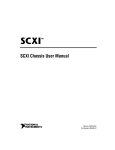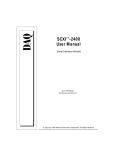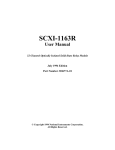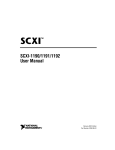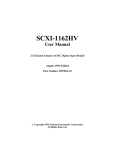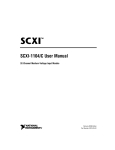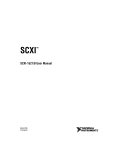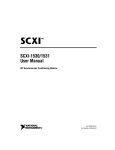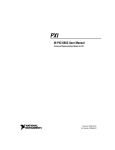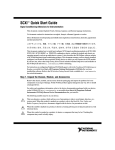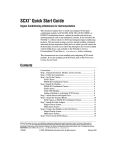Download SCXI Chassis User Manual
Transcript
SCXI TM SCXI Chassis User Manual SCXI Chassis User Manual December 2002 Edition Part Number 320423F-01 Worldwide Technical Support and Product Information ni.com National Instruments Corporate Headquarters 11500 North Mopac Expressway Austin, Texas 78759-3504 USA Tel: 512 683 0100 Worldwide Offices Australia 03 9879 5166, Austria 0662 45 79 90 0, Belgium 02 757 00 20, Brazil 55 11 3262 3599, Canada (Calgary) 403 274 9391, Canada (Montreal) 514 288 5722, Canada (Ottawa) 613 233 5949, Canada (Québec) 514 694 8521, Canada (Toronto) 905 785 0085, China 86 21 6555 7838, Czech Republic 02 2423 5774, Denmark 45 76 26 00, Finland 09 725 725 11, France 01 48 14 24 24, Germany 089 741 31 30, Greece 01 42 96 427, Hong Kong 2645 3186, India 91 80 4190000, Israel 03 6393737, Italy 02 413091, Japan 03 5472 2970, Korea 02 3451 3400, Malaysia 603 9596711, Mexico 001 800 010 0793, Netherlands 0348 433466, New Zealand 09 914 0488, Norway 32 27 73 00, Poland 22 3390 150, Portugal 210 311 210, Russia 095 238 7139, Singapore 65 6 226 5886, Slovenia 3 425 4200, South Africa 11 805 8197, Spain 91 640 0085, Sweden 08 587 895 00, Switzerland 056 200 51 51, Taiwan 02 2528 7227, United Kingdom 01635 523545 For further support information, refer to the Signal Conditioning Technical Support Information document. To comment on the documentation, send email to [email protected]. © 1991–2002 National Instruments Corporation. All rights reserved. Important Information Warranty The SCXI Chassis (SCXI-1000, SCXI-1000DC, and SCXI-1001) are warranted against defects in materials and workmanship for a period of one year from the date of shipment, as evidenced by receipts or other documentation. National Instruments will, at its option, repair or replace equipment that proves to be defective during the warranty period. This warranty includes parts and labor. The media on which you receive National Instruments software are warranted not to fail to execute programming instructions, due to defects in materials and workmanship, for a period of 90 days from date of shipment, as evidenced by receipts or other documentation. National Instruments will, at its option, repair or replace software media that do not execute programming instructions if National Instruments receives notice of such defects during the warranty period. National Instruments does not warrant that the operation of the software shall be uninterrupted or error free. A Return Material Authorization (RMA) number must be obtained from the factory and clearly marked on the outside of the package before any equipment will be accepted for warranty work. National Instruments will pay the shipping costs of returning to the owner parts which are covered by warranty. National Instruments believes that the information in this document is accurate. The document has been carefully reviewed for technical accuracy. In the event that technical or typographical errors exist, National Instruments reserves the right to make changes to subsequent editions of this document without prior notice to holders of this edition. The reader should consult National Instruments if errors are suspected. In no event shall National Instruments be liable for any damages arising out of or related to this document or the information contained in it. EXCEPT AS SPECIFIED HEREIN, NATIONAL INSTRUMENTS MAKES NO WARRANTIES, EXPRESS OR IMPLIED, AND SPECIFICALLY DISCLAIMS ANY WARRANTY OF MERCHANTABILITY OR FITNESS FOR A PARTICULAR PURPOSE. CUSTOMER’S RIGHT TO RECOVER DAMAGES CAUSED BY FAULT OR NEGLIGENCE ON THE PART OF NATIONAL INSTRUMENTS SHALL BE LIMITED TO THE AMOUNT THERETOFORE PAID BY THE CUSTOMER. NATIONAL INSTRUMENTS WILL NOT BE LIABLE FOR DAMAGES RESULTING FROM LOSS OF DATA, PROFITS, USE OF PRODUCTS, OR INCIDENTAL OR CONSEQUENTIAL DAMAGES, EVEN IF ADVISED OF THE POSSIBILITY THEREOF. This limitation of the liability of National Instruments will apply regardless of the form of action, whether in contract or tort, including negligence. Any action against National Instruments must be brought within one year after the cause of action accrues. National Instruments shall not be liable for any delay in performance due to causes beyond its reasonable control. The warranty provided herein does not cover damages, defects, malfunctions, or service failures caused by owner’s failure to follow the National Instruments installation, operation, or maintenance instructions; owner’s modification of the product; owner’s abuse, misuse, or negligent acts; and power failure or surges, fire, flood, accident, actions of third parties, or other events outside reasonable control. Copyright Under the copyright laws, this publication may not be reproduced or transmitted in any form, electronic or mechanical, including photocopying, recording, storing in an information retrieval system, or translating, in whole or in part, without the prior written consent of National Instruments Corporation. Trademarks CVI™, LabVIEW™, Measurement Studio™, National Instruments™, NI™, ni.com™, NI-DAQ™, RTSI™, and SCXI™ are trademarks of National Instruments Corporation. Product and company names mentioned herein are trademarks or trade names of their respective companies. Patents For patents covering National Instruments products, refer to the appropriate location: Help»Patents in your software, the patents.txt file on your CD, or ni.com/patents. WARNING REGARDING USE OF NATIONAL INSTRUMENTS PRODUCTS (1) NATIONAL INSTRUMENTS PRODUCTS ARE NOT DESIGNED WITH COMPONENTS AND TESTING FOR A LEVEL OF RELIABILITY SUITABLE FOR USE IN OR IN CONNECTION WITH SURGICAL IMPLANTS OR AS CRITICAL COMPONENTS IN ANY LIFE SUPPORT SYSTEMS WHOSE FAILURE TO PERFORM CAN REASONABLY BE EXPECTED TO CAUSE SIGNIFICANT INJURY TO A HUMAN. (2) IN ANY APPLICATION, INCLUDING THE ABOVE, RELIABILITY OF OPERATION OF THE SOFTWARE PRODUCTS CAN BE IMPAIRED BY ADVERSE FACTORS, INCLUDING BUT NOT LIMITED TO FLUCTUATIONS IN ELECTRICAL POWER SUPPLY, COMPUTER HARDWARE MALFUNCTIONS, COMPUTER OPERATING SYSTEM SOFTWARE FITNESS, FITNESS OF COMPILERS AND DEVELOPMENT SOFTWARE USED TO DEVELOP AN APPLICATION, INSTALLATION ERRORS, SOFTWARE AND HARDWARE COMPATIBILITY PROBLEMS, MALFUNCTIONS OR FAILURES OF ELECTRONIC MONITORING OR CONTROL DEVICES, TRANSIENT FAILURES OF ELECTRONIC SYSTEMS (HARDWARE AND/OR SOFTWARE), UNANTICIPATED USES OR MISUSES, OR ERRORS ON THE PART OF THE USER OR APPLICATIONS DESIGNER (ADVERSE FACTORS SUCH AS THESE ARE HEREAFTER COLLECTIVELY TERMED “SYSTEM FAILURES”). ANY APPLICATION WHERE A SYSTEM FAILURE WOULD CREATE A RISK OF HARM TO PROPERTY OR PERSONS (INCLUDING THE RISK OF BODILY INJURY AND DEATH) SHOULD NOT BE RELIANT SOLELY UPON ONE FORM OF ELECTRONIC SYSTEM DUE TO THE RISK OF SYSTEM FAILURE. TO AVOID DAMAGE, INJURY, OR DEATH, THE USER OR APPLICATION DESIGNER MUST TAKE REASONABLY PRUDENT STEPS TO PROTECT AGAINST SYSTEM FAILURES, INCLUDING BUT NOT LIMITED TO BACK-UP OR SHUT DOWN MECHANISMS. BECAUSE EACH END-USER SYSTEM IS CUSTOMIZED AND DIFFERS FROM NATIONAL INSTRUMENTS' TESTING PLATFORMS AND BECAUSE A USER OR APPLICATION DESIGNER MAY USE NATIONAL INSTRUMENTS PRODUCTS IN COMBINATION WITH OTHER PRODUCTS IN A MANNER NOT EVALUATED OR CONTEMPLATED BY NATIONAL INSTRUMENTS, THE USER OR APPLICATION DESIGNER IS ULTIMATELY RESPONSIBLE FOR VERIFYING AND VALIDATING THE SUITABILITY OF NATIONAL INSTRUMENTS PRODUCTS WHENEVER NATIONAL INSTRUMENTS PRODUCTS ARE INCORPORATED IN A SYSTEM OR APPLICATION, INCLUDING, WITHOUT LIMITATION, THE APPROPRIATE DESIGN, PROCESS AND SAFETY LEVEL OF SUCH SYSTEM OR APPLICATION. Conventions The following conventions are used in this manual: » The » symbol leads you through nested menu items and dialog box options to a final action. The sequence File»Page Setup»Options directs you to pull down the File menu, select the Page Setup item, and select Options from the last dialog box. This icon denotes a note, which alerts you to important information. This icon denotes a caution, which advises you of precautions to take to avoid injury, data loss, or a system crash. When this symbol is marked on the product, refer to the Read Me First: Safety and Radio-Frequency Interference document, shipped with this product, for precautions to take. bold Bold text denotes items that you must select or click in the software, such as menu items and dialog box options. Bold text also denotes parameter names. italic Italic text denotes variables, emphasis, a cross reference, or an introduction to a key concept. This font also denotes text that is a placeholder for a word or value that you must supply. monospace Text in this font denotes text or characters that you should enter from the keyboard, sections of code, programming examples, and syntax examples. This font is also used for the proper names of disk drives, paths, directories, programs, subprograms, subroutines, device names, functions, operations, variables, filenames and extensions, and code excerpts. SCXIbus Refers to the backplane in the chassis. A signal on the backplane is referred to as the SCXIbus <signal name> line (or signal). The SCXIbus descriptor may be omitted when the meaning is clear. SCXI chassis Refers to the SCXI-1000, SCXI-1000DC, and SCXI-1001. When information pertains to only one chassis, that chassis is named explicitly; for example, the SCXI-1001 has 12 module slots. Slot 0 Refers to the power supply and control circuitry in the SCXI chassis. Contents Chapter 1 Introduction About the SCXI Chassis ................................................................................................1-1 What You Need to Get Started ......................................................................................1-2 Unpacking ......................................................................................................................1-2 Software Programming Choices ....................................................................................1-2 NI-DAQ...........................................................................................................1-3 National Instruments ADE Software...............................................................1-4 National Instruments Documentation ............................................................................1-4 Optional Equipment .......................................................................................................1-5 Chapter 2 Configuring and Installing the SCXI Chassis Chassis Description........................................................................................................2-1 Chassis Uses ....................................................................................................2-7 Configuring the SCXI Chassis.......................................................................................2-8 Selecting Chassis Addresses............................................................................2-8 SCXI-1000/1001 ...............................................................................2-8 SCXI-1000DC...................................................................................2-9 Selecting Voltage and Replacing the Fuse for SCXI-1000/1001....................2-11 Selecting the Voltage ........................................................................2-11 Replacing the Power Entry Module Fuse .........................................2-12 Replacing and Checking Backplane Fuses on the SCXI-1000 and SCXI-1001 ..............................................................................2-12 Replacing the Fuses on the SCXI-1000DC .....................................................2-13 Replacing the Power Entry Fuse and +5 VDC Fuse.........................2-13 Replacing and Checking Backplane Fuses .......................................2-14 Installing the SCXI Chassis ...........................................................................................2-14 Installing the SCXI-1000 and SCXI-1001 Chassis .........................................2-14 Installing the SCXI-1000DC Chassis .............................................................2-15 Installing SCXI Modules ...............................................................................................2-16 Installing Filler Panels ...................................................................................................2-17 Installing Front Filler Panels ...........................................................................2-17 Installing Rear Panels ......................................................................................2-17 Maintaining the Fan Filter .............................................................................................2-17 © National Instruments Corporation vii SCXI Chassis User Manual Contents Appendix A Specifications Appendix B Common Questions Glossary Index Figures Figure 1-1. The Relationship Among the Programming Environment, NI-DAQ, and the Hardware .................................................................. 1-3 Figure 2-1. Figure 2-2. Figure 2-3. Figure 2-4. Figure 2-5. Figure 2-6. Figure 2-7. Figure 2-8. SCXI-1000 Front View Diagram.......................................................... 2-2 SCXI-1000DC Front View Diagram .................................................... 2-3 SCXI-1001 Front View Diagram.......................................................... 2-4 SCXI-1000 Rear View Diagram ........................................................... 2-5 SCXI-1001 Rear View Diagram ........................................................... 2-6 SCXI-1000DC Rear View Diagram ..................................................... 2-7 Address Setting Examples .................................................................... 2-9 SCXI-1000DC Chassis Address Jumper Settings................................. 2-10 Figure A-1. Figure A-2. Physical Dimensions of the SCXI-1001 ............................................... A-3 Physical Dimensions of the SCXI-1000 and SCXI-1000DC ............... A-4 Tables Table 2-1. Table 2-2. Table 2-3. Table 2-4. SCXI Chassis User Manual SCXI Chassis Front View Items ........................................................... 2-1 SCXI-1000/1001 Chassis Rear View Items ......................................... 2-4 SCXI-1000DC Chassis Rear View Items ............................................. 2-6 SCXI-1000/1001 Voltage Selection and Fuse Ratings by Region ....... 2-11 viii © National Instruments Corporation 1 Introduction This manual describes the electrical and mechanical aspects of the SCXI-1000, SCXI-1000DC, and SCXI-1001 chassis and contains information concerning their operation and programming. The SCXI chassis supply power to and contain control circuitry for the SCXI series of modules. The SCXI-1000 and SCXI-1000DC hold up to four modules. The SCXI-1001 holds up to 12 modules. This chapter describes the SCXI chassis, lists what you need to get started, describes the optional software and optional equipment, and explains how to unpack the SCXI chassis kit. About the SCXI Chassis The SCXI-1000 and SCXI-1000DC are four-slot SCXI chassis, and the SCXI-1001 is a 12-slot SCXI chassis. All the chassis house National Instruments SCXI modules. The SCXI-1000 and SCXI-1001 chassis are powered with standard AC power. The SCXI-1000DC is powered by any 9.5 to 16 VDC source such as the optional SCXI-1382 battery pack or the SCXI-1383 power supply. Every SCXI chassis supplies a low-noise environment for signal conditioning, supplying power and control circuitry for the modules. It is a general-purpose chassis that you can use with current and future SCXI modules. Refer to Appendix A, Specifications, for detailed SCXI-1000, SCXI-1000DC, and SCXI-1001 specifications. © National Instruments Corporation 1-1 SCXI Chassis User Manual Chapter 1 Introduction What You Need to Get Started To set up and use the SCXI chassis, you need the following items: ❑ One of the following SCXI chassis: – SCXI-1000 – SCXI-1000DC – SCXI-1001 ❑ SCXI Chassis User Manual ❑ Read Me First: Safety and Radio-Frequency Interference ❑ Power from one of the following: – Power cord (120, 220, or 240 VAC) – SCXI-1382 – SCXI-1383 (VDC) ❑ One of the following software packages and documentation: – LabVIEW – Measurement Studio – NI-DAQ ❑ The computer Unpacking Remove the chassis from the package and inspect the chassis for loose components or any other sign of damage. Notify NI if the chassis appears damaged in any way. Do not install a module into a damaged SCXI chassis. Electrostatic discharge can damage several components on the chassis. To avoid such damage in handling the chassis, never touch the exposed pins of connectors. Software Programming Choices There are several options to choose from when programming the NI plug-in DAQ and SCXI hardware. You can use LabVIEW, Measurement Studio, or NI-DAQ. SCXI Chassis User Manual 1-2 ni.com Chapter 1 Introduction NI-DAQ NI-DAQ has an extensive library of functions that you can call from the ADE. These functions allow you to use all the features of NI measurement products. NI-DAQ carries out many of the complex interactions, such as programming interrupts, between the computer and the DAQ hardware. NI-DAQ maintains a consistent software interface among its different versions so that you can change platforms with minimal modifications to the code. Whether you are using LabVIEW, LabWindows™/CVI™, Measurement Studio, VI Logger, or other ADEs, your application uses NI-DAQ, as illustrated in Figure 1-1. Conventional Programming Environment LabVIEW, LabWindows/CVI, Measurement Studio, or VI Logger NI-DAQ Driver Software DAQ Hardware Personal Computer or Workstation Figure 1-1. The Relationship Among the Programming Environment, NI-DAQ, and the Hardware To download a free copy of the most recent version of NI-DAQ, click Download Software at ni.com. © National Instruments Corporation 1-3 SCXI Chassis User Manual Chapter 1 Introduction National Instruments ADE Software LabVIEW features interactive graphics, a state-of-the-art interface, and a powerful graphical programming language. The LabVIEW Data Acquisition VI Library, a series of virtual instruments for using LabVIEW with National Instruments DAQ hardware, is included with LabVIEW. LabWindows/CVI is a complete ANSI C ADE that features an interactive user interface, code generation tools, and the LabWindows/CVI Data Acquisition and Easy I/O libraries. Measurement Studio, which includes tools for Visual C++ and tools for Visual Basic, is a development suite that allows you to design test and measurement applications. For Visual Basic developers, Measurement Studio features a set of ActiveX controls for using National Instruments DAQ hardware. These ActiveX controls provide a high-level programming interface for building virtual instruments (VIs). For Visual C++ developers, Measurement Studio offers a set of Visual C++ classes and tools to integrate those classes into Visual C++ applications. The ActiveX controls and classes are available with Measurement Studio and the NI-DAQ software. VI Logger is an easy-to-use yet flexible tool specifically designed for data logging applications. Using dialog windows, you can configure data logging tasks to easily acquire, log, view, and share your data. VI Logger does not require any programming; it is a stand-alone, configuration-based software. Using LabVIEW, LabWindows/CVI, Measurement Studio, or VI Logger greatly reduces the development time for your data acquisition and control application. National Instruments Documentation The SCXI Chassis User Manual is one piece of the documentation set for the data acquisition and SCXI system. You could have any of several types of documents, depending on the hardware and software in the system. Use the documents you have as follows: SCXI Chassis User Manual • Getting Started with SCXI—Read this manual first. It gives an overview of the SCXI system and contains the most commonly needed information for the modules, chassis, and software. • The SCXI hardware user manuals—Read these manuals next for detailed information about signal connections and module 1-4 ni.com Chapter 1 Introduction configuration. They also explain in greater detail how the module works and contain application hints. • The DAQ hardware user manuals—These manuals have detailed information about the DAQ hardware that plugs into or is connected to the computer. Use these manuals for hardware installation and configuration instructions, specification information about the DAQ hardware, and application hints. • Software documentation—Examples of software documentation you may have are the LabVIEW, Measurement Studio, and NI-DAQ documentation sets. After you set up the hardware system, use either the application software (LabVIEW or Measurement Studio) or the NI-DAQ documentation to help you write your application. If you have a large, complicated system, it is worthwhile to look through the software documentation before you configure the hardware. • Accessory installation guides or manuals—If you are using accessory products, read the terminal block and cable assembly installation guides or accessory user manuals. They explain how to physically connect the relevant pieces of the system. Consult these guides when you are making the connections. • If you are designing your own module, the SCXIbus System Specification is available from NI upon request. The specification describes the physical, electrical, and timing requirements for the SCXIbus. Optional Equipment NI provides a full line of modules that amplify, filter, isolate, and multiplex a wide variety of signal types, such as thermocouples, resistance temperature detectors (RTDs), strain gauges, high-voltage inputs, current inputs, analog outputs, and digital I/O signals. Cables and terminal blocks with screw terminals, BNC connectors, or thermocouple plugs are available to connect signals to the modules. Refer to the latest NI catalog and ni.com/catalog for a complete listing of sensors and I/O types supported in SCXI. © National Instruments Corporation 1-5 SCXI Chassis User Manual 2 Configuring and Installing the SCXI Chassis This chapter contains instructions for configuring and installing the SCXI chassis. It describes the following: • chassis address selection • voltage and fuse selection • chassis, modules, and accessories installation • fan filter maintenance Chassis Description Table 2-1 describes the front view items shown in Figures 2-1, 2-2, and 2-3. Table 2-1. SCXI Chassis Front View Items Item Definition Power switch Powers the chassis on and off Indicator light When lit, indicates that the chassis is powered on Reset button Reinitializes Slot 0 and all modules to their power-on state when pressed Slot 0/power supply Contains the power supply and control circuitry for the chassis Address selection jumpers (hidden) Determine the chassis address, located behind the front panel (SCXI-1000DC only) Module guides Guide modules to connect with the SCXIbus connector Backplane Brings power, control lines, and analog bus connections to modules Front threaded strips Secure modules in the chassis and attach front panels DIP switches Determine the chassis address—SCXI-1000 and SCXI-1001 © National Instruments Corporation 2-1 SCXI Chassis User Manual Chapter 2 Configuring and Installing the SCXI Chassis 5 6 4 3 2 ADDRESS 5 4 3 2 1 1 7 ON 8 1 2 3 DIP Switches Reset Button Power Switch 4 5 6 5 Indicator Light Module Guides Threaded Strips 6 7 8 Backplane Slot 0/Power Supply Figure 2-1. SCXI-1000 Front View Diagram SCXI Chassis User Manual 2-2 ni.com Chapter 2 Configuring and Installing the SCXI Chassis 5 6 4 3 2 7 1 8 1 2 3 Jumpers (behind front panel) Reset Button Power Switch 5 4 5 6 6 Indicator Light Module Guides Threaded Strips 7 8 Backplane Slot 0/Power Supply Figure 2-2. SCXI-1000DC Front View Diagram © National Instruments Corporation 2-3 SCXI Chassis User Manual Chapter 2 Configuring and Installing the SCXI Chassis 5 6 5 6 4 3 2 ADDRESS 5 4 3 2 1 1 ON 8 1 2 DIP Switches Reset Button 7 3 4 Power Switch Indicator Light 5 6 Module Guides Threaded Strips 7 8 Backplane Slot 0/Power Supply Figure 2-3. SCXI-1001 Front View Diagram Tables 2-2 and 2-3 describe the rear view items shown in Figures 2-4, 2-5, and 2-6. Table 2-2. SCXI-1000/1001 Chassis Rear View Items Item Description Power entry module IEC receptacle for power input, voltage selection board, and fuse Fuse Protects both you and the SCXI chassis in case of a fault in the chassis Voltage selection wheel Configures the chassis for the AC line voltage Fan(s) Cools the chassis Filter(s) Prevents dirt from contaminating the circuitry in the chassis Fan screws Secure the fan(s) to the chassis SCXI Chassis User Manual 2-4 ni.com Chapter 2 Configuring and Installing the SCXI Chassis Table 2-2. SCXI-1000/1001 Chassis Rear View Items (Continued) Item Description Backplane fuses Protect the power supply from shorts on modules Rear connector space For module space, connector mounting brackets, or adapters Rear threaded strips Secure cable connections, mounting brackets, or filler panels to the chassis 5 4 120Vac 6 3 7 1 2 1 2 3 Fan and Filter Fan Screws Rear Threaded Strips 4 5 6 8 Rear Connector Space Voltage Selection Wheel Power Entry Module 7 8 Fuse (concealed) Backplane Fuses (behind fan) Figure 2-4. SCXI-1000 Rear View Diagram © National Instruments Corporation 2-5 SCXI Chassis User Manual Chapter 2 Configuring and Installing the SCXI Chassis 4 5 120Vac 3 6 7 2 1 1 8 1 2 3 Fans and Filters Fan Screws (each fan) Rear Threaded Strips 4 5 6 Rear Connector Space Voltage Selection Wheel Power Entry Module 7 8 Fuse (concealed) Backplane Fuses (behind fan) Figure 2-5. SCXI-1001 Rear View Diagram Table 2-3. SCXI-1000DC Chassis Rear View Items Item Description Power entry connector J1 Receptacle for power input; uses a 9.5 to 16 VDC power source Fuse F1 Power input fuse (6.3 A), protects both you and the SCXI chassis in case of a fault in the chassis Fuse F2 +5 VDC internal power supply fuse (3.15 A), protects the power supply from shorts on modules Fan(s) Cools the chassis Fan screws Secure the fan(s) to the chassis Backplane fuses Protect the power supply from shorts on modules Rear connector space For module space, connector mounting brackets, or adapter boards Rear threaded strips Secure cable connections, mounting brackets, or filler panels to the chassis SCXI Chassis User Manual 2-6 ni.com Chapter 2 Configuring and Installing the SCXI Chassis 4 J1 5 + 3 6.3A 250V F2 3.15A 250V 6 7 1 2 1 2 3 4 F1 Fan and Filter Fan Screws Rear Threaded Strips Rear Connector Space 8 5 6 7 8 Power Entry Connector Power Input Fuse +5 VDC Internal Power Supply Fuse Backplane Fuses (behind fan) Figure 2-6. SCXI-1000DC Rear View Diagram Chassis Uses Before you configure the chassis, decide how you will use it. You can use the SCXI chassis in multiplexed mode or parallel mode. In multiplexed mode, analog input (AI) channels are multiplexed into one module output so that the cabled E Series DAQ device has access to the multiplexed output of the module and the outputs of all other multiplexed modules in the chassis. In parallel mode, you need a separate E Series DAQ device for each module to send each of its output channels directly to a separate AI channel of the E Series DAQ device connected to the module. © National Instruments Corporation 2-7 SCXI Chassis User Manual Chapter 2 Configuring and Installing the SCXI Chassis Configuring the SCXI Chassis Configuring the chassis involves selecting a chassis or high-level data link control (HDLC) address, line voltage, and fuse value on any chassis. Refer to the Read Me First: Safety and Radio-Frequency Interference document before removing equipment covers or connecting or disconnecting any signal wires. Note Selecting Chassis Addresses These sections provide information regarding how to select addresses for the SCXI chassis. SCXI-1000/1001 Unless you are using multiple chassis and need to configure one or more SCXI chassis for a different address, you can skip this section, and the SCXI chassis retains factory-default address of 0. You can configure the SCXI chassis for one of 32 different addresses so that you can connect multiple SCXI chassis to the same control source. The five switches on the front panel of Slot 0 determine the chassis address. Switches one through five represent the values 1, 2, 4, 8, and 16, when set to the ON position. When set to the OFF position, their value is zero. The chassis address is the sum of the switch values. Figure 2-7 shows examples of both the factory-default setting of the chassis address 0 and the switch setting for chassis address 19. Notes SCXI-1000 chassis through revision D have no address jumpers or switches and respond to any address, but you cannot use them in multichassis systems. Revision E chassis use jumpers for chassis addressing. Revision F and later chassis use a DIP switch for chassis addressing. SCXI-1001 chassis through revision D use jumpers for chassis addressing. Revision E and later chassis use a DIP switch for chassis addressing. SCXI Chassis User Manual 2-8 ni.com Chapter 2 Configuring and Installing the SCXI Chassis 5 4 3 2 1 ON Chassis Default Address = 0 5 4 3 2 1 ON Address = 19 Figure 2-7. Address Setting Examples SCXI-1000DC Unless you are using multiple chassis and need to configure one or more SCXI chassis for a different address, you can skip this section, and the SCXI chassis retains the factory-default address of 0. You can configure the SCXI chassis for one of 32 different addresses so that you can connect multiple SCXI chassis to the same control source. Three jumpers that determine the chassis address are located behind the front panel of Slot 0 just below the Reset button. The chassis address is the sum of the values of all the jumpers. Figure 2-8 shows examples of both the factory-default setting of address 0 and the jumper settings for address 19. SCXI-1000DC chassis through revision C have no address jumpers or switches and respond to any address, but you cannot use them in multichassis systems. Revision D and later chassis use jumpers for chassis addressing. Note © National Instruments Corporation 2-9 SCXI Chassis User Manual Chapter 2 Configuring and Installing the SCXI Chassis W1 W1 0 1 2 3 4 5 6 7 W2 0 1 2 3 4 5 6 7 W2 +8 W3 +8 W3 +16 Chassis Address 0 Factory Setting +16 Chassis Address 19 Example Setting Figure 2-8. SCXI-1000DC Chassis Address Jumper Settings Complete the following steps to change the chassis address of the SCXI-1000DC chassis: To prevent shock hazard, make sure that the chassis is powered off and the power cord is removed from the power entry module. Caution SCXI Chassis User Manual 1. Using a Phillips screwdriver, remove the two panhead screws from the front panel of Slot 0. 2. Using a flathead screwdriver, remove the four panhead screws from the front panel of Slot 0. 3. Remove the front panel of Slot 0. 4. Set all three jumpers for the chassis address you want. 5. Replace the front panel of Slot 0. 6. Replace the four panhead screws. Do not overtighten. 7. Replace the two panhead screws. Do not overtighten. 2-10 ni.com Chapter 2 Configuring and Installing the SCXI Chassis Selecting Voltage and Replacing the Fuse for SCXI-1000/1001 If you ordered the chassis with the appropriate part number (the -0x extension of the kit part number corresponds to your geographical region), the voltage selection wheel and fuse are correct for operation in your geographical region. Check the voltage on the voltage selection wheel to ensure that you have the correct voltage selection wheel setting and fuse. The SCXI chassis can operate with line voltages of 100, 120, 220, and 240 VAC. The voltage selection wheel in the power entry module determines the voltage for which the chassis is configured. You can identify the operating voltage by looking at the number on the power entry module when the door that covers the selection wheel is closed. The fuse is 5 × 20 mm, which has a current rating relative to the operating voltage. Table 2-4 shows the proper voltage selections and fuse ratings for different regions. For continued protection against fire, replace fuses only with fuses of the same type and rating. Caution Table 2-4. SCXI-1000/1001 Voltage Selection and Fuse Ratings by Region Region Voltage SCXI-1000 SCXI-1001 North America 120 VAC 1/2 A 800 mA time-lag Japan 100 VAC 3/4 A 800 mA time-lag Europe 240 VAC 1/4 A 800 mA time-lag Switzerland 220 VAC 1/4 A 800 mA time-lag Selecting the Voltage Complete the following steps to select a voltage: 1. Power off the chassis. 2. Remove the power cord from the power entry module. 3. Using a flathead screwdriver, pry the door to the selection wheel open from the top. 4. Remove the selection wheel. 5. Rotate the wheel for the appropriate voltage and reinsert it into the power entry module. 6. Close the door. © National Instruments Corporation 2-11 SCXI Chassis User Manual Chapter 2 Configuring and Installing the SCXI Chassis 7. Check that the voltage showing on the selection wheel is correct. 8. Reinsert the power cord. Replacing the Power Entry Module Fuse Caution Disconnect all power before removing cover. Complete the following steps to replace the power entry module fuse: 1. Power off the chassis. 2. Remove the power cord from the power entry module. 3. Using a flathead screwdriver, pry the door to the selection wheel open from the top. 4. Pull out the fuse drawer. 5. Remove the fuse. 6. Install the new fuse in the drawer. 7. Reinsert the fuse drawer in the right-hand slot with the arrow pointing to the right. 8. Close the door. 9. Reinsert the power cord. Replacing and Checking Backplane Fuses on the SCXI-1000 and SCXI-1001 In addition to the power entry module fuse, the analog supply lines on the backplane are fused at 1.5 A on the SCXI-1000 chassis and at 4 A on the SCXI-1001 chassis. If you are making your own modules, fuse the module at 250 mA to avoid blowing the backplane fuses. Fusing the module also better protects the module because a failure can result in a large amount of current drawn, but not enough current drawn to blow the backplane fuses. On the SCXI-1000, the backplane fuses are located behind the fan. On the SCXI-1001, the backplane fuses are located behind the right-hand fan, near the power entry module, as viewed from the rear of the chassis. SCXI Chassis User Manual 2-12 ni.com Chapter 2 Configuring and Installing the SCXI Chassis Complete the following steps to check or replace fuses: 1. Remove the appropriate fan and filter from the rear of the chassis by following the instructions in the Maintaining the Fan Filter section. Make sure to switch the power off and remove the power cord. 2. The fuse marked with a copper + on the backplane is for the positive analog supply, and the fuse marked with a copper – is for the negative analog supply. To check whether a fuse is blown, connect an ohmmeter across the leads. If the reading is not 0 Ω, replace the fuse. 3. Using a pair of needle-nose pliers, carefully extract the fuse. 4. Take a new fuse and bend its leads so the component is 12.7 mm (0.5 in.) long, the dimension between the fuse sockets, and clip the leads to a length of 6.4 mm (0.25 in.). 5. Using the needle-nose pliers, insert the fuse into the socket holes. 6. Repeat, if necessary, for the other fuse. 7. Check the fan filter and, if it is dirty, clean it as described in the Maintaining the Fan Filter section. 8. Reinstall the fan and filter. Replacing the Fuses on the SCXI-1000DC There are two fuses located on the rear panel of the SCXI-1000DC. The input power fuse (F1) is a 6.3 A, 5 × 20 mm time-lag fuse. The internal +5 VDC supply is fused by a 3.15 A, 5 × 20 mm time-lag fuse (F2). Replacing the Power Entry Fuse and +5 VDC Fuse For continued protection against fire, replace fuses only with fuses of the same type and rating. Caution Complete the following steps to replace the rear panel fuses: 1. Power off the chassis. 2. Remove the power cord from power entry connector J1. 3. Turn the fuse holder counter-clockwise with a screwdriver and pull out the fuse holder to expose the fuse in the housing. 4. Remove the fuse. 5. Install the new fuse. 6. Push the fuse holder back into the housing and screw it clockwise until it is tight. 7. Reinsert the power cord. © National Instruments Corporation 2-13 SCXI Chassis User Manual Chapter 2 Configuring and Installing the SCXI Chassis Replacing and Checking Backplane Fuses In addition to the power entry and the +5 V supply fuses, the analog supply lines on the backplane are fused at 1.5 A on the SCXI-1000DC chassis. If you design a special/prototype module, use the SCXI-1181 module and fuse the module at 250 mA to avoid blowing the analog backplane and +5 V supply fuses. Fusing the module better protects the module because a failure can result in a large amount of current drawn, but not enough to blow the backplane and +5 V fuses. On the SCXI-1000DC, the backplane fuses are located behind the fan. Complete the following steps to check or replace fuses: 1. Remove the appropriate fan and filter from the rear of the chassis by following the instructions in the Maintaining the Fan Filter section. Be sure to switch the power off and remove the power cord. 2. The fuse marked with a copper + on the backplane is for the positive analog supply, and the fuse marked with a copper – is for the negative analog supply. To check whether a fuse is blown, connect an ohmmeter across the leads. If the reading is not 0 Ω, replace the fuse. 3. Using a pair of needle-nose pliers, carefully extract the fuse. 4. Take a new fuse and bend its leads so the component is 12.7 mm (0.5 in.) long, the dimension between the fuse sockets, and clip the leads to a length of 6.4 mm (0.25 in.). 5. Using the needle-nose pliers, insert the fuse into the socket holes. 6. Repeat, if necessary, for the other fuse. 7. Check the fan filter and, if it is dirty, clean it as described in the Maintaining the Fan Filter section. 8. Reinstall the fan and filter. Installing the SCXI Chassis These sections provide information on installing the SCXI chassis. Installing the SCXI-1000 and SCXI-1001 Chassis Complete the following steps to install the SCXI-1000 and SCXI-1001 chassis: 1. SCXI Chassis User Manual If necessary, change the chassis address of the box by following the instructions in the Selecting Chassis Addresses section. Unless you are 2-14 ni.com Chapter 2 Configuring and Installing the SCXI Chassis using multiple chassis, skip this step and leave the address at its factory-default setting of 0. 2. Place the SCXI chassis on a sturdy, level surface. Leave at least 10 cm (4 in.) of space behind the chassis for adequate air circulation. 3. Power off the chassis. 4. Make sure the voltage selection wheel in the power entry module is set for the line voltage of the outlet. Refer to the Selecting the Voltage section if necessary. 5. Insert the female end of the power cord into the power entry module. 6. Insert the male end of the power cord into the wall outlet. 7. Install the modules into the chassis. 8. Install the necessary cabling for the modules. Consult the SCXI module user manual for cabling installation instructions. 9. Install any front and rear filler panels. 10. Power on the chassis. 11. Power on the computer connected to the modules. Installing the SCXI-1000DC Chassis Complete the following steps to install the SCXI-1000DC chassis: 1. If necessary, change the chassis address of the box by following the instructions in the Selecting Chassis Addresses section. Unless you are using multiple chassis, skip this step and leave the address at its factory-default setting of 0. 2. Place the SCXI chassis on a sturdy, level surface. Leave at least 10 cm (4 in.) of space behind the chassis for adequate air circulation. 3. Power off the chassis. 4. Make sure the voltage of the power source is between 9.5 and 16 VDC. 5. If the power connector plug has screw terminals, wire the power source to the screw terminals. Observe correct polarity. Refer to Figure 2-6 for the rear view of the SCXI-1000DC. Tighten the screws on the terminals. Connecting the power source with opposite polarity can cause permanent damage to the SCXI chassis. NI is not liable for any damage or injuries resulting from improper power connections. Caution 6. © National Instruments Corporation Insert the power plug into the header J1. 2-15 SCXI Chassis User Manual Chapter 2 Configuring and Installing the SCXI Chassis 7. Install the modules into the chassis. 8. Install the necessary cabling for the modules. Consult the SCXI module user manual for cabling installation instructions. 9. Install any front and rear filler panels. 10. Power on the chassis. 11. Power on the computer connected to the modules. Installing SCXI Modules Complete the following general steps to install modules: 1. Power off the SCXI chassis. 2. Remove the front filler panel of an empty SCXI slot. 3. Insert the module into the module guides and slide the module to the back of the chassis. Do not force the module into place. 4. Screw the front mounting panel of the module to the top and bottom threaded strips of the SCXI chassis using the thumbscrews on the front panel of the module. 5. Install the necessary cabling for the module. Consult the SCXI module user manual for cabling installation instructions. 6. Check the installation. Make sure that all modules, filler panels, and cables are installed correctly. Refer to the SCXI module user manual for specific instructions about the module, especially regarding the module cabling. SCXI Chassis User Manual 2-16 ni.com Chapter 2 Configuring and Installing the SCXI Chassis Installing Filler Panels The front and rear filler panel accessories protect the inside of the chassis and the installed modules by preventing unwanted material from entering the chassis and damaging modules, or forming conductive paths that can degrade performance. Install all modules first, then start installing filler panels from the edge of a front panel. Installing Front Filler Panels Complete the following steps to install front filler panels: 1. Place the panel with the captive screws to the right of the chassis front. Line up the screws with the threaded strip holes. 2. Using a flathead screwdriver, screw the captive screws into the threaded strip holes. Installing Rear Panels Complete the following steps to install rear panels: 1. Place the panel at the rear of the chassis between the two threaded strips. Align the panel so that the serial number faces into the chassis and the screw holes are on the right. 2. Using a flathead screwdriver, screw the two screws through the rear panel into the threaded strip holes. Maintaining the Fan Filter The brushless fan(s) on the rear of the SCXI chassis cool the chassis and modules. To keep the fan effective, the fan filter(s) must be clean. Dust and dirt accumulation reduces airflow, making the inside of the chassis hotter, shortening the life of the chassis and modules. Complete the following steps to clean the fan filter(s): 1. Power off the chassis. 2. Remove the power cord from the power entry module. 3. Place the chassis face down on a flat surface so that the fan is on top. If the chassis is so heavily cabled that you cannot practically place it in this position, leave the chassis as it is but be careful to support the fan during removal and reinstallation to avoid breaking the fan wires. © National Instruments Corporation 2-17 SCXI Chassis User Manual Chapter 2 Configuring and Installing the SCXI Chassis SCXI Chassis User Manual 4. Remove the fan filter. Remove the four screws that secure the fan and filter to the rear of the chassis. When removing the last screw, be careful to hold the fan to avoid breaking the fan wires. 5. Clean the fan filter by moving the filter around under a gentle stream of cold tap water until all the dust is removed. Dry the filter. 6. Replace the fan filter by aligning the fan and filter with the fan holes, making sure that the label side of the fan is face down. Reinstall the four screws and make sure the assembly is secure. 2-18 ni.com A Specifications This appendix lists the specifications of the SCXI chassis. These are typical at 25 °C unless otherwise stated. Electrical Characteristics SCXI-1000/ 1000DC SCXI-1101 Tolerance limits include peaks +18.5 to +25 V +18.5 to +25 V Ripple (peak-to-peak) 1.5 V 1.5 V Max load 680 mA 2.04 A Tolerance limits include peaks –18.5 to –25 V –18.5 to –25 V Ripple (peak-to-peak) 1.5 V 1.5 V Max load 680 mA 2.04 A Tolerance limits include peaks +4.75 to +5.25 V +4.75 to +5.25 V Ripple (peak-to-peak) 50 mV 50 mV Max load 250 mA 600 mA Supplies V+ V– +5 V Power dissipation ................................... 7 W per slot © National Instruments Corporation A-1 SCXI Chassis User Manual Appendix A Specifications Maximum loads are the supply current for the entire chassis. Scaling the maximum power gives the allotted current per slot, as follows. Supplies SCXI-1000/1000DC SCXI-1001 V+ 170 mA 170 mA V– 170 mA 170 mA +5 V 50 mA 50 mA Source Power Requirements Max AC Current Line Voltage, 47–63 Hz SCXI-1000 SCXI-1001 120 VAC, ±10% 0.6 A 1.25 A 100 VAC, ±10% 0.5 A 1.25 A 240 VAC, ±10% 0.25 A 0.75 A 220 VAC, ±10% 0.25 A 0.75 A SCXI-1000DC Input voltage ...........................................12 VDC nominal (9.5 to 16.0 VDC) Max DC operating current at 9.5 VDC ..............................................5.5 A Physical Weight SCXI-1000..............................................3.9 kg (8 lb 10 oz) SCXI-1000DC ........................................3.3 kg (7 lb 5 oz) SCXI-1001..............................................6.8 kg (14 lb 14 oz) Refer to the following figures for the physical dimensions of the four-slot chassis (SCXI-1000 and SCXI-1000DC) and the 12-slot chassis (SCXI-1001). SCXI Chassis User Manual A-2 ni.com Specifications Figure A-1. Physical Dimensions of the SCXI-1001 Appendix A © National Instruments Corporation A-3 SCXI Chassis User Manual Figure A-2. Physical Dimensions of the SCXI-1000 and SCXI-1000DC Appendix A Specifications SCXI Chassis User Manual A-4 ni.com Appendix A Specifications Environmental Operating temperature............................ 0 to 50 °C Storage temperature ............................... –20 to 70 °C Humidity ................................................ 10 to 90% RH, noncondensing Maximum altitude .................................. 2,000 meters Pollution Degree (indoor use only) ........ 2 Safety The chassis are designed to meet the requirements of the following standards of safety for electrical equipment for measurement, control and laboratory use: Note • IEC 61010-1, EN 61010-1 • UL 3111-1 • CAN/CSA C22.2 No. 1010.1 For UL and other safety certifications refer to the product label or to ni.com. Electromagnetic Compatibility Emissions ............................................... EN 55011 Class A at 10 meters. FCC Part 15A above 1 GHz Immunity................................................ EN 61326-1:1997 + A1:1998, Table 1 EMC/EMI............................................... CE, C-Tick and FCC Part 15 (Class A) Compliant Note For EMC compliance, operate this device with shielded cabling. © National Instruments Corporation A-5 SCXI Chassis User Manual Appendix A Specifications CE Compliance The chassis meet the essential requirements of applicable European Directives, as amended for CE Marking, as follows: Low-Voltage Directive (safety)..............73/23/EEC Electromagnetic Compatibility Directive (EMC) .....................................89/336/EEC Refer to the Declaration of Conformity (DoC) for this product for any additional regulatory compliance information. To obtain the DoC for this product, click Declarations of Conformity Information at ni.com/hardref.nsf/. Note SCXI Chassis User Manual A-6 ni.com B Common Questions My chassis worked fine until I inadvertently removed and reinserted a module while the chassis was on. Now my chassis does not power on. What can I do? SCXI modules are not hot swappable, so you may have blown a fuse. Refer to Chapter 2, Configuring and Installing the SCXI Chassis, for information on fuse replacement. If replacing the fuse does not correct the problem, you may have damaged the digital bus circuitry or the SCXI module. Please contact NI Technical Support at ni.com/support for assistance. My chassis power is on, my modules are configured for multiplexed mode, and I am not getting good data. All the channels read the same voltage even though I know I am putting different voltages into each channel. What is causing this problem? The SCXI chassis has backplane fuses. One or both of these fuses could be blown. Refer to the Replacing and Checking Backplane Fuses on the SCXI-1000 and SCXI-1001 section of Chapter 2, Configuring and Installing the SCXI Chassis, for fuse replacement information. Can I programmatically detect whether or not my chassis is powered on? Not exactly. You can determine whether or not you can communicate with configured modules through SCXI_ModuleID_Read in NI-DAQ or using a LabVIEW VI that you can obtain from ni.com/express by entering the info code rdtscp. © National Instruments Corporation B-1 SCXI Chassis User Manual Glossary Prefix Meaning Value p- pico 10 –12 m milli- 10–3 k- kilo- 103 Numbers/Symbols ° degrees – negative of, or minus Ω ohms ± plus or minus + positive of, or plus % percent +5 V (signal) +5 VDC source signal A A amperes A/D analog-to-digital AC alternating current C C Celsius CTS clear to send signal © National Instruments Corporation G-1 SCXI Chassis User Manual Glossary D D/A digital-to-analog DAQ data acquisition—(1) collecting and measuring electrical signals from sensors, transducers, and test probes or fixtures and processing the measurement data using a computer; (2) collecting and measuring the same kinds of electrical signals with A/D and/or DIO boards plugged into a computer, and possibly generating control signals with D/A and/or DIO boards in the same computer DSR data set ready DSUB D-subminiature connector DTR data terminal ready F F (1) Fahrenheit—a temperature measurement scale; (2) farad—a measurement unit of capacitance FIFO first-in first-out memory buffer ft feet fuse a protective device that breaks a circuit when a current exceeds a rated value G g grams GND ground H HDLC high-level data-link control Hz hertz—cycles per second of a periodic signal SCXI Chassis User Manual G-2 ni.com Glossary I I/O input/output—the transfer of data to/from a computer system involving communications channels, operator interface devices, and/or data acquisition and control interfaces IEC International Electrotechnical Commission in. inch or inches M m meters O oz ounces R RAM random-access memory RTS request to send RTSI real-time system integration RXD receive data signal S s seconds SCXI Signal Conditioning eXtensions for Instrumentation T TTL transistor-transistor logic TXD transmit data signal © National Instruments Corporation G-3 SCXI Chassis User Manual Glossary V V volts VAC volts, alternating current VDC volts, direct current W W SCXI Chassis User Manual watts G-4 ni.com Index Symbols fuse replacement and check procedure, backplane SCXI-1000, SCXI-1001 and SCXI-2000, 2-12 SCXI-1000DC, 2-14 fuse replacement for power entry module +5 VDC fuse replacement, SCXI-1000DC, 2-13 fuse replacement for SCXI-1000DC, 2-13 voltage selection SCXI-1000, SCXI-1001, and SCXI-2000, 2-11 voltage selection and fuse ratings by region (table) SCXI-1000, SCXI-1001, and SCXI-2000, 2-11 conventions used in the manual, v +5 VDC fuse replacement, SCXI-1000DC, 2-13 A address selection jumper settings (figure) SCXI-1000 and SCXI-1001, 2-10 SCXI-1000DC, 2-9 figure, 2-9 jumperless chassis (note), 2-8 SCXI-1000/1000DC/1001, 2-8 B backplane fuse replacement and check procedure SCXI-1000/1001 and SCXI-2000, 2-12 SCXI-1000DC, 2-15 D documentation National Instruments documentation, 1-4 related documentation, 1-5 C cables optional equipment, 1-5 chassis address selection. See address selection configuration See also installation address selection SCXI-1000 and SCXI-1001, 2-8 figure, 2-9 SCXI-1000DC, 2-9 chassis descriptions front view diagrams, 2-2 front view items (table), 2-1 rear view diagrams, 2-5 rear view items (table), 2-4 chassis usage considerations © National Instruments Corporation E equipment, optional, 1-5 F fan filter maintenance, 2-17 filler panel installation front filler panel, 2-17 rear filler panel, 2-17 fuse blown, B-1 I-1 SCXI Chassis User Manual Index S fuse replacement backplane fuse replacement and check procedure SCXI-1000, SCXI-1001, and SCXI-2000, 2-12 SCXI-1000DC, 2-13 fuse ratings by region (table) SCXI-1000, SCXI-1001, and SCXI-2000, 2-11 fuse replacement for power entry module +5 VDC fuse replacement, SCXI-1000DC, 2-13 SCXI-1000DC, 2-13 SCXI-1000DC, 2-13 SCXI chassis hardware and software requirements, 1-1 optional equipment, 1-5 overview, 1-1 SCXI chassis descriptions front view diagrams SCXI-1000, 2-2 SCXI-1000DC, 2-3 SCXI-1001, 2-4 front view items (table), 2-1 rear view diagrams SCXI-1000, 2-5 SCXI-1000DC, 2-7 SCXI-1001, 2-6 rear view items (table) SCXI-1000/1001, 2-4 SCXI-1000DC, 2-6 SCXI modules troubleshooting and common questions, B-1 SCXI-1000 address selection, 2-8 jumper settings (figure), 2-10 front view diagrams, 2-2 fuse replacement backplane fuse replacement and check procedure, 2-12 fuse ratings by region (table) power entry module, 2-12 installation, 2-14 rear view diagrams, 2-5 rear view items (table), 2-4 source power requirements, A-2 voltage selection, 2-11 procedure, 2-11 voltage selection and fuse ratings by region (table), 2-11 I installation chassis descriptions front view diagrams, 2-2 front view items (table), 2-1 rear view diagrams, 2-5 rear view items (table), 2-4 fan filter maintenance, 2-17 filler panel installation module installation, 2-16 SCXI-1000 and SCXI-1001, 2-14 SCXI-1000DC, 2-15 unpacking the chassis, 1-2 M maintenance of fan filter, 2-17 P problems and solutions, B-1 SCXI Chassis User Manual I-2 ni.com Index fuse ratings by region (table), 2-11 power entry module, 2-12 source power requirements, A-2 voltage selection, 2-11 voltage selection and fuse ratings by region (table), 2-11 software programming choices, 1-2 source power requirements SCXI-1000/1001/2000, A-2 SCXI-1000DC, A-2 specifications electrical characteristics (table), A-1 physical dimensions SCXI-1000, SCXI-1000DC, and SCXI-2000 (figure), A-4 SCXI-1001 (figure), A-3 source power requirements SCXI-1000/1001/2000, A-2 SCXI-1000DC, A-2 weight, A-2 SCXI-1000DC address selection, 2-9 jumper settings (figure), 2-10 front view diagrams, 2-3 fuse replacement +5 VDC fuse replacement, 2-13 power entry fuse and +5 VDC, 2-13 installation, 2-15 rear view diagrams, 2-7 rear view items (table), 2-6 source power requirements, A-2 SCXI-1001 address selection, 2-8 jumper settings (figure), 2-9 front view diagrams, 2-4 fuse replacement backplane fuse replacement and check procedure, 2-12 fuse ratings by region (table), 2-11 installation, 2-14 power entry module, 2-12 physical dimensions (figure), A-3 rear view diagrams, 2-6 rear view items (table), 2-4 source power requirements, A-2 voltage selection, 2-11 voltage selection and fuse ratings by region (table), 2-11 SCXI-2000 backplane fuse replacement and check procedure, 2-12 fuse replacement backplane fuse replacement and check procedure, 2-12 © National Instruments Corporation V voltage selection See also fuse replacement SCXI-1000, SCXI-1001, and SCXI-2000, 2-11 voltage selection and fuse ratings by region (table), 2-11 W weight specifications, A-2 I-3 SCXI Chassis User Manual