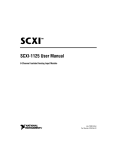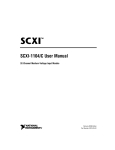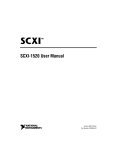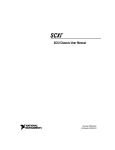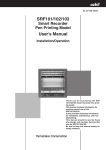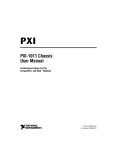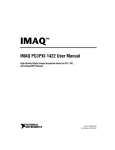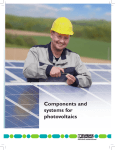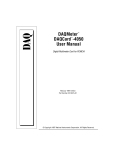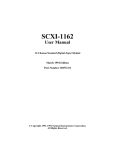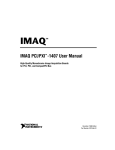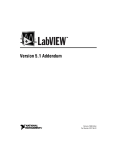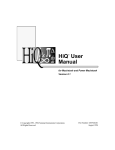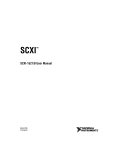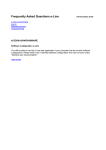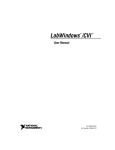Download SCXI-2400 User Manual - National Instruments
Transcript
SCXITM-2400 User Manual Serial Interface Module June 1996 Edition Part Number 321231A-01 © Copyright 1996 National Instruments Corporation. All Rights Reserved. Internet Support GPIB: [email protected] DAQ: [email protected] VXI: [email protected] LabVIEW: [email protected] LabWindows: [email protected] HiQ: [email protected] VISA: [email protected] Lookout: [email protected] E-mail: [email protected] FTP Site: ftp.natinst.com Web Address: http://www.natinst.com Bulletin Board Support BBS United States: (512) 794-5422 or (800) 327-3077 BBS United Kingdom: 01635 551422 BBS France: 1 48 65 15 59 FaxBack Support (512) 418-1111 Telephone Support (U.S.) Tel: (512) 795-8248 Fax: (512) 794-5678 International Offices Australia 03 9 879 9422, Austria 0662 45 79 90 0, Belgium 02 757 00 20, Canada (Ontario) 519 622 9310, Canada (Québec) 514 694 8521, Denmark 45 76 26 00, Finland 90 527 2321, France 1 48 14 24 24, Germany 089 741 31 30, Hong Kong 2645 3186, Italy 02 413091, Japan 03 5472 2970, Korea 02 596 7456, Mexico 95 800 010 0793, Netherlands 0348 433466, Norway 32 84 84 00, Singapore 2265886, Spain 91 640 0085, Sweden 08 730 49 70, Switzerland 056 200 51 51, Taiwan 02 377 1200, U.K. 01635 523545 National Instruments Corporate Headquarters 6504 Bridge Point Parkway Austin, TX 78730-5039 Tel: (512) 794-0100 Important Information Warranty The SCXI-2400 is warranted against defects in materials and workmanship for a period of one year from the date of shipment, as evidenced by receipts or other documentation. National Instruments will, at its option, repair or replace equipment that proves to be defective during the warranty period. This warranty includes parts and labor. A Return Material Authorization (RMA) number must be obtained from the factory and clearly marked on the outside of the package before any equipment will be accepted for warranty work. National Instruments will pay the shipping costs of returning to the owner parts which are covered by warranty. National Instruments believes that the information in this manual is accurate. The document has been carefully reviewed for technical accuracy. In the event that technical or typographical errors exist, National Instruments reserves the right to make changes to subsequent editions of this document without prior notice to holders of this edition. The reader should consult National Instruments if errors are suspected. In no event shall National Instruments be liable for any damages arising out of or related to this document or the information contained in it. EXCEPT AS SPECIFIED HEREIN, NATIONAL INSTRUMENTS MAKES NO WARRANTIES, EXPRESS OR IMPLIED, AND SPECIFICALLY DISCLAIMS ANY WARRANTY OF MERCHANTABILITY OR FITNESS FOR A PARTICULAR PURPOSE. CUSTOMER’S RIGHT TO RECOVER DAMAGES CAUSED BY FAULT OR NEGLIGENCE ON THE PART OF NATIONAL INSTRUMENTS SHALL BE LIMITED TO THE AMOUNT THERETOFORE PAID BY THE CUSTOMER. NATIONAL INSTRUMENTS WILL NOT BE LIABLE FOR DAMAGES RESULTING FROM LOSS OF DATA, PROFITS, USE OF PRODUCTS, OR INCIDENTAL OR CONSEQUENTIAL DAMAGES, EVEN IF ADVISED OF THE POSSIBILITY THEREOF. This limitation of the liability of National Instruments will apply regardless of the form of action, whether in contract or tort, including negligence. Any action against National Instruments must be brought within one year after the cause of action accrues. National Instruments shall not be liable for any delay in performance due to causes beyond its reasonable control. The warranty provided herein does not cover damages, defects, malfunctions, or service failures caused by owner’s failure to follow the National Instruments installation, operation, or maintenance instructions; owner’s modification of the product; owner’s abuse, misuse, or negligent acts; and power failure or surges, fire, flood, accident, actions of third parties, or other events outside reasonable control. Copyright Under the copyright laws, this publication may not be reproduced or transmitted in any form, electronic or mechanical, including photocopying, recording, storing in an information retrieval system, or translating, in whole or in part, without the prior written consent of National Instruments Corporation. Portions, copyright 1989-1996 Datalight, Inc. All rights reserved. Trademarks ComponentWorks®, LabVIEW®, NI-DAQ®, and SCXITM are trademarks of National Instruments Corporation. Product and company names listed are trademarks or trade names of their respective companies. WARNING REGARDING MEDICAL AND CLINICAL USE OF NATIONAL INSTRUMENTS PRODUCTS National Instruments products are not designed with components and testing intended to ensure a level of reliability suitable for use in treatment and diagnosis of humans. Applications of National Instruments products involving medical or clinical treatment can create a potential for accidental injury caused by product failure, or by errors on the part of the user or application designer. Any use or application of National Instruments products for or involving medical or clinical treatment must be performed by properly trained and qualified medical personnel, and all traditional medical safeguards, equipment, and procedures that are appropriate in the particular situation to prevent serious injury or death should always continue to be used when National Instruments products are being used. National Instruments products are NOT intended to be a substitute for any form of established process, procedure, or equipment used to monitor or safeguard human health and safety in medical or clinical treatment. Table of Contents About This Manual Organization of This Manual ........................................................................................ vii Conventions Used in This Manual ............................................................................... viii National Instruments Documentation ........................................................................... ix Customer Communication ............................................................................................ x Chapter 1 Introduction About the SCXI-2400 ................................................................................................... 1-1 What You Need to Get Started ..................................................................................... 1-1 Software Programming Choices ................................................................................... 1-2 LabVIEW and LabWindows/CVI Application Software .............................. 1-2 NI-DAQ Driver Software ............................................................................... 1-2 Optional Equipment ...................................................................................................... 1-4 Unpacking ..................................................................................................................... 1-4 Chapter 2 Configuration and Installation Module Configuration .................................................................................................. 2-1 HDLC Address Selection................................................................................ 2-1 Baud Rate Selection ........................................................................................ 2-1 Hardware Installation ................................................................................................... 2-3 Cable Installation ............................................................................................ 2-4 Parallel Port Cable ............................................................................ 2-4 Serial Port Cable ............................................................................... 2-4 RS-232 Cable...................................................................... 2-5 RS-485 Cable...................................................................... 2-6 Indicator Lights ............................................................................................... 2-7 Appendix A Specifications © National Instruments Corporation v SCXI-2400 User Manual Table of Contents Appendix B Customer Communication Glossary Index Figures Figure 1-1. The Relationship between the Programming Environment, NI-DAQ, and Your Hardware ...............................................................1-3 Figure 2-1. Figure 2-2. Baud Rate and Address Setting Examples ............................................2-3 RS-485 Connections for Two Chassis with SCXI-2400 Modules ........2-6 Tables Table 2-1. Table 2-2. Table 2-3. Table 2-4. Table 2-5. SCXI-2400 User Manual SCXI-2400 Baud Rate Settings ..............................................................2-2 RS-232 Signal Connections....................................................................2-5 RS-485 Signal Connections....................................................................2-6 Front Panel LED Indicators....................................................................2-7 SCXI-2400 Troubleshooting ..................................................................2-8 vi © National Instruments Corporation About This Manual This manual describes the electrical and mechanical aspects of the SCXI-2400 and contains information concerning its installation and operation. With the SCXI-2400 serial interface module, you can control your SCXI chassis through the RS-232 or RS-485 port on your computer. Organization of This Manual The SCXI-2400 User Manual is organized as follows: • Chapter 1, Introduction, describes the SCXI-2400, lists what you need to get started with your SCXI-2400, the optional software, the optional equipment, and explains how to unpack the SCXI-2400. • Chapter 2, Configuration and Installation, describes how to configure the SCXI-2400 switches and how to install the SCXI-2400 into the SCXI chassis. • Appendix A, Specifications, lists the specifications for the SCXI-2400. • Appendix B, Customer Communication, contains forms you can use to request help from National Instruments or to comment on our products. • The Glossary contains an alphabetical list and description of terms used in this manual, including abbreviations, acronyms, metric prefixes, mnemonics, symbols, and terms. • The Index contains an alphabetical list of key terms and topics in this manual, including the page where you can find each one. © National Instruments Corporation vii SCXI-2400 User Manual About This Manual Conventions Used in This Manual The following conventions are used in this manual. bold Bold text denotes LEDs. bold italic Bold italic text denotes a note, caution, or warning. italic Italic text denotes emphasis, a cross reference, or an introduction to a key concept. monospace Denotes text or characters that are to be literally input from the keyboard, sections of code, programming examples, and syntax examples. This font is also used for the proper names of disk drives, paths, directories, programs, subprograms, subroutines, device names, functions, variables, filenames, and extensions, and for statements and comments taken from program code. SCXIbus Refers to the backplane in the chassis. A signal on the backplane is referred to as the SCXIbus <signal name> line (or signal). The SCXIbus descriptor may be omitted when the meaning is clear. Descriptions of all SCXIbus signals are in Chapter 3, Signal Connections. Slot 0 Refers to the power supply and control circuitry in the SCXI chassis. Abbreviations, acronyms, metric prefixes, mnemonics, symbols, and terms are listed in the Glossary. SCXI-2400 User Manual viii © National Instruments Corporation About This Manual National Instruments Documentation The SCXI-2400 User Manual is one piece of the documentation set for your DAQ system. You could have any of several types of manuals, depending on the hardware and software in your system. Use the manuals you have as follows: • Getting Started with SCXI—This is the first manual you should read. It gives an overview of the SCXI system and contains the most commonly needed information for the modules, chassis, and software. • Your SCXI hardware user manuals—Read these manuals next for detailed information about signal connections and module configuration. They also explain in greater detail how the module works and contain application hints. • Your DAQ hardware user manuals—These manuals have detailed information about the DAQ hardware that plugs into or is connected to your computer. Use these manuals for hardware installation and configuration instructions, specification information about your DAQ hardware, and application hints. • Software documentation—Examples of software documentation you may have are the LabVIEW and LabWindows®/CVI documentation sets and the NI-DAQ documentation. After you set up your hardware system, use either the application software (LabVIEW or LabWindows/CVI) or the NI-DAQ documentation to help you write your application. If you have a large and complicated system, it is worthwhile to look through the software documentation before you configure your hardware. • Accessory installation guides or manuals—If you are using accessory products, read the terminal block and cable assembly installation guides. They explain how to physically connect the relevant pieces of the system. Consult these guides when you are making your connections. • SCXI chassis manuals—Read these manuals for maintenance information on the chassis and installation instructions. © National Instruments Corporation ix SCXI-2400 User Manual About This Manual Customer Communication National Instruments wants to receive your comments on our products and manuals. We are interested in the applications you develop with our products, and we want to help if you have problems with them. To make it easy for you to contact us, this manual contains comment and configuration forms for you to complete. These forms are in Appendix B, Customer Communication, at the end of this manual. SCXI-2400 User Manual x © National Instruments Corporation Chapter 1 Introduction This chapter describes the SCXI-2400, lists what you need to get started with your SCXI-2400, the optional software, the optional equipment, and explains how to unpack the SCXI-2400. About the SCXI-2400 The SCXI-2400 is a module that controls the SCXI chassis with your computer’s serial port. The SCXI-2400 includes an RS-232 port for direct connection to the serial port of a PC, and an RS-485 port for long distance, multichassis system configuration. The module can operate in any SCXI chassis. Detailed specifications of the SCXI-2400 are listed in Appendix A, Specifications. What You Need to Get Started To set up and use your SCXI-2400, you will need the following items: ❑ SCXI-2400 module ❑ SCXI-2400 User Manual ❑ One of the following chassis and the SCXI Chassis User Manual: SCXI-1000 SCXI-1000DC SCXI-1001 ❑ One of the following cables: RS-232 (Type 5) null modem cable RS-485 (4-wire) cable and ferrite ❑ Your computer with an RS-232 or RS-485 port © National Instruments Corporation 1-1 SCXI-2400 User Manual Chapter 1 Introduction ❑ One of the following software packages and documentation: LabVIEW for Windows LabWindows/CVI for Windows NI-DAQ for PC compatibles Software Programming Choices There are several options to choose from when programming your National Instruments plug-in DAQ and SCXI hardware. You can use LabVIEW, LabWindows/CVI, or NI-DAQ. LabVIEW and LabWindows/CVI Application Software LabVIEW and LabWindows/CVI are innovative program development software packages for data acquisition and control applications. LabVIEW uses graphical programming, whereas LabWindows/CVI enhances traditional programming languages. Both packages include extensive libraries for data acquisition, instrument control, data analysis, and graphical data presentation. LabVIEW features interactive graphics, a state-of-the-art user interface, and a powerful graphical programming language. The LabVIEW Data Acquisition VI Library, a series of VIs for using LabVIEW with National Instruments boards, is included with LabVIEW. The LabVIEW Data Acquisition VI Library is functionally equivalent to the NI-DAQ software. LabWindows/CVI features interactive graphics and a state-of-the-art user interface and uses the ANSI standard C programming language. The LabWindows/CVI Data Acquisition Library, a series of functions for using LabWindows/CVI with National Instruments boards, is included with your NI-DAQ software kit. The LabWindows/CVI Data Acquisition Library is functionally equivalent to the NI-DAQ software. Using LabVIEW or LabWindows/CVI software will greatly reduce the development time for your data acquisition and control application. NI-DAQ Driver Software The NI-DAQ driver software is included at no charge with all National Instruments DAQ hardware. NI-DAQ has an extensive library of functions that you can call from your application programming environment. These functions include routines for analog input SCXI-2400 User Manual 1-2 © National Instruments Corporation Chapter 1 Introduction (A/D conversion), buffered data acquisition (high-speed A/D conversion), analog output (D/A conversion), waveform generation, digital I/O, counter/timer operations, SCXI, RTSI, self-calibration, messaging, and acquiring data to extended memory. NI-DAQ also internally addresses many of the complex issues between the computer and the plug-in board, such as programming interrupts and DMA controllers. NI-DAQ maintains a consistent software interface among its different versions so that you can change platforms with minimal modifications to your code. Whether you are using conventional programming languages, LabVIEW, or LabWindows/CVI, your application uses the NI-DAQ driver software, as illustrated in Figure 1-1. Conventional Programming Environment (PC, Macintosh, or Sun SPARCstation) LabVIEW (PC, Macintosh, or Sun SPARCstation) LabWindows/CVI (PC or Sun SPARCstation) NI-DAQ Driver Software DAQ or SCXI Hardware Personal Computer or Workstation Figure 1-1. The Relationship between the Programming Environment, NI-DAQ, and Your Hardware © National Instruments Corporation 1-3 SCXI-2400 User Manual Chapter 1 Introduction Optional Equipment Listed below is an optional accessory that works with your device. New accessories are always being added to our product family. See your National Instruments catalog or call the National Instruments office nearest you for more information about optional equipment. • IEEE 1284 7 in. type-C-to-type-A parallel port cable • DAQ device or SCXI DAQ module (SCXI-1200) Unpacking Your SCXI-2400 module is shipped in an antistatic package to prevent electrostatic damage to the module. Electrostatic discharge can damage several components on the module. To avoid such damage in handling the module, take the following precautions. SCXI-2400 User Manual • Ground yourself via a grounding strap or by holding a grounded object. • Touch the antistatic package to a metal part of your SCXI chassis before removing the module from the package. • Remove the module from the package and inspect the module for loose components or any other sign of damage. Notify National Instruments if the module appears damaged in any way. Do not install a damaged module into your SCXI chassis. • Never touch the exposed pins of connectors. 1-4 © National Instruments Corporation Chapter Configuration and Installation 2 This chapter describes how to configure the SCXI-2400 switches and how to install the SCXI-2400 into the SCXI chassis. Module Configuration Module configuration involves selecting an HDLC (high-level data link control) address for RS-485 and a baud rate. HDLC Address Selection Unless you are using multiple chassis and need to configure one or more serial ports for a different HDLC address, you can leave your SCXI-2400 with the factory-default HDLC address of 1. If you are controlling your chassis via the RS-485 serial port on the SCXI-2400 (you cannot use RS-232 to control more than one chassis from a single serial port), you must specify the HDLC address of the SCXI-2400 on the serial port. You must configure all the serial ports on the same network for different addresses. Before setting the HDLC address of the SCXI-2400, set the address of your chassis to 0. The SCXI-100X have the factory-default chassis address setting of 0. See your chassis user manual for instructions on setting its address. Set the HDLC address of the serial port with switches 1 through 8 on the front panel of the SCXI-2400 to select an HDLC address from 1 to 254 (addresses 0 and 255 are reserved). Figure 2-1 shows some examples of HDLC address settings. If you are controlling your chassis via the RS-232 port on the SCXI-2400, make sure you note the HDLC address because it must match the address in your software configuration. Baud Rate Selection You must specify the baud rate (the signal rate over the serial port, expressed in bits per second). If you have multiple chassis cabled to the same RS-485 network, you must configure all the chassis on the same © National Instruments Corporation 2-1 SCXI-2400 User Manual Chapter 2 Configuration and Installation network for the same baud rate. Set the baud rate with switches 9 through 12 on the front panel of the SCXI-2400. Use Table 2-1 to determine the appropriate settings for your baud rate. If you want to disable the SCXI-2400 without removing it from the chassis, set the four baud rate switches to the disabled setting shown in Table 2-1. The SCXI-2400 will not control the chassis but you can still use the chassis as a direct cable connection between a plug-in DAQ device and one of the SCXI modules. The address switch settings do not matter when the SCXI-2400 is disabled; however, the chassis address may, so refer to your SCXI Chassis User Manual. Figure 2-1 shows some examples of baud rates and settings. Table 2-1. SCXI-2400 Baud Rate Settings Baud Rate Switch 12 Switch 11 Switch 10 Switch 9 300 bps Off Off Off Off 600 bps Off Off Off On 1200 bps Off Off On Off 2400 bps Off Off On On 4800 bps Off On Off Off 9600 bps Off On Off On 19.2 kbps Off On On Off 38.4 kbps Off On On On 57.6 kbps On Off Off Off Reserved On Off Off On Reserved On Off On Off Reserved On Off On On Reserved On On Off Off Reserved On On Off On Reserved On On On Off Disabled On On On On SCXI-2400 User Manual 2-2 © National Instruments Corporation ON ON Module Default Address = 1 Baud = 9600 bps Address = 65 Baud = 57.6 kbps 1 2 3 4 5 6 7 8 9 10 11 12 ADDRESS ADDRESS 1 2 3 4 5 6 7 8 9 10 11 12 BAUD BAUD ADDRESS 1 2 3 4 5 6 7 8 9 10 11 12 Configuration and Installation BAUD Chapter 2 ON Disabled SCXI-2400 Figure 2-1. Baud Rate and Address Setting Examples Hardware Installation You can install the SCXI-2400 in any available SCXI chassis slot. After you have made any necessary changes and have verified and recorded the switch settings on the form in Appendix B, Customer Communication, you are ready to install the SCXI-2400. The following are general installation instructions; consult your SCXI Chassis User Manual for specific instructions and warnings. 1. Turn off the computer that contains the serial port or disconnect it from your SCXI chassis. 2. Turn off the SCXI chassis. Do not insert the SCXI-2400 into a chassis that is turned on or you may damage your module. 3. Insert the SCXI-2400 into the module guides. Gently guide the module into the back of the slot until the connectors make good contact. If the SCXI-2400 adapter board has been previously installed in the rear of the chassis, the module and adapter board must be firmly engaged; however, do not force the module into place. 4. Screw the front mounting panel of the SCXI-2400 to the top and bottom threaded strips of your SCXI chassis. © National Instruments Corporation 2-3 SCXI-2400 User Manual Chapter 2 Configuration and Installation 5. If you will be using an SCXI-1200 module or the RS-485 connections, install the SCXI-2400 adapter board by performing the following steps: a. Plug the 50-pin connector of the adapter board into the 50-pin connector at the rear of the SCXI-2400 module. b. Secure the adapter board by screwing the two screws through the rear panel of the adapter board and into the threaded strips in the rear of the SCXI chassis. 6. Install your cables. See the Cable Installation section of this chapter for more information. 7. Make sure you have installed and connected the module and cables properly. Fill out the Hardware and Software Configuration Form in Appendix B, Customer Communication. 8. Turn on the SCXI chassis. 9. Turn on the computer or reconnect it to your chassis. The SCXI-2400 module is installed. You are now ready to install and configure your software. If you are using NI-DAQ, LabVIEW, LabWindows/CVI, or ComponentWorks, refer to the installation instructions in your software documentation to install and configure your software. Cable Installation Parallel Port Cable If you are using an SCXI-1200 DAQ module, install the SCXI-1200 in the slot adjacent to the SCXI-2400 and connect the 25-pin end of your parallel port cable to the parallel port connector on the DAQ module. Then connect the 36-pin end of your parallel port cable to the parallel port connector on the back of the SCXI-2400 adapter board. Serial Port Cable You can use the RS-232 port on your computer to control one chassis up to 100 ft (or 2,500 pF of cable capacitance) from your computer. If your chassis is farther away or you are using multiple chassis, you must use RS-485. SCXI-2400 User Manual 2-4 © National Instruments Corporation Chapter 2 Configuration and Installation RS-232 Cable Use only an RS-232 or an RS-485 cable; you cannot use both at the same time. The RS-232 connector is the same as the 9-pin DSUB connector found on most computers. Some computers use a 25-pin connector and NEC computers use a 14-pin connector. Note: You must use a null modem cable to connect your computer directly to your SCXI-2400. If you must make your own cable, use Table 2-2 for the RS-232 connector pinout to determine the pin connections to on your computer. Table 2-2. RS-232 Signal Connections Serial Port Pin Connections SCXI-2400 Connections Pin Number Signal Name Signal Name Pin Number 9-Pin 25-Pin 14-Pin 1 No connect — — — — 2 RXD TXD 3 2 9 3 TXD RXD 2 3 1 4 DTR DSR 6 6 2 5 GND GND 5 7 13, 14 6 No connect — — — — 7 RTS CTS 8 5 4 8 No connect — — — — 9 No connect — — — — The DTR and RTS lines are always driven active by the SCXI-2400. Some computer serial ports may be disabled if their DSR and CTS lines are not active, so you should connect these signals. The SCXI-2400 ignores the control lines from the computer serial port, so it is not necessary to connect them, although connecting them will not adversely affect the system. © National Instruments Corporation 2-5 SCXI-2400 User Manual Chapter 2 Configuration and Installation RS-485 Cable Use only an RS-232 or an RS-485 cable; you cannot use both at the same time. The RS-485 connector on the SCXI-2400 adapter board uses a screw terminal plug to accept wires from your RS-485 cable. Use twisted pair cable to increase noise tolerance. Make the network connections as given in Table 2-3. Table 2-3. RS-485 Signal Connections Computer RS-485 Port Signal SCXI-2400 Signal TX+ RX+ TX- RX- RX+ TX+ RX- TX- In addition, terminate the differential pairs by adding termination resistors at the ends of the cable. Terminate the cables with resistors that are the same value as the impedance of the cable. For most twisted pair cables, 120 Ω is sufficient. On the pair of wires that is cabled to the TX+ and TX- pins of the computer, install a resistor between the RX+ and RX- pins on the last SCXI-2400 in the chain. On the pair of wires that is cabled to the RX+ and RX- pins of the computer, install a resistor between the TX+ and TX- pins on the last SCXI-2400 in the chain and install a resistor between RX+ and RX- on the computer’s serial port. Figure 2-2 shows a diagram of a two-chassis network. Last SCXI Chassis with SCXI-2400 TX+ TX- RXR First SCXI Chassis with SCXI-2400 RX+ TX+ TX- RX- RX+ R TX+ R TXRX- Computer RS-485 Port R RX+ Figure 2-2. RS-485 Connections for Two Chassis with SCXI-2400 Modules SCXI-2400 User Manual 2-6 © National Instruments Corporation Chapter 2 Configuration and Installation Clamp the ferrite around the RS-485 cable as close to the screw terminal plug as possible. Secure the ferrite with electrical tape, if necessary, to keep the ferrite from sliding down the cable. Government emissions regulations require that you use the ferrite. Indicator Lights The SCXI-2000 has five lights that indicate the state of the SCXI-2400 in operation. Table 2-4 lists these indicator lights and their functions. Table 2-4. LED Front Panel LED Indicators Name Function TX Transmit Flashes when the SCXI-2400 is speaking to the host computer RX Receive Flashes when the host computer is speaking ONLINE Online Flashes slowly while waiting for synchronization with the host computer, then lights (and stops flashing) when the chassis is ready for normal operation PROG Program Lights when the SCXI-2400 firmware requires reprogramming TEST Test Lights when the chassis powers up or is reset. Turns off after all self-testing and self-initialization are complete Listed below are the possible indications given by these LEDs: • When you first turn on your chassis, both the power LED (on the chassis) and the TEST LED should light. • If the SCXI-2400 needs to be reprogrammed, the TEST LED will turn off and the PROG LED will light and remain lit until the firmware on the SCXI-2400 is reinstalled. Consult your software manual for the procedure for firmware upgrades. • If the power-on test finds something wrong with the SCXI-2400, the ONLINE, PROG, and TEST LEDs will all flash on and off. • While the SCXI-2400 is waiting for synchronization with the NI-DAQ driver on the host computer, the ONLINE LED flashes slowly. The LED lights (and stops flashing) when the SCXI-2400 and the host computer are synchronized. • If your switch settings are invalid, only the PROG and TEST LEDs will flash on and off together. • If the chassis is ready for operation and the SCXI-2400 is disabled, the PROG, TEST, and ONLINE LEDs will flash in sequence. © National Instruments Corporation 2-7 SCXI-2400 User Manual Chapter 2 Configuration and Installation • When the SCXI-2400 is ready for normal operation and set for serial port control, only the ONLINE LED will flash. • When the SCXI-2400 receives an initialization instruction from the serial port, the ONLINE LED will remain lit. Table 2-5 lists potential problems noted by your LEDs and possible solutions: Table 2-5. SCXI-2400 Troubleshooting Solution Problem Power LED on chassis does not light Make sure the chassis is plugged in. Make sure the power switch is on. Make sure the chassis voltage selection is correct. Check the fuse in the power entry module. Return the chassis for servicing. Power LED lights but TEST does not Check the chassis backplane fuses. PROG lights Upgrade the firmware on your SCXI-2400. Refer to the NI-DAQ Configuration Utility for more details. TEST and PROG flash simultaneously Check the switch settings. TEST, PROG, and ONLINE flash simultaneously Return the SCXI-2400 for servicing. SCXI-2400 User Manual Return the chassis or SCXI-2400 for servicing. 2-8 © National Instruments Corporation Chapter 2 Table 2-5. Configuration and Installation SCXI-2400 Troubleshooting (Continued) Problem Solution ONLINE keeps flashing even after you have started your DAQ application Check that the RX LED flashes when you use your host serial port. If not, then check the cable and your serial port configuration on the computer. If the RX LED flashes but TX does not, make sure that the address switches and baud rate switches match the configuration in the NI-DAQ Configuration Utility for the SCXI-2400. Check the cable for bad connections. If you are using a long cable, use a slower baud rate on the system. If you are using RS-485, make sure the serial port is configured to communicate using 4-wire mode. TEST, PROG, and ONLINE flash in sequence but nothing works Check your cables. If you want the SCXI-2400 disabled, check your chassis address settings and your configuration in the NI-DAQ Configuration Utility. If you want to use the SCXI-2400, check the switch setting. © National Instruments Corporation 2-9 SCXI-2400 User Manual Appendix A Specifications This appendix lists the specifications for the SCXI-2400. These specifications are typical at 25° C unless otherwise noted. Connectors RS-232 connector ..............................9-pin male DSUB, AT pinout Max cable length .........................2,500 pF capacitance (100 ft typ) RS-485 connector or adapter board ....4-pin screw terminal, labeled on panel Max cable length .........................4,000 ft Parallel port connector .......................36-pin IEEE-1284 type C Digital I/O Isolation RS-485 port ................................ 42 V Common-mode transient suppression RS-485 port ................................ 750 V Transfer Characteristics Serial port Baud rates supported............ 300, 600, 1200, 2400, 4800, and 9600 bps, 19.2 kbps, 38.4 kbps, 57.6 kbps Byte format .......................... 1 start bit, 1 stop bit, no parity, 8 data bits Maximum data transfer rates are for a single chassis operating continuously with an SCXI-1200. For short duration acquisitions, the chassis can buffer data at the maximum specified rates of the SCXI-1200. © National Instruments Corporation A-1 SCXI-2400 User Manual Appendix A Specifications Table A-1. Baud Rate Max Data Transfer Rates (S/s) Operating System Windows 95 Windows 3.1 57.6 kbps 1,500 1,500 38.4 kbps 1,000 1,000 19.2 kbps 500 500 9600 bps 250 250 4800 bps 125 125 2400 bps 60 60 1200 bps 30 30 600 bps 15 15 300 bps 7 7 Physical Dimensions ....................................... 3.0 by 17.2 by 20.3 cm (1.2 by 6.8 by 8.0 in.) Environment Operating temperature ....................... 0° to 50° C Storage temperature........................... -55° to 150° C Relative humidity .............................. 5% to 90% noncondensing SCXI-2400 User Manual A-2 © National Instruments Corporation Appendix Customer Communication B For your convenience, this appendix contains forms to help you gather the information necessary to help us solve your technical problems and a form you can use to comment on the product documentation. When you contact us, we need the information on the Technical Support Form and the configuration form, if your manual contains one, about your system configuration to answer your questions as quickly as possible. National Instruments has technical assistance through electronic, fax, and telephone systems to quickly provide the information you need. Our electronic services include a bulletin board service, an FTP site, a FaxBack system, and e-mail support. If you have a hardware or software problem, first try the electronic support systems. If the information available on these systems does not answer your questions, we offer fax and telephone support through our technical support centers, which are staffed by applications engineers. Electronic Services Bulletin Board Support National Instruments has BBS and FTP sites dedicated for 24-hour support with a collection of files and documents to answer most common customer questions. From these sites, you can also download the latest instrument drivers, updates, and example programs. For recorded instructions on how to use the bulletin board and FTP services and for BBS automated information, call (512) 795-6990. You can access these services at: United States: (512) 794-5422 or (800) 327-3077 Up to 14,400 baud, 8 data bits, 1 stop bit, no parity United Kingdom: 01635 551422 Up to 9,600 baud, 8 data bits, 1 stop bit, no parity France: 1 48 65 15 59 Up to 9,600 baud, 8 data bits, 1 stop bit, no parity FTP Support To access our FTP site, log on to our Internet host, ftp.natinst.com, as anonymous and use your Internet address, such as [email protected], as your password. The support files and documents are located in the /support directories. © National Instruments Corporation B-1 SCXI-2400 User Manual FaxBack Support FaxBack is a 24-hour information retrieval system containing a library of documents on a wide range of technical information. You can access FaxBack from a touch-tone telephone at (512) 418-1111. E-Mail Support (currently U.S. only) You can submit technical support questions to the appropriate applications engineering team through e-mail at the Internet addresses listed below. Remember to include your name, address, and phone number so we can contact you with solutions and suggestions. GPIB: [email protected] LabVIEW: [email protected] DAQ: [email protected] HiQ: [email protected] VXI: [email protected] VISA: [email protected] LabWindows: [email protected] Lookout: [email protected] Fax and Telephone Support National Instruments has branch offices all over the world. Use the list below to find the technical support number for your country. If there is no National Instruments office in your country, contact the source from which you purchased your software to obtain support. Telephone Australia Austria Belgium Canada (Ontario) Canada (Quebec) Denmark Finland France Germany Hong Kong Italy Japan Korea Mexico Netherlands Norway Singapore Spain Sweden Switzerland Taiwan U.K. 03 9 879 9422 0662 45 79 90 0 02 757 00 20 519 622 9310 514 694 8521 45 76 26 00 90 527 2321 1 48 14 24 24 089 741 31 30 2645 3186 02 413091 03 5472 2970 02 596 7456 95 800 010 0793 0348 433466 32 84 84 00 2265886 91 640 0085 08 730 49 70 056 200 51 51 02 377 1200 01635 523545 Fax 03 9 879 9179 0662 45 79 90 19 02 757 03 11 514 694 4399 45 76 26 02 90 502 2930 1 48 14 24 14 089 714 60 35 2686 8505 02 41309215 03 5472 2977 02 596 7455 5 520 3282 0348 430673 32 84 86 00 2265887 91 640 0533 08 730 43 70 056 200 51 55 02 737 4644 01635 523154 Technical Support Form Photocopy this form and update it each time you make changes to your software or hardware, and use the completed copy of this form as a reference for your current configuration. Completing this form accurately before contacting National Instruments for technical support helps our applications engineers answer your questions more efficiently. If you are using any National Instruments hardware or software products related to this problem, include the configuration forms from their user manuals. Include additional pages if necessary. Name __________________________________________________________________________ Company _______________________________________________________________________ Address ________________________________________________________________________ _______________________________________________________________________________ Fax (___ )___________________ Phone (___ ) ________________________________________ Computer brand ________________ Model ________________ Processor __________________ Operating system (include version number) ____________________________________________ Clock speed ______MHz RAM _____MB Mouse ___yes ___no Display adapter __________________________ Other adapters installed _______________________________________ Hard disk capacity _____MB Brand _____________________________________________ Instruments used _________________________________________________________________ _______________________________________________________________________________ National Instruments hardware product model __________ Revision _______________________ Configuration ___________________________________________________________________ National Instruments software product ___________________________ Version ____________ Configuration ___________________________________________________________________ The problem is: __________________________________________________________________ _______________________________________________________________________________ _______________________________________________________________________________ _______________________________________________________________________________ _______________________________________________________________________________ List any error messages: ___________________________________________________________ _______________________________________________________________________________ _______________________________________________________________________________ The following steps reproduce the problem:____________________________________________ _______________________________________________________________________________ _______________________________________________________________________________ _______________________________________________________________________________ _______________________________________________________________________________ _______________________________________________________________________________ SCXI-2400 Hardware and Software Configuration Form Record the settings and revisions of your hardware and software on the line to the right of each item. Complete a new copy of this form each time you revise your software or hardware configuration, and use this form as a reference for your current configuration. Completing this form accurately before contacting National Instruments for technical support helps our applications engineers answer your questions more efficiently. National Instruments Products ComponentWorks, LabVIEW, LabWindows/CVI, or NI-DAQ version____________________ Baud rate switches (on or off): Address switches (on or off): 8 ___ 7 ___ 12 ___ 6 ___ 5 ___ 11 ___ 4 ___ 10 ___ 9 ___ Baud ___ 3 ___ 2 ___ 1 ___ Address ___ HDLC addresses and baud rates of other chassis _____________________________________ Chassis ______________________________________________________________________ Other modules and slots_________________________________________________________ Other Products Computer make and model ______________________________________________________ Microprocessor _______________________________________________________________ Clock frequency or speed _______________________________________________________ Type of video board installed ____________________________________________________ Operating system _____________________________________________________________ Operating system version _______________________________________________________ Programming language _________________________________________________________ Programming language version __________________________________________________ Other boards in system _________________________________________________________ Base I/O address of other boards _________________________________________________ DMA channels of other boards ___________________________________________________ Interrupt level of other boards ___________________________________________________ RS-232 or RS-485 _____________________________________________________________ Plug-in serial port interface card (make and model) ___________________________________ Comm port number ____________________________________________________________ Base address of comm port ______________________________________________________ Comm port interrupt level _______________________________________________________ Documentation Comment Form National Instruments encourages you to comment on the documentation supplied with our products. This information helps us provide quality products to meet your needs. Title: SCXITM-2400 User Manual Edition Date: June 1996 Part Number: 321231A-01 Please comment on the completeness, clarity, and organization of the manual. _______________________________________________________________________________ _______________________________________________________________________________ _______________________________________________________________________________ _______________________________________________________________________________ _______________________________________________________________________________ _______________________________________________________________________________ _______________________________________________________________________________ If you find errors in the manual, please record the page numbers and describe the errors. _______________________________________________________________________________ _______________________________________________________________________________ _______________________________________________________________________________ _______________________________________________________________________________ _______________________________________________________________________________ _______________________________________________________________________________ _______________________________________________________________________________ Thank you for your help. Name _________________________________________________________________________ Title __________________________________________________________________________ Company _______________________________________________________________________ Address ________________________________________________________________________ _______________________________________________________________________________ Phone ( ) _____________________________________________________________________ Mail to: Technical Publications National Instruments Corporation 6504 Bridge Point Parkway Austin, TX 78730-5039 Fax to: Technical Publications National Instruments Corporation (512) 794-5678 Glossary Prefix Meaning Value m- milli- 10 k- kilo- 10 M- mega- 10 -3 3 6 Ω ohms % percent A amperes AC alternating current A/D analog-to-digital baud rate expressed in bits per second, is the signal rate over the serial port bps bits per second; used to express baud rate C Celsius CTS clear to send signal D/A digital-to-analog DAQ data acquisition DC direct current DSR data set ready signal DSUB D-subminiature connector DTR data terminal ready signal © National Instruments Corporation G-1 SCXI-2400 User Manual Glossary EISA Extended Industry Standard Architecture F farads ft feet GND ground HDLC high-level data link control hex hexadecimal Hz hertz in. inches I/O input/output ISA Industry Standard Architecture LED light-emitting diode MB megabytes of memory NC not connected (signal) ONLINE online LED PROG program LED RTS request to send signal RX receive LED RXD receive data signal TEST testing LED TX transmit LED TXD transmit data signal s seconds SCXI Signal Conditioning eXtensions for Instrumentation TTL transistor-transistor logic SCXI-2400 User Manual G-2 © National Instruments Corporation Glossary V volts VI virtual instrument © National Instruments Corporation G-3 SCXI-2400 User Manual Index B F baud rate selection, 2-1 to 2-3 disabling SCXI-2400 without removing from chassis, 2-2 settings for baud rate (table), 2-1 to 2-3 switch settings (figure), 2-3 fax and telephone support, B-2 H hardware installation, 2-3 to 2-9 cables, 2-4 to 2-7 parallel port cable, 2-4 RS-232 cable, 2-5 RS-485 cable, 2-6 to 2-7 indicator lights and troubleshooting, 2-7 to 2-9 procedure for, 2-3 to 2-4 unpacking the SCXI-2400, 1-4 hardware requirements for getting started, 1-1 to 1-2 HDLC address selection, 2-1 C cables, 2-4 to 2-7 parallel port cable, 2-4 RS-232 cable, 2-5 RS-485 cable, 2-6 to 2-7 specifications, A-1 configuration. See also hardware installation. baud rate selection, 2-1 to 2-3 settings for baud rate (table), 2-1 to 2-3 switch settings (figure), 2-3 HDLC address selection, 2-1 customer communication, x-xi, B-1 to B-2 I indicator lights front panel LED indicators (table), 2-7 function of indicators, 2-7 to 2-8 problems indicated by (table), 2-8 to 2-9 installation. See hardware installation. D digital I/O specifications, A-1 documentation conventions used in manual, viii National Instruments documentation, ix organization of manual, vii L LabVIEW and LabWindows/CVI application software, 1-2 LEDs. See indicator lights. E electronic technical support, B-1 to B-2 environment specifications, A-2 equipment, optional, 1-4 © National Instruments Corporation M manual. See documentation. I -1 SCXI-2400 User Manual Index N software programming choices, 1-2 to 1-3 LabVIEW and LabWindows/CVI application software, 1-2 NI-DAQ driver software, 1-3 specifications, A-1 to A-2 connectors, A-1 digital I/O, A-1 environment, A-2 physical, A-2 transfer characteristics, A-1 NI-DAQ driver software, 1-3 O ONLINE indicator function of, 2-7, 2-8 troubleshooting (table), 2-9 P parallel port cable, 2-4 physical specifications, A-2 PROG indicator function of, 2-7 to 2-8 troubleshooting (table), 2-8 to 2-9 T technical support, B-1 to B-2 TEST indicator function of, 2-7 to 2-8 troubleshooting, 2-8 transfer characteristics, A-1 troubleshooting with LED indicators (table), 2-8 to 2-9 TX indicator (table), 2-7 R RS-232 cable installation, 2-5 signal connections (table), 2-5 RS-485 cable connections for two chassis (figure), 2-6 installation, 2-6 signal connections (table), 2-6 RX indicator (table), 2-7 S SCXI-2400 disabling without removing from chassis, 2-2 optional equipment, 1-4 overview, 1-1 requirements for getting started, 1-1 to 1-2 serial port cables, 2-4 RS-232, 2-5 RS-485, 2-6 software programming choices, 1-2 to 1-3 signal connections RS-232 cable (table), 2-5 RS-485 cable (table), 2-6 SCXI-2400 User Manual I -2 © National Instruments Corporation