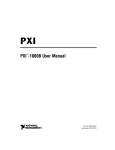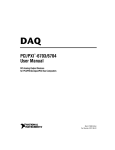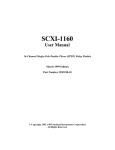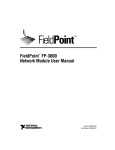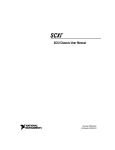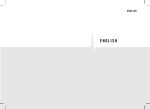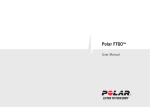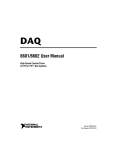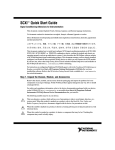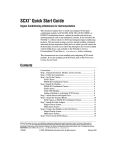Download SCXI Chassis User Manual
Transcript
SCXI ™ SCXI Chassis User Manual SCXI Chassis User Manual February 1999 Edition Part Number 320423E-01 Worldwide Technical Support and Product Information www.natinst.com National Instruments Corporate Headquarters 11500 North Mopac Expressway Austin, Texas 78759-3504 USA Tel: 512 794 0100 Worldwide Offices Australia 03 9879 5166, Austria 0662 45 79 90 0, Belgium 02 757 00 20, Brazil 011 284 5011, Canada (Ontario) 905 785 0085, Canada (Québec) 514 694 8521, China 0755 3904939, Denmark 45 76 26 00, Finland 09 725 725 11, France 01 48 14 24 24, Germany 089 741 31 30, Hong Kong 2645 3186, India 91805275406, Israel 03 6120092, Italy 02 413091, Japan 03 5472 2970, Korea 02 596 7456, Mexico (D.F.) 5 280 7625, Mexico (Monterrey) 8 357 7695, Netherlands 0348 433466, Norway 32 27 73 00, Singapore 2265886, Spain (Madrid) 91 640 0085, Spain (Barcelona) 93 582 0251, Sweden 08 587 895 00, Switzerland 056 200 51 51, Taiwan 02 2377 1200, United Kingdom 01635 523545 For further support information, see the Technical Support Resources appendix. To comment on the documentation, send e-mail to [email protected]. © Copyright 1991, 1999 National Instruments Corporation. All rights reserved. Important Information Warranty The SCXI Chassis (SCXI-1000, SCXI-1000DC, SCXI-1001, and SCXI-2000) are warranted against defects in materials and workmanship for a period of one year from the date of shipment, as evidenced by receipts or other documentation. National Instruments will, at its option, repair or replace equipment that proves to be defective during the warranty period. This warranty includes parts and labor. The media on which you receive National Instruments software are warranted not to fail to execute programming instructions, due to defects in materials and workmanship, for a period of 90 days from date of shipment, as evidenced by receipts or other documentation. National Instruments will, at its option, repair or replace software media that do not execute programming instructions if National Instruments receives notice of such defects during the warranty period. National Instruments does not warrant that the operation of the software shall be uninterrupted or error free. A Return Material Authorization (RMA) number must be obtained from the factory and clearly marked on the outside of the package before any equipment will be accepted for warranty work. National Instruments will pay the shipping costs of returning to the owner parts which are covered by warranty. National Instruments believes that the information in this document is accurate. The document has been carefully reviewed for technical accuracy. In the event that technical or typographical errors exist, National Instruments reserves the right to make changes to subsequent editions of this document without prior notice to holders of this edition. The reader should consult National Instruments if errors are suspected. In no event shall National Instruments be liable for any damages arising out of or related to this document or the information contained in it. EXCEPT AS SPECIFIED HEREIN, NATIONAL INSTRUMENTS MAKES NO WARRANTIES, EXPRESS OR IMPLIED, AND SPECIFICALLY DISCLAIMS ANY WARRANTY OF MERCHANTABILITY OR FITNESS FOR A PARTICULAR PURPOSE. CUSTOMER’S RIGHT TO RECOVER DAMAGES CAUSED BY FAULT OR NEGLIGENCE ON THE PART OF NATIONAL INSTRUMENTS SHALL BE LIMITED TO THE AMOUNT THERETOFORE PAID BY THE CUSTOMER. NATIONAL INSTRUMENTS WILL NOT BE LIABLE FOR DAMAGES RESULTING FROM LOSS OF DATA, PROFITS, USE OF PRODUCTS, OR INCIDENTAL OR CONSEQUENTIAL DAMAGES, EVEN IF ADVISED OF THE POSSIBILITY THEREOF. This limitation of the liability of National Instruments will apply regardless of the form of action, whether in contract or tort, including negligence. Any action against National Instruments must be brought within one year after the cause of action accrues. National Instruments shall not be liable for any delay in performance due to causes beyond its reasonable control. The warranty provided herein does not cover damages, defects, malfunctions, or service failures caused by owner’s failure to follow the National Instruments installation, operation, or maintenance instructions; owner’s modification of the product; owner’s abuse, misuse, or negligent acts; and power failure or surges, fire, flood, accident, actions of third parties, or other events outside reasonable control. Copyright Under the copyright laws, this publication may not be reproduced or transmitted in any form, electronic or mechanical, including photocopying, recording, storing in an information retrieval system, or translating, in whole or in part, without the prior written consent of National Instruments Corporation. Trademarks LabVIEW™, natinst.com™, NI-DAQ™, RTSI™, and SCXI™ are trademarks of National Instruments Corporation. Product and company names mentioned herein are trademarks or trade names of their respective companies. WARNING REGARDING MEDICAL AND CLINICAL USE OF NATIONAL INSTRUMENTS PRODUCTS National Instruments products are not designed with components and testing for a level of reliability suitable for use in or in connection with surgical implants or as critical components in any life support systems whose failure to perform can reasonably be expected to cause significant injury to a human. Applications of National Instruments products involving medical or clinical treatment can create a potential for death or bodily injury caused by product failure, or by errors on the part of the user or application designer. Because each end-user system is customized and differs from National Instruments testing platforms and because a user or application designer may use National Instruments products in combination with other products in a manner not evaluated or contemplated by National Instruments, the user or application designer is ultimately responsible for verifying and validating the suitability of National Instruments products whenever National Instruments products are incorporated in a system or application, including, without limitation, the appropriate design, process and safety level of such system or application. Contents About This Manual Organization of This Manual .........................................................................................ix Conventions Used in This Manual.................................................................................x National Instruments Documentation ............................................................................xi Related Documentation..................................................................................................xi Chapter 1 Introduction About the SCXI Chassis ................................................................................................1-1 What You Need to Get Started ......................................................................................1-1 Unpacking ......................................................................................................................1-2 Software Programming Choices ....................................................................................1-2 LabVIEW and LabWindows/CVI Application Software................................1-2 NI-DAQ Driver Software ................................................................................1-3 Register-Level Programming ..........................................................................1-4 Optional Equipment .......................................................................................................1-5 Chapter 2 Configuration and Installation Chassis Description........................................................................................................2-1 Chassis Uses ....................................................................................................2-9 Cleaning Instructions.......................................................................................2-10 Chassis Configuration....................................................................................................2-10 Chassis Address Selection...............................................................................2-10 SCXI-1000/1001 ...............................................................................2-10 SCXI-1000DC...................................................................................2-11 SCXI-2000 ........................................................................................2-13 Baud Rate Selection on the SCXI-2000 .............................2-13 Voltage Selection and Fuse Replacement for SCXI-1000/1001/2000 ............2-15 Voltage Selection Procedure.............................................................2-16 Power Entry Module Fuse Replacement Procedure .........................2-17 Backplane Fuse Replacement and Check Procedure for SCXI-1000, SCXI-1001, and SCXI-2000.........................................................................2-17 Fuse Replacement for the SCXI-1000DC .......................................................2-18 Power Entry Fuse and +5 VDC Fuse Replacement Procedure.........2-19 Backplane Fuse Replacement and Check Procedure ........................2-19 Chassis Installation ........................................................................................................2-20 SCXI-1000 and SCXI-1001 Chassis Installation ............................................2-20 © National Instruments Corporation v SCXI Chassis User Manual Contents SCXI-1000DC Chassis Installation ................................................................ 2-21 SCXI-2000 Chassis Installation ...................................................................... 2-21 SCXI-2000 Cable Installation .......................................................... 2-22 Parallel Port Cable.............................................................. 2-22 Serial Port Cable................................................................. 2-22 RS-232 Cable ..................................................... 2-22 RS-485 Cable ..................................................... 2-23 Indicator Lights (SCXI-2000 Only) ................................................. 2-25 Module Installation........................................................................................................ 2-27 Filler Panel Installation.................................................................................................. 2-27 Front Filler Panel Installation ......................................................................... 2-28 Rear Panel Installation .................................................................................... 2-28 Fan Filter Maintenance.................................................................................................. 2-28 Appendix A Specifications Appendix B Technical Support Resources Glossary Index Figures Figure 1-1. The Relationship between the Programming Environment, NI-DAQ, and Your Hardware............................................................... 1-4 Figure 2-1. Figure 2-2. Figure 2-3. Figure 2-4. Figure 2-5. Figure 2-6. Figure 2-7. Figure 2-8. Figure 2-9. Figure 2-10. Figure 2-11. Figure 2-12. SCXI-1000 Front View Diagram.......................................................... 2-2 SCXI-1000DC Front View Diagram .................................................... 2-3 SCXI-1001 Front View Diagram.......................................................... 2-4 SCXI-2000 Front View......................................................................... 2-5 SCXI-1000 Rear View Diagram ........................................................... 2-6 SCXI-1001 Rear View Diagram ........................................................... 2-7 SCXI-1000DC Rear View Diagram ..................................................... 2-8 SCXI-2000 Rear View Diagram ........................................................... 2-9 Address Setting Examples .................................................................... 2-11 SCXI-1000DC Chassis Address Jumper Settings................................. 2-12 Baud Rate and Address Setting Examples............................................ 2-14 RS-485 Connections for Two SCXI-2000 Chassis............................... 2-24 SCXI Chassis User Manual vi © National Instruments Corporation Contents Figure A-1. Figure A-2. Physical Dimensions for the SCXI-1001 ..............................................A-4 Physical Dimensions for the SCXI-1000, SCXI-1000DC, and SCXI-2000......................................................................................A-5 Tables Table 2-1. Table 2-2. Table 2-3. Table 2-4. Table 2-5. Table 2-6. Table 2-7. Table 2-8. Table 2-9. Table 2-10. Table 2-11. Table 2-12. Table 2-13. SCXI Chassis Front View Items ...........................................................2-1 SCXI-1000/1001 Chassis Rear View Items .........................................2-5 SCXI-1000DC Chassis Rear View Items..............................................2-7 SCXI-2000 Chassis Rear View Items ..................................................2-8 SCXI-2000 Baud Rate Settings ............................................................2-14 SCXI-1000/1001/2000 Voltage Selection and Fuse Ratings by Region..................................................................2-16 SCXI-1000/1001/2000 Fuse Part Numbers...........................................2-16 SCXI-1000/1001/2000 Backplane Fuse Part Numbers.........................2-17 SCXI-1000DC Rear Panel Fuse Part Numbers.....................................2-18 RS-232 Signal Connections...................................................................2-23 RS-485 Signal Connections...................................................................2-24 SCXI-2000 Front Panel LED Indicators ...............................................2-25 SCXI-2000 Troubleshooting ................................................................2-26 Table A-1. Max Data Transfer Rates (Samples/s)...................................................A-7 © National Instruments Corporation vii SCXI Chassis User Manual About This Manual This manual describes the electrical and mechanical aspects of the SCXI-1000, SCXI-1000DC, SCXI-1001, and SCXI-2000 chassis and contains information concerning their operation and programming. The SCXI chassis supply power to and contain control circuitry for the SCXI series of modules. The SCXI-1000, SCXI-1000DC, and SCXI-2000 can hold up to four modules. The SCXI-1001 can hold up to 12 modules. Organization of This Manual The SCXI Chassis User Manual is organized as follows: • Chapter 1, Introduction, describes the SCXI chassis; lists what you need to get started; describes the optional software and optional equipment; and explains how to unpack the SCXI chassis kit. • Chapter 2, Configuration and Installation, contains instructions for configuring and installing the SCXI chassis. It describes chassis address selection; baud rate selection (SCXI-2000 only); voltage and fuse selection; installation of the chassis, modules, and accessories; and fan filter maintenance. • Appendix A, Specifications, lists the specifications for the SCXI chassis. • Appendix B, Technical Support Resources, contains information for contacting National Instruments for help using your product or to comment on our products and manuals. • The Glossary contains an alphabetical list and description of terms used in this manual, including abbreviations, acronyms, metric prefixes, mnemonics, and symbols. • The Index contains an alphabetical list of key terms and topics in this manual, including the page where you can find each one. © National Instruments Corporation ix SCXI Chassis User Manual About This Manual Conventions Used in This Manual The following conventions are used in this manual: This icon to the left of bold italicized text denotes a note, which alerts you to important information. ! This icon to the left of bold italicized text denotes a caution, which advises you of precautions to take to avoid injury, data loss, or a system crash. This icon to the left of bold italicized text denotes a warning, which advises you of precautions to take to avoid being electrically shocked. bold Bold text denotes LEDs. bold italic Bold italic text denotes a note, caution, or warning. italic Italic text denotes variables, emphasis, a cross reference, or an introduction to a key concept. This font also denotes text from which you supply the appropriate word or value, as in Windows 3.x. monospace Text in this font denotes text or characters that you should literally enter from the keyboard, sections of code, programming examples, and syntax examples. This font is also used for the proper names of disk drives, paths, directories, programs, subprograms, subroutines, device names, functions, operations, variables, file names and extensions, and for statements and comments taken from programs. NI-DAQ Refers to the DAQ software for PC compatibles, unless otherwise noted. SCXIbus Refers to the backplane in the chassis. A signal on the backplane is referred to as the SCXIbus <signal name> line (or signal). The SCXIbus descriptor may be omitted when the meaning is clear. SCXI Chassis Refers to the SCXI-1000, SCXI-1000DC, SCXI-1001, and SCXI-2000. When information pertains to only one chassis, that chassis is named explicitly; for example, the SCXI-1001 has 12 module slots. Slot 0 Refers to the power supply and control circuitry in the SCXI chassis. Abbreviations, acronyms, metric prefixes, mnemonics, symbols, and terms are listed in the Glossary. SCXI Chassis User Manual x © National Instruments Corporation About This Manual National Instruments Documentation The SCXI Chassis User Manual is one piece of the documentation set for your data acquisition and SCXI system. You could have any of several types of documents, depending on the hardware and software in your system. Use the documents you have as follows: • Getting Started with SCXI—This is the first manual you should read. It gives an overview of the SCXI system and contains the most commonly needed information for the modules, chassis, and software. • Your SCXI hardware user manuals—Read these manuals next for detailed information about signal connections and module configuration. They also explain in greater detail how the module works and contain application hints. • Your DAQ hardware user manuals—These manuals have detailed information about the DAQ hardware that plugs into or is connected to your computer. Use these manuals for hardware installation and configuration instructions, specification information about your DAQ hardware, and application hints. • Software documentation—Examples of software documentation you may have are the LabVIEW and LabWindows/CVI documentation sets and the NI-DAQ documentation. After you set up your hardware system, use either the application software (LabVIEW or LabWindows/CVI) or the NI-DAQ documentation to help you write your application. If you have a large, complicated system, it is worthwhile to look through the software documentation before you configure your hardware. • Accessory installation guides or manuals—If you are using accessory products, read the terminal block and cable assembly installation guides or accessory board user manuals. They explain how to physically connect the relevant pieces of the system. Consult these guides when you are making your connections. • SCXI Chassis User Manual—Read this manual for maintenance information on the chassis and installation instructions. Related Documentation If you are designing your own module, the SCXIbus System Specification is available from National Instruments upon request. The specification describes the physical, electrical, and timing requirements for the SCXIbus. © National Instruments Corporation xi SCXI Chassis User Manual 1 Introduction This chapter describes the SCXI chassis; lists what you need to get started; describes the optional software and optional equipment; and explains how to unpack the SCXI chassis kit. About the SCXI Chassis The SCXI-1000, SCXI-1000DC, and SCXI-2000 are four-slot SCXI chassis and the SCXI-1001 is a 12-slot SCXI chassis. All the chassis house National Instruments SCXI modules. The SCXI-1000, SCXI-1001, and SCXI-2000 chassis are powered with standard AC power. The SCXI-1000DC is powered by any 9.5 to 16 VDC source, the optional SCXI-1382 battery pack, or the SCXI-1383 power supply. The SCXI chassis supplies a low-noise environment for signal conditioning, supplying power and control circuitry for the modules. It is a general-purpose chassis and can be used with current and future SCXI modules. Detailed specifications for the SCXI-1000, SCXI-1000DC, SCXI-1001, and SCXI-2000 are in Appendix A, Specifications. What You Need to Get Started To set up and use your SCXI chassis, you will need the following items: ❑ One of the following SCXI chassis: SCXI-1000 SCXI-1000DC SCXI-1001 SCXI-2000 ❑ SCXI Chassis User Manual ❑ Power cord (120, 220, or 240 VAC) © National Instruments Corporation 1-1 SCXI Chassis User Manual Chapter 1 Introduction ❑ One of the following software packages and documentation: LabVIEW for Macintosh LabVIEW for Windows LabWindows/CVI for Windows NI-DAQ for Macintosh NI-DAQ for PC compatibles ❑ Your computer Unpacking Remove the chassis from the package and inspect the chassis for loose components or any other sign of damage. Notify National Instruments if the chassis appears damaged in any way. Do not install a module into a damaged SCXI chassis. Electrostatic discharge can damage several components on the chassis. To avoid such damage in handling the chassis, never touch the exposed pins of connectors. Software Programming Choices There are several options to choose from when programming your National Instruments plug-in DAQ and SCXI hardware. You can use LabVIEW, LabWindows/CVI, NI-DAQ, or register-level programming. LabVIEW and LabWindows/CVI Application Software LabVIEW and LabWindows/CVI are innovative program development software packages for data acquisition and control applications. LabVIEW uses graphical programming, whereas LabWindows/CVI enhances traditional programming languages. Both packages include extensive libraries for data acquisition, instrument control, data analysis, and graphical data presentation. LabVIEW features interactive graphics, a state-of-the-art user interface, and a powerful graphical programming language. The LabVIEW Data Acquisition VI Library, a series of VIs for using LabVIEW with National Instruments boards, is included with LabVIEW. The LabVIEW Data Acquisition VI Libraries are functionally equivalent to the NI-DAQ software. SCXI Chassis User Manual 1-2 © National Instruments Corporation Chapter 1 Introduction LabWindows/CVI features interactive graphics and a state-of-the-art user interface and uses the ANSI standard C programming language. The LabWindows/CVI Data Acquisition Library, a series of functions for using LabWindows/CVI with National Instruments boards, is included with your NI-DAQ software kit. The LabWindows/CVI Data Acquisition Library is functionally equivalent to the NI-DAQ software. Using LabVIEW or LabWindows/CVI software will greatly reduce the development time for your data acquisition and control application. NI-DAQ Driver Software The NI-DAQ driver software is included at no charge with all National Instruments DAQ hardware and the SCXI-2000 chassis. NI-DAQ has an extensive library of functions that you can call from your application programming environment. These functions include routines for analog input (A/D conversion), buffered data acquisition (high-speed A/D conversion), analog output (D/A conversion), waveform generation, digital I/O, counter/timer operations, SCXI, RTSI, self-calibration, messaging, and acquiring data to extended memory. NI-DAQ also internally addresses many of the complex issues between the computer and the plug-in board, such as programming interrupts and DMA controllers. NI-DAQ maintains a consistent software interface among its different versions so that you can change platforms with minimal modifications to your code. Whether you are using conventional programming languages, LabVIEW, or LabWindows/CVI, your application uses the NI-DAQ driver software, as illustrated in Figure 1-1. © National Instruments Corporation 1-3 SCXI Chassis User Manual Chapter 1 Introduction Conventional Programming Environment ComponentWorks, LabVIEW, LabWindows/CVI, or VirtualBench NI-DAQ Driver Software DAQ or SCXI Hardware Personal Computer or Workstation Figure 1-1. The Relationship between the Programming Environment, NI-DAQ, and Your Hardware Register-Level Programming The final option for programming any National Instruments DAQ hardware is to write register-level software. Writing register-level programming software can be very time-consuming and inefficient and is not recommended. Even if you are an experienced register-level programmer, consider using NI-DAQ, LabVIEW, or LabWindows/CVI to program your National Instruments DAQ hardware. Using the NI-DAQ, LabVIEW, or LabWindows/CVI software is easier than and as flexible as register-level programming and can save weeks of development time. SCXI Chassis User Manual 1-4 © National Instruments Corporation Chapter 1 Introduction Optional Equipment National Instruments provides a full line of modules that amplify, filter, isolate, and multiplex a wide variety of signal types, such as thermocouples, resistance temperature detectors (RTDs), strain gauges, high-voltage inputs, current inputs, analog outputs, and digital I/O signals. Cables and terminal blocks with screw terminals, BNC connectors, or thermocouple plugs are available to connect your modules. See the latest National Instruments catalog and the web site at http://www.natinst.com for a complete listing of sensors and I/O types supported in SCXI. © National Instruments Corporation 1-5 SCXI Chassis User Manual 2 Configuration and Installation This chapter contains instructions for configuring and installing the SCXI chassis. It describes chassis address selection; baud rate selection (SCXI-2000 only); voltage and fuse selection; installation of the chassis, modules, and accessories; and fan filter maintenance. Chassis Description Figures 2-1 through 2-4 point out the front view items of the SCXI-1000, SCXI-1000DC, SCXI-1001, and SCXI-2000 respectively. Table 2-1 describes the front view items. Table 2-1. SCXI Chassis Front View Items Item Definition Power switch Turns the chassis on and off Indicator light When lit, indicates that the chassis is powered on Reset button Reinitializes Slot 0 and all modules to their power-on state when pressed Slot 0/power supply Contains the power supply and control circuitry for the chassis Address selection jumpers (hidden) Determine the chassis address, located behind the front panel (SCXI-1000DC only) Module guides Guide modules to mate with the SCXIbus connector Backplane Brings power, control lines, and analog bus connections to modules Front threaded strips Secure modules in the chassis and attaches front panels DIP switches Determine the chassis address (SCXI-1000, SCXI-1001, and SCXI-2000) and baud rate (SCXI-2000 only) 9-pin DSUB RS-232 connector (SCXI-2000 only) Status LEDs Indicate chassis activity (SCXI-2000 only) © National Instruments Corporation 2-1 SCXI Chassis User Manual Chapter 2 Configuration and Installation 5 6 4 3 2 ADDRESS 5 4 3 2 1 1 7 ON 1 2 3 DIP Switches Reset Button Power Switch 4 5 6 6 5 8 Indicator Light Module Guides Threaded Strips 7 8 Backplane Slot 0/Power Supply Figure 2-1. SCXI-1000 Front View Diagram SCXI Chassis User Manual 2-2 © National Instruments Corporation Chapter 2 5 Configuration and Installation 6 4 3 2 7 1 8 1 2 3 Jumpers (behind front panel) Reset Button Power Switch 5 4 5 6 6 Indicator Light Module Guides Threaded Strips 7 8 Backplane Slot 0/Power Supply Figure 2-2. SCXI-1000DC Front View Diagram © National Instruments Corporation 2-3 SCXI Chassis User Manual Chapter 2 Configuration and Installation 5 6 5 6 4 3 2 ADDRESS 5 4 3 2 1 1 ON 8 1 2 DIP Switches Reset Button 7 3 4 Power Switch Indicator Light 5 6 Module Guides Threaded Strips 7 8 Backplane Slot 0/Power Supply Figure 2-3. SCXI-1001 Front View Diagram SCXI Chassis User Manual 2-4 © National Instruments Corporation Chapter 2 7 Configuration and Installation 8 SCXI-2000 6 TX RX PROG TEST ONLINE 5 POWER 4 3 RESET RS-232 1 9 BAUD 12 11 10 9 8 7 6 5 4 3 2 1 ADDRESS 2 ON SCXI MAINFRAME 10 1 2 3 4 DIP Switches 9-Pin DSUB Connector Reset Button Power Switch 7 5 6 7 8 Indicator Light Status LEDs Module Guides Threaded Strips 8 9 Backplane 10 Slot 0/Power Supply Figure 2-4. SCXI-2000 Front View Tables 2-2 through 2-4 describe the rear view items shown in Figures 2-5 through 2-8 on the following pages. Table 2-2. SCXI-1000/1001 Chassis Rear View Items Item Description Power entry module IEC receptacle for power input, voltage selection board, and fuse Fuse Protects both you and the chassis in case of a fault in the SCXI chassis Voltage selection wheel Configures the chassis for the AC line voltage Fan(s) and filter(s) Cool the chassis; prevents dirt from contaminating the circuitry in the chassis Fan screws Secure the fan(s) to the chassis © National Instruments Corporation 2-5 SCXI Chassis User Manual Chapter 2 Configuration and Installation Table 2-2. SCXI-1000/1001 Chassis Rear View Items (Continued) Item Description Backplane fuses Protect the power supply from shorts on modules Rear connector space For module space, connector mounting brackets, or adapter boards Rear threaded strips Secure cable connections, mounting brackets, or filler panels to the chassis 4 5 120Vac 6 3 7 2 8 1 1 2 3 Four Fan Screws Fan and Filter Rear Threaded Strips 4 5 6 Rear Connector Space Voltage Selection Wheel Power Entry Module 7 8 Fuse (concealed) Backplane Fuses (behind fan) Figure 2-5. SCXI-1000 Rear View Diagram SCXI Chassis User Manual 2-6 © National Instruments Corporation Chapter 2 Configuration and Installation 4 5 120Vac 6 3 7 2 2 8 1 1 2 3 Eight Fan Screws Fans and Filters Rear Threaded Strips 4 5 6 Rear Connector Space Voltage Selection Wheel Power Entry Module 7 8 Fuse (concealed) Backplane Fuses (behind fan) Figure 2-6. SCXI-1001 Rear View Diagram Table 2-3. SCXI-1000DC Chassis Rear View Items Item Description Power entry connector J1 Receptacle for power input. Manufacturer part number (Phoenix Contact P/N 17 59 02 0). Use a 9.5 to 16 VDC power source Fuse F1 Power input fuse (6.3 A), protects both you and the chassis in case of a fault in the SCXI chassis Fuse F2 +5 VDC internal power supply fuse (3.15 A), protects the power supply from shorts on modules Fan and filter Cools the chassis; prevent dirt from contaminating the circuitry in the chassis Fan screws Secure the fan to the chassis Backplane fuses Protect the power supply from shorts on modules Rear connector space For module space, connector mounting brackets, or adapter boards Rear threaded strips Secure cable connections, mounting brackets, or filler panels to the chassis © National Instruments Corporation 2-7 SCXI Chassis User Manual Chapter 2 Configuration and Installation 4 J1 + 5 3 F1 6.3A 250V F2 3.15A 250V 2 6 7 8 1 1 2 3 4 Four Fan Screws Fan and Filter Rear Threaded Strips Rear Connector Space 5 6 7 8 Power Entry Connector Power Input Fuse +5 VDC Internal Power Supply Fuse Backplane Fuses (behind fan) Figure 2-7. SCXI-1000DC Rear View Diagram Table 2-4. SCXI-2000 Chassis Rear View Items Item Description Power entry module An IEC receptacle for power input, a voltage selection wheel, and a fuse holder Fuse Protects both you and the chassis in case of a fault in the SCXI chassis Voltage selection wheel Configures the chassis for the AC line voltage Fan and filter Cools the chassis; prevents dirt from contaminating the circuitry in the chassis Fan screws Secure the fans to the chassis Backplane fuses Protect the power supply from shorts on modules Rear connector space Module space, connector mounting brackets, or adapter boards Rear threaded strips Secure cable connections, mounting brackets, or filler panels to the chassis SCXI Chassis User Manual 2-8 © National Instruments Corporation Chapter 2 Configuration and Installation Table 2-4. SCXI-2000 Chassis Rear View Items (Continued) Item Description Screw terminal connector Connects screw terminal block to make RS-485 connections Parallel port connector For cabling to SCXI-1200 module 4 TX+ TX- RX- RX+ 3 5 6 7 8 9 2 10 1 1 2 3 4 5 Eight Fan Screws Fans and Filters Rear Threaded Strips Rear Connector Space Screw Terminal Connector 6 7 8 9 10 Voltage Selection Wheel Fuse (concealed) Power Entry Module Parallel Port Connector Backplane Fuses (behind fan) Figure 2-8. SCXI-2000 Rear View Diagram Chassis Uses Before you configure your chassis, decide how you are going to use it. You can use SCXI chassis in the following ways: • You can install several modules and cable one of them to a DAQ board that controls and/or acquires data from all of the modules. • You can install several modules and one DAQ module that operates similarly to a DAQ board, except that it communicates with the host computer via a parallel port instead of the computer’s plug-in bus. © National Instruments Corporation 2-9 SCXI Chassis User Manual Chapter 2 Configuration and Installation • With an SCXI-2000 chassis, you can control the chassis and modules from the serial port of your computer. If you also want to acquire analog signals, you can install a DAQ module and cable its parallel port to the back of the SCXI chassis. • You can install modules that are each dedicated to conditioning signals for only a single DAQ board (for example, in parallel mode), or that operate independently and only use the SCXI chassis as a power source and/or container. You can use the chassis this way in addition to or instead of one of the first three methods. Cleaning Instructions ! Caution Do not operate this equipment in an unprescribed way. Misuse of this equipment could result in a hazard. To clean the chassis, brush off light dust with a soft, non-metallic brush. Remove other contaminants with deionized water and a stiff non-metallic brush. Make sure the chassis is completely dry and free from contaminants before returning it to service. Chassis Configuration Chassis configuration involves selecting a chassis or high-level data link control (HDLC) address, line voltage, and fuse value on any chassis, and a baud rate on the SCXI-2000. Chassis Address Selection SCXI-1000/1001 Unless you are using multiple chassis and need to configure one or more SCXI chassis for a different address, you can skip this section and the SCXI chassis will have the factory-default address of 0. If you are using the SCXI chassis with the SCXI-2400 RS-232/RS-485 communication module, you must set the HDLC address using the DIP switches on the SCXI-2400. Leave the chassis address at the factory-default of 0 and skip this section. You can configure the SCXI chassis for one of 32 different addresses so that you can connect multiple SCXI chassis to the same control source. The five switches on the front panel of Slot 0 determine the chassis address. SCXI Chassis User Manual 2-10 © National Instruments Corporation Chapter 2 Configuration and Installation Switches one through five represent the values 1, 2, 4, 8, and 16 when set to the ON position. When set to the OFF position, their value is zero. The chassis address is the sum of the switch values. Figure 2-9 shows examples of both the factory-default setting of the chassis address 0 and the switch setting for chassis address 19. Note Older SCXI-1001 and SCXI-1000 chassis do not have switches; they use jumpers like those on the SCXI-1000DC. Very old SCXI-1000 chassis do not have switches or jumpers and respond to any address. To determine if your chassis has no jumpers, look at the label on the back of your chassis. If the part number has no letter or it has a B, C, or D, it has no jumpers. You cannot use chassis without jumpers or switches in a multichassis system. 5 4 3 2 1 ON Chassis Default Address = 0 5 4 3 2 1 ON Address = 19 Figure 2-9. Address Setting Examples SCXI-1000DC Unless you are using multiple chassis and need to configure one or more SCXI chassis for a different address, you can skip this section and the SCXI chassis will have the factory-default address of 0. If you are using the SCXI chassis with the SCXI-2400 RS-232/RS-485 communication module, you must set the HDLC address using the DIP switches on the SCXI-2400. Leave the chassis address at the factory-default of 0 and skip this section. You can configure the SCXI chassis for one of 32 different addresses so that you can connect multiple SCXI chassis to the same control source. Three jumpers that determine the chassis address are located behind the front panel of Slot 0 just below the Reset button. The chassis address is the sum of the values of each jumper. Figure 2-10 shows examples of both the factory-default setting of address 0 and the jumper settings for address 19 for the SCXI chassis. © National Instruments Corporation 2-11 SCXI Chassis User Manual Chapter 2 Configuration and Installation Note Older SCXI-1000DC chassis do not have any jumpers and these chassis respond to any address. To determine if your chassis has no jumpers, look at the label on the back of your chassis. If the SCXI-1000DC part number has no letter or it has a B or C, it has no jumpers. You cannot use jumperless chassis in a multichassis system. W1 W1 0 1 2 3 4 5 6 7 W2 0 1 2 3 4 5 6 7 W2 +8 W3 +8 W3 +16 Chassis Address 0 Factory Setting +16 Chassis Address 19 Example Setting Figure 2-10. SCXI-1000DC Chassis Address Jumper Settings Use the following procedure to change the chassis address of the SCXI-1000DC chassis: ! Caution To prevent electrical energy hazard, make sure that the power switch is off and the power cord has been removed from the power entry module. SCXI Chassis User Manual 1. Using a Phillips-head screwdriver, remove the two panhead screws from the front panel of Slot 0. 2. Using a flathead screwdriver, remove the four cheesehead screws from the front panel of Slot 0. 3. Remove the front panel of Slot 0. 4. Set all three jumpers for the chassis address you want. 5. Replace the front panel of Slot 0. 6. Replace the four cheesehead screws. Do not overtighten. 7. Replace the two panhead screws. Do not overtighten. 2-12 © National Instruments Corporation Chapter 2 Configuration and Installation SCXI-2000 Unless you are using multiple chassis and need to configure one or more chassis with a different address, you can skip this section. Your chassis will have an HDLC address of 1 if you control the chassis by its serial port. The SCXI-2000 will have a chassis address of 1 if you configure it as an SCXI-1000 chassis. The SCXI-2000 has two addresses. The HDLC address is used for addressing the serial port of the chassis. The chassis address is used for addressing the internal functionality of the SCXI chassis. If you are controlling your chassis via its RS-485 serial port (you cannot use RS-232 to control more than one chassis from a single serial port), you must specify the HDLC address of the chassis on the serial port. You must configure all the chassis on the same network for different HDLC addresses. Set the HDLC address on the chassis with switches 1 through 8 on the front panel of the SCXI-2000 to select an HDLC address from 1 to 254; addresses 0 and 255 are reserved. The chassis address is automatically set to 0 when you configure your chassis for serial port operation. If you are not controlling your chassis via its serial port, and you are using a DAQ device to control multiple chassis, you must specify the address of the chassis as if it were an SCXI-1000. Set the address on the chassis with switches 1 through 5 on the front panel of the SCXI-2000 to select an address between 0 and 31; switches 6 through 8 are not used. You must also set the baud rate switches for the SCXI-1000 setting as shown in Table 2-5. The chassis does not have an HDLC address when it is configured as an SCXI-1000. If you accidentally set the baud rate switches for a real baud rate, but try to use the SCXI-2000 as an SCXI-1000, the chassis address will be zero, regardless of the address switch settings. If you are controlling your chassis via the RS-232 port, make sure you note the HDLC address because it must match that in your software configuration. Baud Rate Selection on the SCXI-2000 If you are controlling your chassis via its serial port, RS-232 or RS-485 connector, you must specify the baud rate (the signal rate over the serial port, expressed in bits per second) of the serial port. If you have multiple chassis cabled to the same RS-485 network, you must configure all the chassis on the same network for the same baud rate. Set the baud rate with switches 9 through 12 on the front panel of the SCXI-2000. Use Table 2-5 to determine the appropriate settings for your baud rate. © National Instruments Corporation 2-13 SCXI Chassis User Manual Chapter 2 Configuration and Installation If you are not controlling your chassis via its serial port, set the four baud rate switches to the SCXI-1000 setting shown in Table 2-5. The chassis will operate like an SCXI-1000 chassis and the serial ports and parallel port will not function. Figure 2-11 shows some examples of baud rates and settings. ON Chassis Default Address = 1 Baud = 9600 bps BAUD 12 11 10 9 8 7 6 5 4 3 2 1 ADDRESS ADDRESS ADDRESS ON BAUD 12 11 10 9 8 7 6 5 4 3 2 1 BAUD 12 11 10 9 8 7 6 5 4 3 2 1 ON Address = 65 Baud = 57.6 kbps Address = 1 SCXI-1000 Configuration Figure 2-11. Baud Rate and Address Setting Examples Table 2-5. SCXI-2000 Baud Rate Settings SCXI Chassis User Manual Baud Rate Switch 12 Switch 11 Switch 10 Switch 9 300 bps Off Off Off Off 600 bps Off Off Off On 1200 bps Off Off On Off 2400 bps Off Off On On 4800 bps Off On Off Off 9600 bps Off On Off On 19.2 kbps Off On On Off 38.4 kbps Off On On On 57.6 kbps On Off Off Off 2-14 © National Instruments Corporation Chapter 2 Configuration and Installation Table 2-5. SCXI-2000 Baud Rate Settings (Continued) Baud Rate Switch 12 Switch 11 Switch 10 Switch 9 Reserved On Off Off On Reserved On Off On Off Reserved On Off On On Reserved On On Off Off Reserved On On Off On Reserved On On On Off Functions as SCXI-1000 On On On On Voltage Selection and Fuse Replacement for SCXI-1000/1001/2000 If you have ordered your chassis with the appropriate part number (the -0x extension of the kit part number corresponds to your geographical region), the voltage selection wheel and fuse will be correct for operation in your geographical region. Check the voltage on the voltage selection wheel to ensure that you have the correct voltage selection wheel setting and fuse. The SCXI chassis can operate with line voltages of 100, 120, 220, and 240 VAC. The voltage selection wheel in the power entry module determines the voltage for which the chassis is configured. You can identify the operating voltage by looking at the number on the power entry module when the door that covers the selection wheel is closed. The fuse is a 5 by 20 mm SLO-BLO type, which has a current rating relative to the operating voltage. Table 2-6 shows the proper voltage selection and fuse ratings for different parts of the world. ! Caution For continued protection against fire, replace fuses only with fuses of the same type and rating. © National Instruments Corporation 2-15 SCXI Chassis User Manual Chapter 2 Configuration and Installation Table 2-6. SCXI-1000/1001/2000 Voltage Selection and Fuse Ratings by Region Fuse Rating Region Line Voltage SCXI-1000 SCXI-1001 SCXI-2000 North America 120 VAC 1/2 A 1.6 A 1/2 A Japan 100 VAC 3/4 A 1.6 A 3/4 A Europe 240 VAC 1/4 A 8/10 A 1/4 A Switzerland 220 VAC 1/4 A 8/10A 1/4 A Table 2-7 shows the manufacturer part numbers National Instruments uses for these fuses. Table 2-7. SCXI-1000/1001/2000 Fuse Part Numbers Fuse Rating Manufacturer Part Number National Instruments Part Number 1/4 A Littlefuse 218.250 766093-01 1/2 A Littlefuse 239.500 766038-01 3/4 A Littlefuse 239.750 766092-01 8/10 A Wickman 19195-046 766106-01 1.6 A Littlefuse 239 01.6 766105-01 Voltage Selection Procedure Use the following procedure to select a voltage: SCXI Chassis User Manual 1. Turn off the power. 2. Remove the power cord from the power entry module. 3. Using a flat blade screwdriver, pry the door to the selection wheel open from the top. 4. Remove the selection wheel. 5. Rotate the wheel for the appropriate voltage and reinsert it into the power entry module. 6. Close the door. 7. Check that the voltage showing on the selection wheel is correct. 8. Reinsert the power cord. 2-16 © National Instruments Corporation Chapter 2 Configuration and Installation Power Entry Module Fuse Replacement Procedure Warning Disconnect all power before removing cover. Use the following procedure to replace the power entry module fuse: 1. Turn off the power. 2. Remove the power cord from the power entry module. 3. Using a flat blade screwdriver, pry the door to the selection wheel open from the top. 4. Pull out the fuse drawer. 5. Remove the fuse. 6. Install the new fuse in the drawer. 7. Reinsert the fuse drawer in the right side slot with the arrow pointing to the right. 8. Close the door. 9. Reinsert the power cord. Backplane Fuse Replacement and Check Procedure for SCXI-1000, SCXI-1001, and SCXI-2000 In addition to the power entry module fuse, the analog supply lines on the backplane are fused at 1.5 A on the SCXI-1000 and SCXI-2000 chassis and at 4 A on the SCXI-1001 chassis. The manufacturer part numbers National Instruments uses for these fuses are given in Table 2-8. Table 2-8. SCXI-1000/1001/2000 Backplane Fuse Part Numbers Fuse Rating Manufacturer Part Number National Instruments Part Number 1.5 A Littlefuse 251 01.5 766027-01 4A Littlefuse 251 004 766056-01 If you are going to make your own modules, fuse your module at 250 mA to avoid blowing the backplane fuses. Fusing your module also better protects your module because a failure can result in a large amount of current drawn, but not enough to blow the backplane fuses. © National Instruments Corporation 2-17 SCXI Chassis User Manual Chapter 2 Configuration and Installation On the SCXI-1000 and SCXI-2000, the backplane fuses are located behind the fan. On the SCXI-1001, the backplane fuses are located behind the rightmost fan, closest to the power entry module, as viewed from the rear of the chassis. Use the following procedure to check or replace fuses: 1. Remove the appropriate fan and filter from the rear of the chassis, following the instructions in the Fan Filter Maintenance section. Make sure to switch the power off and remove the power cord. 2. The fuse marked with a copper + on the backplane is for the positive analog supply, and the fuse marked with a copper - is for the negative analog supply. To check whether a fuse is blown, connect an ohmmeter across the leads. If the reading is not 0 Ω, replace the fuse. 3. Using a pair of needle-nose pliers, carefully extract the fuse. 4. Take a new fuse and bend its leads so the component is 0.5 in. long, the dimension between the fuse sockets, and clip the leads to a length of 0.25 in. 5. Using the needle-nose pliers, insert the fuse into the socket holes. 6. Repeat, if necessary, for the other fuse. 7. Check the fan filter and, if it is dirty, clean it as described in the Fan Filter Maintenance section. 8. Reinstall the fan and filter. Fuse Replacement for the SCXI-1000DC There are two fuses located on the rear panel of the SCXI-1000DC. The input power fuse (F1) is a 6.3 A, 5 x 20 mm time lag fuse. The internal +5 VDC supply is fused by a 3.15 A, 5 x 20 mm time lag fuse (F2). Table 2-9 shows the manufacturer part numbers National Instruments uses for these fuses. Table 2-9. SCXI-1000DC Rear Panel Fuse Part Numbers Fuse Fuse Rating Manufacturer Part Number National Instruments Part Number F1 6.3 A Schurter 034.3125 766073-01 F2 3.15 A Schurter 034.3122 766067-01 SCXI Chassis User Manual 2-18 © National Instruments Corporation Chapter 2 Configuration and Installation Power Entry Fuse and +5 VDC Fuse Replacement Procedure ! Caution For continued protection against fire, replace fuses only with fuses of the same type and rating. Use the following procedure to replace the rear panel fuses: 1. Turn off the power. 2. Remove the power cord from the power entry connector J1. 3. Turn the fuse holder counter-clockwise with a screw driver and pull the fuse holder out to expose the fuse in the housing. 4. Remove the fuse. 5. Install the new fuse. 6. Push the fuse holder back into the housing and screw it clockwise until it tightens completely. 7. Reinsert the power cord. Backplane Fuse Replacement and Check Procedure In addition to the power entry and the +5 V supply fuses, the analog supply lines on the backplane are fused at 1.5 A on the SCXI-1000DC chassis. This backplane fuse is manufactured by Littlefuse (part number 251 001.5). The manufacturer part number National Instruments uses for this fuse is 766027-01. If you are going to make your own modules, fuse your module at 250 mA to avoid blowing the analog backplane and +5 V supply fuses. Fusing your module better protects your module because a failure can result in a large amount of current drawn, but not enough to blow the backplane and +5 V fuses. On the SCXI-1000DC, the backplane fuses are located behind the fan. Use the following procedure to check or replace fuses: 1. Remove the appropriate fan and filter from the rear of the chassis, following the instructions in the Fan Filter Maintenance section. Make sure to switch the power off and remove the power cord. 2. The fuse marked with a copper + on the backplane is for the positive analog supply, and the fuse marked with a copper - is for the negative analog supply. To check whether a fuse is blown, connect an ohmmeter across the leads. If the reading is not 0 Ω, replace the fuse. 3. Using a pair of needle-nose pliers, carefully extract the fuse. © National Instruments Corporation 2-19 SCXI Chassis User Manual Chapter 2 Configuration and Installation 4. Take a new fuse and bend its leads so the component is 0.5 in. long, the dimension between the fuse sockets, and clip the leads to a length of 0.25 in. 5. Using the needle-nose pliers, insert the fuse into the socket holes. 6. Repeat, if necessary, for the other fuse. 7. Check the fan filter and, if it is dirty, clean it as described in the Fan Filter Maintenance section. 8. Reinstall the fan and filter. Chassis Installation ! Caution Equipment described in this manual must be used in an Installation Category II environment per IEC 644. This category requires local level supply mains-connected installation. SCXI-1000 and SCXI-1001 Chassis Installation Use the following procedure to install the SCXI-1000 and SCXI-1001 chassis: 1. If necessary, change the chassis address of the box by following the instructions in the Chassis Address Selection section. Unless you are using multiple chassis, skip this step and leave the address at its factory-default setting of 0. 2. Place the SCXI chassis on a sturdy, level surface. Leave at least 10 cm (4 in.) of space behind the chassis for adequate air circulation. 3. Turn off the power switch. 4. Check that the voltage selection wheel in the power entry module is set for the line voltage of your outlet. Refer to the Voltage Selection Procedure section if necessary. 5. Insert the female end of your power cord into the power entry module. 6. Insert the male end of your power cord into the wall outlet. 7. Install the modules into the chassis. 8. Install the necessary cabling for your modules. Consult your SCXI module user manual for cabling installation instructions. 9. Install any front and rear filler panels. 10. Turn on the chassis power switch. 11. Turn on the computer connected to your modules. SCXI Chassis User Manual 2-20 © National Instruments Corporation Chapter 2 Configuration and Installation SCXI-1000DC Chassis Installation Use the following procedure to install the SCXI-1000DC chassis: ! Caution 1. If necessary, change the chassis address of the box by following the instructions in the Chassis Address Selection section. Unless you are using multiple chassis, skip this step and leave the address at its factory-default setting of 0. 2. Place the SCXI chassis on a sturdy, level surface. Leave at least 10 cm (4 in.) of space behind the chassis for adequate air circulation. 3. Turn off the power switch. 4. Check that the voltage of the power source is between 9.5 and 16 VDC. 5. If your power connector plug has screw terminals, wire the power source to the screw terminals. Observe correct polarity. Refer to Figure 2-7 for the rear view of the SCXI-1000DC. Tighten the screws on the terminals fully. Connecting the power source with opposite polarity may cause permanent damage to the SCXI chassis. National Instruments is not liable for any damage or injuries resulting from improper power connections. 6. Insert the power plug into the header J1. 7. Install the modules into the chassis. 8. Install the necessary cabling for your modules. Consult your SCXI module user manual for cabling installation instructions. 9. Install any front and rear filler panels. 10. Turn on the chassis power switch. 11. Turn on the computer connected to your modules. SCXI-2000 Chassis Installation Use the following procedure to install the SCXI-2000 chassis: 1. If necessary, change the chassis address or HDLC address and baud rate of the box by following the instructions in the Chassis Address Selection and Baud Rate Selection on the SCXI-2000 sections. Unless you are using multiple chassis, leave the address at its factory-default setting of 1. 2. Place the SCXI chassis on a sturdy, level surface. Leave at least 10 cm (4 in.) behind the chassis for adequate air circulation. 3. Turn off the power switch. © National Instruments Corporation 2-21 SCXI Chassis User Manual Chapter 2 Configuration and Installation 4. Check that the voltage selection wheel in the power entry module is set for the line voltage of your outlet. Refer to the Voltage Selection Procedure section if necessary. 5. Insert the female end of your power cord into the power entry module. 6. Insert the male end of your power cord into the wall outlet. 7. Install the modules into the chassis. 8. Install the necessary cabling for your modules. See the SCXI-2000 Cable Installation section for cabling instructions for your chassis. Consult your SCXI module user manual for cabling installation instructions for your modules. 9. Install any front and rear filler panels. 10. Turn on the chassis power switch. 11. Turn on the computer connected to your modules. SCXI-2000 Cable Installation Parallel Port Cable If you are using an SCXI DAQ module, connect the 25-pin end of your parallel port cable to the parallel port connector on the module. Then connect the 36-pin end of your parallel port cable to the parallel port connector on the back of the SCXI-2000. Serial Port Cable You can use the RS-232 port on your computer to control one chassis up to 100 ft (2,500 pF) from your computer. If your chassis is farther away or you are using multiple chassis, you must use RS-485. RS-232 Cable You can use only an RS-232 or an RS-485 cable; you cannot use both at the same time. The RS-232 connector is the same as the 9-pin DSUB connector found on most computers. Some computers use a 25-pin connector and some NEC computers use a 14-pin connector. Note You must use a null modem cable to connect your computer directly to your SCXI-2400. SCXI Chassis User Manual 2-22 © National Instruments Corporation Chapter 2 Configuration and Installation If you must make your own cable, use Table 2-10 for the RS-232 connector pinout and for what each pin should connect to on your computer. Table 2-10. RS-232 Signal Connections SCXI-2400 Connections Serial Port Pin Connections Pin Number Pin Number Signal Name Signal Name 9-Pin 25-Pin 14-Pin 1 No connect — — — — 2 RXD TXD 3 2 9 3 TXD RXD 2 3 1 4 DTR DSR 6 6 2 5 GND GND 5 7 13, 14 6 No connect — — — — 7 RTS CTS 8 5 4 8 No connect — — — — 9 No connect — — — — The DTR and RTS lines are always driven active by the chassis. Some computer serial ports may be disabled if their DSR and CTS lines are not active, so you should connect these signals. The chassis ignores the control lines from the computer's serial port so it is not necessary to connect them, although connecting them will not adversely affect the system. RS-485 Cable You can use only an RS-232 or an RS-485 cable; you cannot use both at the same time. The RS-485 connector uses a screw terminal plug to accept wires from your RS-485 cable. Use twisted-pair cable to increase noise tolerance. Make the network connections as given in Table 2-11. © National Instruments Corporation 2-23 SCXI Chassis User Manual Chapter 2 Configuration and Installation Table 2-11. RS-485 Signal Connections Computer RS-485 Port Signal SCXI-2000 Signal TX+ RX+ TX– RX– RX+ TX+ RX– TX– In addition, you need to terminate the differential pairs by adding termination resistors at the ends of the cable. You should terminate the cables with a resistor that is the same value as the characteristic impedance of the cable. For most twisted pair cables, 120 Ω is sufficient. On the pair of wires that is cabled to the TX+ and TX– of the computer, install a resistor between RX+ and RX– on the last chassis in the chain. On the pair of wires that is cabled to the RX+ and RX– of the computer, install a resistor between TX+ and TX– on the last chassis in the chain and install a resistor between RX+ and RX– on the computer serial port. Figure 2-12 shows a diagram of a two-chassis network. Last SCXI Chassis TX+ TX– RX– R First SCXI Chassis RX+ TX+ TX– RX– RX+ R TX+ R TX– RX– Computer RS-485 Port R RX+ Figure 2-12. RS-485 Connections for Two SCXI-2000 Chassis SCXI Chassis User Manual 2-24 © National Instruments Corporation Chapter 2 Configuration and Installation Indicator Lights (SCXI-2000 Only) The SCXI-2000 has five indicator lights in addition to the main power light. These lights indicate the state of the chassis in operation. Table 2-12 lists the SCXI-2000 indicator lights and their functions. Table 2-12. SCXI-2000 Front Panel LED Indicators LED Name Function TX Transmit Flashes when the chassis is speaking to the host computer RX Receive Flashes when the host computer is speaking ONLINE Online Flashes slowly while waiting for synchronization with the host computer, then lights and stops flashing when the chassis is ready for normal operation PROG Program Lights when the chassis firmware requires reprogramming TEST Test Lights when the chassis powers up or is reset. Turns off after all self-testing and self-initialization is complete Listed below are the possible indications given by these LEDs: • When you first turn on your chassis, both the power LED and the TEST LED should light. • If the chassis needs to be reprogrammed, the TEST LED will turn off and the PROG LED will light and remain lit until the firmware on the chassis is reinstalled. Consult your software manual for the procedure for firmware upgrades. • If the power-on test determines that something is wrong with the chassis, the ONLINE, PROG, and TEST LEDs will all flash on and off together. • While the SCXI-2000 is waiting for synchronization with the NI-DAQ driver on the host computer, the ONLINE LED flashes slowly. The LED lights and stops flashing when the SCXI-2000 and the host computer are synchronized. • If your switch settings are invalid, only the PROG and TEST LEDs will flash on and off together. • If the chassis is ready for normal operation and set for SCXI-1000 mode, the PROG, TEST, and ONLINE LEDs will flash in sequence. • When the chassis is ready for normal operation and set for serial port control, only the ONLINE LED will flash. © National Instruments Corporation 2-25 SCXI Chassis User Manual Chapter 2 Configuration and Installation • When the chassis receives an initialization instruction from the serial port, the ONLINE LED will remain lit. Table 2-13 lists potential problems with your SCXI-2000 noted by your LEDs and possible solutions: Table 2-13. SCXI-2000 Troubleshooting Problem Power LED does not light Solution Make sure the chassis is plugged in. Make sure the power switch is on. Make sure the chassis voltage selection is correct. Check the fuse in the power entry module. Return the chassis for servicing. Power LED lights but TEST does not Check the chassis backplane fuses. PROG lights Upgrade the firmware on your chassis. TEST and PROG flash simultaneously Check the switch settings. ONLINE keeps flashing even after you have started your DAQ application Check that the RX LED flashes when you use your host serial port. If not, then check the cable and your serial port configuration on the computer. Return the chassis for servicing. If the RX LED flashes but TX does not, make sure that the address switches and baud rate switches match the configuration for the SCXI-2400 in Measurement & Automation Explorer. Check the cable for bad connections. If you are using a long cable, use a slower baud rate on the system. If you are using RS-485, make sure the serial port is configured to communicate using 4-wire mode. SCXI Chassis User Manual 2-26 © National Instruments Corporation Chapter 2 Configuration and Installation Table 2-13. SCXI-2000 Troubleshooting (Continued) Problem Solution TEST, PROG, and ONLINE flash simultaneously Return the chassis for servicing. TEST, PROG, and ONLINE flash in sequence but nothing works If you are using SCXI-1000 mode, check the address switches, baud rate switches, and configuration for the chassis in Measurement & Automation Explorer. Check your cables. Module Installation Use the following general procedure to install modules: 1. Turn off the SCXI chassis. 2. Remove the front filler panel of an empty SCXI slot. 3. Insert the module into the module guide rails and slide the module to the back of the chassis. Do not force the module into place. 4. Screw the front mounting panel of the module to the top and bottom threaded strips of the SCXI chassis using the thumbscrews on the front panel of the module. 5. Install any cabling necessary for the module. 6. Check the installation. Refer to your SCXI module user manual for specific instructions pertaining to the module, especially regarding the module cabling. Filler Panel Installation The front and rear filler panel accessories protect the inside of the chassis and installed modules by preventing unwanted material from entering the chassis and damaging modules or forming conductive paths that may degrade performance. Install all modules first, then start installing filler panels from the edge of a front panel. © National Instruments Corporation 2-27 SCXI Chassis User Manual Chapter 2 Configuration and Installation Front Filler Panel Installation Use the following procedure to install front filler panels: 1. Place the panel with the captive screws to the right of the chassis front. Line up the screws with the threaded strip holes. 2. Using a flathead screwdriver, screw the captive screws into the threaded strip holes. Rear Panel Installation Use the following procedure to install rear panels: 1. Place the panel at the rear of the chassis between the two threaded strips. Align the panel so that the serial number faces into the chassis and the screw holes are on the right. 2. Using a flathead screwdriver, screw the two screws through the rear panel into the threaded strip holes. Fan Filter Maintenance The fan(s) on the rear of the chassis cool the SCXI chassis and its modules. To keep the fan effective, the fan filter(s) must be clean. Dust and dirt accumulation reduces airflow, which make the inside of the chassis hotter and so shortens the life of the chassis and modules. Use the following procedure to clean the fan filter(s): SCXI Chassis User Manual 1. Turn the power off. 2. Remove the power cord from the power entry module. 3. Place the chassis face down on a flat surface so that the fan is on top. If the chassis is so heavily cabled that you cannot practically place it in this position, leave the chassis as it is but be careful to support the fan during removal and reinstallation to prevent breaking the fan wires. 4. Remove the fan filter. Remove the four screws that secure the fan and filter to the rear of the chassis. When removing the last screw, be careful to hold the fan to prevent breaking the fan wires. 5. Clean the fan filter by moving the filter around under a gentle stream of cold tap water until all the dust has been removed. Dry the filter. 6. Replace the fan filter by aligning the fan and filter with the fan holes, making sure that the label side of the fan is face down. Reinstall the four screws and make sure the assembly is secure. 2-28 © National Instruments Corporation A Specifications This appendix lists the specifications of the SCXI chassis. These are typical at 25 °C unless otherwise stated. Electrical Characteristics SCXI-1000/ 1000DC/2000 Supplies SCXI-1001 V+ Tolerance limits include peaks Ripple (peak-to-peak) +18.5 to +25 V –18.5 to –25 V 1.5 V 1.5 V 680 mA 2.04 A –18.5 to –25 V –18.5 to –25 V 1.5 V 1.5 V 680 mA 2.04 A +4.75 to +5.25 V +4.75 to +5.25 V 50 mV 50 mV 250 mA 600 mA Max load V– Tolerance limits include peaks Ripple (peak-to-peak) Max load +5 V Tolerance limits include peaks Ripple (peak-to-peak) Max load © National Instruments Corporation A-1 SCXI Chassis User Manual Appendix A Specifications Maximum loads are the supply current for the entire chassis. Scaling the maximum power gives the allotted current per slot, as follows: Supplies SCXI-1000/ 1000DC/2000 SCXI-1001 V+ 170 mA 170 mA V– 170 mA 170 mA +5 V 50 mA 170 mA Source Power Requirements Max AC Current Line Voltage, 47–63 Hz SCXI-1000 SCXI-1001 SCXI-2000 120 VAC, ± 10% 0.6 A 1.25 A 0.6 A 100 VAC, ± 10% 0.5 A 1.25 A 0.5 A 240 VAC, ± 10% 0.25 A 0.75 A 0.25 A 220 VAC, ± 10% 0.25 A 0.75 A 0.25 A SCXI-1000DC Input voltage ...........................................12 VDC nominal (9.5 to 16.0 VDC) Max DC operating current at 9.5 VDC ..............................................5.5 A Physical Weight SCXI-1000..............................................3.9 kg (8 lb 10 oz.) SCXI-1000DC ........................................3.3 kg (7 lb 5 oz.) SCXI-1001..............................................6.8 kg (14 lb 14 oz.) SCXI-2000..............................................3.8 kg (8 lb 8 oz.) SCXI Chassis User Manual A-2 © National Instruments Corporation Appendix A Specifications Refer to the following figures for the physical dimensions of the 4-slot chassis (SCXI-1000, SCXI-1000DC, and SCXI-2000) and the 12-slot chassis (SCXI-1001). © National Instruments Corporation A-3 SCXI Chassis User Manual Specifications Figure A-1. Physical Dimensions for the SCXI-1001 Appendix A SCXI Chassis User Manual A-4 © National Instruments Corporation Specifications Figure A-2. Physical Dimensions for the SCXI-1000, SCXI-1000DC, and SCXI-2000 Appendix A © National Instruments Corporation A-5 SCXI Chassis User Manual Appendix A Specifications Environment Operating temperature ............................0 to 50 °C Storage temperature ................................–20 to 70 °C Relative humidity ...................................5% to 90% noncondensing Safety Designed in accordance with IEC 1010-1, UL 3111-1, and CAN/CSA C22.2 No. 1010.1 for electrical measuring and test equipment. Approved at altitudes up to 2000 meters. Installation Category II Pollution Degree 2 Connectors SCXI-2000 RS-232 connector ............................9-pin male DSUB, AT pinout Max cable length ......................2,500 pF capacitance (100 ft. typ) RS-485 connector ............................4-pin screw terminal, labeled on panel Max cable length ......................4,000 ft. Digital I/O Isolation RS-485 port .....................................42 V Common-mode transient suppression RS-485 port .....................................750 V Transfer Characteristics SCXI-2000 serial port Baud rates supported .......................300, 600, 1200, 2400, 4800, or 9600 bps; 19.2, 38.4, or 57.6 kbps Byte format......................................One start bit, one stop bit, no parity, eight data bits SCXI Chassis User Manual A-6 © National Instruments Corporation Appendix A Specifications Table A-1. Max Data Transfer Rates (Samples/s) Operating System Baud Rate Windows 95 Windows 3.1 57.6 kbps 1,500 1,500 38.4 kbps 1,000 1,000 19.2 kbps 500 500 9600 bps 250 250 4800 bps 125 125 2400 bps 60 60 1200 bps 30 30 600 bps 15 15 300 bps 7 7 Maximum data transfer rates are for a single chassis operating continuously with an SCXI-1200. For short duration acquisitions of 20,000 samples or less, the chassis can buffer data at 12,000 samples per second. Acquisitions that fit in the input FIFO of the SCXI-1200 can be run at the maximum specified rates of the SCXI-1200. © National Instruments Corporation A-7 SCXI Chassis User Manual Technical Support Resources B National Instruments offers technical support through electronic, fax, and telephone systems. The electronic services include our Web site, an FTP site, and a fax-on-demand system. If you have a hardware or software problem, please first try the electronic support systems. If the information available on these systems does not answer your questions, contact one of our technical support centers, which are staffed by applications engineers, for support by telephone and fax. To comment on the documentation supplied with our products, send e-mail to [email protected]. Web Site The InstrumentationWeb address is http://www.natinst.com. From this Web site you can connect to our Web sites around the world (http://www.natinst.com/niglobal/) and access technical support (http://www.natinst.com/support/). FTP Site To access our FTP site, log in to our Internet host, ftp.natinst.com, as anonymous and use your e-mail address, such as [email protected], as your password. The support files and documents are located in the \support directories. Fax-on-Demand Support Fax-on-Demand is a 24-hour information retrieval system containing a library of documents in English on a wide range of technical information. You can access Fax-on-Demand from a touch-tone telephone at 512 418 1111. E-Mail Support You can submit technical support questions to the applications engineering team through e-mail at [email protected]. Remember to include your name, address, and phone number so we can contact you with solutions and suggestions. © National Instruments Corporation B-1 SCXI Chassis User Manual Telephone and Fax Support National Instruments has branch offices all over the world. Use the following list to find the technical support number for your country. If there is no National Instruments office in your country, contact the source from which you purchased your software to obtain support. Country Telephone Fax 03 9879 5166 03 9879 6277 Austria 0662 45 79 90 0 0662 45 79 90 19 Belgium 02 757 00 20 02 757 03 11 Brazil 011 284 5011 011 288 8528 Canada (Ontario) 905 785 0085 905 785 0086 Canada (Québec) 514 694 8521 514 694 4399 45 76 26 00 45 76 26 02 Finland 09 725 725 11 09 725 725 55 France 0 1 48 14 24 24 0 1 48 14 24 14 Germany 089 741 31 30 089 714 60 35 2645 3186 2686 8505 India 91805275406 91805275410 Israel 03 6120092 03 6120095 Italy 02 413091 02 4139215 Japan 03 5472 2970 03 5472 2977 Korea 02 596 7456 02 596 7455 Mexico (D.F.) 5 280 7625 5 520 3282 Mexico (Monterrey) 8 357 7695 8 365 8543 Netherlands 0348 433466 0348 430673 Norway 32 84 84 00 32 84 86 00 2265886 2265887 Spain (Madrid) 91 640 0085 91 640 0533 Spain (Barcelona) 93 582 0251 93 582 4370 Sweden 08 587 895 00 08 730 43 70 Switzerland 056 200 51 51 056 200 51 55 Taiwan 02 2377 1200 02 2737 4644 United Kingdom 01635 523545 01635 523154 United States 512 795 8248 512 794 5678 Australia Denmark Hong Kong Singapore SCXI Chassis User Manual B-2 © National Instruments Corporation Glossary Prefix Meaning Value p- pico 10 –12 m milli- 10–3 k- kilo- 103 Numbers/Symbols ° degrees – negative of, or minus Ω ohms ± plus or minus + positive of, or plus % percent +5 V +5 volt signal A A amperes AC alternating current A/D analog to digital C C Celsius CTS clear to send signal © National Instruments Corporation G-1 SCXI Chassis User Manual Glossary D D/A digital to analog DAQ data acquisition DSR data set ready DSUB D-subminiature connector DTR data terminal ready F F farads FIFO first-in-first-out memory unit that stores the Slot 0 scan list ft feet G g grams GND ground H HDLC high-level data link control Hz hertz I IEC International Electrotechnical Commission in. inches I/O input/output SCXI Chassis User Manual G-2 © National Instruments Corporation Glossary L LED light-emitting diode M m meters O ONLINE online LED oz. ounces P PROG program LED R RAM random-access memory RTS request to send RTSI Real-Time System Integration RX receive LED RXD receive data signal S s seconds SCXI Signal Conditioning eXtensions for Instrumentation T TEST test LED © National Instruments Corporation G-3 SCXI Chassis User Manual Glossary TTL transistor-transistor logic TX transmit LED TXD transmit data signal V V volts VAC volts alternating current VDC volts direct current W W SCXI Chassis User Manual watts G-4 © National Instruments Corporation Index Numbers chassis address selection. See address selection. chassis uses, 2-11 cleaning instructions, 2-11 configuration, 2-12. See also installation. address selection SCXI-1000 and SCXI-1001, 2-12 figure, 2-13 SCXI-1000DC, 2-13 figure, 2-14 SCXI-2000, 2-15 baud rate selection, 2-16 figure, 2-16 chassis descriptions front view diagrams, 2-1 front view items (table), 2-1 rear view diagrams, 2-6 rear view items (tables), 2-6, 2-9 chassis usage considerations, 2-11 fuse part numbers (table) SCXI-1000, SCXI-1001, and SCXI-2000, 2-18 fuse replacement and check procedure, backplane SCXI-1000, SCXI-1001 and SCXI-2000, 2-19 SCXI-1000DC, 2-21 fuse replacement for power entry module +5 VDC fuse replacement, SCXI-1000DC, 2-21 SCXI-1000, SCXI-1001, and SCXI-2000, 2-19 fuse replacement for SCXI-1000DC, 2-21 voltage selection SCXI-1000, SCXI-1001, and SCXI-2000, 2-17 +5 VDC fuse replacement, SCXI-1000DC, 2-21 A address selection jumper settings (figure) SCXI-1000 and SCXI-1001, 2-12 figure, 2-13 SCXI-1000DC, 2-13 figure, 2-14 SCXI-2000, 2-15 jumperless chassis (note), 2-13 SCXI-1000/1000DC/1001, 2-12 B backplane fuse replacement and check procedure SCXI-1000/1001 and SCXI-2000, 2-19 SCXI-1000DC, 2-21 baud rate selection on SCXI-2000, 2-16 baud rate and address setting examples (figure), 2-16 settings (table), 2-17 bulletin board support, B-1 C cables optional equipment, 1-5 SCXI-2000 parallel port cable, 2-25 serial port cable, 2-25 RS-232 cable, 2-25 RS-485 cable, 2-26 © National Instruments Corporation I-1 SCXI Chassis User Manual Index fuse ratings by region (table) SCXI-1000, SCXI-1001, and SCXI-2000, 2-18 fuse replacement for power entry module +5 VDC fuse replacement, SCXI-1000DC, 2-22 SCXI-1000, SCXI-1001, and SCXI-2000, 2-19 SCXI-1000DC, 2-22 SCXI-1000DC, 2-21 voltage selection and fuse ratings by region (table) SCXI-1000, SCXI-1001, and SCXI-2000, 2-18 connector specifications, A-6 D digital I/O specifications, A-6 documentation conventions used in manual, x National Instruments documentation, xi organization of manual, ix related documentation, xi I indicator lights on SCXI-2000, 2-28 installation. See also configuration. chassis descriptions front view diagrams, 2-1 front view items (table), 2-1 rear view diagrams, 2-6 rear view items (tables), 2-6 fan filter maintenance, 2-31 filler panel installation, 2-30 module installation, 2-30 SCXI-1000 and SCXI-1001, 2-23 SCXI-1000DC, 2-24 SCXI-2000, 2-24 indicator lights, 2-28 parallel port cable, 2-25 serial port cable, 2-25 RS-232 cable, 2-25 RS-232 signal connections (table), 2-26 RS-485 cable, 2-26 RS-485 connections for two chassis (figure), 2-27 RS-485 signal connections (table), 2-27 troubleshooting (table), 2-29 unpacking the chassis, 1-6 E e-mail support, B-2 electrical characteristics (table), A-1 to A-2 electronic technical support, B-1 to B-2 environment specifications, A-6 equipment, optional, 1-5 F fan filter maintenance, 2-31 fax and telephone support, B-2 faxback support, B-2 filler panel installation, 2-30 front filler panel, 2-30 rear filler panel, 2-30 FTP support, B-1 fuse replacement. See also voltage selection. backplane fuse replacement and check procedure SCXI-1000, SCXI-1001 and SCXI-2000, 2-19 SCXI-1000DC, 2-21 fuse part numbers (table) SCXI-1000, SCXI-1001, and SCXI-2000, 2-18 SCXI Chassis User Manual I-2 © National Instruments Corporation Index L rear view diagrams, 2-6 rear view items (table), 2-6 source power requirements, A-2 voltage selection, 2-17 procedure, 2-19 voltage selection and fuse ratings by region (table), 2-18 SCXI-1000DC address selection, 2-13 jumper settings (figure), 2-14 front view diagrams, 2-3 fuse replacement, 2-21 +5 VDC fuse replacement, 2-21 backplane fuse replacement and check procedure, 2-22 backplane fuse part numbers, 2-22 power entry fuse and +5 VDC, 2-21 rear panel fuse part numbers (table), 2-21 installation, 2-24 rear view diagrams, 2-8 rear view items (table), 2-7 source power requirements, A-2 SCXI-1001 address selection, 2-12 jumper settings (figure), 2-13 front view diagrams, 2-4 fuse replacement backplane fuse replacement and check procedure, 2-19 backplane fuse part numbers (table), 2-20 fuse part numbers (table), 2-18 fuse ratings by region (table), 2-18 power entry module, 2-19 installation, 2-23 physical dimensions (figure), A-5 rear view diagrams, 2-7 rear view items (table), 2-6 source power requirements, A-2 LabVIEW and LabWindows/CVI application software, 1-2 LEDs on SCXI-2000, 2-28 M manual. See documentation. maintenance of fan filter, 2-31 N NI-DAQ driver software, 1-3 O ONLINE LED, SCXI-2000, 2-28 P PROG LED, SCXI-2000, 2-28 R RX LED, SCXI-2000, 2-29 S safety specifications, A-6 SCXI-1000 address selection, 2-12 jumper settings (figure), 2-13 front view diagrams, 2-2 fuse replacement backplane fuse replacement and check procedure, 2-19 backplane fuse part numbers, 2-20 fuse part numbers (table), 2-18 fuse ratings by region (table), 2-18 power entry module, 2-19 installation, 2-23 © National Instruments Corporation I-3 SCXI Chassis User Manual Index SCXI chassis hardware and software requirements, 1-1 to 1-2 optional equipment, 1-5 overview, 1-1 software programming choices, 1-2 to 1-4 LabVIEW and LabWindows/CVI application software, 1-2 NI-DAQ driver software, 1-3 SCXI chassis descriptions front view diagrams SCXI-1000, 2-2 SCXI-1000DC, 2-3 SCXI-1001, 2-4 SCXI-2000, 2-5 front view items (table), 2-1 rear view diagrams SCXI-1000, 2-6 SCXI-1000DC, 2-8 SCXI-1001, 2-7 SCXI-2000, 2-10 rear view items (table) SCXI-1000/1001, 2-6 SCXI-1000DC, 2-7 SCXI-2000, 2-9 serial port cables, 2-25 RS-232, 2-25 RS-485, 2-26 software programming choices LabVIEW and LabWindows/CVI application software, 1-2 NI-DAQ driver software, 1-3 register-level programming, 1-4 source power requirements SCXI-1000/1001/2000, A-2 SCXI-1000DC, A-2 specifications connectors, A-6 digital I/O, A-6 electrical characteristics (table), A-1 to A-2 voltage selection, 2-17 procedure, 2-19 voltage selection and fuse ratings by region (table), 2-18 SCXI-2000 address selection, 2-15 backplane fuse replacement and check procedure, 2-19 baud rate selection, 2-16 baud rate and address setting examples (figure), 2-16 settings (table), 2-17 front view diagrams, 2-5 fuse replacement backplane fuse replacement and check procedure, 2-19 backplane fuse part numbers (table), 2-20 fuse part numbers (table), 2-18 fuse ratings by region (table), 2-18 power entry module, 2-19 indicator lights, 2-28 installation, 2-24 parallel port cable, 2-25 serial port cable, 2-25 RS-232 cable, 2-25 RS-232 signal connections (table), 2-26 RS-485 cable, 2-26 RS-485 connections for two chassis (figure), 2-27 RS-485 signal connections (table), 2-27 rear view diagram, 2-10 rear view items (table), 2-9 source power requirements, A-2 troubleshooting (table), 2-29 voltage selection, 2-17 procedure, 2-19 voltage selection and fuse ratings by region (table), 2-18 SCXI Chassis User Manual I-4 © National Instruments Corporation Index environment, A-6 physical dimensions SCXI 4-slot chassis (figure), A-4 SCXI-1001 (figure), A-5 safety, A-6 source power requirements SCXI-1000/1001/2000, A-2 SCXI-1000DC, A-2 transfer characteristics, A-6 weight, A-3 T technical support, B-1 to B-2 TEST LED, SCXI-2000, 2-28 transfer characteristics, A-6 TX LED, SCXI-2000, 2-28 V voltage selection. See also fuse replacement. SCXI-1000, SCXI-1001, and SCXI-2000, 2-17 procedure, 2-17 voltage selection and fuse ratings by region (table), 2-18 W weight specifications, A-3 © National Instruments Corporation I-5 SCXI Chassis User Manual