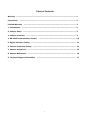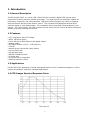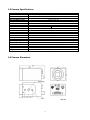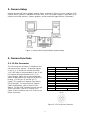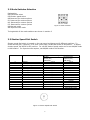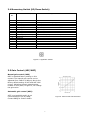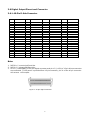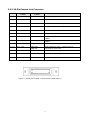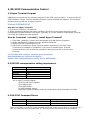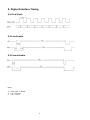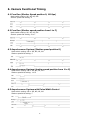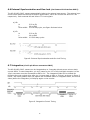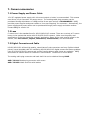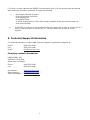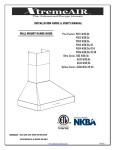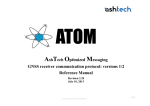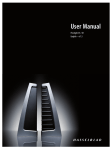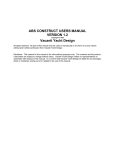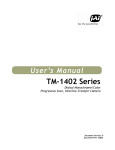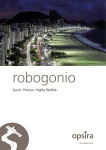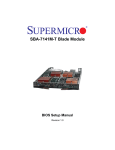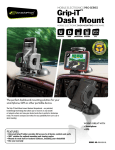Download UP-610/UP-610CL Digital CCD Camera User`s Manual
Transcript
UNIQ UP-610/UP-610CL Digital CCD Camera User's Manual 091-0610 V.1.0 08-06-03 Table of Contents Warning ................................................................................................................. 2 Precautions ............................................................................................................ 2 Limited Warranty 1. Introduction 2. Camera Setup ................................................................................................... 2 ....................................................................................................... 3 ..................................................................................................... 5 3. Camera Functions .............................................................................................. 5 4. RS-232C Communication Control 5. Digital Interface Timing ...........................…........................................ 10 ..................................................................................... 12 6. Camera Functional Timing ................................................................................. 13 7. Camera Accessories ……………….............….......................................................... 15 8. Camera Malfunction .......................................................................................... 16 9. Technical Support Information .......................................................................... 17 1 WARNING TO PREVENT FIRE OR ELECTRIC SHOCK HAZARD, DO NOT EXPOSE THIS CAMERA UNIT TO RAIN OR MOISTURE. DO NOT ATTEMPT TO REMOVE CAMERA COVER OR MODIFY THE CAMERA UNIT, WARRANTY WILL BE VOIDED. PRECAUTIONS Do dot attempt to disassemble, modify, or repair the camera. Contact UNIQ for help. Do not point the camera at bright objects, such as the sun, for a long period. It may cause CCD blooming and permanent damages. Do not operate the camera beyond the temperature range. Avoid using the camera above 90% humidity. Do not use unregulated power supply source. Do not touch CCD glass cover with fingers or any hard objects other than professional glass cleaning solvents. Limited Warranty UNIQ warrants to the original customer to be free from defects in material and workmanship for two full years from the date of original purchase. This warranty covers failures or damages due to defects in material or workmanship, which occur during normal use. It does not cover damages or failures, which result from shipment, mishandling, abuse, misuse, or modification. A Return Material Authorization (RMA) number is required prior to returning any UNIQ product for repair or replacement. This proprietary document may not be reproduced or photocopied without the consent of UNIQ. UNIQ makes no warranty or assumes no responsibility for any errors, which may appear in this document. UNIQ reserves the right to make changes without notice or obligation. For immediate technical assistance, please call (408) 330-0818 or email to [email protected] 2 1. Introduction 1.1 General Description The UP-610/UP-610CL is a 10-bit, 659 x 494 full frame resolution digital CCD camera using progressive scanning interline-transfer technology. The square pixels are especially suitable for processing, measuring, and analyzing tasks. High speed moving objects can easily be captured with the external asynchronous capture control. This compact and lightweight camera offers excellent signal to noise performance. It’s compatible with most popular frame grabbers in the market. The “user-friendly” RS-232C interface control allows users to control all camera functions without physically touching the camera. 1.2 Features • • • • • • • • • • • • • 1/3” Progressive scan CCD imager 659 x 494 active pixels 10-bit RS-644 (LVDS)/Camera Link digital output Analog output Full frame shutter (1/110 ~ 1/62,000 sec.) <56 dB Asynchronous reset at full frame shutter 110 Hz frame rate 40 MHz pixel clock RS232C interface control C-mount lens Long-term frame integration External exposure control 1.3 Applications UP-610/UP-610CL applications include high-speed machine vision, automated inspection, motion capture and analysis, and other industrial applications. 1.4 CCD Imager Spectral Response Curve 3 1.5 Camera Specifications Model CCD Sensor Chip Size Effective Pixels (H x V) Unit Cell Size (H x V) Pixel Clock Frame Rate Sync. Digital Video Output Analog Video Output S/N Ratio Min. Illumination Gain Gamma Electronic Shutter Lens Mount Operating Temperature Power Requirement Dimension Ext. Sync. Asynchronous Reset Weight UP-610 UP-610CL 1/3” Hyper HAD progressive scan interline-transfer CCD 5.79 mm x 4.89 mm 659 x 494 7.4 µm x 7.4 µm 40 MHz (80 MHz for master clock) 110 FPS HD: 55.554 KHz; VD: 110.0 Hz 10-bit RS-644/LVDS Camera Link format 1 V p-p, 75ohm (BNC or 12 pin Hirose) <56 dB 0.5 lux MGC 1.0 1/110 ~ 1/62,000 selectable 16 steps C-Mount -10 °C ∼ +50 °C 12V DC, 280mA, 3.4W 50mm x 39mm x 83mm Internal/External Auto Switch Standard 200 g 1.6 Camera Dimension 4 2. Camera Setup A basic camera and frame grabber system setup, as shown in Figure 1 below, requires a UP610/UP-610CL camera, a standard C-mount lens, a PS-12C power supply or equivalent, a PC system and a VGA monitor, a frame grabber, and an external trigger device if necessary. Figure 1. Camera and Frame Grabber System Setup 3. Camera Functions 3.1 12-Pin Connector The 12-pin Hirose connector is located on the rear panel of the camera. All ground signals on pin 1, 3, 5, and 8 are common grounds. +12 V DC input is recommended on pin 2, but this camera should withstand +12 V ± 1V input voltage. Make sure to set the NM/AM switch to NM position for external HD and VD locking. For HD (pin 6) and VD (pin 7) inputs, TTL signals are required (see section 6.6 for details). For asynchronous capture (VINT) applications, refer to section 6 for details. For RS-232C interface control via this 12-pin connector, use pin # 10 and #12. Figure 2 below shows a top view of the 12-pin Hirose connector. Pin No. 1 2 3 4 5 6 7 8 9 10 11 12 UP-610 UP-610CL GND +12V DC input GND Video GND External HD N/C Ext. VD/VINT N/C GND N/C RX (RS-232C) N/C Integration control TX (RS-232C) N/C Figure 2. 12-Pin Hirose Connector 5 3.2 Mode Switches Selection Designation: NS-Functional select DS-Shutter speed select NR-Reserved for custom options RI- Reserved for custom options NP- Reserved for custom options PS- Reserved for custom options NM-Normal mode AM-Asynchronous mode Figure 3. Mode switches Timing details of the mode switches are shown in section 6. 3.3 Shutter Speed Dial Switch Shutter speed dial switch is located on the rear panel and there are 16 different positions. To select camera gain, reference, or to save a user page, set NS/DS switch to NS position. To adjust shutter speed, set NS/DS to DS position. For normal shutter speed, make sure to set NM/AM mode to NM location. For asynchronous capture, set NM/AM mode to AM location. Position No. Functional Select (NS) 0 1 2 3 4 5 6 7 8 9 A B C D E F Normal Gain Adjustment Reference Adjustment Factory Page User Page 1 User Page 2 User Page 3 User Page 4 Normal Speed/Double Speed Reserved Reserved Reserved Reserved Reserved Reserved Reserved Shutter Speed Select (DS) Shutter Asynchronous Speed (sec) Capture (sec) (NM Mode) (AM Mode) 1/110 1/110 1/220 1/220 1/440 1/440 1/900 1/900 1/1,800 1/1,800 1/3,500 1/3,500 1/7,000 1/4,500 1/9,000 1/7,000 1/14,000 1/9,000 1/18,000 1/14,000 1/22,000 1/18,000 1/28,000 1/22,000 1/37,000 1/28,000 1/55,000 1/37,000 1/110,000 1/55,000 Pulse Width Control 1/110,000 Figure 4. Shutter Speed Dial Switch 6 3.4 Momentary Switch (UP/Down Switch) Position No. Functional Select (NS) 0 1 2 3 4 5 6 7 8 9 A B C D E F Normal Gain Adjustment Reference Adjustment Factory Page User Page 1 User Page 2 User Page 3 User Page 4 Normal speed/Double speed Reserved Reserved Reserved Reserved Reserved Reserved Reserved Up/Down Switch N/A Move up or down to adjust gain Move up or down to adjust reference Move up or down to recall factory page Up: Recall; Down: Save Up: Recall; Down: Save Up: Recall; Down: Save Up: Recall; Down: Save Up: Normal speed; Down: Double speed Figure 5. Up/Down Switch 3.5 Gain Control (AGC/MGC) Manual gain control (MGC) MGC is standard factory setting on this camera. The manual gain control can be adjusted from 9 dB to 18 dB only due to the factory default setting of AGC and AGC MAX control. Adjusting the gain potentiometer located on rear panel, in figure 6, will change the gain value. Automatic gain control (AGC): AGC is not available and it is not recommended to use by UNIQ. Contact UNIQ for further details Figure 6. AGC Control Characteristics 7 3.6 Digital Output Pinout and Connector 3.6.1 40-Pin D-Sub Connector PIN SIGNAL I/O 1 2 3 4 5 6 7 8 9 10 11 12 13 14 15 16 17 18 19 20 +12VIN/OUT GND CLK+ CLKFEN+ FENLEN+ LENDATA0+ DATA0DATA2+ DATA2DATA4+ DATA4DATA6+ DATA6DATA8+ DATA8RESERVED RESERVED I/O O O O O O O O O O O O O O O O O NOTE PIN SIGNAL RS644/LVDS RS644/LVDS RS644/LVDS RS644/LVDS RS644/LVDS RS644/LVDS RS644/LVDS RS644/LVDS RS644/LVDS RS644/LVDS RS644/LVDS RS644/LVDS RS644/LVDS RS644/LVDS RS644/LVDS RS644/LVDS 21 22 23 24 25 26 27 28 29 30 31 32 33 34 35 36 37 38 39 40 RESERVED RESERVED HD GND VD / VINT RESERVED INT RESERVED DATA1+ DATA1DATA3+ DATA3DATA5+ DATA5DATA7+ DATA7DATA9+ DATA9RESERVED RESERVED I/O NOTE I TTL I TTL I TTL O O O O O O O O O O RS644/LVDS RS644/LVDS RS644/LVDS RS644/LVDS RS644/LVDS RS644/LVDS RS644/LVDS RS644/LVDS RS644/LVDS RS644/LVDS Note: 1. DATA9+/- is most significant bits. 2. DATA0+/- is least significant bits. 3. Pin #1 (+12VIN/OUT) of 40-pin digital connector and pin #2 (+12V) of 12-pin Hirose connector are connected. If 12V power is provided from 12-pin connector, pin #1 of the 40 pin connector will act as a +12V output. Figure 7. 40 pin digital connector 8 3.6.2 26-Pin Camera Link Connector PIN NO. 1, 14 CAMERA LINK SYMBOL INNER SHIELD UNIQ CAMERA SYMBOL SHIELD FUNCTION Inner shielding 2, 15 X0-, X0+ DATA0-, DATA0+ Video, LEN and FEN data output 3, 16 X1-, X1+ DATA1-, DATA1+ Video, LEN and FEN data output 4, 17 X2-, X2+ DATA2-, DATA2+ Video, LEN and FEN data output 5, 18 Xclk-, Xclk+ CLK-, CLK+ Pixel clock output 6, 19 X3-, X3+ DATA3-, DATA3+ Video, LEN and FEN data output 7, 20 SerTC+, SerTC- Rx+, Rx- 8, 21 SerTFG-, SerTFG+ Tx-, Tx+ 9, 22 CC1-, CC1+ HD-, HD+ Differential pair, serial communications from frame grabber Differential pair, serial communications to frame grabber Camera Control 1 (CC1) - Horizontal signal input 10, 23 CC2+, CC2- 11, 24 CC3-, CC3+ VINT/VD+, VINT/VDReserved Camera Control 2 (CC2) - Vertical signal or asynchronous reset input Reserved for custom options 12, 25 CC4+, CC4- Reserved Reserved for custom options 13, 26 INNNER SHIELD SHIELD Inner shielding Figure 7. 3M 26-pin Camera Link Connector (MDR-26 pin) 9 4. RS-232C Communication Control 4.1 Hyper Terminal Program UNIQ does not provide its own software program for RS-232C communication. In order to use RS232C interface, a Hyper Terminal software program must be installed and applied. The following shows how to run and use of Hyper Terminal. Windows 95/98/Me/2000/XP How do I run Hyper Terminal? 1. Click Start / Programs / Accessories 2. Within accessories double click Hyper Terminal (If you do not see Hyper terminal click the communications folder and then click Hyper Terminal). If you are unable to locate Hyper Terminal it may not be installed see next question. How do I uninstall / reinstall / install Hyper Terminal? 1. 2. 3. 4. Click Start / Settings / Control Panel and double click Add Remove Programs. Within Add Remove Programs click the Windows Setup tab. Double click the communications icon. And check or uncheck the Hyper Terminal section depending if you want Hyper Terminal to be installed or uninstalled, if you want to reinstall Hyper Terminal uncheck and then click ok and then repeat the above process and re-check Hyper Terminal. For first time user of Hyper Terminal, go to Properties, Select 9600 bits per second in Configure… Enable “Echo typed characters locally” box in ASCII setup… 4.2 RS232C communication setting requirement: Baud Rate Parity Data Start Bit Stop Bit Xon/Xoff Go to - 9600 bps None 8 bit 1 bit 1 bit None Hyper Terminal program Click File and click Properties Click Settings tab Click ASCII Setup… In ASCII Sending section, check Echo typed characters locally but uncheck Send line ends with line feeds 4.3 RS-232C Command Pinout: Command TX RX 12-pin Hirose Connector Pin #12 Pin #10 40-pin Digital Connector Custom request only Custom request only Note: If RS-232C is via 9-pin D-sub connector at PC end, make sure to short or connect pin # 4 and # 6, and then short or connect pin # 7 and #8, but do not connect all 4 pins together. 10 4.4 10-Bit Camera RS-232 Command Command ? ru# rp sm# Command Name Error Recall user page Report current camera setting Recall factory setting page Shutter mode sp# Save user page ns ds nm am Normal speed Double speed Normal mode Asynchronous mode Refer to camera specifications Refer to camera specifications gi### Gain increase gd### Gain decrease gn### Gain number bi### bd### bn### Reference increase Reference decrease Reference number ### = Hexadecimals (000 ~ 3ff). If no number entered, gain will be increased by factor of 1. If a number is entered, then number will be added to stored gain ### = Hexadecimals (000 ~ 3ff). Same as gi above, except it will be decreased. ### = Hexadecimals (000 ~ 3ff). Refer to the example shown below. ### = Hexadecimals (000 ~ 3ff). If no number entered, reference will be increased by factor of 1. If a number is entered, then number will be added to stored reference rf Notes “?” Error will appear on screen if incorrect command is entered Must have a number after “ru” such as 1, 2, 3 or 4 G = Gain; R = Reference S = Shutter Mode; NS, NM (refer to rear plate setting) Must have a number after sm (1 ~ F), refer to user manual for details. There are 4 user page available Note: 1. Once a RS-232 command is received, the functionality of the rear plate switches will no longer valid. 2. All command has to be in “lower case.” 3. All numbers have to be in “hex” format, use a PC calculator to convert between hex and decimal numbers if necessary. Example 1: User Enter: “sm5” (shutter speed at 5) Camera return: “?” or “3f” in Hex (incorrect answer, no RS232C communication or something’s wrong) or Camera return: “ ” or “1” in Hex (correct answer, it might show other symbols depending on PC system) Example 2: Gain calculation for above gi, gd and gn. Gain Range: 000 ~ 3ff, 0V ~ 5.0V; 8dB ~ 38dB Min. gain: gn000 = 0V at 8dB (gn000 or gn0 gives same result) Max. gain: gn3ff = 3V at 38dB (gn99a or gn3ff gives same result since gain saturates at 3V) 9dB = 1V or gn333 Factor of 1 = 1/1024 or 1/3ff = 4.88mV Table 1. Camera Gain Curve 11 5. Digital Interface Timing 5.1 Pixel Clock 5.2 Line Enable 5.3 Frame Enable Note: 1. Pixel clock = 40MHz 2. 1 N = 25 nsec 3. 1 H = 718 N 12 6. Camera Functional Timing 6.1 Free Run (Shutter Speed position 0, 110 fps) Mode switch setting: NS, NR, NP, NM Shutter speed dial setting: 0 6.2 Free Run (Shutter speed position from 1 to F) Mode switch setting: NS, NR, NP, NM Shutter speed dial setting: 0 to F 6.3 Asynchronous Capture (Shutter speed position 0) Mode switch setting: NS or DS, NR, NP, AM Shutter speed dial setting: 0 6.4 Asynchronous Capture (shutter speed position from 1 to E) Mode switch setting: NS or DS, NR, NP, AM Shutter speed dial setting: 1 to E 6.5 Asynchronous Capture with Pulse Width Control Mode switch setting: NS or DS, NR, NP, AM Shutter speed dial setting: F 13 6.6 External Synchronization and Gen-lock (via Camera Link interface ONLY) The UP-610/UP-610CL camera automatically locks to the external sync source. The external sync source must match the camera HD and VD specification, which are 55.554 KHz and 110.0 Hz respectively. Both external HD and VD are TTL level signals. a) HD H: L: Pulse width: 2.5V to 5V 0V or GND 5-50% duty cycle, see figure 8 shown below. H: L: Pulse width: 2.5V to 5V 0V or GND 0.5-50% duty cycles b) VD Figure 8. External Synchronization and Gen-lock Timing 6.7 Integration (via 12-pin Hirose connector ONLY) The UP-610/UP-610CL camera can be integrated up to 2 seconds without severe noise or dark current effect. To start integration, pin #11 (same as pin #27 of 40-pin digital connector) of the 12-pin connector must be connected to GND or 0V. The integrated video will be shifted out following the next vertical drive after pin #11 goes back to high or 5V level, as shown in figure 9 below. If a frame grabber does not capture the immediate frame or integrated video, the normal video (before the integration) will display again on the monitor. Figure 9. Integration Control Timing 14 7. Camera accessories 7.1 Power Supply and Power Cable 12 V DC regulated power supply with 1A current output or better is recommended. This camera uses Hirose 12-pin connector for power source. The matting cable plug connector can be purchased through distributors or UNIQ and the Hirose part number is HR10A10P12S. UNIQ provides power supplies and power cables as "one stop shopping" for customers. Alternatively, the power supplies and power cables can be purchased through power supply and cable vendors. Contact UNIQ for vendor list. 7.2 Lens C-mount lens is the standard lens for UP-610/UP-610CL camera. There are a variety of C-mount lenses in the market that works with UP-610/UP-610CL camera. Make sure the quality and specification of the lens match the camera's application. Some of the most popular lenses in the market, such as Cosmicar, Fujinon, Rodenstock, and Schneider, are recommended. 7.3 Digital Connector and Cable UP-610/UP-610CL utilizes high quality, subminiature D-sub connectors and very flexible twisted paired, overall shielded cable for interfacing UP-610/UP-610CL digital camera and frame grabbers. Lists of UP-610/UP-610CL camera and various frame grabbers cable pinout are available. UNIQ also stocks all custom cables for customer's conveniences. Contact us for more details. The mating cable plug connector and back shell kits can be obtained through AMP. AMP: 749111-3 cable plug connector with covers. AMP: 749192-1 back shell kits with latches 15 8. Camera Malfunction WARNING: DO NOT ATTEMPT TO OPEN THE CAMERA HOUSING IN ANY CASE WITHOUT CONSENTING THE FACTORY. Camera malfunction rarely happens. In case camera malfunctions, the following troubleshooting procedures would help to minimize the problem; it definitely helps the user to find out the actual problem and may save a trip for sending the camera back to the factory. a) First of all, unplug the power supply and disconnect the 12-pin Hirose power connector and any attached cable(s) from the camera unit. Make sure there is nothing connected to the camera at this time. b) Close all necessary frame grabber software files on the computer. c) Check the 12V DC power supply at the 12-pin connector cable and make sure it does provide the correct voltage to the 12-pin connector. If it does not, replace a good power supply and proceed the following steps. d) Make sure to set the camera shutter dial switch and mode switches at the correct position (refer to section 4, timing signals, for details.) e) Now, power up the camera with frame grabber cable(s) connected to the camera and the frame grabber. Click on UP-610/UP-610CL configuration file from the frame grabber's configuration file list. If all the above camera and frame grabber setup procedures are done correctly, a good image should be appeared on a display monitor. f) If it fails to show any good images, check the interface cable pinouts, both camera and frame grabber end, consult UNIQ or frame grabber manufacturer if necessary. Also, make sure the UP610/UP-610CL camera configuration file is correct. g) If problem still exits, contact UNIQ or frame grabber manufacturer for further assistance. h) If live video does exit but it's not good or clean, check frame grabber configuration file settings or contact UNIQ or frame grabber manufacturer for assistance. i) " I do get the video but it's too dark." Make sure the lens is wide open and shutter speed dial switch is at "no" shutter or "low speed" shutter. J) Point the camera at a bright scene without a lens on, a blank or bright display should be seen on a display monitor. Covering the CCD camera with hand or lens cap should see a dark video. If no video occurs, most likely the CCD camera is damaged, assuming that all setup procedures were done correctly above. Consult camera technical support at the factory. k) If there is a good video but it is not clean or bad, it is possible that the CCD imager glass is dirty, or the CCD camera could be partially damaged. Use high-pressure air to blow the dirt away on the CCD protective glass surface if the CCD glass is not clean. If the problem still exists, contact the UNIQ technical support for help. 16 l) If there is a good video but the RS232C communication fails, or if the camera does not respond after sending a command, make sure to check the following. i) ii) Go to Hyper Terminal program Click File and click Properties Click Settings tab Click ASCII Setup… In ASCII Sending section, check Echo typed characters locally but uncheck Send line ends with line feeds If RS-232C is via 9-pin D-sub connector at PC end, make sure to short or connect pin # 4 and #6, and then short or connect pin # 7 and #8, but do not connect all 4 pins together. 9. Technical Support Information For technical assistance, contact UNIQ Technical Support or Applications Engineer at Phone: Fax: Email: (408) 330-0818 (408) 330-0886 [email protected] Company contact information: UNIQ VISION, INC. 3442 De La Cruz Blvd. Santa Clara, CA 95054 Phone: Fax: (408) 330-0818 (408) 330-0886 Our website: Sales Inquiries: Technical Support: www.uniqvision.com [email protected] [email protected] 17