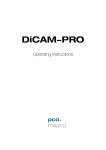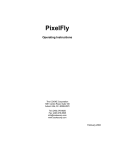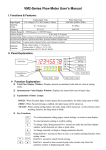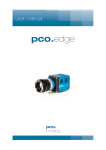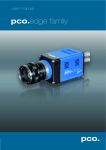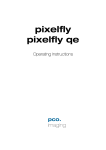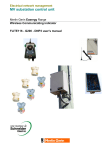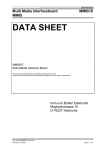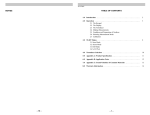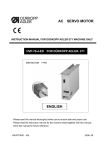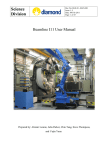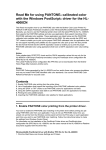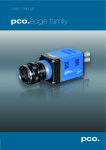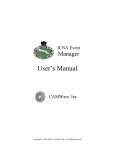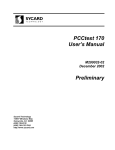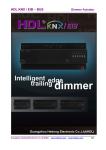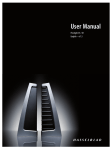Download DiCAM-PRO - Alacron.com
Transcript
DiCAM-PRO Operating Instructions The COOKE Corporation 1091 Centre Road, Suite 100 Auburn Hills, MI 48326-2670 Tel: (248) 276-8820 Fax: (248) 276-8825 [email protected] www.cookecorp.com April 2002 DiCAM PRO Manual 2 Safety Instructions For your own safety and in order to guarantee a safe operation of the camera, please read carefully the following information prior to using the device. -While operating with the camera system please be careful that the image intensifier is not over exposed. While not using the camera, protect it by using a lens cap. -Never operate the camera at places where water or dust might penetrate. -Place the camera on a sufficiently stable basis. Shocks like e.g. dropping the camera onto the floor might cause serious damage to the device. Therefore exclusively the tripod attachment at the bottom side should be used for mounting the camera. -Always unplug the camera before cleaning it. Do not use cleaning liquids or sprays. Instead, use a dry, soft duster. -Never insert any objects through the device's slots. The applied voltage inside the camera can cause short-circuits or electrical shocks. -The slots in the camera housing (bottom and rear panel) are needed for ventilation. In order to guarantee a proper operation and to prevent overheating of the camera, these slots must always be kept free. -Make sure that the connecting cable is in good condition and that the link to the socket does not represent an obstacle. -Detach the camera and contact the customer service in the following cases: -When cable or plug is damaged or worn-out. -When water or other liquids have soaked into the device. -When the device is not properly working although you followed all instructions of the user's manual. -When the camera fell to the floor or the housing has been damaged. -When the device shows apparent deviations of normal operation. The COOKE Corporation 1091 Centre Road, Suite 100, Auburn Hills, MI 48326-2670 Tel: (248) 276-8820 Fax: (248) 276-8825 [email protected], www.cookecorp.com DiCAM PRO Manual 3 Contents 1. Installation and Powering Up 1.1 Computer System Requirements Graphic Setup Installing the PCI-Board 5 5 5 6 1.2 Installation of the Hardware Driver Installation under Windows 9x/ME/2000 Installation under Windows NT Installation under Linux 7 7 7 7 1.3 Installation “CamWare” 8 1.4 Camera and PCI-Board Serial Data Transfer via FOL 9 9 1.5 Lens Mount 10 1.6 Powering Up 11 2. Functional Principle 2.1 2.2 Block Diagram and Internal Data Stream............... 12 Principles of the Image Intensification................... 14 Photocathode........................................................... 14 Micro Channel Plate................................ .................. 15 Phosphor Screen................................ ...................... 15 3. Timing 3.1 3.2 3.3 DiCAM-PRO in Single Trigger Mode ........................... 18 DiCAM-PRO in Multi Trigger Mode ............................. 20 DiCAM-PRO in Double Trigger Mode .......................... 22 4. Trigger Control Electrical Trigger Input............................................... 24 Optical Trigger Input ................................ .................. 24 BNC Socket on the PCI-Board................................... 24 5. Control Signals GATE OUT output signal........................................... 25 GATE DIS input signal ................................ .............. 25 Jack Plug Socket at the PCI-Board ............................ 25 LED at the PCI-Board................................................ 26 The COOKE Corporation 1091 Centre Road, Suite 100, Auburn Hills, MI 48326-2670 Tel: (248) 276-8820 Fax: (248) 276-8825 [email protected], www.cookecorp.com DiCAM PRO Manual 4 6. Software Application Software CamWare Plug-Ins Software Development Kit (SDK) Twain Drivers 7. Servicing, Maintenance and Cleaning Instructions Servicing, Maintenance & Cleaning Instructions Cleaning Method for the Optical Part Cleaning Method for the FOL 8. 27 27 27 27 28 28 29 Appendix Customer Service Warranty CE-Certification Dimensions and Weight System Data 30 30 30 31 32 The COOKE Corporation 1091 Centre Road, Suite 100, Auburn Hills, MI 48326-2670 Tel: (248) 276-8820 Fax: (248) 276-8825 [email protected], www.cookecorp.com DiCAM PRO Manual 5 1. Installation and Powering Up The DiCAM-PRO imaging system consists of camera and PCI-Board. To get the system working properly, follow the instructions. 1.1 Computer System Requirements The PCI-Board should be installed in a computer with following characteristics: -PCI-Bus with PCI-Chip Version 2.1 or higher -Intel Processor, Pentium or AMD -128 MB RAM -Possible Operating Systems -Microsoft Windows 95 Version 4.00.950b or higher -Microsoft Windows 98 or 98SE -Windows ME -Microsoft Windows NT 4.0 Workstation -Microsoft Windows 2000 Works tation Please contact COOKE for more information on Linux support for our cameras. Note: Drivers for our cameras are optimized for best performance. This may have implications for some dual-processor systems. If you are planning to use a dual processor computer in your imaging application, please contact Cooke technical suport for more information Graphic Board For best display of images on the monitor we recommend the use of highest performance boards with at least 4MB RAM, preferable with AGP Bus architecture. Graphic Setup The camera generates 12 Bit (4096 grey levels). For display on the PC Monitor 8 Bit (256 grey levels) respectively 3x8 Bit in true color (16,7 millions colors) are generated. In general, several graphic setups are possible. We recommend the setting with 24 or 32 Bit with 16.7 million colors. In Windows, use the “settings” tab in the “Display Properties” to set “colors” to at least 24 bit, and “size” the desktop to 1024 x 768. The COOKE Corporation 1091 Centre Road, Suite 100, Auburn Hills, MI 48326-2670 Tel: (248) 276-8820 Fax: (248) 276-8825 [email protected], www.cookecorp.com DiCAM PRO Manual 6 Installing the PCI-Board Caution! Before touching the PCI-Board make sure you have not accumulated static charges. A discharge may destroy the sens itive electronics and voids any guarantee. Insert the PCI-Board in a free PCI-slot of your computer and screw the bow onto the PC housing. Make sure the board does not touch any electrical conducting parts (housing, other boards, wires or chillers) It is essential to use a master PCI-slot. Some computers require additional enabling of PCI-slot mastering on BIOS level. The COOKE Corporation 1091 Centre Road, Suite 100, Auburn Hills, MI 48326-2670 Tel: (248) 276-8820 Fax: (248) 276-8825 [email protected], www.cookecorp.com DiCAM PRO Manual 7 1.2 Installation of the Hardware Driver You can operate the camera with Windows9x/ME/2000/NT or Linux. Installation under Windows 9x/ME/2000 New-Installation of the hardware driver If you have Windows9x/ME or Windows 2000 installed, the computer should automatically recognize the new hardware (PCI-Board) and request you to insert a disk with the manufacturer's drivers. See the “Quick Install Guide” supplied with your CD for more details. Updating the hardware driver For updating an existing driver, please download the newest driver version from the internet under http://www.cookecorp.com. For installation please read the actual information in the readme.txt file, which will be, download automatically with the driver. In case the downloaded drivers are compressed you have to decompress them with a suitable program (e.g. ZIP program). Installation under Windows NT Installation of the Hardware Driver If you install the camera under Windows NT, you need the rights of the administrator. Please login as administrator. See “Quick Install Guide” for more information. Installation under Linux Please contact COOKE customer support for more information on Linux support for our cameras. The COOKE Corporation 1091 Centre Road, Suite 100, Auburn Hills, MI 48326-2670 Tel: (248) 276-8820 Fax: (248) 276-8825 [email protected], www.cookecorp.com DiCAM PRO Manual 8 1.3 Installation of the Software “CamWare” CamWare is a 32 Bit Windows application. With CamWare all camera parameters can be set. The images can be displayed on the monitor and saved on hard disk. For detailed information please see the separate manual “CamWare”. You will find the software CamWare on the enclosed CD. The newest version can also be downloaded from the internet under http://www.cookecorp.com. Installation from CD Refer to the “Quick Install Guide” supplied with your DiCam Pro for details on software installation. Installation from Internet Download CamWare from the Internet to a free selected directory. The downloaded file must be decompressed with a suitable program (e.g. ZIP program) Start the installation with “setup.exe”. The newest information how to install CamWare can be found in the “readme.txt” file. To install CamWare under Windows 2000 and Windows NT you need administrator privileges. Remark After successful installation the computer has to be restarted. The installation program transfers all necessary DLL and OLE files to the respective Windows, checking automatically for existing older versions and replacing them by new ones. Windows’95 carries out all “registry“-entries. If the program is to be deleted from the computer, a proper de-installation is carried out in S TART - S ETUP - S YSTEM CONTROL - SOFTWARE After successful installation you will have the new directory ‘Digital Camera Toolbox’. CamWare and some additional useful tools will be installed to this directory. Hotline In case you have problems during installation, call our hotline (see “Customer Service“). The COOKE Corporation 1091 Centre Road, Suite 100, Auburn Hills, MI 48326-2670 Tel: (248) 276-8820 Fax: (248) 276-8825 [email protected], www.cookecorp.com DiCAM PRO Manual 9 1.4 Camera and PCI-Board Before Powering Up, make following connections: -Power from Power Supply to Camera -Serial Interface between camera and PCI-Interface-Board with enclosed cables. For the serial data transfer between camera and PCI-Interface-Board a fiber optic cable (FOL) is used. Fiber Optic Link (FOL) Remove the protective caps from the camera and the PCI-InterfaceBoard. Also remove gently the small caps from either end of the cable. Plug in the cable on both devices. Because of the plug shape the c ables cannot be mixed up. The plugs should slip in easily. Do not force! Caution! Avoid kinking or bending the cable over a sharp edge, this will break the core and destroy the cable. Do not step on the cable, avoid touc hing the ends with bare fingers and replace the caps on either the cable or camera / board to protect the sensitive optical surfaces from dust when not in use. The small protection caps will be lost easily. Keep the caps on a safe place. The COOKE Corporation 1091 Centre Road, Suite 100, Auburn Hills, MI 48326-2670 Tel: (248) 276-8820 Fax: (248) 276-8825 [email protected], www.cookecorp.com DiCAM PRO Manual 10 1.5 Lens Mount Lens Mount Remark The standard DiCAM-PRO lens adapter is for Nikon lenses (F-Mount). This adapter is fixed with three small Allen screws. Other adaptors are available for C-mount and custom lenses. C-Mount lenses are not recommended in combination with 25mm intensifiers because the photo cathode will not completely filled. Focal length Focal length Focal length Fiber Optic Focal Plane Fiber Optic Image Intensifier DEP DEP Hamamatsu ? [mm] 18 25 28 input window glass glass glass l (air) [mm] g (glass) [mm] Nd 6,2? 0,5 5,9? 0,2 6,2? 0,8 1,47 1,47 - Hamamatsu DEP Hamamatsu 25 18/25 18/25 glass FO FO 6,0? 1,5 9,5 9,5 5,55? 0,2 6,0?0,1 5,5?0,4 5,9?1,0 ----- Glass Glass Plate Focal Plane - Front plate with placing of the image intensifier The COOKE Corporation 1091 Centre Road, Suite 100, Auburn Hills, MI 48326-2670 Tel: (248) 276-8820 Fax: (248) 276-8825 [email protected], www.cookecorp.com DiCAM PRO Manual 11 1.6 Powering Up Before using the DiCam for the first time: -Install the PCI-Interface-Board properly mounted? -Connect the Camera to board connection via fiber optic cable -Connect the power supply connected to camera and the AC -Mount the lens on the camera -Put protective cap on the lens Switch on the computer Switch the computer on but do not start yet CamWare Switch on the camera Switch the camera on by pressing the POWER button on the rear panel of the device. When properly attached, the LED will flash red-green for approx. 3 minutes. During this time, the sensor is cooled down to a temperature of approx. -12 degrees Centigrade (5 degrees Fahrenheit). Subsequently, the diode will change to permanently green, indicating that the correct operation temperature has been reached and that you can now start measuring. If the diode shows a permanent red, a hardware error has occurred. The following table lists possible reasons for hardware errors. Possible states of the LED LED color red continuous red/green intermittent Green continuous Starting CamWare Status Hardware error! ?? Connection of Camera and PCI-Board interrupted ?? Defective cable ?? Computer off ?? Temperature on CCD sensor above 65?C (causing automatic camera switch off) System ready, however CCD has not yet reached its optimum temperature (-11 … -15?C). After a few minutes LED should change to continuous green. If the intermittent state is going on constantly, there could be a problem with the cooling. In this case please contact COOKE. System ready! Now start “CamWare“ from the directory – Digital Camera ToolBox. For detailed information to CamWare please see the separate manual “CamWare”. The COOKE Corporation 1091 Centre Road, Suite 100, Auburn Hills, MI 48326-2670 Tel: (248) 276-8820 Fax: (248) 276-8825 [email protected], www.cookecorp.com DiCAM PRO Manual 12 2. Functional Principle The images, captured by the camera head, are transferred via a highspeed data transfer to the PCI-Board in the computer. The data are saved in the RAM of the computer where the operator can decide what to do with them. With the camera control software “CamWare” the camera can be controlled within the windows environment and the images can be displayed on the monitor. The Recorder function allows you to record image sequences and display them as "movies". The maximum memory space for the recorded images depends solely on the RAM size of your computer. When starting the program, the software automatically recognizes the camera type. For detailed information please see the “CamWare” manual. 2.1 Block Diagram and Data Stream Block Diagram In the following block diagram the structure of the complete camera system is shown. The COOKE Corporation 1091 Centre Road, Suite 100, Auburn Hills, MI 48326-2670 Tel: (248) 276-8820 Fax: (248) 276-8825 [email protected], www.cookecorp.com DiCAM PRO Manual 13 Internal Data Stream of black/white came ras The PCI-Board gets the 12bit data from the camera and transfers it via PCI-Bus to a 16bit array (of the PC Memory). The higher 4bits are set to zero. The 16bit data are automatically converted to an 8bit array and accessed by the graphic board. Depending on the graphic mode graphics are displayed as 8, 24 or 32 bit depth. File Formats The command ‘Export’ stores 16bit or 8bit data on hard disk in B16, TIFF, FITS, BMP, or ASCII format. For further information see Chapter 2.3. Display The camera ac quires 12 bit images, with 4096 (2E12) grey levels between black and white. However the monitor display of the image is limited to 8 bit and therefore to 256 (2E8) grey levels. The command ‘Convert Control’ allows to select a range between 0 ... 4095 grey levels, which is then displayed in 256 grey levels on the PC monitor. PC Monitor Camera PCI-Interface-Board Graphic Board PCI-Bus The COOKE Corporation 1091 Centre Road, Suite 100, Auburn Hills, MI 48326-2670 Tel: (248) 276-8820 Fax: (248) 276-8825 [email protected], www.cookecorp.com DiCAM PRO Manual 14 2.2 Principles of the Image Intensification The DiCam Pro achieves high gain and short gating times through the use of an image intensifier (see diagram below). -180V/+80V 0 ... 900V shutter on/off gain 6kV acceleration voltage light e - - e light object lens photocathode connected to a pulser, e.g. HVP5N, HVP2N MCP micro channel plate phosphor screen connected to a high voltage power supply, e.g. HVMCP Light emitted from an object releases photoelectrons at the photo cathode. The photoelectrons enter the channels of a micro channel plate (MCP) where they are multiplied producing secondary electrons. Finally the accelerated electrons hit a phosphor screen, producing light emission. Photocathode The photo cathode consists of a thin layer of a material with low activation energy for electrons and allows high quantum efficiency down to long wavelength. Choosing the right material and layer thickness the spectral sensitivity can be varied from the near UV to the near infrared. The quantum efficiency (number of photoelectrons to number of photons) of many materials is as high as 10% or even above. By applying a voltage to the photo cathode, electrons are either pushed towards the MCP (negative voltage) or back to the photo cathode (positive voltage). This property of the intensifier makes it particularly suited as an electronic shutter. Although several kilovolts are required to operate the intensifier, a change of a few hundred volts can cause the device to effectively switch on or off. A potential difference of 200-250 V at the photo cathode is sufficient to achieve a shutter ratio of 1:107. High performance ‘high voltage’ generators achieve gate times of a few nanoseconds. The capacitive load (approx. 100pF) of the photo cathode is switched with a rise and fall time of 1-2 ns. The COOKE Corporation 1091 Centre Road, Suite 100, Auburn Hills, MI 48326-2670 Tel: (248) 276-8820 Fax: (248) 276-8825 [email protected], www.cookecorp.com DiCAM PRO Manual 15 Caution The image intensifier’s photo cathode is the most sensitive component of the camera. Its lifetime depends decisively of the photo cathode current (photo effect). Setting a high MCP gain spares the photo cathode, since a low inc ident light generates low photo cathode current and already produces enough signal to saturate the CCD. The intensifier’s lifetime also depends on the number of exposures whether individual or multiple exposures. Micro Channel Plate (MCP) Secondary photoelectron multiplication occurs in the micro channel plate (MCP), made of lead glass and having about 10 6-107 microscopic channels of typically 6µm diameter and 0.5 mm length. Each channel performs like a photo multiplier where dynodes are replaced by a continuous semi-conducting surface. Manufacturing of such micro channel plates is a rather complex process where the properties of the final device may be widely manipulated to yield the desired result. The intensification depends mainly on two parameters, the ratio of the channel’s length to diameter and the applied voltage. The variation of the light intensification of the image intensifier is a result of variation of the applied MCP voltage. For the type of MCP used in DiCam Pro it ranges from 0 to 104 V. Phosphor Screen In the final stages of light amplification, electrons are accelerated towards the phosphor screen by fixed bias voltage of several KV producing a light emmittance. For each type of the phosphor the quantum efficiency and the afterglow (decay time) play a part. The decay time may vary from a few nanoseconds to a few seconds, depending on the phosphor material. Thus the phosphor has to be carefully selected to match the application. For example ‘Double Trigger Mode’, which carries out two exposures within a very short time, demands a fast phosphor with a short decay time. Phosphor-decay at the ‚Double Trigger Mode’: Delay 1 Exposure 1 Delay 2 incl. 500ns dead time Exposure 2 Phosphor Decay Phosphor Output CCD Integration Image 1 The COOKE Corporation 1091 Centre Road, Suite 100, Auburn Hills, MI 48326-2670 Tel: (248) 276-8820 Fax: (248) 276-8825 [email protected], www.cookecorp.com DiCAM PRO Manual 16 The CamWare program allows extending the phosphor decay time by setting an appropriate value in the Camera Control window. General Properties The whole intensifier photo cathode – MCP-phosphor screen, is a sealed, high vacuum device to prevent an interaction between electrons and gas atoms. In case an electron hits a gas atom a positive ion results which is accelerated towards the photo cathode. There it produces undesired electrons (ion feed-back). Often, image intensifiers have fiber optic input and output windows to facilitate optical coupling. The focal plane is transferred from the inside to the outer surface of the window. At very high light inputs MCP channels tend to saturate, dramatically reducing its intensification. Furthermore, too much light input may produce a local photo cathode etching or even destroy the whole device. Avoid very long exposure times at room lighting or short, intense light pulses e.g. laser beams (even reflected ones) as these will produce black spots, an irreparable defect. Different photocathode materials (UV, IR) are used to shift the spectral sensitivity. Further, open MCP intensifiers (without photo cathode) directly coupled to an evacuated experimental set up can detect x-rays, electrons or other charged particles. The COOKE Corporation 1091 Centre Road, Suite 100, Auburn Hills, MI 48326-2670 Tel: (248) 276-8820 Fax: (248) 276-8825 [email protected], www.cookecorp.com DiCAM PRO Manual 17 3. Timing The info field of Camera Control contains the actual read out time and image repeat frequency (frames per second, fps), depending on the chosen setting (ROI, binning). CCD readout time Pulser type repetition frequency (frames per second) The following trigger modes of the DiCAM-PRO are different, depending of the model of pulser HVP3X. pulser type HVP3X-3 HVP3X-5 HVP3X-20 minimum pulse length 3ns 5ns 20ns If you want to make single exposures, please go on reading on the next page with DiCAM-PRO in ‘Single Trigger Mode’ If you want to make multiple exposures, please go on reading on page 20 with DiCAM-PRO in ‘Multi Trigger Mode’ If you want to make double exposures, please go on reading on page 22 with DiCAM-PRO in ‘Double Trigger Mode’ The COOKE Corporation 1091 Centre Road, Suite 100, Auburn Hills, MI 48326-2670 Tel: (248) 276-8820 Fax: (248) 276-8825 [email protected], www.cookecorp.com DiCAM PRO Manual 18 3.1 DiCAM-PRO in Single Trigger Mode Single Trigger Mode ? 20ns 2 MHz 500ns < 20ns 3,3 KHz 300µs max. pulse frequency resulting minimum delay between two exposures Delay Time 0 ... 1000s Steps see below! Loops 1 ... 256 The selected delay and exposure time can be repeated up to 256. Exposure Time x ns ... 1000s (x = depending of the pulser) Steps see below! Possible settings for delay and exposure times Following there is an overview of the possible settings for delay and exposure times. Trigger 1ns steps Delay 5ns steps 50ns 0 20ns steps 100ns 1µs steps 1000ms 1000s See table below Exposure 10ns steps 3 30ns pulser type fixed exposure times in [ns] HVP3X-3 HVP3X-5 HVP3X-20 3 - 10 - 20 - 25 - 30 5 - 10 - 20 - 25 - 30 5 - 10 - 20 - 25 - 30 20ns steps 100ns 1µs steps 1000ms The COOKE Corporation 1091 Centre Road, Suite 100, Auburn Hills, MI 48326-2670 Tel: (248) 276-8820 Fax: (248) 276-8825 [email protected], www.cookecorp.com 1000s DiCAM PRO Manual 19 In addition to the selected delay and exposure times there is a system delay time and a pulser delay time. They are defined by the system itself and cannot be changed. System Delay when delay and exposure time each <= 100ns: 25ns +/- 0,25ns when delay or exposure time > 100ns: 25ns +/- 2ns Pulser Delay HVP3x at < 20ns : 20ns HVP3x at => 20 ns : 60ns Loop 1 ... 256 * Intensifier-Timing CCD-Timing System Delay Pulser Delay Delay Exposure Time Exposure Time of the CCD Phosphor Decay CCD-Readout Internal Trigger (auto) External Trigger (external) Readout time of the CCD sensor The readout time depends of the sensor type (VGA or SuperVGA), of the selected binning and of the ROI (region of interest). The exact readout time can be seen in the Info field of the Camera Control window. Phosphor Decay The phosphor decay time depends of the used phosphor material. The CCD integration time will be increased by this 'Decay [ms]' time * The Loop function requires an additional internal time of 5 x 64µs (VGA sensor) or 5 x 117µs (SuperVGA sensor) for each loop. The COOKE Corporation 1091 Centre Road, Suite 100, Auburn Hills, MI 48326-2670 Tel: (248) 276-8820 Fax: (248) 276-8825 [email protected], www.cookecorp.com DiCAM PRO Manual 20 3.2 DiCAM-PRO in Multi Trigger Mode Multi Trigger Mode max. pulse frequency resulting delay between two exposures < 20ns not allowed not allowed ? 20ns 2 MHz 500ns Delay Time 0 ... 999ms Exposure Time 20ns ... 999ms) Steps see below! Steps see below! Loops 1 ... 256 The selected delay and exposure time pairs can be repeated up to 256 times. Each Loop will be triggered separately. (Trigger auto or external) Possible settings for delay and exposure times Follow ing there is an overview of the possible settings for delay and exposure times. Trigger 20ns steps Delay 999ms 0 Exposure 20ns steps 20ns The COOKE Corporation 1091 Centre Road, Suite 100, Auburn Hills, MI 48326-2670 Tel: (248) 276-8820 Fax: (248) 276-8825 [email protected], www.cookecorp.com 999ms DiCAM PRO Manual 21 In addition to the selected delay and exposure times there is a system delay and a pulser delay time. They are defined by the system itself and cannot be changed. System Delay 125ns +/- 2ns Pulser Delay HVP3X: : 60 ns Loop 1 ... 256 * Intensifier Timing CCD-Timing System Delay Pulser Delay D1 E1 D2 E2 D3 E3 Exposure time of the CCD ... Phosphor Decay CCD-Readout Time Internal Trigger (auto) External Trigger (extern) Readout time of the CCD sensor The readout time depends of the sensor type (VGA or SuperVGA), of the selected binning and of the ROI (region of interest). The exact readout time can be seen in the Info field of the Camera Control window. Phosphor Decay The decay time depends of thematerial. used phosphor The phosphor phosphor decay time depends on the phosphor The CCD material. CCD integration will(ms)“ be time. increased by integrationThe time will be increased by thetime “Decay the “Decay (ms)” time. * This Loop function requires additionally approx. 700ns. The COOKE Corporation 1091 Centre Road, Suite 100, Auburn Hills, MI 48326-2670 Tel: (248) 276-8820 Fax: (248) 276-8825 [email protected], www.cookecorp.com DiCAM PRO Manual 22 3.3 DiCAM-PRO in Double Trigger Mode Double Trigger Mode < 20ns max. pulse frequency resulting delay between two exposures min. exposure time ‘dead time’ between both exposures not allowed Delay Time 0 ... 10ms Exposure Time 20ns ... 999ms Steps see below! Steps see below! ? 20ns 2 MHz 500ns 20ns 500ns Possible settings for delay and exposure times Following there is an overview of the possible settings for delay and exposure times. Trigger 20ns steps Delay 0 Exposure 10ms 20ns steps 20ns The COOKE Corporation 1091 Centre Road, Suite 100, Auburn Hills, MI 48326-2670 Tel: (248) 276-8820 Fax: (248) 276-8825 [email protected], www.cookecorp.com 999ms DiCAM PRO Manual 23 In addition to the selected delay and exposure times there is a system delay and a pulser delay time. They are defined by the system itself and cannot be changed. Hint The Double Trigger Mode should only be used for short time separation between the two exposures. Otherwise the camera should be operated in the ‘Single Trigger Mode’ or in the ‘Multi Trigger Mode’. System Delay 125ns +/- 2ns 2. Exposure Pulser Delay HVP3X: 60ns >= 1µs Intensifier Timing System Delay Pulser Delay Del.1 Exp.1 Delay2 Incl.. Dead Time Exposure Time Image 1 CCD-Timing Internal Trigger (auto) External Trigger (extern) Exp.2 Exposure Time Image 2 CCD-Readout Image 1 Time CCD-Readout Image 2 Readout time of the CCD sensor The readout time depends of the sensor type (VGA or SuperVGA), of the selected binning and of the ROI (region of interest). The exact readout time can be seen in the Info field of the Camera Control window. The COOKE Corporation 1091 Centre Road, Suite 100, Auburn Hills, MI 48326-2670 Tel: (248) 276-8820 Fax: (248) 276-8825 [email protected], www.cookecorp.com DiCAM PRO Manual 24 4. Trigger Control There are two ways of triggering the DiCAM-PRO, internally via the DiCAM-Control software and externally via the trigger input at the rear panel of the camera. For external triggering, you can select between electrical or optical trigger. Electrical Trigger Input A TTL signal (5V) with rising edge is required. The rise time should be <20ns. Internally the input is pulled to ground (GND) with 1k? . Optical Trigger Input A trigger signal has to last for a minimum of 10ns. A light power of 1mW is sufficient. Trigger LED At the camera rear panel you will find a LED in the segment TRIG. This LED may show three colors: orange During time between trigger signal and CCD readout time. red At the beginning of the CCD readout time the LED is for about 10ms red and changes to green. green After changing from red to green, the LED stays green until a new trigger signal is sent. BNC Socket at the PCI-Board The BNC Socket at the PCI-Board has no function. The COOKE Corporation 1091 Centre Road, Suite 100, Auburn Hills, MI 48326-2670 Tel: (248) 276-8820 Fax: (248) 276-8825 [email protected], www.cookecorp.com DiCAM PRO Manual 25 5. Control Signals On the camera rear panel there are two BNC sockets with control signals. GATE OUT High active TTL-control output. For exposure times >20ns, there is a TTL high active signal at the GATE OUT socket while the photo cathode is on. It starts 60ns before the photo cathode on-times and ends 60ns before the off-time (pulser delay). For exposure times <20ns the GATE OUT pulse is always 100ns. GATE DIS Low-active TTL-control input. While the GATE OUT is active (photo cathode is on) the on time can be disabled by a low active TTL signal. Please note that you may activate this control input only for exposure times >20ns! Jack Plug Socket at the PCI-Board The 3.5mm stereo jack plug socket on the PCI-Board has a double function: Function 1: BUSY Signal This control output signals if the camera is ready to accept a new trigger signal. While BUSY is active, an external trigger signal will be ignored. The BUSY signal edge depends of the selected trigger input edge of the TRIG IN signal. When the trigger input is falling edge (selected in the CameraControl window), an output signal low means the camera is busy; an output signal high means the cameras is ready to accept a new trigger signal. TRIG IN BUSY STORE Function 2: STORE Signal Control Output (high active) STORE signals the data transfer from the camera to the PCI-Board. The COOKE Corporation 1091 Centre Road, Suite 100, Auburn Hills, MI 48326-2670 Tel: (248) 276-8820 Fax: (248) 276-8825 [email protected], www.cookecorp.com DiCAM PRO Manual 26 LEDs at the PCI-Board There are two LEDs on the back panel. TRIG IN Green LED This control LED lights when connection between camera and PCIBoard is correct. When the LED is off, there could be the following reasons: -Cable is not connected. -Cable defective Red LED This LED signals the DMA data transfer via the PCI-Bus from the PCIBoard memory to the computer RAM. The COOKE Corporation 1091 Centre Road, Suite 100, Auburn Hills, MI 48326-2670 Tel: (248) 276-8820 Fax: (248) 276-8825 [email protected], www.cookecorp.com DiCAM PRO Manual 27 6. Software Application Software Shipment of the camera system includes the CamWare software, complete operation software for the camera allowing display and storage of images. For detailed CamWare please see the “CamWare” manual. Plug-Ins If you are already working with image processing or image analysis software appropriate Plug-Ins may be installed. Consequently camera control commands can be sent directly from the image analysis software. Supported packages include: -OPTIMAS, version 6.1 and higher (Media Cybernetics) -Image-Pro Plus, version 3.0 and higher (Media Cybernetics) -LabView (National Instruments) Please feel free to ask for information about these programs. If your software is not listed above, please contact COOKE. Software Development Kit If you have written your own software or you wish to include the control software into already existing programs, the camera control may be integrated as DLL file using our Software Development K it (SDK). The following SDK’s with detailed manual are available: -SDK for Windows 9x/ME/2000/NT The SDK can be found on the CD or can be downloaded from Internet at http://www.cookecorp.com. Twain Drivers For information on Linux support contact COOKE. In addition, TWAIN drivers are available for: -PCI-Board driver for Windows 9x/ME/2000 -PCI-Board driver for Windows NT The drivers can be found on the CD or can be downloaded from Internet at http://www.cookecorp.com. The COOKE Corporation 1091 Centre Road, Suite 100, Auburn Hills, MI 48326-2670 Tel: (248) 276-8820 Fax: (248) 276-8825 [email protected], www.cookecorp.com DiCAM PRO Manual 28 7. Servicing, Maintenance and Cleaning Instructions Servicing, Maintenance and Cleaning Instructions The camera is maintenance-free. Factory settings make any inspection and servicing superfluous. During use the camera should be protected from hard shocks or strong vibrations as well as from high humidity and temperature shocks. Avoid exposing to sunlight, since it heats up the camera housing unnecessarily and prevents the cooling from reaching its optimum operating temperature. Keep apertures and slots free to allow air to circulate. Objective lens or lens adapter should be screwed in gently. Avoid forcing, as it will damage the tread. Use a soft, damp cloth to clean the housing. Cleaning Method for the Optical Part In principle every cleaning method bears the danger of damaging an optical surface. Therefore clean only if it is strictly necessary. As a first step, use dry air to blow out dust particles. Avoid strictly wiping on a dry glass surface. If dirt cannot be removed by blowing, use special optical cleaning fluids. Adequate fluids for optical surfaces are: pure dehydrogenated alcohol, or cleaning fluids available in photo shops. Use a soaked cotton tip and take care to wipe only on glass surfaces, avoiding contact to metal surfaces, e.g. C-Mount thread, otherwise microscopic dirt and m etallic chips are released, causing irreparable scratches on the glass surface. Never use aggressive cleaning substances, e.g. benzine, acetone, nitro solvents, etc. commonly found in labs. Such substances may destroy or damage the surface on which they are applied. Hint The best practice is to avoid any dirt on optical parts, e.g. by replacing immediately the black protection cap when removing the objective lens. Do not leave the camera’s optical input window open, without lens or protecting cap. Our warranty does not cover damaged optical surfaces caused by improper cleaning methods. The COOKE Corporation 1091 Centre Road, Suite 100, Auburn Hills, MI 48326-2670 Tel: (248) 276-8820 Fax: (248) 276-8825 [email protected], www.cookecorp.com DiCAM PRO Manual 29 Cleaning Method for the FOL The core of the Fiber Optic Link is a 64µm diameter glass fiber. The connectors and the fiber itself should be cleaned only by dry, dust free air. Again, after disconnecting, replace the respective protection caps on either camera and cables immediately. Ensure there is no dirt trapped in the caps before placing them on the cables. The COOKE Corporation 1091 Centre Road, Suite 100, Auburn Hills, MI 48326-2670 Tel: (248) 276-8820 Fax: (248) 276-8825 [email protected], www.cookecorp.com DiCAM PRO Manual 30 8. Appendix Customer Service If you have a problem or a question about matters not handled in these operating Instructions, please contact us: ... by Telephone ... by Fax ... by Email 1-866-66COOKE (1-866-662-6653) (248) 276-8825 [email protected] For a quicker reply we need following information: -Short description of the problem -Experiment conditions -Settings of delay and exposure time -Camera control software and version number -Camera serial number -PCI-Board serial number (520 ... or 525 ...) -Operating System -Processor type of your computer -Size of RAM -Type of graphic board -Graphic mode Warranty COOKE grants a 12-month warranty period for the DiCAM-PRO System (camera, PCI-Interface-Board, FOL, power supply). The warranty period starts on day of delivery ex-factory. In case of defect within the warranty period replacement or repair will be made (at COOKE’s discretion) free of charge. The device shall be returned on customer’s expenses to COOKE, preferably in the original package. Image intensifiers are subject to the original manufacturer’s warranty conditions COOKE is not liable for consequential damages. Before returning the camera, contact COOKE via any of the Customer Services. Pay attention to use a sufficient package if you have to send the camera via mail (keep the original package). The FOL cable connectors and the connectors of the camera and PCIBoard must be protected with the protection caps. Don’t forget to screw the C-Mount protection cap! Attention Opening of the camera or improper handling (e.g. damage by electrostatic charge, wrong cleaning method) voids the warranty. CE Certification DiCam Pro complies with the requirements of the “EMC Directions of the European Communities (089 / 336 / EWG)“ and therefore bears the CEMarking. The COOKE Corporation 1091 Centre Road, Suite 100, Auburn Hills, MI 48326-2670 Tel: (248) 276-8820 Fax: (248) 276-8825 [email protected], www.cookecorp.com DiCAM PRO Manual 31 Dimensions and Weight Bottom plate with position of the threads to mount the camera. The axis through the threads in the middle is also the optical axis. 8 deep 8 deep Front panel of the camera with position of the optical axis. Weight of the camera: approx. 7kg The COOKE Corporation 1091 Centre Road, Suite 100, Auburn Hills, MI 48326-2670 Tel: (248) 276-8820 Fax: (248) 276-8825 [email protected], www.cookecorp.com DiCAM PRO Manual 32 System Data Image Intensifier see separate data sheet ‘specification of the image intensifier’ Power and Gating Supply for the Image Intensifier Phosphor Voltage 6 ... 7kV, internally adjusted, ripple ? 15mV MCP Voltage 0 ... 900V, externally adjusted, ripple ? 15mV Photocathode Voltage on: -180V, off: +80V Gating Module HVP3X In Ultra Fast Gating mode: min. pulse width: 5ns, optional 3ns, 1.5ns max. pulsing frequency: 4kHz In High Rate Gating mode: min. pulse width: 20ns max. pulsing frequency: 2MHz Optical Coupling (Ultra Speed Tandem Lens) Collimator Lens Rodenstock F2.5/105mm Output Lens F1.0/33mm or F1.5/46mm Quantum Efficiency (typ.) > 22% Vignetting < 3% Resolution > 60 lp/mm Scaling Rates 18mm and VGA sensor 1:2.17 25mm and VGA sensor 1:3 25mm and SuperVGA sensor 1:2.17 CCD Data Sensor Type Number of Pixels Pixel Size Sensor Format Scan Area Cooling Type CCD Temperature Full Well Capacity Scan Rate Readout Noise @12.5 MHz A/D-Converter A/D Conversion Factor Max. Quantum Efficiency monochrome, @ 520nm Spectral Response (monochrome) Average Dark Charge 7) Extinction Ratio 1) VGA SuperVGA CCD-Interline Progressive Scan with “lens -on-chip“ 640(H) x 480(V) 1280(H) x 1024(V) 9.9µm x 9.9µm 6.7µm x 6.7µm ½“ 2/3“ 6.3mm x 4.8mm 8.6mm x 6.9mm 2-stage peltier cooler with forced air cooling -15°C -12°C 35.000 e 25.000 e12.5 MHz 12.5 MHz 13 ... 14 e 7 ... 8 e 12 Bit @12.5MHz 7.5 e-/count 5 e -/count ? 40% 280 ... 1000nm < 0.1 e -/pixel.sec 1:2000 < 0.1 e -/pixel.sec 1:2000 x)See remarks on page 34 (Definitions and Measurements Conditions). The COOKE Corporation 1091 Centre Road, Suite 100, Auburn Hills, MI 48326-2670 Tel: (248) 276-8820 Fax: (248) 276-8825 [email protected], www.cookecorp.com DiCAM PRO Manual CCD Data Smear 2) Anti Blooming 3) CCD Quality Non-Linearity Readout Time (Full Frame) Binning Horizontal Binning Vertical Blemishes Point Defects 4) Cluster Defects 5) Column Defects 6) Warm Pixels 7) typ. # pixels > 100 e # pixels > 5 e # pixels > 1 e Non-Uniformity in darkness 8) Non-Uniformity in brightness 9) # pixels > 12% # pixels 8 ... 12% # pixels 4 ... 8% # pixels 2 ... 4% Optical Input Dimension Weight Operating Temperature Storage Temperature Humidity High Speed Serial Link High Speed Serial Link PCI-Interface Board Board Buffer RAM Trigger Input Power Supply Power Supply 33 typ. typ. VGA < 0.005% > 1000 grade 0 < 1% 30 fps 1...8 1...128 SuperVGA < 0.005% > 1000 grade 0 < 1% 8 fps 0 0 0 0 0 0 0 0 0- 2 0- 2 250 - 1000 500 - 2000 1 count 1 count 0.2% 0.6% 0 0 0 0- 2 0 10 - 50 0- 5 n.a. C-Mount with adjustable focus length Head: 93(W) x 78(H) x 210(L) mm 8 kg 0...40°C -20...+70°C 10...90% non condensing standard: fiber optic link 10 ... 1500m, SC connectors PCI Local Bus compatible, revision 2.1 16 MByte TTL level (rising/falling edge); BNC connector or FOL Desktop AC/DC 90...260V / 12V, IEC connector 12V / 4,5A x)See remarks on page 34 (Definitions and Measurements Conditions). The COOKE Corporation 1091 Centre Road, Suite 100, Auburn Hills, MI 48326-2670 Tel: (248) 276-8820 Fax: (248) 276-8825 [email protected], www.cookecorp.com DiCAM PRO Manual 34 Definitions and Measurement Conditions 1) Extinction ratio It is the ratio of “electronic shutter off“ Voff to “electronic shutter on“ Von . It is measured with an exposure time set to 100ns and a pulsed laser diode (20ns) illumination. During exposure window (100ns) light is attenuated by a factor of 1:1000 grey filter, while out of the exposure window filter is removed. V 1 Thus: E ? off ? V on 1000 2) Smear The CCD is set to 40ms exposure time with an uniform illumination to achieve 50% of saturation (V50). Then the electronic shutter is closed (readout clock is stopped, charge drain is performed by the electronic shutter) and the illumination is set to 500 times over exposure. After 40ms the CCD is read out. V 1 The measured output signal (V Sm) is substituted in the following formula: Sm ? Sm ? ?100% V 50 500 3) Anti Blooming The factor of over exposure allowed to avoid blooming in the neighbouring pixels. 4) Point Defect Measured under Conditions A: A point defect isa pixel whose signal deviates by more than 3 counts from the mean value of 48 neighbouring pixels (7x7 array). Measured under Conditions B: A point defect is a pixel whose signal deviates by more than 12 % from the mean value of 48 neighbouring pixels (7x7 array). 5) Cluster Defect Measured under Conditions A. Is a group of 2 ... 6 contiguous defective pixels. 6) Column Defect, Row Defect Measured under Conditions A. Is a group of more than 6 contiguous defective pixels along a single column or row. 7) Warm Pixel / Dark Charge Measured under Conditions C. A pixel is considered a warm pixel, if it has an increased dark charge generation. No test for FastShutter version. 8) Non-Uniformity in darkness, compared to neighbouring pixels Measured under Conditions A. Non-uniformity of a single pixel is the deviation in counts, compared to the mean value of 48 neighbouring pixels (7x7 array). 9) Non-Uniformity in brightness, compared to neighbouring pixels Measured under Conditions A or B. Non-uniformity of a single pixel is the deviation in %, compared to the mean value of 48 neighbouring pixels (7x7 array). n typical deviation d typ. ? ? 48 dx ? px ? dx 1 ? 1 with n = 307,200 for VGA (640 x 480 pixels) with n = 1,310,720 for SuperVGA (1280 x 1024 pn 48 dx = deviation of the tested pixel Px = pixel to test Pn = 48 neighbouring pixels (7x7 array) Conditions for measurement For all conditions the operating temperature is -15°C for VGA and -12°C for SuperVGA A : exposure time 40ms Binning H1, V1 256 images averaged dark field conditions B : exposure time 40ms Binning H1, V1 256 images averaged uniform illumination to yield 75% saturation (about 3,000 counts) C : exposure time 200 s Binning H1, V1 16 images averaged dark field conditions The COOKE Corporation 1091 Centre Road, Suite 100, Auburn Hills, MI 48326-2670 Tel: (248) 276-8820 Fax: (248) 276-8825 [email protected], www.cookecorp.com