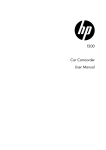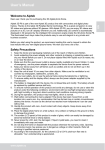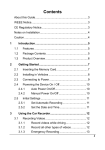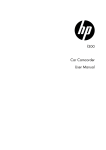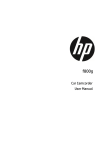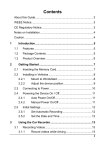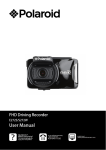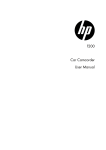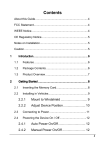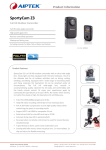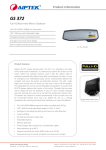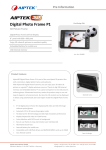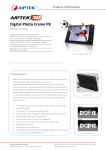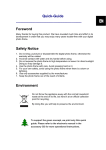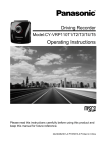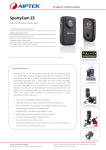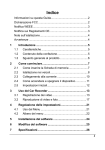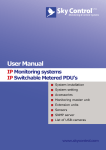Download Car Camcorder_Manual_EN
Transcript
User’s Manual CAR CAMCORDER -English- CAR CAMCORDER User’s manual EN Welcome Thank you very much for purchasing our product. Before you start enjoying this product it’s recommend to read this user’s manual and follow the instructions step by step to get the best result with your new product. Best Regards, Service Team FCC Compliance Statement This device complies with Part 15 of the FCC Rules. Operation is subjected to the following two conditions: (1) this device may not cause harmful interference, and(2) this device must accept any interference received, including interference that may cause undesired operation. This equipment has been tested and found to comply with limits for a Class B digital device, pursuant to Part 15 of the FCC rules. These limits are designed to provide reasonable protection against harmful interference in residential installations. This equipment generates, uses, and can radiate radio frequency energy, and if not installed and used in accordance with the instructions, may cause harmful interference to radio communications. However, there is no guarantee that interference will not occur in a particular installation. If this equipment does cause interference to radio or television equipment reception, which can be determined by turning the equipment off and on, the user is encouraged to try to correct the interference by one or more of the following measures: - Reorient or relocate the receiving antenna. - Move the equipment away from the receiver. - Plug the equipment into an outlet on a circuit different from that to which the receiver is connected. - Consult the dealer or an experienced radio/television technician for additional suggestions. You are cautioned that any change or modifications to the equipment not expressly approved by the party responsible for compliance could void your authority to operate such equipment. Important Notice - Do not drop, puncture or disassemble the device; otherwise the warranty will be voided. - Avoid all contact with water, and dry hands before using. - Use the device with care. Avoid pressing hard on the device body. - For your own safety, avoid using the device when there is a storm or lightning. - Use only the accessories supplied by the manufacturer. - Keep the device out of the reach of infants. - When you get off the car, do not leave the device on the dashboard that is subject to direct sunlight. - For your own safety, do not operate the controls of the product while driving. This product is intended to be used as a car recorder aid only. - For more details, please download the complete user manual from the official website. (http://www.aiptek.tw/download.php) www.aiptek.com Page 3 EN CAR CAMCORDER User’s manual CE Regulatory Notice This equipment complies with the requirements set out in the Council Directives on the Approximation of the Laws of the Member States relating Electromagnetic Compatibility (2004/108/EC); the Low Voltage Directive (2006/95/EC); the Restriction of The Use of Certain Hazardous Substances in Electrical And Electronic Equipment Directive (2002/95/EC), Turkish EEE Directive; the Commission Regulation (EC) No 1275/2008 implementing Directive 2005/32/EC of the European Parliament and of the Council with regard to eco-design requirements for standby and off mode electric power consumption of electrical and electronic household and office equipment, and the Directive 2009/125/EC of the European parliament and of the council establishing a framework for the setting of eco-design requirements for energy-related products. Notes on Installation - Install the device near the rear-view mirror to obtain the best open-field view. - Make sure that the lens is within the wiping range of the windscreen wiper to ensure a clear view even when it rains. - Do not touch the lens with your fingers. Finger grease may be left on the lens and will result in unclear videos or snapshots. Clean the lens on a regular basis. - Do not install the device on a tinted window. Doing so may damage the tint film. - Make sure that the installation position is not hindered by the tinted window. Caution - Use the authorized charger only. - Never disassemble by yourself. - Never short-circuit the battery. - Dispose of the battery properly. - Exposing the battery to open flames can cause explosion. If the time arises to throw away your product, please recycle all the components possible. Batteries and rechargeable batteries are not to be disposed in your domestic waste! Please recycle them at your local recycling point. Together we can help to protect the environment. www.aiptek.com Page 4 CAR CAMCORDER User’s manual EN Contents 1 Introduction ............................................................................................... 7 1.1 Features ............................................................................................... 7 1.2 Package Contents ................................................................................ 7 1.3 Product Overview ................................................................................. 8 2 Getting Started........................................................................................... 9 2.1 2.2 2.3 2.4 2.5 3 Inserting the Memory Card ................................................................... 9 Installing in Vehicles ........................................................................... 10 2.2.1 Mount to Windshield............................................................. 10 2.2.2 Adjust Device Position ......................................................... 10 Connecting to Power ...........................................................................11 Powering the Device On / Off ............................................................. 12 2.4.1 Auto Power On/Off ............................................................... 12 2.4.2 Manual Power On/Off........................................................... 12 Initial Settings ..................................................................................... 13 2.5.1 Set Automatic Recording...................................................... 13 2.5.2 Set the Date and Time ......................................................... 13 Using the Car Recorder .......................................................................... 14 3.1 Recording Videos ............................................................................... 14 3.1.1 Record videos while driving ................................................. 14 3.1.2 Record all other types of videos ........................................... 14 3.1.3 Emergency Recording.......................................................... 15 3.1.4 The Recording Screen ......................................................... 16 3.1.5 Using the LED Light ............................................................. 17 3.1.6 Taking Snapshot................................................................... 17 www.aiptek.com Page 5 CAR CAMCORDER User’s manual EN 3.2 4 Playback Videos and Photos.............................................................. 18 3.2.1 Playing Videos ..................................................................... 19 3.2.2 Viewing Photos .................................................................... 19 3.2.3 The Playback Screen ........................................................... 20 3.2.4 Deleting Files ....................................................................... 21 Adjusting the Settings ............................................................................ 22 4.1 Using the Menu .................................................................................. 22 4.2 Menu Tree .......................................................................................... 23 5 Installing the Software ............................................................................ 25 6 Specifications .......................................................................................... 26 www.aiptek.com Page 6 CAR CAMCORDER User’s manual EN 1. Introduction Thank you for purchasing this advanced Car Recorder. This device is specifically designed for real time video and audio recording when driving. 1.1 Features • • • • • • • Full HD camera (1920x1080 @ 30fps) 2.4” LCD color screen Wide angle lens High power LED for low light environments Motion detection Automatic Emergency recording for collision detection Supports SDHC up to 32GB 1.2 Package Contents The package contains the following items. In case there is any missing or damaged item, contact your dealer immediately. Car Recorder Quick start guide Bracket CD-ROM Car adapter www.aiptek.com Page 7 CAR CAMCORDER User’s manual EN 1.3 Product Overview Front View Top and Bottom Views 10 1 2 Side (Left and Right) Views 3 11 12 9 13 Rear View 6 4 7 5 8 16 14 15 Item No. No. Item 1 Microphone 9 Back Button ( 2 Bracket Socket 10 LCD Panel ) 3 Bracket Socket 11 Up Button ( 4 Memory Card Slot 12 Down Button ( ) 5 Power Button 13 Enter Button ( ) 6 USB Connector 14 Wide Angle Lens 7 HD Connector 15 Speaker 8 Reset Button 16 LED Light ) Note: To operate the device, press the corresponding buttons ((9, 11, 12, 13) according to guide icons shown the screen. www.aiptek.com Page 8 CAR CAMCORDER User’s manual EN 2. Getting Started 2.1 Inserting the Memory Card Insert the memory card with the gold contacts facing the back of the device. Push the memory card until it clicks into place. To remove the memory card Push to eject the memory card out of the slot. Note: Do not remove or insert the memory card when the device is turned on. This may damage the memory card. www.aiptek.com Page 9 CAR CAMCORDER User’s manual EN 2.2 Installing in Vehicles 2.2.1 Mount to Windshield 1. Attach the device to the bracket base. Turn and tighten the car holder and the bracket base to make sure the device is securely locked in place. 2. With the suction-cup laying flat, position the suction-cup on the windshield. 3. Hold the base firmly on the windshield and press down the clamp to mount the car holder to the windshield. Make sure the base is securely locked in place. 2.2.2 Adjust Device Position Knob Knob Rotate the knob to swivel the device vertically. www.aiptek.com Page 10 Rotate the knob to swivel the device horizontally up to 360°. CAR CAMCORDER User’s manual EN 2.3 Connecting to Power Use only the supplied car adapter to power up the device and charge the built-in battery. 1. Connect one end of the car adapter to the USB connector of the device. 2. Plug the other end of the car charger to the cigarette lighter socket of your vehicle. Once the vehicle engine is started, the device automatically turns on. Note: The orange LED lights up while the battery is charging. Please take note if the environment temperature reaches 45°C or above, the car adapter still can supply power to device, but it will not charge the Lithium-ion battery. This is the characteristic of Lithium-ion and is not a malfunction. www.aiptek.com Page 11 CAR CAMCORDER User’s manual EN 2.4 Powering the Device On / Off 2.4.1 Auto Power On/Off Once the vehicle engine is started, the device automatically turns on. If the Automatic Record function is enabled, the recording will automatically start right after the device turns on. See Set Automatic Recording (2.5.1). Once the vehicle engine shuts down, the device automatically saves the recording and turns off the power within 10 seconds. See Delay Shutdown (4.2). 2.4.2 Manual Power On/Off To manually turn on the power, press the POWER button. To turn off, press and hold the POWER button for at least 2 seconds. www.aiptek.com Page 12 CAR CAMCORDER User’s manual EN 2.5 Initial Settings Before using the device, we recommend you to enable the Automatic Record function and set up the correct date and time. 2.5.2 Set Automatic Recording To enable the recording to start automatically after you turn on the power, do the following: 1. Press the 2. Press the / button to select Automatic Record and press the button. 3. Press the / and press the 4. Press the BACK button to exit the menu. 2.5.3 button to enter the OSD menu. button to select On button. Set the Date and Time To set the correct date and time, do the following: 1. Press the 2. Press the / button. button to enter the OSD menu. button to select Date / Time and press the www.aiptek.com Page 13 CAR CAMCORDER User’s manual EN 3. Press the / button to adjust the value and press the button to move to another field. 4. Repeat step 3 until the date and time setting is complete. 3. Using the Car Recorder 3.1 Recording Videos 3.1.1 Record videos while driving When the vehicle engine starts up and the Automatic Record function is enabled, the device automatically turns on and starts recording. Recording will automatically stop when the engine is switched off. Or, press the button to stop recording manually. Note: On some cars, the recording will continue when the engine is switched off. If this happens, do one of the following: - Manually turn off the cigarette lighter. - Remove the car adapter from the cigarette lighter. 3.1.2 Record all other types of videos 1. Press the 2. Press the button to start recording. button to stop recording. Note: One video file is saved for every 3 or 5 minutes of recording. See Using the Menu (4.1). The device saves the recording in the memory card. If the memory card capacity is full, the oldest file in the memory card is overwritten. www.aiptek.com Page 14 CAR CAMCORDER User’s manual EN 3.1.3 Emergency Recording During video recording, press the button to continuously record the video in one file until the memory card storage is full or the recording is manually stopped. To stop the recording, press the button. Note: If the Collision Detection function is enabled and a collision is detected, the device will automatically trigger the emergency recording. See Using the Menu (4.1). www.aiptek.com Page 15 CAR CAMCORDER User’s manual EN 3.1.4 The Recording Screen No. 1 4 2 3 5 6 7 Description Item 1 Duration Indicates the recording duration. 2 Date and time Indicates the current recording date and time. 3 Guide icon (Menu) Press the menu. 4 Battery Indicates the remaining battery power. 5 Guide icon (Stop) Press the recording. 6 Guide icon (Emergency) Press the button to continuously record the video in one file until the recording is manually stopped. 7 Guide icon Press the www.aiptek.com Page 16 button to enter the OSD button to stop the button to switch to CAR CAMCORDER User’s manual (Playback) EN Playback mode. 3.1.5 Using the LED Light You can use the LED light to provide extra light when the lighting is insufficient. To enable the LED light, do the following: button to enter the OSD menu. 1. Press the 2. Press the / button to select Auxiliary Light and press the button. 3. Press the / and press the 4. Press the menu. button to select On button. button to exit the Note: Turn off LED lights when the battery is low. When using LED lights for a long time, it may become hot. Take care not to touch the hot LED lights. 3.1.6 Taking Snapshot You can also use this device to take snapshots of the current scene. From the standby screen, press the button to take a snapshot. www.aiptek.com Page 17 CAR CAMCORDER User’s manual EN Note: If recording is in progress, press the button to stop the recording. 3.2 Playback Videos and Photos 1. If recording is in progress, press the button to stop recording. The standby screen is displayed. 2. Press the 3. Press the / button to select the file category that you want to browse and press the button. 4. / button to view the Press the next or the previous file and press the button to view the file in full screen. button to enter the OSD menu. Note: From the standby screen, you can directly enter Playback mode by pressing The last recorded video is displayed on the screen. www.aiptek.com Page 18 button. CAR CAMCORDER User’s manual EN 3.2.1 Playing Videos To play videos, do the following: 1. If recording is in progress, press the recording. 2. Press the 3. Press the / button. 4. Press the press the 5. Press the / button to browse for the desired video file and press the button to play the video. 6. Press the button to pause the playback. Press it again to resume. button to stop button to enter the OSD menu. / button to select File Playback and press the button to select Video or Emergency and button. 3.2.2 Viewing Photos To view photos, do the following: 1. If recording is in progress, press the recording. button to stop 2. Press the 3. Press the / button. button to select File Playback and press the 4. Press the button. button to select Picture and press the button to enter the OSD menu. / www.aiptek.com Page 19 CAR CAMCORDER User’s manual EN 5. Press the press the / button to browse for the desired photo file and button to view the file in full screen. 3.2.3 The Playback Screen Video Playback Screen Photo Playback Screen 7 7 1 6 3 2 No. 4 5 2 3 4 Description Item 1 Date and time Indicates the recorded date and time. 2 Guide icon (Back) Press the button to return to file selection display. 3 Guide icon (Previous) Press the button to view the previous video/photo. 4 Guide icon (Next) Press the button to view the next video/photo. 5 Guide icon (Pause) Press the button to pause the video playback. 6 Duration Indicates the elapse time. 7 Battery Indicates the remaining battery power. www.aiptek.com Page 20 CAR CAMCORDER User’s manual EN 3.2.4 Deleting Files To delete file(s), do the following: 1. If recording is in progress, press the recording. 2. Press the 3. Press the / button to select File Deletion and press the button. 4. / button to select the Press the file category and press the button. 5. / button to select the Press the file that you want to delete and press the button to enter the Delete menu. 6. Press the Item 7. button to enter the OSD menu. / button to select an option. Description Delete One Delete the current file. Delete All Delete all files. Press the button to stop button to confirm delete. www.aiptek.com Page 21 CAR CAMCORDER User’s manual EN Note: Deleted files cannot be recovered. Ensure the files have backup before deletion. 4. Adjusting the Settings 4.1 Using the Menu You can customize the video recording and other general settings via the on-screen display (OSD) menus. 1. If recording is in progress, press the Record button to stop recording. 2. Press the 3. Press the / button to select a menu option and press the button to enter the selected menu. 4. Press the / button to select the desired setting and press the button to confirm the setting. www.aiptek.com button to open the OSD menu. Page 22 CAR CAMCORDER User’s manual 5. Press the EN button to exit the menu. 4.2 Menu Tree Refer to the below table for details on menu items and available menu options. Menu option Description Available option Auxiliary Light Enable/Disable the LED light. On / Off File Playback Select the file category that you want to view. Video / Emergency / Picture Date / Time Set the date and time. Time Stamp Enable/Disable the date stamp. On / Off Resolution Set the video resolution. 1080P(1920x1080) / 720P(1280x720) LCD Setting Set the duration for the display to automatically turn off right after video recording starts. On / Turn Off After 30 Sec. / Turn Off After 3 min. / Off Voice Record Enable/Disable the voice recording. On / Off Beep Enable/Disable the beep. On / Off Automatic Record Enable/Disable the device to automatically record video after the device is turned on. On / Off Record Interval Set the recording duration for each recorded video file. 3 mins / 5 mins Motion Detection Enable/Disable the motion detection. If this function is enabled and the device detects any object movement, On / Off www.aiptek.com Page 23 CAR CAMCORDER User’s manual EN Menu option Description Available option it will automatically start the recording. Collision Detection Enable/Disable the collision detection. If this function is enabled and any collision is detected, the device will automatically trigger the emergency recording. High Sensitivity / Normal Sensitivity / Low Sensitivity / off Delay Shutdown Set the delay duration before turning off the power. 10 Sec. / Off Language Set the on-screen display menu language. File Deletion Delete the file(s). Video / Emergency / Picture TV standard Set the TV type based on your local region. NTSC / PAL Format Format the memory card. Yes / No Default Reset all settings to factory default settings. Yes / No www.aiptek.com Page 24 CAR CAMCORDER User’s manual EN 5. Installing the Software 1. Place the attached CD ROM into the CD player. 2. If the CD does not execute automatically, please use Windows File Manager to execute the Install_CD.exe file in the CD. The following screen will be shown up. 3. Press the [Menu] item to start the installation process according to the instructions on-screen. www.aiptek.com Page 25 CAR CAMCORDER User’s manual EN 6. Specifications Item Description Image sensor 5 Megapixel(s) CMOS sensor Effective pixels 2592 (H) x 1944 (V) Storage media Support Micro SDHC, up to 32GB class 4 or above LCD display 2.4” LCD color TFT (112K pixels) Lens Wide Angle Fixed Focus lens F2.8, f=3.0mm Focus range 1.5m~Infinity Movie Clip Resolution: Full HD (1920 x 1080), 30fps HD (1280 x 720), 30fps Format: .mov Still image (Snapshot) Resolution: 5M (2592 x 1944) Format: DCF (JPEG, Exif: 2.2) Shutter Electronic shutter Auto:1/2 ~1/2000 sec. G-Sensor 3-Axis G-Force sensor ISO Auto White Balance Auto Assist Lamp Yes Microphone Yes Speaker Yes Interface Mini USB, Mini C Type HDMI www.aiptek.com Page 26 CAR CAMCORDER User’s manual Item Battery Power supply EN Description Built-in 470mAH Li-polymer rechargeable Cigar car charger (Inpugt:12V~24V/1.0A) 5V/1A adaptor (Input AC 100V~240V, 50/60Hz) Operating Temperature 0° ~ 60° C Storage Temperature -20° ~ 80° C Dimensions 65 x 62 x 27 mm Weight Approx. 85g www.aiptek.com Page 27 CAR CAMCORDER User’s manual EN Copyright © 2012 All rights reserved. All other marks, products or company names mentioned in this guide are trademarks of their respective companies. www.aiptek.com Page 28