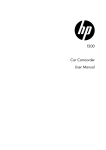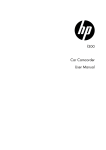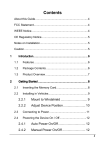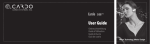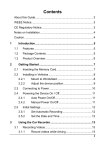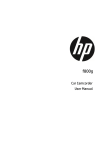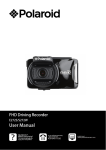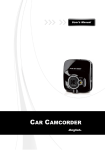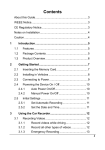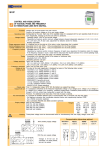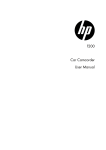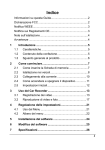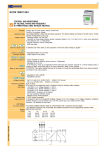Download Operating Instructions
Transcript
Driving Recorder Model:CY-VRP110T1/T2/T3/T4/T5 Operating Instructions Please read this instructions carefully before using this product and keep this manual for future reference. 24240482301-A PTW0813-0 Printed in China Contents Safety Information ................................................................... 3 FCC Statement ........................................................................ 8 WEEE Notice ........................................................................... 9 CE Regulatory Notice ............................................................ 10 Notes on Installation .............................................................. 10 Caution................................................................................... 11 1 Introduction .......................................................................... 12 1.1 Features ................................................................ 12 1.2 Package Contents ................................................ 12 1.3 Product Overview ................................................. 13 2 Getting Started..................................................................... 14 2.1 Inserting the Memory Card ................................... 14 2.2 Installing in Vehicles ............................................. 15 2.2.1 Mount to Windshield ............................................. 15 2.2.2 Adjust the device position ..................................... 16 2.3 Connecting to Power ............................................ 17 2.4 Powering the Camcorder On / Off ........................ 18 2.4.1 Auto Power On/Off................................................ 18 2.4.2 Manual Power On/Off ........................................... 18 2.5 Initial Settings ........................................................ 18 2.5.1 Set Automatic Recording ...................................... 19 2.5.2 Set the Date and Time .......................................... 19 3 Using the Car Recorder ...................................................... 20 3.1 Recording Videos ................................................. 20 3.1.1 Record videos while driving.................................. 20 3.1.2 Driver Fatigue Alert ............................................... 20 3.1.3 Record all other types of videos ........................... 21 3.1.4 Emergency Recording .......................................... 21 3.1.5 The Recording Screen .......................................... 22 3.1.6 Taking Photographs.............................................. 23 3.2 Playback Videos and Photos................................ 24 3.2.1 Playing Videos ...................................................... 25 1 3.2.2 3.2.3 3.2.4 Viewing Photos ..................................................... 25 The Playback Screen ........................................... 26 Deleting Files ........................................................ 27 4 Adjusting the Settings ........................................................ 28 4.1 Using the Menu ..................................................... 28 4.2 Menu Tree ............................................................. 29 5 Installing the Software ........................................................ 32 6 Specifications ...................................................................... 33 7 Trouble Shooting ................................................................. 35 2 Safety Information This pictograph intends to alert you to the presence of important operating instructions and installation Warning instructions. Failure to heed the instructions may result in severe injury or death. Warning Observe the following warnings when operating this unit. ■ Driver shall not watch the screen of the recorder or operate the device while driving. Watching the screen or operating the unit prevents distracts from focusing on road safety and could result in a traffic accident. Park the vehicle in a safe location before operating the device. ■ Never power the unit via an extension cord directly connected to the battery, as to do so runs the risk of a short-circuit and burnt PCB. Please use the cigarette lighter socket as a power connection point. ■ Make sure a correct power supply is used. This unit is suitable for a vehicle equipped with a negative-ground 12V/24V battery. DO NOT use on any other battery system. ■ Never dismantle or modify the unit. Never dismantle the unit or attempt to modify or repair it on your own, to do so could damage the unit or result in electrocution. If the product requires servicing, please consult your dealer or our service station. ■ Do not use this unit when it is out of order. If the unit is out of order (no power, no sound etc.), or operates abnormally (ingression of foreign objects, soaked by rain or emits smoke or an odor), immediately switch off the unit and disconnect the power supply, then consult the dealer or service station for assistance. 3 ■ Keep optional accessories (SD Card, etc.) away from the reach of children. There are risks that children may swallow the accessory. Keep accessories away from the reach of children. In the event of swallowing any the accessory, seek medical care immediately. 4 Safety Information Warning Observe the following warnings when installing this unit. ■ Install the product so that it does not hinder the view of the vehicle. ■ Never install the unit within the range of air bag movement or in a position that obstructs activation of the of air bag. Please also verify warnings and precautions regarding the vehicle’s air bag. ■ Make sure the wiring does not hinder passengers from getting in/out of the vehicle. Make sure the wiring is properly fixed to ensure safe driving. This pictograph intends to alert you to the presence of important operating instructions and installation Caution instructions. Failure to heed the instructions may result in injury or material damage. Caution Observe the following cautions when using this unit. ■ This unit i dessigned for use exclusively in vehicles. ■ Never store the unit in a dusty or dirty place or near the vehicle’s air-con/heater. Long-term exposure to said environment may damage the unit. ■ Never install/store the unit in a high-temperature environment as it could result in damage. 5 Safety Information Caution Observe the following cautions when using this unit. ■ When disposing of the unit, follow statutory regulations to recycle the built-in lithium battery, so as to prevent environmental pollution. ■ For some vehicles, the unit continues recording after the engine has being shut off. In such a case, the following measures shall be taken: Manually shut off the cigarette lighter or remove the vehicle power connector from the cigarette lighter. ■ Always keep the lens clean to ensure clear images of driving. ■ In the event the ambient temperature reaches 45°C or higher, the vehicle power connection will still supply power to the unit, but the lithium polymer battery will not be recharged. This is a typical feature of lithium batteries and is not a malfunction. The unit may be affected by RF interference from mobile phones. If the interference is significant, use mobile phone as far away from the unit as possible. 6 Safety Information Caution Observe the following cautions when installing this unit. ■ It is recommended that the unit should be installation by a professional. The installation requires specialty and technical experience; to ensure safety, entrust the dealer to carry out the installation. ■ Make sure no wires are damaged. Avoid damaging any wires while making the connection by keeping away from screws on the chassis or moving parts of seats. Never twist the wires or position them near a heat source. ■ Make sure the unit is installed correctly. Avoid installing the unit at a location subject to vigorous vibrations. The ideal installation location is near the back mirror where an optimal view can be obtained. Make sure the lens is within range of the windshield wiper so that a clear view is ensured. DO NOT install the unit on tinted window glass as that could damage the light-colored film. Make sure the unit is installed at a location that is free from any influence of thermal film and away from any device that may generate electronic interference. Precautions when using a Micro SD Card ■ Never remove the SD card when the unit is in the process of shutting-down or operating. Failure to comply could corrupt the files or damage the unit. ■ A Class- 6 Micro SD card with 8GB capacity or more is recommended (Max. support up to 32GB). ■ Before using this unit, format the Micro SD Card by this unit. Safety Information 7 FCC Statement This equipment has been tested and found to comply with the limits for a Class B digital device, pursuant to Part 15 of the FCC Rules. These limits are designed to provide reasonable protection against harmful interference in a residential installation. This equipment generates, uses and can radiate radio frequency energy and, if not installed and used in accordance with the instructions, may cause harmful interference to radio communications. However, there is no guarantee that interference will not occur in a particular installation. If this equipment does cause harmful interference to radio or television reception, which can be determined by turning the equipment off and on, the user is encouraged to try to correct the interference by one or more of the following measures: • Reorient or relocate the receiving antenna. • Increase the separation between the equipment and receiver. • Connect the equipment into an outlet on a circuit different from that to which the receiver is connected. • Consult the dealer or an experienced radio/TV technician for help. This device complies with Part 15 of the FCC Rules. Operation is subject to the following two conditions: (1) This device may not cause harmful interference, and (2) this device must accept any interference received, including interference that may cause undesired operation. FCC Caution: Any changes or modifications not expressly approved by the party responsible for compliance could void the user's authority to operate this equipment. 8 WEEE Notice Information for Users on Collection and Disposal of Old Equipment and Used Batteries These symbols on the products, packaging, and/or accompanying documents mean that used electrical and electronic products and batteries should not be mixed with general household waste. For proper treatment, recovery and recycling of old products and used batteries, please take them to applicable collection points, in accordance with your national legislation and the Directives 2002/96/EC and 2006/66/EC. By disposing of these products and batteries correctly, you will help to save valuable resources and prevent any potential negative effects on human health and the environment which could otherwise arise from inappropriate waste handling. For more information about collection and recycling of old products and batteries, please contact your local municipality, your waste disposal service or the point of sale where you purchased the items. Penalties may be applicable for incorrect disposal of this waste, in accordance with national legislation. For business users in the European Union If you wish to discard electrical and electronic equipment, please contact your dealer or supplier for further information. [Information on Disposal in other Countries outside the European Union] These symbols are only valid in the European Union. If you wish to discard these items, please contact your local authorities or dealer and ask for the correct method of disposal. 9 CE Regulatory Notice Herewith confirm to comply with the requirements set out in the Council Directives on the Approximation of the Laws of the Member States relating Electromagnetic Compatibility of Radio and Telecom device (1995/5/EC); the Low Voltage Directive (2006/95/EC); the Restriction of The Use of Certain Hazardous Substances in Electrical And Electronic Equipment Directive (2002/95/EC), Turkish EEE Directive; the Commission Regulation (EC) No 1275/2008 implementing Directive 2005/32/EC of the European Parliament and of the Council with regard to eco-design requirements for standby and off mode electric power consumption of electrical and electronic household and office equipment, and the Directive 2009/125/EC of the European parliament and of the council establishing a framework for the setting of eco-design requirements for energy-related products. Notes on Installation 1. 2. 3. 4. 5. 6. 10 Install the device near the rear-view mirror to obtain the best open-field view. Do NOT install the camcorder in a location that will obstruct your required driving view. Make sure that the lens is within the wiping range of the windscreen wiper to ensure a clear view even when it rains. Do not touch the lens with your fingers. Finger grease may be left on the lens and will result in unclear videos or snapshots. Clean the lens on a regular basis. Do not install the device on a tinted window. Doing so may damage the tint film. Make sure that the installation position is not hindered by the tinted window. In order to avoid the ripple in the LCD screen due to the car engine vibration , suggest the driver to shift the gear to N Position for the temporary stop. Caution Use the authorized charger only. Never disassemble by yourself. Never short-circuit the battery. Exposing the camcorder to open flames can cause explosion. Due to local laws and vehicles safety considerations, do not manually operate the device while driving. 11 1 Introduction 1.1 Features • • • • • • Full HD Car Camcorder (1920x1080 @ 30fps) 2.4” LCD color screen 128 degree Wide angle lens Motion detection Automatic Emergency recording for collision detection Supports Micro-SDHC up to 32GB (Class 6 or greater speed required for HD video) 1.2 Package Contents The package contains the following items. In case there is any missing or damaged item, contact your dealer immediately. 12 Car Recorder Bracket CD-ROM Car adapter Quick Start Guide Warranty Card 1.3 Product Overview No. Item No. Item 1 Bracket Socket 8 LED Light 2 Microphone 9 LCD Panel 3 Power Button 10 Up Button ( 4 Memory Card Slot 11 Down Button ( ) 5 USB Connector 12 Enter Button ( ) 6 HD(Mini HDMI) Connector 13 Wide Angle Lens 7 Back Button ( 14 Speaker ) ) Note: To operate the device, press the corresponding buttons (7, 10, 11, 12) according to guide icons shown the screen. 13 2 Getting Started 2.1 Inserting the Memory Card Insert the memory card with the gold contacts facing the back of the camcorder. Push the memory card until it clicks into place. (Use class 6 or above the micro SD cards for this camcorder; It is recommended to format the micro SD cards before the initial use.) To remove the memory card Push to eject the memory card out of the slot. Note: 1. Do not remove or insert the memory card when the device is powered on. This may damage the memory card. 2. Please use a 8GB, Class 6 or above Micro SD card Support to 32GB as the maximum. 3. Please format the micro SD cards before the initial use. 14 2.2 Installing in Vehicles 2.2.1 Mount to Windshield 1. Attach the bracket to the device. Slide it into the bracket holder until you hear a click. 2. With the suction-cup laying flat, position the suction-cup on the windshield. 3. Hold the base firmly on the windshield and press down the clamp to mount the car holder to the windshield. Make sure the base is securely locked in place. 15 2.2.2 Adjust the device position 1. Loose the knob to swivel the device vertically. Knob 2. Loose the knob to swivel the device horizontally up to 360°. Knob 3. 16 Then tighten the knob to make sure the device is securely locked in place. 2.3 Connecting to Power Use only the exclusive car adapter to power up the device and charge the built-in battery. 1. Connect one end of the car adapter to the USB connector of the camcorder. 2. Plug the other end of the car charger to the cigarette lighter socket of your vehicle. Once the vehicle engine is started, the camcorder automatically powers on. Note: 1. The orange LED lights up while the battery is charging. 2. Please take note if the environment temperature reaches 45°C or above, the car adapter still can supply power to camcorder, but it will not charge the battery. This is the characteristic of Lithium polymer battery and is not a malfunction. 17 2.4 Powering the Camcorder On / Off 2.4.1 Auto Power On/Off Once the vehicle engine is started, the device automatically turns on. If the Automatic Record function is enabled, the recording will automatically start right after the camcorder powers on. See Set Automatic Recording (2.5.1). Once the vehicle engine shuts down, the camcorder automatically saves the recording and turns off the power within 10 seconds. See Delay Shutdown (4.2). 2.4.2 Manual Power On/Off To manually turn on the power, press the POWER button. To turn off, press and hold the POWER button for at least 2 seconds. To reset, press and hold the POWER button for at least 4 seconds. 2.5 Initial Settings Before using the device, we recommend you to enable the Automatic Record function and set up the correct date and time. 18 2.5.1 Set Automatic Recording To enable the recording to start automatically after you turn on the power, do the following: 1. Press the OSD menu. button to enter the 2. Press the / button to select Automatic Record and press the button. 3. Press the button. 4. Press the / button to select On and press the button to exit the menu. 2.5.2 Set the Date and Time To set the correct date and time, do the following: 1. Press the OSD menu. button to enter the 2. Press the / button. 3. Press the / button to adjust the value and press the button to move to another field. 4. Repeat step 3 until the date and time setting is complete. button to select Date / Time and press the Note: When the battery is drained dry, the user must reset the date/time before the function-automatic record is started. If the user doesn't reset the date/time, the device will give you alert (you can see the as attached) after one minute and the automatic record will be started, but the video will not have date / time. 19 3 Using the Car Recorder 3.1 Recording Videos 3.1.1 Record videos while driving When the vehicle engine starts up and the Automatic Record function is enabled, the camcorder automatically turns on and starts recording. Recording will automatically stop when the engine is switched off. Or, press the button to stop recording manually. Note: On some cars, the recording will continue when the engine is switched off. If this happens, do one of the following: - Manually turn off the cigarette lighter. - Remove the car adapter from the cigarette lighter. 3.1.2 Driver Fatigue Alert 1. Press the 2. Press the press the / button to enter the OSD menu. 3. Press the button. / button to select Driver Fatigue Alert and button. button to select On and press the Driver Fatigue Alert function will remind the driver should take a rest after continuing to drive for over one hour via ‘’ bi bi sound ‘’ from the device and also the alert picture ( as enclosed ) will be appear in the LCD screen. The product will remind the driver again after 30 minutes as each interval . But the product will recalculate the alert time If the car stop moving over 5 minutes . 20 3.1.3 Record all other types of videos 1. Press the 2. Press the button to start recording. button to stop recording. Note: 1. One video file is saved for every 3 or 5 minutes of recording. See Using the Menu (4.1). 2. The device saves the recording in the memory card. If the memory card capacity is full, the oldest file in the memory card is overwritten. 3.1.4 Emergency Recording During Video Recording, press the button to enter emergency recording mode, the “Emergency” message will be shown immediately on the upper left corner of the screen, and the recorded file will be protected. To stop the recording, press the button. Note: 1. If the Collision Detection function is enabled and a collision is detected, the device will automatically trigger the emergency recording. 2. If the Collision Detection function is enabled and a collision is detected, the emergency recording function of the device will automatically be triggered. The emergency recording file is created as a new file, which will be protected to avoid being overwritten by normal cycling recording. A 8 GB (or above) memory card can save up to 10 emergency video files. The alert message of “Emergency files are full” will pop up on the screen when the emergency recording files are full, and the oldest emergency file will be automatically deleted when a new emergency recording file is created. 3. Emergency Recording can happen only in the normal recording status . 21 3.1.5 The Recording Screen 7 1 8 2 3 9 10 4 11 5 6 No. Item 1 Duration 2 Description Indicates the recording duration. Indicates sound will not be recorded with the Voice Record video. Enter the OSD menu to enable "Voice Record". There are two options for the Smart Scene Mode: 3 Smart Scene Mode 1. Drive Priority 2. Scenery Priority See section 4.2 Menu Tree for more details. 4 Date and time Indicates the current recording date and time. 5 Guide icon (Menu) Press the menu. button to enter the OSD 6 Guide icon (Playback) Press the mode . button to switch to Playback 7 Resolution 1080P (1920x1080) / 720P (1280x720). 8 Battery 22 Indicates the remaining battery power. 9 Prompt : reset Prompt : NOT reset of date / time of date / time 10 Guide icon (Stop) 11 Guide icon (Emergency) Press the button to stop the recording. Press the button to continuously record the video in one file until the recording is manually stopped. 3.1.6 Taking Photographs You can also use this camcorder to take photos of the current scene. From the standby screen, press the button to take a photo. Note: If recording is in progress, press the button to stop the recording first. 23 3.2 Playback Videos and Photos 1. If recording is in progress, press the button to stop recording. The standby screen is displayed. 2. Press the 3. Press / button. 4. Press the / button to select the file category that you want to browse and press the button. 5. Press the / button to view the previous or the next file and press the button to view the file in full screen. button to enter the OSD menu. button , the select File Playback and press the Note: 1.From the standby screen, you can directly enter Playback mode by pressing last recorded video is displayed on the screen. button. The 2. There is no recording function if the device attach HDMI cable. 3. If the device attach HDMI and then link to TV, the TV screen will show the Preview tatus ,but the device screen show the red frame only. 24 3.2.1 Playing Videos To play videos, do the following: 1. If recording is in progress, press the recording. 2. Press the 3. Press the / button. 4. Press the press the 5. Press the / button to browse for the desired video file and press the button to play the video. 6. Press the button to pause the playback. Press it again to resume. button to stop button to enter the OSD menu. / button to select File Playback and press the button to select Video or Emergency and button. 3.2.2 Viewing Photos To view photos, do the following: 1. If recording is in progress, press the recording. button to stop 2. Press the 3. Press the / button. button to select File Playback and press the 4. Press the button. button to select Picture and press the 5. Press the / and press the button to enter the OSD menu. / button to browse for the desired photo file button to view the file in full screen. 25 3.2.3 The Playback Screen Video Playback Screen Photo Playback Screen 7 1 7 6 2 No. 1 26 3 4 5 2 3 4 Description Item Date and time Indicates the recorded date and time. 2 Guide icon (Back) Press the display. button to return to file selection 3 Guide icon (Previous) Press the video/photo. button to view the previous 4 Guide icon (Next) Press the button to view the next video/photo. 5 Guide icon (Pause) Press the playback. 6 Duration 7 Battery button to pause the video Indicates the elapse time. Indicates the remaining battery power. 3.2.4 Deleting Files To delete file(s), do the following: 1. If recording is in progress, press the recording. 2. Press the 3. Press the / button to select File Deletion and press the button. 4. Press the / button to select the file category and press the button. 5. Press the / button to select the file that you want to delete and press the button to enter the Delete menu. 6. Press the Item Delete One Delete All 7. Press the button to stop button to enter the OSD menu. / button to select an option. Description Delete the current displayed file. Deletes all files. button to confirm delete. Note: Deleted files CANNOT be recovered. Ensure the files have backup before deletion. 27 4 Adjusting the Settings 4.1 Using the Menu You can customize the video recording and other general settings via the on-screen display (OSD) menus. 1. If recording is in progress, press the recording. 2. Press the 3. Press the / button to select a menu option and press the button to enter the selected menu. 4. Press the / button to select the desired setting and press the button to confirm the setting. 5. Press the 28 button to stop button to enter the OSD menu. button to exit the menu. 4.2 Menu Tree Refer to the below table for details on menu items and available menu options. Menu option Description Available option Select the file category that you want to view. Video / Emergency / Picture. Default: Video Date / Time Set the date and time. Press / button to adjust the value, press the button to switch the field and confirm. Default: On Time Stamp Enable/Disable the date stamp. On / Off. Default: On Resolution Set the video resolution. 1080p (1920x1080) / 720p(1280x720) . Default: 1080p Set the exposure compensation. Press / button to set the exposure level. You may customize it between +1.0 ~-1.0. Default: 0.0 Smart Scene Mode Driving Priority: Calculates exposure based on the entire image area, but provides greater exposure to the center of a subject. Scenery Priority: Calculates exposure based on the entire image area. Driving Priority/ Scenery Priority. Default: Driving Priority Driver Fatigue Alert When enabled, the camcorder sounds an audible tone after an hour of driving. On / Off. Default: Off Set the duration for the display to automatically turn off right after video On / Turn Off After 30 sec. / Turn Off After 3 File Playback EV LCD Setting 29 Menu option Description recording starts. Available option min. / Off. Default: On Voice Record Enable/Disable the voice recording. On / Off. Default: On Beep Enable/Disable the beep. On / Off. Default: On Enable / Disable the device to automatically record video after the device is turned on. On / Off. Default: On Record Interval Set the recording duration for each recorded video file. 3 min. / 5 min. Default: 3 min Motion Detection Enable/Disable the motion detection. If this function is enabled and the power off button is pressed, the system alert message, “Press OK Key to Power off, or enter motion detection after 10sec.”, will pop on the screen. Under motion detection mode, the device will automatically start recording when any object movement is detected. On / Off. Default: Off Enable / Disable the collision detection. If this function is enabled and any collision is detected, the device will automatically trigger the emergency recording. High Sensitivity / Normal Sensitivity / Low Sensitivity / off. Default: Normal Sensitivity Automatic Record Collision Detection 30 Menu option Delay Shutdown WDR Description Available option Set the delay duration before turning off the power. 10 sec. / Off. Default: 10 sec Present a crisp and clear picture quality with harmonious contrast in a high contrast, high discrepancy environment. On / Off. Default: Off English / 繁體中文 / 简 体中文 / 한국어 / 日本 Language Set the on-screen display menu language. 語 / Русский / Deutsch / Français / Italiano / Español / Português / Türkçe / Bahasa Indonesia / Bahasa Melayu / �हंद� / ไทย / ﺍﻟﻌﺮﺑﻴﺔ / Українська. Default: English Delete the file(s). Video / Emergency / Picture Format Format the memory card. Yes / No Default Reset all settings to factory default settings. Yes / No File Deletion 31 5 Installing the Software 1. Place the CD disc bundled with the car camcorder in your PC/Laptop optical drive. 2. If the CD does not execute automatically, please use Windows File Manager to execute the Install_CD.exe file in the CD. The following screen will be shown up. 3. Press the [Menu] item to start the installation process according to the instructions on-screen. 32 6 Specifications Item Description Image sensor 1/3” CMOS sensor Input Voltage The device : 5V,1A ; Car Charger : 2~24V Power Consumption Recording with battery charging : 4.4 W , Preview with battery charging : 3.7W Effective pixels 2304 (H) x 1536 (V) Storage media Supports Micro SDHC, up to 32GB class 6 or above LCD display Lens Focus range Movie Clip 2.4” LCD color TFT (112K pixels) Wide Angle Fixed Focus lens F2.4, f=3.0mm 1.5m~Infinity Resolution: Full HD (1920 x 1080), 30fps HD (1280 x 720), 30fps Format: MOV Still Resolution: 3M (2304 x 1536) image (Snaps Format: DCF (JPEG, Exif: 2.2) hot) Shutter Electronic shutter Auto:1/2 ~1/2000 sec. G-Sensor 3-Axis G-Force sensor ISO Auto White Balance Auto Microphone Yes 33 Item Speaker Yes Interface Mini USB, Mini C Type HDMI Battery 34 Description Built-in 470mAH Li-polymer rechargeable (This battery is NOT replaceable) Operating Temperature -10° ~ 60° C Operating Humidity 20 ~ 70% RH Storage Temperature -20° ~ 80° C Dimensions 63 x 70 x 28.7 mm Weight Approx. 94g (3.3oz) 7 Trouble Shooting Problem:Function key can not work after the screen become blue color or after formatting the card or the screen show ‘’on the process ‘’ Solution : reset the device via press and hold the power key for over 4 seconds. Problem: why the device start Emergency Recording just due to slight vibration in the car Solution : Please adjust the function of COLLISION DETECTION to LOW SENSITIVITY . ( If you adjust to OFF, then the device will NOT start to have EMERGENCY RECORDING when you happen to the car accident .) Problem: Why the recording file is error or damage (File can not playback) ? Solution : Please be sure the memory card speed is over Class 6. Also please format the memory card before you start to use it. Problem: The voice can not support after the device link with TV via HDMI ? Solution :The device use the format of H.264 + ADPCM, not AAC. The voice can not support if the TV support AAC format . Problem: The TV screen will have oil slick or unclear status. Solution: Please be sure the windshield/camcorder len is clean before you attach the device on the windshield . 35 Problem : Why the sound of recording file can not heard when using other playback software ? Solution : Please use the QUICKTIME PLAYER software from the CD in the gift box package . Problem : Why the right figure appears on screen when power on ? Solution : Remind the user to reset the time before start to use the device . 36