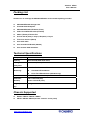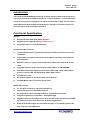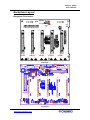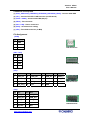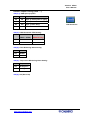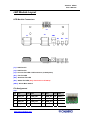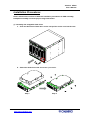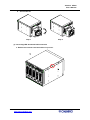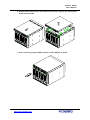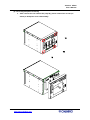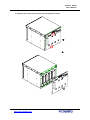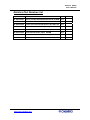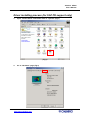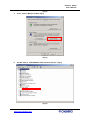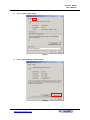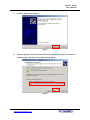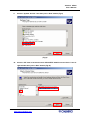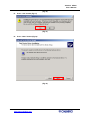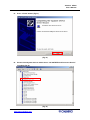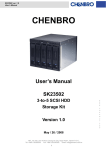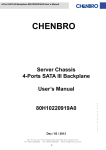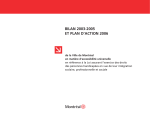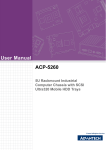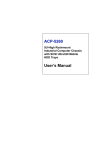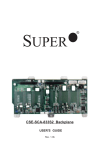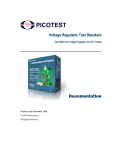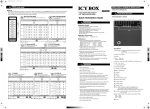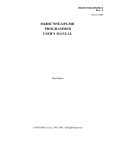Download Chenbro
Transcript
Chenbro SK235 User’s Manual Chenbro SK23502 / SK23512 3-to-5 SCSI Storage Kit User’s Manual 1 http://www.chenbro.com Chenbro SK235 User’s Manual Copyright This document is copyrighted, 2005, by Chenbro Micom Co., Ltd. All rights are reserved. Chenbro Micom Co., Ltd. reserves the right to make improvements to the products described in this manual at any time. Specifications are thus subject to change without prior notice. No part of this manual may be reproduced, copied, translated, or transmitted in any form or by any means without the prior written permission of Chenbro Micom Co., Ltd. Information provided in this manual is intended to be accurate and reliable. However, Chenbro Micom Co., Ltd., assumes no responsibility for its use, nor for any infringements upon the rights of third parties, which may result from its use. Technical Support We want you to get the maximum performance from your products. So if you run into technical difficulties, we are here to help. For the most frequently asked questions, you can easily find answers in your product documentation. These answers are normally a lot more detailed than the ones we can give over the phone. So please consult this manual first. If you still cannot find the answer, gather all the information or questions that apply to your problem, and with the product close at hand, call your dealer. Our dealers are well trained and ready to give you the support you need to get the most from your Chenbro products. In fact, most problems reported are minor and are able to be easily solved over the phone. In addition, free technical support is available from Chenbro engineers every business day. We are always ready to give advice on application requirements or specific information on the installation and operation of any of our products. Preliminary Edition Printed in Taiwan Oct 2005 2 http://www.chenbro.com Chenbro SK235 User’s Manual Packing List Chenbro’s 3-to-5 storage kit SK23502/SK23512 series standard packing includes: z SK23502/SK23512 Storage Case z Ultra320 SCSI Backplane z SK23502/SK23512 LED board (Front) z USB / Serial ATA LED cable (bundled) z 80mm (T32mm) Exhaust Fan z Screws: #6-32 (6mm) x 20 pcs, M3 (6mm) x 12 pcs z Five Drive Carriers (Black) z One SCSI cable z One extended USB cable (500mm) z One external SCSI terminator Technical Specifications Occupancy Three 5.25” Drive Bays Capacity Five Ultra320 SCSI hard drives Cooling One 80mm (T32mm) Exhaust Fan Subsystem System z Fan Fail Detection LED and Alarm Monitoring z Overheat LED and Alarm z Drive Fail LED and Alarm (SK23512 only) Front Access Two USB ports in the front panel Dimension 146 x 128 x 220 (mm) (WxHxD) 5.75 x 5.04 x 8.66 (inch) Weight (include 2.2 kgs fan) Chassis Supported z RM313 / RM411 / RM412 / RM422 z SR107 / SR108 / SR105 (exclude “Granite” series panel) 3 http://www.chenbro.com Chenbro SK235 User’s Manual Introduction The Chenbro SK23502/SK23512 is design for fitting with any chassis which has three 5.25” bays (and space available for depth 9.5” as recommended), it can use this space to turn to five hard drives integrated. For those who want the existing servers to have more HDD density with keeping the flexibility, this storage kit is the best solution as value add feature and excellent performance. Functional Specification General z Support Ultra320 SCSI SCA (80pin) interface z Support optional SAF-TE function (SK23512 only) z Compatible with 3.5” Ultra320 SCSI drive Host/Drive/Power interfaces z 5 Ultra-320 SCSI disks per backplane with 80-pin SCA2 connectors for internal connection z 2 HDCI SCSI in/out 68-pin connectors for backplane cascading, external device and terminator. z SCSI ID is based on “group” and configured by a DIP switch without ID conflict check z 2-digit DIP switch to control disk spin up: AUTO, DELAY, and COMMAND z Individual disk activity signals per hard disk : Power LED – Blue ( When HDD is present ), Access LED –Amber blinking (When HDD is busy ) z 2 USB access ports z No SCSI terminator on board (Use External Terminator) z 2 big-4P (Molex device connector) power inlets Monitoring Function z 1 x Fan 3P3C connectors with speed monitoring z Fan monitoring can be disabled separately z 5 x temperature sensors (facing to HDD) for overheating monitoring z Overheat temperature is selectable – 55 degC/65 degC z Support one buzzer for audible alarm, three fail LED output for fan/overheat/HDD fail events, one alarm mute button for disabling audible alarm z Alarm mute & LED outputs are connected through 2 x 7 pin header (pitch=2.54) with 1 key pin to the LED board 4 http://www.chenbro.com Chenbro SK235 User’s Manual Backplane Layout Backplane Connectors JP1 HDD5 HDD4 HDD3 HDD2 HDD1 Rear View FAN1 CN1 JP2 CN2 SW1 CON2 CON1 Front View 5 http://www.chenbro.com Chenbro SK235 User’s Manual Connector Description (1) [SCSI_HDD1/SCSI_HDD2/SCSI_HDD3/SCSI_HDD4/SCSI_HDD5] : Connect SCSI HDD (2) [JP1] : Connect Fail LED / USB connector (to LED board) (3) [CON1 / CON2] : Connect SCSI HBA (68-pin) (4) [FAN1] : Fan connector (5) [CN1 / CN2] : Power connectors (6) [SW1] : Overheat alarm setting (7) [JP2] : Front USB connector (to M/B) Pin Assignment [FAN1] Pin Def. 1 GND 2 +12V 3 Sensor FAN Connector [CN1 / CN2] Pin Def. 1 +5V 2 GND 3 GND 4 +12V Power Connector [JP1] Pin Def. Pin Def. Pin Def. Pin Def. 1 USB_Vcc 5 USB_D0+ 9 USB_D1- 13 Mute(-) 2 Overheat(-) 6 G_Diskfail(-) 10 GND 14 Key pin 3 USB_D0- 7 USB_Vcc 11 USB_D1+ 4 Fan_fail(-) 8 Vcc 12 GND LED Connector [JP2] Pin Def. Pin Def. 1 USB_Vcc 6 USB_Vcc 2 USB_D0+ 7 USB_D1+ 3 USB_D0- 8 USB_D1- 4 GND 9 GND 5 Key-Pin USB Connector N/C 6 http://www.chenbro.com Chenbro SK235 User’s Manual Default Jumper Setting (with “*”) SW1[1,2]: HDD Spin-up Option SW1-1 SW1-2 Function Off Off Spin up when power is apply Off On Spin up on start command On Off Spin up after delay On On Reserved FAN Connector SW1[3]: HDD ID and SAF-TE ID Setting SW1-3 HDD ID Chip ID (HDD1 – HDD5) (SK23512 Only) Off 0–4 6 On 8 – 12 14 SW1[4]: Fan1 Monitoring Alarm Setting Sw1-4 Fan1 On Enable Off Disable SW1[5]: Temperature Monitoring Alarm Setting Sw1-5 Temperature On 65 Degree C Off 55 Degree C SW1[6]: NC (Reserved) 7 http://www.chenbro.com Chenbro SK235 User’s Manual LED Module Layout LED Module Connectors J3 J2 J1 SW1 D1 D2 D3 [J1] : USB Port #1 [J2] : USB Port #2 [J3] : Connect Fail LED / USB connector (to backplane) [D1] : Fan Fail LED [D2] : Overheat Fail LED [D3] : Global Fail LED (Only functional on SK23512) [SW1] : Alarm Mute Switch Pin Assignment [J3] Pin Def. Pin Def. Pin Def. Pin Def. 1 USB_Vcc 5 USB_D0+ 9 USB_D1- 13 Mute(-) 2 Overheat(-) 6 G_Diskfail(-) 10 GND 14 Key pin 3 USB_D0- 7 USB_Vcc 11 USB_D1+ 4 Fan_fail(-) 8 Vcc 12 GND 8 http://www.chenbro.com LED Connector Chenbro SK235 User’s Manual Installation Procedures Please follow below sessions of different installation procedures for HDD assembly, backplane assembly and some proper usage information. (1) Assembly hot-swappable hard drives a. Push the blue latch of hard drive carrier and pull the carrier out from the case b. Attach the hard drives with six screws / per carrier Step-1 Step-2 9 http://www.chenbro.com Chenbro SK235 User’s Manual c. Insert the hard drive assembly to the tray (2) Accessing the exhaust fan a. Push the tab on the right side (where have “push” mark on the fan cover) 10 http://www.chenbro.com Chenbro SK235 User’s Manual b. Pull out the fan Step-1 Step-2 (3) Accessing LED board and USB connection a. Release two screws from both sides of top cover 11 http://www.chenbro.com Chenbro SK235 User’s Manual b. Slide forwards the top cover and remove the top cover, and you can see the LED board and LED cable c. User can directly plug the USB connector to the USB port as below. 12 http://www.chenbro.com Chenbro SK235 User’s Manual (4) Accessing backplane assembly a. After remove the rear exhaust fan (step #2), please release four screws (as below) to backplane cover disassembly 13 http://www.chenbro.com Chenbro SK235 User’s Manual b. Remove two screws on the center-top and bottom as below. 14 http://www.chenbro.com Chenbro SK235 User’s Manual Relative Part Number List Part No. Description Unit 83-305335-001 80mm T32 FAN,SK33502,W/HOLDER & SCREW Pcs 80-035335-001 SK235/335 LED board Pcs 80-105235-002 SK235 Ultra 320 SCSI Backplane (Non SAF-TE) Pcs 80-105235-001 SK235 Ultra 320 SCSI Backplane (w/ SAF-TE) Pcs 26-033219-002 USB Cable 2.0, 750mm, Universal Specification Pcs 26-073214-003 Ultra 320 SCSI Cable, 68pin, 500MM Pcs 26-033219-002 USB Cable 2.0, 750mm, Universal Specification Pcs 31-040000-006 Ultra 320 SCSI External Terminator Pcs 15 http://www.chenbro.com Remark Chenbro SK235 User’s Manual Driver installing process (for SAF-TE support only) 1. Open “Control Panel” and double click on “System” (Fig.1) (Fig.1) 2. Go to “Hardware” page (Fig.2) 16 http://www.chenbro.com Chenbro SK235 User’s Manual (Fig.2) 3. Press “Device Manger” button (Fig.3) (Fig.3) 4. Double click on “SDR GEM318 SCSI Processor Device” (Fig.4) (Fig.4) 17 http://www.chenbro.com Chenbro SK235 User’s Manual 5. Go to “Driver” page (Fig.5) (Fig.5) 6. Press “Update Driver” button (Fig.6) (Fig.6) 18 http://www.chenbro.com Chenbro SK235 User’s Manual 7. Click on “Next” button (Fig.7) (Fig.7) 8. Choose “Display a list of the known drivers for this device so that I can choose a specific driver” item then press ”Next” button (Fig.8) (Fig.8) 19 http://www.chenbro.com Chenbro SK235 User’s Manual 9. Choose “System devices” item then press “Next” button (Fig.9) (Fig.9) 10. Choose “HP” item in left window and “HP SAFETE SCSI Processor Device” item in right window then press “Next” button (Fig.10) 20 http://www.chenbro.com Chenbro SK235 User’s Manual (Fig.10) 11. Press “Yes” button (Fig.11) (Fig.11) 12. Press “Next” button (Fig.12) (Fig.12) 21 http://www.chenbro.com Chenbro SK235 User’s Manual 13. Press “Finish” button (Fig.13) (Fig.13) 14. Please check System devices which shows “HP SATETE SCSI Processor Device” including (Fig.14) (Fig.14) 22 http://www.chenbro.com Chenbro SK235 User’s Manual 23 http://www.chenbro.com