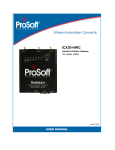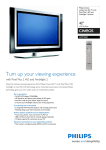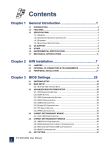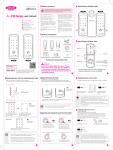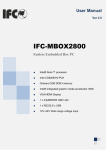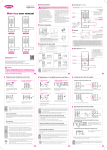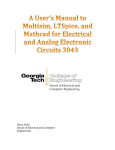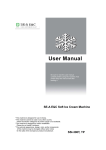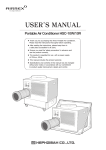Download EMW Wireless Ethernet Bridge
Transcript
EBM-B100 EMW Wireless Ethernet Bridge (V0.5) User Manual EMW Co., Ltd. Head Office: 680-3 Gojan-dong, Namdong-gu, Incheon, Korea R&D Center: 459-24 Gasan-dong, Geumchon-gu, Seoul, Korea Tel: +82-2-2107-5500 Fax: +82-2-2107-5645 Website: www.emw.co.kr EBM-B100 User’s Manual www.emw.co.kr Table of Contents 1. Product Overview ................................................................................................... 3 2. Components ........................................................................................................... 5 3. Product Installation ................................................................................................. 7 4. Product Features .................................................................................................. 13 5. Cautions ............................................................................................................... 27 6. Dimensions and Specifications............................................................................. 28 2 EBM-B100 User’s Manual www.emw.co.kr 1. Product Overview 1.1 Introduction Using binary code division multiple access (CDMA), the Wireless Ethernet Bridge can send multi-channel code division multiple access CDMA signals through the existing time division multiple access radio frequency (TDMA RF). Based on this, EMW developed a small, low-power system using a 2.4 GHz industrial science medical (ISM) band. Binary CDMA wireless communication enables stable, high-speed communication with low interference, excellent security, and quality of service (QoS). This product is designed for Internet Protocol (IP) networks only in order to enable the wireless transmission and reception of IP camera video, audio, and data. It is used for the wireless connection of sections in a network that are difficult to connect. An integrated wireless bridge model with an embedded 2.4 GHz directional antenna and a non-directional antenna model can also be supplied. Power is provided through USB or an external DC source. For wireless communication, 10/100 Mbps Ethernet is used. 1.2 Applications 1) Disaster monitoring - Danger alarms for typhoons, heavy snow, heavy rain, river flooding, water quality/soil contamination, etc. 2) Internal environment monitoring of residences - Intrusion monitoring - Monitoring of children - Home monitoring such as crime prevention/fire monitoring 3) Management of facilities - Automatic management - Remote control - Fire detection - Crime prevention and danger alarms 3 EBM-B100 User’s Manual www.emw.co.kr 4) Real-time multimedia transmission - Real-time transmission of video/audio, user-created contents (UCCs), and data 5) Crime prevention monitoring - Residential area monitoring and crime prevention systems - Prevention of theft and damage, crime prevention/perimeter monitoring 6) Sensor networking - Sensor node information collection - Multi wireless transmission - Data sharing - Internal voice calling 7) Construction site management - Identification of construction progress and prevention of accidents - Access control - Installation of CCTVs in tower cranes This is a solution to the camera re-installation and time problems that occur as the crane rises. - Connection between management offices and construction sites 8) Temporary wireless network This device can be used in sites such as construction sites and temporary buildings that require stable communication and an Internet network at low cost. 9) Thanks to the compact size and low power consumption, it can be applied to smart grid applications, high-speed WPAN networking applications, wireless home network applications, wireless digital video recording, and security applications 10) Provides a wireless dam water level management system where a wireless LAN is difficult to install 11) Forest fire monitoring where wiring is impossible 12) Wireless security system for national borders and base camps 13) CCTV for protection of power generation facilities 14) CCTV for wireless traffic monitoring systems/emergency disaster monitoring on the road - Transmission of accident and disaster situations in unspecified locations on the road 4 EBM-B100 User’s Manual www.emw.co.kr - Transmission of video data during movement Provision of road traffic information - HD video transmission Use of existing wired highway networks 2. Components 2.1 Main Body Bracket Hole * Monopole Type * Patch Type USB Setup DC 5V RJ-45 LAN 5 EBM-B100 User’s Manual www.emw.co.kr 2.2 Accessories Main Body * Monopole Antenna 5V Adapter User Manual No. Item Name Qty 1 Main Body 2 2 Monopole Antenna 2 3 5V Adapter 2 4 User Manual 1 Remark Only applied for monopole antenna type * Note: The patch-type product is not included for the monopole antenna. 6 EBM-B100 User’s Manual www.emw.co.kr 3. Product Installation 3.1 Device Installation 3.1.1 Conditions for Monopole Antenna Installation Figure 1-1. Monopole Type - As the monopole antenna is non-directional, consider the distance between the two products before others. - The distance “N” may vary by the antenna characteristics and the RF output power. See Chapter 6, “Dimensions and Specifications.” * Note: The distance “N” is based on the measurement in an open site with no obstacles. 3.1.2 Conditions for Patch-Type Antenna Installation K° K° Figure 1-2. Patch-Type Antenna 7 EBM-B100 User’s Manual www.emw.co.kr - As the patch-type antenna is directional, it has a beam width property. Therefore, coverage must be considered in addition to the distance between two products. D C B A C B D Figure 1-3. Patch-Type Beam Range - The signal sensitivity for the coverage of the beam width is given in the following table. The best sensitivity can be achieved at the center-to-center angle (recommended at the time of installation). Area A B C *Angle -15~15 -30~-15/15~30 -45~-30/30~45 Sensitivity Best Good Normal D -45 or lower/45 or higher Bad * Note: These data are based on a beam width of 90°. - The distance “N” and coverage “K” may vary by the antenna characteristics and the RF output power. See Chapter 6, “Dimensions and Specifications.” * Note: The distance “N” and angle “K” are based on the measurement in an open site with no obstacles. 8 EBM-B100 User’s Manual 3.1.3 Installation Examples Figure 2-1. Examples of Installation in an Urban Area Figure 2-2. Examples of Installation in an Open Area 9 www.emw.co.kr EBM-B100 User’s Manual www.emw.co.kr Figure 2-3. Examples of Bad Installation (Interference by Trees) Figure 2-4. Examples of Bad Installation (Interference by Buildings) 10 EBM-B100 User’s Manual www.emw.co.kr 3.2 Product Connection Diagram LAN DC 전전 Figure 3-1. Client-side (CCTV) Connection Diagram Figure 3-2. Host-side (DVR, PC) Connection Diagram 11 EBM-B100 User’s Manual www.emw.co.kr 3.3 Setting Program Installation 3.3.1 Conditions for Installation - PC Specifications Recommendation Minimum OS Windows XP or higher Windows XP CPU Core 1.6 GHz or higher Core 1.0 GHz RAM 1 GB or more 512 MB HDD (Free Space) 100 MB or more 10 MB 3.3.2 Method of Installation - .Net Framework version 3.5 or higher must be installed to run the dedicated GUI program. * It does not need to be installed in Windows 7 OS or higher because it is included by default. - After running the execution file, it is necessary to agree to the license and click the Install button. - Then, the file can be downloaded and the application installed. Figure 3-3. .Net Framework Setup Screen 3.3.3 Running the Setting Program - Once the .Net Framework is installed successfully, the setup program can be run directly. 12 EBM-B100 User’s Manual www.emw.co.kr 4. Product Features 4.1 Basic Operations 4.1.1 Setting a 1:1 Connection Figure 4-1. Setting a 1:1 Connection * The maximum transmission rate for this setting is 10 Mbps based on the QPSk modulation method. 4.1.2 Setting 1:N Connections (Using a Hub) H UB Figure 4-2. Setting 1:N Connections with a Hub * The maximum transmission rate for each camera at this setting is 10 Mbps/camera node count based on the QPSK modulation method. Examples: Two-camera connection: 10/2 = 5 Mbps Four-camera connection: 10/4 = 2.5 Mbps 13 EBM-B100 User’s Manual www.emw.co.kr 4.1.3 Setting a 1:N Connection Figure 4-3. Setting a 1:N Connection * The maximum transmission rate for each camera in this setting is 10 Mbps/total number of stations (Ethernet Bridges) based on the QPSK modulation method. For example, when two cameras are connected, there are three stations (1 master + 2 slaves), 10/3 = 3 Mbps When four cameras are connected, there are five stations (1 master + 4 slaves), 10/5 = 2 Mbps * The maximum number of slaves that can be connected to one master is 250. 14 EBM-B100 User’s Manual www.emw.co.kr 4.1.4 LED State Display ① ② ③ ④ Reset S/W Figure 4-4. LEDs No. LED Description 1 Sync 2 Slave The device works as slave. 3 Master The device works as master. 4 Power Power connection. The master and slaves have been joined normally and the network configuration has been completed. 4.1.5 Reset S/W - Used to reset hardware and re-boot the device. - Used to update the firmware through the USB port (dedicated GUI is needed) * Note: The device settings can be initialized only by the setup program, and not the Reset button (see 4.2.5, “Factory Reset”). 15 EBM-B100 User’s Manual www.emw.co.kr 4.2 Function Settings 4.2.1 Connection Settings Figure 4-5. Cable Connections for Function Setting - Connect the PC with the device for setting through a USB cable. No separate DC power source is needed, as power is supplied through the USB. * Cable size: Mini USB 5P to USB A 4P Male - If the Windows driver for USB is not installed, it must be downloaded from the following website before starting installation. * Download site: http://www.ftdichip.com/Drivers/VCP.htm 16 EBM-B100 User’s Manual www.emw.co.kr 4.2.2 Program Running - When the EthernetBridge_UI.exe file is run, the following main screen appears. Figure 4-6. Main Screen of the Settings Program 4.2.3 Connection Settings - Connection: The PC should be connected in accordance with the current settings, if possible. - Port Setup: A connection setting menu is available for the items listed below. COM Port Item User side Parity Baud Rate Stop Bit Data Bits None 115200 1 8 Hand Shake (Flow Control) None * Only the COM port can be changed in line with user settings. The rest must be set as above. 17 EBM-B100 User’s Manual www.emw.co.kr Figure 4-7. COM Port Settings Check - Clicking the Modify button allows setting changes to be made in the following window. Figure 4-8. Changing COM Port Settings - Auto Connect: If unfamiliar with the virtual COM port, it may be possible to use an auto connection. All the available ports are scanned and a valid port is connected. - If the connection is successful, the following message appears. Figure 4-9. Auto Connect Port Scan Figure 4-10. Connection Successful 18 EBM-B100 User’s Manual www.emw.co.kr 4.2.4 Login - Privilege Setting (Log-In): To change the settings, client privilege must be obtained by logging in. Figure 4-11. Log-in * The password is set to “0000” at the time of shipment from the factory. - Super User privilege can be obtained by selecting the “Admin” Check Box, which allows access to all hidden menus. * The dealer can provide the Admin Password. 19 EBM-B100 User’s Manual www.emw.co.kr - Change Password: With this function, the login password can be changed. Figure 4-12. Change Password * If the password is forgotten, it can be set to “0000,” which is the factory shipment state, through the Factory Reset menu. * The password must be four digits long, ranging from 0 to 9. Other keys are not inputted. 20 EBM-B100 User’s Manual www.emw.co.kr 4.2.5 Configuration - Summary: Check the content of the current settings. * This function only shows the settings and it is not necessary to log in. Figure 4-13. Summary - Setup Wizard: The device can be set up quickly through this Wizard without manual setup. 21 EBM-B100 User’s Manual www.emw.co.kr Figure 4-14. Setup Wizard - Manual Setup: This is an advanced feature used to manually set each item. Beginners should not use this feature because it requires expert knowledge about each feature. Figure 4-15. Manual Setup (Network) -- Network Mode A. Master: Master Mode Fix B. Slave: Slave Mode Fix C. Auto: Set to Master if there is no Master, and set to Slave if there is a Master. -- Channel ID: A channel must be selected between 0 and 4 (2.4 GHz ISM Band) CH Freq. (GHz) 0 1 2 3 4 2.403– 2.419– 2.435– 2.451– 2.467– 2.417 2.433 2.449 2.465 2.481 * This is valid only if the Channel Mode is Fixed. It is automatically selected if the Channel Mode is Auto. 22 EBM-B100 User’s Manual www.emw.co.kr -- Channel Mode A. Auto: The whole available band is scanned and a channel with excellent quality is automatically selected. B. Fixed: Assigned to the channel defined in Channel ID by force. -- Piconet ID: When two different Masters exist in a network, the network is configured to that with the same PNID. * If this is changed arbitrarily, the network may not be configured. Figure 4-16. Manual Setup (Channel Avoidance) -- Channel Avoidance: Select whether or not to reconfigure the network to another channel with a better quality through Auto Scan If the quality of the current channel is poor due to physical interference. -- RSSI High: The maximum sensitivity for wireless reception is set and Channel Avoidance is activated if the value is greater than this level. -- RSSI Low: The minimum sensitivity for wireless reception is set and Channel Avoidance is activated if the value is lower than this level. -- PER: The allowed value for Packet Error Rate is set and Channel Avoidance is activated if the value is greater than this level. 23 EBM-B100 User’s Manual www.emw.co.kr Figure 4-17. Manual Setup (Other) -- RF Power: This item adjusts RF output power. The output gain is shown in the following table. RF Power Tx Gain [dBm] 0x10 0x18 0x20 0x24 0x28 0x2C 0x30 0x34 0x38 0x3F 0.8 4.0 6.7 8.0 9.6 11.1 12.6 14.2 15.6 17.5 * An appropriate value is used depending on the installation environment and distance. -- Data Rate: The modulation method for data transmission can be changed. In the case of Binary 3 and 4, the rate decreases, but interference decreases and transmission distance increases. -- Schedule Mode: In the case of a 1:1 setting, to achieve the maximum data transfer, the camera is set as the client and the PC (DVR) as host. In the case of a 1:N setting, Auto is set for automatic assignment according to the value of N. * Recommendation: The 1:1 and 1:N Hub settings are the Host and Client. The 1:N setting is Auto. 24 EBM-B100 User’s Manual www.emw.co.kr 4.2.5 System Settings - F/W Upgrade: The firmware can be updated to the latest version in the event of revisions. Figure 4-18. Debug Message Window for Firmware Update A. Set to Debug Port and Click the Connect Button. B. When it is connected normally, the FW Update button is enabled. Click this button, select a file to update, and click OK. C. When the following window appears, press the Reset button to carry out the update. D. Once the update is completed, the system is rebooted and the device is automatically connected. Figure 4-19. Firmware Update Guide Window 25 EBM-B100 User’s Manual www.emw.co.kr - Factory Reset: All the settings are reset to the initial factory state. * Note: The factory reset values of each item are shown below. Item Value Network Channel Channel Piconet RF Schedule Channel RSSI RSSI Mode ID Mode ID Power Mode Avoidance High Low Auto 0 Auto 0x0000 0x28 Auto On -17 -83 Figure 4-20. Factory Reset 26 PER 5 EBM-B100 User’s Manual www.emw.co.kr 5. Cautions ① Install the power adapter and the product out of the reach of children (prohibit children from touching them). ② Do not install the product in bathrooms, sinks, or other wet places. ③ Secure a place with good external signals before installation. => Check with a terminal (Debug screen). ④ Determine where and how to install the product. ⑤ Check the installed direction of the product: The antenna shape must be directed to the serviced area. ⑥ Make sure that there are no obstacles (people, metal plates, walls, pillars, etc.) within 1 m of the front of the product. ⑦ Check the support so that the product is fixed firmly. ⑧ Connect the DC power jack to the bottom of the product. ⑨ Wait for about 5 seconds after connecting the AC adapter jack to 220V. ⑩ When the power and status LEDs at the top of the product turn on, check for normal operation. 27 EBM-B100 User’s Manual www.emw.co.kr 6. Dimensions and Specifications EBM-B100 Product Description Ethernet Bridge Binary CDMA Standard ISO/IEC 24771 Koinonia Binary CDMA Compliant Interface 5 Pin Mini USB (2-Ch Virtual Com Port) / DC Jack (5V) / RJ-45 (Ethernet) Dimension 120.0 X 66.0 X 27.0 mm Weight 100 g Operating Conditions Temperature Operating: -20-70℃ Relative Humidity < 60%(storage) < 85%(operation) Electrical Specifications Frequency Range ISM-Band (2400–2483.5 MHz) Channel Bandwidth 16 MHz / 5 CH Modulation Binary, DQPSK, 16-QAM, 32-QAM, 64-QAM RF Output Power 10 dBm Receive Sensitivity RSSI -60 dBm, SNR 20 Distance Range 400 m–2 Km (PER 1%>, Open Site) ※ The distance can be increased with a different antenna type Power Consumption 400 mA–450 mA (Typical) Input Power Voltage 5.0V 44 MHz Embedded AMR7TDMI 1 Kbyte Boot ROM 64 Kbyte Zero-wait SRAM for Code Medium Access Controller 64 Kbyte Internal SRAM for Data and Buffer & Baseband Processor 512 Kbyte External SRAM Hardware-Based MAC Access Protocol Management Channel Probing and Dynamic Link Quality Control CCA/Energy Level/RSSI Detection 28