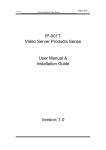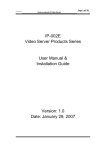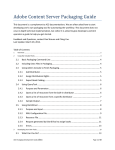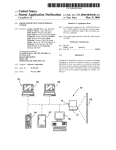Download IFC-MBOX2800
Transcript
User Manual
http://www.ifc-ipc.cn/
Ver 2.0
IFC-MBOX2800
Fanless Embedded Box PC
Intel® Atom™ processor
Intel CG82NM10 PCH
Onboard 2GB DDR3 memory
Intel® integrated graphic media accelerator 3600
VGA/HDMI Display
1 x Intel®82583 GbE LAN
1 x RS232,6 x USB
12V~24V Wide range voltage input
1
IFC-MBOX2800 User Manual
Copyright
The documentation and the software included with this product are copyrighted 2013 By
IFC. All rights are reserved. IFC reserves the right to make improvements in the products
described in this manual at any time without notice.
No part of this manual may be reproduced/ copied/ translated or transmitted in any form or
by any means without the prior written permission of IFC. Information provided in this
manual is intended to be accurate and reliable. However, IFC assumes no responsibility
for its use, nor for any infringements of the rights of third parties which may result from its
use.
Acknowledgements
AMI is a trademark of AMI Software International, Inc.
IBM, PC/AT, PS/2 and VGA are trademarks of International Business Machines
Corporation.
Intel® and Pentium® are trademarks of Intel Corporation.
Microsoft Windows® is a registered trademark of Microsoft Corp.
RTL is a trademark of Realtek Semi-Conductor Co., Ltd.
CHRONTEL is a trademark of Chrontel Inc.
All other product names or trademarks are properties of their respective owners.
For more information about this and other IFC products, please visit our web site at:
http://www.IFC-ipc.cn
ii
IFC-MBOX2800 User Manual
Product Warranty (1 years)
IFC warrants to you, the original purchaser, that each of its products will be free from
defects in materials and workmanship for one years from the date of purchase.
This warranty does not apply to any products which have been repaired or altered by
persons other than repair personnel authorized by IFC, or which have been subject to
misuse, abuse, accident or improper installation. IFC assumes no liability under the terms
of this warranty as a consequence of such events.
Because of IFC’s high quality-control standards and rigorous testing, most of our
customers never need to use our repair service. If an IFC product is defective, it will be
repaired or replaced at no charge during the warranty period. For out of warranty repairs,
you will be billed according to the cost of replacement materials, service time and freight.
Please consult your dealer for more details.
If you think you have a defective product, follow these steps:
1.
Collect all the information about the problem encountered. (For example, CPU
speed, IFC products used, other hardware and software used, etc.) Note anything
abnormal and list any onscreen messages you get when the problem occurs.
2.
Call your dealer and describe the problem. Please have your manual, product,
and any helpful information readily available.
3.
If your product is diagnosed as defective, obtain an RMA (return merchandise
authorization) number from your dealer. This allows us to process your return more
quickly.
4.
Carefully pack the defective product, a fully-completed Repair and Replacement
Order Card and a photocopy proof of purchase date (such as your sales receipt) in a
shippable container. A product returned without proof of the purchase date is not
eligible for warranty service.
Declaration of Conformity
FCC Class A
Note: This equipment has been tested and found to comply with the limits for a Class
A digital device, pursuant to part 15 of the FCC part15, CE E50252E, GB9254
Rules. These limits are designed to provide reasonable protection against
harmful interference when the equipment is operated in a commercial
environment. This equipment generates, uses, and can radiate radio frequency
energy and, if not installed and used in accordance with the instruction manual,
may cause harmful interference to radio communications. Operation of this
equipment in a residential area is likely to cause harmful interference in which
case the user will be required to correct the interference at his own expense.
iii
IFC-MBOX2800 User Manual
Technical Support and Assistance
1. Visit the IFC web site at www.ifc-ipc.cn where you can find the latest information about
the product.
2. Contact your distributor, sales representative, or IFC's customer service center for
technical support if you need additional assistance. Please have the following information
ready before you call:
– Product name and serial number
– Description of your peripheral attachments
– Description of your software (operating system, version, application software, etc.)
– A complete description of the problem
– The exact wording of any error messages
Warnings, Cautions and Notes
Warning!
Warnings indicate conditions, which if not observed, can cause personal injury!
Caution!
Cautions are included to help you avoid damaging hardware or losing data.
Note! Notes provide optional additional information.
iv
IFC-MBOX2800 User Manual
Safety Instructions
1. Read these safety instructions carefully. Keep this User Manual for later reference.
2. Disconnect this equipment from any AC outlet before cleaning. Use a damp cloth. Do
not use liquid or spray detergents for cleaning.
4. For plug-in equipment, the power outlet socket must be located near the equipment and
must be easily accessible.
5. Keep this equipment away from humidity.
6. Put this equipment on a reliable surface during installation. Dropping it or letting it fall
may cause damage.
7. The openings on the enclosure are for air convection. Protect the equipment from
overheating. Do not cover the openings.
8. Make sure the voltage of the power source is correct before connecting the equipment
to the power outlet.
9. Position the power cord so that people cannot step on it. Do not place anything over the
power cord.
10.
All cautions and warnings on the equipment should be noted.
11.
If the equipment is not used for a long time, disconnect it from the power source
to avoid damage by transient overvoltage.
12.
Never pour any liquid into an opening. This may cause fire or electrical shock.
13.
Never open the equipment. For safety reasons, the equipment should be
opened only by qualified service personnel.
14.
If one of the following situations arises, get the equipment checked by service
personnel:
The power cord or plug is damaged.
Liquid has penetrated into the equipment.
The equipment has been exposed to moisture.
The equipment does not work well, or you cannot get it to work according to the user's
manual.
The equipment has been dropped and damaged.
The equipment has obvious signs of breakage.
15.
Do not leave this equipment in an environment where the storage temperature
may go below -20° c (-4° f) or above 60° c (140° f). This could damage the equipment. The
equipment should be in a controlled environment.
16.
Caution: danger of explosion if battery is incorrectly replaced. Replace only with
the same or equivalent type recommended by the manufacturer, discard used batteries
according to the manufacturer's instructions.
17.
Caution: Any unverified component could cause unexpected damage. To ensure
the correct installation, please always use the components (ex. Screws) provided with the
accessory box.
18.
Caution: The computer is provided with a battery-powered real-time clock circuit.
There is a danger of explosion if battery is incorrectly replaced. Replace only with same or
equivalent type recommended by the manufacture. Discard used batteries according to
the manufacturer’s instructions.
v
IFC-MBOX2800 User Manual
19.
Caution: Always completely disconnect the power cord from your chassis
whenever you work with the hardware. Do not make connections while the power is on.
Sensitive electronic components can be damaged by sudden power surges The sound
pressure level at the operator's position according to IEC 704-1:1982 is no more than 70
dB (A).
Disclaimer: This set of instructions is given according to IEC 704-1. IFC disclaims all
responsibility for the accuracy of any statements contained herein.
Packing list
Before installation, please ensure the following items have been shipped:
1 x IFC-MBOX2800 unit
AC-DC adapter, DC12V / 5A 60W, 0 ~ 45 ° C, suitable for home and office use VESA
mounting kit
Ordering Information
Model Number
vi
Description
IFC-MBOX2800-N8
USB+1 RS232
Intel® Atom™ N2800 1.86GHz w/VGA+HDMI+LAN+6
IFC-MBOX2800-N6
USB+1 RS232
Intel® Atom™ N2600 1.66GHz w/VGA+HDMI+LAN+6
IFC-MBOX2800 User Manual
Contents
GENERAL INTRODUCTION................................................................................................................. 1
1.1
INTRODUCTION......................................................................................................................... 2
1.2
FEATURES ............................................................................................................................... 2
1.3
SPECIFICATIONS ...................................................................................................................... 2
1.4
OS SUPPORT .......................................................................................................................... 4
1.5
OTHER .................................................................................................................................. 4
1.6
ENVIRONMENTAL SPECIFICATIONS ............................................................................................. 4
1.7
MECHANICAL SPECIFICATIONS ................................................................................................... 5
H/W INSTALLATION ............................................................................................................................ 7
2.1
JUMPERS ................................................................................................................................ 8
2.2
EXTERNAL I/O CONNECTORS & PIN ASSIGNMENTS .................................................................... 13
2.3
PERIPHERAL INSTALLATION ..................................................................................................... 17
BIOS SETTINGS ................................................................................................................................ 18
3.1
ENTERING SETUP ................................................................................................................... 19
3.2
MAIN SETUP .......................................................................................................................... 19
3.3
ADVANCED BIOS FEATURES SETUP......................................................................................... 21
3.4
CHIPSET SETTINGS/HOST BRIDGE .......................................................................................... 32
3.5
CHIPSET SETTINGS/SOUTH BRIDGE ....................................................................................... 34
3.6
EXIT OPTION ......................................................................................................................... 43
S/W INTRODUCTION & INSTALLATION ........................................................................................... 45
4.1
S/W INTRODUCTION ............................................................................................................... 46
4.2
DRIVER INSTALL ..................................................................................................................... 46
4.3
W INDOWS®XP EMBEDDED SERVICE ........................................................................................ 47
4.4
W ATCHDOG PROGRAM EXAMPLE .............................................................................................. 47
4.5
GPIO PROGRAM EXAMPLE ...................................................................................................... 50
4.6
BIOS SERVICE ...................................................................................................................... 51
APPENDIX: A ..................................................................................................................................... 55
vii
А.1
SYSTEM I/O PORTS ................................................................................................................ 56
А.2
1ST MB MEMORY MAP ........................................................................................................... 56
А.3
DMA CHANNEL ASSIGNMENTS ................................................................................................ 57
А.4
INTERRUPT ASSIGNMENTS....................................................................................................... 57
IFC-MBOX2800 User Manual
Chapter
1
General Introduction
This chapter gives background
information on IFC-MBOX2800
series.
1
IFC-MBOX2800 User Manual
1.1 Introduction
The IFC-MBOX2800 fanless Embedded Box Computer is an ideal, application-ready
system platform solution. All electronics are protected in a compact, sealed, aluminum
case for easy embedding in the customer’s own housing, or as a stand-alone application
where space is limited and the environment harsh.
The solid, sealed aluminum case offers vibration and dust resistance while also providing
a passive cooling solution. The IFC-MBOX2800 provides system integrators with a turnkey
solution and versatile application development path without breaking the bank or missing
time-to-market deadlines.
IFC-MBOX2800 is designed as a palm-size fanless embedded system and occupies only
146 x 136 x 32 mm. The rugged, cast aluminum case not only provides great protection
from EMI, shock/vibration, cold and heat, but also passive cooling for quiet, fanless
operation. IFC-MBOX2800 meets demands by offering up to 1 x VGA, 1x HDMI,1 x Giga
LAN, 6 x USB 2.0 ports, and 1 x COM ports all packed into a compact rugged unit and
powered by an Intel® Atom™ N2600/ N2800 processor. IFC-MBOX2800 also supports
both 2.5” SATA HDD and SATA SSD for storage. Besides, IFC-MBOX2800 is a lowpower-consumption system and it is powered by DC 12-24V input. The IFC-MBOX2800
provides for diversified application fields.
1.2 Features
Key features
Extremely compact, sealed construction with fanless operation, supports Intel®
Atom™ N2600 1.6 GHz / N2800 1.86 GHz CPU
Ultra slim palm-size system with 2.5" SATA HDD/SATA SSD support
Low power consumption system
Support VESA/desk mountings
1.3 Specifications
1.3.1 General
CPU: Intel® Atom™ Dual Core Processor N2600 1.6 GHz/N2800 1.86 GHz
System Chipset: Intel® NM10 Express Chipset
BIOS: AMI 16 Mbit Flash BIOS
System Memory: On board 2GByte DD3 1066GHz SDRAM
Watchdog Timer: 255-level interval timer, setup by software
Serial Ports: 1 RS232 port (ESD protection: air gap ±15 kV, contact ±8 kV)
2
IFC-MBOX2800 User Manual
USB: 6 x USB 2.0 compliant Ports
Audio: High Definition Audio Codec - Realtek ALC662, with Line-in, Line-out
Expansion Interface: Support up to 1 x full size Mini-PCIe
Storage: SATA: Support 1 x 2.5” SATAII SSD/HDD
1.3.2 Integrated Graphics Controller
Contains Intel graphics processing GMA3600 core
Directx 10.1 compliant Pixel Shader* V3.0 and OGL 3.0
400 MHz( N2600/N2650) graphic core frequency
Video RAM shared with system memory
Display ports: VGA output
VGA: analog RGB display output up to resolution 1920 x 1200 @ 60Hz for N2000
serial
The Intel® Atom™ Processor N2000 series supports full MPEG2 (VLD/ iDCT/MC),
WMV, Fast video Composing, HW decode/ acceleration for MPEG4 Part 10
(AVC/H.264) & VC-1; 720p60, 1080i60, 1080p@24 up to 20 Mps
MPEG4 part2 does not utilize Next Generation Intel® Atom™ Processor based
(Desktop and Mobile) Platform H/W
Hardware Decode assist for Flash Decode for Adobe 11.0 and newer versions
1.3.3 Ethernet
Chipset: Intel® 82583V
Speed: 10/100/1000 Mbps, support Wake on LAN
Interface: Up to 1 x RJ45
Standard: Compliant with IEEE 802.3, IEEE 802.3u, IEEE 802.3x, IEEE 8023y, IEEE
802.ab.
1.3.4 Electrical Specifications
Power supply type: AT / ATX jumper select
Power management: ACPI 3.0, APM
Power requirement: +12V-24V DC Wide range voltage input. Support power input
reverse direction protection, recoverable fuse.
Power Adapter: AC to DC 12 V/5A, 60W
Power consumption:
Voltage
Idle mode
3
IFC-MBOX2800 User Manual
+12V
D2600(Fanless)
Current
Power
0.74
8.88
Power on
+12V
1.09
13.08
Max load
+12V
0.88
10.56
Power consumption test conditions:
– Test conditions: Windows®XP Professional, Burn test ver5.3, 320G SATA HDD
– Idle mode: Measure the current value when system is on windows mode and
without running any program
– Power on - Boot: Measure the maximum current value between system power on
and boot-up to OS
– Max load: Measure the maximum current value when system is under maximum
load (CPU with top speed, RAM & Graphic with full loading)
RTC battery: Lithium 3 .3V/210mAH CR2032 battery
1.4 OS Support
It supports Win7, Win XP(Not support 3D and Media Hardware Decode), Win CE 6.0, and
Linux Ubuntu 10.04 UP
1.5 OTHER
Deep sleep S4 mode
Reset/Power bottom/Power LED/HDD LED/Com state LED
Watchdog Timer: Output system reset, programmable counter from 1-255
min/sec
Security data area: 64 bytes on EEPROM for customer saving sensitive data
1.6 Environmental Specifications
Operating temperature:
-20 ~ 60° C (With extended temperature SSD devices)
0 ~ 45° C (With standard temperature HDD/SSD devices)
Relative humidity: 95% @ 40°C (non-condensing)
Storage temperature: -40 ~ 85°C (-40 ~ 185°F)
Vibration loading during operation:
– With SSD: 3 Grms, IEC 60068-2-64, random, 5 ~ 500 Hz, 1 hr/axis
Shock during operation:
– With SSD: 30 G, IEC 60068-2-64, half sine, 11 ms duration
Safety: UL,CB,CCC
EMC: CE, FCC Class A, GB9254
4
IFC-MBOX2800 User Manual
1.7 Mechanical Specifications
5
IFC-MBOX2800 User Manual
Figure 1.7 IFC-MBOX2800 mechanical dimension drawing
6
IFC-MBOX2800 User Manual
Chapter
2
H/W Installation
This chapter explains
the setup procedures of the
IFC-MBOX2800 hardware,
including instructions on setting
jumpers and connecting
peripherals, switches and
indicators. Be sure to read all
safety precautions before you
begin the installation procedure.
7
IFC-MBOX2800 User Manual
2.1 Jumpers
2.1.1 Jumper Description
Cards can be configured by setting jumpers. A jumper is a metal bridge used to close an
electric circuit. It consists of two metal pins and a small metal clip (often protected by a
plastic cover) that slides over the pins to connect them. To close a jumper, you connect
the pins with the clip. To open a jumper, you remove the clip. Sometimes a jumper will
have three pins, labeled 1, 2 and 3. In this case you would connect either pins 1 and 2, or
2 and 3.
The jumper settings are schematically depicted in this manual as follows.
A pair of needle-nose pliers may be helpful when working with jumpers. If you have any
doubts about the best hardware configuration for your application, contact your local
distributor or sales representative before you make any changes.
Generally, you simply need a standard cable to make most connections.
Warning! To avoid damaging the computer, always turn off the power
supply before setting jumpers.
How to verify Pin1 of the jumper?
1. Please check the M/B carefully, where there is a mark of “1” or white thick line, there is
Pin1.
2. Look into the pad on the back side of the M/B, generally the square side of the pad is
Pin1.
8
IFC-MBOX2800 User Manual
2.1.2 Jumper Setting
JVCC1
LVDS LCD Working Voltage Select
Part Number
Description
Pin Header 1x3Pin 2.54mm DIP & Jumper 2.54mm
Setting
Function
1-2 On (Default)
+3.3V
2-3 On
+5V
The operating voltage of LCD in the market are generally 3.3V and 5V, so please
read the LCD Datasheet carefully before setting right operating voltage, otherwise
the LCD panel may be burned or not work normally. Any damage result from this is
NOT covered in free warranty range.
AT_ON1
Part Number
AT & ATX Power Mode Select
Description
Pin Header 1x3Pin 2.54mm DIP & Jumper 2.54mm
Setting
Function
1-2 On (Default)
AT
2-3 On
ATX
Sclect AT or ATX model
JCMOS
CMOS Clear/AT & ATX Power Mode Select
Part Number
Description
9
Pin Header 1x3Pin 2.54mm DIP & Jumper 2.54mm
Setting
Function
1-2 On (Default)
Normal
2-3 On
Clear BIOS
IFC-MBOX2800 User Manual
How to clear CMOS: (Must follow steps as below)
If any of these states happens: such as CMOS data corruption, administrator or
password of the BIOS forgotten, not able to boot-up due to wrong setting of the
CPU frequency in BIOS, or the CPU/Memory need to clear the CMOS setting, then
you can use this jumper to clear CMOS, and BIOS will reset to default settings.
• Pin1 and Pin2 short circuit (default): Normal Condition;
• Pin2 and Pin3 short circuit: Clear CMOS setting;
Clear CMOS setting and load default settings:
1. Turn-off the system power;
2. Use jumper to make Pin2 and Pin3 short circuit, waiting for 3-5sec., then reset
the jumper as Pin1 and Pin2 short circuit.
3. Turn-on the system power
4. If it is the wrong setting of CPU frequency in BIOS, then please press F2 to enter
BIOS setting menu once the system reboot.
5. Set the CPU operating speed to default value or a reasonable value;
6. Save & Exit the BIOS menu.
Power Mode Select:
AT power mode: Boot-up automatically when power-on.
10
IFC-MBOX2800 User Manual
2.1.3 IFC-MBOX2800 I/O Indication
11
IFC-MBOX2800 User Manual
Figure 1.7 IFC-MBOX2800 mechanical dimension drawing
12
IFC-MBOX2800 User Manual
2.2 External I/O Connectors & Pin Assignments
Power Input Connector (DC_IN1)
Part Number
Description
DC-Jack HXSDC-S-R-01-120U"-10.0*9.1-J-B-C-Sn 5Pin DIP
Pin
Signal
Pin
Signal
1
GND
2
DC
IFC-MBOX2800 comes with a DC-Jack header that carries 12-24VDC external power
input. The bracket makes the power connector very secure.
VGA
Part Number
Description
Pin
1
3
5
7
9
11
13
15
VGA Port with Back I/O Panel
VGA Port D-Sub 15Pin Female DIP
Signal
RED
BLUE
GND
GND
NC
NC
HSYNC
DCLK
Pin
2
4
6
8
10
12
14
Signal
GREEN
NC
GND
GND
GND
DATA
VSYNC
VGA: analog RGB display output up to resolution 1920 x 1200 @ 60Hz
COM
Part Number
Description
Pin
1
3
13
DB9 COM Port with Back I/O Panel
Signal
NNDCD1#
NTX1
IFC-MBOX2800 User Manual
COM Port D-Sub 9Pin Male DIP
Pin
2
4
Signal
NRX1
NDTR1#
5
7
9
GND
NRTS1#
NNRI1#
6
8
NDSR1#
NCTS1#
1. Max. traffic rate: 115200bps
LAN
Part Number
Description
RJ45 Port with Back I/O panel
RJ45 Port with Active/link state LED
Pin
Signal
Pin
Signal
1
GND
2
LAN1_MDI0P
3
LAN1_MDI0N
4
LAN1_MDI1P
5
LAN1_MDI1N
6
LAN1_MDI2P
7
LAN1_MDI2N
8
LAN1_MDI3P
9
LAN1_MDI3N
10
CHASSIS
11
+3.3V_LAN1
12
LAN1_LINK#
13
LAN1_ACT#
14
+3.3V_LAN1
15
CHASSIS
16
CHASSIS
17
NC
18
NC
19
LAN1TCT(LAN21V9)
20
LAN1TCTG
IFC-MBOX2800 provides one RJ45 LAN interface connector which is fully compliant with
IEEE 802.3u 10/100/1000 Mbps CSMA/CD standards. It is equipped with 82583V and
support Wake on LAN. The Ethernet port uses a standard RJ-45 jack connector with LED
indicators on the front side to show Active/Link status and Speed status Intel 82583V PCIE 10/100/1000 Mb/s Ethernet, supporting wake on LAN and PXE.
HDMI
Part Number
Description
Pin
1
3
5
7
9
11
13
15
17
19
HDMI Port with Back I/O Panel
VGA Port D-Sub 15Pin Female DIP
Signal
HDMI_DATA2_P
HDMI_DATA2_N
GND
HDMI_DATA0_P
HDMI_DATA0_N
GND
NC
HDMI_CTRL_CLK
GND
HDMI_HPD_R
Pin
2
4
6
8
10
12
14
16
18
Signal
GND
HDMI_DATA1_P
HDMI_DATA1_N
GND
HDMI_CLK_P
HDMI_CLK_N
NC
HDMI_CTRL_DATA
HDMI_VCC5
VGA: analog RGB display output up to resolution 1920 x 1200 @ 60Hz
14
IFC-MBOX2800 User Manual
USB1,USB2
Part Number
Description
Pin
1
3
5
7
9
11
1.
2.
3.
,USB3
Double USB Port AF90° 12Pin DIP
Signal
USB1_VCC
USB_DAT+
USB1_VCC
USB_DAT+
CHASSIS
CHASSIS
Pin
2
4
6
8
10
12
Signal
USB_DATAGND
USB_DATAGND
CHASSIS
CHASSIS
Provides four USB (Universal Serial Bus) 2.0 Ports Plug and Play . The USB interface
complies with high speed USB specification Rev. 2.0 which supports 480 Mbps
transfer rate, and are fuse protected.
The USB interface can be disabled in the system BIOS setup.
To better meet our clients’ application, +5V doesn’t do limited 500mA current
protection, so every USB output can satisfy max. 1A current demand.
SIM
Part Number
Description
Pin
1
3
5
USB2.0/1.1 Port with left I/O panel
SIM Card Socket
SIM Card Socket Push 7+2Pin SMD
Signal
SIM_PWR
SIM_CLK
SIM_VPP
Pin
2
4
6
Signal
SIM_RST#
GND
SIM_DATA
Support 3G UIM card, Pop-up holder
AUDIO (AUDIO1)
Part Number
Description
15
IFC-MBOX2800 User Manual
AUDIO Connector front I/O panel
AUDIO Jack Green Vertical 5Pin DIP
Pin
Signal
Pin
Signal
IFC-MBOX2800 offers stereo audio ports by two 3.5 ear phone jack connectors of Line_out
and Line_in. The audio chip controller is ALC662 which is compliant with the Azalea
standard.
MIC (MIC1)
Part Number
Description
MIC Connector
MIC Jack Green Vertical 5Pin DIP
Pin
Signal
Pin
Signal
IFC-MBOX2800 offers stereo audio ports by two 3.5 ear phone jack connectors of Line_out
and Line_in. The audio chip controller is ALC662 which is compliant with the Azalea
standard.
Power ON/OFF Button (PWR_SW1)
Part Number
Description
Power Button LED PTCT-07-A 5P 7Pin DIP
IFC-MBOX2800 comes with a Power On/Off button with LED indicators on the front side to
show its On status (Green LED) and Off/Suspend status (Orange LED). Dual functions of Soft
Power -On/Off (Instant off or Delay 4 Seconds), and Suspend are supported.
MINI-PCIE1
Part Number
Description
16
IFC-MBOX2800 User Manual
Mini-PCIe Connector
Mini-PCIe Slot SD-8003-402 52Pin H6.7mm SMD
Pin
1
3
5
7
9
11
13
15
17
19
21
23
25
27
29
31
33
35
37
39
41
43
45
47
49
51
Signal
WAKE#
RSVD1
RSVD2
CLKREQ#
CND1
REFCLKREFCLK+
CND2
RSVD3
RSVD4
CND3
PER_N0
PER_P0
CND4
CND5
PET_N0
PET_P0
CND6
RSVD5
RSVD6
RSVD7
RSVD8
RSVD9
RSVD10
RSVD11
RSVD12
Pin
2
4
6
8
10
12
14
16
18
20
22
24
26
28
30
32
34
36
38
40
42
44
46
48
50
52
Signal
+3.3V_1
CND7
+1.5V_1
SIM_PWR
SIM_DATA
SIM_CLK
SIM_RST#
SIM_VPP
CND8
W_DISABLE#
PERST#
+3.3V_AUX
CND9
+1.5V_2
SMB_CLK
SMB_DATA
CND10
USB_DUSB_D+
CND11
LED_WWAN#
LED_WLAN#
LED_WPAN#
+1.5V_3
CND12
+3.3V_2
Support PCI Express x1 bus Mini PCIE and USB device.
2.3
Peripheral Installation
2.3.1 HDD Installation (IFC-MBOX2800 only)
17
IFC-MBOX2800 User Manual
Chapter
3
BIOS Settings
18
IFC-MBOX2800 User Manual
AMIBIOS has been integrated into many motherboards for over a decade. With the AMIBIOS
Setup program, you can modify BIOS settings and control the various system features. This
chapter describes the basic navigation of the IFC-MBOX2800 BIOS setup screens.
Figure 3.1 Setup Program Initial Screen
AMI's BIOS ROM has a built-in Setup program that allows users to modify the basic system
configuration. This information is stored in battery-backed CMOS so it retains the Setup
information when the power is turned off.
3.1 Entering Setup
Turn on the computer and check for the “patch" code. If there is a number assigned to the
patch code, it means that the BIOS supports your CPU. If there is no number assigned to the
patch code, please contact an IFC application engineer to obtain an up-to-date patch code file.
This will ensure that your CPU's system status is valid. After ensuring that you have a number
assigned to the patch code, press <DEL> and you will immediately be allowed to enter Setup.
3.2 Main Setup
When you first enter the BIOS Setup Utility, you will enter the Main setup screen. You can
always return to the Main setup screen by selecting the Main tab. There are two Main Setup
options. They are described in this section. The Main BIOS Setup screen is shown below.
19
IFC-MBOX2800 User Manual
Figure 3.2 Main Setup Screen
The Main BIOS setup screen has two main frames. The left frame displays all the options that
can be configured. Grayed-out options cannot be configured; options in blue can. The right
frame displays the key legend.
Above the key legend is an area reserved for a text message. When an option is selected in
the left frame, it is highlighted in white. Often a text message will accompany it.
3.2.1 System Time / System Date
Use this option to change the system time and date. Highlight System Time or System Date
using the <Arrow> keys. Enter new values through the keyboard. Press the <Tab> key or the
<Arrow> keys to move between fields. The date must be entered in MM/DD/YY format. The
time must be entered in HH:MM:SS format.
20
IFC-MBOX2800 User Manual
3.3 Advanced BIOS Features Setup
Select the Advanced tab from the IFC-MBOX2800 setup screen to enter the Advanced BIOS
Setup screen. You can select any of the items in the left frame of the screen, such as CPU
Configuration, to go to the sub menu for that item. You can display an Advanced BIOS Setup
option by highlighting it using the <Arrow> keys. All Advanced BIOS Setup options are
described in this section. The Advanced BIOS Setup screens is shown below. The sub menus
are described on the following pages.
Figure 3.3 Advanced BIOS Features Setup Screen
21
IFC-MBOX2800 User Manual
3.3.1 PCI Subsystem Setting
Figure 3.4 PCI Subsystem Configuration Setting
22
IFC-MBOX2800 User Manual
3.3.2 ACPI Setting
Figure 3.5 ACPI Configuration Setting
23
IFC-MBOX2800 User Manual
3.3.3 CPU Configuration Setting
Figure 3.6 CPU Configuration Setting
Max CPUID Value Limit
This item allows you to limit CPUID maximum value.
Execute-Disable Bit Capability
24
IFC-MBOX2800 User Manual
This item allows you to enable or disable the No-Execution page protection technology.
Hyper Threading Technology
This item allows you to enable or disable Intel Hyper Threading technology.
3.3.4 SATA Configuration
Figure 3.7 SATA Configuration
25
IFC-MBOX2800 User Manual
SATA E Configuration
This item allows you to select Disabled / IDE / AHCI
3.3.5 USB Configuration
Figure 3.8 USB Configuration
26
IFC-MBOX2800 User Manual
3.3.6 Super I/O Configuration
27
IFC-MBOX2800 User Manual
Figure 3.9 Super I/O Configuration
Serial Port1- Port2 address
This item allows you to select serial port1 ~ port2 of base addresses.
Serial Port1- Port2 IRQ
This item allows you to select serial port1 ~ port2 of IRQ.
28
IFC-MBOX2800 User Manual
GPIO Setting
These 6bit GPIO are extracted from SIO, but the M/B IFC-MBOX2800 does NOT lead out
this function, so this configuration is invalid.
3.3.7 PC Health Status
Figure 4.0 PC Health status
29
IFC-MBOX2800 User Manual
30
IFC-MBOX2800 User Manual
3.3.8 PPM Configuration
Figure 4.1 PPM Configuration
31
IFC-MBOX2800 User Manual
EIST
When configuration is “Enabled”, the M/B will auto-adjust operation frequency according to
current CPU operation status, for power saving consideration.
This selection item also support the configuration of CPU sleep state, support max.
Intel C6 mode.
3.4 Chipset Settings/HOST Bridge
Figure 4.2 Advanced Chipset Settings
32
IFC-MBOX2800 User Manual
3.4.1 Intel IGD Configuration
Figure 4.3 PPM Configuration
33
IFC-MBOX2800 User Manual
This selection item mainly for display application configuration.
IGFX--Boot Type is for configuration of boot-up main display: VGA/LVDS/VBIOS Default.
During POST process and DOS mode, only one display device can be chosen for display,
otherwise, it won’t work; And only after entering to Windows or Linux OS, it can support
dual display (simultaneously or asynchronous display).
3.5 Chipset Settings/SOUTH Bridge
Figure 4.4 Advanced Chipset Settings
34
IFC-MBOX2800 User Manual
3.5.1 NM10 Chip Configuration
Figure 4.5 NM10 Chip Settings
35
IFC-MBOX2800 User Manual
This selection item is for Audio/NM10 Chip integrated network card /SMBus
configuration.
LAN controller
IFC-MBOX2800 does Not apply Intel NM10 chipset built-in Intel 82567V LAN controller,
so the default setting is “Disabled”.
SMBUS Controller
Enables or disables the SMBUS controller.
36
IFC-MBOX2800 User Manual
3.5.2 PCI Express Port 0-Port 4 Configuration
37
IFC-MBOX2800 User Manual
38
IFC-MBOX2800 User Manual
39
IFC-MBOX2800 User Manual
Figure 4.6 PCI Express Port Settings
40
IFC-MBOX2800 User Manual
SB PCIE Ports Configuration
Intel NM10 chipset support 4 PCI Express x 1 bus,in which PCIE Port 1和PCIE Port 2
are allocated to onboard LAN1 and LAN2
3.5.3 Restore AC Power LOSS Configuration
Figure 4.7 Restore AC Power LOSS Settings
Power OFF: After accidental power-off, the device won't automatically boot-up when
power-on again.
Power ON: After accidental power-off, the device will automatically boot-up when poweron again.
Last State: After accidental power-off, the device will recover to the state of the former
state before power-off. i.e.: If the former state is "Power On", then the device will
automatically boot-up when power-on again; if the former state is "Power off", then the
device will remain power-off when the power- on again.
41
IFC-MBOX2800 User Manual
3.5.4 BOOT Configuration
42
IFC-MBOX2800 User Manual
3.6 Exit Option
Figure 3.27 Exit Option
43
IFC-MBOX2800 User Manual
3.6.1 Save Changes and Exit
When you have completed system configuration, select this option to save your changes, exit
BIOS setup and reboot the computer so the new system configuration parameters can take
effect.
1. Select Exit Saving Changes from the Exit menu and press <Enter>. The following message
appears: Save Configuration Changes and Exit Now? [Ok] [Cancel]
2. Select Ok or cancel.
3.6.2 Discard Changes and Exit
Select this option to quit Setup without making any permanent changes to the system
configuration.
1. Select Exit Discarding Changes from the Exit menu and press <Enter>. The following
message appears: Discard Changes and Exit Setup Now? [Ok] [Cancel]
1. Select Ok to discard changes and exit. Discard Changes
2. Select Discard Changes from the Exit menu and press <Enter>.
3.6.3 Load Optimal Defaults
The IFC-MBOX2800 automatically configures all setup items to optimal settings when you
select this option. Optimal Defaults are designed for maximum system performance, but may
not work best for all computer applications. In particular, do not use the Optimal Defaults if your
computer is experiencing system configuration problems. Select Load Optimal Defaults from
the Exit menu and press <Enter>.
3.6.4 Load Fail-Safe Defaults
The IFC-MBOX2800 automatically configures all setup options to fail-safe settings when you
select this option. Fail-Safe Defaults are designed for maximum system stability, but not
maximum performance. Select Fail-Safe Defaults if your computer is experiencing system
configuration problems.
1. Select Load Fail-Safe Defaults from the Exit menu and press <Enter>. The following
message appears: Load Fail-Safe Defaults? [OK] [Cancel]
2. Select OK to load Fail-Safe defaults.
44
IFC-MBOX2800 User Manual
Chapter
4
S/W Introduction & Installation
45
IFC-MBOX2800 User Manual
4.1 S/W Introduction
IFC provides all the drivers and services as bellow to ensure fast and smooth
accomplishment of clients’ project:
Drivers for Windows®XP Professional, Windows7, Linux
Windows®XP Embedded tailor service;
Watchdog program example
GPIO program example
BIOS upgrade burning and curing service
4.2 Driver Install
There is a driver CD with the IFC-MBOX2800 accessory, and all the driver programs
are in it, please install the drivers and application programs after the OS installation to
ensure the M/B can fully play the great performance. If you are using the upgraded
version, we suggest to remove all the drivers and application programs of the old
version before installing the new version. For more detailed information, please consult
the H/W supplier.
4.2.1 Windows®XP Professional Driver Install
Step1: Install Chipset driver, open Intel_Chipset_WinXP_infinst_autol folder, double click
Setup to install
Step2: Install Graphics driver, double click EMGD_CDV_1_15_1_GC_3278.exe to install
Step3: Install audio driver, open Realtek_WDM_R270_WinX folder, double click Setup to
install
Step4: Install LAN driver, double click Intel 82583v_PRO2K3XP_32.exe to install
REMARK:
The display driver for Windows®XP Professional is tailored by using the software
tool of Intel EMGD, and this driver program does NOT support 3D and media
acceleration function.
4.2.2 Windows® 7 Driver Install
Step1: Install Chipset driver, open Intel_Chipset_Win7_infinst_autol folder, double click
Setup
Step2: Install Graphics driver, double click Intel GMA3600_Win7_32_8.14.8.1083_PV.exe
Step3: Install audio driver, double click Vista_Win7_Win8_R270.zip
Step4: Install LAN driver, double click Intel 82583v_PRO2K3XP_32.exe to install
4.2.3 Windows Driver Upgrade
Chip manufacturers association regularly to upgrade its corresponding product drive, the user
can access through the following links attention or update drive.
46
IFC-MBOX2800 User Manual
Intel Chipset driver upgrade:
http://downloadcenter.intel.com/Detail_Desc.aspx?agr=Y&DwnldID=20775&lang=eng&wa
pkw=nm10
Intel Graphics driver upgrade:
http://downloadcenter.intel.com/Detail_Desc.aspx?agr=Y&DwnldID=21690&lang=eng&OS
Version=Windows%207%20(32-bit)*&DownloadType=Drivers
Realtek HD audio driver upgrade:
http://www.realtek.com.tw/downloads/downloadsView.aspx?Langid=3&PNid=24&PFid=24
&Level=4&Conn=3&DownTypeID=3&GetDown=false
Intel 82583V LAN driver upgrade:
http://downloadcenter.intel.com/SearchResult.aspx?lang=ZHO&ProductFamily=%e4%bb
%a5%e5%a4%aa%e7%bd%91%e7%bb%84%e4%bb%b6&ProductLine=%e4%bb%a5%e5%a
4%aa%e7%bd%91%e6%8e%a7%e5%88%b6%e5%99%a8&ProductProduct=%e8%8b%b1%
e7%89%b9%e5%b0%94%c2%ae+82583V+%e5%8d%83%e5%85%86%e4%bb%a5%e5%a4
%aa%e7%bd%91%e6%8e%a7%e5%88%b6%e5%99%a8&ProdId=3147&LineId=976&FamilyI
d=2280
4.2.4 Linux Driver Install
IFC-MBOX2800 provides 2line onboard Intel82583 Giga LAN, since the kernel of Linux OS has
not loaded Intel82583 Driver, so when we run Linux OS, we need set PCIE Port 0 and PCIE
Port 1 as Disabled, and enter Linux OS to install Intel82583 Driver, then restart OS and set
PCIE Port 0 and PCIE Port 1 as Enabled, only after that the LAN can work normally.(Refer to
part 3.5.2 for PCI Express Configuration).
4.2.5 Linux Driver Upgrade
Chip manufacturers association regularly to upgrade its corresponding product drive, the user
can access through the following links attention or update drive.
Intel Graphics driver upgrade:
https://01.org/linuxgraphics/downloads
Realtek HD audio driver upgrade:
http://www.realtek.com.tw/downloads/downloadsView.aspx?Langid=3&PNid=24&PFid=24
&Level=4&Conn
=3&DownTypeID=3&GetDown=false
4.3 Windows®XP Embedded Service
IFC provides free service of Windows®XP Embedded tailor service.
4.4 Watchdog program example
A watchdog timer (abbreviated as WDT) is a hardware device which triggers an action,
e.g. rebooting the system, if the system does not reset the timer within a specific period
of time. The WDT program example provides developers with functions such as
47
IFC-MBOX2800 User Manual
starting the timer, resetting the timer, and setting the timeout value if the hardware
requires customized timeout values.
Please contact our service personnel for program example source code and packaging
EXE executable file.
4.4.1 WDT Programming Routines
The WDT related 3 registers are located in “W83627DHG”- “Logic Device 8”,
generally we only use the former two registers, refer to bellow:
Logical Device 8
bit [7:5]: Reserved bit, keep it as default value.
bit [4]: 1:ENABLE 0:DISABLE
CR_F5
bit3: WDT count-down mode selection ——
(0xF5)
0: To count-down in seconds;
Default 0x00
1: To count-down in minutes;
bit [2:0]: Reserved bit, keep it as default value.
Bit [7:0]
0x00: Stop countdown;
0x01: time-out value 1min./sec.;
0x02: time-out value 2min./sec.;
0x03: time-out value 3min./sec.;
......
CR_F6
0xFF: time-out value 255min./sec.;
(0xF6)
This register is to set WDT time-out value, write in a nonzero value,
Default 0x00 WDT will start to count down from this value. If both of the bit7 and
bit6 are set as “1”, then the interrupt from mouse or keyboard
would result to re-countdown from this nonzero value.
The value in reading register is the present count down value, not
the nonzero initializers.
bit7 —— 1: Mouse interrupt will reset WDT count-down
0: Mouse interrupt does Not affect WDT count-down
CR_F7
bit6 —— 1: Keyboard interrupt will reset WDT count-down
(0xF7)
0: Keyboard interrupt does Not affect WDT count-down
Default 0x00 bit5 —— 1: Enforce WDT issue time-out-value to event
(This bit is Write Only and Self-Clearing)
bit[4:0]: Reserved bit, keep it as default value.
48
IFC-MBOX2800 User Manual
CR[2Dh]
bit0 —— 1: GPIO
0: WDTO#
Refer to routine “WDT.C”.
Set the WDT time out value as 10sec., the system will automatically reset when the
time is out.
_ASM
{
; Enter configuration mode by double writing (unlock SuperIO chip)
MOV
DX, 2eh
MOV
AL, 87h
OUT
DX, AL
OUT
DX, AL
; select wdt, disable GP50
MOV
DX, 2eh
MOV
AL, 2Dh
OUT
DX, AL
MOV
IN
AND
OUT
DX, 2fh
AL, DX
AL, 11111110b ; Clear bit0
DX, AL
; Access logical device 8
MOV
DX, 2eh
MOV
AL, 07h
OUT
DX, AL
Logical_Device_Number_Register
MOV
MOV
OUT
DX, 2fh
AL, 08h
DX, AL
; Setup CR_F5
MOV DX, 2eh
MOV AL, 0f5h
OUT DX, AL
49
IFC-MBOX2800 User Manual
; Point to
; Select logical device 8: WDT
; Select CR_F5: WDT mode (0xF5)
MOV DX, 2fh
IN
AL, DX
OR
AL, 00010000b
AND AL, 11110111b
OUT DX, AL
; Write CR_F6
MOV DX, 2eh
MOV AL, 0f6h
OUT DX, AL
MOV DX, 2fh
MOV AL, 0ah
OUT DX, AL
; Read CR_F5
; SET bit4 to 1, ENABLE
; Clear bit3, setup to second-base
; Update CR_F5
; Select CR_F6: Time-out value (0xF6)
; Time-out value is 10
; Update CR_F6, start counting down
; Exit configuration mode to prevent unexpected operation (lock SuperIO chip)
MOV DX, 2eh
MOV AL, 0aah
OUT
DX, AL
}
4.5 GPIO program example
General Purpose Input/Output is a flexible parallel interface that allows a variety of
custom connections. It allows users to monitor the level of signal input or set the output status to switch on/off a device. Our program example also provides
Programmable GPIO, which allows developers to dynamically set the GPIO input or
output status.
Please contact our service personnel for program example source code and packaging
EXE executable file.
4.5.1 Overview
This instruction is only applied to the ENC-5866 Motherboard with NM10 chipset. Altogether
there are 8 sets GPIO on this M/B.
The level of input/output of all those 8 sets GPIO (GP0、GP6、GP9、GP10、GP12、GP13、
GP14、GP22) are designed as 3.3VTTL.
Correspondence between GPIO interface and actual GPIO signal:
50
IFC-MBOX2800 User Manual
Iutput Type
Interface S/N
1
2
3
4
5
6
7
8
GPIO Signal
GP0
GP6
GP9
GP10
GP12
GP13
GP14
GP22
We don’t recommend using those GPIO to directly drive devices which require comparatively
large current (eg. Relay, Optocoupler etc.. )
Besides, it also provides a 255sec./min. countdown WDT (Watch Dog Timer).
4.5.2 GPIO programming model
A. Configure GPIO Output: Running application “GPIOOUT.EXE” to set these 8
GPIO as output. Please refer to “GPIOOUT.CPP” for reference code.
B. Configure GPIO as “High”: Running application “HIGHGPIO.EXE” to set these 8 GPIO
output as “High”. Please refer to “HIGHGPIO.CPP” for reference code.
C. Configure GPIO as “Low”: Running application “LOWGPIO.EXE” to set these 8 GPIO
output as “Low”. Please refer to “LOWGPIO.CPP” for reference code.
Remark:
During the configuration process of setting “Output High/Low”, we can use
multimeter or indicator to testify, or we can also check the status by running GETIO.
Configure GPIO Input: Running application “GPIOIN.EXE” to set these 8 GPIO as
“Input”. Please refer to “GPIOIN.CPP” for reference code.
Remark:
During the configuration process of setting “Input High/Low”, we can check the
status by running GETIO.
4.6 BIOS Service
The BIOS Flash utility allows customers to update the flash ROM BIOS version, or use
it to back up current BIOS by copying it from the flash chip to a file on customers’ disk.
The BIOS Flash utility also provides a command line version for fast implementation
into customized applications.
IFC also provides BIOS curing service for clients.
4.6.1 BIOS Upgrade Tool Instruction
The burner can be only applied to DOS environment, the user should prepare a boot
disk with DOS system before BIOS burning process;
Copy burner “EFIDOS.EXE” and the BIOS file to the root directory of the DOS boot
disk;
51
IFC-MBOX2800 User Manual
Connect the DOS boot disk to the M/B, startup and press “DEL” to enter CMOS
setting interface, and set the DOS boot disk as the first boot device in “boot”BIOS;
Press F10 to save the new setting and reset the system;
When the M/B enter DOS system, and display the drive letter of DOS system, please
input the command character as bellow, and then press “Enter” (Assume the BIOS file
named “BIOS.ROM”):
EFIDOS /IBIOS.ROM /pbnc /n
After “Enter”, BIOS start to refresh, the M/B is not allowed to be turned-off, reset or
power-off etc. during the whole refresh process, otherwise the M/B will not be able to
start up again. When the BIOS burning process is finished, the user can reset the
system.
4.6.2 BIOS LOGO Replacement Tool Instruction
Logo change can be directed as following steps
Save the primary “Splash Logo” of BIOS
Save the primary “Small Logo” of BIOS
Replace the primary “Splash Logo” of BIOS
Replace the primary “Small Logo” of BIOS
1.
52
User interface of “ChangeLogo.exe”:
IFC-MBOX2800 User Manual
53
2.
Click
“Load
Image”
3.
Select the logo which will be saved from the drop-down box of “Splash Logo”, then click
“save logo” to save the logo under a specified directory.
4.
During the Logo replacement operation, please click “Browse” to select Logo which is to
be adopted in the BIOS, and the image size must be 800x600 or 640x480 with BMP
format:
IFC-MBOX2800 User Manual
to
load
the
primary
BIOS
file.
54
5.
After selecting the right Logo, click “Replace Logo”, then the Logo replacement is done:
6.
After clicking “Replace Logo”, there will be a message shows up:“ New logo is created”,
which means the new Logo is replaced successfully. If you replace “Splash Logo”, then
the new BIOS Logo will be displayed with full screen after the system reboot; if you replace
“Small Logo”, then the new BIOS Logo will be displayed on the up-left corner of the screen
after the system reboot.
7.
Click “Save Image AS”, to save the new BIOS under a specified directory.
8.
If it doesn’t display the new BIOS Logo after system reboot, please check if the setting as
bellow is Enable:
Boot-->Quiet Boot-->Enable
IFC-MBOX2800 User Manual
Chapter
5
Appendix: A
55
IFC-MBOX2800 User Manual
А.1 System I/O Ports
Addr.
Range
000-01F
DMA
020-021
Interrupt
040-043
Timer/Counter
060-06F
8042
070-07F
Real-time
080-09F
DMA
0A0-0BF
Interrupt
0C0-0DF
DMA
274-279
ISAPNP read data port
2F8-2FF
COM2
3B0-3DF
VgaSave
3F8-3FF
COM1
400-4D1
Interrupt
500-77F
Motherboard
A79-A79
ISAPNP read data port
B78-B7F
Motherboard
Table 5.1: System I/O Ports
А.2 1st MB Memory Map
Addr. Range (Hex)
Device
00000000h - 00003FFFh
000A0000h - FEBFFFFFh
Motherboard resources
PCI bus
FEC00000h - FEC00FFFh
Motherboard resources
FED00000h - FED003FFh
High precision event timer
FED14000h - FED19FFFh
System board
FED1C000h - FEE00FFFh
Motherboard resources
FF000000h - FFFFFFFFh
Intel 82802 firmware Hub Device
Table 5.2: 1st MB Memory Map
56
IFC-MBOX2800 User Manual
А.3 DMA Channel Assignments
Channel
Function
0
1
Available
Available
2
Available
3
Available
4
Direct memory access controller
5
Available
6
Available
7
Available
Table 5.3: DMA Channel Assignments
А.4 Interrupt Assignments
Interrupt#
IRQ0
IRQ1
Interrupt source
IRQ3
System timer
Standard 101/102-Key or Microsoft Natural PS/2
Keyboard
COM2
IRQ4
COM1
IRQ8
System CMOS/real time clock
IRQ9
Microsoft ACPI-Compliant System
IRQ11
SMBUS Controller
IRQ16
Network /USB
IRQ17
Network
IRQ18
USB
IRQ19
SATA
IRQ22
HDA
IRQ23
USB
Table 5.4: Interrupt Assignments
57
IFC-MBOX2800 User Manual
Made in China
www.IFC-ipc.cn
58
IFC-MBOX2800 User Manual

































































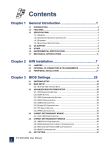
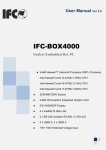
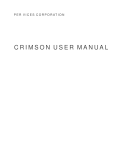


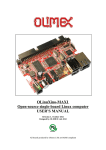
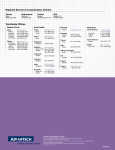
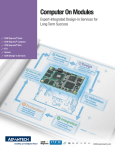
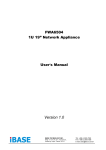

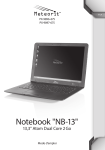
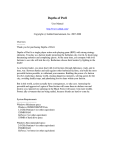


![Page 1 (12) United States Patent Castaldi et a]. US007118220B2](http://vs1.manualzilla.com/store/data/005861806_1-939e513e2a7d3e1f9213dbaf59950ac6-150x150.png)