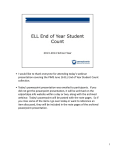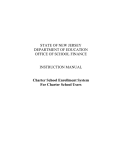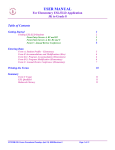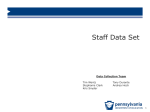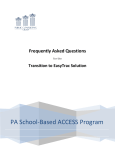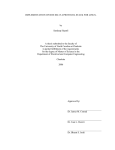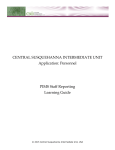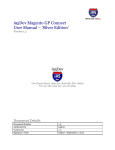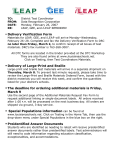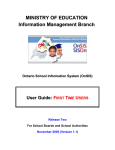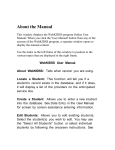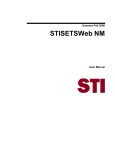Download October 1 Student Data
Transcript
October 1 Student Data Before we begin… • Please enter your LEA name, first and last name, and email address in the Chat area • Hold all questions until after the presentation – All questions via the Chat area – We will indicate in the Chat area when you can start entering your questions – Only questions after that point in time will be answered • Remember, Chat area is not “private” PIMS Data Collection 1 October 1 Student Snapshot Data 2014 – 2015 October templates • Student template – Ends up being a cumulative list of all students in LEA on a year-to-date basis • October Student Snapshot template – Subset of Student template – Today’s focus – enrollments, low income, LEP • School Enrollment template – Tracks student mobility • Programs Fact template ― Tracks program participation • District Fact template for LEP – Collects district level counts/information Who reports? LEAs • School Districts • Intermediate Units (IU) • Career and Technical Centers • Charter Schools • State Juvenile Correctional Institutions • Approved Private Schools (APS) • Private Residential Rehabilitation Institutions (PRRI) What? • October enrollment – Students educated by LEA on October 1 • Low income – Poverty Code (field #88) • Limited English proficiency (LEP) – LEP/ELL Status (field #41) – Years in U.S. Schools (field #125) – LEP/ELL Eligibility (field #95) – Nonpublic students served by Title III (District Fact template) Why? • October 1 enrollment – Federal reporting requirement – Official total public enrollment – Important for planning and policy development • Low income – Official poverty count – Teacher Loan Forgiveness program Why? • Limited English proficiency – Federal reporting requirement – Official LEP count – Factor in Title III funds received for this program • Non-public students served by Title III – Federal reporting requirement – Factor in Title III funds received for this program Why? • School Performance Profile – Published report assessing school success – Data utilized in profile– See PIMS Manual Vol. 1 “School Performance Profile” section – No appeals for profile data once data is finalized in PIMS – Cognos folder – Production > School Performance Profiles When? • Collection Window – October 1, 2014 – October 17, 2014 • Correction Window – November 3, 2014 – November 14, 2014 • October Student ACS – PDE will notify the LEAs when the ACS is due. Typically two weeks after the correction window closes. Webinar reminder For those who joined the session after it began… • Please enter your LEA name, first and last name, and email address in the Chat area • Hold all questions until after the presentation – All questions via the Chat area – We will indicate in the Chat area when you can start entering your questions – Only questions after that point in time will be answered • Remember, Chat area is not “private” How? 1. Determine who to report 2. Create Student, October Student Snapshot, School Enrollment, Programs Fact, and District Fact templates 3. Upload templates 4. Check validation reports 5. Submit Signed Accuracy Certification Statement (ACS) How? – 1. Determine who to report • Who is enrolled at your LEA? – Students taught by your LEA teachers for one or more classes on October 1st of the current school year – Students taught by your LEA teachers at an offsite location on October 1st of the current school year • Include students for which the LEA is accountable but who are placed in another LEA for their education. • What code is applicable? – Snapshot Date (field #83) How? – 1. Determine who to report • Pre-kindergarten students reminder – PIMS User Manual Vol 1 “Students To Be Reported” section – Pre-kindergarten includes Head Start or PA Pre-K Counts students if they are part of an authorized program of the LEA – PA Pre-K Counts and Head Start grantees may partner with a school OR rent space from a school • If the school is a partner and funds pass from the grantee to them, then these enrollments should be entered into PIMS by the school. • If the program is run in the school facility but not in partnership with the school, then these enrollments should not be entered by the school. How? – 1. Determine who to report • Cyber program students – Student in your LEA’s cyber program • Report this student in the school in which they would attend if they were not in a cyber program. – Student in another LEA’s cyber program • Report this student in the school in which they would attend if they were not in a cyber program. The LEA administering the cyber program does not report this student in October enrollment. – Nonresident student in your LEA’s cyber program • Do not report this student in October enrollment. The sending LEA will report this student. Note: This is not the same as a Cyber Charter School. Cyber Charter Schools are recognized as separate LEAs that assume accountability for their cyber students and report them in October enrollment. How? – 1. Determine who to report • Alternative education students – Students placed in an Alternative Education for Disruptive Youth (AEDY) Program • Program is an extension of LEA • Students placed in AEDY Programs are the responsibility of the sending district and remain enrolled in the sending district regardless of the program location • Report AEDY students in the October Student Snapshot in the school (field #2 Location Code) in which they would be educated if not placed in program • Report AEDY students in Program Fact template How? – 1. Determine who to report • Alternative education students – Students in all other alternate placements • These ARE NOT AEDY Programs • Examples: PRRI, APS, court/agency placed, students receiving education in detention centers, residential treatment facilities, day treatment, partial hospitalization • If PRRI or APS, the PRRI or APS reports the student with correct District of Residence and Location Code of Residence • If not reported by educating LEA, sending LEA reports in the October Student Snapshot in location code 9999 How? – 1. Determine who to report • Elementary ungraded (EUG) and secondary ungraded (SUG) no longer valid grade levels for students. – Students in full-time programs for the physically or emotionally disabled, mentally gifted, mentally retarded and other exceptionalities, report the student’s actual grade level as indicated in their IEP. – Ungraded is still applicable for course codes How? – 1. Determine who to report • Economically Disadvantaged Status Code (field #88) ― LEA determines if a student is considered low-income or economically disadvantaged through: • Temporary Assistance for Needy Families • Census poor • Medicaid • Institutions for neglected or delinquent children • Foster care • Most recent reliable data available How? – 1. Determine who to report • Who is considered to be counted as a Limited English Proficiency (LEP) student? – A student who is a current English Language Learner and is receiving instruction in an ESL and/or bilingual educational program at your LEA. – If need assistance, email [email protected]. • Who is considered to be counted as Title III served (LEP/ELL Eligibility)? - An ELL student who is enrolled in an LEA that receives Title III funds as a single subgrantee or consortium member. How? – 1. Determine who to report • What codes are applicable to LEP? – LEP/ELL Status (field #41) – Years in U.S. Schools (field #125) – LEP/ELL Eligibility (Field #95) How? – 2. Create relevant templates • October 1 Student Snapshot template – Subset of Student template – Captures students who are • Enrolled on Oct 1st • Low Income • LEP – LEA provided Student Snapshot template How? – 2. Create relevant templates • New for 2014-15 ― Graduation Status Code (field 65) • S – Summer Special Education graduate reported after July 1st, in the previous year’s Student Template ― District Code of Enrollment (field 217) • New field for the 2014-15 SY • Required field • Report AUN of LEA where student is enrolled How? – 2. Create relevant templates • Assessment Participation Code (field 202), moved to Assessment Participation Code (field 212) ― Revised Assessment Participation Codes Note: The LEA administering the assessment should report the assessment code for the student. How? – 2. Create relevant templates • Keystone Assessments – Assessment Participation Code 2 – Keystone Winter (field 214) – Assessment Participation Code 3 – Keystone Spring (field 215) – Assessment Participation Code 4 – Keystone Summer (field 216) How? – 2. Create relevant templates • Assessment Participation Codes – LEAs administering an assessment are to report the student with the appropriate Assessment Participation Code – LEAs not administering an assessment to students report: • Code Z – N/A; not participating in this Keystone Note: Adherence to these rules will reduce the need for handbubbling of test booklets. How? – 2. Create relevant templates • Reinstated fields – CTE Indicator (field 190) – (Y/N) • CTE is providing all core academics to the student • Only CTCs will report – Special Education Referral (field 167) – (Y/N) • Special education student referred to another LEA for education • Only district of residence may report (Y) How? – 2. Create relevant templates • Oct. Student Snapshot template Dos and Don’ts – Do include students taught by your LEA on October 1, 2014, for one or more classes – Do ensure student names are up-to-date in LEA SIS and PAsecureID – Do not get a new PAsecureID for students that have ever been educated by another LEA in Pennsylvania • Including Pre-kindergarten and kindergarten students • Find existing PAsecureID and use it – Use search function in PAsecureID application How? – 2. Create relevant templates • Oct. Student Snapshot template Location Code – Location Code (field #2) – 4-digit code – EdNA (www.edna.ed.state.pa.us) – Changes made in EdNA over summer are reflected in PIMS – check EdNA – Never use 0000 for a student record unless you are an APS, PRRI or IU – Location Code 9999 for offsite locations or placements – Ensure grades in EdNA are reflective of grades in which the school educates students How? – 2. Create relevant templates • Check for accurate entries in select Student and Oct. Student Snapshot fields – – – – – – – – – – – – – Location Code (field #2) Current Grade Level (field #10) Gender Code (field #15) Race or Ethnicity Code (field #27) Challenge Type (field #34) LEP/ELL Status (field #41) Repeating Last Year (field #46) Poverty Code (field 88) LEP/ELL Eligibility (field #95) District Code of Residence (field #117) Home Language Code (field #123) Years in U.S. Schools (field #125) Location Code of Residence (field #165) How? – 2. Create relevant templates • Student ― Student Template is used to capture all relevant demographic information. Additional indicators have been introduced to aid in the Internal Student Snapshot process. • School Enrollment − Must be submitted with student template ― Used by PDE to generate Internal Student Snapshot • Based on enrollment data and student demographics ― Used to track student entry and withdrawal data How? – 2. Create relevant templates • School Enrollment Template (continued) ― Student must have a school enrollment record either in the uploading template or in PIMS for the student to be uploaded ― Provides the ability to determine which students were enrolled for the Internal Snapshot date or during the date range required by the data set ― Tracking student entry and withdrawal • Not to be confused with Child Accounting requirements which does not use School Enrollment Template How? – 2. Create relevant templates • School Enrollment – New Codes – 2014-15 Entry and Withdrawal Codes How? – 2. Create relevant templates • School Enrollment Template - Exceptions ― Exceptions – When not to send school enrollment information • If the grade (Field 10) has a code of ‘AAP’ • If the graduation status (Field 65) is an ‘S’ indicating a summer special education graduate that was reported as a graduate in the prior school year but exited special education after July 1. • If the special education referral indicator (Field 167) is ‘Y’ and student has an active IEP. This situation indicates that the student is not being educated by the district of residence, but has been referred elsewhere for special education services. • If district of enrollment (Field 217) is not equal to the district code (Field 1). This situation indicates that the district reporting employs the staff teaching a non-enrolled student. How? – 2. Create relevant templates • School Enrollment Template - Corrections ― School Enrollment Template - Record to be corrected All information on the enrollment record to be deleted must match the erroneous record in PIMS Field #8 – Comment should contain “DELETE” o All capital letters o No spaces or punctuation Upon upload this will: o Delete the erroneous record from school enrollment o Copy the erroneous record to an audit table within PIMS How? – 2. Create relevant templates • School Enrollment Template – Corrections How? – 2. Create relevant templates • Create District Fact template for LEP – Nonpublic Student Counts • Required to be submitted by school districts, charter schools and Comprehensive CTCs. • Sample excel spreadsheet found in PIMS User Manual Volume 1 under the District Domain. • Only report data elements where category 3 is NONPUB. All remaining data elements included in Appendix AF will be collected in the PIMS Collection 4 - June 15, 2015 . • Refer to PIMS Manuals, Volumes 1 and 2 How? – 2. Create relevant templates • Nonpublic Student Counts (District Fact template for LEP) – Dos: • Do report if LEA is a Title III recipient for the 201415 school year • Do report the number of nonpublic students being served with Title III dollars during the 2014-15 school year • Do finish proficiency testing at participating nonpublic entities to report accurate data • Do collaborate with the ESL and/or Title III Director to confirm accurate data How? – 3. Upload relevant templates ● Templates must be submitted in order ―Student template ―Student Snapshot template ―School Enrollment template ● Other templates to submit during this collection ―Programs Fact template ―District Fact template How? – 3. Upload relevant templates • Data Quality Engine (DQE) edits – Upfront editing feature • Improves data quality prior to data being submitted to PIMS • Reduces data cleanup after data has been submitted to PIMS • Upfront edits are to create consistency amongst data collections How? – 3. Upload relevant templates ● View DQE Rules ― Home page • Select magnifying glass for the open collection How? – 3. Upload relevant templates How? – 4. Check validation reports • Check enrollment data – Production > Enrollment Reports > ACS and Enrollment Verification Reports • Enrollment Verification (PDF) • Duplicate Students Reported – Details – with Other LEA (Excel) – Verify > Validation Reports > Template Verification • Student Snapshot Template Details (Excel) • Choose October 1, 2014 Snapshot Date – Run Reports using Advanced Options How? – 4. Check validation reports • Check low income data – Production > Low Income Reports • LEA Low Income Verification – District Level (PDF) • LEA Low Income Verification – School Level (PDF) – Verify > Validation Reports > Template Verification • Student Snapshot Template Details (Excel) • Choose October 1, 2014 Snapshot Date – Run Reports using Advanced Options How? – 4. Check validation reports • Check LEP data – Production > LEP Reports • LEA LEP Profile Detail Report • LEA Immigrant Profile Detail Report • LEP and Immigrant Students CY-PY – Verify > Validation Reports > Template Verification • Student Snapshot Template Details (Excel) • Choose October 1, 2014 Snapshot Date – Run Reports using Advanced Options How? – 5. Accuracy certification • Verify data is accurate – Print ACS • Production > Enrollment Reports > ACS and Enrollment Verification Reports • October 1 Enrollment, Low Income, and LEP Data LEA Profile and ACS • Submit signed ACS by due date • Email or fax all pages of the ACS • [email protected] • 717.787.3148 Note: Email is the preferred method for submitting an ACS. PIMS resources • PIMS website – Go to www.education.state.pa.us – Click on the "Programs" link on the left side of the screen – In the "Programs" drop down, choose the "Pennsylvania Information Management System (PIMS)“ – PIMS Administrator Guide and Cognos Primer • PIMS Application Support – Technical questions should be directed through the PIMS Application Support at 1.800.661.2423 Reminder • PIMS Q & A Webinars – Thursday 1:30 p.m. – 2:30 p.m. • Sept. 11 • Sept. 25 • Oct. 9 • Oct. 23 • Nov. 6 • Nov. 20 • Dec. 18 Reminder ● Collection 6 – Open All Year Guidelines ― Available templates can be uploaded, updated, corrected, and deleted (based on privileges) all year long by the LEAs to ensure that their data is up to date for the internal snapshots and collections ― Safe Schools dataset can be uploaded through 7/31 ― PVAAS dataset can be uploaded through 4/1 ― HQT dataset can be uploaded through 6/30 ― Voluntary CDTs can be uploaded throughout year Note: The Student and School Enrollment templates are included in Collection 6. Reminder ● Collection 6 – Open All Year Guidelines (Cont’d) ― Template dependencies are the same as documented in the current PIMS manual ― Templates will be validated against DQE rules ― Safe Schools will be able to upload incidents as they occur so that they can plan their work accordingly ― The PIMS Calendar will display the reporting dates that need to be met and email reminders will be sent out two weeks prior to those dates Contact information ● Technical assistance ― PIMS Support Services • 1.800.661.2423 • [email protected] ● Enrollment and low income assistance ― DDQ Data Collection Team • [email protected] ● LEP assistance ― Instructional Quality • [email protected] Question & Answer • Please submit your question using the messaging tool • Limit questions to issues dealing with the October enrollment, low income, and LEP data For more information on the October 1 Student Snapshot Data please visit PDE’s website at www.education.state.pa.us The mission of the department is to academically prepare children and adults to succeed as productive citizens. The department seeks to ensure that the technical support, resources and opportunities are in place for all students, whether children or adults, to receive a high quality education.