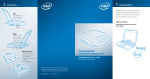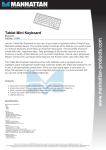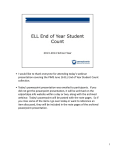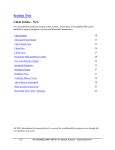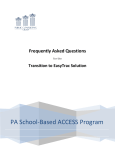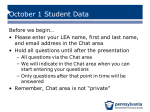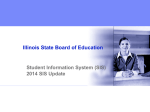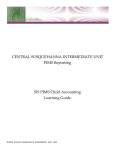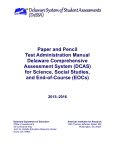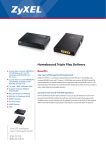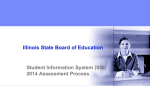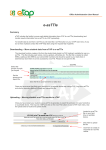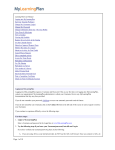Download PIMS ELL END OF YEAR STUDENT COUNT
Transcript
ClassLink ClassMate Overview of: PIMS ELL END OF YEAR STUDENT COUNT SUBMISSION ClassLink, Inc. PIMS ELL End of Year Submission • New PIMS Procedures for 2013-14 • Overview of PIMS ELL End of Year Submission • ClassLink Hosted Site Information • Modules required for PIMS ELL EOY Submission • Insert PASecureID’s • Student Master Information Data Entry • Student PIMS Information Data Entry • Employee Management –PIMS tab • Instructional Course Offerings Data Entry • District Facts Module • ClassMate and PIMS Data Validations • PIMS Export Management 2 www.classlink.com/products/classmate/ PIMS ELL End of Year Submission New PIMS Procedures for 2013-14 Highlights of English Language Learners (ELL) – End of Year PIMS Collection • ClassMate has confirmed that plans to collect ELL End of Year PIMS will affect all CTC’s. ClassLink, Inc. • Only those schools who offer the identified ESL/Bi-Lingual Programs will be required to submit Program Facts template. Refer to Appendix F of the PIMS Manual; Volume 2. Codes 19, 31, 39-46. • Only comprehensive CTC’s will be required to submit the District Facts template. We have contacted these schools concerning this submission. 3 www.classlink.com/products/classmate/ PIMS ELL End of Year Submission Overview of PIMS ELL End of Year Submission • The reporting window is 06/16/2014 to 07/11/2014 • The snapshot date is: 06/16/2014 The following templates are required for the PIMS ELL End of Year Submission: All CTC’s must submit the following three templates • Student • Student Snapshot • School Enrollment ClassLink, Inc. • District Fact PDE has indicated that only comprehensive CTC’s need to submit this template. • Programs Fact PDE has indicated that Part-Time CTC schools not participating in the specified program list found in the PIMS User Manual Volume 2 Appendix F - Program Codes are not required to submit the Programs Fact data file. If your site does not participate in one of these programs when you try to export this template you will get a message stating “Process could not create a Program Fact Template” 4 • www.classlink.com/products/classmate/ PIMS ELL End of Year Submission Overview of PIMS ELL End of Year Submission Note: Documentation for the PIMS ELL End of Year Submission can be found on our site at: http://www.classlink.com/classmate-user-state-documentation/#state ClassLink, Inc. Submission Dates can be found on the Elementary Secondary Collection Calendar on the PIMS Website: http://www.portal.state.pa.us/portal/server.pt/community/pimspennsylvania_information_management_system/8959 5 www.classlink.com/products/classmate/ PIMS ELL End of Year Submission ClassLink Hosted Site Information • For clients who are hosted by ClassLink you will need to connect to LaunchPad before you can export your templates for the PIMS Ell End of Year Submission. • To connect to LaunchPad go to your Internet Browser (ex: Internet Explorer, FireFox, etc) type in http://www.classlink.com/sites/schoolacronym • Click the Back Again button • At the Windows Server login enter your username & password − Username is first initial, last name: example: jdoe − Password is typically Password1, unless you change it ClassLink, Inc. • 6 If you need assistance with the LaunchPad URL for your site or your LaunchPad username/password please contact us at: 1-888-963-7550 ext: 141. www.classlink.com/products/classmate/ PIMS ELL End of Year Submission ClassLink, Inc. ClassLink Hosted Site Information • Once at the LaunchPad you can click on ClassMate and log-in. Then proceed with exporting your PIMS ELL End of Year files from ClassMate. • Once you have your export files exported from ClassMate you can access the Internet from the LaunchPad by clicking on Google. • Once the Internet Browser is open you can go to the PDE site and proceed. • This is a sample of what the LaunchPad screen looks like, please note your LaunchPad screen may look a little different. 7 www.classlink.com/products/classmate/ PIMS ELL End of Year Submission Modules Required for PIMS CTE Summer Submission The following modules must be assigned to the staff completing the PIMS ELL End of Year Submission Student Enrollment • Student Master Information PIMS Management • Student PA Secure ID Information • Student PIMS Information • PIMS Export Management • Necessary for PIMS Administrators to have to export templates Student Enrollment • ClassMate Data Validations • Student Master Information • Student Contact Information State Reporting • State Reporting Data Validations ClassLink, Inc. If you do not have the above listed modules please contact the ClassMate System Administrator for your site so that they can be assigned to you. 8 www.classlink.com/products/classmate/ PIMS ELL End of Year Submission Insert PASecureID’s Getting Started: Double click > My Modules > Double Click PIMS Management > Click Student PASecureID Information • Click Edit located along the top of screen • Click on Insert Student information. This process will insert the students into the module. ClassLink, Inc. Note: Each time you open the Student PASecureID module you should always perform the Insert Student Information process to bring in any new students who enrolled since the last insert. For documentation on PASecureID’s please visit our Documentation website: http://www.classlink.com/classmate/institute.shtml Download the Introduction: PASecureID documentation 9 www.classlink.com/products/classmate/ PIMS ELL End of Year Submission Performing Student Master Information Data Entry Data Entry to be performed or reviewed in this module: Location: Modules < Student Enrollment < Student Master Information Module • Student Information Tab − Current Grade Level − Gender Location: Modules<Student Enrollment<Student Contact Information ClassLink, Inc. - Language 10 www.classlink.com/products/classmate/ PIMS ELL End of Year Submission Performing Student PIMS Information Data Entry Location: Modules < PIMS Management < Student PIMS Information Module ClassLink, Inc. Upon opening the module go to Edit < Insert Student Information. • This will update the students that appear in this module. • Perform this step each time you come into the Student PIMS Information Module. • If your site has multiple locations you must perform this step for each location. 11 www.classlink.com/products/classmate/ PIMS ELL End of Year Submission Performing Student PIMS Information Data Entry Location: Modules < PIMS Management < Student PIMS Information Module Student 1 Tab - Data Entry to be performed or reviewed in this module: • LEP Participation: Update the Limited English Proficiency data for ELL students where applicable. • LEP Start Date: • • LEP End Date • Enter date participation ended. • LEP Years: • ClassLink, Inc. Enter date student began LEP Participation • Enter total years of LEP Participation Home Language: • 12 Update the home language field where applicable when English is not the language spoken in the home. www.classlink.com/products/classmate/ ClassLink, Inc. PIMS ELL End of Year Submission www.classlink.com/products/classmate/ PIMS ELL End of Year Submission Performing Student PIMS Information Data Entry Location: Modules < PIMS Management < Student PIMS Information Module Student 2 Tab - Data Entry to be performed or reviewed in this module: • • • • • • ClassLink, Inc. • Years in US Schools - See PIMS Manual, Volume 1, Student Domain for Details Enter the number of years Initial US Entry Date – Date required for ELL students only Enter the date the student entered the US. ELL/Bi-Lingual Start Date - Enter the date the student was first enrolled in an ESL or Bilingual program. Default Dates: The default enrollment date will be used for all dates with an 01/01/1900 value listed in the Student PIMS module. 14 www.classlink.com/products/classmate/ PIMS ELL End of Year Submission Performing Student PIMS Information Data Entry Location: Modules < PIMS Management < Student PIMS Information Module Student 2 Tab - Data Entry to be performed or reviewed in this module: Immigrant Flag ; if applicable Title 3; if applicable A Title III indicator to identify which ELL students are Title III served. • Conditionally required for ELLs with the valid value of 01 in Field 41 (LEP/ELL Status) • Select either Yes or No radio button. ClassMate defaults to “No.” ClassLink, Inc. LEP/ELL Eligibility; if applicable www.classlink.com/products/classmate/ PIMS ELL End of Year Submission Performing Student PIMS Information Data Entry Location: Modules < PIMS Management < Student PIMS Information Module Student 3 Tab - Data Entry to be entered or reviewed in this module: • Hispanic: − If the student is Hispanic, click yes. − No multi racial selection can be made. − If student is not Hispanic, multi racial selections can be made. If a student only has one Ethnicity select that in Student Master Information • Module and that data will be exported when PIMS data is exported. For all multi-racial students, click all ethnicities that apply to the student on the • Student 3 tab, including the ethnicity that you select in Student Master ClassLink, Inc. information. A Primary ethnicity still must be selected in the Student Master Information module. This primary ethnicity will show on the Student 3 tab as primary 16 www.classlink.com/products/classmate/ PIMS ELL End of Year Submission Student PIMS Information Module Note The data contained in the Student PIMS Information Module stays with the student for the students • entire time at the CTC. Each year clients need to verify the data within Student PIMS Information module for accuracy and • update as necessary. For export purposes, all information contained in Student PIMS information overrides ClassMate. • − Example: If John Doe in 201314 was flagged in Student PIMS as Current ELL, but in 201415 John no longer is enrolled in the ELL Program then in Student PIMS the ELL/LEP information needs to ClassLink, Inc. be updated to reflect the change. 17 www.classlink.com/products/classmate/ PIMS ELL End of Year Submission ClassMate Data Validations Location: Modules < Student Enrollment < ClassMate Data Validations ClassLink, Inc. Continue to run ClassMate Data Validations on a regular bases and right before a PIMS submission. ClassMate Data Validations (6) 1. Demographics – Correct and update information as necessary in appropriate module(s). 18 www.classlink.com/products/classmate/ PIMS ELL End of Year Submission State Reporting Data Validations Location: Modules < State Reporting < State Reporting Validations In most cases, for these validations to have meaning, you need to first use PIMS Export Management to export your templates, so there is data for the validations to process. In some cases, such as Duplicate PASecure ID, that is not necessary. If you are getting error messages when trying to create an export, run these validations to check for missing/incorrect or duplicate data. • Student Validations − No PASecureID: Select the current year to validate students who have no PASecureID in Student Master or select the projected year calendar to validate student’s who have no PASecureID for the projected year in Registration. − Duplicate PASecureID: Select the current year to validate students who have duplicated PASecureID’s in Student Master or select the projected year calendar to validate student’s who have duplicated PASecureID’s for the projected year in Registration. • Special Populations: ClassLink, Inc. - LEP/Initial US Date: Select the current year and validate for a listing of students who are a Limited English Proficiency participate with no initial US entry date. • Programs Fact: • - LEP: Select the current year calendar and validate to display a report listing of the current year LEP students. • 19 www.classlink.com/products/classmate/ PIMS ELL End of Year Submission State Reporting Data Validations ClassLink, Inc. Location: Modules < State Reporting < State Reporting Validations 20 www.classlink.com/products/classmate/ PIMS ELL End of Year Submission Running ClassMate-PIMS Verification Report Location: Reports < PIMS Management < ClassMate-PIMS Verification Report If you do not see the report, please ask your System Administrator to assign it to you. The ClassMatePIMS Verification Report will give you the following parameter options: Parameter Values School Branch Code: This is the last 4 digits of your AUN #. Data: Select ClassMate Data Verification Included Verifications: Select Student Verifications ClassLink, Inc. Location: Select the Location, Multi-Locations will run this report for each location 21 www.classlink.com/products/classmate/ PIMS ELL End of Year Submission Running ClassMate-PIMS Verification Report Location: Reports < PIMS Management < ClassMate-PIMS Verification Report ClassLink, Inc. The ClassMate Data Verification Report contains the following: 1. Home Language Default, Non-English Speaking Primary Resident 2. Home Language Default, Primary Contact Not Resident 3. LEP Participation 22 www.classlink.com/products/classmate/ PIMS ELL End of Year Submission ClassMate Data Automation • Based off data that clients enter into ClassMate, the software auto populates the following fields in the PIMS templates ClassLink, Inc. − Homebound: student has Homebound Attendance. Per PDE CTC’s can only claim homebound instruction it the CTC is sending an instructor to the home and physically providing instruction − LEP Participation: student has a Limited English Proficiency Special Populations assignment. − Poverty Student: student has an Economically Disadvantaged assignment in Special Populations. − Homeless Student: student has been identified as Homeless in Student PIMS Information. − Foreign Exchange Student: student has been identified in Student PIMS Information as a Foreign Exchange Student 23 www.classlink.com/products/classmate/ PIMS ELL End of Year Submission PIMS Export Management – Adding a Submission Date Location: Modules < PIMS Management < PIMS Export Management Before exporting your templates for each submission you need to first add the Snapshot/Submission Date. Also If you receive the error, “Invalid submission date for template” when processing update the submission date as follows: 1. Click Edit > Add Snapshot/Submission Date. Note: We have noticed several locations that throughout the year last year had entered various random dates in as Submission Dates. This should not be done, only actual valid PIMS Submission Dates should ever be added to this ClassLink, Inc. dropdown, adding additional dates that do not match actual PIMS Submissions can affect the validity of your exported data. 24 www.classlink.com/products/classmate/ PIMS ELL End of Year Submission PIMS Export Management – Adding a Submission Date Location: Modules < PIMS Management < PIMS Export Management Before exporting your templates for each submission you need to first add the Snapshot/Submission Date. Also If you receive the error, “Invalid submission date for template” when processing update the submission ClassLink, Inc. date as follows: 2. Click the dropdown and select the desired date. 3. Check the desired (required) templates for the submission. 4. Click Save to update. 5. Close the pop-up after the message, “Process complete.” Note: We have noticed several locations that throughout the year last year had entered various random dates in as Submission Dates. This should not be done, only actual valid PIMS Submission Dates should ever be added to this dropdown, adding additional dates that do not match actual PIMS Submissions can affect the validity of your exported data. 25 www.classlink.com/products/classmate/ PIMS ELL End of Year Submission PIMS Export Management Location: Modules < PIMS Management < PIMS Export Management 1. Select the correct location from the top dropdown. 2. Select the correct submission date. If the correct submission date does not appear in the dropdown, or if you receive an error, “Invalid submission date for template” when you click Save in Step 5 below, review the previous slides for PIMS Export Management – Adding a Submission Date. 3. Check the boxes for the templates that are due for June 16, 2014 submission: Student, Student Snapshot, School Enrollment , Program Fact (if applicable for your site), District Fact (if applicable to your site). If you want the file headers included on your export files check the Include Header box. If you export your files with the headers included on the PIMS Site when you upload the files you will need to check the boxes for each file that stating that your files include headers. ClassLink, Inc. 4. To export the files click Save (floppy disk icon) 26 www.classlink.com/products/classmate/ PIMS ELL End of Year Submission PIMS Export Management ClassLink, Inc. Location: Modules < PIMS Management < PIMS Export Management 27 www.classlink.com/products/classmate/ PIMS ELL End of Year Submission Multi-Location Clients: Special Instructions After you export your files for the first location, and have completed validations including re-exporting as needed and are ready to submit to PDE: − Go to PIMS & upload the files for that location. − Once files for that location are successfully uploaded, move those out of the M:\ClassMate\PIMS folder. − It is recommended that you move the export files to a special folder\subfolder you create, such as “M:\PIMS ClassLink, Inc. June 2014 ELL\Location One” for future reference. − Click the drop down next to the location name. − Select the next site. − Then check the template boxes again. − If you want the file headers included on check the Include Header box. − 28 Click Save icon. Repeat steps for each location. www.classlink.com/products/classmate/ ClassLink ClassMate ClassLink 45 East Madison Ave Clifton, NJ 07011 888-963-7550 www.ClassLink.com