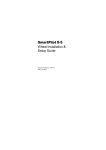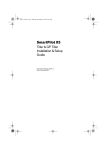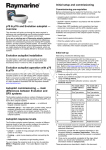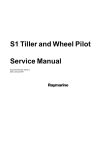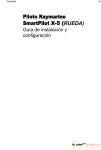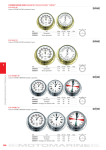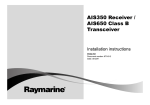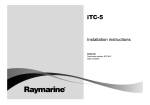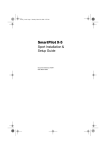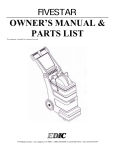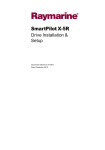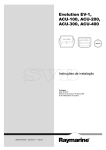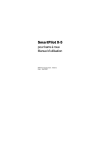Download SmartPilot X-5 - Busse Yachtshop
Transcript
87074_2.book Page 1 Wednesday, November 21, 2007 3:55 PM SmartPilot X-5 Wheel Installation & Setup Guide Document reference: 87074-2 Date: November 2007 87074_2.book Page 2 Wednesday, November 21, 2007 3:55 PM SeaTalk is a registered trademark of Raymarine Ltd. Raymarine, SeaTalkng, SmartPilot, AutoLearn, AutoRelease, AutoTack, AutoTrim, GyroPlus and WindTrim are trademarks of Raymarine Ltd © Handbook contents copyright Raymarine plc 87074_2.book Page i Wednesday, November 21, 2007 3:55 PM i Contents Preface ............................................................................................................................v Safety notices .......................................................................................................... v EMC Conformance .................................................................................................. v Limitations on pressure washing .............................................................................. v Product documents ..................................................................................................vi Warranty ..................................................................................................................vi Product disposal ......................................................................................................vi Chapter 1:Installation and system overviews ................................................... 1 1.1 Installation overview ...................................................................................... 1 Planning ......................................................................................................... 1 Installing ......................................................................................................... 1 1.2 Safe and successful installation ..................................................................... 1 Certified installation ........................................................................................ 1 Getting assistance .......................................................................................... 1 1.3 System overviews .......................................................................................... 2 Marine electronics systems ............................................................................ 2 Example SeaTalk system ........................................................................... 3 1.4 Equipment & tools .......................................................................................... 4 Parts supplied................................................................................................. 4 Tools and equipment NOT supplied ................................................................ 5 Tools: .......................................................................................................... 5 Cables / equipment..................................................................................... 5 Optional equipment..................................................................................... 5 1.5 Create a schematic diagram .......................................................................... 5 Chapter 2:Installing the system ............................................................................. 7 2.1 Installation precautions .................................................................................. 7 EMC installation guidelines............................................................................. 7 Remember ................................................................................................ 7 Suppression ferrites.................................................................................... 8 Connections to other equipment................................................................. 8 Compass..................................................................................................... 8 2.2 General cabling guidelines ............................................................................. 8 Power cable requirement................................................................................ 8 2.3 SPX-5 Wheel system Course Computer ........................................................ 9 Mounting ........................................................................................................ 9 Connection overview .....................................................................................11 2.4 Mounting the Wheel Drive .............................................................................11 Introduction ...................................................................................................11 Step 1 –Drill the spoke clamp holes .............................................................. 12 Step 2 –Secure the wheel drive to the wheel ................................................. 14 Step 3 – Attach the pedestal bracket ............................................................. 15 Motor tube location ................................................................................... 15 Pedestal bracket – length and position..................................................... 16 Wheel Drive electrical connection................................................................. 19 Wheel Drive cable routing......................................................................... 20 87074_2.book Page ii Wednesday, November 21, 2007 3:55 PM ii SmartPilot X-5 Wheel Installation & Setup Guide 2.5 Connecting power & drive cables to the Course Computer ........................... 21 Power ........................................................................................................... 21 Circuit breaker/fuse................................................................................... 21 Cable ........................................................................................................ 21 Connection procedure .................................................................................. 21 2.6 Fluxgate Compass ....................................................................................... 22 Compass mounting....................................................................................... 22 Location .................................................................................................... 22 Mounting procedure .................................................................................. 23 Compass connection .................................................................................... 23 2.7 Pilot Controller ............................................................................................. 24 Fitting ........................................................................................................ 24 Connecting to SeaTalk.................................................................................. 24 SeaTalk power connections...................................................................... 24 2.8 Connect to ground ....................................................................................... 26 2.9 Optional connections ................................................................................... 27 Rudder reference.......................................................................................... 27 SeaTalkng Connections................................................................................ 28 SeaTalkng power ...................................................................................... 28 See also .................................................................................................... 28 NMEA 0183 equipment................................................................................. 29 Data bridging ............................................................................................ 29 NMEA 0183 / Connecting other manufacturers’ equipment...................... 29 2.10Final checks ............................................................................................... 30 Secure all cables .......................................................................................... 30 2.11Commission the system before use ............................................................ 30 Chapter 3:Commissioning & setup ...................................................................... 31 Requirement................................................................................................. 31 3.1 Commissioning ............................................................................................ 31 Dockside checks & setup.............................................................................. 31 Switching on ............................................................................................. 31 Checking SeaTalk and NMEA 0183 connections ..................................... 32 SeaTalk instruments ................................................................................32 SeaTalk and NMEA GPS or Chartplotter .................................................32 Other NMEA 0183 connections ..............................................................32 Checking autopilot operating sense.......................................................... 32 Setting the vessel and drive type .............................................................. 33 Set the vessel type ..................................................................................34 Set the drive type .....................................................................................34 Align the rudder indicator .......................................................................... 34 Set the rudder limits .................................................................................. 34 Save the new settings............................................................................... 35 Seatrial calibration ........................................................................................ 35 Important................................................................................................... 35 Seatrial conditions .................................................................................... 35 Compass calibration ................................................................................. 35 Swinging the compass ............................................................................35 Aligning the compass heading ................................................................37 AutoLearn ................................................................................................. 38 Commissioning complete ............................................................................. 40 87074_2.book Page iii Wednesday, November 21, 2007 3:55 PM Contents iii 3.2 Manual setup ............................................................................................... 41 Checking SPX-5 Wheel system operation .................................................... 41 Response level............................................................................................. 41 Rudder gain.................................................................................................. 42 Checking................................................................................................... 42 Adjusting ................................................................................................... 42 Counter rudder ............................................................................................. 43 Checking................................................................................................... 43 Adjusting ................................................................................................... 43 AutoTrim....................................................................................................... 43 Adjusting ................................................................................................... 43 Chapter 4:SPX-5 Wheel system settings ........................................................... 45 4.1 Introduction .................................................................................................. 45 Calibration modes ........................................................................................ 45 Display calibration..................................................................................... 45 User calibration......................................................................................... 45 Seatrial calibration .................................................................................... 45 Dealer calibration...................................................................................... 45 Accessing the Calibration modes.................................................................. 46 Adjusting calibration values .......................................................................... 46 4.2 Display calibration ........................................................................................ 47 RUDD BAR screen ....................................................................................... 47 HDG screen.................................................................................................. 47 Data pages .................................................................................................. 47 Setting up data pages............................................................................... 48 4.3 User calibration ........................................................................................... 49 AutoTack ...................................................................................................... 50 Setting default AutoTack angle................................................................. 50 Selecting Relative Tack ............................................................................ 50 Gybe inhibit .................................................................................................. 50 Wind selection .............................................................................................. 50 WindTrim ...................................................................................................... 51 Response level............................................................................................. 51 4.4 Dealer calibration ......................................................................................... 51 Seatrial calibration lock ................................................................................ 52 Vessel type .................................................................................................. 52 Drive type ..................................................................................................... 53 Align rudder .................................................................................................. 53 Rudder limit .................................................................................................. 53 Rudder gain ................................................................................................. 53 Counter rudder ............................................................................................. 53 Rudder damping ........................................................................................... 54 AutoTrim ...................................................................................................... 54 Response level ............................................................................................ 54 Turn rate limit ................................................................................................ 55 Off course angle ........................................................................................... 55 AutoTack ...................................................................................................... 55 Gybe inhibit .................................................................................................. 56 87074_2.book Page iv Wednesday, November 21, 2007 3:55 PM iv SmartPilot X-5 Wheel Installation & Setup Guide Wind selection .............................................................................................. 56 WindTrim ...................................................................................................... 56 PowerSteer................................................................................................... 56 Cruise speed ................................................................................................ 56 Latitude ........................................................................................................ 56 System reset................................................................................................. 57 4.5 System defaults ........................................................................................... 57 Appendix 1:NMEA 0183 sentences .................................................................... 59 NMEA0183 to Course Computer ...........................................................................59 NMEA0183 from Course Computer .......................................................................59 Appendix 2:SPX-5 Wheel system specifications ............................................ 61 Course Computer ...................................................................................................61 Wheel Drive ............................................................................................................62 Pilot Controller (ST6002) ........................................................................................63 Index.............................................................................................................................. 65 87074_2.book Page v Wednesday, November 21, 2007 3:55 PM Preface v Preface Contents Safety notices WARNING: Product installation & operation This equipment must be installed, commissioned and operated in accordance with the Raymarine instructions provided. Failure to do so could result in personal injury, damage to your boat and/or poor product performance. WARNING: Switch off power supply Make sure you have switched off the power supply before you start installing this product. WARNING: Navigational safety Although we have designed this product to be accurate and reliable, many factors can affect its performance. Therefore, it should serve only as an aid to navigation and should never replace commonsense and navigational judgement. Always maintain a permanent watch so you can respond to situations as they develop. EMC Conformance All Raymarine equipment and accessories are designed to the best industry standards for use in the recreational marine environment. Their design and manufacture conforms to the appropriate Electromagnetic Compatibility (EMC) standards, but correct installation is required to ensure that performance is not compromised. Limitations on pressure washing CAUTION: Do not pressure wash Raymarine products Raymarine products must NOT be subjected to water pressures in excess ofCFR46 / IPX6 standards (for example, as generated by commercial high pressure washing equipment). Products subjected to water at these high pressures may experience water intrusion and subsequent failure. Raymarine products are waterproofed to CFR46 / IPX6 standards, which means that when installed and operated in accordance with the appropriate product documentation, they can be used in most weather and sea conditions. However, any exposure to high-pressure water that exceeds the CFR46 / IPX6 standards, on or around Raymarine products will invalidate the warranty for those products. 87074_2.book Page vi Wednesday, November 21, 2007 3:55 PM vi SmartPilot X-5 Wheel Installation & Setup Guide Product documents This document is part of a series of books associated with the SmartPilot X-5 series. Documents can be downloaded from www.raymarine.com/handbooks. Title Part number SmartPilot X-5 Wheel Operating Guide 81302 SmartPilot X-5 Wheel Installation and Setup Guide 87074 ST6002 Controller installation sheet 87058 ST6002 SmartPilot Controller - Wheel Quick Reference Guide 86130 Fluxgate compass installation sheet 87011 Warranty Booklet 80017 To the best of our knowledge, the information in the product documents was correct when they went to press. However, Raymarine cannot accept liability for any inaccuracies or omissions in product documents. In addition, our policy of continuous product improvement may change specifications without notice. Therefore, Raymarine cannot accept liability for any differences between the product and the accompanying documents. Warranty To register your new Raymarine product, please take a few minutes to fill out the warranty card. It is important that you complete the owner information and return the card to us to receive full warranty benefits. You can also register online at www.raymarine.com by following the Login or create an account link. Product disposal Waste Electrical and Electronic (WEEE) Directive The European WEEE Directive requires that waste electrical and electronic equipment is recycled. Products carrying the crossed out wheeled bin symbol (illustrated above) must not be disposed of in general waste or landfill, but in accordance with local regulations for such products. Although the WEEE Directive does not apply to all Raymarine products, we support its policy and ask you to be aware of the correct method for disposing of such products. Please contact your local dealer, national distributor or Raymarine Technical Services for information on product disposal. 87074_2.book Page 1 Wednesday, November 21, 2007 3:55 PM 1 Chapter 1: Installation and system overviews This chapter gives an overview of installation procedures and network configurations for an SPX -5 Wheel system. 1.1 Installation overview There are two stages to installing an SPX -5 Wheel system, namely planning the installation, then installing and mounting the components. It is important to carry out the planning stage, to ensure that all components used in the system, including cables and accessories, are correctly specified and located. The following is a summary of the tasks in each stage. Planning 1. 2. 3. 4. 5. Understand your system. Check equipment supplied. Establish suitable locations for the autopilot equipment. Plan cabling and connections. Produce a schematic diagram. Installing 1. 2. 3. 4. 5. 6. 7. Mount SPX-5 Course Computer. Install Wheel Drive unit. Install the autopilot controller. Install the compass. Connect power cables and system ground. Connect additional equipment / cables to the Course Computer. Final fix: secure all equipment in place; secure all cables. 1.2 Safe and successful installation To achieve a safe and reliable installation of your SPX-5 Wheel system, installation must be carried out by a competent professional who should adhere to the instructions in this guide. Certified installation Raymarine recommends certified installation by a Raymarine approved installer. A certified installation qualifies for enhanced warranty benefits. Contact your Raymarine dealer for further details and refer to the separate warranty document packed with your product. Getting assistance If you need further assistance with an installation, contact your dealer or visit the Raymarine web site www.raymarine.com. 87074_2.book Page 2 Wednesday, November 21, 2007 3:55 PM 2 SmartPilot X-5 Wheel Installation & Setup Guide 1.3 System overviews The SPX-5 Wheel system consists of a number of components connected together using a Raymarine SeaTalk bus. SPX-5 Wheel system - key components Course Computer Drive unit ST6002 Pilot Controller Fluxgate compass D10501-1 Marine electronics systems The autopilot may form part of your wider ships electronics system. It may be connected to equipment using a number of marine industry standard protocols, including: • SeaTalk. • SeaTalkng • NMEA 0183 87074_2.book Page 3 Wednesday, November 21, 2007 3:55 PM Chapter 1: Installation and system overviews 3 Example SeaTalk system SeaTalk allows connection of compatible instruments and equipment though a dedicated data bus. This allows information sharing around the ship’s electronics system. ST60+ speed instrument ST60+ depth instrument ST6002 SmartController SeaTalk cable SeaTalk cable ST6002 SmartController SeaTalk cable SeaTalk cable SeaTalk cable GPS Depth transducer Speed transducer SeaTalk 3-way block Course computer 12 V dc SeaTalk or NMEA SeaTalk cable, carries: - 12V power from Course computer - Data to and from Course computer D10628-1 87074_2.book Page 4 Wednesday, November 21, 2007 3:55 PM 4 SmartPilot X-5 Wheel Installation & Setup Guide 1.4 Equipment & tools Before you begin ensure you have all the necessary components and tools to install your system. Parts supplied Finger Nut (x2) Stud (x2) Panel Seal SmartPilot ST6002 Controller Course Computer Cable tie Sun Cover Connectors No 8 x 3/4 inch Pan head screw (x3) Cable clip and screw, No 6 x 1/2 in SeaTalk Cable Power cable 4.5 m (15 ft) Wheel drive Pedestal bracket 16 mm spoke clamp insert (x3) 12 mm spoke clamp insert (x3) Spoke clamp (x3) Clamp screw, M5 x 16 mm (x6) 6 mm drill bit Fluxgate compass with 8 m (26 ft) cable Bracket screw, No 10 x 3/4 in (x4) 4 mm drill bit 3 mm allen key User documents in wallet D10614-1 Compass warning label 87074_2.book Page 5 Wednesday, November 21, 2007 3:55 PM Chapter 1: Installation and system overviews 5 Tools and equipment NOT supplied You will need to supply the following equipment and tools: Tools: • • • • • • • • • • • • • Cross-head/pozi-drive screwdriver. Pliers. Power drill (cordless recommended). Bearing puller to remove steering wheel. Tape measure (metric/imperial). Hammer and center punch. Pencil, masking tape. Spanner (Wrench) to fit wheel nut. Washing-up liquid (to lubricate the spokes). Hacksaw. Power/battery Drill. 4 mm + 6 mm drill bits (supplied). 3 mm allen key (Hex key, supplied). Cables / equipment • • • Power cable and fuse/breaker. Additional data cables (e.g. for connection of GPS or chartplotter). Grounding braid. Optional equipment • • Bulkhead fitting kit, Raymarine part number E15017, if your wheel is bulkhead or box pedestal mounted. Additional spoke clamp, Raymarine part number A18089. Enables you to fit an extra clamp to a 4-spoke wheel, for esthetic reasons. 1.5 Create a schematic diagram As part of the preparation for installing your SPX-5 Wheel system, we recommend that you create a schematic diagram representing the system you want to install. This will help ensure that you install a safe optimum system, and so is particularly important if you intend connecting your autopilot to other electronic equipment. The schematic diagram should include: • Location of all components. See page v and page 7 for EMC guidelines that may affect the location of specific components. • Connectors, cable types, routes and lengths. When you have completed the schematic diagram, you are ready to begin installing the SPX-5 Wheel system. 87074_2.book Page 6 Wednesday, November 21, 2007 3:55 PM 6 SmartPilot X-5 Wheel Installation & Setup Guide 87074_2.book Page 7 Wednesday, November 21, 2007 3:55 PM 7 Chapter 2: Installing the system Before proceeding with the installation you should have the following to hand: • All necessary equipment and tools to install your SPX-5 Wheel system. • The correct type and length of power cable. • Schematic diagram detailing autopilot system location and connections. You should also check that existing marine electronics, such as the GPS are installed and working. 2.1 Installation precautions WARNING: Install at dockside For safety reasons your boat must be at dockside before commencing installation. CAUTION: Switch off power supply Switch off the power supply before you start installing this product. EMC installation guidelines Raymarine equipment and accessories conform to the appropriate Electromagnetic Compatibility (EMC) regulations. This minimizes electromagnetic interference between equipment, which could otherwise affect the performance of your system. Correct installation is required to ensure that EMC performance is not compromised. For optimum EMC performance, we recommend that: • Raymarine equipment and the cables connected to it are: i. At least 3 ft (1 m) from any equipment transmitting or cables carrying radio signals e.g. VHF radios, cables and antennas. In the case of SSB radios, the distance should be increased to 7 ft (2 m). ii. More than 7 ft (2 m) from the path of a radar beam. A radar beam can normally be assumed to spread 20 degrees above and below the radiating element. • The product is supplied from a separate battery from that used for engine start. This is important to prevent erratic behavior and data loss which can occur if the engine start does not have a separate battery. • Raymarine specified cables are used. • Cables are not cut or extended unless doing so is detailed in the installation manual. Remember Where constraints on the installation prevent any of the above recommendations: • Always allow the maximum separation possible between different items of electrical equipment. This will provide the best conditions for EMC performance for the installation. 87074_2.book Page 8 Wednesday, November 21, 2007 3:55 PM 8 SmartPilot X-5 Wheel Installation & Setup Guide Suppression ferrites Raymarine cables may be fitted with suppression ferrites. These are important for correct EMC performance. Any ferrite removed to facilitate installation must be replaced in the original position immediately after the installation is complete. • Use only ferrites of the correct type, supplied by Raymarine authorized dealers. Connections to other equipment If Raymarine equipment is to be connected to other equipment using a cable not supplied by Raymarine, a Raymarine suppression ferrite MUST always be attached to the cable near the Raymarine unit. Compass The compass is sensitive to magnetic influences and other potential sources of interference including engines and VHF radio waves. To ensure optimum operation it is essential to locate the compass correctly. 2.2 General cabling guidelines • • • • • Do not mix ac and dc cables. Adhere to EMC guidelines (see page 7). Use Copex conduit where appropriate to protect cables. Label all cables for easy identification Keep the Fluxgate compass cable separate from other cables. Power cable requirement An overview of the power cables is given in the following illustration. Wheel Drive unit Distribution panel Cable A Cable B Course Computer D10623-1 87074_2.book Page 9 Wednesday, November 21, 2007 3:55 PM Chapter 2: Installing the system 9 CAUTION: Power cable Using an incorrect size of power cable could reduce the power supplied to the drive unit and therefore cause your SPX-5 Wheel system to malfunction. Ensure the correct cable size is used. If in doubt, use a heavier gauge cable. The requirement for power cables depends on the total length of the power circuit. In the above illustration, that is the total length of Cable A + Cable B. The correct cable dimensions for various cable lengths are given in the following table. Total cable length (A + B) Copper area AWG Up to 2.5 m (8 ft) 1.0 mm2 18 Up to 4.0 m (13 ft) 1.5 mm2 16 Up to 6.0 m (22 ft) 2.5 mm2 14 2.3 SPX-5 Wheel system Course Computer Mounting The Course Computer must be mounted on a secure vertical surface, free from vibration. 10° 10° °C °F Max 55 130 Min-10 14 D10629-1 or 87074_2.book Page 10 Wednesday, November 21, 2007 3:55 PM 10 SmartPilot X-5 Wheel Installation & Setup Guide 170 mm (6.7 in) M VE OUN RT T ICA LLY 237 mm (9.33 in) 56 mm (2.2 in) D10375-1 87074_2.book Page 11 Wednesday, November 21, 2007 3:55 PM Chapter 2: Installing the system 11 Connection overview The Course Computer provides the following system connections: SeaTalk fuse (2 A) Power fuse (10 A) 2 10 Note: Spare fuses are located in the connector cover A Fluxgate compass inputs SeaTalkng inputs/outputs NMEA 0183 input/ouput Rudder position sensor inputs SeaTalk inputs/outputs B Power inputs (12 V) RF ground connection Drive motor outputs D10374-1 2.4 Mounting the Wheel Drive Introduction The Wheel Drive fits onto your boat’s steering wheel. The Wheel Drive is compatible with 3, 4, 5, 6, 7 or 8 spoke wheels, and with steering systems having between 1 to 3.5 turns lock to lock. Clamp screw, M5 x 16 mm (x6) Wheel drive front cover Pre-drilled spoke clamp holes (x2) Bracket screw, No 10 x 3/4 inch (x4) Pedestal bracket Bracket pin Cable plug Cable socket Spoke clamp (x3) Clamp insert (x3) Clutch lever D10630-1 Motor tube 87074_2.book Page 12 Wednesday, November 21, 2007 3:55 PM 12 SmartPilot X-5 Wheel Installation & Setup Guide To install the wheel drive you need to: 1. Drill the spoke clamp holes in the front cover. 2. Securing the wheel drive to the wheel. 3. Attaching the pedestal bracket. Step 1 –Drill the spoke clamp holes D10631-1 1. Remove the wheel drive front cover: • The front cover is held onto the wheel drive by three ‘push-fit’ posts which sit in three sockets on the drive ring. • To remove the cover, hold the motor in one hand and use your other hand to pull the cover up and away from the drive unit (as shown below). 2. Identify the appropriate spoke clamp holes for your wheel. With the arrow at the top, refer to the following diagrams: • The holes are numbered inside the cover (e.g. if you have a 5 spoke wheel, you need to drill the locations marked with ‘5’) • Mark the appropriate spoke clamp holes and check them by holding the cover against your whee.l Top 2 spoke clamp holes are pre-drilled 7 spokes D10632-1 5 spokes 87074_2.book Page 13 Wednesday, November 21, 2007 3:55 PM Chapter 2: Installing the system Top 2 spoke clamp holes are pre-drilled 4 or 8 spokes D10633-1 3 or 6 spokes 13 Note: The wheel drive is designed to work with 3 spoke clamps on 4 and 8 spoke wheels. How- ever, you may want to fit an extra spoke clamp to the fourth spoke, to give a symmetrical look to the installation. Raymarine dealers can supply an extra spoke clamp (part number A18089). 3. Drill the appropriate spoke clamp holes using the larger of the supplied drill bits (6.0 mm or 1/4 in): • drill from the inside, placing a piece of scrap wood under the cover to produce a clean exit hole • you will need to drill 4 new holes so the cover has 6 holes in total (2 for each spoke clamp) Note: The spoke clamps will cover these exit holes, so they will not be visible when the wheel drive is installed. D10634-1 Piece of scrap wood 4. Align the cover with the wheel drive: • The two pre-drilled holes (marked with an arrow) must line up with their matching pair of threaded inserts on the drive ring (also marked with an arrow). • Make sure that the other spoke clamp holes align with their threaded inserts. 87074_2.book Page 14 Wednesday, November 21, 2007 3:55 PM 14 SmartPilot X-5 Wheel Installation & Setup Guide Note: The cover will only fit back onto the wheel drive when the two parts are correctly aligned. Pre-drilled holes (marked with arrow) Drive ring Front cover Drive unit D10635-1 Pair of threaded inserts (marked with arrow) 5. Fit the cover back onto the wheel drive, by pressing the cover in the three places shown on the diagram below, to push each post back into its locating socket. Note: This step is easier with the clutch engaged. D10636-1 TOP Step 2 –Secure the wheel drive to the wheel 1. Remove the wheel from the pedestal and place it on top of the drive unit, with the front of the wheel and drive both facing up. 2. Using the wheel drive template at the end of this book, select the correct set of spoke clamp inserts for your wheel: • Measure the spoke diameter at a distance of about 135 mm (5.3 in) from the center of the wheel. • Select the appropriate set of inserts: the wheel drive is supplied with 2 sets of 3 inserts suitable for 12 mm (1/2 in) and 16 mm (5/8 in) diameter spokes – each insert is marked with its size. 3. Fit the first spoke clamp: 87074_2.book Page 15 Wednesday, November 21, 2007 3:55 PM Chapter 2: Installing the system • • • • • 15 Lubricate the spoke with washing-up liquid – so you can slide the spoke clamp along the spoke to adjust its position. Place the insert on the spoke about 135 mm (5.3 in) from the wheel center – this distance is not critical as the wheel drive will self-center as you fit all 3 spoke clamps. Place the spoke clamp onto the insert, making sure that you have correctly located the clamp insert in the clamp. Locate 2 of the clamp screws (M5 x 16 mm allen-head screws). Lightly tighten the screws using the 3 mm allen key (Hex key, supplied). ) 3 in m D10637-1 135 5. m( 4. Repeat step 3 to fit the other 2 spoke clamps. As you fit each one, adjust the position of the wheel relative to the wheel drive so the holes in the clamp line up with the holes in the cover. As you do this, the wheel drive will self-center on the wheel. 5. After fitting all 3 spoke clamps, fully tighten the screws. Step 3 – Attach the pedestal bracket Note: If your wheel is bulkhead or box pedestal mounted, you will need to obtain a bulkhead fit- ting kit (part number E15017) from your Raymarine dealer. Fitting instructions are supplied with the kit. Motor tube location You can mount the wheel drive in either one of two ways, to give the most effective operation with your particular pedestal design and any adjacent obstructions: • Slot 1 installation: the standard position uses slot 1 on the back of the wheel drive (the slot closest to the motor tube) so the motor tube is at the bottom to the right of the pedestal. • Slot 2 installation: the alternative installation uses slot 2 to position the motor tube at the top to the left of the pedestal. Select the appropriate slot so the motor tube is clear of obstructions. 87074_2.book Page 16 Wednesday, November 21, 2007 3:55 PM 16 SmartPilot X-5 Wheel Installation & Setup Guide CAUTION: Pedestal mounted compass If you use slot 2 and you have a pedestal-mounted compass, the drive motor may affect compass readings. Slot 1 installation: motor tube at bottom right Slot 2 installation: motor tube at top left Slot 2 D10638-1 Slot 1 Pedestal bracket – length and position Note: If you are replacing an existing 4000 wheel drive, you need to: remove the old pedestal bracket, cut the new bracket pin to the correct length (see steps 2 and 3 below), then secure it in the standard orientation using the existing pedestal holes. 1. Fit the wheel onto the pedestal, tighten the wheel nut to hold the wheel in place, and engage the wheel drive’s clutch. Either: • lock the wheel in position with the appropriate slot centered at the bottom of the wheel or • have an assistant hold the wheel in position so you can locate the bracket correctly. 2. Measure dimension A – the distance between the front of the pedestal and the rear edge of the drive’s front cover (see diagram). Note: You may find it easiest to hold the bracket below the wheel drive and mark dimension A directly on the pin. 87074_2.book Page 17 Wednesday, November 21, 2007 3:55 PM Chapter 2: Installing the system 17 Cut here 10 mm D10639-1 A A Note: If the wheel is bent or not running true, dimension A will change with the wheel position. Measure the smallest distance. 3. Use a hacksaw to cut the pin 10 mm (0.4 in) LONGER than dimension A. Remove any sharp edges at the cut end with sandpaper or a file. 4. Place the pin end in slot 1 or 2 (as required): • to do this you may need to loosen the wheel nut so you can slide the wheel forward slightly, place the pin end in the slot, return the wheel to its normal position and retighten the wheel nut Note: You can install the pedestal bracket either way up. In the standard orientation the pin is at the bottom (below the mounting holes – see diagram). If obstructions on the pedestal prevent you from using the standard orientation, you can install the bracket so the pin is at the top (above the mounting holes). Alternative D10640-1 Standard (also for retro-fit) 5. Making sure the slot is central at the bottom of the drive unit (6 o’clock position) and the pin is in the middle of the slot, carefully draw around the bracket. 87074_2.book Page 18 Wednesday, November 21, 2007 3:55 PM SmartPilot X-5 Wheel Installation & Setup Guide D10641-1 18 6. Remove the wheel, then hold the bracket on the pedestal in the location you have marked. 7. Check the position and alignment of the pedestal bracket: • the bracket pin should be aligned so it is directly below the pedestal spindle D10642-1 154 mm (6.1 in) 8. When the pedestal bracket is correctly positioned and aligned, mark around the inside of the slots, then remove the bracket. 9. Use a center-punch to mark the center of each slot, then use the smaller supplied drill bit to drill a 4.0 mm (5/32 in) diameter hole. Note: Drill at right angles to the pedestal surface. 87074_2.book Page 19 Wednesday, November 21, 2007 3:55 PM 19 D10643-1 Chapter 2: Installing the system 10. Hold the bracket in place then lightly tighten the four cross-head screws (No 10 x 3/4 in). As you do this, make sure the bracket is correctly aligned. 11. Replace the wheel, making sure that you locate the pin in the correct slot (slot 1 or slot 2). 12. Turn the wheel with the clutch off to check that the bracket is correctly positioned and aligned. Note: If the wheel is bent or the wheel drive is off center, the pin will move up and down in the back plate slot. As long as the pin does not hit the top or bottom of the slot, this pin movement will not affect the drive unit’s performance. 13. When you have checked alignment, fully tighten all four screws. Wheel Drive electrical connection The drive unit is supplied with 4.5 m (15 ft) of 2-core cable with a waterproof socket at one end. Connect the waterproof cable to the Wheel Drive socket as follows: 1. Ensuring correct alignment, push the plug firmly into the socket 2. Turn the locking ring 90° clockwise 3. Pull the plug cover across the plug and socket to make the connection waterproof. 87074_2.book Page 20 Wednesday, November 21, 2007 3:55 PM 20 SmartPilot X-5 Wheel Installation & Setup Guide Socket Contact Motor tube Plug Plug cover (pulled back) Cable Socket cover D10617-1 Locking ring To disconnect the Wheel Drive cable connector, pull back the cover, turn the locking ring 90° anti-clockwise and pullout the connector. Place the attached cover on the Wheel Drive connector to protect it. Wheel Drive cable routing Route the free end of the Wheel Drive cable to the Course Computer, securing the cable as necessary at regular intervals along the route D10616-1 If the wheel pedestal has a cable duct, route the cable through this. In any case, ensure that you route the cable so it cannot foul the steering mechanism. 87074_2.book Page 21 Wednesday, November 21, 2007 3:55 PM Chapter 2: Installing the system 21 2.5 Connecting power & drive cables to the Course Computer Power The SPX-5 Wheel system needs a 12 V dc supply. CAUTION: Ensure correct supply voltage Do NOT connect 24 V to the Course Computer, or damage to the product could occur. Circuit breaker/fuse Protect the power supply for the SPX-5 Wheel system with a 10 A fuse or circuit breaker. Cable Using the information given at Power cable requirement on page 8, obtain the required length of the appropriate cable to connect power from the boat’s distribution panel to the Course Computer. Connection procedure A Brown Red B Blue Black Distribution panel Drive unit Fuse or circuit breaker Power supply D10505-1 87074_2.book Page 22 Wednesday, November 21, 2007 3:55 PM 22 SmartPilot X-5 Wheel Installation & Setup Guide At the Course Computer, locate the free ends of the cables from the distribution panel and Wheel Drive. Ensuring all power is switched off, refer to the illustration above and connect each cable to the correct Course Computer terminals as follows: 1. Strip 8-10 mm (1/2 inch) of insulation from the end of each wire. 2. Use a small screwdriver to loosen the relevant screws on the terminal block. 3. Insert the stripped wires into the appropriate terminals then tighten the screws. 2.6 Fluxgate Compass Note: If you intend using a separate NMEA compass, do not connect the Fluxgate Compass supplied with your X-5 Wheel system. Instead, connect the NMEA compass to the NMEA input on the SPX-5 Wheel system. Use these instructions to install the Fluxgate Compass. After fitting the Fluxgate Compass, ensure you affix the compass safe area label adjacent to the Fluxgate Compass. The compass contains a self-levelling mechanism. This enables the compass to provide accurate readings with pitch and roll movements up to +/- 35°. Note: When shaken, the Fluxgate Compass makes a rattling sound. This is entirely normal and is not a cause for concern. Compass mounting Location To achieve the best performance, mount your compass: • With the Raymarine logo facing the bow. • As close as possible to the boat’s pitch and roll center. • At least 2ft 6 in (0.8 m) away from your boat’s steering compass to avoid deviation of both compasses. • As far away as possible from large iron masses, such as the engine or other magnetic devices. D10538-1 Note: To check if the intended mounting location is free from magnetic influence, tape a hand- held compass to the chosen location, then turn the boat through 360°. The readings on the handheld compass and your boat’s main steering compass (if accurately aligned) should not differ by more than10° at any heading. 87074_2.book Page 23 Wednesday, November 21, 2007 3:55 PM Chapter 2: Installing the system 23 Mounting procedure 1. Mount the Fluxgate Compass on a vertical bulkhead, with the cable leaving at the bottom of the unit. 2. Stick the supplied warning label near to the compass, where it is clearly visible. Ver tica l D10618-1 Compass connection Route the compass cable to the Course Computer, securing it at regular intervals with suitable cable clips/ties. Connect to the Course Computer as in the following illustration. Screen Green Red Yellow Blue Cable, 8 metres (26 ft) Fluxgate compass D10388-1 87074_2.book Page 24 Wednesday, November 21, 2007 3:55 PM 24 SmartPilot X-5 Wheel Installation & Setup Guide 2.7 Pilot Controller Fitting The ST6002 Pilot Controller is supplied with an 9 m cable for connection to the SeaTalk bus. Ensure that your mounting location is within 9 m of a suitable connection point. You may purchase a longer cable if required. Fit the controller in accordance with the separate instruction leaflet. Connecting to SeaTalk The Pilot Controller connects to SeaTalk at the Course Computer, as shown in following diagram. : Pilot Controller Red Connect Red wire only if SeaTalk is to be powered from Course Computer. See SeaTalk power connections below, for details. Yellow Screen SeaTalk D10619-1 Note: You will need an additional cable to connect your controller to an existing SeaTalk instru- ment SeaTalk power connections The exact manner in which connections are made depends on how power is supplied to SeaTalk: • If power is supplied by the Course Computer, connect the red and yellow wires and the screen to the Course Computer. • If power is supplied from an external source, connect only the yellow wire and the screen to the Course Computer. Do NOT connect the red wire. 87074_2.book Page 25 Wednesday, November 21, 2007 3:55 PM Chapter 2: Installing the system 25 SeaTalk power supplied by Course Computer Yellow Red SeaTalk Course Computer Pilot Controller SeaTalk instruments Screen SeaTalk D10644-1 SeaTalk power supplied externally SeaTalk Course Computer Pilot Controller SeaTalk instruments SeaTalk SeaTalk Yellow Do not connect red wire (Cut back and insulate) Screen SeaTalk 12 V power supply (via breaker/fuse) D10645-1 87074_2.book Page 26 Wednesday, November 21, 2007 3:55 PM 26 SmartPilot X-5 Wheel Installation & Setup Guide 2.8 Connect to ground CAUTION: Grounding The SPX-5 Wheel system ground MUST be connected to ship’s ground. Failure to connect to ship’s ground may cause it, or other onboard electronics to malfunction. To ground your SPX-5 Wheel system: • Use a dedicated earthing plate (e.g. dynaplate) in contact with the water. • Use flat tinned copper braid, 30 A rating (1/4 inch) or greater. Equivalent stranded wire diameter 4mm or greater • Keep the length of the earth braid as short as possible. Note: If you cannot connect to a dedicated earthing plate you may connect ground to the nega- tive terminal of the battery (ideally at the battery itself). Course computer A Boat's ground connection B Preferred grounding method Boat's battery D10608-1 Alternative grounding method 87074_2.book Page 27 Wednesday, November 21, 2007 3:55 PM Chapter 2: Installing the system 27 2.9 Optional connections Rudder reference An optional rudder reference transducer is available to provide an accurate display of the rudder angle. If you have the optional rudder reference transducer, connect it to the course computer as shown. Screen Red Blue Green Rudder transducer D10393-1 87074_2.book Page 28 Wednesday, November 21, 2007 3:55 PM 28 SmartPilot X-5 Wheel Installation & Setup Guide SeaTalkng Connections To connect your autopilot to a SeaTalkng backbone, use a dedicated spur cable. Spur cables are available from your Raymarine dealer, as follows: SeaTalkng spur cable length Part number 3 ft 3 in (1 m) A06043 9 ft 10 in (3 m) A06044 A Screen Black Red White B Blue Yellow SeaTalkng spur cable D10394-1 SeaTalkng power The Course Computer does NOT supply power for SeaTalkng. A SeaTalkng system must be powered from its own separate power supply. See also For more information on SeaTalkng systems refer to the SeaTalkng Reference Manual available at the Raymarine website. www.raymarine.com/handbooks. 87074_2.book Page 29 Wednesday, November 21, 2007 3:55 PM Chapter 2: Installing the system 29 NMEA 0183 equipment The SPX-5 Wheel system can connect to NMEA devices such as a GPS or chartplotter. +ve IN -ve IN +ve OUT -ve OUT +ve OUT -ve OUT +ve IN -ve IN Screen not connected NMEA DEVICE D10539-1 Data bridging The SPX-5 Wheel system acts as a bridge between SeaTalk and NMEA, allowing NMEA and SeaTalk devices to share information. For example, the information received from an NMEA GPS could be shared with a SeaTalk instrument to provide a separate Course Over Ground display. NMEA 0183 / Connecting other manufacturers’ equipment • • • When connecting Raymarine equipment to other equipment using a nonRaymarine cable, you MUST attach an appropriate suppression ferrite to the cable near to the Raymarine unit. When connecting third party equipment refer to the manufacturer’s instructions for cable details. You should not connect more than one piece of equipment to the Course Computer NMEA input. 87074_2.book Page 30 Wednesday, November 21, 2007 3:55 PM 30 SmartPilot X-5 Wheel Installation & Setup Guide 2.10Final checks When you have completed all necessary installation procedures, but before you apply power to the system, ensure all equipment and connections are properly secured. Secure all cables To prevent strain on the connector blocks, secure the cables to the Course Computer with cable ties as shown below. D10396-1 2.11Commission the system before use The SPX-5 Wheel system must be commissioned prior to use, in accordance with the instructions in Chapter 3:Commissioning & setup . For new systems this involves calibrating the system, which is a safety-critical action. 87074_2.book Page 31 Wednesday, November 21, 2007 3:55 PM 31 Chapter 3: Commissioning & setup This chapter describes the commissioning and setup procedures for your Raymarine SPX-5 Wheel system. Requirement The commissioning procedures are mandatory and must be carried out after installation, before the SPX-5 Wheel system is used to steer the boat. Additional setup procedures are also provided for you to fine tune your SPX-5 Wheel system for optimum performance with your boat. They are not mandatory and you may find that you do not need to use them if the SPX-5 Wheel system operates to your satisfaction after commissioning. When commissioning and setting up the SPX-5 Wheel system, use the supplied ST6002 controller (Pilot Controller): • standby & auto select the required operating mode. • +1, -1, +10 & -10 initiate course changes. • disp & track provide access to extended functions. Note: The system is also compatible with ST7002, ST8002 and ST70 Pilot Controllers 3.1 Commissioning The commissioning process comprises: • Dockside checks & setup. • Seatrial calibration. Dockside checks & setup The dockside checks comprise: 1. Switching on. 2. Checking SeaTalk and NMEA 0183 connections. 3. Checking autopilot steering sense. 4. Setting vessel type and drive type 5. Setting rudder limits, if rudder reference option fitted. With the boat safely tied up, carry out the dockside checks and setup procedures before any trials at sea or other setup procedures. Switching on 1. Observing the Wheel drive unit, switch on the main power breaker. If the Wheel drive moves, switch off the power immediately, then ensure the system wiring is correct. 2. When the Pilot Controller and Course Computer are powered up, the controller will beep and show the controller type for a few seconds, before showing the STANDBY screen. A CALIBRATE REQUIRED message may be displayed. This indicates that the autopilot commissioning is not yet complete. 3. Check that the STANDBY screen displays a live compass heading. 87074_2.book Page 32 Wednesday, November 21, 2007 3:55 PM 32 SmartPilot X-5 Wheel Installation & Setup Guide TRUE D10524-1 Checking SeaTalk and NMEA 0183 connections SeaTalk instruments If you have connected the Pilot Controller to other SeaTalk instruments or controllers: 1. Select display lighting level 3 (LAMP 3) on one of the other SeaTalk instruments or controllers. 2. Check that the Pilot Controller display lights are on. If the lights are not on, check the SeaTalk cabling between the Pilot Controller and the other units. SeaTalk and NMEA GPS or Chartplotter If you have connected the SPX-5 Wheel system to a chartplotter or GPS (e.g. via NMEA0183 or SeaTalk), check the links by displaying the default navigation data pages on the Pilot Controller. To do this: 1. Press disp to display the first data page (XTE), and check that this page shows the expected data. 2. Press disp again to check each successive data page (BTW, DTW etc) If the display shows dashes in place of expected data values, ensure: • The GPS or chartplotter is switched on and transmitting an active waypoint. • The GPS or chartplotter is configured to transmit the required data format. • There is not a cabling error. Check for open circuit, short circuit or reversed connections. Other NMEA 0183 connections To check other NMEA connections, you will need to set up the appropriate page of data using Display calibration mode. See page 47. For details of supported NMEA sentences, see Appendix 1: NMEA 0183 sentences. Checking autopilot operating sense WARNING: Operate the wheel drive clutch safely Do NOT reach through the wheel. Reach AROUND the wheel to operate the wheel drive clutch lever. 1. Engage the wheel drive clutch by reaching around the wheel and rotating the clutch lever clockwise, so the lever engages fully onto the locating pip. 2. Manually center the wheel, then press auto (so the SPX-5 Wheel system is in Auto mode), then check that the display shows AUTO. Be ready to press standby if the rudder moves hard over. 3. Press +10 once. 87074_2.book Page 33 Wednesday, November 21, 2007 3:55 PM Chapter 3: Commissioning & setup 33 . D10646-1 4. Check that the rudder moves to starboard a few degrees and then stops. If the rudder drives hard over, immediately press standby to prevent further rudder movement. 5. If the rudder moves to port or the rudder drives hard over: i. Press standby. ii. Turn off the power. iii. Reverse the motor wires connected to the SPX-5 Wheel system computer. iv. Switch on the power and re-check. Note: If the rudder overshoots and has to drive back or starts to hunt back and forth, increase the rudder damping level manually (See page 54). Setting the vessel and drive type To set up the vessel type and drive type, you need to enter the Dealer calibration mode. WARNING: Use Dealer calibration correctly Improper use of Dealer calibration can seriously impair the SPX-5 Wheel system performance and therefore adversely affect the steering capability. Do not change Dealer calibration settings other than as described in the product documentation. To enter the Dealer calibration mode: 1. Ensure the autopilot is in Standby mode. 2. Hold down standby for two seconds to enter the Calibration mode. 3. When the screen shows DISPLAY CAL, press disp until the DEALER CAL screen is displayed. 4. Press auto. The display will change to CAL?. 5. Press -1 and +1 together to enter Dealer calibration. 87074_2.book Page 34 Wednesday, November 21, 2007 3:55 PM 34 SmartPilot X-5 Wheel Installation & Setup Guide 2 sec At the CAL ? screen, press x3 -1 + +1 together to enter DEALER CAL D10540-1 Set the vessel type When you select a vessel type, the SPX-5 Wheel system automatically selects appropriate default values for various other calibration settings. These default values are listed on page 57. To setup the vessel type, enter Dealer calibration then: 1. Use disp to scroll through the Dealer calibration pages until the display shows either VESSEL or one of the vessel types. 2. Use -1 or +1 to select SAIL BOAT: 3. Press disp to confirm the selection and move to the drive type option. Set the drive type 1. With the SPX-5 Wheel system still in Dealer calibration, use disp to scroll through the calibration pages until you reach the DRIVE TYP page. 2. Use -1 or +1 to select drive type 3. 3. Press disp to confirm the selection and move to the next calibration option. Align the rudder indicator Carry out this procedure only if the rudder reference option is fitted. If the rudder reference option is not fitted, ignore this procedure. If the rudder reference option is fitted: 1. With the SmartPilot still in Dealer Calibration, press disp to scroll through the calibration pages until you reach the ALIGN RUD page. 2. Use the wheel to center the rudder. 3. Use -1 and +1 to adjust the rudder bar so it is positioned at the center. The maximum adjustment available is ±9°. If the offset is beyond these limits, you will need to physically adjust the alignment of the sensor. 4. Press disp to confirm the correct alignment and move to the next calibration option. Note: Alternatively, you can zero the rudder bar with the boat underway during the initial seatri- al, by manually steering a straight course then accessing the ALIGN RUD screen in Seatrial Calibration to adjust the offset. Set the rudder limits Carry out this procedure only if the rudder reference option is fitted. If the rudder reference option is not fitted, ignore this procedure. 87074_2.book Page 35 Wednesday, November 21, 2007 3:55 PM Chapter 3: Commissioning & setup 35 If the rudder reference option is fitted: 1. With the SmartPilot still in Dealer Calibration press disp to scroll through the calibration pages until you reach the RUD LIMIT page. 2. Turn the wheel to move the rudder: • To the port end stop and note the angle on the rudder bar • To the starboard end stop and note the angle on the rudder bar 3. Use -1, +1, -10 and +10 to set the rudder limit to 5° less than the lowest angle you have noted. 4. Press disp to select the new value and move to the next calibration option. Save the new settings When you have adjusted the above settings, hold down standby for two seconds, to save your changes, leave Dealer calibration and return to the Standby mode. Seatrial calibration When you have completed the dockside checks, carry out a Seatrial calibration, to calibrate the compass and set up the autopilot steering characteristics. Before commencing the seatrial: • The dockside calibration must have been successfully completed. • There must be no EMC problems (see page 7). Important If you need to return to manual steering at any time during a Seatrial or any other procedure, press the standby button. NEVER compromise vessel safety. Seatrial conditions The seatrial must be carried out only: • In conditions of light wind and calm water. • In waters that are clear of any obstructions, so the boat has plenty of clear space to maneuver. In order to achieve optimum autopilot performance, course over ground (COG), speed over ground (SOG) and latitude (LAT) data must be available to the SPX-5 Wheel system (e.g. on SeaTalk). Ensure that the equipment providing this information (e.g. GPS), is switched on and fully operational, before starting a Seatrial. The Seatrial procedures are: • Compass calibration. • Using AutoLearn to set the SPX-5 Wheel system steering characteristics. Compass calibration The compass calibration procedures are: • Swinging the compass. • Aligning the compass. Swinging the compass The magnetic deviation correction procedure (commonly called “swinging the compass”) involves turning your boat in slow circles so the autopilot can automatically 87074_2.book Page 36 Wednesday, November 21, 2007 3:55 PM 36 SmartPilot X-5 Wheel Installation & Setup Guide determine the deviation and apply any correction required. The correction procedure reduces deviation errors to a few degrees. As magnetic deviation can cause significant compass errors on your boat, you MUST complete the compass swing before any other seatrial procedure. To swing the compass: 1. With the pilot in Standby mode, enter Seatrial calibration as follows: i. Hold down standby for two seconds to enter Calibration mode. ii. When you see the DISPLAY CAL screen, press disp until you see the SEATRIAL CAL screen. iii. Press auto to enter Seatrial calibration. 2. Use disp to move through the Seatrial calibration items until you see SWING COMPASS. 2 sec x2 D10541-1 Note: If you cannot access Seatrial calibration, you need to disable the calibration lock. This can be found in Dealer calibration (see page 52). 3. When you are ready to start, press +1, to select SWING COMPASS ON. 4. Press auto to start the compass swing. The Pilot Controller will display TURN BOAT. 5. Start slowly turning the boat in circles (keeping the boat’s speed below 2 knots). You will need to complete at least two circles, taking at least 2 minutes to complete each 360°: If you turn the boat too quickly, the display will show a TOO FAST message. If this occurs, apply less helm to turn in a larger circle. Note: If necessary, you can quit the correction process by pressing standby or disp. If you then want to repeat the deviation correction, return to the SWING COMPASS screen. 6. Continue slowly turning the boat until the controller beeps and displays the DEVIATION screen. This indicates that the SPX-5 Wheel system has completed the deviation correction. Note: This screen shows the maximum deviation encountered over 360° (not as an east/west value). 87074_2.book Page 37 Wednesday, November 21, 2007 3:55 PM Chapter 3: Commissioning & setup 37 Start turning boat Turn boat in slow circles so: • boat's speed stays below 2 knots • each circle takes at least 2 minutes Minimum of 2 circles Autopilot heading Keep turning the boat until you see the DEVIATION screen D10542-1 If the deviation figure exceeds 15° or the display shows no deviation value, the compass is being affected by ferrous objects on your boat. You should move the compass to a better location. Higher deviation figures are acceptable on steel boats. Aligning the compass heading Once the deviation is displayed, press disp to move to the Heading Alignment (ALIGN HDG) page, then: 1. Manually steer the boat on a steady course at a speed sufficient to hold the course. 2. If you have a GPS connected to your SPX-5 Wheel system: i. Increase the boat speed to more than 3 knots. ii. Press auto. The SPX-5 Wheel system will then set the heading to agree with the COG (course over ground) heading received from the GPS. As many factors can cause a difference between heading and COG you must finetune the heading alignment so it matches the boat’s steering compass (or a known transit bearing). To do this: 1. Use -1, +1, -10 and +10 to adjust the displayed heading until it matches boat’s steering compass (or a known transit bearing). 2. Hold down standby for 2 seconds to exit Seatrial calibration and save the new compass settings. 87074_2.book Page 38 Wednesday, November 21, 2007 3:55 PM 38 SmartPilot X-5 Wheel Installation & Setup Guide Align the autopilot heading to set autopilot heading to a Coarse adjustment: If COG is available from GPS, press COG value, then fine tune manually (see below). If COG is not available (or after setting heading to COG), b Fine adjustment: align autopilot heading manually: Autopilot heading Steering compass or = or Known heading Adjust the autopilot heading so it shows the same value as the boat's steering compass Save changes 2 sec To: • save deviation correction • save heading alignment • return to STANDBY mode D10543-1 Although the compass calibration removes most of the alignment error, small errors (a few degrees) may remain. Once you have completed the initial compass calibration, you can make further adjustments to the alignment without having to swing the compass again. Check the heading reading against a number of known headings, plot a deviation curve, and determine the heading alignment value that will give the lowest average alignment error. You can then enter this value on the Heading Alignment screen, as described above. If the average heading error is more than 5°, you should perform the compass deviation correction procedure again, circling more slowly and in more favorable conditions. AutoLearn WARNING: Ensure there is enough clear sea space The AutoLearn process takes the boat through a number of maneuvers, which can result in sudden, sharp turns, especially when the AutoLearn function is run on more maneuverable boats. Therefore, ensure there is a significant amount of CLEAR SEA SPACE in front of the boat, before starting an AutoLearn process. The next stage of the Seatrial is to carry out an AutoLearn routine. AutoLearn is a selflearning calibration feature that automatically adjusts rudder gain, counter rudder and AutoTrim for optimum performance for your boat. If you need to return to manual steering at any time during an AutoLearn routine or any other procedure, press the standby button. NEVER compromise vessel safety. 87074_2.book Page 39 Wednesday, November 21, 2007 3:55 PM Chapter 3: Commissioning & setup 39 At le as t0 .2 5 nm (5 00 m )o At fc le ar se a sp ac e le a of st cl 0.0 ea 4 r s nm ea sp (10 ac 0 m e ) d in W 1 minute (approximately) D10544-1 Carry out an AutoLearn as follows: 1. Ensure you have sufficient sea room to complete the AutoLearn: 2. Access the AUTOLEARN screen in Seatrial calibration: i. From Standby mode, hold down standby for 2 seconds, then press disp twice to see the SEATRIAL CAL screen. ii. Press auto to enter Seatrial calibration, then press disp four times to see the AUTOLEARN screen. 3. Prepare to start the AutoLearn: • Steer straight ahead (rudder centered) and motor the boat at typical cruising speed. • If conditions are not calm, head into the wind and waves. 4. When you are ready to start the AutoLearn, press +1 then auto. Enter Seatrial calibration 2 sec x2 Prepare for AutoLearn • steer straight ahead at cruising speed (planing boats – just on the plane) • head into wind and waves x4 CHECK! Before proceeding, ensure you have sufficient clear sea space Start AutoLearn AutoLearn in progress D10545-1 87074_2.book Page 40 Wednesday, November 21, 2007 3:55 PM 40 SmartPilot X-5 Wheel Installation & Setup Guide 5. The screen will show the CLEAR TO MANEUVER message. Ensure it is safe to continue, then press auto to start the AutoLearn maneuvers: • The boat will start a series of zig-zag turns and the display will show LEARNING with a number to indicate the current AutoLearn stage. This number increases as AutoLearn progresses. • A typical AutoLearn completes within 7 to 27 steps (depending on boat characteristics and sea conditions). Note: To cancel an AutoLearn, press standby or disp. 6. When the SPX-5 Wheel system has finished learning, the controller will beep and display either LRN PASS or LRN FAIL: • LRN PASS = AutoLearn completed successfully • LRN FAIL = AutoLearn was not successful, so should be repeated. A failure code will also be displayed: 1 = AutoLearn has not been carried out. 2 = AutoLearn failed, due to manual interruption. 4 = AutoLearn failed, probably due to drive or compass failure. 5 = AutoLearn failed, probably due to motor current limiting. 6 = AutoLearn failed, probably due to boat spinning. 7. If the AutoLearn was successful, hold down standby for 2 seconds to store the new settings. Boat completes AutoLearn AutoLearn successful Note: If you see a LRN FAIL message, press disp to return to the AUTOLEARN screen then repeat from Step 2 After 7 to 27 steps ! If you need to cancel the AutoLearn, press or Save new settings 2 sec To: • save AutoLearn calibration settings • return to STANDBY mode D10546-1 Commissioning complete Your SPX-5 Wheel system is now commissioned and ready for use. After having used your SPX-5 Wheel system, you may decide to change the value of some parameters to improve pilot performance with your boat. If you feel this is necessary, use the appropriate procedures under Manual setup, below. 87074_2.book Page 41 Wednesday, November 21, 2007 3:55 PM Chapter 3: Commissioning & setup 41 3.2 Manual setup Checking SPX-5 Wheel system operation Before manually adjusting any settings, familiarize yourself with basic SPX-5 Wheel system operation, as follows: 1. Steer onto a compass heading and hold the course steady at a normal cruising speed. If necessary, steer the boat manually for a short time to check how the boat steers. 2. Press auto to lock onto the current heading. The SPX-5 Wheel system should hold the locked heading in calm sea conditions. 3. Use -1, +1, -10 and +10 and observe how the SPX-5 Wheel system alters the course to port and starboard. 4. Press standby to return to manual steering. If you feel you need to fine tune the SPX-5 Wheel system performance, you can do so by using one or more of the procedures below to adjust: • Response level. • Rudder gain. • Counter rudder • AutoTrim. Over time you may wish to repeat these adjustments using a range of sea conditions and headings to achieve optimum all-round performance for your particular vessel and preferences. Adjust these settings when motoring your boat at cruising speed. Response level The principal method of adjusting the performance of an SPX-5 Wheel system is by changing the response level. This controls the relationship between the SPX-5 Wheel system’s course keeping accuracy and the amount of helm/drive activity. Screen Text Effect on operation RESPONSE 1-3 This setting minimizes the amount of rudder activity but may compromise short-term course keeping accuracy, RESPONSE 4-6 This setting gives good course keeping with crisp, well controlled turns under normal operating conditions. RESPONSE 7-9 This setting provides the tightest possible course keeping and greatest rudder activity. This can lead to a rough passage in open waters as the SPX-5 Wheel system may fight the sea. To temporarily change the response level: 1. Press -1 and +1 or resp to access the RESPONSE screen. 2. Use -1 or +1 to adjust the setting. 3. Press disp to confirm the change. 87074_2.book Page 42 Wednesday, November 21, 2007 3:55 PM 42 SmartPilot X-5 Wheel Installation & Setup Guide Rudder gain Boats can vary widely in their response to helm, and by adjusting the rudder gain you can change the SPX-5 Wheel system’s steering characteristics. Rudder gain is a measure of how much helm the SPX-5 Wheel system applies to correct course errors – higher settings mean more rudder is applied. Checking Complete the following test to determine whether the rudder gain is set correctly: 1. Set RESPONSE to level 5 (see above). 2. Motor your boat at a typical cruising speed in clear water. It is easier to recognize the steering response in calm sea conditions where wave action does not mask steering performance. 3. Press auto to enter Auto mode, then alter course by 40°: • If the rudder gain is adjusted correctly, the 40° course change should result in a crisp turn followed by an overshoot of no more than 5° • If the rudder gain setting is too high, the 40° course change will result in a distinct overshoot of more than 5° and there may be a distinct ‘S’ in the course, as at (A) Correct this oversteer by reducing the rudder gain setting. • If the rudder gain is too low, the boat’s performance will be sluggish – it will take a long time to make the 40° turn and there will be no overshoot (B) Correct this understeer by increasing the rudder gain setting. New heading B New heading A Rudder gain too low New heading Rudder gain too high Correct rudder gain D3262-3 Adjusting To adjust the rudder gain: 1. Access the RUDD GAIN screen in Dealer calibration (see page 51). 2. Use -1 or +1 to adjust the rudder gain. 3. Hold down standby for 2 seconds to save the changes. 4. Press auto to check the SPX-5 Wheel system performance in Auto mode. 87074_2.book Page 43 Wednesday, November 21, 2007 3:55 PM Chapter 3: Commissioning & setup 43 Counter rudder Counter rudder is the amount of rudder the SPX-5 Wheel system applies to try to prevent the boat from yawing off course. Higher counter rudder settings result in more rudder being applied. Checking To check the counter rudder setting: 1. Set RESPONSE to level 5 (see page 41). 2. Motor your boat at cruising speed in clear water. 3. Press auto to switch the SPX-5 Wheel system to Auto mode, then make a 90° course change: • When gain and counter rudder are both set correctly, the boat performs a smooth continuous turn with minimal overshoot. • If the counter rudder is too low, the boat will still overshoot. • If counter rudder is too high, the boat will ‘fight the turn’ and make a series of short, sharp turns: this results in a very ‘mechanical’ feel as the boat changes course. Adjusting To adjust the counter rudder: 1. Access the COUNT RUD screen in Dealer calibration. (see page 53) 2. Use -1 or +1 to adjust the counter rudder. 3. Press and hold standby for 2 seconds to save the changes. 4. Press auto to check the SPX-5 Wheel system performance in Auto mode. AutoTrim You may also wish to adjust the AutoTrim setting. AutoTrim determines how quickly the SPX-5 Wheel system applies ‘standing helm’ to correct for trim changes, caused, for example, by changes in the wind load on the superstructure, or an imbalance of engines. Increasing the AutoTrim level reduces the time the SPX-5 Wheel system takes to get back onto the correct course, but makes the boat less stable. If the SPX-5 Wheel system: • Gives unstable course keeping and the boat ‘snakes’ around the desired course, decrease the AutoTrim level. • Hangs off course for excessive periods of time, increase the AutoTrim level. Adjusting Before attempting to adjust the AutoTrim setting, ensure you have sufficient experience using your SPX-5 Wheel system. If you need to adjust AutoTrim, go up one level at a time and use the lowest acceptable value. The range of settings is from OFF (no trim correction) to 4 (fastest trim correction). 87074_2.book Page 44 Wednesday, November 21, 2007 3:55 PM 44 SmartPilot X-5 Wheel Installation & Setup Guide To adjust the AutoTrim 1. Access the AUTOTRIM screen in Dealer calibration.mode, then: 2. Use -1 or +1 to adjust the AutoTrim level. 3. Hold down standby for 2 seconds to save the changes. 4. Press auto to check the SPX-5 Wheel system performance in Auto mode. 87074_2.book Page 45 Wednesday, November 21, 2007 3:55 PM 45 Chapter 4: SPX-5 Wheel system settings 4.1 Introduction This chapter describes the SPX-5 Wheel system calibration settings and the factory default settings. The calibration settings can be adjusted to best suit your operating requirements, but as many will have been adjusted to optimum values when commissioning the system, they should not require further change. If you change the calibration settings after the SPX-5 Wheel system has been commissioned, you do not need to repeat the commissioning process. However, DO NOT manually adjust autopilot settings before the commissioning procedures in Chapter 3 have been completed. Calibration modes There are four calibration modes, namely Display calibration, User calibration, Seatrial calibration and Dealer calibration. Each calibration mode uses a series of screens to set calibration values. Display calibration The items in Display calibration affect the SPX-5 Wheel system Pilot Controller. They are stored in the controller and do not affect any other controllers connected through SeaTalk. You can adjust the Display calibration settings as often as necessary – for example, to add or change information displayed on data pages. User calibration The User calibration mode includes settings that you may need to adjust on a regular basis to respond to changing conditions. Seatrial calibration The Seatrial calibration mode is used ONLY when commissioning your SPX-5 Wheel system, as described in Chapter 3, so is not described again here. Do not access Seatrial calibration during normal operation. Dealer calibration The Dealer calibration mode includes items that have a significant impact on operation and can affect your boat’s safety. After you have completed the initial installation and seatrial, you should not normally need to alter the Dealer calibration values. 87074_2.book Page 46 Wednesday, November 21, 2007 3:55 PM 46 SmartPilot X-5 Wheel Installation & Setup Guide Accessing the Calibration modes Accessing Calibration Modes 2 seconds 2 seconds (saves changes) Calibration Modes to enter display calibration mode to enter user calibration mode to enter seatrial calibration mode CAL ? + to enter dealer calibration mode D10647-1 Adjusting calibration values To adjust calibration values: 1. Access the required calibration mode (refer to the diagram above). 2. Press disp to scroll through the available options. To view the previous option, press and hold disp for 1 second. 3. Use -1, +1, -10 and +10 to change the values When you have made all required changes, press and hold standby for 2 seconds to save changes and exit. 87074_2.book Page 47 Wednesday, November 21, 2007 3:55 PM Chapter 4: SPX-5 Wheel system settings 47 4.2 Display calibration Display calibration provides settings to adjust the information displayed on the Pilot Controller. Accessing Display Calibration 2 seconds (save changes) Display Calibration To adjust values The RUDD BAR parameters are adjustable only if the rudder reference transducer option is fitted or or Data pages Press disp for next page D10602-1 RUDD BAR screen This screen gives you access to the other Display calibration screens. HDG screen You can choose whether to use magnetic or true heading data values. The options are: • • HDG MAG - Magnetic heading. If you select this, the screen will indicate MAG for heading values, during normal operation. HDG TRUE - True heading. If you select this the screen will indicate TRUE for heading values, during normal operation. Data pages The Pilot Controller has fifteen user-configurable data pages. Each data page can be configured to display SeaTalk/NMEA data, which can be viewed during normal operation (see SmartPilot-X5 Wheel system Operating Guide). 87074_2.book Page 48 Wednesday, November 21, 2007 3:55 PM 48 SmartPilot X-5 Wheel Installation & Setup Guide The default data page settings are: Data Page Default Setting 1 XTE (Cross Track Error) 2 BTW (Bearing to Waypoint) - see Note below 3 DTW (Distance to Waypoint) - see Note below 4 RESPONSE Remaining pages NOT USED (see Setting up data pages below) Setting up data pages When setting up your data pages, we recommend: • You set data pages you do not need to NOT USED, as these will then not be displayed during normal operation, leaving just the data pages that you do want for you to scroll to. • You retain the BTW and DTW data pages. If your SPX-5 Wheel system receives a man overboard (MOB) message, these data pages will show the bearing and distance to the MOB location. . Available Data Pages Displayed as Speed Knots SPEED KTS Log LOG XXXX.X Trip TRIP XXX.X Average Speed AV. SPD Wind Direction e.g. WIND PORT Wind Speed WIND KTS Depth Metres DEPTH M - see Note below Depth Feet DEPTH FT - see Note below Depth Fathoms DEPTH FA - see Note below Heading HEADING Water Temperature, Degrees C WATER °C - see Note below Water Temperature, Degrees F WATER °F - see Note below Course Over Ground COG Speed Over Ground, Knots SOG KTS Cross Track Error XTE Distance to Waypoint DTW 87074_2.book Page 49 Wednesday, November 21, 2007 3:55 PM Chapter 4: SPX-5 Wheel system settings 49 Available Data Pages Displayed as Bearing to Waypoint BTW Rudder Gain RUDD GAIN Response RESPONSE Watch WATCH - used to control the Watch timer Universal Time Coordinated UTC Note: There are 3 depth data pages (meters, feet and fathoms) and 2 water temperature data pages (°C and °F). The SPX-5 Wheel system will display the depth data or water temperature in the units defined by the data page you select. 4.3 User calibration Accessing User Calibration 2 seconds (save changes) User Calibration To adjust values or or D10506-1 For information on how to access User calibration, see Accessing the Calibration modes, page 46. The User calibration mode includes settings that you may need to adjust on a regular basis to respond to changing conditions. 87074_2.book Page 50 Wednesday, November 21, 2007 3:55 PM 50 SmartPilot X-5 Wheel Installation & Setup Guide AutoTack Use this screen to select how the vessel performs when using AutoTack. You can either: • Set a default AutoTack angle. This is the angle through which the boat will turn when an AutoTack is performed. or • Select Relative Tack operation. With Relative Tack selected, the apparent wind angle when AutoTack is initiated, is mirrored the other side of the wind, on the opposite tack. Screen Text Options AUTO TACK 40° to 125° in 1° steps Setting default AutoTack angle To set the required AutoTack angle: • If the SPX-5 Wheel system is receiving wind information, set the AutoTack angle to the required change of heading. • If the SPX-5 Wheel system is not receiving wind information, set the AutoTack angle to 20° greater than the actual required change of heading. For example, to tack through 80° (i.e when sailing at 40° to the wind), set the AutoTack angle to 100°. Selecting Relative Tack To select Relative Tack, use -1 and -10, to reduce the tack angle value to 30°. This action selects Relative Tack and the screen displays rEL, to indicate this. Gybe inhibit With gybe inhibit on: • You will be able to perform an AutoTack into the wind • The SPX-5 Wheel system will prevent the boat from performing an AutoTack away from the wind, to prevent accidental gybes, With gybe inhibit off, you can perform an AutoTack into or away from the wind. Screen Text Options GYBE STOP ON (Default) = Gybe inhibit on (gybes prevented) OFF = Gybe inhibit off (gybes permitted) Wind selection This screen determines whether the boat steers to apparent or true wind in Wind Vane mode. Options WIND APP (Default) SPX-5 Wheel system steers to apparent wind angle WIND TRUE SPX-5 Wheel system steers to true wind angle 87074_2.book Page 51 Wednesday, November 21, 2007 3:55 PM Chapter 4: SPX-5 Wheel system settings 51 WindTrim WindTrim controls how quickly the SPX-5 Wheel system responds to changes in the wind direction. Higher wind trim settings will result in a system that is more responsive to wind changes. Screen Text Options WIND TRIM Range = 1 to 9 1 to 3 - Least responsive to wind changes (less system activity) 4 to 6 - Moderate response to wind changes 7 to 9 - Most responsive to wind changes (more system activity) Response level This sets the default SPX-5 Wheel system response level. The response level controls the relationship between course keeping accuracy and the amount of helm/ drive activity. You can make temporary changes to response during normal operation, as described in Smart Pilot X-5 Wheel System Operating Guide. Screen Text Options RESPONSE Range = 1 to 9 Level 1 to 3 minimizes the amount of pilot activity. This conserves power, but may compromise short-term course-keeping accuracy. Level 4 to 6 should give good course keeping with crisp, well controlled turns under normal operating conditions Level 7 to 9 gives the tightest course keeping and greatest rudder activity (and power consumption). This can lead to a rough passage in open waters as the SPX-5 Wheel system may ‘fight’ the sea. 4.4 Dealer calibration For information on how to access Dealer calibration, see Accessing the Calibration modes, page 46. WARNING: Dealer calibration Changing the Dealer calibration values can have a significant affect on the SPX-5 Wheel system steering characteristics and therefore on the safety of your boat. Some Dealer calibration values are adjusted during the commissioning process (see Chapter 2: Commissioning & setup), and once the SPX-5 Wheel system has been commissioned you should not normally need to change Dealer calibration values. However if you decide you want to change values in Dealer calibration, be aware that the Dealer calibration mode includes items that have a significant impact on SPX-5 Wheel system operation and can affect your boat’s safety. 87074_2.book Page 52 Wednesday, November 21, 2007 3:55 PM 52 SmartPilot X-5 Wheel Installation & Setup Guide Accessing Dealer Calibration + 2 seconds (saves changes) Dealer Calibration To adjust values or or To exit & save changes 2 seconds D10603-1 Seatrial calibration lock This screen controls the access to Seatrial calibration. Screen text Options CAL LOCK OFF Calibration lock off – Seatrial calibration can be accessed (default) CAL LOCK ON Calibration lock on – Seatrial calibration cannot be accessed Vessel type Selecting the correct vessel type, enables the SPX-5 Wheel system to set appropriate values for other calibration settings, to give optimum performance. Refer to the table on page 57 for default values. The correct setting for the SPX-5 Wheel system is SAIL BOAT. This should be set when commissioning the SPX-5 Wheel system. 87074_2.book Page 53 Wednesday, November 21, 2007 3:55 PM Chapter 4: SPX-5 Wheel system settings 53 Drive type The drive type setting controls how the SPX-5 Wheel system drives the steering system. The correct setting for the SPX-5 Wheel system is 3. This should be set when commissioning the SPX-5 Wheel system. Align rudder The align rudder screen is displayed only if the rudder reference option is fitted. If the rudder reference option is fitted, use this screen is used to calibrate the rudder bar display. This should be set when commissioning the SPX-5 Wheel system (see page 34). Screen Text Range ALIGN RUD -9° to +9° in 1° steps Rudder limit The rudder limit screen is displayed only if the rudder reference option is fitted. If the rudder reference option is fitted, this screen is used to set the limits of the rudder control just inside the mechanical end stops, and thus avoid putting the steering system under unnecessary load. This should be set when commissioning the SPX-5 Wheel system (see page 34). Screen Text Range RUD LIMIT 10° to 40° in 1° steps Rudder gain Rudder gain is a measure of how much helm the SPX-5 Wheel system applies to correct course errors. The higher the setting the more rudder will be applied. The rudder gain setting is set automatically as part of the AutoLearn process (see page 42). . Screen Text Range RUDD GAIN 1 to 9 Counter rudder Counter rudder is the amount of rudder the SPX-5 Wheel system applies to try to prevent the boat from yawing off course. Higher counter rudder settings result in more rudder being applied. 87074_2.book Page 54 Wednesday, November 21, 2007 3:55 PM 54 SmartPilot X-5 Wheel Installation & Setup Guide The default counter rudder gain is set as part of the initial seatrial AutoLearn process (see page 43). Screen Text Range COUNT RUD 1 to 9 (Do NOT set to 0) Rudder damping If the SPX-5 Wheel system ‘hunts’ when trying to position the rudder, adjust the rudder damping value to minimize this. Increasing the rudder damping value reduces hunting. Increase the damping one level at a time until the autopilot stops hunting, and always use the lowest acceptable value. Screen Text Range RUDD DAMP 1 to 9 AutoTrim The AutoTrim setting determines the rate at which the SPX-5 Wheel system applies ‘standing helm’ to correct for trim changes caused by varying wind loads on the sails or superstructure. The default AutoTrim is set as part of the AutoLearn process (see page 43). If you need to change the setting, increase the AutoTrim one level at a time and use the lowest acceptable value: • If the SPX-5 Wheel system gives unstable course keeping or excessive drive activity with a change in the heel angle, decrease the AutoTrim level. • If the SPX-5 Wheel system reacts slowly to a heading change due to a change in the heel angle, increase the AutoTrim level. • If the AutoTrim level is too high, the boat will be less stable and snake around the desired course. Setting Effect AUTO TRIM OFF No trim correction AUTO TRIM 1 to 4 Auto trim applied: 1 = Slowest, 4 = Fastest Response level This sets the default SPX-5 Wheel system response level setting. The response level controls the relationship between course keeping accuracy and the amount of helm/ drive activity. You can make temporary changes to response during normal operation (see your Operating Guide for details). 87074_2.book Page 55 Wednesday, November 21, 2007 3:55 PM Chapter 4: SPX-5 Wheel system settings 55 Screen Text Options RESPONSE Range = 1 to 9 Level 1 to 3 minimizes the amount of pilot activity. This conserves power, but may compromise short-term course-keeping accuracy Level 4 to 6 should give good course keeping with crisp, well controlled turns under normal operating conditions Level 7 to 9 gives the tightest course keeping and greatest rudder activity (and power consumption). This can lead to a rough passage in open waters as the SPX-5 Wheel system may ‘fight’ the sea. Turn rate limit This limits your boat’s rate of turn under SPX-5 Wheel system control. Screen Text Range TURN RATE 1° to 30° per second in 1° steps Off course angle This screen determines the angle used by the OFF COURSE alarm (see your Operating Guide). The OFF COURSE alarm operates if the pilot strays off course by more than the specified angle for more than 20 seconds. Screen Text Range OFF COURSE 15° to 40° in 1° steps Locked heading Boat heading 15˚ minimum D10648-1 AutoTack The AutoTack angle is the angle through which the boat will turn when you select an automatic tack See User calibration, page 50. 87074_2.book Page 56 Wednesday, November 21, 2007 3:55 PM 56 SmartPilot X-5 Wheel Installation & Setup Guide Gybe inhibit See User calibration, page 50. Wind selection Note: Only available if appropriate wind data is available. This screen determines whether the boat steers to apparent or true wind in Wind Vane mode. See User calibration, page 50 WindTrim WindTrim controls how quickly the SPX-5 Wheel system responds to changes in the wind direction. Higher wind trim settings will result in a system that is more responsive to wind changes. See User calibration, page 51 PowerSteer If you have a joystick connected to your SPX-5 Wheel system, use this screen to select the required joystick mode of operation. For detailed operating information, refer to the guide supplied with the joystick . Options OFF Joystick off 1 1 = Proportional power steer Proportional power steer applies rudder in proportion to joystick movement – the further the joystick is held over, the greater the applied rudder. 2 2 = Bang-bang power steer Bang-bang power steer applies continuous rudder in the direction of the lever movement – to improve control, the speed of rudder movement changes with the angle of the lever. For maximum speed, push the lever hardover. If you return the lever to the center position, the rudder will remain in its current position. Cruise speed Set the cruise speed to the boat’s typical cruising speed. If neither the speed through the water nor the speed over ground are available via SeaTalk or NMEA, the SPX-5 Wheel system will use the cruise speed value you set here as a default when calculating course changes. Screen Text Range CRUISE SP 4 to 60 knots Latitude If valid latitude data is available via SeaTalk or NMEA, the SPX-5 Wheel system will use this data instead of the calibration value. Screen Text Range LATITUDE 0° to 80° in 1° steps 87074_2.book Page 57 Wednesday, November 21, 2007 3:55 PM Chapter 4: SPX-5 Wheel system settings 57 System reset CAUTION: Losing settings at system reset Do NOT carry out a System RESET unless advised to do so by a Raymarine dealer. If you complete a reset you will lose the SPX-5 Wheel system calibration settings. You will then need to repeat the SPX-5 Wheel system commissioning process. Carrying out a System reset will reset User calibration, Seatrial calibration and Dealer calibration settings to their default values. Note: the Display calibration settings will not change, as these are stored in each individual con- troller To carry out a system reset: 1. Select the System reset (RESET) screen in Dealer calibration. 2. Press +1 then press auto. 3. The screen will then show an ARE YOU SURE message. Either: • Press auto to cancel the reset or • Press +1 again to select YES and reset the SPX-5 Wheel system. 4. You will then see the CAL LOCK screen: • Hold down standby for 2 seconds to save the new settings, then turn the SPX-5 Wheel system computer power off and back on. If you reset the system parameters, you must carry out the SPX-5 Wheel system commissioning process before using the SPX-5 Wheel system again. 4.5 System defaults Parameter Defaults Parameter Defaults Calibration Lock OFF Turn Rate Limit 7 Vessel Type SAIL BOAT Off Course Angle 20 Drive Type 3 AutoTack Angle 100 Rudder Alignment 0 Gybe Inhibit ON Rudder Limit 30 Wind Type APP Rudder Gain 2 Wind Trim 5 Counter Rudder 2 Power Steer (Joystick) OFF Rudder Damping 2 Cruise Speed 8 AutoTrim 1 Latitude 0 Response: 5 Autopilot Reset OFF 87074_2.book Page 58 Wednesday, November 21, 2007 3:55 PM 58 SmartPilot X-5 Wheel Installation & Setup Guide 87074_2.book Page 59 Wednesday, November 21, 2007 3:55 PM 59 Appendix 1: NMEA 0183 sentences The SPX-5 Wheel Course Computer supports the following NMEA0183 sentences. NMEA0183 to Course Computer Header Data in APB Cross track error, bearing to waypoint, waypoint number BWC BWR Bearing to waypoint, distance to waypoint, waypoint number, time GGA GLL Latitude/longitude, time HDG HDM HDT Heading MWV Apparent wind angle, apparent wind speed RMA Course over ground (COG), speed over ground (SOG), latitude/longitude, variation RMB Cross track error, bearing to waypoint, distance to waypoint, waypoint number RMC Course over ground (COG), speed over ground (SOG), latitude/longitude, time, variation VHW Speed through water, heading VTG Course over ground (COG), speed over ground (SOG) XTE Cross track error ZDA Time, date NMEA0183 from Course Computer Header Data out HDG Heading RSA Rudder angle. Available only if Rudder Reference option is fitted. * The computer will only transmit these items if it has received the appropriate data. 87074_2.book Page 60 Wednesday, November 21, 2007 3:55 PM 60 SmartPilot X-5 Wheel Installation & Setup Guide 87074_2.book Page 61 Wednesday, November 21, 2007 3:55 PM 61 Appendix 2: SPX-5 Wheel system specifications Course Computer Nominal supply voltage 12 V dc (10 A fuse protection at distribution panel) (10 A thermal circuit breaker protection at distribution panel) Operating voltage range 10 V to 16 V dc Current consumption (standby) 200 mA Gyro Built in Environmental conditions: • operating temperature • non-operating temperature • relative humidity limit • water protection -10°C to 55°C (14°F to 131°F) -20°C to 70°C (-4°F to 158°F) 80% Drip resistant when mounted vertically Storage conditions when packed: • temperature range • relative humidity limit -5°C to 50°C (23°F to 122°F) 75% Dimensions: Width: 240 mm (9 7/16“), Height: 170 mm (6 11/16“), Depth: 55 mm (2 3/16“) Weight 600 g (1 lb 5.2oz) Inputs Fluxgate Compass, NMEA 0183 v3.01, SeaTalk (x2), SeaTalkng and power Outputs NMEA 0183 v3.01, SeaTalk (x2), drive motor and SeaTalkng Raymarine drive compatibility: ST4000 Wheel Drive (as supplied with product) ST4000 Tiller Drive (standard and GP) Drive motor output: Continuous 5 A at nominal 12 V SeaTalk output: 2A at 12 V (fuse protected at 2A) NMEA 0183 v3.01 inputs/outputs See Appendix 1: NMEA 0183 sentences NMEA fast heading output HDG 5 Hz 0.1° resolution Fuses Standard automotive blade fuses to protect: Power Terminals - 10 A SeaTalk Terminals - 2 A EMC compliance: Europe 2004/108/EC (EMC) Australia and New Zealand: C-Tick, Compliance Level 2 87074_2.book Page 62 Wednesday, November 21, 2007 3:55 PM 62 SmartPilot X-5 Wheel Installation & Setup Guide Wheel Drive Wheel Drive unit technical specification Nominal supply voltage 12 V dc Operating voltage range 10 V to 16 V dc Motor Speed No Load: 6.5 - 11 RPM Hard over speed: 2.5 turns: 15.75 Seconds Max 4 turns: 25.25 seconds max Torque: • Manual override torque: • Continuous torque at helm: • Peak torque at helm: • Power off torque: Max 4Nm Max 6 Nm (14 V supply, 8.75 RPM) 18 Nm Min 20Nm at clutch (to withstand back-driving) Environmental conditions: • operating temperature • non-operating temperature • water protection -10°C to 55°C (14°F to 131°F) -20°C to 70°C (-4°F to 158°F) To IPX6 standard Storage conditions when packed: temperature range relative humidity limit -20°C to 50°C (-4°F to 122°F) 75% Inputs Drive power from compatible Course Computer. Servicing Raymarine approved service at 1000 hrs intervals EMC compliance: Europe 2004/108/EC (EMC) Australia and New Zealand: C-Tick, Compliance Level 2 Helm tested to: EN29775 Section 7.2.2 Helm assembly tests. BSEN28848 Helm impact test. 87074_2.book Page 63 Wednesday, November 21, 2007 3:55 PM SPX-5 Wheel system specifications 63 Pilot Controller (ST6002) Nominal supply voltage: 12 V DC via SeaTalk Operating voltage range: 10 V to 15 V DC Current consumption (in Standby mode) 60 mA (less than 200 mA with full lighting) Operating temperature: 0 °C to +70 °C (32 °F to 158 °F) Water protection: waterproof to CFR46 Overall dimensions: width height depth 110 mm (4.33 in) 115 mm (4.53 in) 41 mm (1.62 in) Keypad: 8 button illuminated keypad Liquid Crystal Display (LCD): shows heading, locked course and navigational data, and up to 15 data pages LCD illumination: 3 brightness levels + off Input connections: SeaTalk (x2) and NMEA 0183 Output connections: SeaTalk (x2) EMC compliance: Europe 2004/108/EC (EMC) Australia and New Zealand: C-Tick, Compliance Level 2 87074_2.book Page 64 Wednesday, November 21, 2007 3:55 PM 64 SmartPilot X-5 Wheel Installation & Setup Guide 87074_2.book Page 65 Wednesday, November 21, 2007 3:55 PM 65 Index A Accessing calibration modes, 46 AutoLearn, 38 AutoTack, 50 selecting Relative Tack, 50 setting angle, 50 AutoTack angle, 55 AutoTrim, 43, 54 C Calibration modes, 45 Certified installation, 1 Checking system operation, 41 Commissioning Dockside, 31 align rudder indicator, 34 checking connections, 32 checking pilot operating sense, 32 set drive type, 34 set rudder limits, 34 set vessel type, 34 switching on, 31 requirement, 30, 31 Seatrial, 35 AutoLearn, 38 conditions, 35 heading alignment, 37 swinging the compass, 35 Connecting Wheel Drive, 19 Counter rudder, 43, 53 Course Computer connections, 11 Fluxgate Compass, 23 NMEA0183, 29 Pilot Controller, 24 power, 21 rudder reference, 27 SeaTalkng, 28 Wheel Drive, 21 mounting, 9 D Data pages available functions, 48 setup, 47 Dealer calibration align rudder indicator, 53 AutoTack angle, 55 AutoTrim, 54 counter rudder, 53 cruise speed, 56 drive type, 53 latitude, 56 off course warning angle, 55 Dealer calibration (continued) power steer, 56 response level, 54 rudder damping, 54 rudder gain, 53 rudder limit, 53 seatrial calibration lock, 52 system reset, 57 turn rate limit, 55 vessel type, 52 wind type, 56 WindTrim, 56 Default settings, 57 Display calibration, 47 data page setup, 47 heading selection, 47 Drive type, 53 setup, 34 E EMC information, v, 7 F Fluxgate Compass connecting, 23 locating, 22 mounting, 23 Fuse, 21 G Grounding, 26 Gybe inhibit, 50 H Heading alignment, 37 Heading selection, 47 J Joystick setup, 56 L Latitude, 56 M Magnetic/true heading selection, 47 Manual setup AutoTrim, 43 checking operation, 41 counter rudder, 43 response level, 41 N NMEA0183 connections, 29 inputs, 59 outputs, 59 87074_2.book Page 66 Wednesday, November 21, 2007 3:55 PM 66 O Off course warning angle, 55 P Parts supplied, 4 Pilot Controller connecting, 24 SeaTalk power NOT supplied by Course Computer, 25 SeaTalk power supplied by Course Computer, 24 fitting, 24 Power cable requirement, 8 Power connection, 21 Power steer (joystick) mode, 56 Power supply protection, 21 Product disposal, vi R Relative Tack, 50 Resetting the system, 57 Response level, 51, 54 temporary changes, 41 Rudder damping, 54 Rudder gain, 53 setup, 42 Rudder indicator alignment, 53 setup, 34 Rudder limits, 53 setup, 34 Rudder reference option, 27 S Safety electrical, v general, v navigation, v SeaTalkng connections, 28 Seatrial Calibration, 35 AutoLearn, 38 conditions, 35 heading alignment, 37 swinging the compass, 35 Seatrial calibration lock, 52 Setup accessing calibration modes, 46 AutoTack, 50 AutoTack angle, 55 AutoTrim, 43, 54 counter rudder, 43, 53 cruise speed, 56 data pages, 47 drive type, 34, 53 for joystick operation, 56 gybe inhibit, 50 heading selection, 47 latitude, 56 SmartPilot X-5 Wheel Installation & Setup Guide Setup (continued) off course warning angle, 55 power steer (joystick) mode, 56 response level, 51, 54 rudder damping, 54 rudder gain, 42, 53 rudder indicator alignment, 34, 53 rudder limit, 53 rudder limits, 34 seatrial calibration lock, 52 turn rate limit, 55 vessel type, 34, 52 wind type, 50, 56 WindTrim, 51, 56 ST6002 Pilot Controller connecting, 24 SeaTalk power NOT supplied by Course Computer, 25 SeaTalk power supplied by Course Computer, 24 fitting, 24 Swinging the compass, 35 Switching on, 31 System defaults, 57 System grounding, 26 System reset, 57 T Tools required, 5 Turn rate limit, 55 U User calibration, 49 gybe inhibit, 50 response level, 51 wind type, 50 WindTrim, 51 V Vessel type, 52 Vessel type setup, 34 W Wheel Drive cable routing, 20 connecting, 19 mounting, 11 attaching pedestal bracket, 15 drilling spoke clamp holes, 12 securing wheel drive to wheel, 14 Wind type, 50, 56 WindTrim, 51, 56 87074_2.book Page 67 Wednesday, November 21, 2007 3:55 PM Wheel drive - spoke clamp template Spoke clamp Spoke clamp insert 16 mm (5/8 in) 12 mm (1/2 in) 135 mm (5.3 in) Spoke diameters Center of wheel D5410-1 87074_2.book Page 68 Wednesday, November 21, 2007 3:55 PM