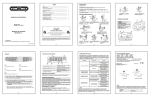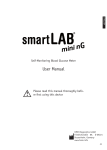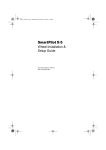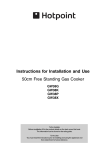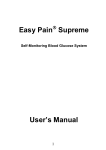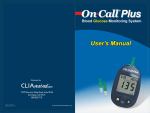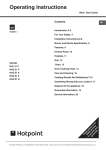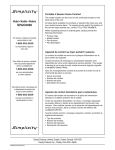Download User Manual
Transcript
Self-Monitoring Blood Glucose System User Manual D10539-08-01-02_R2_24/02/2011 Please read this manual thoroughly before first using this device HMM Diagnostics GmbH D-69221 Dossenheim, Germany www.hmm.info Content I. Introduction Measuring principle Intended use Important information Note on smartLAB® „NO CODE“-test strips 6 6 7 9 II. Your smartLAB®sprint Display & functions Specifications The smartLAB®pro test strips Explanation of symbols 10 10 12 13 III. Setup & functions Insert batteries Turning the meter on/off Function check Control solution testing Running a blood glucose test Alternate Site Testing (AST) with the transparent cap Understanding your test results Displaying stored results Displaying average values Additional device settings 15 16 19 20 24 27 28 32 33 34 IV. Miscellaneous Maintenance Frequently Asked Questions Troubleshooting Limitations of the measurement procedure Warranty 38 38 42 45 47 I. Introduction Thank you for using the smartLAB®sprint Self-Monitoring Blood Glucose System. This system was produced in close association with diabetes health care professionals, hospitals and, most importantly, people with diabetes. The measuring results can help you determine the effects of food, exercise and diabetes medications. Your smartLAB®sprint glucose meter was designed to be dependable, easy-to use, compact, lightweight and portable to assist you in monitoring your blood glucose on a regular basis. Please read this manual thoroughly before you begin testing. It provides you and your diabetes care team with important information and step-bystep direction to use meter correctly. Although your smartLAB®sprint system is easy to use, you should consult your healthcare professional (this may be your doctor, diabetes nurse educator or pharmacist) for instructions on how to use the system. The only way to obtain accurate results from any system is to make sure you correctly use it. If you have any concerns, please call your authorized distributor in your country during business hours. 5 Measuring principle The smartLAB®sprint Self-Monitoring Blood Glucose System is designed to allow rapid measurement of blood glucose by using an electrochemical biosensor technology. This system employs a disposable dry reagent strip technology, based on the glucose oxidase method for glucose determination. Each test strip features an electrode containing the glucose oxidase from aspergillus niger. A capillary blood sample is applied to the collecting area of the strip, and is automatically drawn into the reaction zone, where the glucose oxidase catalyzes the oxidation of glucose to produce glyconic acid. During the reaction, a mediator transfers electrons to the electrode surface and generates a current. The amount of the current is proportional to the amount of glucose present in the blood sample. The glucose concentration is measured by your smartLAB®sprint meter and displayed on the screen after 5 seconds. Intended use This blood glucose meter is a self-test IVD medical equipment and intended for both home testing and for professional use to monitor the blood glucose (B-D-glucose) value from capillary whole blood. It is used outside the body only (In-vitro diagnostic use). The meter should be used only smartLAB®pro blood glucose test strips. Testing is not valid on neonatal blood specimen. 6 Important information • Severe impact may cause the meter to malfunction. Do not disassemble the meter as it may damage components inside and cause an incorrect reading. The warranty will be void if the meter has been disassembled. • Incorrect results may occur when performing the test. If you believe you are not feeling well, please contact your healthcare professional immediately. • Always keep the meter clean and store it in a safe place. Protect from direct sunlight to ensure a longer lifespan. • The strip slot should be kept free from dirt, dust, blood stains, and water stains. • Do not store the meter and test strips in a car, a bathroom or a refrigerator. And the meter, strips and lancing device should be kept away from children or pets. • Please refer to the limitations of the procedure before testing. • Remove batteries if the meter will not be used for one month or more. • Store the kits in a dry place with temperature range is 2 to 30°C (35.6 to 86 °F). Keep away from direct sunlight and heat. 7 • Store your test strips in their original vial only. Do not transfer them to a new vial or any other container. • Indicate the date you open the vial. Discard all unused strips immediately after 90 days from open date. The strips are for single use only. • Warning for potential biohazard: Healthcare professionals using this system on multiple patients should be aware that all products or objects that come in contact with human blood, even after cleaning, should be handled as if capable of transmitting viral disease. • You can download the test results from the meter memory to a computer for more in-depth analysis. (Requires according software and a Bluetooth interface) Do not touch the test strip with wet hands Do not use expired test strips (see expiration date on the strip vial) Do not bend, cut or twist the strip 8 Note on smartLAB® „NO CODE“-test strips The smartLAB®pro blood glucose test strips compatible with smartLAB® glucose meters need not to be coded, any more. Thus, when inserting a test strip, the display will read „Code 888“. That is because all test strip charges only use this code. This will make it easier for you to use your smartLAB® product free from errors. (Avoidance of coding errors) If „Code 888“ DOES NOT appear while inserting a test strip, your meter either needs to be recoded or your glucose meter is not compatible with these smartLAB®pro blood glucose test strips. In either case, please contact your distributor. 9 II. Your smartLAB®sprint Display & functions test results Error Code Code number Test result transfer to computer Measuring unit Thermometer Apply blood or control solution to the test strip Specifications 1. Type: smartLAB®sprint 2. Measuring range: 20~630 mg/dL (1.1~35.0 mmol/L) 3. Measuring duration: 5 seconds 4. Time mode: AM/PM - 24 hours 5. Memory: 450 values 6. Operating temperature: 10°C~40°C (50°F~104°F) 7. Relative humidity: RH ≤90% 8. Blood sample: ≥ 0,6 µL capillary whole blood Battery power 9. Calibration: Plasma equivalent 10. Hematocrit (Hct): 30-55% 11. Battery type: 2 1,5 V AAA Lithium batteries 12. Battery life: over 1000 measurements 11. Display-size: 40 x 32 mm 12. Meter dimensions: 82 x 51 x 19 mm 13. Weight: 45,5 g (without batteries) 10 RS-232 DOWNLOAD PORT In combination with the required USB cable, you can download values to your PC with this port S-Button (right side) Turn on the meter or enter setting mode. In setting mode: memory button M-Button (left side) Displays stored values. In setting mode: selection key TEST STRIP INSERTION SLOT Insert the test- or check strip here 11 The smartLAB®pro test strips Electrode Insert direction Grip zone Reaction zone Aperture Application zone Vial opening date (please note) Expiration date Note: You can find the test strip expiration date on the vial label next to the symbol. 12 Explanation of symbols Please refer to the manual This product meets the requirements of Directive 98/79/CE for in vitro diagnostic medical devices. Lot number Expiration date For in vitro diagnostic use only + Use Lithium battery CR 2032 3V Single use only Storage temperature Manufacturer Before use, read manual first Catalogue number Serial number Control solution Opening date of test strip vial 13 Set contents 1 smartLAB®sprint blood glucose meter 1 User manual 1 carrying bag 2 AAA 1,5V Alkali batteries 1 smartLAB® lancing device 1 smartLAB® Check Strip 1 smartLAB® Quick Start instruction 10 smartLAB® lancets 10 smartLAB®pro blood glucose test strips 1 smartLAB® control solution 1 smartLAB® warranty card 14 III. Setup & functions Insert batteries The meter uses 2 1,5V AAA Alkali batteries. Batteries will normally last for aprox. 1000 tests. Install the batteries when you first use the meter or replace with new batteries when the “LP” message and the low battery symbol appear on the LCD display. Open the battery lid on the back side of the smartLAB®sprint meter and insert the batteries, paying attention to the polarity. Close the battery lid. Note: 1. Remove the batteries when you will not be using the meter for one month or longer. 2. Values won’t be deleted when the batteries are replaced. Low battery display symbols To change batteries, open lid in arrow direction Meter, batteries, lancets, test strips etc. must be disposed of according to local regulations at the end of their usage. 15 Turning the meter on/off Push the S-button longer than 3 seconds to power on your smartLAB®sprint meter without the use of a test- or check strip. The meter carries out a quick self-test: all digits and symbols are visible on the display and a double signal tone appears. After that, the meter switches to measuring mode. To turn off the meter while in measuring mode, push the S-button longer than 3 seconds. During the shut down process, the current year flashes on the display, until it turns off. Setting date, time and measuring unit When inserting or replacing the batteries, date, time and the measuring unit have to be set again, if the displayed values are not correct. Carry out the following steps: 1. Enter setting mode With the meter switched on, press the S-button to enter the setting mode. The currently set year is shown on the display. Note: If the year-, month-, day and time-settings are correct, you can confirm these values by pressing the S-button. 16 2. Setting the date By shortly pressing the M-button, you can increase the flashing year digits. If you keep the button pushed, the value increases faster. You can save the settings by pushing the S-button. The current year setting will now constantly shown and in the upper left display corner, the first two digits for the month start flashing. To change the value, press „M“, to save and continue with day setting, press the S-button. To change the day value, push the M-button and finally save your settings with the S-button. 3. Setting the time After having set the date, the colon between hours and minutes starts flashing. Press the M-button to choose between AM, PM and 24-hours system. Note: AM means the time from 00:00 o‘clock until 12:00 o‘clock. PM means the time from 12:00 o‘clock until 24:00 o‘clock. 17 Push the S-button to save your settings. After that, the first two digits of the hour start flashing. Use the M-button to adjust the correct hours and save it with the S-button. After that, proceed in the same way for the minute setting. 4. Choosing a measurement unit After the time setting, the meter automatically continues with the measurement unit setting. The LCD reads „SCL“ and „mg/dL“. Press the M-button for approx. 10 seconds, to change the unit to „mmol/L“. Save your settings by pushing the S-button. Your smartLAB®sprint setting is now completed. 18 In the setting mode, the meter powers off automatically after 2 minutes, when no button is pressed. Note: After changing the measurement unit, all stored data will be converted automatically into the new measuring unit. Function check You can carry out a function check with the Check Strip which is included in your meter set. You do not have to do the function check before every measurement. It helps you to control if your smartLAB® meter works properly, from time to time, though. 1. Insert check strip into the meter: Make sure your check strip is inserted with writing to top. The meter will turn on automatically and the display will show „CHK“. 2. Check message in LCD display: The function check will take approx. 3 seconds. The check can produce the following messages on the display: • „OK” - your meter works properly • „FAL“- change batteries and check again. If the message still appears, please refer to your local supplier. 3. Remove check strip: The meter will turn off automatically after removing the test strip. 19 Please keep the check strip in the soft case of the meter. Control solution testing Running a control test lets you know that your meter and test strips are working properly to give reliable results. You should run a control test when: • You use the smartLAB®sprint blood glucose meter for the first time. • You open a new vial of test strips. • You think the meter or test strips might be working incorrectly. • You drop the meter. • You have repeated a test and the test results are still lower or higher than expected. • You are practicing the test procedure. Note: Professional users are instructed to follow federal, state, and local guidelines concerning QC practices. About the smartLAB® control solution • smartLAB® control solution is for in vitro diagnostic use only. • smartLAB® control solution is not intended for human consumption or injection. • use only with smartLAB®pro test strips. • Shake the smartLAB® control solution well before each use. • Write the date you first opened the bottle on the bottle label. • The smartLAB® control solution is durable for three months from 20 the date the vial is opened or until the „Expiration Date“ on the bottle, whichever comes first. • Do not use smartLAB® control solution that is past the „Expiration Date“ • The smartLAB® control solution can stain clothing. If you spill it, wash your clothes with soap and water. • Close the bottle tightly after use. • Left over control solution should not be added back into the control bottle. • Store the bottle of smartLAB® control solution at room temperature, below 30°C (86°F). Do not freeze nor refrigerate. Running a smartLAB® control solution test Please make sure you have all necessary items at hand when running a control solution test. You need the smartLAB®sprint meter, a smartLAB®pro test strip, and smartLAB® control solution. 1. Switch on the meter Take a strip out of the vial and immediately close it. Insert the strip into the meter in the direction of the arrow on the strip. The meter turns on automatically. „Code 888“ appears on the display and afterwards the symbol for applying blood. In case „Code 888“, DOES NOT appear on the display, please contact your supplier (see chapter „Note on smartLAB® „NO CODE“ test strips) 21 2. Running the control solution test When the symbol for applying blood appears, shortly shake the bottle with the smartLAB® control solution. Open the bottle and wipe the tip of the bottle with a tissue. Squeeze a little drop of control solution on a clean, not adsorbing surface (plastic, glass, etc.) and close the bottle immediately. Hold the application/reaction zone of the test strip vertically onto the drop of control solution. The control solution is automatically sucked in the reaction zone of the test strip. The signal tone indicates that enough blood entered the reaction zone. The meter will now start with the measurement which will last 5 seconds. The LCD display shows the remaining time of measurement in seconds. Afterwards the note „OK“ indicates a correct measurement. The measurement is finished with another signal beep and the measured value is shown on the display. Leave the test strip in its slot. 3. Comparing the results / acceptable range Compare the result with the acceptable range indicated on the test strip vial. The acceptable range is indicated in both units (mg/ dL and mmol/L). Please pay attention on comparing the results with corresponding units. 4. Understanding control test results The label on your test strip vial shows the acceptable ranges for the smartLAB® control solutions. The result you get should be inside this range. Make sure you compare the result to the correct level of control. When the control result is inside the range on the test strip vial, your test strips and your meter are working properly. If your control result is not inside the acceptable range (printed on your test strip vial), here are some things you can do to solve the problem: 22 Problem Solution Was the test strip exposed to open air for Repeat the control test with properly a long period of time? stored strips. Was the test strip vial capped tightly? This will humidify strips inside. Replace the test strips. Does the meter work properly? You can use the check strip to verify the meter’s functions. Is the control solution expired or conta- Replace with new control solution minated? to check the performance of your glucose meter. Were test strips and control solution Repeat the control test with properly stored in a cool and dry place? stored strips or control solutions. Did you follow the testing steps properly? Read Chapter “Control Solution Testing” again and retest. 23 Running a blood glucose test 1. Preparations Before running a blood glucose test, make yourself acquaint with the test strips and the lancing device. Keep all required materials ready for use: your smartLAB®sprint meter, the smartLAB®pro test strips and the smartLAB® lancing device including lancets. Wash your hands thoroughly with warm water before colleting the blood sample. Rinse your hands thoroughly. 2. Switch on the meter Take a strip out of the vial and immediately close it. Insert the strip into the meter in the direction of the arrow on the strip. The meter turns on automatically. „Code 888“ appears on the display and afterwards the symbol for applying blood. In case „Code 888“, DOES NOT appear on the display, please contact your supplier (see chapter „Note on smartLAB® „NO CODE“ test strips“) 3. Collecting a blood sample When the blood drop flashes on the display, gently massage the part of your finger tip which you obtain a drop of blood from using the lancing device. Place the lancing device against the pad of your finger. Press the trigger button to activate the lancing device. 24 4. Blood glucose measurement Hold the application zone of the test strip vertically onto the blood sample. The blood is automatically sucked in the reaction zone of the test strip. Be sure to get enough blood on the strip’s reaction zone, otherwise, an inaccurate reading may result. The signal tone indicates that enough blood entered the reaction zone. The meter will now start with the measurement which will last 5 seconds. The LCD display shows the remaining time of measurement in seconds. Afterwards the note „OK“ indicates a correct measurement. The measurement is finished with another signal beep and the measured value is shown on the display. Note: To avoid infections, never let anyone else use your lancing device and lancets. Sterile lancets are for single use only. Do not reuse lancets. Dispose lancets and test strips according to your local regulations. 25 5. Storing memories The displayed result is automatically stored in the memory of the smartLAB®sprint meter. Your meter stores up to 450 results with date and time. If more than 450 results are reached, the oldest one will be deleted. 6. Discarding used test strips and lancets Write down the measured result in your personal diabetic log book and take the test strip off the strip slot. The meter turns off. If you don’t take off the test strip, the meter will turn off automatically after 5 minutes. In order to discard lancets from the smartLAB® lancing device, remove the end cap and carefully pull the used lancet out of the holder. Dispose the lancet according to local regulations, in order to avoid hurting other people. 26 Alternate Site Testing (AST) with the transparent cap You can also gain the blood sample from other parts of the body than the finger tip. If you want to use Alternate Site Testing, please use the transparent cap for your lancing device. Carry out the following steps: • Gently massage the desired punctuation site on your arm or hand for a few seconds. This will improve the blood circulation. Alternate Blood Collection Sites • Push the lancing device with the transparent cap against the desired blood collection site and push the trigger button to gain a sample. • Exercise a constant pressure until you see through the transparent cap, that enough blood is gained. After that you can carry out the blood glucose test, as usual. 27 Understanding your test results The smartLAB®pro blood glucose test strips are whole-blood referenced. Your meter is plasma-calibrated for easier comparison to lab results. The unit of blood glucose test results displayed on the screen is either mg/dL or mmol/L, depending on which unit of measurement you have selected. The mmol/L results will always include a decimal point; mg/dL results do not include a decimal point. If „LO“ appears on the display, the monitor has determined that your blood glucose level is lower than 1.1 mmol/L or 20 mg/dL. If „HI“ appears on the display, the monitor has determined that your blood glucose level is higher than 35 mmol/L or 630 mg/dL. Please refer to the User Manual for instructions on warning messages. Expected results for non-diabetic adults: The normal fasting glucose range is 70 to 100 mg/dL (3.9 to 6.1 mmol/L). Two hours after meals, normal glucose values should be less than 120 mg/dL (6.7 mmol/L). 28 Unusual test results: If your blood glucose result doesn‘t match the way you feel, follow these steps, and then repeat the test: 1. Check if the strips are within the expiration date. 2. Be sure that the drop of blood completely filled the reaction zone of the test strip 3. Do a function control test with the smartLAB® check strip 4. Optional: Check meter and test strip performance with the smartLAB® control solution. When test results are still questionable or inconsistent, consult your healthcare professional before making any changes to your diabetes medication program. Note: 1. Extremely high humidity may affect the test results. A relative humidity greater than 90% may cause inaccurate results. 2. A red blood cell count (Hematocrit) that is either very high (above 55%) or very low (below 30%) may not provide accurate results. 3. Some studies have shown that electromagnetic fields may affect results. Do not test near an operating microwave oven. Symptoms of high or low blood glucose: Being aware of the symptoms of high or low blood glucose can help you understand your test results and decide what to do if they seem unusual. Here are the most common symptoms: 29 High blood glucose (hyperglycemia): fatigue, increased appetite or thirst, frequent urination, blurred vision, headache, general aching, or vomiting. Low blood glucose (hypoglycemia): sweating, trembling, blurred vision, rapid heartbeat, tingling, or numbness around mouth or fingertips. If you are experiencing any of these symptoms, test your blood glucose. If your blood glucose result is displayed as LO or HI and you have symptoms of low or high blood glucose, contact your doctor immediately. If your blood glucose result does not match how you feel, follow the steps under „Unusual Test Results.“ Comparing your meter‘s result to a lab result: In order to compare the results of your smartLAB®sprint meter with a laboratory meter, it must be guaranteed that both use the same measuring method (whole blood measurement). Your smartLAB®sprint is a plasma calibrated meter. This makes it easier to compare its results to lab devices. Your blood glucose can change quickly, especially after eating, taking medication, or exercising. If you test yourself in the morning, then go to the doctor‘s office for a blood glucose test, the results will probably not match, even if you are fasting. This is typically not a problem with your meter, it just means that time has elapsed and your blood glucose has changed. If you want to compare your meter result to the lab result, you must be fasting. Take your meter to the doctor‘s office, and test yourself 30 by fingertip within five minutes of having blood drawn from your arm by a healthcare professional. Keep in mind that the lab uses different technology than the meter, and that blood glucose meters for self testing generally read somewhat lower or higher than the lab result. 31 Displaying stored results 1. Enter memory mode With the meter switched on, press the M-button to enter memory mode. If no values are saved the display will read „MEM“. Otherwise, the latest test result will be shown. 2. Displaying single test results Up to 450 test results can be stored on the meter. All single results can be displayed chronologically, starting with the latest value. To display single test results, carry out the following steps: Press the S-button and keep it pressed. You will now see date, time and the glucose value in its measuring unit. By pressing the S-button again, you can go to the next, before measured value. This way, you can scroll through all test results, starting with the most recent one. 3. Deleting test results Select the test result you want to delete, as explained above. Keep the M-button pushed, until „dEL“ and then „OK“ appears on the display. You will hear a signal tone, as well. After that, the test result has been deleted. Releasing the M-button will bring you back to the last stored single test result. Note: If you release the M-button immediately after „dEL“ appearsand „OK“ has not appeared, yet, the selected result will not be deleted. You will enter the average glucose value display, instead. 32 Memory mode Result deleted Displaying average values You can display your average blood glucose values for the last 7, 14 or 28 days with your smartLAB®sprint meter. To do so, please carry out the following steps: Press the M-button to display the average glucose value of the last 7 days. By pressing the S-button, you can switch to the average values of the last 14 or 28 days. Pushing the M-button will exit the memory mode and bring you back to measurement mode. In memory mode, your meter will power off automatically after 2 minutes, when no button is pushed. If a test- or check strip is in the insertion slot, your smartLAB®sprint meter will automatically power off after 5 minutes. Average glucose values of the last 7, 14 or 28 days 33 Note: Please make sure that date and time are set correctly. Otherwise the displayed average values for the last 7, 14 or 28 days might lead to wrong conclusions. Additional device settings Besides the useful average value function, your smartLAB®sprint offers additional functions that you might want to use: 1. Thermometer With the thermometer function, you can display the current outside temperature. With the meter switched on, keep the M-button pushed and then press the S-button in addition. Keep both buttons pushed for at least 3 seconds. The LCD will read „MEM“ while both buttons are pushed. You can release the buttons when you see „°C“ in the upper right display corner and the thermometer symbol in the lower right corner. Now, the current temperature will be shown. To switch from Celsius to Fahrenheit, press the S-button. Pushing the S-button again will bring you to the alarm settings. Temperature display in Celisus degree (°C) or Fahrenheit degrees (F) 34 2. Alarm You can use the alarm setting to remind you running a glucose test, for example. The meter shows two setting alternatives: „OFF“ (alarm mode switched off) or „ON“ (alarm mode switched on). By pushing the M-button you can choose the desired mode and save it with the S-button. Saving with mode „OFF“: Meter will go to the signal tone setting Saving with mode „ON“: You will now have to enter the alarm clock time. Switching alarm mode on / off First, both digits for hours are flashing. If the meter is set on 24-hours, you can adjust the hours by pushing the M-button. If the current time is after 12:00 o‘clock, you will have to push the M-button twelve consecutive times, until „AM“ is replaced by „PM“ on the display. Push the S-button to save your settings. 35 After that, the next two digits for the minutes start flashing. Use the M-button to adjust the minutes and save your settings by pushing the S-button. 3. Signal tone setting After the alarm settings, the meter automatically switches to the signal tone setting mode. You can either switch on or off the signal tones of your smartLAB®sprint meter. Press the M-button to choose between „ON“ or „OFF“ and save your settings by pressing the Sbutton. Switch signal tones on or off 36 4. Clock Mode After setting the signal tone the meter automatically enters the clock mode settings. In the middle of the display you see the seconds (2 digits) and in the left display corner month (2 digits) and day (2 digits). If you remain in that mode, the alarm clock will be activated whenever the clock shows the same time which has been set in the alarm clock mode. To stop the alarm, press the M-button. Otherwise, the alarm will automatically turn off after 10 seconds. Press the M-button to leave the additional device settings. 37 IV. Miscellaneous Maintenance Your smartLAB®sprint blood glucose meter does not require any special cleaning. Just keep the meter free of dirt, dust, blood- and water stains. Following these guidelines carefully will help you getting the best performance possible: Gently wipe the meter‘s surface with a soft cloth Do not get any moisture in the test strip slot. To clean the lancing device, use a mild dishwashing liquid and a soft cloth. DO NOT place the entire device under water. Please make sure that no liquids enter the meter‘s apertures. Frequently Asked Questions 1. The device won‘t turn on. Please check: • Are the batteries inserted correctly? • Are the batteries empty and need to be replaced? 2. No symbol after inserting the test strip. Please check: • Did you insert the test strip correctly? The strip needs to be inserted arrow up in the direction of the arrow. 38 3. No symbol after inserting the check strip. Please check: • Did you insert the dark-blue check strip correctly? The writing must be to the top. 4. No measurement after blood sample has been sucked in. Please check: • Is the reaction zone filled completely (red)? Repeat the glucose test with a new strip. • Did you insert the test strip correctly (see 2.)? • Does the display read „ERR“? The inserted test strip was already used. Please use a new test strip. 5. Blood glucose result too high / low. Please check: • Was the test strip exposed to air for a long time? Take out the strips from the vial directly before the measurement, since humidity and other environmental influences may affect the test result. • Was the test strip vial tightly closed? Humidity and other environmental influences may affect the test results! • Alternatively, check the function of your device with the check strip. If after 3 seconds the message “OK” appears on the display, the device is working properly. If this is not the case, please contact your local supplier. 39 6. Hematocrit: Test strip results are not significantly affected by hematocrits in range of 30% to 55%. Hematocrit levels less than 30% may cause incorrect high readings and hematocrit levels greater than 55% may cause incorrect low readings. If you do not know your hematocrit level, consult your healthcare professional. 7. Interfering substances depend on the concentration. The substances below may affect the test results: • Acetaminophen > 15 mg/dL or 1.0 mmol/L • Geneticist Acid > 8 mg/dL or 0.5 mmol/L • Levodopa > 10 mg/dL or 0.5 mmol/L • Dopamine > 10 mg/dL or 0.5 mmol/L • Methyldopa > 2.5 mg/dL or 0.12 mmoll/L • Uric Acid >14 mg/dL or 0.4 mmol/L 8. Patients undergoing oxygen therapy may have inaccurate results. 9. Altitude up to 3050 meters above sea level has no effect on readings. 10. Test results may be false if the patient is severely dehydrated or severely hypertensive, in shock, or in hypoglycemic-hyperosmolar state (with or without ketosis). Critically ill patients should not be tested with home-use blood glucose meter. 11. Increased cholesterol and triglyceride levels may interfere with the way light is reflected producing erroneous meter results. 40 12. Recent studies have shown that EMI can cause electronic medical device performance degradation and could lead to inappropriate therapy. 13. Grossly lipemic (fatty) samples may interfere with some methodologies. To be aware of such interferences, patients under the supervision of their physician should have baseline glucose values established by a clinical laboratory method prior to starting home glucose monitoring. These baseline values should be checked periodically thereafter. 41 Troubleshooting Note: If you are not sure how to react on error codes, please contact your local supplier. Battery empty Display: „LP“ & „Battery symbol “ Solution: Replace with new batteries. Test strip already used or wet Display: „Err“ & „Test strip symbol“ Solution: Use a new test strip. System error Display: „001 Error “ Solution: Replace batteries first. If the error still occurs, please contact your local supplier. 42 Test result is higher than 630 mg/dL (35.0 mmol/L) Display: „HI“ Solution: Test again. If the result is still too high, please contact your doctor immediately. Test result is under 20 mg/dL (1.1 mmol/L) Display: „LO“ Solution: Test again. If the result is still too low, please contact your doctor immediately. Temperature too high Display: „Ht“ & „Thermometer symbol“ The operating temperature is too high (above the required temperature range from 10°C 40°C (50°F - 104°F)). The error is a warning that a continuation under these conditions might lead to wrong blood glucose readings. Solution: Take the meter to a location with appropriate working temperature and wait for the next measurement until the error does not occur again. 43 Temperature too low Display: „Lt“ & „Thermometer symbol“ The operating temperature is too low (below the required temperature range from 10°C - 40°C (50°F - 104°F)). The error is a warning that a continuation under these conditions might lead to wrong blood glucose readings. Solution: Take the meter to a location with appropriate working temperature and wait for the next measurement until the error does not occur again. System error Display: „FAL“ Solution: Re-insert the check strip (with writing to top). If „FAL“ still occurs, please contact your local supplier. 44 Limitations of the measurement procedure 1. DO NOT use serum or plasma sample. 2. DO NOT use neonate blood sample. 3. Extreme humidity may affect the results. A relative humidity greater than 90% may cause incorrect results. 4. The System is designed to be used at temperatures between 10°C and 35°C (50°F and 95°F). Outside this range, the system may yield erroneous results. 5. DO NOT reuse the test strips. The test strips are intended for single use only. 6. DO NOT use iodoacetic acid, fluoride or sodium fluoride/oxalate as a preservative for blood specimens. 7. Hematocrit: Test strip results are not significantly affected by hematocrits in range of 30% to 55%. Hematocrit levels less than 30% may cause incorrect high readings and hematocrit levels greater than 55% may cause incorrect low readings. If you do not know your hematocrit level, consult your healthcare professional. 8. Interfering substances depend on the concentration. The substances below may affect the test results: • Acetaminophen > 15 mg/dL or 1.0 mmol/L • Geneticist Acid > 8 mg/dL or 0.5 mmol/L • Levodopa > 10 mg/dL or 0.5 mmol/L • Dopamine > 10 mg/dL or 0.5 mmol/L • Methyldopa > 2.5 mg/dL or 0.12 mmoll/L • Uric Acid >14 mg/dL or 0.4 mmol/L 45 9. Patients undergoing oxygen therapy may have inaccurate results. 10. Altitude up to 3050 meters above sea level has no effect on readings. 11. Test results may be false if the patient is severely dehydrated or severely hypertensive, in shock, or in hypoglycemic-hyperosmolar state (with or without ketosis). Critically ill patients should not be tested with home-use blood glucose meter. 12. Elevated cholesterol and triglyceride levels may interfere with the way light is reflected producing erroneous meter results. 13. Recent studies have shown that EMI can cause electronic medical device performance degradation and could lead to inappropriate therapy. 14. Grossly lipemic (fatty) samples may interfere with some methodologies. To be aware of such interferences, patients under the supervision of their physician should have baseline glucose values established by a clinical laboratory method prior to starting home glucose monitoring. These baseline values should be checked periodically thereafter. 46 Warranty HMM Diagnostics GmbH products need to fulfill high quality requirements. Because of this reason, HMM Diagnostics GmbH gives a 2-year warranty by purchasing this smartLAB® product. You can even extend the warranty from 2 to 5 years without extra pay when you register your product. Please use the warranty card included in your product set. Wear parts, batteries etc. are excluded from warranty. 47 Manufacturer: HMM Diagnostics GmbH Friedrichstr. 89 D-69221 Dossenheim, Germany mail: [email protected] www.hmm.info Weitere Informationen zu den smartLAB® Produkten / More information on our smartLAB® products: www.smartlab.org