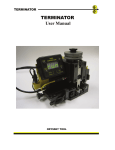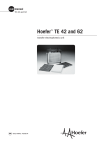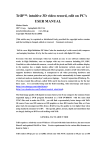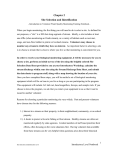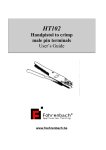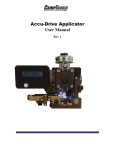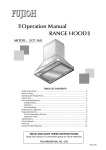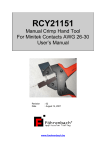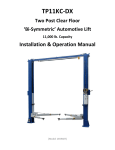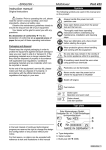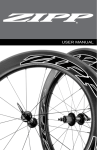Download POWER DRIVE User Manual
Transcript
POWER DRIVE POWER DRIVE User Manual Rev. 3.1 (March 18, 2013) ODYSSEY TOOL POWER DRIVE TABLE OF CONTENTS Introduction ............................................................................................................................................................................... 1 Safety Precautions ................................................................................................................................................................... 2 Features and Benefits ............................................................................................................................................................ 4 Overview of the Terminal Feeding Process .................................................................................................................. 5 Feed Controller ......................................................................................................................................................................... 6 Delay Mode ............................................................................................................................................................................ 6 Speed Mode ........................................................................................................................................................................... 7 Position Mode....................................................................................................................................................................... 7 Run Mode ............................................................................................................................................................................... 7 Display Number of Feed Cycles ......................................................................................................................................... 9 Lock/Unlock the Feed Controller.................................................................................................................................... 10 Power Supply and Switch................................................................................................................................................... 12 Tool Pack Identification ...................................................................................................................................................... 13 Stock Guide Adjustment– Wire Stop.............................................................................................................................. 14 Stock Guide Adjustment– Terminal Sensor ................................................................................................................ 15 Stock Guide Adjustment– Bellmouth............................................................................................................................. 16 Adjust Crimp Height ............................................................................................................................................................. 17 Remove a Tool Pack.............................................................................................................................................................. 18 Install a Tool Pack ................................................................................................................................................................. 19 Install Terminals .................................................................................................................................................................... 21 Remove Terminals ................................................................................................................................................................ 22 Set Up POWER DRIVE to Run a New Terminal ........................................................................................................ 23 Diagnostics ............................................................................................................................................................................... 24 Maintenance ............................................................................................................................................................................ 26 Specifications .......................................................................................................................................................................... 27 Contact Information ............................................................................................................................................................. 28 ODYSSEY TOOL POWER DRIVE INTRODUCTION POWER DRIVE is a left-to-right side feed applicator which installs in industry standard presses. The terminal-specific tooling, which includes the stock guide assembly, punches and anvil, rear rail, sensor, pressure pad, cutter retainer and crimping tools (collectively referred to as a “tool pack”) can be removed and installed easily and quickly. As a result, one POWER DRIVE can be used to crimp a large variety of terminals- simply through the purchase of additional tool packs. Significant reductions in tooling costs can be achieved because a complete applicator does not have to be purchased for each terminal. Unlike traditional applicators which use mechanical designs to feed terminals pre-termination, POWER DRIVE uses a patented feeding method that electronically performs feeding operations downstream from crimping operations, that is, feeding occurs post termination. POWER DRIVE employs pinch rollers which engage the intact carrier strip after the terminal has been crimped to the wire and removed from the carrier strip. The pinch rollers are driven by a stepper motor. Microprocessor based electronics, in conjunction with sensors, initiates a feeding cycle on the upward motion of the ram and controls the stepper motor to precisely position the next terminal to be crimped. A feed controller allows the operator to set feeding parameters electronically. As a result of this superior terminal feeding system, tool packs are readily accessible and easy to swap…set-up is quick and easy… and, compared to industry-standard applicators, it all comes at reduced costs and downtime! ODYSSEY TOOL Page 1 of 28 POWER DRIVE SAFETY PRECAUTIONS POWER DRIVE is designed to provide many thousands of wire crimps reliably and safely. Please read and follow all of the precautions listed below to avoid personal injury and equipment damage. Do not attempt to alter, disassemble or adjust any part of this equipment that is not expressly described in this manual. Avoid using or storing POWER DRIVE, tool packs, power supplies, power cords or cables in the following places: o Places subject to temperatures above 104 degrees Fahrenheit or below 32 degrees Fahrenheit. o Places that are humid or wet. o Places that are excessively dusty. Do not cut, damage, alter or place items on the power cords. Use only specified AC power sources. Ensure that the POWER DRIVE power cords and any extension cords that may be used are routed to avoid interference with equipment and personnel. Keep power cords well away from damp or wet areas. Do not allow liquids or foreign objects to enter POWER DRIVE. Do not use POWER DRIVE in any press that does not have a compatible means to secure POWER DRIVE to the press. Do not use POWER DRIVE in any press or fully automated wire processing equipment without insuring that all safety guards and safety measures are in place and functioning properly. Do the following before making any mechanical adjustments on POWER DRIVE, removing or installing tool packs, performing maintenance or making repairs: o Turn POWER DRIVE off. o Disconnect power from POWER DRIVE. o If POWER DRIVE is in a press, turn-off or remove power from the press. When installing tool packs, ensure that the identification number on the stock guide matches the identification number on the ram tooling before crimping terminals. ODYSSEY TOOL Page 2 of 28 POWER DRIVE dispenses the intact carrier strip after the crimping process is complete and terminals have been removed from the carrier strip. Make certain that the carrier strip is routed such that: o The strip cannot contact AC power cords. o The strip cannot contact AC power outlets. o The strip cannot enter equipment or tooling. o Operators avoid being cut by sharp edges that may be present on the edge of the strip. o During high volume production, the carrier strip is cut periodically to prevent excessive amounts of the carrier strip from accumulating. Use only specified lubricants. The pinch rollers used by POWER DRIVE to feed terminals can operator anytime POWER DRIVE is connected to AC power and turned-on. POWER DRIVE does not have to be installed in a press to operate the rollers. Keep hands, fingers and clothing clear of the rollers at all times. Stop operating POWER DRIVE immediately if it emits smoke, a strange smell or otherwise behaves abnormally. Unlike traditional applicators which use a mechanical linkage to the ram to feed terminals, the ram in POWER DRIVE moves freely. As a result, the ram in POWER DRIVE can easily fall out. When carrying or transporting Power Drive, remove the ram or take precautions to prevent it from falling out. POWER DRIVE ODYSSEY TOOL Page 3 of 28 POWER DRIVE FEATURES AND BENEFITS POWER DRIVE’s patented feeding system and quick-change tool packs provide the following features and benefits: POWER DRIVE works in industry standard presses and automated wire processing equipment. Swapping tool packs to accommodate a different terminal can be done in less than one minute! POWER DRIVE does Swapping tool packs is easy because the feeding mechanism is physically removed from all tooling elements. Loading terminals is easy because the stock guide has very little drag and there are no feed pawls to interfere with the loading process. All of POWER DRIVE’s features and capabilities are integrated into the product- no data interface to other equipment is required. Terminals are precisely positioned over the anvil with no positioning adjustments required. If the operator chooses to modify the terminal position on the anvil, a position offset range of +/- .050” in .001” steps can be achieved electronically (via the feed controller). Although rarely needed, larger position offsets are possible through mechanical adjustments. The speed at which terminals are fed is controlled electronically. The operator can select one of nine speed settings. A delay can be set electronically to provide a delay between the time a feed cycle is initiated (by the upward movement of the ram) and the time at which feeding actually begins. Delays provide time to allow a just-crimped wire to get clear of the anvil before the next feeding cycle begins. Set a delay as needed when POWER DRIVE is used in bench-top presses or fully automatic wire processing machines. Ten delay settings are provided. Crimp force analysis available on selected automatic wire processing equipment is much more accurate and consistent because of the absence of a mechanical feeding mechanism. To optimize access to the feed controller, it has a magnetic backing which allows it to be docked on the applicator or on the press. not have to be removed from the press to swap tool packs. A three-digit access code can be created to “lock” POWER DRIVE. This enables a supervisor to prevent operators from modifying feeding parameters. ODYSSEY TOOL Page 4 of 28 POWER DRIVE OVERVIEW OF THE TERMINAL FEEDING PROCESS To get the most out of any product, it is always beneficial to have a basic understanding of how the product works. POWER DRIVE executes the following sequence during each feeding cycle: The press moves the ram upward. This triggers a ram sensor to initiate a feeding cycle. If a delay has been set by the user, no action is taken until the specified delay expires. The stepper motor is actuated to begin feeding terminals. Feeding occurs at a speed selected by the operator. Feeding continues until the terminal sensor, which is an optical sensor located on the stock guide, senses the presence of a terminal. (If a terminal is never sensed, the motor will dispense three inches of the carrier strip and stop). Immediately after the terminal sensor has sensed a terminal, the stepper motor continues to advance terminals a pre-determined distance. This distance is modified (increased or decreased) based upon a position offset specified by the operator. The feeding cycle ends. another feeding cycle. POWER DRIVE awaits the upward motion of the ram to begin The next section describes how the operator uses the feed controller to set feeding delays, speeds and position offsets. ODYSSEY TOOL Page 5 of 28 POWER DRIVE FEED CONTROLLER The feed controller (illustrated below) contains four LEDs ( digit LED display. ), four pushbuttons ( ) and a three There are four modes of operation: Delay, Speed, Position, and Run. DELAY MODE: Used to specify the time between the triggering of a feed cycle (by the upward motion of the ram) and the time the feed cycle actually begins. Delays may be needed when POWER DRIVE is used in a bench top press or in a fully automated wire processing machine. Ten delay options are available and are represented by the numbers 0 through 9. The table below provides the approximate delay for each selection. Delay Selection 0 1 2 3 4 5 6 7 8 9 Approximate Delay (seconds) 0 0.2 0.4 0.6 0.8 1 1.5 2 3 5 ODYSSEY TOOL Page 6 of 28 POWER DRIVE SPEED MODE: Used to specify the speed at which terminals are advanced during the feed cycle. Nine speed options are available and are represented by the numbers 1 through 9. The table below provides the approximate speed for each selection. Speed Selection 1 2 3 4 5 6 7 8 9 Approximate Speed (mm/second) 6.35 12.70 19.05 25.40 31.75 38.10 50.80 63.50 76.20 Approximate Speed (inches/second) 0.25 0.50 0.75 1.00 1.25 1.50 2.00 2.50 3.00 POSITION MODE: When necessary, used to make fine adjustments in the left-to-right position of the terminal over the anvil. The position of “0” is the reference or default position and will produce good terminations in most cases. If necessary, a position offset can be specified from -50 to +50. Each value moves the terminal approximately 0.001 inch. For example, a setting of -33 moves the terminal to the left of the default position by .033 inches. A setting of + 47 moves the terminal to the right of the default position by .047 inches. RUN MODE: Terminals are advanced (fed) only in run mode. A feed cycle is triggered by 1) the upward movement of the ram or 2) pressing the FEED switch. Actual feeding begins after the delay period specified in DELAY mode has expired. Terminals are fed at the speed specified in SPEED mode. Terminals are positioned to the default position unless the position was modified in POSITION mode. Please note the following: If upward movement of the ram is sensed while in DELAY, SPEED or POSITION mode, POWER DRIVE will automatically change to RUN mode and initiate a feed cycle. If already in RUN mode, upward motion of the ram will initiate a feed cycle while keeping POWER DRIVE in RUN mode. ODYSSEY TOOL Page 7 of 28 POWER DRIVE Four LEDs are included on the feed controller to indicate the selected mode of operation. The LEDs are labeled DELAY, SPEED, POSITION and RUN. A three-digit display is provided to display delay, speed and position selections. Four pushbuttons are provided to select mode of operation, input data and display the number of feed cycles that have occurred. The pushbuttons are: Mode: Used to select desired mode of operation. This pushbutton transitions POWER DRIVE through modes as follows: Delay Run Speed Position Up/Feed: Used to increment the number displayed in DELAY, SPEED and POSITION modes. If the UP/FEED pushbutton is held closed, the displayed number will increment automatically until released or an upper or lower limit is displayed. This pushbutton is used to initiate a feed cycle in RUN mode. This is useful during set-up to check terminal positioning because a feed cycle can be initiated without moving the ram. Down: Used to decrement the number displayed in DELAY, SPEED and POSITION modes. If the DOWN pushbutton is held closed, the displayed number will increment/decrement automatically until released or an upper or lower limit is displayed. In any mode, simultaneously pressing the UP/FEED and DOWN pushbuttons will display the total number of feed cycles. Refer to section 6. Lock/Unlock: In any mode, used to lock or unlock POWER DRIVE. When locked, the feeding parameters specified in DELAY, SPEED and POSITION modes cannot be changed. Refer to section x. ODYSSEY TOOL Page 8 of 28 POWER DRIVE DISPLAY NUMBER OF FEED CYCLES In any mode, pressing the UP/FEED and DOWN pushbuttons simultaneously will display the total number of feed cycles made by POWER DRIVE. A feed cycle can be triggered in two ways: By upward motion of the ram Pressing the UP/FEED switch while in RUN mode. POWER DRIVE counts all feed cycles regardless of the method used to trigger a feed cycle. The count value cannot be reset. The count value is retained with or without power applied. The count value is displayed one digit at a time, most significant digit first. For example, if the count value is 57,119, the display will follow the sequence shown below. ---5---7---1---1---9- Begin with display of three dashes. Display the most significant digit of 57,119. Display three dashes. Display the next digit of 57,119. Display three dashes. Display the next digit of 57,119. Display three dashes. Display the next digit of 57,119. Display three dashes. Display the least significant digit of 57, 119 ODYSSEY TOOL Page 9 of 28 POWER DRIVE LOCK/UNLOCK THE FEED CONTROLLER In some circumstances, it may be desirable for a supervisor to prevent operators from making changes to the feeding parameters that have been set in DELAY, SPEED or POSITION modes. To prevent access, POWER DRIVE can be placed in a “locked” state using a three digit access code. When locked, the feed controller will display “loc” whenever any attempt is made to change delay, speed or position settings. The currently specified values for delay, speed or position can still be displayed. In the unlocked state, feeding parameters can be displayed and changed. If locked, the correct access code must be entered to unlock POWER DRIVE. Additionally, an existing access code can be changed to a new code, but only after first entering the current access code. Each position of the access code can contain numbers 0 through 9 and letters A through F. POWER DRIVE is shipped in the unlocked state with an access code of 000. To determine if POWER DRIVE is in a locked or unlocked state, do the following: Tap (press and quickly release) the LOCK/UNLOCK pushbutton. o If POWER DRIVE is locked, “loc” will be displayed for one second. o If POWER DRIVE is unlocked, “unl” will be displayed for one second. If POWER DRIVE in an unlocked state, do the following to place it in a locked state: Press and hold (for more than one second) the LOCK/UNLOCK pushbutton. POWER DRIVE will display “loc” for one second, or for the length of time the pushbutton is pressed. If POWER DRIVE in a locked state, do the following to place it in an unlocked state or to change the access code: Press and hold the LOCK/UNLOCK pushbutton until the left-most position of the display contains a dash. (The other display positions will be blank). Using the UP/FEED pushbutton or DOWN pushbutton, select the correct access code value for that display position. Tap (press and quickly release) the LOCK/UNLOCK pushbutton. This enters the first value and places a dash in the next position of the display. Using the UP/FEED key or DOWN key, select the correct access code value for that display position. Tap (press and quickly release) the LOCK/UNLOCK pushbutton. This enters the second value and places a dash in the last position of the display. Using the UP/FEED key or DOWN key, select the correct access code value for that display position. Take one of the following actions: ODYSSEY TOOL Page 10 of 28 POWER DRIVE o o To unlock POWER DRIVE without changing the access code, Tap (press and quickly release) the LOCK/UNLOCK pushbutton. This enters the entire access code into POWER DRIVE If the access code entered is correct, “unl” will be displayed for one second and POWER DRIVE will be unlocked. If the access code is not correct, “loc” will be displayed for one second and POWER DRIVE will remain locked. To unlock POWER DRIVE AND change the access code, PRESS AND HOLD (DO NOT TAP) the LOCK/UNLOCK pushbutton. This enters the entire “old” access code into POWER DRIVE. If the old code entered is correct, a dash will be displayed in the leftmost position of the display, prompting you to enter the new access code. If the old code is not correct, “loc” will be displayed for one second and POWER DRIVE will remain locked. To enter the new code, use the same procedure that was used to enter the old code. When finished entering the new code, either tap or press and hold the LOCK/UNLOCK pushbutton– either method will enter the new code. Please note the following: If POWER DRIVE is locked and you have forgotten the access code, it will have to be returned to the factory to be reset. For security purposes, no provisions exist for resetting the access code at the customer’s site. DON’T FORGET THE ACCESS CODE. When changing the access code, be sure to remember the old code until you verify that the new code has been accepted. If, while entering an existing access code to unlock POWER DRIVE or while entering a new access code, you need to “start over” before completing the process, simply turn POWER DRIVE off and then back on. If you have no need for the locking capabilities in POWER DRIVE, you don’t have to use it. Since POWER DRIVE is shipped in an unlocked state, the locking system is effectively disabled simply by avoiding use of the LOCK/UNLOCK pushbutton. POWER DRIVE is shipped with an access code of 000. It is recommended that this code be changed as soon as POWER DRIVE is received if you intend to use the locking capability. ODYSSEY TOOL Page 11 of 28 POWER DRIVE POWER SUPPLY AND SWITCH To connect electrical power to POWER DRIVE, do the following: Plug the power supply into an AC outlet (120V, 60 hertz). Power consumption does not exceed 30 watts. Plug the barrel connector on the power supply into the power input connector located on the rear panel of POWER DRIVE. Follow safety precautions listed in section 2. A power switch located on the rear panel of the POWER DRIVE is used to turn power on and off. When POWER DRIVE is turned on after being turned off or after a loss of AC power, it will be restored to the state that existed when it was turned off (or lost AC power). If a feeding cycle is in progress when POWER DRIVE is turned off (or it loses AC power), the feed cycle is terminated; it will not complete that feeding cycle when it is turned on again. Power Switch Power Input Connector Figure 1 - Power Drive's Power Switch and Power Input Connector ODYSSEY TOOL Page 12 of 28 POWER DRIVE TOOL PACK IDENTIFICATION Tool packs consist of two separate tools: a stock guide assembly and ram tooling. When a tool pack is installed in POWER DRIVE, it is imperative that the stock guide is the correct mate to the ram tooling. Otherwise, the tooling will likely be damaged when POWER DRIVE is put into operation. To verify that a stock guide assembly and ram tooling are mates, compare the numbers as shown below and make certain that the numbers match! After installing the stock guide assembly and ram tooling, cycle the ram manually (or operate the press in slow mode) to verify that that the tools mate properly. If the press is cycled at full speed with mismatched tooling, the tooling will be damaged. The pictures below show the location of the identification numbers for a representative sample of a stock guide and ram tooling. Stock guide and ram tooling designs vary depending upon the specific terminal and may not appear exactly as pictured. Figure 3 - Stock Guide Identification Number Figure 3 - Stock Guide Identification Number Location Figure 4 - Ram Tooling Identification Number ODYSSEY TOOL Page 13 of 28 POWER DRIVE STOCK GUIDE ADJUSTMENT– WIRE STOP When used in a bench top press, the wire stop must be adjusted to assist the operator in placing the wire over the terminal to the correct depth. When used in fully automated wire processing equipment, the wire stop aids in the removal of the terminal from the ram tooling. One adjustment is available to position the height of the wire stop. A second adjustment is available to control the front-to-back position. The pictures below show the location of the wire stop and how it is adjusted for a representative sample of a stock guide. Stock guide designs vary depending upon the specific terminal and may not appear exactly as pictured. Wire Stop Figure 7 - Wire Stop Location Height Adjustment Screws Depth Adjustment Screw Figure 6 - Wire Stop Height Adjustment Figure 5 - Wire Stop Depth Adjustment ODYSSEY TOOL Page 14 of 28 POWER DRIVE STOCK GUIDE ADJUSTMENT– TERMINAL SENSOR The "Feed Controller" section on page 6, describes how the feed controller is used to make fine adjustments in the left-to-right position of the terminal over the anvil using the electronics integrated into POWER DRIVE. The position of the terminal sensor on each stock guide determines the positioning of terminals over the anvil. The terminal sensor position is adjusted at the factory to center the terminal over the anvil when a zero position offset is selected on the feed controller. During normal use, the terminal sensor should not have to be adjusted for the life of the stock guide. If adjustment is necessary, follow the procedures below. The pictures below show the location of the terminal sensor lock nut and locator for a representative sample of a stock guide. Stock guide designs vary depending upon the specific terminal and may not appear exactly as pictured. Select POSITION mode on the feed controller and set position equal to 0. Loosen the terminal sensor lock nut. If the terminal is falling short of the anvil, rotate the terminal sensor locator clockwise. If the terminal is overshooting the anvil, rotate the locator counter-clockwise. Tighten the sensor lock nut. Feed a terminal into position by raising the ram or pressing the FEED pushbutton while in RUN mode. Check terminal position over the anvil. Repeat steps above until the terminal sensor is positioned properly Terminal Sensor Locator Lock Nut Figure 8 - Stock Guide Sensor ODYSSEY TOOL Page 15 of 28 POWER DRIVE STOCK GUIDE ADJUSTMENT– BELLMOUTH Bellmouth is adjusted at the factory. During normal usage, bellmouth should not have to be adjusted for the life of the tool pack. If adjustment becomes necessary, use the procedure below. The pictures below show a representative sample of a stock guide. Stock guide designs vary depending upon the specific terminal and may not appear exactly as pictured. With the stock guide installed in POWER DRIVE, loosen the bellmouth lock nut. Adjust the bellmouth adjustment screw clockwise to move the stock guide toward you. This increases the bellmouth on the front of the terminal and diminishes it on the rear of the terminal. Adjust the bellmouth adjustment screw counter-clockwise to move the stock guide away from you. This increases the bellmouth on the rear of the terminal and diminishes it on the front of the terminal. WARNING: EXCESSIVE BELLMOUTH ADJUSTMENT CAN RESULT IN INTERFERENCES BETWEEN THE TOOLING IN THE STOCK GUIDE AND THE RAM TOOLING. TO AVOID DAMAGING THE TOOLING, MOVE THE RAM MANUALLY AFTER EACH ADJUSTMENT TO VERIFY THAT NO INTERFERENCES EXIST. Tighten the bellmouth lock nut. Bellmout Lock Nut Bellmouth Adjustment Screw Figure 9 - Stock Guide Bellmouth Adjustment ODYSSEY TOOL Page 16 of 28 POWER DRIVE ADJUST CRIMP HEIGHT is designed for use in a press having a shut height of 135.8 mm (5.35”). The conductor crimp height adjustment range is 1.0 mm. (.039”). The insulation crimp height adjustment range is also 1.0 mm. (.039”). For the conductor and insulation crimp, the resolution is .015 mm. (.0005”). To adjust crimp height, do the following: POWER DRIVE Refer to crimp specifications provided with the tool pack or provided by the terminal manufacturer. Adjust the conductor plate and insulation plate to 0. Crimp a terminal and measure/inspect the conductor and insulation crimp. Increase the dial settings until acceptable crimps are obtained. Figure 10 - Crimp Height Adjustment ODYSSEY TOOL Page 17 of 28 POWER DRIVE REMOVE A TOOL PACK All of the tooling required to crimp a specific terminal is referred to as a “Tool Pack”. It consists of two pieces: 1. Stock Guide Assembly. This includes the stock guide, anvil and all “lower” tooling in a single unit. 2. Ram tooling. All of the pieces of the ram tooling are clipped together to form a single unit. To remove a tool pack from POWER DRIVE, do the following: • Step 1 • Turn off the power of the Power Drive. • (Switch in up position.) • Step 2 • Unplug the terminal sensor cable. • Step 3 • Disengage the drive wheel. • (Yellow knob in vertical position.) ODYSSEY TOOL Page 18 of 28 POWER DRIVE • Step 4 • Unlock the Stock Guide Tooling. • (Pull release out and rotate.) • Clockwise OR Counter-Clockwise • Step 5 • Remove the Stock Guide Tooling. • (Pull foward on Stock Guide.) • Step 6 • Remove the Ram Tooling. • (Loosen the Ram Tooling Bolt.) ODYSSEY TOOL Page 19 of 28 POWER DRIVE INSTALL A TOOL PACK To install a tool pack in POWER DRIVE, follow the steps listed below. Refer to Pages 18 to 19 for pictures of all items referenced. Verify that that the stock guide assembly and ram tooling to be installed are the correct mates to each other. Section 8 describes how this is determined. If a tool pack is installed in POWER DRIVE, remove it. (Refer to Page 18.) Locate the ram tooling in the ram and secure it in place by installing and tightening the retaining bolt. If the stock guide assembly release is not already in the “release” position, pull back on the release and rotate it (either clockwise or counter-clockwise) to latch it in position. Then slide the stock guide assembly into place on the POWER DRIVE. Rotate the release again (either clockwise or counterclockwise) to secure the assembly in place. MAKE CERTAIN THAT THE RELEASE IS FULLY SEATED AND IN POSITION TO SECURE THE STOCK GUIDE ASSEMBLY IN PLACE. Plug-in the terminal sensor. IMPORTANT: Manually slide the ram up and down to verify that tooling meshes correctly. Or, if installed in a press, run the press in slow mode. If any interferences are observed, then do the following: o Verify that the stock guide assembly is the correct mate to the tooling installed in the ram. o Verify that the stock guide assembly and ram tooling are installed correctly. o Make certain that the release has the stock guide assembly properly secured. o To avoid damage to the tooling, do not operate POWER DRIVE until matching tooling is installed correctly. ODYSSEY TOOL Page 20 of 28 POWER DRIVE INSTALL TERMINALS The specific steps to install terminals into the stock guide depends upon the design of the stock guide which in turn depends upon the terminal. For example, un-insulated open barrel terminals must be aligned with a rail that typically fits between the insulation and crimp portions of the terminal. For mylar tape, the slots in the tape must be secured in a hold-down mechanism. A generic procedure is provided below. Contact Odyssey Tool if you have questions about loading terminals in a stock guide. Raise or remove the ram. Rotate the idler roller release to raise the idler roller above the drive roller. Slide the terminals/carrier strip into the left side of the stock guide assembly, across the anvil, drive roller and idler roller. Secure the terminals/carrier strip in accordance with the specific design of the tool pack. Loosen the idler roller position thumbscrew. Slide the idler roller to position it above the carrier strip such that it has no interference with terminals that may pass-through without getting terminated. Tighten the idler roller thumbscrew to secure the idler roller in position. Rotate the idler roller release to lower the idler roller against the carrier strip. If the ram had been removed, re-install the ram. Idler Roller Release Idler Roller Position Thumbscrew Idler Roller Drive Roller Figure 11 - Terminal Installation ODYSSEY TOOL Page 21 of 28 POWER DRIVE REMOVE TERMINALS To remove terminals from POWER DRIVE, do the following: Pictures of the items referenced below can be found on page 21. Raise or remove the ram. Rotate the idler roller release to raise the idler roller above the drive roller. Release any hold-down mechanism, if applicable. Slide the terminals/carrier strip out of the stock guide assembly. ODYSSEY TOOL Page 22 of 28 POWER DRIVE SET UP POWER DRIVE TO RUN A NEW TERMINAL This section describes how to set up POWER DRIVE to run a new terminal. It assumes that the POWER DRIVE is installed in a press and has a tool pack and terminal already installed. The tool pack/terminal already installed is referred to as the “old” tool pack and terminal. The tool pack/terminal to be installed is referred to as the “new” tool pack and terminal. For some steps, sections are referenced which provide additional information about that step. FOLLOW ALL SAFETY PRECAUTIONS OUTLINED ON PAGES 2 to 3. Remove the old terminal. (Refer to Page 22). Remove the old tool pack. (Refer to Page 18). Install the new tool pack. (Refer to Page 19). Install the new terminal. (Refer to Page 21). Verify that the stock guide assembly is the correct mate to the tooling installed in the ram. (Refer to Page 13). Verify that the tool pack was installed correctly. (Refer to Page 19). Turn POWER DRIVE on. (Refer to Page 12). Set the conductor crimp and insulation crimp dials on the ram to 0. If necessary, use the feed controller to select DELAY mode and set the delay to an appropriate value. (Refer to Page 6). If necessary, use the feed controller to select SPEED mode and set the speed to an appropriate value. (Refer to Page 7). It is best to select the highest speed that is compatible with the equipment and terminal being used. Use the feed controller to select RUN mode. Press the FEED switch to initiate a feed cycle to place a terminal over the anvil. Depending on how terminals were installed, it may be necessary to initiate more than one feed cycle. Observe the left-to-right position of the terminal over the anvil. Modify the position of the terminal if necessary using the feed controller. (Refer to Page 7). ODYSSEY TOOL Page 23 of 28 POWER DRIVE DIAGNOSTICS POWER DRIVE contains six diagnostic LED’s to aid in troubleshooting problems. They are described below. Figure 12 - Power Supply LED Active Light indicates the power supply is providing a 15 volt output. Figure 13 - Ram Sensor LED Toggles on and off when the ram moves up and down. ODYSSEY TOOL Page 24 of 28 POWER DRIVE Four LED’s on the side of POWER DRIVE provide the status of supply voltages and sensors. TS: RS: 5V: 15V: Toggles on-off as terminals pass the terminal sensor. Toggles on-off as the ram moves up and down. 5 volt supply. 15 volt supply 15V TS 5V RS Figure 14 - Status LED's POWER DRIVE executes a “lamp test” on the feed controller display for one second immediately after it is turned on. Use the lamp test to verify that all display elements are working properly. POWER DRIVE displays the software revision number for approximately 1 second immediately after a lamp test. This revision number may be needed when contacting Odyssey Tool if you encounter problems. ODYSSEY TOOL Page 25 of 28 POWER DRIVE MAINTENANCE To provide optimum performance and minimum down time, it is recommended that POWER DRIVE and tool packs be cleaned, inspected and lubricated every 8 hours of operation. The recommended lubricants are NLGI #2 Grade Lithium Complex EP grease or equivalent. DO NOT USE SOLVENTS TO CLEAN POWER DRIVE OR TOOL PACKS. DO NOT IMMERSER POWER DRIVE OR TOOL PACKS IN SOLVENTS OR CLEANING AGENTS. POWER DRIVE Remove the ram. Do remove the crimp dial from the ram. Remove the tool pack. Using clean cloth, remove grease and any other debris from the ram and assembly. Lubricate per the instructions below. POWER DRIVE Lubrication With ram removed, apply light coating of grease to each corner of the ram. Apply a light coating of grease to each corner of the ram guide. Re-insert ram; remove any excess grease or oil. POWER DRIVE Cleaning Tool Pack Cleaning and Inspection Remove the tool pack from POWER DRIVE. Using clean cloth, remove grease, oil and any other debris from the tool pack. Inspect the stock guide assembly and ram tooling with special attention to items that “touch” the terminal, such as the tooling punch, anvil, die sections, cutter and cutter retainer. Replace any worn or damaged parts. Nothing on the tool pack requires lubrication. ODYSSEY TOOL Page 26 of 28 POWER DRIVE SPECIFICATIONS Applicator Type Press Compatibility Tooling Type Terminal Feed Mechanism Crimp Heights (Both Conductor and Insulation) Power Requirements Left-to-right side feed applicator. Stand-alone operation (no need for host controller). Fits in most industry-standard presses with a shut height of 135.8 mm (5.35”). Note: Modifications to guards may be necessary. Quick change tool pack. Electronic/stepper motor Delay - 10 selections, ranging from: 0 to 5 seconds Speed - 9 selections, ranging from: 6.35 to 76.2 (mm/sec) 0.25 to 3.0 (in/sec) Position Offset from: ±12.7 mm in ±0.024 mm increments ±0.50" in ±0.01" increments Range: 1.0mm (0.039") Resolution: 0.015 mm (0.005") Single Phase AC, 90 to 240 V @ 50-60 Hz. Environmental Temperature: o 4 to 40 degrees Celsius o 40 to 104 degrees Fahrenheit Humidity (non-condensing): o 10% to 90% relative humidity ODYSSEY TOOL Page 27 of 28 POWER DRIVE CONTACT INFORMATION ODYSSEY TOOL 22373 Starks Drive Clinton Township, MI 48036 Phone: 586-468-6696 Fax: 586-468-8422 Email: [email protected] Website: www.OdysseyTool.com ODYSSEY TOOL Page 28 of 28