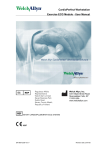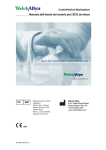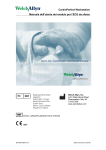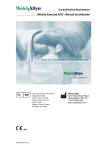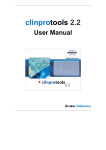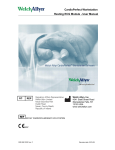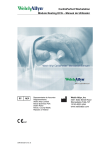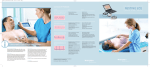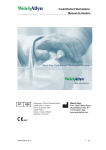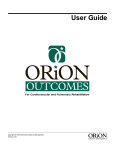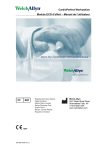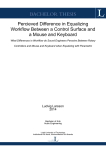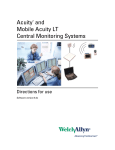Download PC-Based Exercise Stress ECG User Manual
Transcript
CardioPerfect Workstation Exercise ECG Module - User Manual Welch Allyn 4341 State Street Road Skaneateles Falls, NY 13153-0220 USA www.welchallyn.com 0297 DIR 80012335 Ver. E CardioPerfect Workstation Exercise ECG Module - User Manual Caution US Federal law restricts this device to sale by or on the order of a physician. Copyright © Copyright 2012, Welch Allyn. All rights are reserved. To support the intended use of the product described in this publication, the purchaser of the product is permitted to copy this publication, for internal distribution only, from the media provided by Welch Allyn. Welch Allyn assumes no responsibility for any injury to anyone, or for any illegal or improper use of the product, that may result from failure to use this product in accordance with the instructions, cautions, warnings, or statement of intended use published in this manual. Unauthorized copying of this publication may not only infringe copyright but also reduce the ability of Welch Allyn to provide accurate and up-to-date information to users and operators alike. ® ® ® Welch Allyn , CardioPerfect Workstation and SpiroPerfect are registered trademarks of Welch Allyn. Software in this product is Copyright 2012, Welch Allyn. All rights are reserved. The software is protected by United States of America copyright laws and international treaty provisions applicable worldwide. Under such laws, the licensee is entitled to use the copy of the software provided on the original distribution medium. The software may not be copied, decompiled, reverse-engineered, disassembled or otherwise reduced to human-perceivable form. This is not a sale of the software or any copy of the software; all right, title and ownership of the software remains with Welch Allyn. The information contained in this manual is subject to change without notice. All changes will be in compliance with regulations governing manufacture of medical equipment. User responsibility This product is designed to perform in conformity with the description thereof contained in this manual and accompanying labels and inserts, when assembled, operated, maintained and repaired in accordance with the instructions provided. A defective product should not be used. Parts that are broken, plainly worn, missing or incomplete, distorted or contaminated should be replaced immediately. Should any repair or replacement become necessary, we recommend that service be performed at the nearest approved service center. The user of the product shall have the sole responsibility for any malfunction, which results from improper use, faulty maintenance, improper repair, damage or alteration by anyone other than Welch Allyn or their authorized service personnel. Accessories The Welch Allyn warranty can only be honored if you use Welch Allyn approved accessories and replacement parts. Caution DIR 80012335 Ver. E Use of accessories other than those recommended by Welch Allyn may compromise product performance. 2 / 83 CardioPerfect Workstation Exercise ECG Module - User Manual Warranty, Service, and Spare Parts Warranty All repairs on products under warranty must be performed or approved by Welch Allyn. Unauthorized repairs will void the warranty. In addition, whether or not covered under warranty, any product repair shall exclusively be performed by Welch Allyn certified service personnel. Assistance and Parts If the product fails to function properly or if assistance, service, or spare parts are required, contact the nearest Welch Allyn Technical Support Center. USA Latin America European Call Center United Kingdom France Germany Netherlands 1-800-535-6663 (+1) 305-669-9003 (+353) 46-90-67790 (+44) 207-365-6780 (+33) 1-55-69-58-49 (+49) 695-098-5132 (+31) 202-061-360 Canada South Africa Australia Singapore Japan China Sweden 1-800-561-8797 (+27) 11-777-7555 (+61) 2-9638-3000 (+65) 6419-8100 (+81) 42-703-6084 (+86) 21-6327-9631 (+46) 85-853-65-51 Before contacting Welch Allyn, it is helpful to attempt to duplicate the problem and to check all accessories to ensure that they are not the cause of the problem. When calling, please be prepared to provide: Product name and model number and complete description of the problem The serial number of your product (if applicable) The complete name, address and phone number of your facility For out-of-warranty repairs or spare parts orders, a purchase order (or credit card) number For parts order, the required spare or replacement part number(s) Repairs If your product requires warranty, extended warranty, or non-warranty repair service, please call first the nearest Welch Allyn Technical Support Center. A representative will assist you troubleshooting the problem and will make every effort to solve it over the phone, avoiding potential unnecessary return. In case the return cannot be avoided, the representative will record all necessary information and will provide a Return Material Authorization (RMA) number, as well as the appropriate return address. A Return Material Authorization (RMA) number must be obtained prior to any return. Note: Welch Allyn does not accept returned products without an RMA Packing Instructions If you have to return goods for service, follow these recommended packing instructions: Remove all hoses, cables, sensors, power cords, and ancillary products (as appropriate) before packing, unless you suspect they are associated with the problem. Wherever possible use the original shipping carton and packing materials. Include a packing list and the Welch Allyn Return Material Authorization (RMA) number. It is recommended that all returned goods be insured. Claims for loss or damage to the product must be initiated by the sender. DIR 80012335 Ver. E 3 / 83 CardioPerfect Workstation Exercise ECG Module - User Manual Limited Warranty Statement Welch Allyn, Inc. warrants that the Welch Allyn CardioPerfect Workstation computer based product you have purchased meets the labeled specifications of the Product and will be free from defects in materials and workmanship that occur within 1 year after the date of purchase. Accessories used with the Product are warranted for 90 days after the date of purchase. The date of purchase is: 1) the date specified in our records, if you purchased the Product directly from us, 2) the date specified in the warranty registration card that we ask you to send to us, or 3) if you don‟t return the warranty registration card, 120 days after the date on which the Product was sold to the dealer from whom you bought the Product, as documented in our records. This warranty does not cover damage caused by: 1) handling during shipping, 2) use or maintenance contrary to labeled instructions, 3) alteration or repair by anyone not authorized by Welch Allyn, and 4) accidents. You assume all responsibility for use of the Product with any hardware or software that does not meet the system requirements described in the Product documentation. If a Product or accessory covered by this warranty is determined to be defective because of defective materials, components, or workmanship, and the warranty claim is made within the warranty period described above, Welch Allyn will, at its discretion, repair or replace the defective Product or accessory free of charge. You must obtain a return authorization from Welch Allyn to return your Product before you send it to Welch Allyn‟s designated service center for repair. THIS WARRANTY IS IN LIEU OF ALL OTHER WARRANTIES, EXPRESS OR IMPLIED, INCLUDING BUT NOT LIMITED TO THE IMPLIED WARRANTIES OF MERCHANTABILITY AND FITNESS FOR A PARTICULAR PURPOSE. WELCH ALLYN'S OBLIGATION UNDER THIS WARRANTY IS LIMITED TO REPAIR OR REPLACEMENT OF PRODUCTS CONTAINING A DEFECT. WELCH ALLYN IS NOT RESPONSIBLE FOR ANY INDIRECT OR CONSEQUENTIAL DAMAGES RESULTING FROM A PRODUCT DEFECT COVERED BY THE WARRANTY. WARNING DIR 80012335 Ver. E The CardioPerfect devices are an integral part of a personal computer based diagnostic system. The user shall adhere to warnings in order to ensure safe and reliable performance of the system. The personal computer (non-medical electrical equipment) shall be situated outside the patient environment (reference IEC 60601-1-1). The personal computer used should be approved to the appropriate safety standard for non-medical electrical equipment (IEC 60950, or its national variants), and use of an isolation transformer is recommended. If there is a requirement for the personal computer to be situated within the patient environment it is the responsibility of the user to ensure the system provides a level of safety that ensures compliance with IEC 60601-1. 4 / 83 CardioPerfect Workstation Exercise ECG Module - User Manual Table of Contents 1. 1.1 1.2 2. 2.1 2.2 2.3 3. 3.1 3.2 3.3 3.4 3.5 3.6 3.7 3.8 3.9 3.10 4. 4.1 4.2 4.3 5. 5.1 5.2 6. 6.1 6.2 6.3 7. 7.1 7.2 7.3 7.4 7.5 7.6 7.7 8. 8.1 8.2 8.3 8.4 8.5 8.6 9. 9.1 9.2 9.3 10. 10.1 11. 11.1 11.2 GETTING STARTED .............................................................................. 8 The Welch Allyn CardioPerfect Exercise ECG window .............................................. 8 Structure of an exercise ECG ..................................................................................... 9 RECORDING AN EXERCISE ECG ...................................................... 10 The Real-time monitor ............................................................................................... 10 Record an exercise ECG .......................................................................................... 13 Real-time monitor ...................................................................................................... 19 VIEWING AN EXERCISE ECG ............................................................ 28 About viewing exercise ECGs ................................................................................... 28 View an exercise ECG .............................................................................................. 28 Work with the Summary view .................................................................................... 30 Work with the Averages view .................................................................................... 31 Work with the Full disclosure view ............................................................................ 33 Work with the 2x6, 4x3, and Rhythm views .............................................................. 35 Work with the Trends view ........................................................................................ 36 Work with the ST table view ...................................................................................... 37 Work with the Heart rate view ................................................................................... 38 Work with the ST/HR view ..................................................................................... 39 INTERPRETING AN EXERCISE ECG ................................................. 40 Edit, save and confirm interpretation ........................................................................ 40 View interpretation history ......................................................................................... 41 Clean up full disclosure ............................................................................................. 41 PRINTING AN EXERCISE ECG ........................................................... 43 Print an exercise ECG ............................................................................................... 43 Automatically print an exercise ECG ........................................................................ 44 MAINTAINING THE RECORDER ........................................................ 45 About maintaining the recorder ................................................................................. 45 Cleaning the Patient cables and PC interface cables ............................................... 45 Replace the battery of the recorder .......................................................................... 45 CUSTOMIZING THE EXERCISE ECG MODULE ................................ 48 Exercise ECG settings- General tab ......................................................................... 48 Exercise ECG settings- Viewing tab ......................................................................... 49 Exercise ECG settings- Printing tab .......................................................................... 51 Exercise ECG-settings- Monitor tab .......................................................................... 52 Exercise ECG-settings -Devices tab ......................................................................... 53 Exercise ECG settings- Recorder tab ....................................................................... 54 Exercise ECG settings- Summary tab ...................................................................... 55 CUSTOMIZE EXERCISE PROTOCOLS .............................................. 58 Protocols, phases and stages ................................................................................... 58 Exercise Protocols overview ..................................................................................... 58 Blood pressure and Printer protocols ........................................................................ 59 Protocol editor window .............................................................................................. 60 Working with protocols .............................................................................................. 61 Working with stages .................................................................................................. 62 TROUBLESHOOTING ......................................................................... 63 Test recovery ............................................................................................................ 63 Troubleshooting ........................................................................................................ 63 Technical Support ..................................................................................................... 64 BEFORE INSTALLING THE EXERCISE ECG SOFTWARE ............... 65 Structure ................................................................................................................ 65 INSTALLING THE EXERCISE ECG MODULE .................................... 66 Connecting the RS232 interface (Rest or Stress light versions) ........................... 66 Connecting the USB Interface ............................................................................... 66 DIR 80012335 Ver. E 5 / 83 CardioPerfect Workstation Exercise ECG Module - User Manual 11.3 11.4 11.5 12. 12.1 12.2 13. 14. 15. 15.1 15.2 R-wave triggering Interface capabilities ................................................................ 67 Install the PCI CPCOM card (MD recorder only) .................................................. 68 Install the PCMCIA CPCOM Card (MD recorder only) .......................................... 69 SAFETY AND PRECAUTIONS ............................................................ 70 Conventions ........................................................................................................... 70 General Safety and Precautions tips ..................................................................... 71 GUIDANCE AND MANUFACTURER’S DECLARATIONS .................. 73 FUNCTION KEYS ................................................................................. 77 ADDITIONAL INFORMATION.............................................................. 79 Duke Treadmill score............................................................................................. 79 Mets Value ............................................................................................................. 80 DIR 80012335 Ver. E 6 / 83 CardioPerfect Workstation Exercise ECG Module - User Manual Welcome Welcome to the Welch Allyn CardioPerfect Exercise ECG module of Welch Allyn CardioPerfect Workstation. This module offers you exciting features and provides everything you expect from an exercise ECG software package. This manual provides the necessary information for the installation, operation and maintenance of the Welch Allyn CardioPerfect Exercise ECG recording system. These instructions must be studied before putting the unit into operation. This manual contains specific information about the exercise ECG module of the Welch Allyn CardioPerfect Workstation. For all general information about the workstation software please refer to the Workstation manual, this describes: Creating and editing Patient cards General information about printing For further information on installation and configuration or information on servicing please refer to the Installation manual and/or the Service and Advanced Installation manual. Intended use Using the optional ECG module and associated accessories, the user can acquire, view, store, and print ECG waveforms. Indications Indications for electrocardiography range from routine screening of cardiac health in the physician office environment to directed diagnostic differentiation in a hospital cardiology department. Contraindications and precautions The following contraindications are known for the recording of an exercise ECG: Recent onset of chest pain, or a change in the pattern of pain to suggest unstable angina. Acute myocardial infarction within a week after its onset. The presence of congestive heart failure, excessive hypertension, or severe aortic stenosis in adults. Uncontrolled ventricular arrhythmias. Known critical stenosis of left main or proximal coronary artery. [Ellestad MH, Blohmqvist CG, Naughton JP. "Standards for adult exercise testing laboratories." AHJ A:421A-30A] Since the risk is not negligible, the staff of the exercise laboratory should be trained in cardiopulmonary resuscitation. A physician should also be present at all exercise tests in patients with suspected or known heart disease. A defibrillator and drugs should be immediately available. Due to summation of leakage currents, it is possibly hazardous to connect several devices to the patient simultaneously. DIR 80012335 Ver. E 7 / 83 CardioPerfect Workstation Exercise ECG Module - User Manual 1. Getting started 1.1 The Welch Allyn CardioPerfect Exercise ECG window This section will guide you around the various parts of Welch Allyn CardioPerfect Exercise ECG. Search area Toolbar Menu bar Title bar Workspace Shortcut menu Status bar Title bar The title bar displays the name of the program. The title bar contains three buttons that you can use to maximize, minimize and close the Workstation window. Menu bar Each menu in the menu bar contains a number of tasks that you can perform with Welch Allyn CardioPerfect Exercise ECG. Sometimes, menus are gray. This means that you cannot access that functionality at that particular point, either because it is not available, or because you are not authorized to use it. Tool bar The tool bar contains buttons that give you easy access to the most common tasks in Welch Allyn CardioPerfect. Search area The search area contains search and display functionality that lets you easily retrieve patients and tests. In the search area, you can find a patient, see which tests were recorded for that patient and see the kind of tests that were recorded. You can also create search patterns, an easy way of finding information that you need frequently. Workspace The workspace is the core part of Welch Allyn CardioPerfect Exercise ECG. It displays the exercise ECG in various formats. These formats, that are also called views, are each displayed on a separate tab in the Welch Allyn CardioPerfect Exercise ECG workspace. The workspace is the place where you record, view, compare and measure exercise ECGs. DIR 80012335 Ver. E 8 / 83 CardioPerfect Workstation Exercise ECG Module - User Manual Shortcut menu In the workspace, you can use shortcut menus to access the most common tasks. You can access these tasks by clicking on the workspace with your right mouse button. Shortcut menus only contain those tasks that can be performed in one specific test or part of that test. As a result, shortcut menus look different in different views. Status bar The status bar shows important information about the patient and test that are currently selected. Additionally, the status bar displays the name of the user that is currently logged on to Welch Allyn CardioPerfect. 1.2 Structure of an exercise ECG An exercise ECG consists of the following elements: Phases: the distinct parts of an exercise ECG. In CardioPerfect they are pretest, exercise, recovery and posttest. Stages: the distinct parts of a phase. For instance, an exercise phase can have different stages with different workloads. Exercise protocol: a specific set of rules and conventions that determine how the exercise ECG is performed. A protocol consists of a number of phases. Each phase consists of a number of stages. Welch Allyn CardioPerfect Exercise ECG offers a number of well-known protocols that you can use. Additionally, you can create your own exercise protocols. DIR 80012335 Ver. E 9 / 83 CardioPerfect Workstation Exercise ECG Module - User Manual 2. Recording an exercise ECG 2.1 The Real-time monitor The Real-time monitor is displayed when you start a new exercise ECG. During the test, this window allows you to control and monitor all aspects of the test, and review any recorded results. Button bar Overview area Tabs ECG traces Tabs ECG traces The leads of the ECG. You can select different lead configurations (1x12, 2x6, 4x3) from the shortcut menu. With the shortcut menu you can also adjust the chart speed and the sensitivity. Dividers The dividers in the ECG traces area can be switched on or off from the shortcut menu. Average complexes The area to the right of the ECG traces displays the average complexes. Options available form the shortcut menu: Marker option on or off. If the Markers option is enabled the ST measurements are displayed next to the Average complex. The Slope option displays the Slope value next to the Average complex if the Markers option is enabled. The reference complex can be displayed on top of the Average complex. The current complex can be set as reference. Note: If square waves are displayed the signal on one or more of the channels is erroneous see section 2.3.10 on page 25 for more information. DIR 80012335 Ver. E 10 / 83 CardioPerfect Workstation Exercise ECG Module - User Manual Button bar Start/stop button With the Start (stop) button, you start (stop) an ECG recording. Next phase The Next phase button displays the name of the next phase for example Go to recovery. With it you move to the next phase in the exercise protocol. Next stage The Next Stage button displays the name of the next stage. With it you move to the next stage of the current phase in the exercise protocol. Hold stage With the Hold stage button you can force the protocol to remain in the current stage. Change load With the Change load button you can change the load for the treadmill or bicycle. Perception button A record of patient perception for several parameters can be added to the test with the Perception button Blood pressure button With the Blood pressure button, you can enter a blood pressure measurement at any time. Blood pressure can be measured manually or automatically. This depends on the blood pressure device. Comment button With the Comment button, you can add information to the exercise ECG, like a description of an arrhythmia that has occurred. Event button With the Event button, you can indicate an event, like arrhythmia. When you click the button, Welch Allyn CardioPerfect Exercise ECG inserts a mark in the full disclosure view, and adds the event to the event list. The Event button functions similar to the Comment button, but additional information cannot be added. Print button With the Print button, you can print a report. See 7.3.1 on how to select the report format. Emergency stop With the Emergency stop button, you can stop the exercise device. The monitoring of the patient will continue. See page 15 for important information regarding the Emergency stop function. DIR 80012335 Ver. E 11 / 83 CardioPerfect Workstation Exercise ECG Module - User Manual Overview area Overview area In the Overview area, you can find the following information about the exercise ECG: Phase of the exercise ECG (monitoring, exercise, recovery) and the duration of the phase. Number and name of the Stage that is currently being recorded The current heart rate of the patient and the current heart rate as a percentage of the maximum predicted heart rate. VES: the number of VES beats (Ventricular Extra Systole) per minute. The current blood pressure and previous blood pressure are displayed. The current workload and the current workload as a percentage of the maximum workload. The maximum workload is calculated based on the last valid stage. By default the minimum stage duration is 30 seconds. The RPM is displayed when an ergometer is used. The protocol that you selected at the start of the test. The following variables can be set: Speed [mm/sec] and sensitivity [mm/mV]. Pacemaker on/off. ECG traces can contain artificial pacemaker signal indicators. You can remove this artificial pacer indicator by disabling the "Show Pacer" selection. To learn how, see Exercise ECG settingsGeneral tab on page 48. Baseline filter on/off. ECG traces can contain some baseline wander caused by movement. You can reduce this wander of the baseline by applying a baseline filter. Muscle filter on/off. Muscle noise in an ECG signal hides low amplitude signals that may be important for the interpretation of an ECG. You can remove this noise with a muscle noise filter. After switching to the recovery phase, the total exercise time, the maximum heart rate, the maximum workload, the protocol name, and the current METS values are displayed. Tabs below the ECG traces: Trends tab The Trends tab contains the event list and three curves: Workload against time Heart rate against time. The VES (ventricular extra systole) count can be displayed in the Heart rate graph from the shortcut menu. Blood pressure against time. The RPP (Rate Pressure Product) can be displayed in the Blood pressure graph from the shortcut menu. History tab The History tab shows the history of all twelve leads. Here, you can move back in time, or print a view, while the exercise ECG recording continues. Clicking the double arrow buttons moves forward and backward from event to event. DIR 80012335 Ver. E 12 / 83 CardioPerfect Workstation Exercise ECG Module - User Manual Tabs below the ECG traces: ST/Slope tab This ST/slope tab shows the comparison between the actual and referral ST measurement. The arrows below give the direction of the slope. Test Information General information about the test including for example the reasons for the recording, the type of test and cardiac risk factors can be added in the test information tab. Test observations Observations made during and prior to the recording, including for example the symptoms during stress, baseline ECG results and reasons for test termination can be added in the test observations tab. Interpretation tab In the Interpretation tab you can add an interpretation and comments like reasons for stopping the test. You can start adding comments while the test is still in progress. Tabs to the right of the ECG traces: ST tab The ST tab displays trends for the measured ST and ST slope against time. You can display three leads at a time, and select which leads you want to see. Table tab The Table tab displays an overview of the last measured ST values, the value for the reference ST and the resulting ST deviation for each lead. The highest deviation values are displayed in bold red text. Below the ST values, the lead with the highest ST elevation or depression is displayed. Complex tab The Complex tab displays the average complex of a lead. You can select which lead should be displayed. Shortcut menu The shortcut menu provides a variety of controls depending on the tab which is active, including setting the ST point and the display of the Slope values. 2.2 Record an exercise ECG Welch Allyn CardioPerfect Exercise ECG records exercise ECGs easily and reliably. The only thing you have to do is make sure the electrodes are placed correctly and switch on the recorder. Welch Allyn CardioPerfect Exercise ECG takes care of recording, adjusting the ergometer or treadmill, making a number of measurements and calculations, taking blood pressure readings and saving the recording. To record an exercise ECG, you need to follow these global steps. Each step is explained in more detail on the following pages. To record an exercise ECG: 1. Place electrodes on the patient. Important: Because Welch Allyn CardioPerfect Exercise ECG is a 12 lead electrocardiograph all electrodes must be connected! Proper skin preparation (abrasion if necessary) and proper electrodes are essential for a good signal quality. DIR 80012335 Ver. E 13 / 83 CardioPerfect Workstation Exercise ECG Module - User Manual 2. In the Workstation, select or create a patient. 3. Create a new exercise ECG. The Real-time monitor is displayed. Depending on the ECG recorder used, Welch Allyn CardioPerfect may ask you to switch on the recorder. 4. If prompted, switch on the recorder. If a Welch Allyn CardioPerfect Pro recorder is used no message will appear, the recorder will be switched on automatically. The Real-time monitor displays the ECG traces. 5. Adjust the real time display to your requirements. 6. In the Real-time monitor, wait until the signal is stabilized and click the Start button to start recording. Welch Allyn CardioPerfect Exercise ECG automatically starts the first phase and stage of the test protocol. 7. During the test, you can: Measure the blood pressure Add patient perception parameters Capture an event Add a comment Turn pacemaker mode on or off Apply a baseline filter to filter out baseline wander Apply a muscle filter Change or hold the current load Print a variety of reports 8. To move to the next phase of the test, click the button that displays the name of the next phase. 9. When you have reached the end of the test, click the Stop button to stop the test. Welch Allyn CardioPerfect Exercise ECG may ask you to switch off the recorder. If a Pro recorder with USB connection is used the recorder will be switched off automatically, no message appears. Welch Allyn CardioPerfect Exercise ECG automatically saves the exercise ECG and displays it on your monitor. 10. Disconnect the patient. Important: In case of an emergency the test can be stopped with the Emergency Stop button. Welch Allyn CardioPerfect will then continue monitoring the patient, but all connected exercise devices will be stopped immediately. Printouts can still be made and the operator can still enter comment and user events when the Emergency Stop is engaged. All other functions are disabled. Click the Stop button to stop monitoring the patient. Welch Allyn CardioPerfect Exercise ECG automatically saves the exercise ECG and displays it on your monitor. DIR 80012335 Ver. E 14 / 83 CardioPerfect Workstation Exercise ECG Module - User Manual 2.2.1. Place electrodes on the patient When you connect the electrodes to the patient, make sure that the electrodes and their connectors (also the RL/N electrode) do not contact other conducting parts (including earth). Connect the electrodes in the following positions: AHA RA IEC R LA V1 V2 V3 V4 V5 RL LL L C1 C2 C3 C4 V6 N C5 F C6 V1 Fourth intercostal space at the right border of the sternum. C1 V2 Fourth intercostal space at the left border of the sternum. C2 V3 Midway between locations V2 and V4. C3 V4 At the left mid-clavicular line in the fifth intercostal space. At the left anterior axillary line on the same horizontal level as V4. At the left midaxillary line on the same horizontal level as V4 and V5. On the right, below the clavicle or above the crista scapulae. C4 On the left, below the clavicle or above the crista scapulae. Right, just above the spina iliaca superior posterior or the crista iliaca. Left, just above the spina iliaca superior posterior or the crista iliaca. L V5 V6 RA LA RL LL 2.2.2. C5 C6 R N F Select or create a new patient See the Welch Allyn CardioPerfect Workstation user manual for detailed information on selecting or creating a new patient. 2.2.3. Create a new exercise ECG Before you can record an exercise ECG, you first need to create a new ECG in Welch Allyn CardioPerfect. When you do this, you will be able to set the target heart rate, and the exercise, blood pressure and print protocols. You can also identify the physicians associated with the test and enter a variety of test data and information. DIR 80012335 Ver. E 15 / 83 CardioPerfect Workstation Exercise ECG Module - User Manual To create a new ECG: 1. In the File menu, point to New and click Exercise ECG. The New exercise ECG dialog box is displayed. Click on the General tab. Target workload only applicable for Ergometers In the Test area, enter the target heart rate or enter the target heart rate as a percentage of the predicted maximum heart rate, see also page 26. For ergometers, you can also enter the target workload, see also 2.3.13 Target Workload. 2. In the Test area select the names of the referring, ordering, and attending physician, see also page 18. 3. Go to the Protocol area to select the protocols that you want to use: In the Protocol area, select the exercise protocol that you want to use. You can choose from a number of predefined protocols. Select a Blood pressure protocol to indicate how you want to measure the blood pressure during the test. Select a Print protocol to indicate whether reports should be printed automatically or not. For more information on protocols, see page 58. DIR 80012335 Ver. E 16 / 83 CardioPerfect Workstation Exercise ECG Module - User Manual 4. Test information and test observations: Click on the Test information tab to add general information about the test, including for example the reasons for the recording and risk factors. Click on the Test observation tab to add information Select a keyword from the left pane, then select a value from the picklist in the right pane. If other is selected, free text can be entered in the entry box below the picklist 5. In the Interpretation tab, you can enter comments, by using either the predefined statements in the left hand pane or by simply typing in the right hand pane. Click on the save button to save these entries with the test. Note: Unconfirmed interpretations can continue to be edited during and after the test. Once the interpretation has been confirmed by a physician with the save and confirm button, the test can only be edited by a user with confirm interpretation rights. For more information see the Administrator Tool. 6. Click OK. DIR 80012335 Ver. E 17 / 83 CardioPerfect Workstation Exercise ECG Module - User Manual 2.2.4. Add Physicians to the test With Welch Allyn CardioPerfect workstation you can link the names of three types of physicians to an exercise test: Referring physician Ordering physician; the physician that ordered the test Attending physician; the physician that is supervising the test. You can add the names of the physicians in the New exercise ECG dialog. Click on the button to select a name from a list of most recently selected physicians. Click on the button and a more extended list of physicians will appear. In this window you can select a specialty and then select a physician from the list. You can also add a new physician. To add a new physician: 1. Click on the button next to the physician in the New Exercise ECG window. 2. Click on the Add button in the Select physician window. 3. Select a specialty and enter the last name. 4. Click on the OK button. 5. Click on the OK button to return to the New Exercise ECG window. Note: You can still add or edit the names of the physicians in review mode if the test is not confirmed yet. Select Edit test from the action menu. A specialty can only be added with the Admin tool. DIR 80012335 Ver. E 18 / 83 CardioPerfect Workstation Exercise ECG Module - User Manual 2.3 Real-time monitor You are now ready to record the test. In the Real-time monitor, click the Start button to start recording. After the Start button is pressed, it will change to a Stop test button. Welch Allyn CardioPerfect Exercise ECG automatically starts the first phase and stage of the test protocol and moves automatically to the next stage according to the test protocol. To move to the next phase or stage manually, click the button that displays the name of the Next phase or stage. When you have reached the end of the test, click the Stop test button to stop the test. Welch Allyn CardioPerfect Exercise ECG will ask you to switch off the recorder. Welch Allyn CardioPerfect Exercise ECG automatically saves the ECG. In case of an emergency you can also use the Emergency stop button (or F12) to stop the test. Welch Allyn CardioPerfect will immediately stop the exercise device. The monitoring of the patient will continue and printouts can be made. During the test, you can: Measure the blood pressure Capture an event Add a comment Turn pacemaker mode on or off Apply a baseline filter to filter out baseline wander Change the load Pause the protocol Print a report 2.3.1. Select how you want to view leads Once you have created a new exercise ECG, the Real-time monitor displays the ECG traces. Before you start the actual recording, you can select how you want to view the traces. Welch Allyn CardioPerfect Exercise ECG offers different views, different chart speeds and different sensitivities. To select a different view: In the View menu, point to Monitor style and click a value. You can choose between 3, 6 or 12 simultaneous leads. The new view is immediately displayed. To arrange the leads in 3-lead and 6-lead views: Click on the tabs under the traces to display different lead groups. DIR 80012335 Ver. E 19 / 83 CardioPerfect Workstation Exercise ECG Module - User Manual To select a different chart speed for the view: In the Overview area, above the ECG traces, select a value [mm/sec] from the dropdown list. The new speed is immediately displayed. To select a different sensitivity for the view: In the Overview area, point to Sensitivity and select a value [mm/mV] from the dropdown list. The new sensitivity is immediately displayed. Note: The options above are also available from the shortcut menu. 2.3.2. Measure blood pressure You can measure the patient's blood pressure during the recording in two ways: Manually: you press the blood pressure button yourself, measure the blood pressure, and enter the values. According to protocol: the blood pressure is measured according to a protocol defined in the protocol editor or a default protocol (“Automatic”). The Automatic protocol initiates a blood-pressure measurement on every load-change. A blood pressure protocol can either initiate the blood pressure measurement at predefined intervals or by following the exercise protocol – for more information see page 59. You select the blood pressure method when you create a new exercise ECG. Whether blood-pressure values must be entered manually, or are measured and saved automatically, depends on the type of Blood-pressure device that‟s being used. A number of automatic blood pressure devices can be controlled by the Welch Allyn CardioPerfect Workstation. If a device is being used that is not controlled by the Workstation: 1. Measure the blood pressure. 2. Click the Blood pressure button. displayed. The Blood pressure dialog box is 3. If a blood-pressure protocol is used, the dialog box appears automatically, so that you know a measurement should be performed. Enter the blood pressure values. If a device is being used that is controlled by the workstation: 1. A measurement is started automatically according to the protocol (if selected) or by pressing the blood-pressure button. 2. The values are automatically stored with the test. 2.3.3. Capture an event Welch Allyn CardioPerfect Exercise ECG can automatically recognize a number of arrhythmias. The arrhythmias that can be detected are: Ventricular fibrillation Ventricular tachycardia DIR 80012335 Ver. E 20 / 83 CardioPerfect Workstation Exercise ECG Module - User Manual Bigemini Triplet PVC run Couplet Arrest When Welch Allyn CardioPerfect Exercise ECG detects an arrhythmia, an event is created that displays the time of occurrence and a description of the arrhythmia. The event is displayed in the event list, see 7.2 for more information on configuring which events will be displayed or printed. You can also capture events yourself. When you do this, a mark is inserted at the place where the event occurred, and the event is added to the event list. After recording, you can edit or expand the description of the event. To capture an event: 1. Start a recording. 2. When an event occurs, click the Event button. To edit events after recording: 1. In the Action menu, click Edit events. The Event list is displayed. 2. In the Event list, select the event that you want to edit and click Modify. 3. Select a description from the list, or type a new comment. 4. Click OK. The description is added to the event. 2.3.4. Patient Perception Parameters During recording you can add comments about the perceived exertion, dyspnea and chest pain using Borg scales. These scales developed by Gunnar Borg are general scales to quantify perceptions and experiences. To add a perception parameter: 1. Click the perception button in the Real time monitor. 2. In the add event dialog select one of the following parameters: a. Dyspnea b. Chest pain c. Perceived exertion 3. Directly enter the value or use the slider to set the value. Click the OK button to add the information to the test. DIR 80012335 Ver. E 21 / 83 CardioPerfect Workstation Exercise ECG Module - User Manual Depending on the type of event, the following dialog will appear: Dyspnea and Chest pain Perceived exertion The Borg CR10 scale is used to add dyspnea and chest pain parameters to the test. The Borg RPE scale is used to add Patient Perceived Exertion to the test. 0 0.3 0.5 0.7 1 1.5 2 2.5 3 4 5 6 7 8 9 10 Nothing at all Extremely weak Very weak Weak Moderate Strong Very strong 6 7 8 9 10 11 12 13 14 15 16 17 18 19 20 No exertion at all Extremely light Very light Light Somewhat hard Hard (heavy) Very hard Extremely hard Maximum exertion Extremely strong * Absolute maximum 2.3.5. Duke Treadmill Score The Duke Treadmill Score (DTS) is shown in the Summary tab if selected. See page 55 for more information on selecting the DTS and section 15 for more information on the DTS calculation. Note: The Duke Score is not applicable for pharmacological stress testing; it is only applicable if the selected exercise device is physically used. The Duke Score is not calculated if the Test type is not “Exercise” 2.3.6. Add a comment During recording, you can make notes about, for example, the state of the patient. You can choose from predefined comments or type in your own comment. To add a comment during recording: 1. Click the Comment button in the Real-time monitor. 2. In the Comment dialog box, either use the arrow to select a comment from the list or type in your own comment. DIR 80012335 Ver. E 22 / 83 CardioPerfect Workstation Exercise ECG Module - User Manual 2.3.7. Apply filters Baseline filter ECG traces can contain baseline wander that disturbs the signal. You can use the baseline filter to filter out this disturbance. When you use the baseline filter, the recorded signal is not changed. You only change the way the signal is displayed and printed. To filter out baseline wander during recording: In the Real-time monitor, check the Baseline option in the Overview area or press F3. The filter is immediately applied. Clicking the button once more switches the filter off. Alternatively, in the Action menu, click Baseline to switch on the Baseline filter. Clicking the option once more switches the filter off. The baseline wander filter introduces a delay of 3 seconds before data are shown on the realtime display. To filter out baseline wander during viewing: In the Action menu, click Baseline to switch on the Baseline filter. Clicking the option once more switches the filter off. Note: If accurate ST segment contours are required for ECGs, do not use the 0.5 Hz baseline wander filter. This filter suppresses baseline wander to the extent that it may alter the ST segment. Instead, configure your cardiograph to operate without the baseline wander filter. Regardless of the filter used, the rhythm characteristics of the ECG are accurately recorded. Muscle noise filter Muscle noise in an ECG signal hides low amplitude signals that may be important for the interpretation of an ECG. You can remove this noise with a muscle noise filter. To apply a muscle noise filter: At the top of the Real-time monitor, click Muscle filter. Click again to switch the filter off. 2.3.8. Manual load change During recording, it is possible to change the load by clicking the 'Change load' button. Clicking this button will open the „change load‟ dialog window which is always on top. If a treadmill is used the speed and elevation can be changed, if an ergometer is used the workload can be changed. When the „pause the protocol after change‟ option is enabled, the protocol will hold at the current load. The pause protocol checkbox is linked to the pause button on the monitor form. Clicking either one of them will automatically change the state of the other one. New values can be entered directly or via the up/down buttons. It is also possible to increment/decrement the value by using dedicated keyboard keys, see table. DIR 80012335 Ver. E 23 / 83 CardioPerfect Workstation Exercise ECG Module - User Manual Load change Change Keyboard keys Treadmill Increment/ decrement Ergometer Increment/ decrement [CTRL + ↑] [CTRL + ↓] Elevation + Elevation - + 1% - 1% Load + Load - + 5 Watt - 5 Watt [CTRL + →] Speed + + 0.1 km/h N/A [CTRL + ←] Speed - - 0.1 km/h N/A When a key combination is pressed, e.g. [CTRL+↑], when the load change window is not visible, the load change window will pop-up and the corresponding load will change. When the 'Instant manual load changes' option is enabled (Exercise ECG settings, Devices tab), changes of the load are instant and confirmed. The change workload window will have the following appearance: Ergometer : Treadmill : Upon changing, the values will immediately be sent to the exercise device. When the 'Instant manual load changes' option is NOT set, the form has the following characteristics: Ergometer : Treadmill : When OK is pressed, the new values will be sent to the device. When Cancel is pressed, changes are ignored and the dialog window will close. DIR 80012335 Ver. E 24 / 83 CardioPerfect Workstation Exercise ECG Module - User Manual 2.3.9. Pacemaker pulse detection The Welch Allyn CardioPerfect software is able to display pacemaker pulse spikes detected by the hardware. These spikes are marked with a symbol in the Real time monitor, in Review mode and on printouts. When the Pacemaker pulse detection is on, the detected spikes are marked on the trace, as shown here. To learn how to disable this function to remove artificial pacemaker signal indicators, see “Show Pacer” under Exercise ECG settings- General tab on page 48. Pacemaker markers 2.3.10. Signal quality indication If CardioPerfect Workstation finds the signal from one of the channels to be erroneous, for example from a disconnected electrode, the monitor will show “Bad signal on…”. The trace displays square waves, see example below. Warning in red Square waves Please check the indicated electrodes immediately! The status information is saved with the test. Erroneous leads will show square waves on both the Review and the printout. Depending on the duration of the erroneous signal no measurement may be possible and therefore may not be shown. DIR 80012335 Ver. E 25 / 83 CardioPerfect Workstation Exercise ECG Module - User Manual In the few moments between a lead being disconnected and that event being detected by the software, pacemaker spikes may be erroneously detected. As a result, a group of pacemaker markers may be shown on the trace just before the square waves are shown. The pacemaker pulse detection will be suppressed as soon as the square waves are shown, and will continue to be suppressed until the erroneous signal is corrected. 2.3.11. Printing during recording You can print the following formats while recording an exercise ECG: 2x6 simultaneous or sequential 4x3 simultaneous or sequential rhythm To print during recording: In the Real-time monitor, click the Print button. It may take some time for the copy to be printed, especially with slow printers. The Print format that is selected in the settings will be printed. Tip for printing during recording: If you frequently print during recording, you might want to consider Automatic printing. With Automatic printing, you can configure Welch Allyn CardioPerfect Exercise ECG to print at set times during the recording. 2.3.12. Target heart rate The Real-time monitor displays the current Heart rate and the target Heart rate during recording, in the overview area. The target Heart rate can be adjusted at the start of a new exercise ECG. You can either set the target Heart rate directly, or set it as a percentage of the predicted maximum Heart rate. By default the target Heart rate value is set as 85% of the predicted maximum HR. The predicted maximum Heart rate is calculated with the following formula: Predicted Maxium Heart Rate = (220 - patient's age in years) Welch Allyn CardioPerfect displays the Predicted Maximum Heart Rate next to the Target Heart rate field when the new exercise dialog window is opened. To set the target Heart rate: Enter a value in the Target Heart rate field. To set the target Heart rate as a percentage of the maximum Heart rate: Enter a percentage in the corresponding field. DIR 80012335 Ver. E 26 / 83 CardioPerfect Workstation Exercise ECG Module - User Manual 2.3.13. Target Workload If an Ergometer was selected as exercise device, the Real-time monitor displays the current Workload and the current Workload as a percentage of the Target Workload during recording, in the overview area. The Target Workload can be adjusted at the start of a new exercise ECG in the New Exercise ECG window. The Standard Target Workload shown is calculated with the following formula: Target Workload = ((2 * Height) - (2.37 * Age) - 73) * 1.01 + 16.6 In case of a female patient multiply the above by 0.8. Units: The height is specified in centimeters. The Age is specified in years. To set the Target Workload: Enter a value in the Target Workload field. DIR 80012335 Ver. E 27 / 83 CardioPerfect Workstation Exercise ECG Module - User Manual 3. Viewing an exercise ECG 3.1 About viewing exercise ECGs Welch Allyn CardioPerfect Exercise ECG offers various views on an exercise ECG. Each view highlights a different aspect of the ECG. You can have a look at all twelve leads in full disclosure, 2x6 and 4x3 format, but you can also view the test results in a summary report. Additionally, you can view the average complexes for each lead, the ST levels and slopes, evolution of the patient's heart rate and a number of trends. Each view is presented on a different tab in the workspace and has different functionality. 3.2 View an exercise ECG To view an exercise ECG: 1. Select a patient. The tests that have been recorded for that patient are listed in the test list. 2. From the test list, select the ECG that you want to see. ECGs are indicated with Welch Allyn CardioPerfect Exercise ECG is started automatically, and the test is displayed in the workspace. 3.2.1. . Zoom in and out on an exercise ECG If you want to get a closer look at the traces, you can adjust the size of the leads by zooming in and out of the exercise ECG. You can adjust the size of the leads by zooming in and out of the exercise ECG. To see leads in more detail: In the View menu, click Zoom in. To see a larger part of the ECG: In the View menu, click Zoom out. To reset the zoom function and return to the standard size: In the View menu, click Reset zooming. Tips for zooming in and out on an ECG: You can also use your right mouse button for zooming. 3.2.2. Set chart speed and sensitivity Welch Allyn CardioPerfect Exercise ECG offers a wide range of speed and sensitivity. You can adjust the scale of an exercise ECG by adjusting the chart speed and the sensitivity. To set the chart speed: Right click on the view, point to Speed and select a value. To set the sensitivity: Right click on the view, point to Sensitivity and select a value. The lower the value, the lower the lead signal amplitude will be. DIR 80012335 Ver. E 28 / 83 CardioPerfect Workstation Exercise ECG Module - User Manual 3.2.3. Navigate through recording time You can move through the recording time of an exercise ECG in a number of ways. Scrolling: with the vertical scroll bar at the right side of the window, you can move through the entire recording. Binoculars icon: if you move the mouse over the binoculars, a selection of global events is displayed. If you click on one of these events, you are automatically taken to that point in the recording. The content of the binocular list is determined by Selections, which are configured in File-Setting-Exercise ECG-Viewing. See page 49 for more information. Select the parts of the test you want to view When you view the exercise ECG, you can go through the recording time in a number of ways. You can, for instance, scroll through the entire recording. But you can also view the recording time in a summary that only includes a number of events. This option quickly takes you through the important parts of the test. To select the parts of the test that you want to view: In the Selection list that is present on the Averages, Full disclosure, 2x6, 4x3 and ST table views, click on a selection. To view a part of the selection: Point to the binoculars icon. A list with times and events is displayed. If you click on one of the events, you are automatically taken to that point in the recording. Tips for making selections: You can configure the items in the Selection list in the exercise ECG settings (please refer to page 51 to read how to do this). 3.2.4. Copy into other applications: A bitmap of the Averages view, the Full Disclosure view, the 2x6 and 4x3 view and the text of the ST table can be copied into other MS windows applications. Select the view you want to use and right click on the view and select copy. You can now paste the bitmap for the graphs or the text for the ST table into other MS windows applications. 3.2.5. Post-test editing of tests The information added in the New Exercise ECG dialog is editable as long as the interpretation is not yet confirmed. To edit an unconfirmed test: Select Edit test from the Action menu or click on the button in the Toolbar. Select the Test Information, Test Observation or Physicians tab to edit the test information. Click save to save the information with the test. DIR 80012335 Ver. E 29 / 83 CardioPerfect Workstation Exercise ECG Module - User Manual 3.3 Work with the Summary view Summary view The summary view displays a report with the most important information, measurements and results. The default summary view can be adjusted to your own preferences from the settings menu. See page 55 for more information. The default summary view consists of: Patient information The name, number, birth date, gender, height and weight of the patient. Test information Information about the reasons for the test, test type, medications and cardiac risk factors. Test results Information about: the test date, duration, device, the used protocol, the length, duration and number of stages of the various phases, target heart rate, maximum heart rate, maximum blood pressure and maximum workload. The name of the technician, as well as the names of the referring, ordering and attending physicians, are also shown in this section. Test observations Observations made during the test like: symptoms during the test, heart rate and blood pressure response to exercise, reasons for testing. Interpretation If the exercise ECG has been interpreted, this section contains the interpretation statements. DIR 80012335 Ver. E 30 / 83 CardioPerfect Workstation Exercise ECG Module - User Manual Trends and Graphs ST table An overview of the ST values as calculated in the ST table view. Heart rate trend The heart rate trend as calculated in the Heart rate view. ST trend The ST value chart of a predefined lead Blood pressure The blood pressure, heart rate and corresponding rate pressure product. 3.4 3.4.1. Work with the Averages view Averages view The Averages view displays the averaged complexes at a number of given points in the exercise ECG. These points usually are the ends of each stage, and points of interest, such as the highest ST deviation. See section 7.2.1 for more details about configuring Selections. For each point, the averaged complexes of six leads are displayed, together with the patient's heart rate, the QRS duration, the workload (in case of an ergometer test) or speed and elevation (in case of a treadmill test), the phase and the blood pressure. The ST levels and slopes are displayed above the complexes. To select which six leads you want to view: 1. Click the I-aVF button to display the averages of leads I to aVF. 2. Click the V1-V6 button to display the averages of leads V1 to V6. 3. Click the I-III,V1-V6 button to display the averages of leads I to V6. 4. Click the Favorites button to display the lead preference that was set in the exercise ECG settings. To display multiple rows with averaged complexes: 1. Click the right mouse button on the view to display the contextual menu. 2. Click Number of Rows. The Rows dialog box is displayed. 3. Enter the number of rows you want to see. DIR 80012335 Ver. E 31 / 83 CardioPerfect Workstation Exercise ECG Module - User Manual 3.4.2. Display markers Markers indicate where in the QRS complex the measurement reference points have been set. These reference points are automatically calculated, but they can be modified. You can use a marker as a starting point for your observations or measurements. Markers can only be displayed in the Averages tab. Welch Allyn CardioPerfect Exercise ECG shows markers at the following points: Q QRS onset J QRS end J+x ST measurement point To display markers: In the Averages view, click with your right mouse button and select Markers. Click once more to hide the markers again. Tips for displaying markers: You can change the color of the markers in the exercise ECG settings. 3.4.3. Make measurements In each view that displays leads or complexes, you can make measurements between two points. To make a measurement between two points: 1. Move the crosshair pointer to the starting point of your measurement. 2. Double click on the starting point. Welch Allyn CardioPerfect Exercise ECG inserts a mark. 3. Move the crosshair pointer to the end point of your measurement. 4. Double click on the end point. Welch Allyn CardioPerfect Exercise ECG draws a line between the two points and displays the measured values. You can remove these measurements by selecting Refresh from the Action menu or pressing Ctrl + R. 3.4.4. Set reference complex In the Averages view, you can set a reference complex that can be used for comparison. To select a reference complex: Select a phase from the Reference complex list. If you do not want to see a reference complex, select None. The reference complex is displayed in the Averages view as a red curve. 3.4.5. Compare averages with full disclosure data When the average complexes show unexpected results, it is worthwhile to compare the computer-generated data in the Averages view with the actual data in the Full disclosure view. With Welch Allyn CardioPerfect Exercise ECG, you can move between identical points in time in the Averages view and the Full disclosure view. The point that you select in the Averages view is displayed in the Full disclosure view. To compare an average with its full disclosure data: DIR 80012335 Ver. E 32 / 83 CardioPerfect Workstation Exercise ECG Module - User Manual 1. In the Averages view, click your right mouse button on the average that you want to compare. 2. In the shortcut menu, click Go to Full disclosure. The Full disclosure view opens at the same point in the recording that you clicked in the Average view. To switch from full disclosure data to averages: 1. In the Full disclosure view, click your right mouse button on the point that you want to see in the Averages view. 2. In the shortcut menu, click Go to Averages. The Averages view opens and displays the complex that is closest to the point you selected in the Full disclosure view. 3.4.6. Change QRS onset and QRS end markers Welch Allyn CardioPerfect Exercise ECG automatically inserts markers at the QRS onset (Q), QRS end (J) and J+ of an average complex. You can change the position of these markers (so that they are more to your liking) in the Averages view. The J+ marker follows the QRS end marker according to the set value for the reference point value in the Exercise ECG settings. To change the QRS onset and QRS end markers: 1. In the Averages view, right click on the view and select Edit from the shortcut menu. The Edit average complex dialog box is displayed. 2. From the list in the left hand corner, select the lead you want to be displayed during editing. 3. Move your mouse over the markers until the cross hair pointer changes shape. 4. Click your left mouse button and keep it pressed, and drag the marker to adjust. Note: You can select an aimer from the right click menu as a positioning aid. 3.5 3.5.1. Work with the Full disclosure view Full disclosure view The Full disclosure view displays the complete 12 lead recording. This view is very convenient for reviewing any arrhythmias that may have occurred during the recording. DIR 80012335 Ver. E 33 / 83 CardioPerfect Workstation Exercise ECG Module - User Manual The Full disclosure view displays the following events with a marker: Blood pressure measurements Phase or workload changes User events Comments Arrhythmias (optionally, see 7.2 to configure) 3.5.2. View leads To view one lead: Click on the button of the lead you want to view. To view workload changes: 1. Click your right mouse button to display the shortcut menu. 2. Click Workload changes. The workload changes are displayed in the view. Click once more to hide them again. 3.5.3. Insert events after recording When you scroll through the Full disclosure view and want to make note of an arrhythmia or other event, you can still insert this after recording. To insert a user event after recording: 1. In the Full disclosure view, click your right mouse button to display the shortcut menu. 2. In the shortcut menu, click Insert user event. The Enter comment dialog box is displayed. 3. Select a predefined comment from the list, or type a new text. 4. Click OK. The user event will appear where the crosshair cursor has been positioned. 3.5.4. Use filters When viewing full disclosure, or any other waveform report, the filter settings used during the recording are not automatically applied during review. You must choose whether the filters should be applied to the data being reviewed. When viewing the full disclosure you can use two filters: Baseline filter Muscle filter Both filter options can be found in the Action menu. Select the appropriate filter to enable it. The filter option will be marked with a check. To disable the filter simply select it again. Note: When you enable a filter from the Action menu it will also affect the 2x6 and 4x3 view. Note: You can tell which filters are enabled in the portion of the full disclosure, 2x6, and 4x3 views by looking at the frequency response displayed. If the baseline filter is enabled, the lower frequency will be 0.5Hz. If the muscle filter is enabled, the upper frequency will be either 25 or 35 Hz (depending on the settings). If accurate ST segment contours are required for ECGs, do not use the 0.5 Hz baseline wander filter. This filter suppresses baseline wander to the extent that it may alter the ST segment. Instead, configure your cardiograph to operate without the baseline wander filter. DIR 80012335 Ver. E 34 / 83 CardioPerfect Workstation Exercise ECG Module - User Manual Regardless of the filter used, the rhythm characteristics of the ECG are accurately recorded and do not affect the interpretation algorithm. 3.6 Work with the 2x6, 4x3, and Rhythm views 2x6 view The 2x6 view displays the 12 leads in two columns and six rows. This is a convenient format for comparing leads at specific points in the test, such as the end of stages, the point where the maximum ST level, the highest blood pressure or the highest workload were measured. The view can be simultaneous or sequential, selectable from the shortcut menu. 4x3 view The 4x3 view displays a 12 lead-ECG strip. The leads are shown in a 4x3 configuration with a rhythm strip at the bottom of the view. The view can be simultaneous or sequential. The rhythm lead can be set in the general XECG settings. Rhythm view The Rhythm view displays leads in different groupings, so that you can easily switch between the most common groups. 3.6.1. Use filters When viewing the 2x6 or 4x3 view you can use two filters: Baseline filter Muscle filter Both filter options can be found in the Action menu. Select the appropriate filter to enable it. The filter option will be marked with a check. To disable the filter simply select it again. Note: When you enable a filter from the Action menu it will also affect the full disclosure and 4x3 or 2x6 view. Note: You can tell which filters are enabled in the portion of the full disclosure, 2x6, and 4x3 views by looking at the frequency response displayed. If the baseline filter is enabled, the lower frequency will be 0.5Hz. If the muscle filter is enabled, the upper frequency will be either 25 or 35 Hz (depending on the settings). If accurate ST segment contours are required for ECGs, do not use the 0.5 Hz baseline wander filter. This filter suppresses baseline wander to the extent that it may alter the ST segment. Instead, configure your cardiograph to operate without the baseline wander filter. Regardless of the filter used, the rhythm characteristics of the ECG are accurately recorded and do not affect the interpretation algorithm. DIR 80012335 Ver. E 35 / 83 CardioPerfect Workstation Exercise ECG Module - User Manual 3.7 Work with the Trends view Trends view The trends view displays various trend graphs: ST trends For each of the twelve leads, the Trends view displays the ST trends as measured from the ST reference point, together with the ST slopes. You can change the ST reference point. Workload graph The Workload graph shows the workload against time. The workload is expressed in Watts for an ergometer test, and in METS for treadmill tests. Heart rate graph The Heart rate graph shows the patient's heart rate against time. From the shortcut menu you can also select to display the VES trend in the Heart rate graph. Blood pressure graph The blood pressure graph shows the patient's blood pressure against time. From the shortcut menu you can also select to display the RPP in the Blood pressure graph. 3.7.1. Set a different ST reference point You can change the reference point for the ST calculation both during recording and viewing. The values for the ST reference point can be: J+0 J+20 J+40 J+60 J+80 J+Dynamic (J+1/16*(R-R)) To set a different ST reference point: In the View menu, point to ST Reference Point and select a value. You can also change the QRS end (J) marker yourself in the Average complex view. See page 33. DIR 80012335 Ver. E 36 / 83 CardioPerfect Workstation Exercise ECG Module - User Manual 3.7.2. Display ST slopes Welch Allyn CardioPerfect Exercise ECG not only measures ST levels, but can also calculate the value of ST slopes. The ST slope value gives additional qualitative information about your ST level measurements. The ST slope is calculated as follows: (ST at J+60 - ST at J+40) / 20 msec. To display slopes: Click with your right mouse button on the view to display the shortcut menu. Click Slopes to display the slopes. Click once more to hide the slopes. 3.8 Work with the ST table view ST table view Note: To make the display easier to read select colored bands from the right-click menu. The ST table view shows points in the recording together with the stage, workload or speed/elevation, blood pressure, heart rate, rate pressure product, the PQ and the QRS duration, and the ST values for various leads. To select the points in time for which this information is displayed: In the Selection list, click on a selection. 3.8.1. Rate pressure product The rate pressure product gives information about the strain on the myocardial muscle. It is calculated as follows: RPP = (Systolic blood pressure * heart rate) The RPP is listed in the Trends view in units of 100 bpm.mmHg. DIR 80012335 Ver. E 37 / 83 CardioPerfect Workstation Exercise ECG Module - User Manual 3.8.2. Copy ST measurements into other applications: The ST table can be copied, fully or partly, into other MS windows applications. Select a single measurement row with a left mouse click or select multiple rows with <Ctrl> left mouse click and/or <Shift> left mouse click (for a group of contiguous rows). Use the copy option available from the shortcut menu to copy and paste the text into other MS windows applications. 3.9 3.9.1. Work with the Heart rate view Heart rate view The Heart rate view displays information about how the patient's heart rate evolved during the test. The upper graph displays the patient's heart rate against time. The lower graph displays the workload against time. Phase changes are indicated with a vertical dotted line. 3.9.2. Compare heart rate graphs If a patient has had several exercise ECGs, Welch Allyn CardioPerfect Exercise ECG can make a serial comparison of the patient's heart rate during these tests. In such a comparison, the curves are superimposed. To compare heart rates: 1. In the Heart rates view, click your right mouse button on one of the graphs to display the shortcut menu. 2. In the shortcut menu, click Comparison. The Comparison dialog box is displayed. This dialog box contains all other exercise ECGs that have been recorded for this patient. 3. In the Comparison dialog box, select one ECG to which you want to compare the current ECG. 4. Click OK. The heart rate graph of the selected exercise ECGs is superimposed on the current exercise ECG. DIR 80012335 Ver. E 38 / 83 CardioPerfect Workstation Exercise ECG Module - User Manual 3.10 Work with the ST/HR view 3.10.1. ST/HR view The ST/HR view plots the ST segment depression against the heart rate. You can display this graph for each lead. In the left hand pane, the ST/HR index is shown. More information can be found in Okin PM, Kligfield P (1989), Computer-based implementation of the STsegment/heart rate slope, American Journal of Cardiology. You can select to show the exercise phase, the recovery phase or both by checking the option from the checkbox above the graph. To display the ST/HR graph for a different lead: Click on a lead in the left hand pane or select the lead from the drop down box. To invert the ST/HR curve: Click on the graph with your right mouse button and select Invert from the shortcut menu. Click once more to flip the graph back to its original position. DIR 80012335 Ver. E 39 / 83 CardioPerfect Workstation Exercise ECG Module - User Manual 4. Interpreting an exercise ECG Once you have viewed, measured and compared the information in the exercise ECG, you can add, edit and confirm the interpretation. 4.1 Edit, save and confirm interpretation After test anyone with edit rights can edit an unconfirmed interpretation in the Interpretation editor. In this editor, you can enter your own texts. Alternatively, you can use the statement tree to select and enter common interpretation statements. Until confirmed, the test will be labeled as „Unconfirmed Interpretation‟. Once the interpretation has been confirmed by a physician, only a user with confirm interpretation rights can further edit the interpretation. For more information on user rights see the Administrator tool. To enter text in the Interpretation editor: 1. In the Tools menu, click Interpretation. The Interpretation editor is displayed. Once the interpretation is confirmed the save button will be grayed out. 2. In the right hand pane, at the pointer, start typing. To enter a statement from the statement tree: 1. From the statement tree, click on one of the categories to display all possible statements for that category. 2. From a category, click on the statement that you want to include in the interpretation. The statement is added. 3. To delete a statement from the interpretation, select the statement text and press BACKSPACE to delete it. 4. Click the Save (or Confirm, if available) button to save your comments and to return to the ECG. Tips for editing and confirming an interpretation: You can automatically insert the current date and time by clicking the Date/time button. You can clear the interpretation editor by clicking the Clear button. DIR 80012335 Ver. E 40 / 83 CardioPerfect Workstation Exercise ECG Module - User Manual 4.2 View interpretation history When you change something in an interpretation, Welch Allyn CardioPerfect Exercise ECG does not change the original interpretation, but creates a new one. This way, an audit trail is kept of the interpretation history. A copy of all interpretations is kept in the interpretation history. To view the interpretation history: 1. In the Tools menu, click History. The Interpretation history window is displayed. The left hand pane displays the interpretations sorted by date. The right hand pane shows the content of each interpretation, plus the interpretation date, time and the person who modified the interpretation. 2. Click on a date to view an interpretation. 4.3 Clean up full disclosure An exercise ECG uses a lot of space on your computer. To reduce the used space, you can delete some or all leads from the full disclosure. Important: When you remove leads from the full disclosure, you cannot use the 2x6 or 4x3 view or the 2x6 or 4x3 report formats any longer. DIR 80012335 Ver. E 41 / 83 CardioPerfect Workstation Exercise ECG Module - User Manual To delete some or all leads from the full disclosure: 1. In the Tools menu, click Full disclosure clean up... 2. In the Full disclosure cleanup window, select whether you want to delete all leads or specific leads. 3. If you selected specific leads, click on the lead that you want to delete, and use the arrow button to move that lead to the right hand column. 4. Click OK. DIR 80012335 Ver. E 42 / 83 CardioPerfect Workstation Exercise ECG Module - User Manual 5. Printing an exercise ECG This section holds a brief outline on printing an exercise ECG for a more elaborate description on printing with the Welch Allyn CardioPerfect software please refer to the Workstation manual. 5.1 Print an exercise ECG You can make a printout of each view in the exercise ECG. Making a printout Click on the Print button in the toolbar or select Print from the File menu. Select the report you want to print. There are two ways of manually printing an ECG: Single view: Welch Allyn CardioPerfect prints the view currently showing in the review window. Selected formats: Welch Allyn CardioPerfect prints a number of reports simultaneously. The views which are printed are selected in File – Settings. DIR 80012335 Ver. E 43 / 83 CardioPerfect Workstation Exercise ECG Module - User Manual 5.1.1. Print formats The exercise ECG Module can print the following reports: 2x6 Sequential or Simultaneous 4x3 + 1R Sequential or Simultaneous Averages 2 pages Cabrera Averages 2 pages Averages Full disclosure 25 mm/s Full disclosure 10 mm/s Full disclosure 5 mm/s Heart rate Rhythm ST table ST trends Summary Each report contains the view and a header that displays additional information. Please refer to the Workstation manual for further information on printing exercise ECGs. 5.2 Automatically print an exercise ECG Welch Allyn CardioPerfect Exercise ECG can automatically print an exercise ECG directly after recording. To automatically print an ECG after recording, you need to: Enable automatic printing by selecting Print after recording in the Exercise ECG settings. Define a number of pre-selected formats that you want to have printed. Select the formats in the Exercise ECG settings menu from the Default report formats list. These will be the same formats that the Print Selected Formats button will print. DIR 80012335 Ver. E 44 / 83 CardioPerfect Workstation Exercise ECG Module - User Manual 6. Maintaining the recorder 6.1 About maintaining the recorder To keep your Welch Allyn CardioPerfect recorder in good working condition, please observe the following: Remove the battery when you do not use the recorder for a long period of time. Do not expose the recorder to temperatures lower than -15 ºC or higher than 45 ºC, at a maximum non-condensing humidity of 95%. Clean the cables regularly. Replace the battery of the recorder when the power indicator light is red. 6.2 Cleaning the Patient cables and PC interface cables When you use electrodes that need electrode gel, make sure that the cables and the nondisposable electrodes are cleaned regularly. Otherwise, the gel may build up on the wires. Clean the cables and the non-disposable electrodes with a soft cloth moistened with a recommended disinfectant or cleaning agent. Cleaning cables: patient cables, plugs and power cords should be kept clean using lukewarm soapy water or a neutral cleaner. Disinfecting the cables: use chemical disinfectants containing ethanol (70%-80%), propanol (70%-80%) or aldehydes (2%-4%). Do not: Caution 6.3 6.3.1. Do not: Do not: Do not: Clean the patient cable with pure alcohol. Pure alcohol can cause the plastic to become brittle and may cause the cable to fail prematurely. Autoclave the cable or use ultrasonic cleaners. Immerse the patient cable. Wet the connectors. Replace the battery of the recorder Welch Allyn CardioPerfect MD recorders The Welch Allyn CardioPerfect MD recorders get their power from a 9V alkaline battery or optionally from an AC-mains adapter. If a 9V battery is used, you need to replace it when the power indicator light becomes red instead of green. Do not use the recorder when the power indicator led is red. DIR 80012335 Ver. E 45 / 83 CardioPerfect Workstation Exercise ECG Module - User Manual To replace the battery of Welch Allyn CardioPerfect MD models: The battery compartment is located at the bottom of the unit. 1. 2. 3. 4. 5. Place your fingers in the two recesses of the battery compartment. Remove the lid by squeezing it. Unfasten and remove the battery. Insert a new 9V alkaline battery. Click the lid back into place. After you have replaced the batteries, let the Welch Allyn CardioPerfect software run in Monitor mode for a few seconds. This verifies that the recorder functions properly and the optical cable is undamaged. Warning Caution 6.3.2. It is strictly forbidden to use a non-medical approved 9V AC mains adapter, because of patient safety. Please observe the following: We advise you not to use rechargeable batteries, because their voltage can drop steeply without warning. This can stop the ECG monitoring during a test. Welch Allyn CardioPerfect Pro recorders The Welch Allyn CardioPerfect Pro recorders get their power either via a USB connection or via a rechargeable battery. If a USB-Prolink is used, the Welch Allyn CardioPerfect Pro recorder gets its power from the USB port of the computer, the battery pack supplied with the recorder is then a so-called dummy. If the recorder is connected to the computer by means of an RS232 Prolink, the power is supplied by a battery-pack in the bottom of the recorder, this battery pack needs to be recharged (charger is supplied with the system) when the indicator turns red. Caution If the recorder is powered from the USB port, but also has a battery pack, this battery will be drained slowly as well and if the recorder detects an empty battery it will not function until the battery is recharged or removed. After you have replaced or charged (Pro) the batteries, let the Welch Allyn CardioPerfect software run in Monitor mode for a few seconds. This verifies that the recorder functions properly. DIR 80012335 Ver. E 46 / 83 CardioPerfect Workstation Exercise ECG Module - User Manual To charge the battery of Welch Allyn CardioPerfect Pro models: The battery compartment is located at the bottom of the unit. 1. Pull the battery compartment from the recorder by holding the Welch Allyn CardioPerfect Pro recorder with one hand and pressing on both sides off the battery compartment with your other hand. 2. Connect the power adapter to an electrical outlet, insert the charger cable into the top of the battery pack. Recharge your battery. 3. Click the battery compartment back into place when the battery has been recharged. DIR 80012335 Ver. E 47 / 83 CardioPerfect Workstation Exercise ECG Module - User Manual 7. Customizing the Exercise ECG module You can customize Welch Allyn CardioPerfect to your own preferences. To open the settings click Settings in the File menu. The features that you can customize are located in the Exercise ECG settings. In the navigation bar click Exercise ECG: 7.1 Exercise ECG settings- General tab Use the General tab to customize general functions of Welch Allyn CardioPerfect Exercise ECG. The General tab contains the following options: Lead Preference In this section you can specify your own favorite lead sequence. Use the arrows to move a lead up or down. The favorite lead sequence is available in the Averages view and the Real-time monitor. When displaying views with fewer than 12 leads, the leads that are shown are selected from the top down from this list, thus a 3 lead view shows the top 3 leads. ST options: Reference Point With this setting, you can determine the default point that is taken for ST measurement. Possible choices are: J+0, J+20, J+40,J+60, J+80, J+Dynamic. The latter option calculates the ST measurement point based on the actual heart rate, as J + RR/16. Highest ST calculation With this setting, you can specify how the highest ST should be calculated. You can choose between: - “Absolute ST deviation”: for the lead specified, the ST event is reported for which the absolute ST value in that lead is maximal. - “Summation”: the ST event is reported for which the summation of the absolute ST values across all leads is maximal. - “ST depression only”: for the lead specified, the ST event is reported for which the ST value is maximally negative.. Highest ST lead If you have set the Highest ST calculation option to Absolute ST deviation or ST depression only, use the Highest ST lead to specify which lead should be used for this setting. Possible choices are: I, II, III, aVF, aVL, aVR, V1, V2, V3, V4, V5, V6 and –aVR or Lead with maximum ST. Note: when “lead with maximum ST” is used in combination with “ST depression only”, the leads aVR and V1 will not be used in the determination of the lead with the highest ST. Rhythm lead Speed unit DIR 80012335 Ver. E Here you can select which lead should be shown as rhythm lead in the 4x3 view. With this option, you can select the unit in which the treadmill speed is expressed. You can select either km/h or mph. 48 / 83 CardioPerfect Workstation Exercise ECG Module - User Manual Lead order With this option, you can select the order in which the leads are displayed. Two ECG lead sequences are provided: the standard lead sequence or the Cabrera format. Amplitude unit With this option, you can select the unit in which the measured amplitudes are expressed. You can select either millimeter or microvolt. The millimeter setting is dependent on the sensitivity that you use. The microvolt setting is sensitivity-independent. Muscle filter frequency This setting will affect the high cutoff frequency that is used by the muscle filter. Minimum last stage duration Enter the minimum duration of the last stage in seconds. Show Pacer By checking or unchecking the Show Pacer box, you can control whether a test will start with artificial pacemaker signal indicators on or off. During the test and during post-test review you will also be able to turn the pacemaker marks on or off. For example, see Pacemaker pulse detection on page 25. 7.2 Exercise ECG settings- Viewing tab Use the Viewing tab in the ECG settings window to configure how ECGs are displayed on your Workstation. The Viewing tab contains the following options: Colors Here, you can specify individual colors for the background, axis and grid lines, trends, superimpose and ST markers. Color schemes This list lets you choose from a number of predefined color schemes. Selections Here, you can define selections. A selection is a group of events that appear together on the Averages, ST measurements and ECG strips, both in print and on the monitor. By defining different selections, you can customize what should be printed and displayed. Averages With this option, you can define a selection of events for which you want to print or display the corresponding averages. ST table With this option, you can define a selection of events for which you want to print or display the corresponding ST values. 2x6 With this option, you can define a selection of events for which you want to print or display the corresponding 2x6 ECG strips. Visible arrhythmia With this option you can select which arrhythmia will be printed or displayed. 7.2.1. Selections for viewing and printing A selection is a collection of events which you choose to allow quick navigation through the Averages, ST measurements and ECG strips, while reviewing on the monitor. The selection definition can also affect portions of the summary report. Which ever selection is chosen for Averages, ST measurements, and ECG strips will drive the list which is displayed when the mouse moves over the binoculars as described in section 3.2.3 on page 29. DIR 80012335 Ver. E 49 / 83 CardioPerfect Workstation Exercise ECG Module - User Manual You can create a selection in three ways: A selection of events: all events of a certain kind are included, such as all arrhythmias, all start points of a new phase, or all user events. A selection of common or similar points in a test: for example, all blood pressure measurements that were made during the Exercise phase. A selection of points at specific times during the test To create a selection of events for printing or viewing: 1. In the Exercise ECG settings, click on the Viewing tab. 2. In the Selection area, click the Configure... button. The Configure selections dialog box is displayed. 3. In the Configure selections dialog box, click the Add button. The Edit selection dialog is displayed. 4. Enter a name for the selection. 5. In the Global events area, select the events that you want to include in your selection. 6. In the Events per phase type area, select the events from the phase that you want to include in your selection. You can use both events from the Global events area and the Events per phase type area in one selection. 7. Click OK. To create a selection that shows information at fixed points of time in the recording: 1. In the Events per phase type area, select intervals for the phases that you want to include in your selection. For example, if you want to show information from the Exercise and Recovery phase, click the Interval check box in the Exercise and Recovery column. 2. In the Interval (seconds) area, enter the values for the intervals that you selected in the previous step. (the time between the first display of the event and the next display of the event in seconds). 3. In the Interval (start) area, enter the start time of the interval display. DIR 80012335 Ver. E 50 / 83 CardioPerfect Workstation Exercise ECG Module - User Manual Examples If you select... Blood pressure In phase... Exercise You see... All blood pressure measurements that were entered during the Exercise phase, but no blood pressure measurements that were recorded during the Pretest, Recovery or Posttest phases. Interval Interval = 120 Start at = 180 Recovery An event at 3 minutes (=180 seconds), 5 minutes (Start time with interval time added = 180 seconds + 120 seconds), 7 minutes (previous + 120 seconds), etc. after the start of the Recovery phase. Interval checkbox Display of selections For each event identified by a selection, Welch Allyn CardioPerfect Exercise ECG creates the following displays: In the 2x6 or 4x3 view: there will be a waveform display representing the time when the event occurred In the ST table view: the will be a line of ST measurement data associated with the event In the Averages view: there will be a set of averages associated with the event 7.3 Exercise ECG settings- Printing tab Use the Printing tab to configure the automatic printing settings. The Printing tab contains the following options: Printing during test These settings can still be changed when you create a new exercise ECG. New print protocols can be added using the Protocol editor see page 60. Protocol Here you can select if a report should be printed at the end of each stage, manually triggered or according to a user defined protocol. Print format From this list, you can select the printing protocol that is used for printing during recording. Grid From this list, you can select the grid style used for the printouts during the test. The grid style used for printouts after recording is set separately (see the Default report formats section below) DIR 80012335 Ver. E 51 / 83 CardioPerfect Workstation Exercise ECG Module - User Manual Default report formats (printing after recording) Selected From this list of formats, you can select the formats that are printed when automatic printing is enabled. These formats are also printed when you click Print selected formats in the ECG window. Full disclosure lead From this list, you can select the default lead that appears in the Full disclosure view and print. Grid From this list, you can select the grid style used for the printouts after recording is completed. The grid styles for printing during test and printing after recording are independent and must be selected separately. Print after recording 7.3.1. If this option (checkbox) is selected, the ECG is automatically printed when the recording has finished. Welch Allyn CardioPerfect Exercise ECG prints the formats that you selected in the Default report formats area. Set selected formats This selection defines which report formats will be printed after recording or when you click the Print selected formats button. To print a view of an ECG, you need to select its corresponding format in the ECG settings. To set the printing options: 1. In the File menu, click Settings. The Settings dialog box is displayed. 2. Click Exercise ECG and click on the Printing tab. 3. In the Printing tab, a. To enable automatic printing: click Print after recording. b. To select formats in which the ECG should be printed: select one or more default report templates 4. Click OK to save your changes. 7.4 Exercise ECG-settings- Monitor tab Use the Monitor tab to configure recording settings. The Monitor tab contains the following options: Predefined comments: Here, you can define pre-entered comments that can be used during the recording of the ECG. They become available in the Comment window. Use event dispatcher for external applications Use this option to start the event dispatcher during monitoring. The event dispatcher can be used to interface to an external application, such as a gas exchange system. This can only be done if that application uses a compatible interface. DIR 80012335 Ver. E 52 / 83 CardioPerfect Workstation Exercise ECG Module - User Manual 7.5 Exercise ECG-settings -Devices tab Use the Devices tab to select and configure the exercise devices. Important: In order to make changes in this section, you must have Windows Administration privileges. These privileges are set outside of CardioPerfect application, and are specific to each computer. If a section is grayed out, you do not have the necessary privileges, and should consult your IT administrator. The Devices tab contains the following options: Exercise device Type The type of exercise device that is used during the exercise ECG. Device Select your exercise device from the pull-down list, if your exercise device is not in the list or if you do not want your device to be controlled by the CardioPerfect workstation, then select “manual” Connected to From this list, you can select the COM-port to which the exercise device is connected. This is only possible when the selected device has a serial (or RS232) interface. Default protocol The default workload protocol that is used for the exercise ECG. Instant manual load changes When this option is enabled the treadmill speed and elevation or the ergometer workload will be instantly adjustable in the Real-time monitor. Blood pressure device Device With this option you can specify which blood pressure device is used for measuring the patient's blood pressure during the exercise test. Connected to From this list you can select the COM-port to which the blood pressure device is connected. Default protocol With this option, you can specify which protocol is used by default for measuring the blood pressure during the test. Select Manually controlled if the blood pressure protocol will not be used or if the protocol is selected at the start of a test. DIR 80012335 Ver. E 53 / 83 CardioPerfect Workstation Exercise ECG Module - User Manual 7.6 Exercise ECG settings- Recorder tab The Recorder tab is only accessible if you have Windows administrator rights. Use the Recorder tab to adjust settings for the Welch Allyn CardioPerfect recorder. The Recorder tab contains the following options: Recorder model Model The recorder model that is used. Use the MDX4 option for an MD recorder at 300, 600 Hz or 1200 Hz. Use the MDXN1 for a Pro recorder. Sample Frequency The sampling frequency of the recorder (300, 600 or 1200 Hz). AC mains frequency The frequency that is filtered by the AC mains filter. You can choose between 50 and 60 Hz. Recorder connection Port type The communication port of the PC to which the recorder is connected. This can be a CPCOM PCI card, a CPCOM-ISA card, a CPCOM PCMCIA card or an USB port. Analog output If you use a PCI card, or USB with an analog port, select the function of the analog output here. You can use the output to control an ergometer or to transmit the ECG signal. Channel If you set the function of the analog output to transmitting the ECG signal, select the channel from which the ECG signal is taken here. Recorder options Display switch off message This option disables the display of the message “Switch recorder off” after a test has been completed. If a Welch Allyn CardioPerfect Pro recorder with USB connection is used this option should be off/unchecked. Battery options Enable low battery warning This option is only available for the PRO (MDXN1) recorder. With this option you can enable or disable the displaying of a low battery warning in the monitor. Warn at In this field you can specify the remaining battery time at which the monitor should display the low battery warning. DIR 80012335 Ver. E 54 / 83 CardioPerfect Workstation Exercise ECG Module - User Manual 7.7 Exercise ECG settings- Summary tab In the summary tab of the Exercise ECG settings the contents of the Summary report can be adjusted, see Viewing an exercise ECG page 28. The summary tab of the Exercise ECG settings shows which information is currently displayed in the Summary report view. To change the Summary report you can select a previously created template or add a new template. Select the template to use for the XECG Summary page: Select the preferred template with the Browse button. The information available in the template is shown below. Add new template With this option you can customize the contents of the summary report. Clicking on the Add new template button will open the XECG Summary template wizard. The selected template contains the following information Displays the sections that are selected and will display in the summary report. DIR 80012335 Ver. E 55 / 83 CardioPerfect Workstation Exercise ECG Module - User Manual To customize a new summary report template: 1. Click on the Add new template button in the Exercise ECG settings-Summary tab. 2. Select which fields should be included in the Summary report. The options button will change with the option selected above the button, if no options are available for the selected item the button is disabled. For example: If Insert custom logo is selected the button changes to Insert custom logo, click on the button and you can browse for your own custom logo. If Maximum heart rate is selected, you can select the settings for the Maximum heart rate with the options button. Note: Which fields are displayed is optional; the location of the fields is fixed. 3. Click Next. 4. Enter a file name for the new Summary report template. Click Next. If the file name already exists a warning will appear. You can overwrite the old file or select cancel and add a new name. 5. Select Yes to change your default summary report to the generated template. Select No to leave the settings as previous. The generated template will be available for subsequent use. 6. Click the Finish button. DIR 80012335 Ver. E 56 / 83 CardioPerfect Workstation Exercise ECG Module - User Manual The window will close and the now available information in the summary report will be shown in the checkboxes. Editing existing templates It is possible to edit an existing template, a .htm file, by hand by using Notepad or a html editor. For more information see the section on customizing .txt files in the Workstation manual. Note: Do not overwrite the built-in default summary file: xecg_summary_std.htm as this file may be overwritten when updating the software. DIR 80012335 Ver. E 57 / 83 CardioPerfect Workstation Exercise ECG Module - User Manual 8. Customize exercise protocols 8.1 Protocols, phases and stages A protocol is a set of predefined rules and conventions of how a test is structured. With the Protocol editor, you can create protocols for The structure of a treadmill test. The structure of an ergometer test. The points in time at which the blood pressure is automatically measured or the points in time when a Blood Pressure prompt will appear. The points in time at which a copy of the test is automatically printed. The protocol editor is available from the Tools menu, when an Exercise ECG is displayed, or when Exercise ECG is opened from the File – Open menu. Phases Each protocol contains four phases: Pre-test: this phase is normally used to allow the patient to get accustomed to the exercise device, and to record reference resting ECGs Exercise: during this phase the exercise portion test takes place. Recovery: during this phase the patient is allowed to recover from the test, monitoring of the patient continues Post-test: the phase in which any post-test activity measurements take place. Monitoring of the patient continues A protocol does not necessarily need to use all four phases. Many protocols use only the Exercise and the Recovery phases. Regardless of the phases selected, every patient heartbeat is recorded from the beginning of the test until the end Stages Each phase in a protocol consists of a number of stages. There is no limit as to the number of stages that make up a phase. 8.2 Exercise Protocols overview All commands which allow editing or creating a protocol are available through right mouse button menus. There are four kinds of protocols: Ergometer protocols Treadmill protocols Blood pressure protocols Printer protocols Normally you will create the exercise device (ergometer or treadmill) protocol first, and then ensure that the blood pressure and printer protocols are consistent with the exercise device protocol. The following sections give an overview of the exercise device protocols. There are special variables that you can use to make the exercise device protocol quite sophisticated and flexible. These variables are also defined in the following sections: 8.2.1. Ergometer protocols An ergometer protocol is a collection of stages that together define the ergometer test. For each stage in an ergometer protocol, you need to specify the name, duration, repetition, load and maximum load. The Protocol editor automatically generates a stage name; this name can be changed. DIR 80012335 Ver. E 58 / 83 CardioPerfect Workstation Exercise ECG Module - User Manual Expression: Variables You can use an expression to create a stage that is dependent on weight, height, age, etc. To create such an expression, you can use the following variables: Variable C KG A CM HR Explanation Current value (Watts, km/h or %) Weight of the patient in kilograms Age of the patient in years Height of the patient in centimeters Current heart rate Expression: Operators You can combine variables into an expression with the following operators: + - * / ( ) Examples Here are some examples of expressions: To... Increase ergometer load by 40 W Increase ergometer load by half the weight 8.2.2. Use this expression... C+40 C+(0.5*KG) Treadmill protocols A treadmill protocol is a collection of stages that together define the treadmill test. For each stage in a treadmill protocol, you need to specify the name, duration, repetition, speed and elevation. The Protocol editor automatically generates a stage number. Expression: Variables & Operators Please refer to the similar paragraphs in the previous description on Ergometer protocols. Note: The speed is always in km/h. To convert from mph to km/h, multiply the value in mph with the M factor. 8.3 Blood pressure and Printer protocols Blood pressure protocols A blood pressure protocol can be used to automatically take blood pressure measurements during the exercise test. For each stage in a blood pressure protocol, you need to specify the name, duration and repetition. The Protocol editor automatically generates a stage number. Printer protocols A printer protocol can be used to automatically print copies during the test. For each stage in a printer protocol, you need to specify the name, duration and repetition. The Protocol editor automatically generates a stage number. 8.3.1. Blood pressure of printer protocol modes Both Blood pressure protocol and Printer protocol can optionally be set to follow the exercise protocol in the protocol editor window. To set a Blood pressure or Printer protocol: Select a protocol or enter a new protocol, see section 8.3 . DIR 80012335 Ver. E 59 / 83 CardioPerfect Workstation Exercise ECG Module - User Manual Select a mode, see picture: 1. Select Timed mode to create a protocol which will run independent of the ergometer or treadmill stages. An independent protocol consists of stages, each of which has its own duration. Regardless of whether you hold or accelerate an exercise device stage, the independent BP or print protocol will continue to run using the stage intervals defined for that protocol. 2. If you select Follow Exercise protocol mode the Blood pressure action (prompt or automatic BP start) or printout will occur at a fixed time after the start of each stage. All stage related fields and menus will then be disabled. Any information in the pane above the mode selector will be disregarded. 3. You can select a different mode (independent or Follow Exercise protocol) for each phase 8.4 Protocol editor window Use the Protocol editor window to create and edit protocols and their stages. Protocol list The left hand pane of the Protocol editor window contains a list with all existing protocols. These protocols are divided into treadmill protocols, ergometer protocols, blood pressure protocols and printer protocols. Protocol workspace The right hand pane of the Protocol editor window is where you add, edit and delete stages. The workspace is divided into four tabs that represent the four phases in a protocol: pre-test, exercise, recovery and post-test. For each phase, you can create a number of stages. Menu bar Here, you find functionality to import and export protocols, and to consult the help file. DIR 80012335 Ver. E 60 / 83 CardioPerfect Workstation Exercise ECG Module - User Manual 8.5 8.5.1. Working with protocols Create a new protocol The procedure for creating a new protocol is the same for treadmill, ergometer, blood pressure and printer protocols. After you create a new protocol, continue with defining the stages for that protocol. To create a new protocol: 1. Select the Protocol editor from the Tools menu. 2. In the left pane of the protocol editor, first left click on the type of protocol that you want to create (treadmill, ergometer, blood pressure or printer). Then right click on the selected protocol type. 3. In the shortcut menu, click New. A new protocol is added to the protocol list. 4. Select the measurement units (mph or km/hr) for the new protocol if a treadmill protocol was selected. 5. Enter a name for the new protocol. 8.5.2. Import a protocol With the import function, you can import protocols that were created with previous versions of Welch Allyn CardioPerfect Exercise ECG. To import a protocol: 1. In the Protocol menu, click Import. 2. In the Open dialog box, select the protocol that you want to import and click Open. 8.5.3. Delete a protocol When you no longer use a protocol, you can delete it. To delete a protocol: 1. Select the protocol that you want to delete. 2. Right click on the protocol. 3. In the shortcut menu, click Delete. DIR 80012335 Ver. E 61 / 83 CardioPerfect Workstation Exercise ECG Module - User Manual 8.6 Working with stages 8.6.1. Create a new stage Once you have created a new protocol, you can define the different stages for that protocol. Each phase in the protocol can have a number of stages. When you design these stages, take into account that not every test may use all phases, and that the protocol needs to be specified accordingly. Most Treadmill and Ergometer protocols only have stages in the Exercise and Recovery phase. To create a new stage: 1. Select the protocol and phase to which you want to add the stage. 2. Right click in the right pane of the Protocol editor. 3. In the shortcut menu, click New. The Edit stage dialog box is displayed. 4. Enter a name for the stage. 5. Enter the duration of the stage (in seconds). If you select Never expires, the stage will continue for an indefinite number of seconds. 6. Enter the number of times the stage should be repeated. If you select Loop forever, the stage will be repeated for an indefinite number of times. Note: It is not possible to add a new stage after a forever looping stage. 7. For the Treadmill and Ergometer stage you can now enter either a value or an expression for: Stage for: Treadmill Ergometer 8.6.2. Adjustable items: Speed Km/h or mph Elevation % Workload Watt Edit a stage When you want to change an existing stage, you can use the edit function to make those changes. To edit a stage: 1. Right click on the stage and click Edit in the shortcut menu. The Edit stage dialog box is displayed. 2. Edit the information. 8.6.3. Delete a stage When you no longer use a stage, you can delete it. To delete a stage: Right click on the stage and click Delete in the shortcut menu. DIR 80012335 Ver. E 62 / 83 CardioPerfect Workstation Exercise ECG Module - User Manual 9. Troubleshooting 9.1 Test recovery Recover a test after a computer crash When a recording is not finished properly, for instance due to a computer crash, you can still recover the full disclosure of that recording. To recover a test after a computer crash: 1. Start Workstation. 2. Start Welch Allyn CardioPerfect Exercise ECG (for instance by opening another exercise ECG). 3. In the Tools menu, click Full disclosure recovery... 4. In the Full disclosure recovery dialog box, click on the recording that you want to recover and click Recover full disclosure. If the recovery was successful, a message is displayed. 5. In the Patients tab, select the patient for whom you want to recover the exercise ECG. 6. The recovered exercise ECG is listed in the test list. To delete unfinished recordings: 1. In the Full disclosure recovery dialog box, click on the unfinished recording that you want to delete. 2. Click Delete. The unfinished recording is deleted. To recover a test after the database connection has been lost: If during the test the connection to the database is lost, for example because of a loose network cable, the test will be saved in a file called “Emergency saved exercise ECG #x.MDW” (x stands for a number, which is automatically generated) in the My Documents folder. After the database connection has been restored, this file can be imported into the database by using the import function in the Workstation (File – Import, browse to the My Documents folder and select the correct file). 9.2 Troubleshooting The program does not respond when the recorder is switched on Check the battery and replace or charge (Pro recorder) it when necessary. Make sure that the optical fiber is properly connected. When you work with a RS232-Unilink, check whether you have configured the software to use the correct COM port. When you use an ISA-CPCOM card, make sure that the address on the card matches the setting for the address in the „Recorder‟ tab. Also make sure that the IRQ you are using is not used by another device. DIR 80012335 Ver. E 63 / 83 CardioPerfect Workstation Exercise ECG Module - User Manual When you start a recording you do not see the ECG traces on the screen and you receive a number of errors Make sure that the setting for the sampling frequency in the „Recorder‟ tab of the ECG settings matches the sampling frequency of your recorder. The sampling frequency can be either 300, 600 or 1200 Hz. Make sure that the correct Recorder model is selected (File> Settings> Exercise ECG> Recorder tab). Use the MDX4 option for an MD recorder at 300, 600 Hz or 1200 Hz. Use the MDXN1 for a Pro recorder. Some buttons or menu entries are inactive This is probably caused by the fact that your user role does not allow you to perform the actions of those buttons or menu entries. For some advanced settings you have to be logged on as administrator. Please contact your system administrator for more information. The Service and Advanced Installation manual contains a section specific to Exercise ECG with additional troubleshooting information. 9.3 Technical Support If you have a technical question that you cannot answer with the provided tools, please contact our Installation & Support department or contact your local distributor. When you contact the Installation & Support department via phone, e-mail or fax, please provide the following information: Your name, company name, address, phone number, fax number and e-mail address. Product serial number. Exact product name and version number. Type of operating system. Type of installation (network or standalone). A copy of the CCW Technical Support Form: Complete description of the problem and the steps to reproduce it. If applicable we would also like to have the exact error message. To print the Technical support form: 1. In the Help menu, click Information. 2. Click on the Registration tab. 3. Click on the Support... button. The Welch Allyn CardioPerfect support form is now printed and saved as file MDW.txt in the MDW installation directory. You can fax the printout or e-mail the file. DIR 80012335 Ver. E 64 / 83 CardioPerfect Workstation Exercise ECG Module - User Manual 10. Before installing the Exercise ECG software In this chapter, you will find information about the structure of the Welch Allyn CardioPerfect Exercise ECG software. 10.1 Structure The workstation consists of two elements: Hardware: the recorder and the interface to the computer. Software: the Exercise ECG module that runs in the Welch Allyn CardioPerfect Workstation. The recorder must be connected to the computer that runs the module. Software The Exercise ECG module is automatically installed with Welch Allyn CardioPerfect Workstation. For instructions on how to install and configure Welch Allyn CardioPerfect Workstation, please refer to the Installation and Configuration manual. Hardware Two different types of recorders are available, the MD recorder and the Pro recorder. The recorder with a patient cable, with which you record the ECG, is connected to the PC through an interface; different types of interfaces are available: The MD recorder communicates with the computer through an optical fiber which is connected to a so-called Unilink (USB or RS232 only with Stress light) or to a socalled CPCOM card The Pro recorder uses a Prolink USB or Prolink RS232 to communicate with the computer Install Unilink or CPCOM? A Unilink is a small optical to electrical interface. There are two versions of the Unilink: the serial or RS232 Unilink, only used with Rest ECGs or Stress light versions, and the USB Unilink. The Welch Allyn CardioPerfect ECG recording system can optionally be supplied with a CPCOM card. This is an expansion card which either plugs into a PCI expansion slot or into a PCMCIA socket. This card essentially takes over the function of the Unilink but, compared to the RS232 version, it has an additional capability to buffer the incoming measurements. DIR 80012335 Ver. E 65 / 83 CardioPerfect Workstation Exercise ECG Module - User Manual 11. Installing the Exercise ECG Module Before you can start recording ECGs, you need to Install the hardware Install the correct drivers (when you use a CPCOM card or USB Unilink) Configure the software The installation procedures of the CPCOM cards depend on the operating system of your computer. Therefore, all sets of instructions include explanations for each operating system. 11.1 Connecting the RS232 interface (Rest or Stress light versions) The RS232 interface is a Unilink for MD recorder or Prolink for Pro recorders. The RS232 Interface can be used with all versions of MS Windows. To use an RS232 Interface, you need a free serial port on your computer. You cannot use the RS232 Unilink with the normal Welch Allyn CardioPerfect Exercise ECG module. To set up your computer for use of the RS232 Interface: 1. Connect the RS232 Interface to one of the serial ports of the computer. 2. If a Pro-recorder is used, connect the other end of the interface directly to the recorder If a Portable or MD recorder is used, insert one end of the optical fiber into the optical output receptacle at the back of the recorder and insert the other end into the respectable on the interface. After you have connected the Interface you need to configure Welch Allyn CardioPerfect Workstation so that it uses the correct port. To configure Welch Allyn CardioPerfect Workstation: 1. Start Welch Allyn CardioPerfect Workstation and log in as Administrator. 2. In the File menu, click Settings, click Exercise ECG, and click on the Recorder tab. 3. From the Port list, select the COM port to which the Interface is connected. Most often this is either COM1 or COM2. 11.2 Connecting the USB Interface The USB Interface, Unilink for MD and Prolink for Pro, cannot be used with MS Windows 95 or MS Windows NT4. To use a USB Interface, you need a free USB port on your computer. On the Installer menu of the Welch Allyn CardioPerfect Workstation you will find an item called “Install Unilink USB / CardioPerfect Pro Drivers” → Please run this install prior to inserting the USB-Interface into a USB socket of your computer. The installation wizard will prompt you to select whether the USB-Unilink drivers or the Prolink-USB drivers should be installed. To set up your computer for use of the USB Unilink Interface: 1. Connect the USB Interface to the USB port of the computer. 2. If a Pro-recorder is used, connect the other end of the interface directly to the recorder DIR 80012335 Ver. E 66 / 83 CardioPerfect Workstation Exercise ECG Module - User Manual 3. If a Portable or MD recorder is used, insert one end of the optical fiber into the optical output receptacle at the back of the recorder and insert the other end into the receptacle on the Unilink. When you connect the USB Interface to a USB port for the first time, the system will tell you that it has found new hardware and it is trying to locate the drivers for it, provided that you have executed the installation of the drivers from the installer menu, the drivers will be detected automatically and correctly setup (this may take a few minutes). If, at a certain moment the USB interface is inserted into another USB port, the driver setup will be repeated automatically. After you have connected the Interface and installed the driver you need to configure Welch Allyn CardioPerfect Workstation so that it uses the USB port. To configure Welch Allyn CardioPerfect Workstation: 1. Start Welch Allyn CardioPerfect Workstation and log in as Administrator. 2. In the File menu, click Settings, click Exercise ECG, and click on the Recorder tab. 3. From the Port list, select Unilink USB (This is the default setting after a new installation). 11.3 R-wave triggering Interface capabilities The Welch Allyn PRO Link interface cable provides both a TTL and an Analog representation of the QRS complex. The analog output, rendered on port 1, is an approximate representation of the signal on lead II. The analog signal output is dependent on the input stimulus and uses a 1 V/mV conversion. Stimulus ranges from 0 volts to 5 volts peak to peak. The TTL output, rendered on port 2, is a digital signal 5V amplitude with a duration of 120ms. It is triggered by the rising edge of the R-wave. This can by used to interface to devices for R-wave triggering. The delay between R wave peak and TTL output pulse is typically between 30 and 50 ms. It is the responsibility of the user to ensure the compatibility of the output with their device and its intended use. WARNING DIR 80012335 Ver. E This output is not suitable for cardioversion synchronization. 67 / 83 CardioPerfect Workstation Exercise ECG Module - User Manual Analog TTL Note: Cables which connect to the Pro Link must be terminated in a mini-phone, 3.5 mm, stereo plug. The interfacing cables must follow the connection convention summarized by the following pin assignment diagram: No Connection Reference (-) Signal (+) Connector pin assignment The TTL and Analog connections are not intended to be used with Caution audio/IT equipment. 11.4 Install the PCI CPCOM card (MD recorder only) When you want to use a PCI CPCOM card you need to have a free PCI slot on your computer. The installation of the PCI CPCOM card is relatively easy and can be done by following the instructions below: 1. Open the computer. 2. Insert the PCI CPCOM Card in an empty PCI slot and close the computer. 3. Start the computer. The system will ask you for a driver when logging on to the computer for the first time after you installed the card. For Install the driver by running the setup program that is located on Windows: the Workstation CD, in the directory: 2000 / XP R:\Drivers\CPCOM-PCI\Win2000\ For "R" substitute the drive letter of your CD_ROM drive. 4. Restart the computer. DIR 80012335 Ver. E 68 / 83 CardioPerfect Workstation Exercise ECG Module - User Manual Configuring the Software After you have installed the PCI CPCOM card you need to configure the Workstation software in order to allow communication between the program and the PCI-CPCOM card. To configure Welch Allyn CardioPerfect Workstation: 1. Start Welch Allyn CardioPerfect Workstation and log in as Administrator 2. In the File menu, click Settings, click Exercise ECG and click on the Recorder tab. 3. Set the Port setting to CPCOM-PCI. 4. Click OK to save your settings. 11.5 Install the PCMCIA CPCOM Card (MD recorder only) The use of a PCMCIA CPCOM card requires a free type II PCMCIA slot and is not supported on Windows NT 4. The installation of the PCI CPCOM card is relatively easy and can be done by following the instructions below: 1. Insert the Card into the PC. 2. The operating system will ask you for a driver upon insertion of the card into one of the PCMCIA slots. For Select the driver file that is located on the Welch Allyn Windows: CardioPerfect Workstation CD, in the directory: 2000 / XP R:\Drivers\ CPCOM-PCMCIA\Win2000\\ For "R" substitute the drive letter of your CD_ROM drive. Configuring the Software After installing the card you need to configure the Workstation software in order to allow communication between the program and the card. To configure Welch Allyn CardioPerfect Workstation: 1. Start Welch Allyn CardioPerfect Workstation and log in as Administrator 2. In the File menu, click Settings, click Exercise ECG and click on the Recorder tab. 3. Set the Port setting to CPCOM-PCMCIA. 4. Click on OK to save your settings. DIR 80012335 Ver. E 69 / 83 CardioPerfect Workstation Exercise ECG Module - User Manual 12. Safety and precautions 12.1 Conventions Warning Warning statements describe conditions or actions that can result in personal injury or loss of life. Caution Caution statements describe conditions or actions that can result in damage to the equipment or software. Note Notes contain additional information on cardiograph usage. Attention (Caution, Warning, Danger, Important, Note, Refer to Accompanying Documentation) Ingress Protection (ordinary) Serial Number Reference Number Type BF Equipment, defibrillation protected Manufacture Date CE Mark (according to MDD93/42/EEC) Temperature Range Direct Current DIR 80012335 Ver. E 70 / 83 CardioPerfect Workstation Exercise ECG Module - User Manual Electromagnetic Compatibility When using the CardioPerfect Pro cardiograph, electromagnetic compatibility with surrounding devices should be considered and evaluated. The CardioPerfect Pro cardiograph complies with IEC 60601-1-2 limits for EMC. 12.2 General Safety and Precautions tips Caution Radio Frequency (RF) interference between the cardiograph and any existing RF transmitting or receiving equipment at the installation site, including electrosurgical equipment, in close proximity to the cardiograph should be evaluated before the equipment is operated as they may seriously degrade performance. The CardioPerfect Cardiograph is susceptible to interference from RF energy sources (lowered RF immunity) which exceed the IEC 60601-1-2 limits, such as power line bursts, other medical devices, cellular products, information technology equipment and radio/television transmission. To reduce EMC interference the cardiograph shall be separated from the emitting source as much as possible. If assistance is needed, call your local Welch Allyn service representative. Artifact on the ECG caused by electromagnetic interference should be evaluated by a physician or physician authorized personnel to determine if it will negatively impact patient diagnosis or treatment. Like all electronic devices, this cardiograph is susceptible to electrostatic discharge (ESD). Electrostatic discharge typically occurs when electrostatic energy is transferred to the patient, the electrodes, or the cardiograph. ESD may result in ECG artifact that may appear as narrow spikes on the cardiograph display or on the printed report. When ESD occurs, the cardiograph‟s ECG interpretation may be inconsistent with the physician‟s interpretation. Welch Allyn assumes no liability for failures resulting from RF interference between Welch Allyn medical electronics and any radio frequency generating equipment when these levels exceed those established by applicable standards. Patient and Operational Safety The cardiograph isolates all connections to the patient from electrical ground and all other conductive circuits in the cardiograph. This reduces the possibility of hazardous currents passing from the cardiograph through the patient‟s heart to ground. To ensure the patient‟s safety and your own please observe the following: Any system components (e.g. treadmill, personal computer, ergo meter) that require to be connected to an outlet socket shall use only grounded power cords (three-wire power cords with grounded plugs). Also make sure the outlet accepts the plug and is grounded. Never adapt a grounded plug to fit an ungrounded outlet by removing the ground prong or ground clip. DIR 80012335 Ver. E 71 / 83 CardioPerfect Workstation Exercise ECG Module - User Manual Multiple portable outlet sockets shall not be placed on the floor. Multiple portable outlet sockets or extension cord shall not be connected to the system. Do not connect items which are not part of the system The use of multiple (non-) medical electrical equipment connected to the same patient may pose a safety hazard due to the summation of leakage currents from each instrument. Any combination of (non-) medical electrical equipment should be evaluated by local safety personnel before put into service. Multiple portable outlet sockets use without an isolation transformer is disapproved unless casual access for additional equipment is impeded or prevented. Patient cable and Interface cable The patient cable supplied with the CardioPerfect cardiograph is an integral part of the cardiograph‟s safety features. Using any other patient cable may compromise defibrillation protection as Caution well as cardiograph performance. The patient cable should be routed away from power cords and any other electrical equipment. Failure to do so can result in AC power line frequency interference on the ECG trace. Warning DIR 80012335 Ver. E Do not touch the patient, patient cable, PC interface cable (Prolink) or cardiograph during defibrillation. Death or injury may occur from the electrical shock delivered by the defibrillator. It is recommended to check the patient cable and PC interface cable (Prolink) for damage prior to the use of the system. If damage exists do not use the cable, contact your local Welch Allyn Sales Office or your authorized Welch Allyn dealer or distributor to have the cable replaced. 72 / 83 CardioPerfect Workstation Exercise ECG Module - User Manual 13. Guidance and Manufacturer’s Declarations Caution The Welch Allyn CardioPerfect Pro Cardiograph needs special precautions regarding EMC and needs to be installed and put into service according to the following EMC information provided. Portable and mobile RF communications equipment can affect the Welch Allyn CardioPerfect Pro Cardiograph. Electromagnetic Emissions The Welch Allyn CardioPerfect Pro Cardiograph is intended for use in the electromagnetic environment specified below. The customer or the user of the Welch Allyn CardioPerfect Pro Cardiograph should assure that it is used in such an environment. Emissions test RF emissions Compliance Electromagnetic environment – guidance Group 1 The Welch Allyn CardioPerfect Pro Cardiograph uses RF energy only for its internal function. Therefore, its RF emissions are very low and are not likely to cause any interference in nearby electronic equipment. CISPR 11 RF emissions Class A CISPR 11 Harmonic emissions Class A IEC 61000-3-2 Voltage fluctuations/ flicker emissions IEC 61000-3-3 DIR 80012335 Ver. E Complies The Welch Allyn CardioPerfect Pro Cardiograph is suitable for use in all establishments other than domestic, and may be used in domestic establishments and those directly connected to the public low-voltage power supply network that supplies buildings used for domestic purposes, provided the following warning is heeded: WARNING: This equipment/system is intended for use by healthcare professionals only. This equipment/system may cause radio interference or may disrupt the operation of nearby equipment. It may be necessary to take mitigation measures, such as re-orienting or relocating the Welch Allyn CardioPerfect Pro Cardiograph ro shielding the location. 73 / 83 CardioPerfect Workstation Exercise ECG Module - User Manual Electromagnetic Immunity The Welch Allyn CardioPerfect Pro Cardiograph is intended for use in the electromagnetic environment specified below. The customer or the user of the Welch Allyn CardioPerfect Pro Cardiograph should assure that it is used in such an environment. Immunity test IEC 60601 test level Compliance level Electrostatic discharge (ESD) ±6 kV contact ±6 kV contact IEC 61000-4-2 ±8 kV air ±8 kV air Electrical fast transient/burst ±2 kV for power supply lines ±2 kV for power supply lines IEC 61000-4-4 ±1 kV for input/output lines ±1 kV for input/output lines Surge ±1 kV differential mode ±1 kV differential mode IEC 61000-4-5 ±2 kV common mode Electromagnetic environment – guidance Floors should be wood, concrete or ceramic tile. If floors are covered with synthetic material, the relative humidity should be at least 30 %. Mains power quality should be that of a typical commercial or hospital environment. Mains power quality should be that of a typical commercial or hospital environment. ±2 kV common mode Voltage dips, short interruptions and voltage variations on power supply input lines IEC 61000-4-11 Power frequency (50/60 Hz) magnetic field IEC 61000-4-8 NOTE <5 % UT (>95 % dip in UT) for 0,5 cycle <5 % UT (>95 % dip in UT) for 0,5 cycle 40 % UT (60 % dip in UT) for 5 cycles 40 % UT (60 % dip in UT) for 5 cycles 70 % UT (30 % dip in UT) for 25 cycles 70 % UT (30 % dip in UT) for 25 cycles <5 % UT (>95 % dip in UT) for 5 sec <5 % UT (>95 % dip in UT) for 5 sec 3 A/m 3 A/m Mains power quality should be that of a typical commercial or hospital environment. If the user of the Welch Allyn CardioPerfect Pro Cardiograph requires continued operation during power mains interruptions, it is recommended that the Welch Allyn CardioPerfect Pro Cardiograph be powered from an uninterruptible power supply or a battery. Power frequency magnetic fields should be at levels characteristic of a typical location in a typical commercial or hospital environment. UT is the AC mains voltage prior to application of the test level. DIR 80012335 Ver. E 74 / 83 CardioPerfect Workstation Exercise ECG Module - User Manual Electromagnetic Immunity The Welch Allyn CardioPerfect Pro Cardiograph is intended for use in the electromagnetic environment specified below. The customer or the user of the Welch Allyn CardioPerfect Pro Cardiograph should assure that it is used in such an environment. Immunity test Conducted RF IEC 61000-4-6 IEC 60601 test level 3 Vrms 150 kHz to 80 MHz Electromagnetic environment – guidance Compliance level 3 Vrms Portable and mobile RF communications equipment should be used no closer to any part of the Welch Allyn CardioPerfect Pro Cardiograph, including cables, than the recommended separation distance calculated from the equation applicable to the frequency of the transmitter. Recommended separation distance Radiated RF IEC 61000-4-3 3 V/m 80 MHz to 1 GHz 3 V/m 80 to 800 MHz 800 MHz to 2,5 GHz where P is the maximum output power rating of the transmitter in watts (W) and d is the recommended separation distance in meters (m). Field strengths from fixed RF transmitters, as determined by an electromagnetic site surveya, should be less than the compliance level in each frequency range.b Interference may occur in the vicinity of equipment marked with the following symbol: NOTE 1 At 80 MHz and 800 MHz, the higher frequency range applies. NOTE 2 These guidelines may not apply in all situations. Electromagnetic propagation is affected by absorption and reflection from structures, objects and people. a Field strengths from fixed transmitters, such as base stations for radio (cellular/cordless) telephones and land mobile radios, amateur radio, AM and FM radio broadcast and TV broadcast cannot be predicted theoretically with accuracy. To assess the electromagnetic environment due to fixed RF transmitters, an electromagnetic site survey should be considered. If the measured field strength in the location in which the Welch Allyn CardioPerfect Pro Cardiograph is used exceeds the applicable RF compliance level above, the Welch Allyn CardioPerfect Pro Cardiograph should be observed to verify normal operation. If abnormal performance is observed, additional measures may be necessary, such as reorienting or relocating the Welch Allyn CardioPerfect Pro Cardiograph. b Over the frequency range 150 kHz to 80 MHz, field strengths should be less than 3 V/m. DIR 80012335 Ver. E 75 / 83 CardioPerfect Workstation Exercise ECG Module - User Manual Recommended separation distances between portable and mobile RF communications equipment and the Welch Allyn CardioPerfect Pro Cardiograph The Welch Allyn CardioPerfect Pro Cardiograph is intended for use in an electromagnetic environment in which radiated RF disturbances are controlled. The customer or the user of the Welch Allyn CardioPerfect Pro Cardiograph can help prevent electromagnetic interference by maintaining a minimum distance between portable and mobile RF communications equipment (transmitters) and the Welch Allyn CardioPerfect Pro Cardiograph as recommended below, according to the maximum output power of the communications equipment. Separation distance according to frequency of transmitter m Rated maximum output power of transmitter W 150 KHz to 80 MHz 80 MHz to 800 MHz 800 MHz to 2,5 GHz 0,01 0.12 0.12 0.23 0,1 0.37 0.37 0.74 1 1.2 1.2 2.3 10 3.7 3.7 7.4 100 12 12 23 For transmitters rated at a maximum output power not listed above, the recommended separation distance d in meters (m) can be estimated using the equation applicable to the frequency of the transmitter, where P is the maximum output power rating of the transmitter in watts (W) according to the transmitter manufacturer. NOTE 1 At 80 MHz and 800 MHz, the separation distance for the higher frequency range applies. NOTE 2 These guidelines may not apply in all situations. Electromagnetic propagation is affected by absorption and reflection from structures, objects and people. DIR 80012335 Ver. E 76 / 83 CardioPerfect Workstation Exercise ECG Module - User Manual 14. Function keys The Welch Allyn CardioPerfect module is, just like all Windows applications, designed for working with the mouse. However, there might be situations in which working with the keyboard can be quicker. Therefore a number of functions within the Welch Allyn CardioPerfect module can also be selected directly using the keyboard. Here is a list of all available keyboard shortcuts in this module, for a more general function key description please refer to the Workstation manual: Real Time Monitor Key F2 F3 F4 F5 F6 F7 F8 F9 F10 F11 F12 [ALT]+[F9] [CTRL]+[DOWN] [CTRL]+[UP] [CTRL]+[→] [CTRL]+[←] [CTRL]+[1] [CTRL]+[6] [CTRL]+[3] [PgUp] [PgDn] [ALT]+[0] [ALT]+[2] [ALT]+[4] [ALT]+[6] [ALT]+[8] [ALT]+[D] [INS] [Esc] DIR 80012335 Ver. E Function Start/stop test Baseline filter on/off Muscle filter on/off Blood pressure measurement Insert comment Insert Perception event Print Go to next stage Hold stage Go to next phase Emergency stop Change load Change load: Decrease load of ergometer or decrease elevation of treadmill. The control dialog will appear. Change load: Increase load of ergometer or increase elevation of treadmill. The control dialog will appear. Change load: Increase speed of treadmill. The control dialog will appear. Change load: Decrease speed of treadmill. The control dialog will appear. Change monitor style to 12 leads Change monitor style to 6 leads Change monitor style to 3 leads Show previous lead group, in 3 or 6 lead monitor. Show next lead group, in 3 or 6 lead monitor. Set the ST reference point to J+0 Set the ST reference point to J+20 Set the ST reference point to J+40 Set the ST reference point to J+60 Set the ST reference point to J+80 Set the ST reference point to Dynamic Inserts a user event in the recording Exit the Real time monitor, cannot exit when recording is active. 77 / 83 CardioPerfect Workstation Exercise ECG Module - User Manual Viewing Key [CTRL]+[DOWN] [CTRL]+[UP] [CTRL]+[Z] [CTRL]+[I] [CTRL]+[H] [CTRL]+[R] [ALT]+[0] [ALT]+[2] [ALT]+[4] [ALT]+[6] [ALT]+[8] [ALT]+[D] DIR 80012335 Ver. E Function Zooms out. Zooms in. Reset zooming Opens the Interpretation window Opens the Interpretation History Activates the refresh functionality, which clears all user made measurements. Set the ST reference point to J+0 Set the ST reference point to J+20 Set the ST reference point to J+40 Set the ST reference point to J+60 Set the ST reference point to J+80 Set the ST reference point to Dynamic 78 / 83 CardioPerfect Workstation Exercise ECG Module - User Manual 15. Additional information 15.1 Duke Treadmill score 1 The Duke Treadmill Score (DTS) was introduced by DB Mark cs . According to the ACC/AHA Practice Guidelines, the Duke Treadmill Score adds significant prognostic information to the 3 standard clinical data . Besides improving diagnostic and prognostic accuracy, scores 2 eliminate physician bias and lessen the variability of decision making . The Duke Treadmill Score is calculated as follows: DTS = Exercise timemin – (5 * ST-segment deviationmm) – (4 * Exercise angina index) Angina index has a value of: 0 for no exercise angina 1 for non-limiting angina 2 for exercise-limiting angina The Exercise time is originally measured in minutes of the Bruce protocol, which can be derived from attained metabolic equivalent. The resulting more universal version of this score translates the exercise duration (which assumes the Bruce protocol) from maximum attained METs, making it applicable for any exercise protocol or device type for which METs can be calculated or measured. Risk stratification based on the Duke score is estimated as: Score: >5 -10 < Score < 5 < -10 Risk: Low risk Medium risk High risk The Duke Treadmill Score (DTS) is shown in the Summary tab if selected in the Summary template under Test results. See page 55 for more information. Note: The Duke Score is not applicable for pharmacological stress testing; it is only applicable if the selected exercise device is physically used. The Duke Score is not calculated if the Test type is not “Exercise.” Input variables: “Symptoms during test” “Reason for terminating test” “Stess Test type” DIR 80012335 Ver. E - used in determining Angina Index. - used in determining Angina Index. - if not a standard Exercise test, i.e. Pharmacological or other, then no DTS calculation. 79 / 83 CardioPerfect Workstation Exercise ECG Module - User Manual 1. Mark DB, Hlatky MA, Harrell FE Jr, Lee KL, Califf RM, Pryor DB. Exercise treadmill score for predicting prognosis in coronary artery disease. Ann Intern Med 1987;106:793-800. 2. Mark DB, Shaw L, Harrell FE Jr, et al. Prognostic value of a treadmill exercise score in outpatients with suspected coronary artery disease. N Engl J Med 1991;325:84953. 3. Gibbons RJ, et al. ACC/AHA 2002 Guideline Update for Exercise Testing. American College of Cardiology Foundation and the American Heart Association, 2002. 15.2 Mets Value The METS value is interpolated. It gradually changes and attains the value predicted by the load-to-METS formula after the load change occurs on your stress device (2 minutes on a treadmill, 40 seconds on an ergometer). DIR 80012335 Ver. E 80 / 83 CardioPerfect Workstation Exercise ECG Module - User Manual Index 2x6 ................................. 10, 28, 29, 35, 49 Print ...............................................26, 44 4x3 ........................................28, 29, 35, 48 Print ...............................................26, 44 Action menu ............. 18, 21, 23, 29, 32, 34 Add comment.......................................... 21 Arrhythmia ........................7, 11, 33, 34, 49 Automatic Blood pressure ........................58, 59, 60 Printing ....................... 44, 51, 52, 58, 59 Average complex ........... 10, 13, 28, 33, 44 View ........................... 31, 32, 36, 48, 51 aVF ...................................................31, 48 aVL ......................................................... 48 aVR ......................................................... 48 Baseline filter ..............................12, 23, 35 Battery ..................... 45, 46, 47, 54, 63, 74 Bigemini .................................................. 21 Blood pressure......... 11, 13, 20, 31, 51, 58 Device ................................................. 53 Graph .................................................. 36 Protocol ................ 15, 16, 20, 53, 59, 61 Cables Cleaning .............................................. 45 Cabrera .............................................44, 49 Chart speed ................................10, 20, 28 Clean cables ........................................... 45 Comment Add ............................. 13, 17, 21, 22, 34 Button .................................................. 11 Window ............................................... 52 Compare Averages ............................................. 32 Heart rate graphs ................................ 38 Computer crash ...................................... 63 Configure ................................................ 49 Automatic printing .........................26, 51 Exercise device ................................... 53 Recording settings .............................. 52 Selections ............................................ 50 Software ............................63, 66, 67, 69 Connect Blood pressure Device ........................ 53 Electrodes ........................................... 15 Exercise Device .................................. 53 Recorder ............................................. 54 RS232 Unilink ..................................... 66 USB Interface ...................................... 66 Create New Exercise ECG .......................14, 15 New patient ........ See Workstation manual New stage ........................................... 62 Protocol ............................................... 58 Search pattern....................................... 8 Selections ............................................ 49 Customize DIR 80012335 Ver. E General tab ......................................... 48 Protocol .............................................. 58 Selections ........................................... 49 Summary report.................................. 55 Welch Allyn CardioPerfect ................. 48 Delete Protocol .............................................. 61 Stage .................................................. 62 Devices tab ............................................ 53 Display Markers .............................................. 32 RPP .................................................... 36 Selections ........................................... 51 ST slopes ........................................... 37 ST/HR graph ...................................... 39 Switch off message ............................ 54 VES trend ........................................... 36 Drivers .................................................... 66 Duke Treadmill Score ............................ 79 Edit Event .................................................. 21 Interpretation ...................................... 40 Markers .............................................. 33 Physicians .......................................... 18 Protocol .............................................. 58 Selection ............................................. 50 Stage .................................................. 62 Template ............................................ 57 Test .................................................... 29 Emergency stop ..................................... 11 Ergometer .............................................. 12 Manual load change ........................... 23 Protocol .............................................. 58 Event ................................................ 29, 34 Button ................................................. 11 Capture ......................................... 14, 19 Dispatcher .......................................... 52 Edit ..................................................... 21 Insert .................................................. 77 Insert after recording .......................... 34 List ...................................................... 12 Selection ............................................. 49 Exercise ECG Create new ......................................... 19 Interpretation ...................................... 40 New .............................................. 10, 15 Record ................................................ 13 Structure ............................................... 9 View .................................................... 28 Exercise ECG settings ........................... 50 Favorites button ..................................... 31 Full disclosure ........................................ 33 Clean up ............................................. 42 View .................................................... 32 Heart rate ................................... 16, 26, 30 Compare............................................. 38 81 / 83 CardioPerfect Workstation Exercise ECG Module - User Manual Graph .................................................. 36 Trend ................................................... 31 View .................................................... 38 Highest ST ........................................13, 48 History ..................................................... 41 Tab ...................................................... 12 Import Protocol ............................................... 61 Install CPCOM ............................................... 65 Drivers ................................................. 66 Interpretation........................................... 40 History ................................................. 41 Statements .......................................... 30 Tab ...................................................... 13 Lead Preference........................................... 48 Sequence ............................................ 49 Maintaining ............................................. 45 Manually print ......................................... 43 Markers ................................................... 10 Change ................................................ 33 Display ................................................ 32 Measure blood pressure ......................... 20 Measurements ........................................ 32 Monitor ..............................................10, 19 Tab ...................................................... 52 Muscle noise Filter .................................................... 23 Muscle noise filter ................................... 12 New exercise ECG Create ................................................. 14 New protocol Create ................................................. 61 New stage Create ................................................. 62 pacemaker signal indicators .......12, 25, 49 PCI CPCOM card ................................... 68 PCMCIA CPCOM ................................... 69 Phases ................................................ 9, 58 Precordial electrodes Connect ............................................... 15 Print ..................................................26, 43 Automatically ....................................... 58 Button .................................................. 11 Formats ............................................... 44 Protocol .........................................16, 59 Selection ............................................. 49 Tab ...................................................... 51 Protocol .........................................9, 16, 58 Default ................................................. 53 QRS ..................................................31, 33 Rate pressure product ............................ 37 Real-time monitor .................10, 14, 19, 23 Record Exercise ECG ...................................... 13 Recorder DIR 80012335 Ver. E Connection ......................................... 54 Maintaining ......................................... 45 Options ............................................... 54 Tab ..................................................... 54 Recover Test after crash .................................. 63 Recovery ................................................ 58 Phase ........................................... 50, 62 Reference complex ................................ 10 Set ...................................................... 32 Reference Point ..................................... 32 ST ....................................................... 48 Replace battery ...................................... 45 RPP .......................See Rate Pressure Product RS232 Unilink ........................................ 65 Connect .............................................. 66 Selections Define ................................................. 49 Sensitivity ............................................... 20 Show Pacer............................................ 49 Slopes .............................................. 31, 36 Display ................................................ 37 Speed ............................................... 20, 28 Unit ..................................................... 48 Speed/elevation ..................................... 53 Adjust ................................................. 23 ST Calculation .......................................... 48 Copy measurements .......................... 38 Elevation or depression ...................... 13 Maximum level ................................... 35 Options ............................................... 48 Point ................................................... 13 Reference Point.................................. 36 Slopes ................................................ 37 Tab ..................................................... 13 Table ...................................... 31, 37, 49 Trend .................................................. 36 Value .................................................. 31 ST/HR view ............................................ 39 ST/slope tab ........................................... 13 Stages .......................................... 9, 58, 59 Create new ......................................... 62 Delete ................................................. 62 Edit ..................................................... 62 Start button ............................................ 19 Stop test button ...................................... 19 Summary Customize report ................................ 55 Tab ..................................................... 55 Tab ..................................................... 56 View .................................................... 30 Target heart rate ........................ 16, 26, 27 Treadmill Adjust speed/elevation ....................... 23 Protocol .............................................. 59 Trends .................................................... 13 82 / 83 CardioPerfect Workstation Exercise ECG Module - User Manual Tab ...................................................... 12 View .................................................... 36 Unilink ..................................................... 65 USB ............................................14, 65, 66 View Exercise ECG ...................................... 28 Interpretation history ........................... 41 DIR 80012335 Ver. E Viewing tab ............................................ 49 Workload ................................................ 12 Change ............................................... 24 Default protocol .................................. 53 Graph ................................................. 36 View changes ..................................... 34 Zoom ...................................................... 28 83 / 83