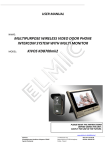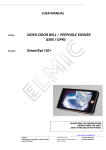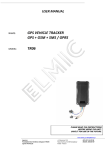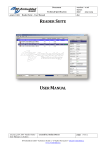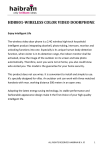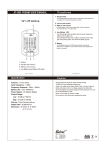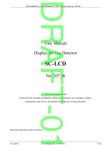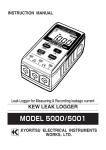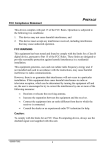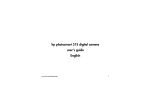Download user manual kivos kdb 300 en 1.0.1
Transcript
USER MANUAL NAME: MULTIPURPOSE WIRELESS VIDEO DOOR PHONE INTERCOM SYSTEM WITH MULTI MONITOR MODEL: KIVOS KDB300 PLEASE READ THE INSTRUCTIONS BEFORE USING THE UNIT. SAVE IT FOR USE IN THE FUTURE. www.elmic.pl, [email protected] Importer: Przedsiębiorstwo Handlowo Usługowe FENIKS Cyprian Pawlaczyk ul. Słoneczna 110, Nowa Kuźnica, 42-350 Koziegłowy Polska - Poland NIP: 627-114-97-86 REGON: 240243739 Fashion · Science & Technology · Taste Enjoy Intelligent Life - “KIVOS” “KiVOS” is dedicating to equipping modern fashion life with high-tech products, its KDB300 wireless video door phone is a 2.4G wireless high-tech household intelligent product integrating doorbell, phototaking, video-recording, intercom, monitor and unlocking functions into one. Adopting the latest energy saving technology, its stable performance and fashionable appearance design make it the first choice of your high-quality intelligent life. This product is convenient to install, and simple to use. It is specifically designed for villa users and supporting the use of two outdoor units and three indoor monitors. Indoor monitors can communicate to each other,communication range can reach 300 meters in open space. Battery equipped outdoor unit’s proper monitoring function can replace Baby Monitor. Introduction............................................................................................................................................................................... 3 Safety Warning & Attention ...................................................................................................................................................... 3 1. Attention ...................................................................................................................................................................... 3 2. Attention for operation of this product ........................................................................................................................ 3 3. Attentions for operation of charger ............................................................................................................................. 3 4. Operation and maintenance ........................................................................................................................................ 4 Product Overview - Model: KDB300 .......................................................................................................................................... 4 1. Characteristics and application .................................................................................................................................... 4 2. Performance parameters: ............................................................................................................................................ 5 Product Diagram ....................................................................................................................................................................... 6 Key introduction: ....................................................................................................................................................................... 7 Installation Guide ...................................................................................................................................................................... 7 Installation Steps ....................................................................................................................................................................... 8 Unlocking Setting ...................................................................................................................................................................... 8 Attentions during Installation ................................................................................................................................................... 8 Battery Installation ................................................................................................................................................................... 9 Installation of Storage Card ...................................................................................................................................................... 9 Storage Card Introduction ......................................................................................................................................................... 9 Functions and Applications ..................................................................................................................................................... 10 1. Outdoor Unit Starting Up ........................................................................................................................................... 10 2. Starting Up & shutting down ..................................................................................................................................... 10 3. Night-vision ................................................................................................................................................................ 10 4. Date & Time setting ................................................................................................................................................... 10 5. Ringing setteings ........................................................................................................................................................ 10 6. Outdoor unit CALL handset ........................................................................................................................................ 10 7. Indoor Monitor CALL Outdoor Unit (Monitoring) ....................................................................................................... 11 8. Indoor Monitor CALL Indoor Monitor (Intercom) ....................................................................................................... 11 9. Exposure Adjustment ................................................................................................................................................. 12 10. Tamper Alarm Function ............................................................................................................................................. 12 11. USB Function Description ........................................................................................................................................... 12 12. Indoor Monitor Menus ............................................................................................................................................... 12 13. Video .......................................................................................................................................................................... 12 14. Photo .......................................................................................................................................................................... 12 15. Call History ................................................................................................................................................................. 12 16. Code ........................................................................................................................................................................... 13 Setting ..................................................................................................................................................................................... 14 Battery and Charge ................................................................................................................................................................. 15 Configuration .......................................................................................................................................................................... 16 Statement................................................................................................................................................................................ 16 General faults and solutions ................................................................................................................................................... 17 Strona 2 z 17 rev. 1.0.1 USER MANUAL: www.elmic.pl, [email protected] KIVOS KD300 MULTIPURPOSE WIRELESS VIDEO DOOR PHONE INTERCOM SYSTEM WITH MULTI MONITOR Introduction Thank you for choosing “KiVOS” wireless peephole video door phone. Please read this Manual carefully to fully understand its usage, perfect functions and simple operation. The Company reserves the right to modify this Manual from time to time without prior notice. Before using this product, please read these Attentions carefully to ensure safe and proper operation of this product. Safety Warning & Attention 1. Attention Do not place this product on an uneven or unstable table-board to prevent failure or damage caused by falling. Only the battery and charger designated by the Company can be used on this product. Application of other products may lead to leakage, overheating, blowout and fire of the battery. Do not violently strike, shake or toss the wireless video door phone to prevent failure and fire caused to the wireless video door phone. Do not put battery, charger or wireless video door phone in the microwave over or high-pressure device; otherwise, damage and fire of electrical circuit and other accidents may be caused. Do not use this product in a place with flammable and explosive gas; otherwise, amount of dust; otherwise, product failure may be caused. Do not place this product in a place with high temperature, high humidity or large amount of dust; otherwise, product failure may be caused. 2. Attention for operation of this product Do not apply force on LCD screen or knock other objects with it, otherwise, breakage and damage of LCD panel and seepage of crystalline liquid will be caused. If the crystalline liquid enters your eyes, there will be danger of ablepsia. Wash your eyes (be sure not rub your eyes) and go to see the doctor immediately. Do not dismantle or remodel this product, otherwise, damage, creepage and electrical fault may be caused to this product. Do not press the keys with a pin, stump of pen/pencil and other keen-edged objects; otherwise, damage or misoperation will be caused. Place tiny metal objects such as drawing pin at a place far away from the speaker. As the speaker has magnetic property while working, it will attract these tiny metal objects, which may lead to personal injuries or damage of the speaker. Do not project the lens at strong light source, such as the sun and so on; otherwise, damage of the image sensor may be caused. Do not press the terminal of lens with much force; otherwise, personal injury or damage of the device may be caused. 3. Attentions for operation of charger You may charge the device with a charger or through a USB data line connected to the computer. Charge with 100-240V alternate current; creepage, fire and damage of the mobile phone and charger may be caused if other voltage is used. It is forbidden to shortcircuit the charger, otherwise, electrical shock, smoke and damage of the charger will be caused. Do not use the charger at the time when the power cord is damaged, otherwise, fire and electrical shock will be caused. Clear away the dust accumulated on power outlet ASAP. Do not place a vessel used to retain water beside the charger to prevent overheating, creepage and failure of charger caused by spilling water. If the charger is in contact with water or other liquids, disconnect the power supply immediately to prevent overheating, fire, electrical shock and failure of the charger. Do not dismantle or remodel the charger, otherwise, personal injury, electric shock, fire and damage of charger may be caused. Do not use the charger in places with high humidity such as bathroom, otherwise, electric shock, fire and damage of the charger will be caused. Do not touch the charger, electrical line and power outlet with wet hand(s), otherwise, electric shock may be caused. Strona 3 z 17 rev. 1.0.1 USER MANUAL: www.elmic.pl, [email protected] KIVOS KD300 MULTIPURPOSE WIRELESS VIDEO DOOR PHONE INTERCOM SYSTEM WITH MULTI MONITOR Do not place heavy objects on the electrical line or refit the electrical line, otherwise, electric shock and fire will be caused. Before cleaning and maintenance, first pull the plug off the power outlet. Grasp the charger while pulling off the plug, as pulling the electrical line will lead to damage of electrical line, electric shock and fire. 4. Operation and maintenance Please keep this product dry, as rainwater, moisture, humidity and liquids or moisture content may contain mineral matters that erode the circuit. Do not keep this product in any place with high temperature. As high temperature may shorten the lifespan of electronic device, damage the battery and cause deformation or melting of certain plastic parts and components. Do not keep this product in any place with low temperature. As when being moved from a place with low temperature to a place with normal temperature, it may generate humidity inside, which may cause damage of circuit board. Do not attempt to dismantle this product. As improper handling by nonprofessional personnel may cause damage of the device. Do not toss, knock or shake this product, as tough operation mode may damage the motherboard inside the device. If this product is made wet by mistake, shut it down and take it out of the host machine holder, remove the battery, and restart the product after confirming it complete dry in 24 hours. Do not have the metal parts (specially configured interfaces of charger and data line excluded) in contact with charger interface to avoid short circuit. Use clean and dry soft cloth to clean the lens, infrared lamp and light sensor. Warning: improper operation will void warranty! Product Overview - Model: KDB300 Multipurpose Wireless Video Door Phone Intercom System with Multi Monitor 1. Characteristics and application Fashion appearance – adopt European design, full of modern science and technology feeling, suitable for houses of various decorative styles. Hidden antenna – adopt built-in antenna design, protect the antenna effectively. Extra large range of vision – an extra wide angle viewable. High-resolution color LCD screen – adopt 3.5-inch mainstream TFT digital LCD screen, achieve outstanding clarity. High-resolution digital camera – adopt 300,000 pixels digital camera, image focusing vivid and clear. High speed transmission – image transmission speed is 25 fps, the image is clear and fluent. Infrared Night-Vision – under the environment of insufficient outdoor light, the handset can activate the infrared Night-Vision to clearly display and record the outdoor scenes. LED fill-in light function – same to 5, show colorful effect . 12 kinds of ringtones – users can select the desired doorbells ringtones freely One-key display – simple and convenient to use, view the outdoor scenes and take photos just by pressing down one key. Intercom function – can choose one-way or both-way talkback function. Support extended TF memory – up to 4GB, photo/video is stored in T-flash storage card. Super long standby – high capacity rechargeable lithium batteries are provided, adopt intelligent energy-saving technology, fully charged batteries service time could be up to 40days. Charge-and-record supported – without the need to worry that the operation will be affected due to depletion of electrical quantity. Auto circulating memory –100 photos auto circulating stored, without the need to worry that real-time recording is unachievable due to insufficient space of storage card. USB data charging wire – charge, downloading or uploading audio-visual materials can be realized through the USB interface. Multifunction holder – matching charger. Multimachine extended function – support two outdoor units and three handsets at most. Long distance transmission – communication distance can reach 150 meters in open space. Frequency range – adopt 2.4G ISM digital public frequency range: 2402~2483.5MHz Strona 4 z 17 rev. 1.0.1 USER MANUAL: www.elmic.pl, [email protected] KIVOS KD300 MULTIPURPOSE WIRELESS VIDEO DOOR PHONE INTERCOM SYSTEM WITH MULTI MONITOR Adaptive frequency hopping technique – adopt AFH (Adaptive Frequency Hopping Technique), produce communication frequency and Auto-Sync frequency randomly. 2. Performance parameters: Serial no. Outdoor unit Indoor monitor Strona 5 z 17 Specifications Technical parameters Power Specific lithium battery BP-6M(1100mAh) Consumption 400mA Outline dimension 134*74*31mm Weight 122 g Environmental conditio Temperature: -10℃~+50℃ Waterproof grade IP55 Placement Hang on outwall Surface material ABS & hardware accessories Camera 300,000 pixels View angle 120° wide angle Night vision pat tern 2 leds or Infrared lamps Working time 3 hours continuously Standby time 1000hours Charge time 3hours External Power DC5V 1A Power Specific lithium battery BP-6M(1100mAh) Consumption 400mA Outline dimension 126*84*20mm Weight 110g Environmental condition Temperature: -0℃~+40℃ Placement Wall hung type or table style LCD size Wireless communication mode Images spread 3.5" TFT color screen Picture format JPEG Working time 2 hours continuously Standby time 100 hours Charge time 3 hours External power DC5V 1A Application distance About 150m in open space rev. 1.0.1 USER MANUAL: 2.4GHz 25fps www.elmic.pl, [email protected] KIVOS KD300 MULTIPURPOSE WIRELESS VIDEO DOOR PHONE INTERCOM SYSTEM WITH MULTI MONITOR Product Diagram Outdoor Unit Indoor unit with monitor Wall-hung type holder and table type holder for Indoor monitor: Strona 6 z 17 rev. 1.0.1 USER MANUAL: www.elmic.pl, [email protected] KIVOS KD300 MULTIPURPOSE WIRELESS VIDEO DOOR PHONE INTERCOM SYSTEM WITH MULTI MONITOR Key introduction: A. Indoor monitor keys (6pcs Key): 1. (OK key): work as a off-hook key and a on-hook key; as a speaking key, one of the key to choose one-way or both-way talkback function. 2. 3. 4. 5. 6. (↑UP / Video key): work as option key for MENU, as video key when calling or monitoring, as option key when calling extension monitor. (↓DOWN// Photo key)work as option key for MENU, as photo key when calling or monitoring, as entrance key for exposure adjust, as option key when calling extension monitor. “EXIT / monitor” key: work as monitor key for standby mode, as exit key for MENU,one of the key to choose oneway or both-way talkback function. “MENU / unlock” key: work as unlock key when communicating with outdoor unit, as right moving key for time setting, MENU key for standby mode. Switch key”ON/OFF”: work as infrared lamps switch while communicating, for exposure adjustment. B. Outdoor unit keys 1. Doorbell key “Call”: ring the bell and trigger photo or video taking there is no one on-hook. 2. Reset: match the communication code with the handset Installation Guide Outdoor unit shall be installed at 1.4~1.7 meter above the floor, and the camera shall avoid facing the sunlight directly. Strona 7 z 17 rev. 1.0.1 USER MANUAL: www.elmic.pl, [email protected] KIVOS KD300 MULTIPURPOSE WIRELESS VIDEO DOOR PHONE INTERCOM SYSTEM WITH MULTI MONITOR Installation Steps 1. 2. 3. 4. Drill a hole refer to the dimension, put the screw rubber plug in, then fix the rainproof cover on the wall by screws. Connect the charging line according to the wiring diagram(the hole for wire getting through suggested 16~30mm), if charging line comes from indoor, lead the charging line pass through the hole, if charging line comes from outdoor,lead the charging line pass through the bottom of rainproof cover and connect the line . Install rechargeable lithium battery(BP-6M) to outdoor unit, the unit starts up automatically. Put the top part of outdoor unit into the rainproof cover like the picture, push the bottom part, make sure its steady and fix it from the bottom by screw, then fit on the screw cover. Unlocking Setting 1. 2. 3. Long press door bell until indicator blinks one time (approx 9 seconds, with a sound of “Beep”), loosen the key right now, unlocking time is set as 1.8 seconds (Default unlock setting). Keep pressing until indicator blinks two times (approx 3seconds more, with two sound of “Beep”), loosen the key right now, unlocking time is set as 4 seconds. Keep pressing until indicator blinks three times (approx 3 seconds more, with three sounds of “Beep”), loosen the key right now, unlocking time is set as 8 seconds. Attentions during Installation 1. 2. 3. 4. The outdoor photosensitive sensor should not be hidden or blocked by other objects. Do not face outdoor unit to sunlight directly. Do not stick label on the speaker, otherwise, the sound effect of doorbell will be affected. Install the connection line correctly, otherwise, normal use shall be failure . Strona 8 z 17 rev. 1.0.1 USER MANUAL: www.elmic.pl, [email protected] KIVOS KD300 MULTIPURPOSE WIRELESS VIDEO DOOR PHONE INTERCOM SYSTEM WITH MULTI MONITOR Battery Installation 1. 2. 3. Parallel move the battery cover downward, and take it off. Insert the lithium battery along the battery jar and set it level, mind the front and reverse side of the battery. Fit on the battery cover. Installation of Storage Card 1. 2. 3. Insert the storage card in the way as shown in the diagram until you hear a clicking sound Improper insertion of storage card may cause system failure, please confirm the inserting direction of the card. Take out of the storage card —— push in the storage card until you hear a clicking sound, then the storage card will pop up Storage Card Introduction This product adopts T-flash card as external storage device, when there is no storage card in the product, the photo-taking and video-recording functions are unrealizable. If a self-provided storage card is used: Please use a storage card with Class 4 or above. Up to 4G storage card supported. This machine has automatic cyclic storage function, when the storage card is full, the original file will be overwritten. This machine can connect to computer by USB line. Or take out the T-flash card and connect to computer by card reader. Attention: do not distort, extrude or strike the storage card, otherwise, the audio-video material recorded on it may be damaged. Strona 9 z 17 rev. 1.0.1 USER MANUAL: www.elmic.pl, [email protected] KIVOS KD300 MULTIPURPOSE WIRELESS VIDEO DOOR PHONE INTERCOM SYSTEM WITH MULTI MONITOR Functions and Applications 1. Outdoor Unit Starting Up Connect to external power to start up. The power source is only battery, main MCU is woken about every one second. Sleep mode is in saving power mode, (Monitor and alarm functions could be realized in both two power supply conditions). . When external power and battery supply power simultaneously, the effect is same to external power supports the unit only, when battery is in low power, the external power will charge the battery automatically, green LED flashes every one second, it recovers to its previous state when the battery is full. 2. Starting Up & shutting down Install battery to handset, long press “Switch key” about 3 seconds to start up (about 1 second after shutdown), logo shall be displayed on screen with a sound of “Beep”. Turn into standby mode. Display: standby picture, signal sign, power sign, time & date Red LED flashes every 4 seconds. When battery is being charged, the red LED flashes every one second. When battery is in low power (≤ 1 bar), red LED flashes every one second. In this mode, the screen shall be dimmed after some seconds and turns into power saving mode. If there is any calling record under this mode, red LED flashes every 1 second and stops flashing after checking. In standby mode, long press “Switch key” about 3 seconds, “Goodbye” shall be displayed on screen with a sound of “Beep”, the unit switches off. 3. Night-vision With night-vision function, even under the environment of extremely poor visibility, the outdoor unit can activate infrared lamps and recognize clearly objects or people within the distance of 1.5meter (the best focus of this product is 0.8 meter). * If white LED configured, the screen displays in color. * If Infrared lamp configured, the screen displays in black and white. Under connection condition of outdoor unit and indoor monitor, press “ON/OFF” key to activate infrared lamps on outdoor unit. Press “ON/OFF” key again to shut down infrared lamps. Note: Please keep the lens of infrared lamps clean. 4. Date & Time setting When the screen lights up Long press "FUNC" key, display the date & time. Press "↑/↓" key to choose the figure of date& time. Press "+/-"key to adjust digit-size. Press "OK" key to affirm and turn back to standby condition. 5. Ringing setteings When the screen lights up Long press "FUNC" key to display the time; press again, display the ring & volume. Press“↑/↓”key -》choose the music you like (12 pieces in total) Press“+/-”key-》increase or decrease the volume level (7 levels in total) Mute: long press"-"key still there is a mute symbol. Press "OK" key, confirm and back to standby condition 6. Outdoor unit CALL handset In standby time mode, press “Door bell key” to call, the green LED of the outdoor unit lights up with a sound of “Du Du”. Red LED of indoor monitor lights up, the screen shows image and the unit rings for Max. 30 seconds. If there is no reply signal from indoor monitor, the outdoor unit stops the Call and recall is allowed. Intercom: press “OK” on indoor monitor -》ring stop and the unit turns into intercom mode, red LED of indoor monitor is off as well as green LED is on, intercom time is Max. 90seconds. Monitor: press “ ” monitor key on indoor monitor-》red LED lights up, monitor outdoor voice without being discovered by the visitors. (One or both way intercom could be changed over by pressing “ ” and “OK”, and it will time again till 90seconds.). Strona 10 z 17 rev. 1.0.1 USER MANUAL: www.elmic.pl, [email protected] KIVOS KD300 MULTIPURPOSE WIRELESS VIDEO DOOR PHONE INTERCOM SYSTEM WITH MULTI MONITOR Unlock: in “OK” on-state mode -》 press “ Photo: in “OK” on-state mode -》 press “ card. Video: in “OK” on-state mode -》 press “ ”video taking key -》 start taking video -》press “ ” video taking key again to stop, the videos will be stored in TF card. Exit: in “OK” on-state mode -》 press “OK” key (in monitor mode -》press “Exit” )the unit turns into standby mode with a sound of “Beep”. Automatic video: if nobody answers the call in 5 seconds, indoor monitor starts taking video automatically (Default is automatic video. If setting is manual video, once connected, the indoor unit will take video manually) till being stopped or max. taking time. ” unlock key -》 after successful unlocking, it shows unlock icon. ” photo taking key -》 one press one photo, the photos will be stored in TF 7. Indoor Monitor CALL Outdoor Unit (Monitoring) In standby mode, press “ ” monitor key on indoor monitor to monitor call. In this mode, the red LED lights up. If outdoor unit receives signal in 5 seconds, then it connects to indoor monitor, indoor machine turns into normal monitor mode and shows image and speaks voice of outside. There is no voice speaking for outdoor unit. If outdoor unit doesn’t receive signal in 5 seconds, then it shows “User not online” and exits monitor calling mode automatically and turns into standby mode. Two sets of outdoor units (Code connected successfully): Press “ ” monitor key on indoor monitor to turn into monitor selection menu -》 press “↑/↓” key to choose code of outdoor units -》 press “OK” to turn into monitoring call mode, red LED lights up (During selection, press “Exit” to turn into standby mode ). Intercom: in monitor mode, red LED lights up, there is voice speaking for indoor monitor but not for outdoor unit -》 press “OK” to turn into both-way communication, red LED shuts down -》 press “ ” monitor key again to turn back to one way voice monitor mode. (One or both-way voice could be changed over repeatedly). Intercom time is 90 seconds and shall be timed again after changing over. Unlock: in “OK” on-state mode -》 press “ ” unlock key -》 after successful unlocking, it shows unlock icon. Photo: in monitor mode -》 press “ ” photo taking key -》 one press one photo, the photos will be stored in TF card. Video: in monitor mode -》 press “ ”video taking key -》 start taking video -》press “ ” video taking key again to stop, the videos will be stored in TF card. End: in monitor mode -》press “EXIT” key -》 end monitor and turn back to standby mode. (In intercom mode, press “OK” to hang off.) Note: in monitor mode, red LED lights up, in intercom mode, red LED shuts down. 8. Indoor Monitor CALL Indoor Monitor (Intercom) (Only can realize when there are 2 and more indoor monitors.) In standby mode, if there are only two indoor monitors in system, press “OK” to call another indoor monitor. In standby mode, if there are three indoor monitors in system, press “↑” to call small code indoor monitor; press “↓” to call large code indoor monitor; If the CALLED indoor monitor doesn’t receive the signal in 4 seconds, the CALL monitor shows “User not online”, it turns back to standby mode with a sound of “Beep”. If the CALLED indoor monitor receives the signal, two monitors play music, green LED lights up. If the CALLED indoor monitor doesn’t reply, the monitors turn into standby mode after 30seconds. If the CALLED indoor monitor replies by pressing “Ok”, music stops, red LED shuts down, green LED lights up to both of the monitors, and both monitors turn into intercom mode, communication time is max. 90seconds. The CALL indoor monitor has initiative hang up function. During communication, if any end in the communication presses “OK”, then both two ends hang up with a sound of “Beep” and turn to standby mode. Strona 11 z 17 rev. 1.0.1 USER MANUAL: www.elmic.pl, [email protected] KIVOS KD300 MULTIPURPOSE WIRELESS VIDEO DOOR PHONE INTERCOM SYSTEM WITH MULTI MONITOR 9. Exposure Adjustment 6 grades for exposure adjustment: (Expo: 00~05) In image communication mode -》 long press “↓” about 1 second -》 (the screen displays grade prompt information) turn into exposure adjustment function. Press “ON/OFF” key to adjust exposure, every press adjusts one grade. Remark: Grade 00: automatic exposure; grade 01—05: manual exposure. Adjust circularly and save automatically. 10. Tamper Alarm Function It shall alarm if outdoor unit is detached from the shell. The indoor monitors shall alarm as well as display image once the outdoor unit alarms, and the indoor monitors shall produce an alarm file. The indoor monitors alarms for max. 2minutes. Press “OK” key to stop alarm; Note: The outdoor unit only could work when it is repowered on and reinstalled into the shell. 11. USB Function Description In standby mode, with TF card in the monitor, plug in USB wire, the screen shall display a selection menu: “USB”, “POWER” Choose “POWER by pressing “↑/↓”, the USB only serves as charging function, the indoor monitor works as normal. Choose “USB” by pressing ↑/↓”, connect the monitor with the computer and read the files through computer. 12. Indoor Monitor Menus In standby mode, press “MENE” to turn into main menu. 6 submenus: “Video”, “Photo”, “Setting”, “Code”, “Call History”, “Exit” are under the main menu. Choose submenu by pressing “↑/↓”, press “Ok” to confirm. Remark: Turn back to previous menu by pressing “EXIT” in submanu, turn back to standby mode by pressing “EXIT” in main menu. 13. Video Turn into video menu and operate. If there is no TF card, screen displays “No SD Card” and turns back to main menu. If there is TF card but no video record, screen displays “No File!” and turns back to main menu. If there is TF card and video record, screen displays video list by time order, newest file is listed on the top. Choose operating command “Play”, “Delete”, “Delete All” or “Back” by pressing “↑/↓” -》press “OK” to turn into operating. In Play mode -》press “OK” to pause and play -》 press “EXIT” to exit. After operation, exit automatically or by pressing “EXIT” to turn back to video operation menu. 14. Photo Turn into photo menu and operate. If there is no TF card, screen displays “No SD Card” and turns back to main menu. If there is TF card but no photo record, screen displays “No File!” and turns back to main menu. If there is TF card and photo records, screen displays photo list by time order, newest file is listed on the top. Choose operating command “View”, “Set As Background”, “Delete”, “Delete All” or “Back” by pressing “↑/↓”-》press “OK” to turn into operating. In View mode -》 press “↑” to view the last photo, press “↓” to view the next photo After operation, press “EXIT” to turn back to photo operation menu. 15. Call History Turn into “Call History” to check call history (Green LED flashes every 1 second if there is missed call). If there is no call history, screen displays “No Record”. Choose operating command “Play” or “Delete” by pressing “↑/↓”, press “OK” to turn into operating If there is no TF card, choose command “Play”, the screen displays “No Video File!” and turns back to Call History menu. In Play mode -》press “Ok” to pause and play -》 press “EXIT” to exit After operation, press “EXIT” to turn back to call history operation menu. Note: Unplug the power and reset, all the call history will disappear. Strona 12 z 17 rev. 1.0.1 USER MANUAL: www.elmic.pl, [email protected] KIVOS KD300 MULTIPURPOSE WIRELESS VIDEO DOOR PHONE INTERCOM SYSTEM WITH MULTI MONITOR 16. Code Enter the Code Menu, input password (0000). If the password is wrong, screen shows "Password error!", "Please input again!", please input the right password. Match code function: match code; give code; receive code; inform: Match code (Outdoor unit should connect to the Indoor monitor) Select “Match Code” on indoor monitor -》press “OK” key-》enter into the match code mode Under the standby mode of outdoor unit -》long press “call” key-》 loosen key until the sound of a “Beep” , enter into the match code mode If two units match successfully in 16 seconds, indoor monitor displays “Success”, outdoor unit makes “Beep- BeepBeep” sounds, as the first outdoor unit If matching failed in 16 seconds, indoor monitor shows “failed”, the outdoor unit makes ”Beep” sound Press “EXIT” key on the indoor monitor, exit menu, enter into the standby mode Notice: If failed match, rematch the code after connection, otherwise, rematch the code after clear the code Indoor monitor clear code method: refer to the menu function -》code -》clear code. Outdoor unit clear code method: A. Transfomer supply: long press “Clear Code” key about one second, code cleared after a “tick” sound. B. Battery supply: press “Clear Code” key and “doorbell key” at the same time till a “Beep”, code cleared. Give code & Receive code (match more indoor monitors and outdoor units ): Choose “give code” on indoor monitor given or received code-》press “OK” key-》enter into “give code” mode Added indoor monitor enters into the code menu as above steps-》choose “receive code” -》press “OK” key -》 enter into the receive code mode. If code receiving finished in 16 seconds, exit code receiving mode after three “beep” sounds, and then enter into code menu. The added outdoor unit(finished clear code), under the standby mode-》keep pressing ”call” key for 6 seconds until two “beep” sounds(“beep” once about 3 seconds) -》loosen the key to enter into code receiving mode. Outdoor unit make three “beep” sounds if receive code successfully, and as No. 2 outdoor unit. If failed to receive code in 16 seconds, exit receive code mode after one “beep” sound. Enter into the Code Menu (Outdoor unit enters into the standby mode) After code receiving finished, press ”OK” key on code give unit to exit the code give mode, enter into the code menu. Press “EXIT” key to return to MENU gradually, then enter into standby mode After all units receive code finished, please use the No. 2 outdoor unit call all indoor monitors, if all code matched, receive code successfully; if not, clear code of the new unit (don’t clear the code giving unit), reform the code giving and code receiving again. Notice: 1.Please don’t set same ID number for every indoor monitors and outdoor units. 2.The original Password for code match menu is“0000”. 3.Inform function: after match code, give code, receive code, clear code and reset ID number, please inform. Inform: tell all units the pieces and ID numbers in the system. 4.Method of inform: outdoor unit calls all the indoor monitors (all indoor monitors should be matched), if there are two outdoor units, use the No. 2 outdoor unit to inform. Clear Code (Choose “code” option, press “OK” key to enter into password menu) Input the password to enter into code match menu (original password is 0000).If you input wrong password, system will inform you “Password Error!”, “Please Input Again!”, enter into the code match menu until input the right password Press “↑/↓”key -》choose “Clear Code” -》 press “OK” key, enter into clear code menu. Press “↑/↓”key -》choose “Clear” (press “Back” to exit if you don’t want to clear anything ), system will return to code menu automatically after code clear confirmed Strona 13 z 17 rev. 1.0.1 USER MANUAL: www.elmic.pl, [email protected] KIVOS KD300 MULTIPURPOSE WIRELESS VIDEO DOOR PHONE INTERCOM SYSTEM WITH MULTI MONITOR Setting Enter into Setting, press“↑/↓”key choose the submenu, press “OK” key into corresponding submenu. Music Setup Brightness Own ID Number Auto Control Backlight Time Volume Setup Date Setup Security Password Music Volume Restore Wallpaper Version Delete Alarm Notice Music Setup Enter into “Music Setup” for music choosing menu. Press“↑/↓”key -》to music you like(12 pieces in total) -》press “OK” key to listen. Press ”OK” key again or press ”EXIT” key to set the music as ringing, exit Musit Setup Press “EXIT” key to enter into the standby mode. Brightness Enter into “Brightness” menu and adjust the brightness. Press“↑/↓”key-》increase or decrease the brightness level(6 levels in total)-》press ”OK” key-》set the brightness level -》exit the setup menu . Press “EXIT” key to turn back to standby mode Notice: 6 levels for brightness setup (only could be set up in menu). If level reaches to the highest, pressing ” ↑” key is useless, to the lowest, pressing “↓” key is useless. Own ID Number Enter into Own ID Number to set up ID. Press“↑/↓”key -》set up ID number -》 press ”OK” key -》confirm and exit ID Number setup menu Press “EXIT” key to turn back to standby mode step by step. Notice: Please don’t repeat ID number for every indoor monitors and outdoor units. Auto Control Enter into “Auto Control” to set up video. Press“↑/↓”key -》set up “Auto video” or “Manual video” -》press ”OK” key to confirm and exit. Default setting is auto video (with SD card) and manual photo. Press “EXIT” key to turn back to standby mode step by step. Notice: Auto video: If nobody replies in 5 seconds after connection, the indoor monitor starts up auto video (Factory default is auto video, if manual video is set, video recorded after calling) till being stopped or max. record time. Backlight Time Enter into Backlight Time menu to set up standby time, exit menu automatically after setup. Press“↑/↓”key-》increase and reduce standby time(10s-60s) -》press ”OK” key to setup and return to Backlight Time Setup menu. Press “EXIT” key to enter into the standby mode. Volume Setup Enter into Volume Setup menu. Press“↑/↓”key -》increase and reduce volume(8 levels in total) -》press ”OK” key to set up and return to Volume Setup menu . Press “EXIT” key to enter into the standby mode. Notice: 8 levels for volume (only could be set up in menu). Strona 14 z 17 rev. 1.0.1 USER MANUAL: www.elmic.pl, [email protected] KIVOS KD300 MULTIPURPOSE WIRELESS VIDEO DOOR PHONE INTERCOM SYSTEM WITH MULTI MONITOR Date Setup Enter into Date Setup menu. Press “MENU” key to choose figure of time or date. Press“↑/↓”key to adjust the figure Press “OK” key to set up and return to Date Setup menu Choose “Show”, set “Y”, date will show. Set “N”, date will not show Press “EXIT” key to enter into the standby mode Security Password Enter into Security Password menu. Press “MENU” key to choose figure of old or new password. Press“↑/↓”key -》adjust figure -》press “OK” key to set up If original password is right, screen shows “success!”, and then return to the setup menu. If original password is wrong, screen shows “failed”, and then return to code match menu, please set up again Press “EXIT” key to turn back to standby mode. Music Volume Enter into Music Volume menu and press “OK” key to enter into Music Volume menu, music rings. Press“↑/↓”key -》increase and reduce volume(4 levels in total) -》press “OK” key to set up and return to Volume Setup menu. Press “EXIT” key to turn back to standby mode Restore Wallpaper Enter into Restore Wallpaper menu. Press “OK” key to restore wallpaper, after displaying the restore wallpaper, return to Setup Menu Press “EXIT” key to turn back to standby mode step by step Version Enter into Version menu. Press “OK” key to view version, return to setup menu automatically in 2 seconds Press “EXIT” key to turn back to standby mode step by step Delete Alarm Notice Enter into Delete Alarm Notice Press “OK” key to delete alarm notice. Screen shows “Success!” and then return to setup menu Press “EXIT” key to turn back to the standby mode step by step. Battery and Charge Be sure the activity of the battery, please fully charged the new battery. When the outdoor unit is at low power, the lamp of launcher would flash. It remains you to charge. The battery of outdoor launcher can be changed or charged by USB. The red light keeps bright. When the Indoor monitor is at low power (≤ a bar), the red indicator lamp will flash every second, please charge immediately The Indoor monitor can be charged by the table type holder or by USB, green light keeps bright. Charge-and-work supported. When the battery is charged fully, it auto stops charging. Battery type: high-quality lithium battery, please use the BP-6M model battery if it needs replacement Charging and battery attentions, please reference the chapter “Warms and attentions” in this manual Notice: Under the low power, display, photo-taking functions can’t work normally. Strona 15 z 17 rev. 1.0.1 USER MANUAL: www.elmic.pl, [email protected] KIVOS KD300 MULTIPURPOSE WIRELESS VIDEO DOOR PHONE INTERCOM SYSTEM WITH MULTI MONITOR Configuration Manual Outdoor unit Indoor monitor Waterproof case Wall hung holder Indoor monitor holder Charger (DC5V) USB data Line Lithium battery (BP-6M) Screw M3 Screws for waterproof case 1piece 1piece 1 piece 1piece 1piece 1piece 2pieces 1 piece 2 pieces 2 pieces 2 pieces Statement This product maximum supports 1outdoor units to 3 Indoor monitor .The door phone has finished code match and can be used directly. The standard configuration for KiVOS door phone is one indoor monitor and one outdoor unit. The door phone has finished code match and can be used directly. If you need more pieces of indoor monitors or outdoor units, please contact your local distributors (Maximum 2 outdoor units to 3 indoor monitors supported). For the added units, please reference the Give Code and Receive Code in the Code Menu. Changes or modifications not expressly approved by the party responsible for compliance could void the user's authority to operate the equipment. This equipment has been tested and found to comply with the limits for a Class B digital device, pursuant to Part 15 of the FCC Rules. These limits are designed to provide reasonable protection against harmful interference in a residential installation. This equipment generates uses and can radiate radio frequency energy and, if not installed and used in accordance with the instructions, may cause harmful interference to radio communications. However, there is no guarantee that interference will not occur in a particular installation. If this equipment does cause harmful interference to radio or television reception, which can be determined by turning the equipment off and on, the user is encouraged to try to correct the interference by one or more of the following measures: - Reorient or relocate the receiving antenna. - Increase the separation between the equipment and receiver. - Connect the equipment into an outlet on a circuit different from that to which the receiver is connected. - Consult the dealer or an experienced radio/TV technician for help. All rights reserved. Author instructions Correction Strona 16 z 17 KIVOS HK INDUSTRY LIMITED HONG KONG ELMIC / PHU FENIKS POLAND rev. 1.0.1 USER MANUAL: www.elmic.pl, [email protected] KIVOS KD300 MULTIPURPOSE WIRELESS VIDEO DOOR PHONE INTERCOM SYSTEM WITH MULTI MONITOR General faults and solutions Fault Can not start up Can not charge Doorbell no function Outdoor unit cannot call or connect to Indoor monitor Image has noisy point or flickers No signal for Indoor monitor Cause(s) Neglected to press switch button Lithium battery is not installed Low battery No connection to power adapter when battery runs out Adapter connector doesn’t connect to charging port of machine correctly Adapter doesn’t connect to 110V--240V alternating current Wire connection is not correct Code match failed Solution(s) Press switch button Install lithium battery Charge up lithium battery Connect to power adapter Handset is placed near to TV player, microwave oven, daylight lamp or mobile phone which produces electromagnetic wave interference. Outdoor unit doesn’t connect to the power Keep handset far away from the interference items Distance between outdoor unit and Indoor monitor is too far Disturbed by magnetic field around Adjust to appropriate distance Producer: KIVOS HK INDUSTRY LIMITED Hong Kong rev. 1.0.1 USER MANUAL: Plug into the socket to connect to alternating current Check connection and reconnect Clear code, and re-match code Connect to the power Keep handset far away from magnetic field. Importer: Przedsiębiorstwo Handlowo Usługowe FENIKS ul. Słoneczna 110, Nowa Kuźnica, 42-350 Koziegłowy Poland www.elmic.pl, [email protected] www.kivos.com.cn Strona 17 z 17 Reconnect correctly www.elmic.pl, [email protected] KIVOS KD300 MULTIPURPOSE WIRELESS VIDEO DOOR PHONE INTERCOM SYSTEM WITH MULTI MONITOR