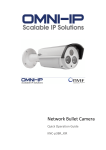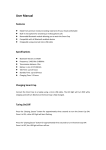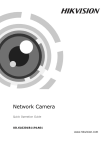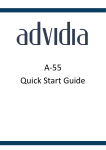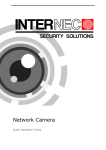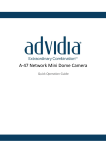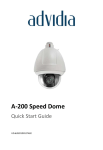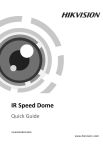Download Network Dome Camera
Transcript
Network Dome Camera Quick Operation Guide Network Dome Camera·Quick Operation Guide Thank you for purchasing our product. If there are any questions, or requests, please do not hesitate to contact the dealer. About This Document This manual applies to I7-C55413-IR, I7-C55430-IR network dome camera. This manual may contain several technical incorrect places or printing errors, and the content is subject to change without notice. The updates will be added to the new version of this manual. We will readily improve or update the products or procedures described in the manual. DISCLAIMER STATEMENT “Underwriters Laboratories Inc. (“UL”) has not tested the performance or reliability of the security or signaling aspects of this product. UL has only tested for fire, shock or casualty hazards as outlined in UL’s Standard(s) for Safety, UL60950-1. UL Certification does not cover the performance or reliability of the security or signaling aspects of this product. UL MAKES NO REPRESENTATIONS, WARRANTIES OR CERTIFICATIONS WHATSOEVER REGARDING THE PERFORMANCE OR RELIABILITY OF ANY SECURITY OR SIGNALING RELATED FUNCTIONS OF THIS PRODUCT. 1 Network Dome Camera·Quick Operation Guide Regulatory Information FCC Information FCC compliance: This equipment has been tested and found to comply with the limits for a digital device, pursuant to part 15 of the FCC Rules. These limits are designed to provide reasonable protection against harmful interference when the equipment is operated in a commercial environment. This equipment generates, uses, and can radiate radio frequency energy and, if not installed and used in accordance with the instruction manual, may cause harmful interference to radio communications. Operation of this equipment in a residential area is likely to cause harmful interference in which case the user will be required to correct the interference at his own expense. FCC Conditions This device complies with part 15 of the FCC Rules. Operation is subject to the following two conditions: 1. This device may not cause harmful interference. 2. This device must accept any interference received, including interference that may cause undesired operation EU Conformity Statement This product and - if applicable - the supplied accessories too are marked with "CE" and comply therefore with the applicable harmonized European standards listed under the Low Voltage Directive 2006/95/EC, the EMC Directive 2004/108/EC. 2 Network Dome Camera·Quick Operation Guide 2002/96/EC (WEEE directive): Products marked with this symbol cannot be disposed of as unsorted municipal waste in the European Union. For proper recycling, return this product to your local supplier upon the purchase of equivalent new equipment, or dispose of it at designated collection points. For more information see: www.recyclethis.info. 2006/66/EC (battery directive): This product contains a battery that cannot be disposed of as unsorted municipal waste in the European Union. See the product documentation for specific battery information. The battery is marked with this symbol, which may include lettering to indicate cadmium (Cd), lead (Pb), or mercury (Hg). For proper recycling, return the battery to your supplier or to a designated collection point. For more information see: www.recyclethis.info. 3 Network Dome Camera·Quick Operation Guide Table of Contents 1 Introduction .................................................................. 5 1.1 Overview .............................................................5 2 Installation ................................................................... 7 3 Setting the Network Camera over the LAN .................. 13 4 Accessing via Web Browser ......................................... 19 4 Network Dome Camera·Quick Operation Guide 1 Introduction 1.1 Overview Figure 1-1 Overview Table 1-1 Description NO. Name 1 10M/100M self-adaptive Ethernet interface 2 Power Cable 3 Trim Ring 5 Network Dome Camera·Quick Operation Guide NO. Name 4 Lens 5 IR Array LED 6 Enclosure 7 Camera Note: Please make sure that the power adapter is compatible with the camera. This series of camera supports Power over Ethernet (PoE), and the standard power supply is 12V DC. 6 Network Dome Camera·Quick Operation Guide 2 Installation Before you start: Please make sure that the device in the package is in good condition and all the assembly parts are included. Make sure that all the related equipment is power-off during the installation. Check the specification of the products for the installation environment. Check whether the power supply is matched with your AC outlet to avoid damage. If the product does not function properly, please contact your dealer or the nearest service center. Do not disassemble the camera for repair or maintenance by yourself. Please make sure that the wall is strong enough to withstand three times the weight of the camera. Steps: 1. Dissembling the Trim Ring Rotate the trim ring counterclockwise to remove it from the camera. 7 Network Dome Camera·Quick Operation Guide Figure 2-1 Dissembling the Trim Ring 2. Drill the Holes 1). Attach the supplied drill template to the position where you want to fix the camera. 2). Drill the screw holes and the cable hole on the ceiling according to the drill template. Figure 2-2 The Drill Template 8 Network Dome Camera·Quick Operation Guide There are two cable outlet methods. One is to route the cables through the cable hole, and the other is to route the cables through the side outlet shown below. Figure 2-3 Side Outlet Note: Three side outlets on the enclosure are selectable, which makes routing the cables easier instead of drilling a cable hole on the ceiling. Use a plier to remove the plastic and route the cables through the hole. 3. Install the Camera 1). Connect the corresponding power/video cables. 2). Insert the supplied screws to the screw holes. 3). Tighten the screws to secure the camera to the ceiling. 9 Network Dome Camera·Quick Operation Guide Figure 2-4 Secure the Camera to the Ceiling 4. Adjust the Lens 1). Loosen the lock screw. 2). Rotate the enclosure to adjust the pan angle; rotate the camera to adjust the tilt angle. 3). Tighten the lock screw to fix the optimum surveillance angle. 10 Network Dome Camera·Quick Operation Guide Figure 2-5 Lock Screw Figure 2-6 Adjust the Lens 5. Install the Trim Ring 1). Attach the trim ring to the camera. 2). Rotate the trim ring clockwise to secure it to the camera. 11 Network Dome Camera·Quick Operation Guide Figure 2-7 Install the Trim Ring Figure 2-8 Complete the Installation 12 Network Dome Camera·Quick Operation Guide 3 Setting the Network Camera over the LAN Purpose: To view and configure the camera via LAN (Local Area Network), you need to connect the network camera in the same subnet with your PC. Then, install the SADP or i7-VMS software to search and change the IP of network camera. The following figure shows the cable connection of network camera and PC: Figure 3-1 Wiring over LAN Set the IP address of the camera for accessing via LAN. Steps: 1. To get the IP address, you can choose either of the following methods: Use SADP, a software tool which can automatically detect network camera in the LAN and list the device information like IP address, 13 Network Dome Camera·Quick Operation Guide subnet mask, port number, device serial number, device version, etc., shown in Figure 3-2. Use i7-VMS software and to list the online devices. Please refer to the user manual of client software for detailed information. 2. Change the IP address and subnet mask to the same subnet as of your PC. Refer to the following introductions to set IP address with SADP software: Search active devices online Search online devices automatically: After launch the SADP software, it automatically searches the online devices every 15 seconds from the subnet where your computer locates. It displays the total number and information of the searched devices in the Online Devices interface. Device information including the device type, IP address, port number, gateway, etc. will be displayed. 14 Network Dome Camera·Quick Operation Guide Figure 3-2 Searching Online Devices Note: Device can be searched and displayed in the list in 15 seconds after it goes online; it will be removed from the list in 45 seconds after it goes offline. Search online devices manually: You can also click to refresh the online device list manually. The newly searched devices will be added to the list. Note: You can click or on each column heading to order the information; you can click to show the device table and hide the network parameter panel on the right side, or click panel. to show the network parameter 15 Network Dome Camera·Quick Operation Guide Modify device information Steps: 1). Left click to select a device to be modified in the device list as shown in Figure 3-3. The network parameters of the device will be displayed in the Modify Network Parameters panel on the right side as shown in Figure 3-4. 2). Edit the modifiable network parameters, e.g. IP address and port number. 3). Enter the password of the admin account of the device in the Password field and click changes. Figure 3-3 Select a device 16 to save the Network Dome Camera·Quick Operation Guide Figure 3-4 Modify Network Parameters Figure 3-5 Complete the Modification 17 Network Dome Camera·Quick Operation Guide 3. Enter the IP address of network camera in the address field of the web browser to get the live view. Notes: The default IP address is “192.0.0.64”. The default user For accessing the network camera from different subnets, name is “admin”, and password is “12345”. please set the gateway for the network camera after you log 18 Network Dome Camera·Quick Operation Guide 4 Accessing via Web Browser System Requirement: Operating System: Microsoft Windows XP SP1 and above version / Vista / Win7 / Server 2003 / Server 2008 32bits CPU: Intel Pentium IV 3.0 GHz or higher RAM: 1G or higher Display: 1024×768 resolution or higher Web Browser: Internet Explorer 6.0 and above version, Apple Safari 5.02 and above version, Mozilla Firefox 3.5 and above version and Google Chrome8 and above version Steps: 1. Open the web browser. 2. In the browser address bar, input the IP address of the network camera, e.g., 192.0.0.64 and press the Enter key to enter the login interface. 3. Input the user name and password. 4. Click . 19 Network Dome Camera·Quick Operation Guide Figure 4-1 Login Interface 5. Install the plug-in before viewing the live video and managing the camera. Please follow the installation prompts to install the plug-in. Note: You may have to close the web browser to finish the installation of the plug-in. 20 Network Dome Camera·Quick Operation Guide Figure 4-2 Download Plug-in Figure 4-3 Download Plug-in 21 Network Dome Camera·Quick Operation Guide Figure 4-4 Install Plug-in Figure 4-5 Install Plug-in 22 Network Dome Camera·Quick Operation Guide 6. Reopen the web browser after the installation of the plug-in and repeat the above steps 2-4 to login. Note: For detailed instructions of further configuration, please refer to the user manual of network camera. 23 Network Dome Camera·Quick Operation Guide 24