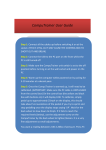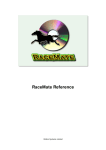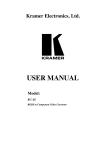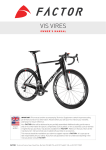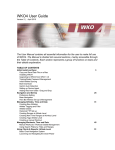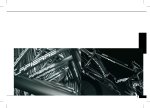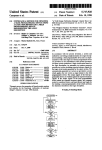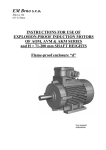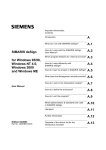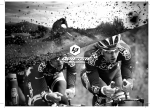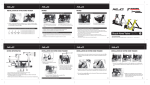Download here - RacerMate
Transcript
CompuTrainer Bicycle Training Technology for World Class Performance Basic Hardware and Electronics Stand-Alone Users Guide October 2013 READ THIS MANUAL FIRST along with the INSERT ME FIRST! CD. CompuTrainer Basic Hardware and Electronics Stand-Alone Users Guide Table of Contents Congratulations! ..................................................................................................................4 Important Precautions .........................................................................................................6 An Introduction Riding Indoors vs. Riding Outdoors? ............................................................................7 Stand Alone Mode Operation ......................................................................................... 7 External, PC-based CompuTrainer Software Operation ...............................................7 Parts List What’s in the box? .........................................................................................................8 Parts List - Typical Software Package ........................................................................8 Misc. Hardware (supplied) .............................................................................................8 Tools Needed ..................................................................................................................8 Quick Setup Guide ................................................................................................................ 9 Putting It All Together Step 1.....Assemble Trainer Stand .................................................................................10 Step 2.....Replacing Your Quick-Release .......................................................................11 Step 3.....Mounting Your Bike to CompuTrainer ...........................................................11 Step 4.....Set Press-On Force ........................................................................................11 Step 5.....Attach the Handlebar Controller ................................................................12 Step 6.....Connect DIN Cable ........................................................................................12 Cable Connections Notice! .......................................................................................12 Step 7....Connect Power Supply ....................................................................................13 Step 8.....Attach Cadence Sensor ..................................................................................13 Step 9.....Attach Heart Rate Monitor ...........................................................................13 Stand-Alone Mode Stand-Alone Mode -- What Is It? ..................................................................................14 Rolling Resistance Calibration Program -- Defined ....................................................14 Calibrating Rolling Resistance Calibration Program .....................................................................15 Ergometer Mode Ergometer Mode -- Getting There ..................................................................................16 Ergometer Mode -- Watts Testing .................................................................................. 16 Training with Watts .......................................................................................................16 Training with CompuTrainer Coaching Software -- Automated Watts Testing........... 16 General Exercise Mode Getting There .................................................................................................................17 Program Selection ..........................................................................................................17 Starting the Timer .........................................................................................................17 Display Options / Heart Rate Display Options - Manual Operation .............................................................................18 Display Options - Automatic Scan .................................................................................18 Heart Rate Monitor - Setting Your Target Heart Rate Zone ....................................18 Optimum Target Heart Rate ...........................................................................................18 Heart Rate Alarms Heart Rate Monitor - Alarm Functions .......................................................................19 A Place for Notes .........................................................................................................19 Maintenance Guide Care and Maintenance ...................................................................................................20 Training Stand Lubrication ...........................................................................................20 Training Stand Paint Finish .,........................................................................................20 Training Stand Take-Up ..................................................................................................20 Load Generator Care .....................................................................................................20 Handlebar Controller Care ..........................................................................................20 Power Supply Care ........................................................................................................20 Troubleshooting Q&A Guide Troubleshooting CompuTrainer Hardware ....................................................................21 Stand Alone Operation - Keypad Shortcuts ......................................................................22 Technical Appendix Tire Slip and Rolling Calibration.................................................................................. 23 Personal Notes.................................................................................................................24 Rider Power, Training and Winning Races, SpinScan.................................................. 25 Bike Power Meters, Bike Power MEter Accuracy, CompuTrainer Accuracy................ 26 Drag/Speed, Power/Speed, Conversion Information, References....................................27 Index - The CompuTrainer Training System ........................................................................28 Warranty Information .......................................................................................................... 29 Congratulations! W elcome! You are the owner of the RacerMate CompuTrainer. CompuTrainer is a high performance indoor ergometer and trainer, which with proper use and care, will give you many years of performance pleasure. With its programmable, interactive software, CompuTrainer gives you almost unlimited capability to fashion your workouts according to your individual needs. Furthermore, the performance and motivational qualities of your new CompuTrainer will move you to a level of fitness that can only be obtained in the controlled conditions available indoors. Please read through this, and other accompanying operation manuals thoroughly in order to take full advantage of all the sophisticated capabilities your CompuTrainer provides. Certain items in the manual are constantly overlooked and cause the majority of service calls. You will find a (hand) indicating these potential areas of concern. Updates to software may occur over time and to access these updates you should go to our web site at www.racermateinc.com. You are also invited to join the RaceMate Forum, which is also a good resource for information on troubleshooting your CompuTrainer and contacting technical support. Thank you for purchasing the CompuTrainer and please keep this manual in a safe place for quick reference! Before Proceeding... Included with CompuTrainer is an Insert Me First! CD-ROM. If you haven’t done so yet, please insert that disc into your computer before proceeding with the hardware setup portion of this software manual. Thank you! Caution: Consult your doctor before beginning any exercise program 4 IMPORTANT PRECAUTIONS ! WARNING: To reduce the risk of burns, fire, electric shock, or injury to persons, read the following important precautions and information before operating your CompuTrainer. 1. It is the responsibility of the owner to ensure that all users of this CompuTrainer are adequately informed of all warnings and precautions. 10. Always plug and unplug cables by gripping the connector and not the cord. Route the cords in such a way as to avoid moving parts of the bicycle, such as derailleurs and crank arms. 2. Use the CompuTrainer only as described in this 11. manual. Align Cable Ends Visually First. The alignment notches must be aligned before inserting cables. Visually locate the notch and align it to the indent on the cable or jack. Failure to do so will result in a short circuit causing the fuse in the power supply to blow. 3. Place the CompuTrainer on a level surface, and to protect the floor or carpet from damage, use a platform built according to the supplied instructions. The supplied heart rate sensor is not a medical device. Various factors, including the users movement or cadence, may affect the accuracy of heart rate readings. The heart rate sensor is intended only as an exercise aid in determining heart rate trends in general. 12. 4. Keep the CompuTrainer indoors, away from 13. moisture and dust. Avoid damp areas, or areas with the potential for water to pool. Electrical Interference while using some wireless heart rate monitors with CompuTrainer may result. When in question, the earclip sensor should be used as a cross reference. 5. Keep children under the age of 12 and pets away from the CompuTrainer while in use. Static Electricity from some bike tires and clothing may affect the operation of either the Handlebar Controller or the external PC-based CompuTrainer software. Static in general is worst in cold, dry climates. If you suspect a static problem, contact technical support. 14. 6. Shock Hazard! DO NOT open the case of 15. any component or attempt any repair or modification yourself without instructions to do so specified by the manufacturer. Use the correct replacement parts supplied by RacerMate. Use of any outside engineered product may void your warranty. All replaceable items are available on-line at www.computrainer. com 7. When connecting the power cord, plug the power cord into a surge suppressor (not included) and plug the surge suppressor into a grounded circuit capable of carrying 15 or more amps. Avoid extension cords. 16. Never insert or drop any object into any opening of any part of your CompuTrainer 8. Keep the power cord and the surge suppressor away from heated surfaces. 17. Back up all software before installing any new software onto your PC, as it is always advisable to backup important files before installing new software. 9. Unplug the power cord before connecting or disconnecting any cables. Failure to do so could cause a short circuit. The power supply is fuse protected, and is only serviceable at the factory. 18. Occasionally, you may want to upgrade your CompuTrainer system when a new version arrives. In these cases you may be asked to open some part of your CompuTrainer. This will not void the warranty if you follow the instructions supplied with the upgrade. Caution: Consult your doctor before beginning any exercise program 6 The CompuTrainer Training System - An Introduction Riding Indoors vs. Riding Outdoors CompuTrainer is a high performance, microprocessor controlled, indoor trainer designed for use with your bike and a Personal Computer. Though developed in 1988, it continues to employ unsurpassed technology to provide workouts that rival an outdoor ride. Though not intended as a total replacement for training outdoors, it has the motivational qualities necessary to propel you to your desired goals in the shortest amount of time possible, without the distractions associated with riding on the road. It has been said, “An hour on a CompuTrainer is worth two on the road”. You will soon see why. Basic Trainer Functions Stand Alone Mode Operation (The CompuTrainer Hardware and Electronics without any External PC-based software connected.) The CompuTrainer consists of: 1) a stable, rear-axle mount Trainer Stand that supports the bike, 2) a proprietary Load Generator driven by the rear bicycle tire, 3) a Handlebar Controller processor controls the Load Generator and contains all load calculation and heart rate calculation functions. 4) a Cadence Sensor to operate Cadence (RPM) and SpinScan. 5) a Polar™ wireless Heart Rate Receiver. By measuring your speed together with the load factors encountered on the various programs, the Load Generator will create the appropriate resistance to follow precision load curves. In the Stand-Alone Mode all changes to the Load Generator are controlled solely from the Handlebar Controller. External, PC-based CompuTrainer Software Operation (CompuTrainer Basic Hardware interfaced with a Personal Computer and CompuTrainer Software) External PC-based Software consists of: 1) RacerMate One software for a Windows PC. Actual system requirements vary depending on the CompuTrainer version you run, so see the System requirements page (supplied) for more information 2) a USB-to-Stereo adapter plugs into an USB port 3) a Stereo Cable which connects the CompuTrainer to the USB-to-Stereo adapter. While racing using the PC-based software, the Handlebar Controller will only display the word Pro along with Heart Rate and RPM. All control while using External software is coming from the PC, but the Controller , though seemingly mute, is running all of the physics control internally. Our goal at RacerMate is to develop CompuTrainer and CompuTrainer software to suit the demanding needs of CompuTrainer users; therefore, your comments or suggestions are always welcome. Please be sure to fill out and mail your Warranty Registration Card to stay informed of all of the new and exciting features your new CompuTrainer will incorporate in the years to come. Caution: Consult your doctor before beginning any exercise program 7 Parts List - The CompuTrainer Training System What’s in the box? Before you begin, please check the contents of your boxes against the list found below. If anything is missing, please contact the RacerMate sales department at 800-522-3610. Parts List - Basic CompuTrainer Handlebar Controller Handlebar Bracket* *31.8MM Version Available DIN Cable Polar™ Wireless Heart Rate Receiver & Adapter Cable (compatible with any Polar Chest best transmitter*) Cadence Sensor and Magnet Quick-Release Misc. Hardware (supplied) 1 - M8 x 1.25 x 20mm Allen Screw 1 - Large Washer 1 - 6mm Allen Wrench 2 - 4mm Phillips Pan Screws 3 - feet Velcro Strip 1 - Literature Package Tools Needed Small Phillips Screw Driver Knife or Scissors to cut Velcro Optional Items (not supplied) • Continental Hometrainer Tire • “The Puck” cadence sensor • Aerobar Controller Mount • Polar™ Wireless Chest Strap • Optional Software (i.e. Real Course Video) CompuTrainer Stand Load Generator Front Wheel Block Power Supply Parts List - Typical Software Package USB to Stereo Adapter 15 foot Right Angle Stereo Cable Software CD-ROM(S) 1ea. Installation disc 1ea. Insert Me First! disc *Compatible with all Polar™chest belt except Polar™ W.I.N.D. Caution: Consult your doctor before beginning any exercise program 8 The CompuTrainer Training System - Quick Setup Guide Quick Setup Guide (detailed instructions follow) Step 1 -- View the Insert Me First! disc and familiarize yourself with the parts contained in your CompuTrainer using the Parts List on the preceding page. Step 2 -- Locate the 6 mm Allen wrench, Allen bolt, and large washer. Attach the Load Generator to the training stand by placing the large washer over the 6 mm bolt and inserting it upwards through the hinge on the Training Stand into the Load Generator - cables facing forward. Slide the Load Generator to the front in the hinge slot and tighten. Do NOT overtighten. Step 3 -- Replace the quick-release on your bike with the one provided with your CompuTrainer. This new quick-release will assure a stable ride, as most quick-releases do not work well on indoor trainers. Step 4 -- Install the bike in the trainer stand. This is accomplished by turning the Adjusting Knobs until the distance between the Take-up pair is greater than the width of the bike quick-release. Insert the bike between the Take-ups and slowly tighten the Adjusting Knobs until the bike is held without obvious looseness. Then adjust both Adjusting Knobs simultaneously in the same direction, one way or the other, until the tire is centered over the Friction Roller of the Load Generator. Once centered, tighten the adjusting knobs ONE FULL TURN inward. NOTE: DO NOT overtighten the Adjusting Knobs as this only forces the Training Stand outward and does not hold any better. Now tighten the Lock Knobs firmly. Step 5 -- Set Press On Force by cleaning and fully inflating the bike tire first, then adjust the rear adjusting knob until the tire slip on the roller is at a minimum. Step 6 -- Attach the Handlebar Bracket to the Handlebar Controller using a phillips screwdriver and the two 4MM screws. Afterwards, attach the Handlebar Controller to the handlebars of the bike. Step 7-- Locate the DIN Cable and align the notch and plug it into the Load Generator. Then do the same on the Handlebar Controller end. Step 8 -- Locate the Power Supply and align the notch and plug and insert it into the Load Generator. DO NOT plug the Power Supply into a wall outlet or surge suppressor until all power cable connections have been completed. After these cables are inserted, along with the Power Supply cable, you can now plug the power cord into a wall outlet or the recommended surge suppressor. Step 9 -- Locate the Cadence Assembly and attach it to the bike (place The Puck model cadence sensor on floor under right pedal). It’s important to install this sensor and magnet nearer to the pedal end of the crank. Plug the cable into the RPM Jack and use the supplied Velcro to fasten the cable along the bike. Step 10 -- Insert the Heart Rate Adapter into the Handlebar Controller Pulse Jack with the Adapter Cable (required) with its label pointing up towards your chest strap. Step 11 -- Turn the power switch on the Load Generator into the ON position (flipped downward, the red light next to the switch should now be on). Immediately watch the LCD display on the Handlebar Controller. It should read all 8’s then show a version number in the left top corner. Make note of this number here __________ for future reference. Step 12 -- Calibrate the unit after you have warmed the tire and Load Generator. Step 13 -- You are now ready to use your CompuTrainer in Stand-Alone Mode or in PC Mode. Step 13 -- Have Fun! Caution: Consult your doctor before beginning any exercise program 9 Putting It All Together - The CompuTrainer Training System Step 1.....Assemble Trainer Stand (See the Insert Me First! disc for Explicit Details) Tools Required: 6mm Allen Wrench (supplied) Phillips Screwdriver Scissors or a sharp knife Look closely at the illustration below. It describes the various parts of the CompuTrainer Training Stand. To begin, attach the Load Generator to the Hinge on the Trainer Stand using the M8 Allen Screw and Large Washer (use the 6MM Allen Wrench provided). You can mount the Load Generator in any position, fore or aft in the elongated slot in the Hinge, but start in the forward position. For 650 cm wheels, the outermost position will increase the range of movement upwards when turning the Rear Adjusting Knob, allowing the roller to reach the smaller size wheel. Smaller Training Stands are available on a custom build basis for 24” wheels and smaller. As of January 2007 the DIN and Power Supply jacks face forward as shown in the Readme First! disc. All of the cables now go forward towards the front of the bike. Take-Up Tire Lock Knob Take-Up Lock Knob Adjusting Knob Adjusting Knob Aluminum Hard Anodized Friction Roller Power Switch Flywheel Hinge Load Generator Leveling Feet Large Washer Allen Screw Rear Adjusting Knob 6MM Allen Wrench Trainer Stand (Rear View) The Trainer Stand comes with all Leveling Feet installed. If the Trainer Stand is to be screwed permanently to a platform (plans provided), remove the Leveling Feet and cosmetic stickers (located on the holes in the upper side of the cross members) and use countersunk screws 1¾ long to fasten Trainer Stand to the platform (not provided). Caution: Consult your doctor before beginning any exercise program 10 The CompuTrainer Training System - Putting It All Together Step 2.....Replacing Your Quick-Release Locate the replacement Quick-Release (provided) and remove the quick-release from your bike and replace it with the one provided. This replacement is designed to fit in training stands and will provide superior support while riding on your CompuTrainer. Please Note: If you are uncertain on how to best replace your quick-release, please have a local bike shop do this for you. Failure to correctly tighten or align your quick-release can cause injury or damage to your bicycle. Step 3.....Mounting Your Bike to CompuTrainer Loosen the left and right Adjusting Knobs and position the rear quick release of bicycle between Take-Ups. Reposition the Adjusting Knobs as needed to center the rear tire over the Aluminum Hard Anodized Friction Roller. Tighten the Adjusting Knobs until the bike is firmly held. When the stand begins to flex outwards, it is not necessary to tighten any further. Now tighten the Lock Knobs on each side to firmly lock the threaded rod into place. When tightened securely, the bike will be stable enough to climb steep hills out of the saddle. Step 4.....Set Press-On Force Definition: Press-On Force is the amount of contact pressure between the tire and the friction roller of the Load Generator. Lack of adequate Press-On Force will cause the tire to slip and too much will add unnecessary friction making load levels seem difficult and unrealistic. The amount of Press-On Force will determine “minimum rolling drag.” Rolling drag is measured using the Rolling Resistance Calibration program (see page 14). If set too high, the bike will always have to work against this rolling drag and will likewise feel as though you are climbing a hill, when in fact you may be descending. Tips to prepare for and properly adjust Press-On Force: 1) You should clean the tire daily with an evaporating cleaner such as Isopropyl Alcohol. This will remove any mold release (a compound used to allow easy removal of tire from the mold during its manufacturing process), or road oils. We advise cleaning the tire before every training session and especially after riding outdoors. 2) Daily check and iInflate your tire to its maximum rated tire pressure. 3) Use a tire with the least amount of visible tread for the most “tire to friction roller” contact. Smooth tires are preferable. A Continental™ HomeTrainer tire is a perfect tire. 4) Set the Press-On according to the anticipated maximum workload. More press-on for hill climbing and less for time-trial (flat) courses. For advice on optimal Press-On Force, please refer to the Technical Appendix found at the rear of this manual. Turn the Rear Adjusting Knob located on the Hinge to adjust the Press-On Force. Do so until, while holding the Flywheel stationary with one hand and using the other hand to pull the tire across the friction roller, the tire no longer slips when reasonably strong force is applied. Next, check to insure the tire is running true on the friction roller. Do this by rotating the tire by hand forwards and then backwards a foot or so. The footprint of the tire should stay in the same spot on the friction roller in both directions. If the tire moves left and right across the roller when it is rotated forth and back, the Load Generator Assembly is slightly twisted on the Hinge. Slightly loosen the Allen Screw and straighten the Load Generator assembly until the tire tracks perfectly. Caution: Consult your doctor before beginning any exercise program 11 Putting It All Together - The CompuTrainer Training System Step 5.....Attach the Handlebar Controller Using a phillips screwdriver, fasten the Handlebar Controller to the Handlebar Bracket with the 2 screws provided. Handlebar Controller Torque Knob Handlebar Bracket DIN Jack Pulse Jack RPM Jack EXT PC Jack Hook Bolt 4mm Phillips Screws Attach the Handlebar Bracket to your bicycle handlebar by unscrewing the Torque Knob a few turns until the Hook Bolt pivots enough to allow the bracket to slip over the handlebar. Position the Controller for the best visibility and tighten the Torque Knob. Note: If you are using aerobars, optional adapters are available by contacting the CompuTrainer sales department at 800-522-3610. Important Notice: The Handlebar Controller has 4 jacks on the back side of the unit and access to all 4 must be maintained. The DIN Cable must have straight access into the jack. Also, The Handlebar Controller is sweat resistant, not sweat proof. To protect the unit from sweat, it is advisable to mount it outside the sweat zone or cover it whenever possible. Clear plastic wrap can also be used to provide a clear, yet protective cover. Step 6.....Connect DIN Cable Between Load Generator and Handlebar Controller Cable Connections Notice! Please note the position of the alignment notches and/ or arrows affixed to the label between the connectors. Improperly inserting any cable may cause a short circuit and lead to a system failure! Load Generator Back of Handlebar Controller Power Switch Disregard the TOP or ARROW molded into the DIN Cable Caution: Before proceeding with these next steps make sure the Power Supply is not already plugged into the wall outlet. Failure to do so may cause the fuse in the Power Supply to blow. Also, avoid routing cables near moving parts of bicycle. The DIN Cable is identical on both ends. You can plug either end into the Load Generator or the Handlebar Controller. Connect the DIN Cable to the jack on the Load Generator nearest the tire. Connect the other end to the Handlebar Controller. Route the cable over Training Stand and bicycle as shown on the following page. Secure the DIN Cable with Velcro strips, cutting off enough Velcro from the roll as needed to wrap the bicycle frame tubing and the DIN Cable. Caution: Consult your doctor before beginning any exercise program 12 The CompuTrainer Training System - Putting It All Together Step 7....Connect the Power Supply to the Load Generator and Wall Outlet Handlebar Controller Connect the Output Cord of the Power Supply into the jack on Load Generator nearest to the ON/OFF switch. Velcro Strip Please Note: Do NOT plug in the Output Cord if the power cord is plugged into the wall outlet. Only after both the DIN Cable AND the Power Supply Output Cord are plugged in the CompuTrainer can you finally plug the power cord into a standard household power outlet. DIN Cable Wall Outlet (Household Power) On/Off Switch Please Note: Contrary to the above image, all cables now face forward on the Load Generator. Power Cord Output Cord Power Supply Step 8.....Attach Cadence Sensor - non “Puck” sensor Cadence Sensor placement for on-bike sensor will directly effect the accuracy of the SpinScan Pedal Stroke Analyzer. Attach the Cadence Sensor to the left side chain stay nearest to the position where the end of the crank arm will pass (pedal end). Other pre-existing cadence sensors should be relocated closer to the bottom bracket of the bike if necessary. Note: The Puck cadence sensor is placed under the right pedal. See the instruction sheet provided with The Puck for futher details. For Special Assembly Instructions... ...see Cadence Sensor Assembly sheet supplied within the Cadence Sensor Hardware Bag. Mount the Magnet to the crank arm opposite the Cadence Sensor. Place the magnet on the crank arm and pull the o-ring around and into groove of magnet. Maximum clearance of the Magnet and Cadence Sensor should be 1/8” - 3/16”. Please Note: It may be necessary to move Cadence Sensor slightly fore or aft until an RPM signal is received on the Handlebar Controller. (If the Magnet passes the exact center of the Cadence Sensor, it may not produce a signal). Be sure Magnet does not interfere with any part of the bicycle. Route the Cadence Sensor cable up along the down tube of bike until it reaches the Handlebar Controllers’ RPM Jack and secure with Velcro strips cut from the supplied Velcro material. Step 9.....Attach Heart Rate Sensor Plug the Wireless Heart Rate Adapter into the Pulse Jack using the supplied HR Adapter Cable (required) on the Handlebar Controller, or plug in the earclip HR Sensor. Congratulations!.....Your CompuTrainer is now ready to calibrate. Caution: Consult your doctor before beginning any exercise program 13 Stand-Alone Mode - The CompuTrainer Training System Stand-Alone Mode -- What Is It? “Stand-Alone” operation means the CompuTrainer is NOT communicating to an external PC. It functions as a self-contained unit using the software programs imbedded into the Handlebar Controller and displayed on the LCD display. The Handlebar Controller programs consist of: • Rolling Resistance Calibration To insure that your CompuTrainer generates the most accurate, repeatable loads and displays the correct wattage, you must calibrate for rolling resistance before every training session. In an uncalibrated state, the CompuTrainer software assumes a rolling resistance value of 2.00 lbs. • Ergometer Mode This mode allows you to maintain a particular load (wattage) regardless of speed or cadence. Adjustable from 50 watts to 995 watts in 5 watt increments. • General Exercise Node This mode simulates an outdoor ride without graphics. 0-10 loads plus 1, 3, and 10 mile rides -- in difficulty levels 10 deep. Also included is an unlimited length course with 10 levels of difficulty. Stand-Alone functions occur only when the Stereo Cable is not plugged into the Ext. PC jack -or- when plugged in, but a Race Screen graphic is not displayed. Rolling Resistance Calibration can be accessed by pressing F3 before a race (Race Screen active) or from a paused (using F1) race condition. Rolling Resistance Calibration Program -- Defined Rolling Resistance, or rolling drag, is the effort required to spin the tire against whatever it is pressed against, which in our case is the Load Generator roller. It is affected by factors such as Press-On force (tire against the Load Generator friction roller), bearing friction, tire pressure, tire type, spoke windage, and temperature. Rolling Resistance Calibration is used to measure Rolling Resistance (drag). The software uses this value (when saved into memory) along with other mathematical formulas to accurately produce workloads and display wattages in both Stand-Alone Operation and external PC Software Operation. Using the Rolling Resistance Calibration Program before every training session will insure accuracy and high repeatability from one training session to the next. Once measured, the rolling resistance value will remain in the Handlebar Controller memory until the power is turned off. When the power is turned off and then on again, the measured rolling resistance value will be replaced by the default rolling resistance value of 2.00 lbs and recalibration will again become necessary. A common misconception is that the “optimum rolling calibration number” is 2.00 lbs. because this happens to be the default value displayed when you first power up the CompuTrainer. This is not true. With conventional road tires 2.00 lbs. might be considered an absolute minimum value when riding flat course, but higher values may be needed to eliminate tire slip if grades exceed that of a level road. For an in-depth discussion on this issue, refer to the technical appendix on page 23 for further information prior to running any test. Caution: Consult your doctor before beginning any exercise program 14 The CompuTrainer Training System - Calibrating Rolling Resistance Calibration Program -- The Procedure The calibration procedure involves pedaling the bike up to 25 M.P.H. (about 40 K.P.H.) and then coasting to a stop. During the coast down, the Rolling Resistance is measured electronically. Make sure you’ve sufficiently warmed up the Load Generator and bike tire as described before proceeding. Step 1 -- Turn your CompuTrainer ON. Press F2 to enter Ergometer mode and ride for about 10 minutes increasing the wattage to 150 watts using the [ + ] key. This should sufficiently warm up the tire and Load Generator to equilibrium temperature (rolling resistance decreases as system temperature increases). You can calibrate within any RacerMate One program as well (see the Help manual within the program for further details). If you plan to do so, you might want to do a preliminary calibration (as noted here) first. Because accuracy of load and wattage depends on calibration, you may want to calibrate in Stand-Alone mode before running any important tests. Step 2 -- After the warm up, press the [ + ] and [ – ] keys simultaneously to return to the Calibration Program. In Calibration Mode the LCD display will show the letter “ U” (standing for ‘uncalibrated’) and the number 2.00 (2.00 stands for 2.00 lbs and is the default value when the CompuTrainer is uncalibrated) in the lower bottom half of the display. The number 0.00 appears in the top half of the display and indicates MPH. Step 3 -- Begin pedaling. Once you have reached 12 m.p.h. the word “UP” will appear on the bottom right hand corner of the display. Continue pedaling faster. When the speed reaches 25 mph the word “UP” disappears, at which point stop all pedaling and let the wheel coast to a stop. The rolling resistance measured during this test will appear at the top of the screen. Repeat this step about 2 or 3 times to make sure the number repeats +/- a few hundredths of a pound. Step 4 -- When satisfied. save the calibration value by pressing F3. The number will automatically replace the default value of 2.00 at the bottom of the screen. Calibration is now complete. Once saved, the calibration number will remain in memory until the CompuTrainer power switch is turned OFF. A value above 5.00 is considered excessive by the software and cannot be saved. In this case check for low tire pressure, high press-on force, etc. Make adjustments to reduce the rolling resistance to below 5.00 lbs. Important Notes: An error during calibration of 0.01 lb. equates to 1/2 watt at 25 mph. Repeat Step 3 to confirm your rolling resistance value repeats to within .05-.10 lbs. If the value continues to drop for two consecutive measurements, this may indicate that the tire and/or Load Generator may be at a stabilized operating temperature. Warm up the system several more minutes and repeat Step 3 again. It is not necessary for calibration numbers to read exactly the same on a daily basis, assuming the values don’t vary too much, i.e. 2.00 lbs one day compared with 3.00 lbs the next day for the same course. Because rolling drag is determines the minimum work you will do, setting too much rolling drag for a flat course would make loads feel like hill climbs. You should always set the press-on force appropriate to the course. If a flat course, then less press-on force. Hill climbs will require more. For advice on setting an optimum Press-On Force number, see the technical appendix on page 23 of this manual. Caution: Consult your doctor before beginning any exercise program 15 Ergometer Mode - The CompuTrainer Training System Ergometer Mode -- Getting there The Rolling Resistance Calibration Program is the “path” between the Ergometer Mode and the General Exercise Mode. When you are in the Rolling Resistance Calibration Mode press F2 to enter the Ergometer Mode program. Ergometer Mode -- Watts Testing The CompuTrainer Ergometer maintains a constant load, like a fixed weight ergometer, which can be set from 50 to 995 watts in 5 watt increments. These values appear in the upper right corner of the display window and can be changed by pressing the [ + ] or [ – ] key. The torque varies automatically when the speed changes to maintain the wattage load constant (torque x speed = load). As you slow down you will notice that the torque increases to maintain the load constant. Please Note: A flashing load number indicates the Rolling Resistance Calibration Procedure has not been accomplished after turning on your CompuTrainer. In this case the load value is only approximate until it is calibrated. The CompuTrainer Ergometer Program functions as a precision ergometer. It is calibrated to operate most accurately above 14 MPH. Using this program, you accurately monitor your fitness level by comparing your heart rate to the workload over time. Training with Watts Tests, such as Anaerobic Threshold, can easily be run using the Ergometer Program as found in the StandAlone mode or using the RacerMate One software. There are many tests supplied within the CompuTrainer software. Automated tests using the external PC-based applications allow for greater flexibility of load control, such as ramps an step changes of load. Stand-Alone will only allow small incremental increase and decrease of load, whereas the PC software will allow any step change you program in. Training with the RacerMate One Power Training App -- Automated Watts Training Automated tests; like time/distance and watts, can be easily run using the Power Training app (an application module of the RacerMate One software supplied with your CompuTrainer). The Power Training app allows you to run any time or distance based slope or power (,grade, watts or %AT) workout and will automatically make the load adjustments like those you find in Ergometer Mode. Caution: Consult your doctor before beginning any exercise program 16 The CompuTrainer Training System - General Exercise Mode General Exercise Mode -- Getting there The Rolling Resistance Calibration Program is the “path” between the Ergometer Mode and the General Exercise Mode. When you are in the Rolling Resistance Calibration Mode press RESET to enter the General Exercise Mode program. General Exercise Mode -- Program Selection In this program there are 51 preset and random course selections in total. The selection number appears in the upper right hand corner of the LCD display just above the word PRGM. Please Note: There is currently no utility to input your body weight while using Stand-Alone mode (an important factor in determining “wind load”), therefore, General Exercise courses, though displayed as GRADE, are not equivalent to grades as encountered while using external CompuTrainer PC software. These selections are: (all lower numbers are easier than higher numbers) #0-10 ..... 10 fixed load levels from 0 (no load) to 10 (high load) ∗ #20-29...... 1 mile course / 10 difficulty levels #30-39...... 3 mile course / 10 difficulty levels #40-49...... 10 mile course / 10 difficulty levels #50-59...... Endless course made from random selections of the 10 mile course. 10 levels of difficulty ∗ With Programs #0-10, the [ + ] / [ – ] keys will manually change the load at any time. To select a course, press the [ + ] / [ – ] key until the program number is displayed in the upper right corner of the display. General Exercise Mode -- Starting the Program Timer Once a program is selected you may start pedaling and press the [F1] Start key to begin the program. After pressing [F1] START, a timer at the bottom left will begin and load changes will indicate in place of the program number. To warn of an impending load change, the new load value will appear and flash a few seconds before it changes. You may want to anticipate a gear change at that time. To change the program difficulty level once you’ve pressed [F1] START, (i.e. from level 29 to level 25), you may do so using the [ + ] / [ – ] keys. You will be unable to change the length of the course during the race (i.e. from level 29 to level 39). Handlebar Controller in General Exercise Mode Caution: Consult your doctor before beginning any exercise program 17 Display Options / Heart Rate - The CompuTrainer Training System Display Options - Manual Operation Pressing the [F2] DISPLAY key will change the display of SPEED, DISTANCE, WATTS and CALORIES once for each key press. Pressing the [F3] SET key will change the display of LO heart rate limits, HI heart rate limits, HEART RATE, and RPM once with each key press. Display Options - Automatic Scan For automatic scanning of either of the two display functions, press and hold either [F2] DISPLAY or the [F3] SET key until the LCD Display fades out and then in again. These two Scan functions will change their respective display every few seconds. To reinitiate manual control of either, press and hold the [F2] DISPLAY or the [F3] SET key until the LCD Display fades out and then in once more, which stops Scan functions. Please Note: Scan functions using [F3] SET are overridden if heart rate limits are reached. Heart Rate Monitor - Setting Your Target Heart Rate Zone The CompuTrainer uses a Polar™ coded wireless heart rate monitor, standard. The Polar™ chest strap is not supplied, and it available as an optional purchase. Make sure the Wireless Adapter and Adapter Cable are plugged into the Handlebar Controller and then pair the adapter to the chest belt by holding the Adapter near your chest. Once a heart rate signal appears, you can place the adapter on the bike using the supplied Velcro attachment. Avoid direct sweat drip zones or protect the sensor with plastic wrap. A heart rate must appear in order to change heart rate limits. To enter your Target Heart Rate, press the SET key until “LO” appears. Pressing the [ + ] / [ – ] keys will set the low alarm. The lowest number allowed is 40 beats per minute. Press SET again and “HI” will appear. Pressing the [ + ] / [ – ] keys will set the high alarm. The highest number allowed is 199 beats per minute. Press SET again to exit alarm setup function. Please note: You will not be able to set the high alarm lower than the low alarm. If an “E” appears on the display, either wet the back side of the chest strap and/or readjust the position of the Wireless Adapter in order to produce a better signal. Optimum Target Heart Rate Recommended Heart Rate Zones for Cardiovascular Fitness Medical fitness research studies show that in order to increase fitness, you need to perform exercise that elevates your heart rate to at least 60% of maximum. Most fitness authorities agree that the most desirable heart rate is between 70% and 85% of maximum. Maximum heart rates decrease with age as shown in the chart. Caution: Consult your doctor before beginning any exercise program 18 The CompuTrainer Training System - Heart Rate Alarms Heart Rate Monitor - Alarm Functions An individual’s maximum heart rate may sometimes vary from the theoretical prediction and exercising at an elevated heart rate may be dangerous for some people. Please consult your doctor for help in determining your proper heart rate limits. While you are exercising, and as long as you have the Polar™ Wireless Heart Rate Adapter and Adapter Cable attached to the Handlebar Controller, and you are whereing an approved Polar™ chest belt transmitter•, your heart rate will be displayed on the LCD Display. If your heart rate rises above your preset high, a fast high pitched alarm will sound; if you are below your preset low a slow low pitched alarm will sound. You should change speed or gears to maintain your heart rate within preset limits. *Approved Polar™ chest belts are any coded or non-coded straps with the exception of Polar™ W.I.N.D. chest belts. A Place for Notes Caution: Consult your doctor before beginning any exercise program 19 Maintenance Guide - The CompuTrainer Training System Care and Maintenance For long life and continued service with no interruptions in your training, the following items should be emphasized. Your CompuTrainer has been built of the highest quality components, some of which will require a little help from you to keep them serviceable. 1) Training Stand Lubrication The CompuTrainer Training Stand requires minimal service. You should lubricate the Threaded Axles and Take-Up pins often. How often depends on the service and environment. In high humidity and/or salty environments we recommend at least a weekly spray of lubricant. Any lubricant is fine. The threads behind the Rear Adjusting Knob, though shipped from the factory with anti-seize compound applied, may also requires a light lubricant on occasion. 2) Training Stand Paint Finish The Paint Finish on the CompuTrainer Training Stand is a highly durable powder coating. This finish can take a lot of abuse. Because it is impossible to get the powder coat into every crevice, the area where the stand “U’s” meet the rectangular Floor Members should be treated with a liquid spray wax to penetrate into this crevice. This will eliminate the potential for sweat to run into, and pool, causing premature failure due to rust. Sweat damage is not covered under warranty. 3) Training Stand Take-Up The Take-Ups are held on with small External Snap Rings. If you rotate the Adjusting Knobs counterclockwise until the Take-Ups contact the frame and continue to turn the knob, the snap ring will be forced off the end of the pin allowing the Take-Up to fall off. Care should be taken NOT to allow this to occur as this repair is not covered under warranty. 4) Load Generator Care The Load Generator requires little or no maintenance. Other than keeping it from being used as a piggy bank by your children or as a fire hydrant by your dog (yes, these things have happened), it should run forever. The Load Generator does have an internal cooling fan that can pump a lot of air at high speed but not much at low speed, so keep this in mind when doing those long slow hill climbs. 5) Handlebar Controller Care The Handlebar Controller is maintenance free. It only needs to be covered with clear plastic wrap to protect it from sweat. Care should also be taken to prevent the cables that plug into the unit from being pulled upon unduly. The electrical jacks inside the Handlebar Controller are fragile and can be broken if the plug is forced sideways while inserted. This will require factory service and replacement. 6) Power Supply Care The Power Supply is maintenance free. There are two fuses inside the Power Supply that protects the CompuTrainer from power surges and overheating. One fuse is thermal and one is a typical glass fuse. The thermal fuse trips due to temperature increases higher than the Power Supply is designed to handle and will reset after the temperature returns to normal. The glass fuse historically blows only from hot-socketing the DIN Cable or Power Cord (NOT the Heart Rate or Cadence sensors) while the Power Supply is plugged into the wall outlet. You can practically eliminate the need to replace the glass fuse by simply following the precaution of plugging in power cables only when the Power Supply plug is NOT plugged into the wall outlet. Fuse replacement should be done only by RacerMate or by a reputable electronics repair facility. Caution: Consult your doctor before beginning any exercise program 20 The CompuTrainer Training System - Troubleshooting Q&A Guide Troubleshooting CompuTrainer Hardware The CompuTrainer is pretty trouble free. Due to its complexity, many symptoms are similar even though the causes may be from a variety of issues. The following issues are the most frequently asked, but if you have any problems not addressed here -- don’t hesitate to call technical support for help. Q: The red light on my Load Generator won’t come on. A: The fuse in the Power Supply has blown. Notify the RacerMate Service Department for fuse replacement recommendations. Q: The resistance has either become more or less difficult than it has been in the past and the watts value is no longer correct. In addition, the rolling calibration number has changed from what I’m used to seeing. A: The Load Generator is an electromagnetic eddy-current brake and the magnetic resistance (what your feel) is calculated on-the-fly based upon things such as your weight, the grade, and speed. It is always assumed by the software that the Load Generator is working correctly and producing the correct load for a given speed. If this, in fact, isn’t case, the resistance will be wildly different than what you’re used to. The software will still display a wattage based upon the speed you are traveling and the grade you are on even if the Load Generator isn’t producing the appropriate load. For example, doing 20 MPH up a 15% grade would produce very high wattages, and the software would display this if the Load Generator was broken allowing you to do 20 MPH up a 15% grade. Contact RacerMate Service for information on repair. Q: The heart rate reading has stopped or has gone intermittent. A: The Heart Rate Adapter has likely failed. Try wetting the back side of the Chest Strap or relocate the Wireless Adapter in closer proximity to the Chest Strap. It is a wireless device as well, so make sure you didn’t just install another wireless device on the bike or in the room that is conflicting with it. Q: My cycle computer speed does not match CompuTrainer speed measurement. Why? A: The speed of the CompuTrainer is measured inside the Load Generator. It is determined mathematically using the speed of the roller and the diameter of the roller. Your cycle computer measures speed based upon tire circumference. Because the roller of the CompuTrainer presses into the tire more than it would while riding on the road, the actual tire circumference will be slightly smaller on the CompuTrainer than on the road. Rest assured that the speed on CompuTrainer is actual speed. Q: I keep blowing tubes in my tire. Why? A: Chances are you either have a tire with very pronounced “ribs” inside that are chafing the tube at its seam. Take the tire off the rim and feel around the inside of the tire opposite where the tread is attached and verify whether it is smooth inside. If it’s not smooth, replace the tire. Other causes are cheap tubes, underinflated tire, too much press-on force, and out-of-round rims. The tires we used to use in our testing were have been made by Michelin and had no visible tread, but beginning in 2005 Continental Tire has released a “Hometrainer” tire. We’ve tested it and highly recommend the use of this tire. Caution: Consult your doctor before beginning any exercise program 21 Handlebar Controller Keys - The CompuTrainer Training System STAND ALONE OPERATION Keypad Shortcuts Rolling Resistance Calibration Program (RRC) [ + ] & [ - ]When in either Ergometer Mode or General Exercise Mode, Press both keys simultaneously to enter Calibration Mode SET [F3] Enters measured Rolling Resistance into software DISPLAY [F2] Shifts to Ergometer Program from RRC STOP [RESET] Shifts to General Exercise Program from RRC Ergometer Mode Program To enter the Ergometer Mode press the F2 key from the Rolling Resistance Calibration Program [ + ] [ - ] Raises load in 5 Watt steps Lowers load in 5 Watt steps Flashing values indicate an un-calibrated system. START [F1] Starts and stops timer General Exercise Program To enter the General Exercise Program press the RESET key from the Rolling Resistance Calibration Program [ + ] [ - ] Raises program numbers and heart rate values Lowers program numbers and heart rate values STOP [RESET] Stops & resets a running program Programs #0-59 START [F1] Starts & pauses a running program Programs #20-59 Starts and stops timer on all programs DISPLAY [F2] Scrolls through MPH, Miles, Watts, and Calories Starts Scan when pressed and held Stops Scan when pressed and held SET [F3] Scroll through Heart Rate HI/LO Alarms, HR, and RPM Starts Scan when pressed and held Stops Scan when pressed and held Caution: Consult your doctor before beginning any exercise program 22 The CompuTrainer Training System - Technical Appendix Rolling Calibration and Press-on Force Failure to apply adequate Press-On Force (bike tire to Load Generator Roller contact) can result in inaccurate readings from your CompuTrainer due to tire slip. Tire Slip To obtain the greatest accuracy from your CompuTrainer, tire slip must be avoided. The problem is that tire slip is very hard to perceive unless it is extreme. In the operating instructions found on page 11 regarding Press-On Force, RacerMate has given specific suggestions to avoid tire slip. These should be followed prior to calibrating your CompuTrainer. Keep in mind... the tire to roller interface and press-on force of the same, combined with doing a rolling calibration to measure this, are the only user controlled components of CompuTrainer setup where accuracy can be lost or attained. To eliminate errors from slip while adjusting and calibrating your CompuTrainer, RacerMate derived the following chart to help, as a guideline, in establishing minimum Press-On Force values. You should adhere to these values give or take 2 tenths of a pound (+/- .20). The chart on the left is for typical road courses and the chart on the right should be used in the event of a Sprint or MAX test where quick, short bursts of power will be seen. Use of a trainer tire, like the optional Continental Hometrainer tire, can significantly reduce the required Press-on Force significantly! Flat Course - use 2lbs† Press-On Force Up to 2.5% Grade - use 2.5 lbs† Press-On Force Up to 5.0% Grade - Use 3.0 lbs† of Press-On Force Up to 7.5% Grade - Use 3.5 lbs† of Press-On Force Up to 10.0% Grade - Use 4.0 lbs† of Press-On Force Up to 12.5% Grade - Use 4.5 lbs† of Press-On Force Up to 15.0% Grade - Use 4.99 lbs† of Press-On Force* Up to 250 Watts - use 2lbs† Press-On Force Up to 300 Watts - use 2.5 lbs† Press-On Force Up to 400 Watts - Use 3.0 lbs† of Press-On Force Up to 500 Watts - Use 3.5 lbs† of Press-On Force Up to 650 Watts - Use 4.0 lbs† of Press-On Force Up to 700 Watts - Use 4.5 lbs† of Press-On Force 800 Watts and Higher - Use 4.99 lbs† of Press-On Force* † † Plus/minus .20 lbs acceptable. *5.0 lbs exceeds the maximum value you can save. Rolling Drag for Road Courses Plus/minus .20 lbs acceptable. *5.0 lbs exceeds the maximum value you can save. Rolling Drag/Press-On for Sprint/MAX tests Remember: the main goal is to avoid tire slip, which is power (watts) lost and not be displayed. Rolling Calibration The Rolling Calibration Procedure is the second essential element in obtaining accurate results with your CompuTrainer; giving the CompuTrainer micro-computer the key ingredient needed to determine when, and how much, to apply load for a given condition. If this procedure is overlooked, or done incorrectly, there will be no reference point to derive all the complex calculations CompuTrainer must use for both its load creation and wattage display calculations. What can you do to assure greatest accuracy? First would be to set enough Press-On Force as established above. Second, and key, is to warm the system up to a stabilized temperature prior to calibration. The standard suggestion is to warm up at about 150 watts for 10 minutes. As stated on page 15, if the values obtained during the Rolling Calibration test continue to drop on successive runs, then the system is not warm enough to calibrate. Caution: Consult your doctor before beginning any exercise program 23 Personal Notes - The CompuTrainer Training System Caution: Consult your doctor before beginning any exercise program 24 The CompuTrainer Training System - Technical Appendix - Cont. Rider Power, Training and Winning Races Force and power versus bike speed. A rider must supply force and power to overcome the forces that slow the bike. Two slowing forces, usually small on flat roads, are rolling resistance of the tires on the road and slope if you ride uphill, both of which are independent of bike speed. On flat roads, the most important force that slows the bike is from the rider and bike pushing through air, called aerodynamic or wind drag. Wind drag force is greatly affected by speed and increases with the square of speed: twice the speed gives 4 times drag; 3 times the speed gives 9 times drag. For a flat road, rolling resistance and wind resistance are equal at about 15 km/hr. As bike velocity increases, rolling resistance stays constant but wind drag increases with the square of the speed and reaches 4 times rolling resistance at 35 km/hr. Power is the measure of how hard a rider must work to drive a bike forward against the slowing forces. Power is calculated by multiplying force times velocity. Because air drag increases with the square of speed, power required to overcome air drag increases with the cube of speed. Two figures at the end of this document show plots of drag and power versus speed. An internet site has information on these forces that act to slow a bike1. It is the goal of training to increase the power you can maintain over the length of the race. Considering the required rider power versus bike velocity shows us how to ride to cover the distance in the minimum time and win your race. Because required power increases very rapidly with speed, riding with constant speed minimizes the average power required of the rider over a race. To understand this, imagine two racers, both riding at an average speed of 25 km/hr. One rides at a constant speed of 25 km/hr and the other alternates equal periods of resting and riding at 50 km/hr. From the plots at the end of this article, the constant speed rider must produce ~110 watts of power and the rest/ride contestant must produce 0 watts at rest and ~690 watts when riding for an average of 345 watts (the average of 0 and 690 watts). The constant speed rider will produce only about 1/3 the power of the rest/ride contestant. This extreme example shows that maintaining a steady pace is extremely important. In a race over a flat course, a steady rider can win against a stronger rider who puts out higher average watts but doesn’t maintain constant speed. It seems the old adage “Slow and steady wins the race” is true after all. Hill climbing is different in that most of the slowing force is due to the slope and this force is independent of speed. Slope force equals rise/run times the sum of rider + bike weight and is independent of velocity. For slope of 10% (rise/run = 0.1) and a combined bike plus rider weight of 90 kg, the required rider wattage at 10 km/hr is 247 watts and at 12.5 km/hr wattage increases to 277. A speed change of 12.5% requires a power increase of 13%, nearly the same as the speed change. This shows that for hill climbing where speed is closely proportional to power, the rider who can produce higher average power per weight will ride a faster race. The measure that predicts rider speed is power divided by the sum of rider + bike weight. The strategy of winning hill-climbing races is to increase rider power and decrease the total weight, rider + bike, to be carried up the hill. Winning races requires strategies that include riding at constant speed on flat, low wind races, training to increase rider output power and endurance, taking advantage of drafting and other race circumstances and practice, practice, practice. SpinScan. CompuTrainer’s high speed data acquisition system can measure pedaling force many times during each cycle of the pedal crank and as a result CompuTrainer can generate the SpinScan display of force versus crank angle. This data allows a rider to increase power and efficiency, balance leg force, learn smooth and efficient riding, use of front and back force on the pedals and to adjust rider position for optimum power. Caution: Consult your doctor before beginning any exercise program 25 Technical Appendix - Cont. - The CompuTrainer Training System Bike Power Meters. There are two types of bike power meters or ergometers, those on mobile bikes and those on stationary bikes with electronically controlled drag systems. Power meters on mobile bikes are useful to monitor and especially to record rider on-track performance in terms of power output but much less useful for real-time race strategy. The pace of a race is often dictated by the behavior of other competitors, drafting or in a pack. For training, two major disadvantages of a mobile bike are that you are exposed to bad weather and you are limited to the race-courses you can visit. Stationary bike power measurement with electronic control of load such as the Racermate CompuTrainer have a major training advantages in that any course can be simulated, including slope of various segments, head and tail wind, and the rapid increase in wind drag with bike speed. You can ride comfortably in any weather and also record your performance. You can ride the same course with different strategies to find the winning combination. Bike Power Meter Accuracy The mobile bike power measurement systems from products like SRM and Power Tap use strain gages to measure torque or twisting force on the crank arm or on the rear hub. Torque is multiplied by axle RPM to determine rider power. Strain gage technology and accuracy are discussed on an internet site2. Strain gages are subject to both zero drift and span drift. To understand these two types of drift, think of a bathroom scale. Zero drift is the failure of the scale to read zero when you get off. Span drift is an incorrect reading of weight when you step on the scale. Both forms of drift, zero and span, result from change in strain gage properties with temperature and with aging of the glue used to attach the gage element to the measurement point. Strain gage systems can be calibrated using weights to produce a known force on the bike pedals. There are potential errors in weight calibration because the force can both twist the measurement element and also bend it. Strain gage signals due to twist or torque is data and any due to bending is an error. Reported accuracy in terms of mean error scores for SRM and Power Tap factory calibration over a range of 50 - 1000 W were 2.3 +/- 4.9% and -2.5 +/- 0.5%, respectively3. Accuracy for SRM and PT was not largely influenced by time and cadence; however, power output readings were noticeably influenced by temperature (5.2% for SRM and 8.4% for PT). During field trials, SRM average and max power were 4.8% and 7.3% lower, respectively, compared with PT. Calibration and strain gage errors are also discussed in reference 4, which reports also a comparison of SRM, Power Tap and Polar mobile bike power measurement systems. This article4 suggests checking zero on each ride and checking span calibration at frequent intervals. CompuTrainer Accuracy The CompuTrainer system uses the bike rear wheel to drive a copper flywheel, spinning in the field of an electromagnet. The accuracy depends on knowing the rolling drag of the bike wheel driving the flywheel and the accuracy of calibration of the drag versus rpm versus magnet electrical current. The rolling drag is determined by a calibration procedure from the rate of slowing of the known mass flywheel at a given force on the friction roller and determined by user test. The drag generated by the electromagnet on the spinning copper disk depends only on the electrical properties of copper, RPM and the intensity of the magnetic field. The electrical and magnetic properties of copper are predictable functions of temperature and compensated for in software. The drag versus RPM versus current are constant because the geometry of the electromagnet and the location of the copper flywheel are unchanging. The drag versus RPM versus current were initially calibrated during development of this product with literally thousands of measurements for an accuracy of better than +/-2.5%. Caution: Consult your doctor before beginning any exercise program 26 The CompuTrainer Training System - Technical Appendix - Cont. Load Curves for CompuTrainer Conversion Information Multiply Newtons by 4.45 to determine pounds force Multiply km/hr by 0.6214 to determine mph Multiply watts by 0.001341 to determine horsepower References 1. http://www.slowtwitch.com/Tech/The_Physics_of_Moving_a_Bike_163.html 2. http://www.omega.com/literature/transactions/volume3/strain.html 3. http://www.ncbi.nlm.nih.gov/entrez/query.fcgi?cmd=Retrieve&db=pubmed&dopt=Abstract&list_ uids=15235334 4. http://biketechreview.com/archive/pm_review.htm Credits Allen Waggoner, Phd Former Research Staff Member, University of Washington Caution: Consult your doctor before beginning any exercise program 27 Index - The CompuTrainer Training System Symbols J 24” Wheels 10 Joe Friel Manual 16 A L Adjusting Knob 10 Allen Screw 10 Leveling Feet 10 Load Generator 10 Load Generator Light 21 Load Generator, Noise 21 Lock Knob 10 Lock Knobs 11 B Bike Tire, Cleaning 11 C Cable Connections 12 Cadence Sensor 13 Challenge PC1 15 Checking Tire Runout 11 Coaching Software 16 Cycle Computers 21 D DIN Cable 12 Display - Scan Mode 18 Display Options 18 E Ergometer Mode 16 Excessive Rolling Drag 15 F Friction Roller 11 G General Exercise Mode 17 H Handlebar Bracket 12 Handlebar Controller 12 Heart Rate 18 Heart Rate - Optimum 18 Heart Rate Alarms 18 Heart Rate, Intermittant 21 Heart Rate Limits 18 Hinge 10 Hook Bolt 12 Household Power 13 I Introduction to CompuTrainer 7 M Magnet 13 Maintenance 20 Minimum Rolling Drag 11 Mounting You Bike 11 O ON/OFF Switch 13 Output Cord 13 P Parts List 8 PC Software 7 Power Connections 13 Power Management 24 Power Meters 25, 26 Power Supply 13 Power Switch 10 Precautions 6 Press-On Force 11 Program Selections 17 Pulse 18 Pulse Jack 13 Q Rolling Resistance Calibration 14 RPM Jack 13 S Saving Calibration Value 15 Serial Ports 24 Smaller Training Stands 10 Smaller Wheels 10 Software Updates 3 SpinScan 13, 25 Stand Assembly 10 Stand-Alone Mode 7, 14 Storing Calibration Values in Memory 15 Sweat Protection 12 T Take-Up 10 Target Heart Rate 18 Technical Appendix 23-27 Timer 17 Tire Choice 11 Tire Inflation 11 Tire Slip 11 Torque Knob 12 Trainer Stand 10 Troubleshooting 21 Tubes (blowing) 21 Typical Software Package 8 V Velcro 12 W Watts Testing 16 Watts Testing, Automated 16 Web Site 3 Questions and Answers 21 Quick Release 11 Quick Setup Guide 9 R Race Platform 10 Road vs. Indoor Training 7 Rolling Calibration, Daily Comparisons 15 Rolling Calibration, Irratic 21 Rolling Drag 11 Rolling Drag, Excessive 15 Rolling Resisance Calibration 14 Caution: Consult your doctor before beginning any exercise program 28 One Year Limited Warranty RacerMate Electronic Components are warranted to the original purchaser for a one-year period from the original purchase date against defective material and workmanship. Any implied warranties are also limited in duration to one year from the original purchase date. Some states do now allow limitation on how long an implied warranty lasts, so the above limitations may not apply to you. During the warranty period RacerMate will repair, or at its option replace any part that proves upon inspection to be defective. Products subject to industrial use, improper installation, misuse, neglect, accident, alteration, or unauthorized repair shall be excluded from this warranty. To obtain warranty service, proof of original purchase date must be furnished. RacerMate shall not be liable for shipping cost to the factory, consequential costs, expenses or damages incurred by the purchaser. Some states do not allow the exclusion of incidental or consequential damages so the above exclusion may not apply to you. This warranty gives you specific legal rights, and you may also have other rights that vary from state to state. Lifetime Limited Warranty RacerMate Training Stands are warranted to the original purchaser for a lifetime of service against defective material and workmanship. One year for MultRider applications. During the warranty period RacerMate will repair, or at its option replace any part that proves upon inspection to be defective. Products subject to industrial use (i.e., MultiRider applications), improper installation, misuse, neglect, accident, alteration, or unauthorized repair shall be excluded from this warranty. To obtain warranty service, proof of original purchase date must be furnished. RacerMate shall not be liable for shipping cost to the factory, consequential costs, expenses or damages incurred by the purchaser. Some states do not allow the exclusion of incidental or consequential damages so the above exclusion may not apply to you. This warranty gives you specific legal rights, and you may also have other rights that vary from state to state. 3016 N.E. Blakeley St. Seattle, WA 98105 (206) 524-7392 Toll Free (800) 522-3610 FAX (206) 523-4961 E-mail: [email protected] Web site: www.computrainer.com