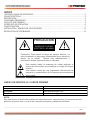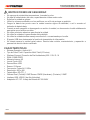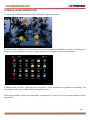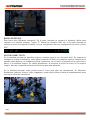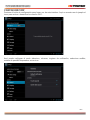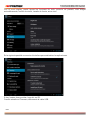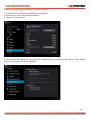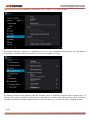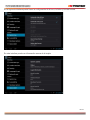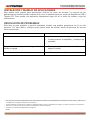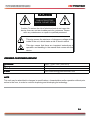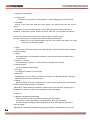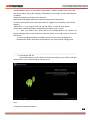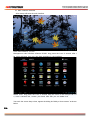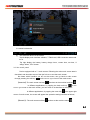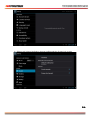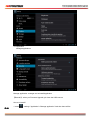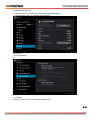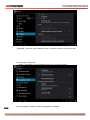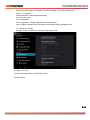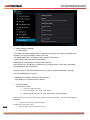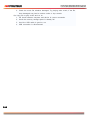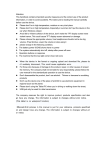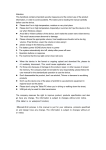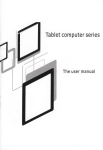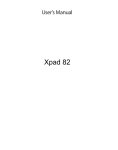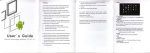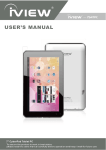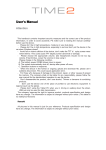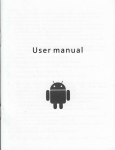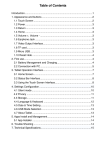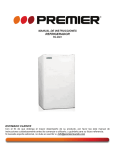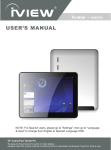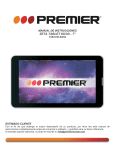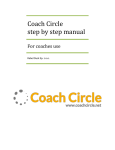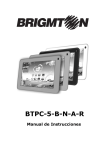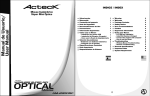Download Manual en Español-English
Transcript
MANUAL DE INSTRUCCIONES PREMIER DELTA TABLET 7” TAB-5074-8G ESTIMADO CLIENTE Con el fin de que obtenga el mayor desempeño de su producto, por favor lea este manual de instrucciones cuidadosamente antes de comenzar a utilizarlo, y guárdelo para su futura referencia. Si necesita soporte adicional, no dude en escribir a: [email protected] ÍNDICE INSTRUCCIONES DE SEGURIDAD ........................................................................................................ 2 CARACTERÍSTICAS.................................................................................................................................. 2 DESCRIPCIÓN .......................................................................................................................................... 3 FUNCIONES GENERALES ....................................................................................................................... 3 USO POR VEZ PRIMERA ......................................................................................................................... 4 INTERFACE DE OPERACIÓN .................................................................................................................. 5 CONFIGURACIÓN ..................................................................................................................................... 7 INSTALACIÓN Y MANEJO DE APLICACIONES .................................................................................... 12 RESOLUCIÓN DE PROBLEMAS ............................................................................................................ 12 PRECAUCIÓN RIESGO DE CHOQUE ELÉCTRICO , NO ABRA Precaución: Para reducir el riesgo de choque eléctrico, no retire la cubierta, no hay partes manipulables por el usuario al interior de la unidad. Refiera todo mantenimiento o intervención técnica a personal técnico calificado. Este símbolo indica la existencia de voltaje peligroso al interior de esta unidad, que constituye un riesgo de choque eléctrico. Este símbolo indica que hay importantes instrucciones de operación y mantenimiento en la literatura que acompaña a esta unidad. LÍNEAS DE SERVICIO AL CLIENTE PREMIER Venezuela: Panamá: Sitio Web: E-mail: 0800 – ELECTRIC (353-2874) 300-5185 www.premiermundo.com [email protected] NOTA Nos reservamos el derecho de modificar las especificaciones, características y/u operación de este producto sin previo aviso, con el fin de continuar las mejoras y desarrollo del mismo. P-1 INSTRUCCIONES DE SEGURIDAD • • • • • • • • • • • No exponga la unidad altas temperaturas, humedad o polvo. No deje la unidad dentro del carro, especialmente si hace mucho calor. Evite que la unidad se golpee. Utilice un volumen moderado con los audífonos con el fin de proteger su audición. Cargue la batería tan pronto como la unidad muestra signos de debilidad, o así lo muestre el indicador de batería baja. Cuando se esté cargando o descargando un archivo la unidad, no desconecte el cable súbitamente para evitar que el archivo se dañe. No utilice productos abrasivos para limpiar la unidad. No utilice la unidad en lugares donde esté prohibido. No utilice la unidad mientras maneja un automóvil o va caminando por la calle. El puerto USB tiene únicamente la función de transmisión de información. No intente reparar la unidad usted mismo. Remita toda revisión, mantenimiento y reparación a personal de servicio técnico calificado. CARACTERÍSTICAS • • • • • • • • • • • • • • Sistema Operativo: Android 4.2 Tipo de Panel Táctil: Capacitivo Multi-Táctil (5 Puntos) Wireless-Connect (Conexión de Red Inalámbrica) 802.11 B / G / N RAM: 512MB DDR3 Memoria Interna: 8G Luz de Fondo LED Ranura Micro USB Sensor: G-Sensor Frecuencia: Cortex A8 1.2GHz Resolución: 800 x 480 Tarjeta Micro SD (TF): 1 Cámara Dual: (Frontal) 0.3MP Sensor CMOS (Hardware), (Posterior) 2.0MP Interface USB: USB 2.0 de Alta Velocidad Adaptador AC / DC: Voltaje de Entrada AC100-240V P-2 DESCRIPCIÓN 1. Encender 2. Audífonos 3. USB 4. Conector DC 5. Volumen 6. Tarjeta TF 7. Reiniciar 8. Cámara posterior 9. Cámara frontal FUNCIONES GENERALES PANEL TÁCTIL La pantalla de la unidad es táctil. Por lo tanto, usted puede hacer uso de las funciones en pantalla con sólo tocarla. ENCENDER/APAGAR Presione este botón de manera prolongada para ir a la interface principal. Presione nuevamente el botón para apagar la tableta. Presione este mismo botón de manera corta para bloquear o desbloquear la pantalla. BOTÓN ESC Presione este botón de manera corta para regresar a la interface anterior. Presiónelo de manera prolongada para ir a la interface principal. MENÚ Presione este botón para regresar a la interface principal. VOLUMEN Utilice estos botones para subir o bajar el volumen. CONECTOR DE AUDÍFONOS Conecte unos audífonos estándar de 3.5mm. P-3 TARJETA TF Coloque una tarjeta TF en este conector. MINI-USB Utilice este puerto para conectar el computador para transmisión de información, para carga y para conexión externa a un dispositivo USB. REINICIAR Si la tableta tiene alguna falla en su funcionamiento, utilice un objeto pequeño para presionar este botón y así reiniciar la tableta. Nota: en caso de que la tableta no se apague, utilice el botón de reiniciar. USO POR VEZ PRIMERA BATERÍA • Antes de usar la tableta por vez primera, asegúrese de que la batería está completamente cargada. Simplemente debe conectar el adaptador o una interface USB para hacer la carga. En las primeras 2 cargas, permita un tiempo de carga de 6 horas. Después de eso, 4 horas serán suficientes. • Tenga en cuenta que esta tableta utiliza una batería de polímero con las siguientes especificaciones: Entrada de energía AC 110-240V 50/60Hz, Corriente Máxima 180mA, Salida DC 5.0 – 5.5V / 2A. • Mientras la batería se carga, la unidad indicará esto en la pantalla con el icono de carga de la batería. Al terminar el periodo de carga, el icono en pantalla será de color verde y dejará de moverse. • Con el fin de prolongar la vida útil de la tableta, se sugiere utilizar completamente la de la batería antes de cargarla de nuevo. • Si no va a utilizar la tableta por un tiempo prolongado, cárguela al menos una vez al mes para evitar daños a la batería. • En caso de que la unidad se apague debido a una descarga de la batería, conecte el adaptador DC y recuerde esperar el tiempo de carga de la batería. • Se recomienda cargar la batería con la unidad apagada para evitar mayor consumo y tiempo de carga. CONEXIÓN A UN COMPUTADOR Utilice un cable USB para conectar la tableta al computador. El dispositivo mostrará la ventana de conexión USB. Haga clic en Activar USB de Almacenamiento. De esta manera, usted puede copiar o borrar archivos. P-4 INTERFACE DE OPERACIÓN Al ingresar a la interface principal usted observará la siguiente pantalla. En esta interface usted puede administrar los iconos principales del software. Presione los íconos por 3 segundos, para agrandar su tamaño, y luego arrastrarlo a cualquier posición en la interface. Si desea borrar un icono, presiónelo por 3 segundos y luego arrástrelo a la papelera de reciclaje. Una vez cambie a color rojo, puede soltarlo para que se borre. Presione la pantalla, espere unos segundos, y aparecerá un cuadro con el cual podrá cambiar el fondo de pantalla. P-5 BARRA DE ESTADO Esta barra tiene diferentes elementos. En la parte izquierda se muestra lo siguiente: flecha para regresar a la interface principal, Tarjeta TF, Estado de conexión USB, etc. en la parte derecha se muestra el icono de carga de la batería, la hora, configuración de hora, configuración de menú y botón ESC. USO DEL PANEL TÁCTIL En la interface principal se describen algunos consejos para el uso del panel táctil. Sin importar la interface en la que se encuentre, usted puede presionar el botón en la esquina superior derecha de la pantalla, para regresar a la interface principal. Igualmente, con el botón de regresar en la parte inferior para ir a la interface anterior. En varias aplicaciones, al presionar el botón de menú en la esquina superior derecha, la pantalla mostrará las funciones para esa aplicación. En la interface principal, usted puede tocar el icono para abrir las aplicaciones. En diferentes buscadores (archivos, música, vídeo, imágenes), usted puede utilizar la barra de desplazamiento para moverse a través de los archivos. P-6 CONFIGURACIÓN Presione el botón de configuración para hacer uso de esta interface. Aquí se muestra en el ejemplo el icono para activar o desactivar la conexión Wi-Fi. Aquí puede configurar el modo silencioso, volumen, ringtone de notificación, seleccione audible, sonidos de pantalla bloqueados, entre otras. P-7 Con el ícono display, puede ajustar las funciones de brillo, protector de pantalla, rotar imagen automáticamente, función de dormir, tamaño de fuente, entre otros. En la siguiente pantalla se muestra la interface para administrar las aplicaciones. Si hay fuentes desconocidas, haga clic en OK. Cuando actualice el Firmware, desconecte el cable USB. P-8 Si desea es instalar alguna aplicación, siga estos pasos: 1. Configuración, aplicaciones, administrar aplicaciones. 2. Seleccione el icono que desea desinstalar. 3. Haga clic en ‘desinstalar’. Si desea hacer un backup de la información o restablecer la configuración de fábrica, puede hacerlo como se muestra en la siguiente pantalla. P-9 Usted puede observar el estado de la memoria de la Tarjeta TF en esta interface. Si desea configurar el idioma y la entrada de texto, en esta interface puede hacerlo. Hay 54 idiomas disponibles, y puede activar la función de corrector Automático de texto. El sistema Android tiene soporte para 54 idiomas, pero la interface principal tiene soporte para 14 idiomas. En cuanto al teclado, puede activar o desactivar el sonido al escribir las letras, tiene la función de mayúsculas automáticas, sugerencias de corrección de texto y función de auto completar el texto. P-10 En la siguiente interface puede hacer la configuración de la hora, la fecha y la zona horaria. En esta interface puede ver información acerca de la tarjeta. P-11 INSTALACIÓN Y MANEJO DE APLICACIONES Esta tableta tiene soporte para aplicaciones Android por parte de terceros. La mayoría de las aplicaciones se pueden instalar a través de la red o se pueden copiar por medio de dispositivos USB o Tarjetas SD. Para instalar una aplicación simplemente haga clic en el botón de instalar y siga las instrucciones. RESOLUCIÓN DE PROBLEMAS Esta lista es para ayudarle a resolver problemas simples que pueden presentarse en el uso del producto. Por favor léala y verifique estos puntos antes de solicitar ayuda de personal de servicio técnico autorizado. PROBLEMA La tableta no enciende CAUSA Y SOLUCIÓN • • Verifique el estado de carga de la batería. Conecte primero el adaptador, y verifique que encienda. Después de que aparece la imagen inicial, la • tableta se apaga Puede que la batería no sea suficiente Y cargar la unidad. No se reproducen archivos de música Verifique que los archivos no estén dañados • • • • Las personas y/o Marcas registradas en este manual de instrucciones no están afiliadas a Premier Electric Japan Corp. y aparecen en este Manual con propósitos ilustrativos únicamente. El robot Android™ se reproduce o modifica a partir del trabajo creado y compartido por Google y es usado de acuerdo a los términos descritos en la licencia de reconocimiento 3.0 de bienes comunes creativos. Android™ es una Marca Registrada de Google Inc. P-12 MANUAL DE INSTRUCCIONES PREMIER GAMMA TABLET V1.5 (7") TAB-5074-8G DEAR CUSTOMER In order to achieve the best performance of your product, please read this instruction manual carefully before using, and keep it for future reference. If you need extra support, please write to [email protected] CAUTION RISK OF ELECTRIC SHOCK, DO NOT OPEN Caution: To reduce the risk of electric shock do not open this device, there are not serviceable parts for customers. Please refer any maintenance or repair to qualified personnel. This sign means the existence of dangerous voltage at the inside of the unit, which states a risk of electric shock. This sign means that there are important instructions of operation and handling in the manual that comes with this device. PREMIER CUSTOMER SERVICE Venezuela: Panama: Website E-mail: 0800 – ELECTRIC (353-2874) 300-5185 www.premiermundo.com [email protected] NOTE This unit may be submitted to changes in specifications, characteristics and/or operation without prior notice to the user, in order to continue improving and developing its technology. P-1 Attention: This handbook contains important security measures and the correct use of the product information, in order to avoid accidents. Pls make sure to reading the manual carefully before use the device. Please don’t be in high temperature, moisture or very dust place Please don’t be in high temperature, Especially in summer don't put the device in the car when Windows closed. Avoid fall or Violent collision of the device, don’t make the TFT display screen were violent tremor, This could cause TFT display screen abnormal or damage. Please choose the appropriate volume, Use headphones shoulds not be too big volume, If feel tinnitus, Lower the volume or stop using it please charge In the following condition, A、 The battery power ICONS shows have no power B、 The system automatically shut off, startup after power off soon C、 Operation buttons no response D、 The machine that the top right corner show red icons When the device in the format or ongoing upload and download file, please do n't suddenly disconnect, This could cause application error. For those who because of damage to the product, repair, or other causes of erased the memory, The company shall not be liable for any responsibility, please follow the user manual for the standardized operation to use the device. Don’t disassemble the product, don’t use alcohol、Thinner or benzene to scrubbing products Don't use the device one of the place of prohibit to use electronic equipment in regional (such as the plane) Please don't using the Tablet PC when you in driving or walking down the street, USB just only be used for data transmission The company reserves the right to improve product, products specification and desi gn have any change, The information is subject to changes without prior notice. (This tablet is no waterproof function) 【Remark】All pictures in this manual is just for your reference. products specificati on and design have any change, The information is subject to changes without pri or notice. P-2 FEATURES • • • • • • • • • • • • • • System Os: Android 4.2 Touch Panel Type: Capacitive Multi-Touch (5 Points) Wireless-Connect (Wireless Network Connection) 802.11 B / G / N RAM: 512MB DDR3 Internal Memory: 8G Backlighting LED Micro USB Slot Sensor: G-Sensor Frequency: Cortex A8 1.2GHz Resolution: 800 x 480 Micro SD (TF) Card: 1 Dual Camera: (Front) 0.3 MP CMOS Sensor (Hardware), (Rear) 2.0MP USB Interface.: USB 2.0 (High Speed) AC/DC Adaptor: Input Voltage AC100-240V DESCRIPTION P-13 P-3 1. appearance and button: 1.1 Touch panel 7” Capacitive touch panel: In The Operation, to click,dragging on the touch panel 1.2 POWER startup: Long Press and hold the power button, the system will enter the main in terface shutdown: In the main menu interface, Press the power button about 5 second to shutdown, The system can hint "power off" option, Clike”ok”. you can safely shut down. Lock screen: Short press Power button to lock screen or unlock screen. Remark 1.When power is empty,system will shut down automatically. 2.Illegal turn off the device,restart will scan and restore the disk,it may take longer time to enter into system 1.3 ESC Short Press ESC button will return the last interface, long Press ESC button will return the main interface 1,4 Menu the Tablet under normal operating conditions, short press M button will Back to the home screen 1.5 Volume +, Volumethe buttons on top Volume +, Volume-achieve changes in the volume. 1.6 earphone jack 3.5 mm standard earphone jack 1.7 TF card TF-CARD solt: external T-FLASH card 1.8 MiniUSB MiniUSB jack: you can use it to connect the computer for data transmission, charging and external connection USB flash drive 1.9 Reset When the Tablet under the condition of the crash, use the small objects to short press RESET button, Tablet will force to shutdown. 【Remark】: unless unable to shutdown, otherwise don’t use the reset, suggest you to shutdown by normal, if no will easy to damage the machine system. 2. First use 2.1 Battery management and charge Before first use, please set the device's battery is fully charged Just need to connect the adaptor or USB interface, then you can charge The first two times charging please keep about 6 hours, after that you just need 4 hours to charge. 【Remark】: This tablet using Built-in type polymer battery, Charge must be to choose P-4 standard adaptor (Input: AC110~240V 50/60Hz Max:180MA.. Output: DC5.0~5.5V/2A), this device without supply DC charging, USB interface can charge, Choose USB interface to charger During the charging, the battery icon will scroll When finished charging, battery icon will become green and stop rolling In order to prolong the service life of the machine, suggest use out battery power before charge it 【Remark】: 1. If you long time don’t to use this Tablet, ,in order to avoid power consumption caused damage,pls charge/play the battery once a month. 2 、 After low battery shut down,connect DC adaptor,device will remind low battery,charging,need to wait some time until the battery is enough power to enter into main menu. 3. Device charging should be in standby status for reach normal charging time. Because with device and screen consumption,it may cause longer charging time. 2.2 Connection with PC U Use USB cable to connect device to PC,device will pop up the USB connection window,click Turn on USB storage to connect to PC Into the load mode, you can copy, delete the file on thedevice and the file on the memory card. 3. Equipment operation interface P-5 3.1 Main interface describe After startup will enter the main interface In the main interface, you can : Management main interface software ICONS: long press the icons 3 second, after t he icons will biger, then you can drag anywhere in the interface. Delete icons: long press the icons 3 second, drag the icons to the Recycle Bin ico n, once it become red, Loosen your hand, after that you can delete icon You touch the screen keep a time, appear the dialog box”Add yo Home screen” as shown below: P-6 3.2 status bar describe The status bar above of the screen Top left display main interface software, T-Flash card, USB connection status and so on Top right display the battery, battery charge icons, current time, set time, S ettings Menu, ESC button. 3.3 Use touch panel Device equipped with a 7 “ touch screen. Following the main touch screen area is described, and describes some of the tips for how to use the touch screen. No matter which interface you are on the screen, can go back to main screen through pressing the soft key on the bottom right corner of the main screen. 【Attention】The main screen soft key functions as the machine back key In different applications, by tapping the back soft key on the bottom right corner on the touch screen, you can return to its interface on the upfloor. In different applications, by tapping the menu key on the upper right corner of touch screen, the screen will appear the operation setting interface as follows, 【Remark】: The main screen soft key functions as the machine manu P-7 In the main interface, you can touch the icon to open the APPs In different browser(file, music, video, pictures), You shift and drag the scroll bar, so that the file list can up or down to roll. 4. Equipment basic set Setting: Click setting icons P-8 , enter setting interface 4.1 Silent mode,Volume,Notifcation ringtone,Audible selection,Screen lock sounds, P-9 4.2 Application Manage applications Unknown sources: Click “Unknown Sources”, then click “OK” Manage application: manager and uninstall Application 【Remark】: when you Firmware Upgrade, pls close the USB connect How to uninstall? P-10 1. enter “setting”>”Application”>”Manage application” And then there will be installed the program list 2. Click you want to uninstall icons, will enter the following interface 3. Click Uninstall, then you can felete the application 4.3 Privacy Factory data reset 4.4 Storage Remove TF card, view of the available storage space P-11 【Remark】: pls touch option”delete SD card”, so that can safety to romeve SD card 4.6. Language & keyboard Setting: (Language), text input and automatic error correction options; P-12 Select Language: 54 kind of national languages are available Remark: Android system can support 54 kind of language, now manu interface just suport 14 language, Android keyboard: Android keyboard setting Sound on Key-press Auto-capitalisation Show suggestions: Display suggested words while typing Auto-complete: Specebar and punctuation automatically insert highlighted word 4.7. Date & time setting Set date, set time, Select time zone and select date format 4.8 USB Mode Select Choose USB work pattern: OTG/HOST/SLAVE…….. 4.9 About device P-13 5. Apps Install and manage 5.1 Appinstaller This Tablet can support Android APP in market by third party, most Apps can install in the netwaork, can copy to NAND FLASH or SD card. Click Appinstaller icon, will appear Install, manage, Exit options. Install: Click install, enter Apk install interface Separately for Internal Memory disk and SD Card disk. Selec the APK you would like to install,click it to install,go back to main menu,will display the installed app you just selected. Remark: some 3rd APP must install properly by memory card,downloaded 3rd paty app may not install properly on device. Manage: click manage, enter third party interface Click install icon, will enter Action interface 6. Problem solution Device can’t to open 1. Check the battery power 2. Connect adaptor first, then check again 3. After charging then can’t to open, pls contacy with the supplier P-14 After startup the screen or the opening picture has been appear , the the device appear shutdown 1. Power is not enough, please charge Headset can't hear the voice 1. Pls check the volume whether set to 0 2. Check the music file wherther damaged. Try playing other music, if the file have damaged may lead to serious noise or hop sounds. Can copy file or paly music and so on 1. Pls check between computer and device is correct connection 2. check the memory storage space is already full 3. checl the USB cable is good or not 4. USB connection is disconnected P-15