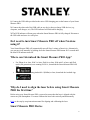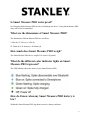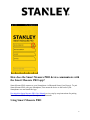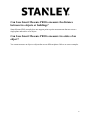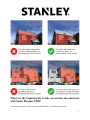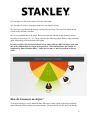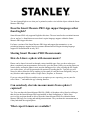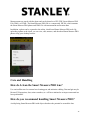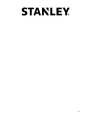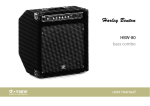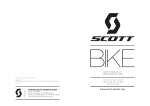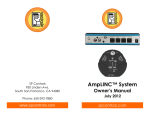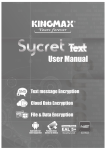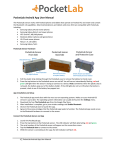Download Smart Measure Pro FAQs.
Transcript
What Smartphones and Tablets are supported by Smart Measure PRO? The following Smartphones and Tablets have gone through camera calibration procedure and provide the highest level of accuracy for capturing measurements from a photo: Tablets iPad Mini (2nd, 3rd & 4th generation) – Preferred Tablet iPad (3rd generation) iPad Air (1st & 2nd generation) iPod Touch with camera (5th generation) Google Nexus 7 (2013) Samsung Galaxy Tab S 8.4 Samsung Galaxy Tab 4 Smartphones iPhone 4s iPhone 5, 5s, 5c iPhone 6, iPhone 6 Plus iPhone 6s, iPhone 6s Plus Google Nexus 5 Google Nexus 6 HTC One M8 HTC One Mini Motorola Moto G Motorola Moto X Samsung Note 3 Samsung Galaxy S4, S4 Mini Samsung Galaxy S5 Samsung Galaxy S6 Samsung Galaxy Note 4 Sony Xperia Z1 You can capture measurements from a photo with other devices paired to your Smart Measure PRO, but accuracy cannot be assured. To pair the device with an unlisted Smartphone or Tablet, it must support Bluetooth 4.0 and be running at least the minimum OS version listed below. If you have questions about a specific device, please contact support. 1 Operating System (OS) Requirements: Apple iOS devices must be running iOS 8.0 or later Google Android devices must be running Android 4.4 or later How do I attach Smart Measure PRO to a Tablet case? We recommend attaching your Smart Measure PRO to a hard Tablet case with a flat back, and to metal or hard plastic surfaces. Avoid Silicon-based cases. You may wish to use two cases – one with the device attached to it and the other for general day-to-day use. We recommend attaching Smart Measure PRO to your Tablet case as close as possible to the camera, but not obstructing the camera. Smart Measure PRO may be orientated in a position that is most comfortable when holding your Tablet in landscape. How do I charge Smart Measure PRO? Smart Measure PRO has an internal battery that requires charging, and can be charged via the supplied USB cable. After setting up your Smart Measure PRO, we recommend charging for approximately 3 hours. 2 1) Connect the USB cable provided to the micro USB charging port on the bottom of your Smart Measure PRO. 2) Connect the other end of the USB cable to any device that can charge USB devices (e.g. computer, wall charger, etc). The LED indicator will flash while charging. 3) The LED indicator will turn green when the Smart Measure PRO is fully charged. Disconnect the USB cable and store in a safe place. Do I need to turn Smart Measure PRO off when I'm done using it? Your Smart Measure PRO will automatically turn off after 1 minute of inactivity. Alternatively, you can turn it off manually by holding down the Smart Measure PRO button for 5 seconds until the blue LED indicator turns off. Where can I download the Smart Measure PRO App? For iPhone 4s or later, iPad 3 or later, iPad Air or later, iPad mini 2 or later, and iPod touch (5th generation) users running iOS 8.0+, download the Smart Measure PRO iOS App For Android users running Android 4.4 (KitKat) or later, download the Android App Why do I need to align the laser before using Smart Measure PRO the first time? Before using your Smart Measure PRO, you need to ensure that the laser is aligned with the camera on your Smartphone. You must calibrate the laser both vertically and horizontally. Refer to the step-by-step instruction manual for aligning and calibrating the laser. Smart Measure PRO Device 3 Is Smart Measure PRO water proof? No. Dropping Smart Measure PRO in water will damage the device. Using Smart Measure PRO in the rain is not recommended. What are the dimensions of Smart Measure PRO? The dimensions of Smart Measure PRO are as follows: 3.30in (h) x 2.35in (w) x .82in (d) 83.70mm (h) x 59.8mm (w) x 20.80mm (d) How much does Smart Measure PRO weigh? The Smart Measure PRO device weighs 2.05 ounces (58 grams). What do the different color indicator lights on Smart Measure PRO represent? The LED indicator shows the status of your Smart Measure PRO: How do I know when my Smart Measure PRO battery is low? Within the Smart Measure PRO App home screen is a battery indicator. 4 How does the Smart Measure PRO device communicate with the Smart Measure PRO app? Smart Measure PRO connects to your Smartphone via Bluetooth Smart (Low Energy). To pair Smart Measure PRO with your Smartphone, first mount the device to the back of your Smartphone case and install the App. Download the Smart Measure PRO User Manual to view step-by-step instructions for pairing Smart Measure PRO with your Smartphone via Bluetooth. Using Smart Measure PRO 5 Can I use Smart Measure PRO to measure the distance between two objects or buildings? Smart Measure PRO currently does not support point to point measurements that are not on a single plane and surface of an object. Can I use Smart Measure PRO to measure two sides of an object? You cannot measure an object or objects that are on different planes. Below are some examples: 6 What are the requirements to take an accurate measurement with Smart Measure PRO? To measure accurately with your Smart Measure PRO, you need to ensure that: 7 1) Your target is a flat surface and is all on the same plane. 2) Your target is or has a rectangular shape on it (to align the object). 3) Your laser (cross-hair on the screen) is pointed at your target. The cross-hair should be on a solid surface and not a window. 4) You are perpendicular to the target. Photo measurements taken from the optimal position typically see an accuracy of ± 3%. Please reference the following target distance and positioning guide when taking a Smart Measure PRO photo. In order to achieve the accuracies shown below, Smart Measure PRO should be used with one of the calibrated devices listed in the question: ‘What Smartphones and Tablets are supported by Smart Measure PRO?’. Other devices may or may not perform as shown below. How do I measure an object? To measure an object, use the Smart Measure PRO app to snap a photo of the object and then enter Edit mode. Before taking any measurements, you must use the ALIGN tool to define the 8 surface being measured (the measurement plane). This sets the camera’s perspective to the surface. Your photo should contain a rectangular shape to trace with the ALIGN tool. Once alignment is complete, you can use the AREA, CUTOUT, and LINE tools to make measurements. Refer to the Smart Measure PRO User Manual to view step-by-step instructions for taking a photo of the object to measure. . Why do I need to create an alignment rectangle before taking measurements on a photo? You cannot measure an object without aligning the app to the surface (plane) of your object. You must align with a rectangular shape on the surface of the object you want to measure. This step identifies and corrects the horizontal and vertical angle from which your photo was taken. Can I return to a saved photo and take new measurements? Yes. You can view a gallery of the photos you have taken with the Smart Measure PRO App and perform various functions on the photos. Tap on the Gallery, and then tap on the photo you want to view or edit. To add or modify measurements on the photo, tap Edit. 9 Alternatively, you can view photos that you have uploaded to the cloud and perform various functions on the photo. To access the photos, log into your account from the Smart Measure PRO Customer login button at www.smartmeasurepro.com Can I access the photo gallery even if Smart Measure PRO isn’t currently paired to my Smartphone? Yes. Smart Measure PRO does not need to be paired with your Smartphone in order to access the photo gallery to view details, edit, or share. Can I measure photos from my desktop? Yes. A photo can be uploaded to the online, cloud-based Smart Measure PRO tools. By uploading a photo to the cloud, you can view, edit, measure, and download Smart Measure PRO photos using your browser. An account can be created from the Settings screen or by selecting the Cloud tab within the Gallery of the Smart Measure PRO app. Once a photo has been uploaded to the cloud, the photo can be accessed from the Smart Measure PRO Customer Login button on smartmeasurepro.com Note: We recommend using Google Chrome when accessing the cloud-based tools. How much light does Smart Measure PRO need to work? 10 You need enough light to see what you’re pointed at, and to view/edit the object within the Smart Measure PRO App. Does the Smart Measure PRO App support languages other than English? Smart Measure PRO only supports English at this time. The user interface has a minimal amount of text, and we’ve found that most users don’t require language support within the Smart Measure PRO App at this time. For future versions of the Smart Measure PRO App and support documentation, we are prioritizing language support based on customer demand and will begin releasing language support for documentation in early 2015. Sharing Smart Measure PRO Measurements How do I share a photo with measurements? Photos can be shared via email or through various installed apps. Once you have taken your photo, completed your measurements, and saved it, go to the photo Gallery, tap on the photo you want to share, and tap the Share icon to start the sharing process. After selecting the file format you wish to share, you will be presented with options for sending the file. Typically you will always be able to share the file by sending it in an email (if email has been configured), but you may also have other options such as Google Drive, Dropbox, or Evernote. If you are using an iOS device and do not see an option you are expecting, you may need to select ‘More…’ and enable the app’s sharing function. Can somebody else take measurements from a photo I captured? Yes. You can share the Smart Measure PRO file (XML) of the photo with a friend or colleague that also has the Smart Measure PRO app installed on their Smartphone or Tablet. Once received, the recipient should be able to open the Smart Measure PRO file within the Smart Measure PRO app for viewing and making measurements. They can then take measurements as if they had taken the original photo. What export formats are available? 11 Measurements are stored with the photo and can be shared as a JPG, PDF, Smart Measure PRO File (XML), or HTML. The Smart Measure PRO File is a compressed .ZIP file, which contains the Smart Measure PRO photos and XML file with measurement and location data. In addition, a photo can be exported to the online, cloud-based Smart Measure PRO tools. By uploading a photo to the cloud, you can view, edit, measure, and download Smart Measure PRO photos using your desktop browser. Care and Handling How do I clean the Smart Measure PRO lens? Use a microfiber towel or camera lens cleaning pen, and minimize rubbing. Dust and grit may be blown off. Fingerprints, dust, minor scratches, etc. will have minimal to no impact on normal use laser performance. How do you recommend handling Smart Measure PRO? Avoid placing Smart Measure PRO with objects that have the potential to scratch the lens. 12 13