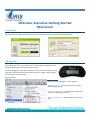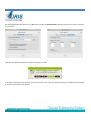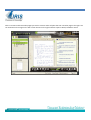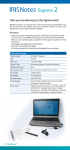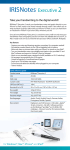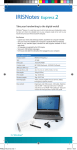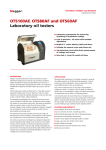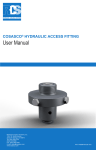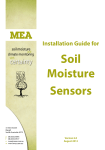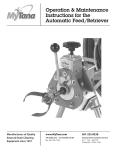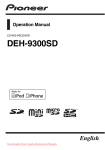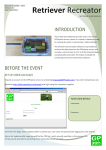Download IRISnotes Executive Getting Started Macintosh
Transcript
IRISnotes Executive Getting Started Macintosh Installation Install the software and you will be prompted to activate on first use. Click Activate and choose the internet option. Advance in the Activation wizard and enter the serial number on the white CD label and click Activate. Taking notes The product is designed to be used with the receiver disconnected from the computer until it is time to upload the notes. When the pen is in proximity to the receiver a pen icon appears in the window indicating that the unit is ready to receive. As you fill a page with notes press the button on the receiver to advance to the next page. You will see the counter move from 0 to 1. Page 0 is the first page of notes, Page 1 the second etc. Application There are three applications for this product. – Training mode to train to your handwriting/printing MyScriptTrainer – Sets the default folder and controls for uploading the notes MyscriptInkRetriever IRISnotes Executive tool – Notes conversion and export Set the default folder and options in the Retriever and click on Download ink to pull the notes off the receiver and onto the computer. Next Start the IRISnotes Executive software and click; Yes to All It will open to the notes view showing the various notes on your computer. Double clicking on the desired note will open it ready for annotation or conversion. Note the ? button next to the IRISnotes logo. This is the help/user manual for the product. The conversion Settings button allows you to set the language and specify the type of information for the software to accept. Click on Convert and choose what pages you wish to convert and it will place the text in another page to the right. You can annotate on the image on the left or alter the text on the right and then export to Word, TextEdit or email.