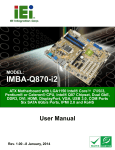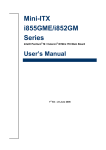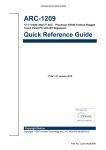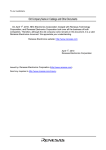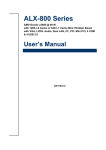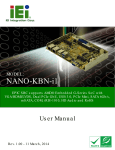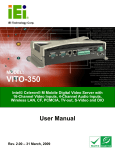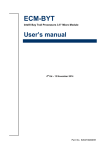Download NANO-BT-i1 User Manual
Transcript
NANO-BT-i1 EPIC SBC MODEL: NANO-BT-i1 Series EPIC SBC with 22nm Intel® Atom or Celeron® SoC, Dual GbE, DDR3, HDMI, VGA, LVDS, USB 2.0/3.0, COM Ports Two SATA 3Gb/s Ports, IPMI 2.0 and RoHS User Manual Page i Rev. 1.02 – June 27, 2014 NANO-BT-i1 EPIC SBC Revision Date Version Changes June 27, 2014 1.02 Updated supported memory specifications in Chapter 1. May 7, 2014 1.01 Updated Section 1.6: Dimensions Updated Chapter 6: Software Drivers Updated Table 3-15: LVDS Connector Pinouts April 3, 2014 Page ii 1.00 Initial release NANO-BT-i1 EPIC SBC Copyright COPYRIGHT NOTICE The information in this document is subject to change without prior notice in order to improve reliability, design and function and does not represent a commitment on the part of the manufacturer. In no event will the manufacturer be liable for direct, indirect, special, incidental, or consequential damages arising out of the use or inability to use the product or documentation, even if advised of the possibility of such damages. This document contains proprietary information protected by copyright. All rights are reserved. No part of this manual may be reproduced by any mechanical, electronic, or other means in any form without prior written permission of the manufacturer. TRADEMARKS All registered trademarks and product names mentioned herein are used for identification purposes only and may be trademarks and/or registered trademarks of their respective owners. Page iii NANO-BT-i1 EPIC SBC Table of Contents 1 INTRODUCTION.......................................................................................................... 1 1.1 INTRODUCTION........................................................................................................... 2 1.2 MODEL VARIATIONS ................................................................................................... 3 1.3 BENEFITS ................................................................................................................... 3 1.4 FEATURES ................................................................................................................... 4 1.5 CONNECTORS ............................................................................................................. 5 1.6 DIMENSIONS ............................................................................................................... 7 1.7 DATA FLOW ................................................................................................................ 9 1.8 TECHNICAL SPECIFICATIONS .................................................................................... 10 2 PACKING LIST ........................................................................................................... 12 2.1 ANTI-STATIC PRECAUTIONS ...................................................................................... 13 2.2 UNPACKING PRECAUTIONS ....................................................................................... 13 2.3 PACKING LIST........................................................................................................... 14 2.4 OPTIONAL ITEMS ...................................................................................................... 15 3 CONNECTORS ........................................................................................................... 16 3.1 PERIPHERAL INTERFACE CONNECTORS..................................................................... 17 3.1.1 NANO-BT-i1 Layout......................................................................................... 17 3.1.2 Peripheral Interface Connectors ..................................................................... 18 3.1.3 External Interface Panel Connectors............................................................... 20 3.2 INTERNAL PERIPHERAL CONNECTORS ...................................................................... 20 3.2.1 +12 V Power Connector .................................................................................. 20 3.2.2 Audio Connector .............................................................................................. 21 3.2.3 Battery Connector............................................................................................ 22 3.2.4 Backlight Inverter Connector .......................................................................... 23 3.2.5 Buzzer Connector............................................................................................. 24 3.2.6 Chassis Intrusion Connector............................................................................ 25 3.2.7 Digital I/O Connector ...................................................................................... 25 3.2.8 Fan Connector (CPU)...................................................................................... 26 3.2.9 Fan Connector (System) .................................................................................. 27 Page iv NANO-BT-i1 EPIC SBC 3.2.10 Front Panel Connector .................................................................................. 28 3.2.11 IPMI LED Connector ..................................................................................... 29 3.2.12 iRIS Module Slot ............................................................................................ 30 3.2.13 LAN LED Connectors .................................................................................... 31 3.2.14 LVDS Connector ............................................................................................ 32 3.2.15 Memory Card Slot .......................................................................................... 33 3.2.16 PCI-104 Connector........................................................................................ 34 3.2.17 PCIe Mini Card Slot ...................................................................................... 35 3.2.18 Power Button Connector................................................................................ 37 3.2.19 Power Button ................................................................................................. 38 3.2.20 Reset Button Connector ................................................................................. 38 3.2.21 SATA 3Gb/s Drive Connectors....................................................................... 39 3.2.22 SATA Power Connectors ................................................................................ 40 3.2.23 Serial Port Connectors, RS-232..................................................................... 41 3.2.24 Serial Port Connector, RS-422/485................................................................ 42 3.2.25 SMBus Connector .......................................................................................... 43 3.2.26 SPI Flash Connector...................................................................................... 44 3.2.27 SPI Flash Connector, EC ............................................................................... 45 3.2.28 USB 2.0 Connector ........................................................................................ 46 3.3 EXTERNAL PERIPHERAL INTERFACE CONNECTOR PANEL ......................................... 47 3.3.1 Ethernet Connectors ........................................................................................ 47 3.3.2 HDMI Connector ............................................................................................. 49 3.3.3 Keyboard/Mouse Connector ............................................................................ 50 3.3.4 USB 2.0 Connector .......................................................................................... 51 3.3.5 USB 3.0 Connector .......................................................................................... 51 3.3.6 VGA Connector ................................................................................................ 52 4 INSTALLATION ......................................................................................................... 53 4.1 ANTI-STATIC PRECAUTIONS ...................................................................................... 54 4.2 INSTALLATION CONSIDERATIONS .............................................................................. 54 4.2.1 SO-DIMM Installation ..................................................................................... 56 4.2.2 iRIS-1010 Module Installation......................................................................... 56 4.2.3 PCIe Mini Card Installation ............................................................................ 58 4.3 SYSTEM CONFIGURATION ......................................................................................... 58 4.3.1 AT/ATX Power Mode Setting ........................................................................... 58 Page v NANO-BT-i1 EPIC SBC 4.3.2 Clear CMOS Button......................................................................................... 59 4.3.3 LVDS Panel Resolution Selection .................................................................... 60 4.3.4 LCD Voltage Selection ..................................................................................... 61 4.3.5 mSATA/SATA Selection..................................................................................... 62 4.3.6 PCI-104 Voltage Selection ............................................................................... 63 4.4 INTERNAL PERIPHERAL DEVICE CONNECTIONS ........................................................ 63 4.4.1 AT Power Connection ...................................................................................... 63 4.4.2 SATA Drive Connection ................................................................................... 65 4.4.3 Single RS-232 Cable Connection..................................................................... 66 4.5 EXTERNAL PERIPHERAL INTERFACE CONNECTION ................................................... 67 4.5.1 LAN Connection............................................................................................... 67 4.5.2 PS/2 Keyboard/Mouse Connection .................................................................. 68 4.5.3 USB Connection............................................................................................... 69 4.5.4 VGA Monitor Connection ................................................................................ 70 4.6 IPMI SETUP PROCEDURE ......................................................................................... 72 4.6.1 Managed System Hardware Setup ................................................................... 72 5 BIOS .............................................................................................................................. 73 5.1 INTRODUCTION......................................................................................................... 74 5.1.1 Starting Setup................................................................................................... 74 5.1.2 Using Setup ...................................................................................................... 74 5.1.3 Getting Help..................................................................................................... 75 5.1.4 Unable to Reboot after Configuration Changes .............................................. 75 5.1.5 BIOS Menu Bar................................................................................................ 75 5.2 MAIN........................................................................................................................ 76 5.3 ADVANCED ............................................................................................................... 77 5.3.1 ACPI Settings ................................................................................................... 77 5.3.2 Super IO Configuration ................................................................................... 79 5.3.2.1 Serial Port n Configuration ....................................................................... 79 5.3.3 Hardware Monitor ........................................................................................... 84 5.3.3.1 Smart Fan Mode Configuration ................................................................ 86 5.3.4 iWDD H/W Monitor ......................................................................................... 87 5.3.4.1 Smart Fan Mode Configuration ................................................................ 89 5.3.5 RTC Wake Settings ........................................................................................... 90 5.3.6 Serial Port Console Redirection ...................................................................... 91 Page vi NANO-BT-i1 EPIC SBC 5.3.7 CPU Configuration .......................................................................................... 93 5.3.8 IDE Configuration ........................................................................................... 96 5.3.9 USB Configuration........................................................................................... 97 5.4 CHIPSET ................................................................................................................... 98 5.4.1 North Bridge .................................................................................................... 99 5.4.1.1 Intel IGD Configuration.......................................................................... 100 5.4.2 South Bridge................................................................................................... 101 5.4.2.1 PCI Express Configuration ..................................................................... 103 5.5 SECURITY ............................................................................................................... 104 5.6 BOOT...................................................................................................................... 105 5.7 EXIT ....................................................................................................................... 107 6 SOFTWARE DRIVERS ............................................................................................ 109 6.1 AVAILABLE SOFTWARE DRIVERS .............................................................................110 6.2 SOFTWARE INSTALLATION .......................................................................................110 6.3 CHIPSET DRIVER INSTALLATION ..............................................................................112 6.4 GRAPHICS DRIVER INSTALLATION ...........................................................................115 6.5 LAN DRIVER INSTALLATION ...................................................................................118 A BIOS OPTIONS ........................................................................................................ 123 B TERMINOLOGY...................................................................................................... 126 C WATCHDOG TIMER .............................................................................................. 130 D HAZARDOUS MATERIALS DISCLOSURE ....................................................... 133 D.1 HAZARDOUS MATERIALS DISCLOSURE TABLE FOR IPB PRODUCTS CERTIFIED AS ROHS COMPLIANT UNDER 2002/95/EC WITHOUT MERCURY ..................................... 134 Page vii NANO-BT-i1 EPIC SBC List of Figures Figure 1-1: NANO-BT-i1 .................................................................................................................2 Figure 1-2: Connectors (Front Side) .............................................................................................5 Figure 1-3: Connectors (Solder Side) ...........................................................................................6 Figure 1-4: NANO-BT-i1 Main Dimensions (mm).........................................................................7 Figure 1-5: NANO-BT-i1 Height Dimensions 1 (mm)...................................................................8 Figure 1-6: NANO-BT-i1 Height Dimensions 2 (mm)...................................................................8 Figure 1-7: Data Flow Diagram......................................................................................................9 Figure 3-1: Connectors and Jumpers (Front Side) ...................................................................17 Figure 3-2: Connectors and Jumpers (Solder Side) .................................................................18 Figure 3-3: CPU Power Connector Location..............................................................................21 Figure 3-4: Audio Connector Location .......................................................................................22 Figure 3-5: Battery Connector Location.....................................................................................23 Figure 3-6: Backlight Inverter Connector Location...................................................................23 Figure 3-7: Buzzer Connector Location .....................................................................................24 Figure 3-8: Chassis Intrusion Connector Location...................................................................25 Figure 3-9: Digital I/O Connector Location ................................................................................26 Figure 3-10: CPU Fan Connector Location ................................................................................27 Figure 3-11: System Fan Connector Location...........................................................................28 Figure 3-12: Front Panel Connector Location ...........................................................................29 Figure 3-13: IPMI LED Connector Location ...............................................................................30 Figure 3-14: iRIS Module Slot Location......................................................................................31 Figure 3-15: LAN LED Connector Locations .............................................................................31 Figure 3-16: LVDS Connector Location......................................................................................32 Figure 3-17: Memory Card Slot Location ...................................................................................33 Figure 3-18: PCI-104 Connector Location ..................................................................................34 Figure 3-19: PCIe Mini Card Slot Location .................................................................................36 Figure 3-20: Power Button Location...........................................................................................37 Figure 3-21: Power Button Location...........................................................................................38 Figure 3-22: Reset Button Connector Location.........................................................................39 Figure 3-23: SATA 3Gb/s Drive Connector Locations ..............................................................40 Page viii NANO-BT-i1 EPIC SBC Figure 3-24: SATA Power Connector Locations .......................................................................41 Figure 3-25: RS-232 Serial Port Connector Locations..............................................................42 Figure 3-26: RS-422/485 Connector Location............................................................................43 Figure 3-27: SMBus Connector Location ...................................................................................44 Figure 3-28: SPI Flash Connector Location...............................................................................45 Figure 3-29: SPI EC Flash Connector Location.........................................................................46 Figure 3-30: USB 2.0 Connector Location .................................................................................47 Figure 3-31: External Peripheral Interface Connector ..............................................................47 Figure 3-32: Ethernet Connector.................................................................................................49 Figure 3-33: HDMI Connector ......................................................................................................50 Figure 3-34: PS/2 Pinout and Configuration ..............................................................................50 Figure 3-35: VGA Connector .......................................................................................................52 Figure 4-1: SO-DIMM Installation ................................................................................................56 Figure 4-2: iRIS-1010 Module Installation ..................................................................................57 Figure 4-3: PCIe Mini Card Installation.......................................................................................58 Figure 4-4: AT/ATX Power Mode Switch Location ....................................................................59 Figure 4-5: Clear CMOS Button Location...................................................................................59 Figure 4-6: LVDS Panel Resolution Selection Switch Location ..............................................61 Figure 4-7: LCD Voltage Selection Switch Location .................................................................62 Figure 4-8: mSATA/SATA Switch Location................................................................................62 Figure 4-9: PCI-104 Voltage Switch Location ............................................................................63 Figure 4-10: Power Cable to Motherboard Connection ............................................................64 Figure 4-11: Connect Power Cable to Power Supply................................................................65 Figure 4-12: SATA Drive Cable Connection...............................................................................66 Figure 4-13: Single RS-232 Cable Installation ...........................................................................67 Figure 4-14: LAN Connection ......................................................................................................68 Figure 4-15: PS/2 Keyboard/Mouse Connector .........................................................................69 Figure 4-16: USB Connector........................................................................................................70 Figure 4-17: VGA Connector .......................................................................................................71 Figure 6-1: Driver CD Main Menu ............................................................................................. 111 Figure 6-2: Available Drivers .................................................................................................... 111 Figure 6-3: Chipset Driver Welcome Screen........................................................................... 112 Figure 6-4: Chipset Driver License Agreement ...................................................................... 113 Figure 6-5: Chipset Driver Read Me File ................................................................................. 113 Figure 6-6: Chipset Driver Setup Operations ......................................................................... 114 Page ix NANO-BT-i1 EPIC SBC Figure 6-7: Chipset Driver Installation Finish Screen............................................................ 114 Figure 6-8: Graphics Driver Welcome Screen ........................................................................ 116 Figure 6-9: Graphics Driver License Agreement.................................................................... 116 Figure 6-10: Graphics Driver Read Me File ............................................................................. 117 Figure 6-11: Graphics Driver Setup Operations ..................................................................... 117 Figure 6-12: Graphics Driver Installation Finish Screen ....................................................... 118 Figure 6-13: PC Properties ....................................................................................................... 119 Figure 6-14: System Control Panel .......................................................................................... 119 Figure 6-15: Device Manager List ............................................................................................ 120 Figure 6-16: Update Driver Software Window ........................................................................ 121 Figure 6-17: Locate Driver Files ............................................................................................... 121 Page x NANO-BT-i1 EPIC SBC List of Tables Table 1-1: Model Variations ...........................................................................................................3 Table 1-2: NANO-BT-i1 Specifications........................................................................................11 Table 2-1: Packing List.................................................................................................................15 Table 2-2: Optional Items.............................................................................................................15 Table 3-1: Peripheral Interface Connectors ...............................................................................19 Table 3-2: Rear Panel Connectors ..............................................................................................20 Table 3-3: CPU Power Connector Pinouts .................................................................................21 Table 3-4: Audio Connector Pinouts ..........................................................................................22 Table 3-5: Battery Connector Pinouts ........................................................................................23 Table 3-6: Backlight Inverter Connector Pinouts ......................................................................24 Table 3-7: Chassis Intrusion Connector Pinouts ......................................................................25 Table 3-8: Digital I/O Connector Pinouts....................................................................................26 Table 3-9: CPU Fan Connector Pinouts......................................................................................27 Table 3-10: System Fan Connector Pinouts ..............................................................................28 Table 3-11: Front Panel Connector Pinouts...............................................................................29 Table 3-12: IPMI LED Connector Pinouts ...................................................................................30 Table 3-13: LAN1 LED Connector (JP8) Pinouts .......................................................................31 Table 3-14: LAN2 LED Connector (JP9) Pinouts .......................................................................32 Table 3-15: LVDS Connector Pinouts .........................................................................................33 Table 3-16: PCI-104 Connector Pinouts .....................................................................................35 Table 3-17: PCIe Mini Card Slot Pinouts ....................................................................................37 Table 3-18: Power Button Pinouts ..............................................................................................37 Table 3-19: Reset Button Connector Pinouts ............................................................................39 Table 3-20: SATA 3Gb/s Drive Connector Pinouts....................................................................40 Table 3-21: SATA Power Connector Pinouts.............................................................................41 Table 3-22: RS-232 Serial Port Connector Pinouts ...................................................................42 Table 3-23: RS-422/485 Connector Pinouts ...............................................................................43 Table 3-24: RS-422/485 Pinouts of D-sub 9 Connector.............................................................43 Table 3-25: SMBus Connector Pinouts ......................................................................................44 Table 3-26: SPI Flash Connector Pinouts ..................................................................................45 Page xi NANO-BT-i1 EPIC SBC Table 3-27: SPI EC Flash Connector Pinouts ............................................................................46 Table 3-28: USB 2.0 Connector Pinouts .....................................................................................47 Table 3-29: LAN1 Ethernet Connector Pinouts .........................................................................48 Table 3-30: LAN2 Ethernet Connector Pinouts .........................................................................48 Table 3-31: Connector LEDs........................................................................................................49 Table 3-32: HDMI Connector Pinouts .........................................................................................50 Table 3-33: Keyboard Connector Pinouts..................................................................................51 Table 3-34: USB 2.0 Port Pinouts................................................................................................51 Table 3-35: USB 3.0 Port Pinouts................................................................................................52 Table 3-36: VGA Connector Pinouts...........................................................................................52 Table 4-1: LVDS Panel Resolution Selection.............................................................................60 Table 4-2: LCD Voltage Selection Switch Settings ...................................................................61 Table 4-3: mSATA/SATA Switch Settings ..................................................................................62 Table 4-4: PCI-104 Voltage Switch Settings...............................................................................63 Table 5-1: BIOS Navigation Keys ................................................................................................75 Page xii NANO-BT-i1 EPIC SBC BIOS Menus BIOS Menu 1: Main .......................................................................................................................76 BIOS Menu 2: Advanced ..............................................................................................................77 BIOS Menu 3: ACPI Configuration ..............................................................................................78 BIOS Menu 4: Super IO Configuration........................................................................................79 BIOS Menu 5: Serial Port n Configuration Menu.......................................................................79 BIOS Menu 6: Hardware Monitor.................................................................................................85 BIOS Menu 7: Smart Fan Mode Configuration ..........................................................................86 BIOS Menu 8: iWDD H/W Monitor................................................................................................88 BIOS Menu 9: Smart Fan Mode Configuration ..........................................................................89 BIOS Menu 10: RTC Wake Settings ............................................................................................90 BIOS Menu 11: Serial Port Console Redirection .......................................................................91 BIOS Menu 12: CPU Configuration .............................................................................................94 BIOS Menu 13: IDE Configuration...............................................................................................96 BIOS Menu 14: USB Configuration .............................................................................................97 BIOS Menu 15: Chipset ................................................................................................................98 BIOS Menu 16: North Bridge .......................................................................................................99 BIOS Menu 17: Intel IGD Configuration................................................................................... 100 BIOS Menu 18: South Bridge.................................................................................................... 101 BIOS Menu 19: PCI Express Configuration ............................................................................ 103 BIOS Menu 20: Security ............................................................................................................ 104 BIOS Menu 21: Boot .................................................................................................................. 105 BIOS Menu 22:Exit..................................................................................................................... 107 Page xiii NANO-BT-i1 EPIC SBC Chapter 1 1 Introduction Page 1 NANO-BT-i1 EPIC SBC 1.1 Introduction Figure 1-1: NANO-BT-i1 The NANO-BT-i1 is an EPIC form factor single bard computer. It has an on-board 22nm Intel® Atom™ or Celeron® processor, and supports one 204-pin 1333/1066 MHz dual-channel unbuffered DDR3 Low Voltage (DDR3L) SDRAM SO-DIMM with up to 8.0 GB of memory. The NANO-BT-i1 features Intelligent Platform Management Interface (IPMI) that helps lower the overall costs of server management by enabling users to maximize IT resource, save time and manage multiple systems. The NANO-BT-i1 supports IPMI 2.0 through the optional iRIS-1010 module. The NANO-BT-i1 includes one VGA port and one HDMI port for dual independent display It also has an internal 18-bit/24-bit dual-channel LVDS connector supporting up to 1920 x 1200 resolutions. Expansion and I/O include one PCI-104 slot, one PCIe Mini slot, one USB 3.0 port plus one USB 2.0 on the rear panel, two USB 2.0 by pin header, two SATA 3Gb/s connectors, three RS-232 serial ports, and one PS/2 keyboard/mouse connector. Page 2 NANO-BT-i1 EPIC SBC 1.2 Model Variations There are eight models of the NANO-BT-i1 series. The model variations are listed in Table 1-1. Model On-board SoC Max. Memory Size NANO-BT-i1-E38151 Intel® Atom™ processor E3815 4 GB (1.46 GHz, single-core, 512 KB cache) NANO-BT-i1-E38251 Intel® Atom™ processor E3825 4 GB (1.33 GHz, dual-core, 1 MB cache) NANO-BT-i1-E38261 Intel® Atom™ processor E3826 8 GB (1.46 GHz, dual-core, 1 MB cache) NANO-BT-i1-E38271 Intel® Atom™ processor E3827 8 GB (1.75 GHz, dual-core, 1 MB cache) NANO-BT-i1-E38451 Intel® Atom™ processor E3845 8 GB (1.91 GHz, quad-core, 2 MB cache) NANO-BT-i1-J19001 Intel® Celeron® processor J1900 8 GB (2 GHz, quad-core, 2 MB cache) NANO-BT-i1-N28071 Intel® Celeron® processor N2807 4 GB (1.58 GHz, dual-core, 2 MB cache) NANO-BT-i1-N29301 Intel® Celeron® processor N2930 8 GB (1.83 GHz, quad-core, 2 MB cache) Table 1-1: Model Variations 1.3 Benefits Some of the NANO-BT-i1 motherboard benefits include: Powerful graphics with multiple monitors Staying connected with both wired LAN connections Speedy running of multiple programs and applications Page 3 NANO-BT-i1 EPIC SBC 1.4 Features Some of the NANO-BT-i1 motherboard features are listed below: EPIC form factor RoHS compliant On-board 22nm Intel® Atom or Celeron® processor One 204-pin 1333/1066 MHz dual-channel unbuffered DDR3L (1.35 V) SDRAM SO-DIMM slot supports up to 8.0 GB of memory Page 4 LVDS, VGA and HDMI interfaces for dual independent display Supports IPMI 2.0 via IEI iRIS-1010 module Two Intel® PCIe GbE connectors Two SATA 3Gb/s connectors One PCIe Mini card expansion slot One PCI-104 expansion slot One USB 3.0 port and three USB 2.0 ports Three RS-232 serial ports and one RS-422/485 serial port High Definition Audio NANO-BT-i1 EPIC SBC 1.5 Connectors The connectors on the NANO-BT-i1 are shown in the figure below. Figure 1-2: Connectors (Front Side) Page 5 NANO-BT-i1 EPIC SBC Figure 1-3: Connectors (Solder Side) Page 6 NANO-BT-i1 EPIC SBC 1.6 Dimensions The main dimensions of the NANO-BT-i1 are shown in the diagram below. Figure 1-4: NANO-BT-i1 Main Dimensions (mm) The height of the NANO-BT-i1 series varies depending on the heatsink installed on the board. Figure 1-5 shows the height dimensions of the following models: NANO-BT-i1-E38271 NANO-BT-i1-E38261 NANO-BT-i1-E38251 NANO-BT-i1-E38151 Page 7 NANO-BT-i1 EPIC SBC NANO-BT-i1-N28071 Figure 1-5: NANO-BT-i1 Height Dimensions 1 (mm) Figure 1-6 shows the height dimensions of the following models: NANO-BT-i1-E38451 NANO-BT-i1-J19001 NANO-BT-i1-N29301 Figure 1-6: NANO-BT-i1 Height Dimensions 2 (mm) Page 8 NANO-BT-i1 EPIC SBC 1.7 Data Flow Figure 1-7 shows the data flow between the system chipset, the CPU and other 5 components installed on the motherboard. Figure 1-7: Data Flow Diagram Page 9 NANO-BT-i1 EPIC SBC 1.8 Technical Specifications NANO-BT-i1 technical specifications are listed below. Specification/Model NANO-BT-i1 Form Factor EPIC On-board SoC Intel® Atom™ processor E3845 (1.91GHz, quad-core, 2MB cache, TDP=10W) Intel® Atom™ processor E3827 (1.75GHz, dual-core, 1MB cache, TDP=8W) Intel® Atom™ processor E3826 (1.46GHz, dual-core, 1MB cache, TDP=7W) Intel® Atom™ processor E3825 (1.33GHz, dual-core, 1MB cache, TDP=6W) Intel® Atom™ processor E3815 (1.46GHz, single-core, 512KB cache, TDP=5W) Intel® Celeron® processor J1900 (2GHz, quad-core, 2MB cache, TDP=10W) Intel® Celeron® processor N2930 (1.83GHz, quad-core, 2MB cache, TDP=7.5W) Intel® Celeron® processor N2807 (1.58GHz, dual-core, 2MB cache, TDP=4.5W) Integrated Graphics Intel® HD Graphics Gen7 with 4 execution units, supporting DirectX 11.1, OpenCL 1.2 and OpenGL 4.2 Memory One 204-pin 1066/1333MHz single-channel unbuffered DDR3L (1.35 V) SDRAM SO-DIMM supports up to 8 GB (J1900, N2930, E3845, E3827, E3826) or 4 GB (N2807, E3825, E3815) Audio Realtek ALC662 HD Audio codec BIOS UEFI BIOS Ethernet Controllers LAN1: Intel® I210-AT PCIe Ethernet controller with NCSI and IPMI 2.0 support LAN2: Intel® I211-AT PCIe Ethernet controller Digital I/O 8-bit digital I/O (4-bit input, 4-bit output) IPMI 2.0 Supported by the optional iRIS-1010 module Super I/O Controller Fintek F81866 Embedded Controller ITE IT8528E Watchdog Timer Software programmable supports 1 sec–255 sec system reset Expansion PCI Page 10 One PCI-104 slot NANO-BT-i1 EPIC SBC Specification/Model NANO-BT-i1 PCIe One PCIe Mini card slot I/O Interface Connectors Audio Connector One internal audio connector (10-pin) Display Ports One VGA port (up to 2560 x 1600, 60Hz) One HDMI port (up to 2560 x 1600, 60Hz) 18-bit/24-bit dual-channel LVDS (up to 1920 x 1200, 60Hz) Ethernet Two RJ-45 GbE ports Keyboard/Mouse One PS/2 keyboard/mouse connector Serial Ports One RS-422/485 via internal wafer connector Three RS-232 via internal pin headers USB ports One external USB 3.0 port and one external USB 2.0 port on rear IO Two internal USB 2.0 ports by pin header Serial ATA Two SATA 3Gb/s connectors LAN LED Two 2-pin LAN active LED connectors SMBus Supported by one 4-pin wafer connector Environmental and Power Specifications Power Supply 12 V only DC input through the internal 4-pin (2x2) power connector AT/ATX power supported Power Consumption 12 V @ 1.52 A (1.91 GHz Intel® Atom™ processor J1900 with one 8 GB 1600 MHz DDR3 memory) Operating Temperature -20ºC–60ºC Storage Temperature -30ºC–70ºC Humidity 5%–95% (non-condensing) Physical Specifications Dimensions 115 mm x 165 mm Weight GW/NW 850 g / 350 g Table 1-2: NANO-BT-i1 Specifications Page 11 NANO-BT-i1 EPIC SBC Chapter 2 2 Packing List Page 12 NANO-BT-i1 EPIC SBC 2.1 Anti-static Precautions WARNING! Static electricity can destroy certain electronics. Make sure to follow the ESD precautions to prevent damage to the product, and injury to the user. Make sure to adhere to the following guidelines: Wear an anti-static wristband: Wearing an anti-static wristband can prevent electrostatic discharge. Self-grounding: Touch a grounded conductor every few minutes to discharge any excess static buildup. Use an anti-static pad: When configuring any circuit board, place it on an anti-static mat. Only handle the edges of the PCB: Don't touch the surface of the motherboard. Hold the motherboard by the edges when handling. 2.2 Unpacking Precautions When the NANO-BT-i1 is unpacked, please do the following: Follow the antistatic guidelines above. Make sure the packing box is facing upwards when opening. Make sure all the packing list items are present. Page 13 NANO-BT-i1 EPIC SBC 2.3 Packing List NOTE: If any of the components listed in the checklist below are missing, do not proceed with the installation. Contact the IEI reseller or vendor the NANO-BT-i1 was purchased from or contact an IEI sales representative directly by sending an email to [email protected] 3 The NANO-BT-i1 is shipped with the following components: Quantity Item and Part Number 1 NANO-BT-i1 single board computer 2 SATA and power cable (P/N: 32801-000201-300-RS) 2 Single RS-232 cable (P/N: 19800-000300-200-RS) 1 12 V AT power cable (P/N: 32100-087100-RS) 1 Page 14 Utility CD Image NANO-BT-i1 EPIC SBC Quantity Item and Part Number 1 One Key Recovery CD 1 Quick Installation Guide Image Table 2-1: Packing List 2.4 Optional Items The following are optional components which may be separately purchased: Item and Part Number Image IPMI 2.0 adapter card with AST1010 BMC chip (without KVM over IP function) for PCIe Mini socket interface (P/N: iRIS-1010-R10) Dual USB cable (P/N: 32000-070301-RS) RS-422/485 cable, 200mm (P/N: 32205-003800-300-RS) Keyboard and mouse Y cable (P/N: 32006-000300-100-RS) Table 2-2: Optional Items Page 15 NANO-BT-i1 EPIC SBC Chapter 3 3 Connectors Page 16 NANO-BT-i1 EPIC SBC 3.1 Peripheral Interface Connectors This chapter details all the jumpers and connectors. 3.1.1 NANO-BT-i1 Layout The figures below show all the connectors and jumpers. Figure 3-1: Connectors and Jumpers (Front Side) Page 17 NANO-BT-i1 EPIC SBC Figure 3-2: Connectors and Jumpers (Solder Side) 3.1.2 Peripheral Interface Connectors The table below lists all the connectors on the board. Connector Type Label 12 V DC input connector 4-pin connector CN10 Audio connector 10-pin header AUDIO1 Battery connector 2-pin wafer BAT1 Backlight inverter connector 5-pin wafer INV1 Buzzer connector 2-pin wafer SP1 Chassis intrusion connector 2-pin header CHASSIS1 Digital I/O connector 10-pin header DIO1 Fan connector (CPU) 3-pin wafer CPU_FAN1 Page 18 NANO-BT-i1 EPIC SBC Connector Type Label Fan connector (system) 3-pin wafer SYS_FAN1 Front panel connector 6-pin wafer CN11 iRIS module connector Half-size PCIe Mini slot IPMI1 IPMI LED connector 2-pin header ID_LED2 LAN1 LED connector 2-pin header JP8 LAN2 LED connector 2-pin header JP9 LVDS connector 30-pin crimp CN2 Memory card slot DIMM slot DIMM1 PCI-104 slot PCI-104 slot PC104_PLUS1 PCIe Mini slot Full-size PCIe Mini CN8 Power button connector 2-pin wafer PWR_BTN1 Power button Push button PWR_SW1 Reset button connector 2-pin wafer RST_BTN1 SATA 3Gb/s drive connectors 7-pin SATA connector SATA1, SATA2 SATA power connectors (5 V) 2-pin wafer SATA_PWR1, SATA_PWR2 Serial ports, RS-232 10-pin header COM1, COM2, COM3 Serial port, RS-422/485 4-pin wafer COM4 SMBus connector 4-pin wafer CN5 SPI flash connector 6-pin header JSPI1 SPI flash connector (EC) 6-pin header JSPI2 USB 2.0 connector 8-pin header USB1 Table 3-1: Peripheral Interface Connectors Page 19 NANO-BT-i1 EPIC SBC 3.1.3 External Interface Panel Connectors The table below lists the connectors on the external I/O panel. Connector Type Label Ethernet ports RJ-45 LAN1, LAN2 HDMI connector HDMI CN12 Keyboard/Mouse connector PS/2 PT1 USB 2.0 connector USB 2.0 CN6 USB 3.0 connector USB 3.0 CN7 VGA connector 15-pin female VGA1 Table 3-2: Rear Panel Connectors 3.2 Internal Peripheral Connectors The section describes all of the connectors on the NANO-BT-i1. 3.2.1 +12 V Power Connector CN Label: CN10 CN Type: 4-pin connector CN Location: See Figure 3-3 CN Pinouts: See Table 3-3 The +12 V power input connector provides power to the system. Page 20 NANO-BT-i1 EPIC SBC Figure 3-3: CPU Power Connector Location PIN NO. DESCRIPTION 1 GND 2 GND 3 +12 V 4 +12 V Table 3-3: CPU Power Connector Pinouts 3.2.2 Audio Connector CN Label: AUDIO1 CN Type: 10-pin header CN Location: See Figure 3-4 CN Pinouts: See Table 3-4 This connector connects to speakers, a microphone and an audio input. Page 21 NANO-BT-i1 EPIC SBC Figure 3-4: Audio Connector Location Pin Description Pin Description 1 LINE_OUTR 2 LINEIN_R 3 ANALOG_GND 4 ANALOG_GND 5 LINE_OUTL 6 LINEIN_L 7 ANALOG_GND 8 ANALOG_GND 9 MICIN1 10 MICIN2 Table 3-4: Audio Connector Pinouts 3.2.3 Battery Connector CAUTION: Risk of explosion if battery is replaced by an incorrect type. Only certified engineers should replace the on-board battery. Dispose of used batteries according to instructions and local regulations. CN Label: BAT1 CN Type: 2-pin wafer CN Location: See Figure 3-5 CN Pinouts: See Table 3-5 Page 22 NANO-BT-i1 EPIC SBC A system battery is placed in the battery holder. The battery provides power to the system clock to retain the time when power is turned off. Figure 3-5: Battery Connector Location Pin Description 1 VBATT 2 GND Table 3-5: Battery Connector Pinouts 3.2.4 Backlight Inverter Connector CN Label: INV1 CN Type: 5-pin wafer CN Location: See Figure 3-6 CN Pinouts: See Table 3-6 6 6 The backlight inverter connector provides power to an LCD panel. Figure 3-6: Backlight Inverter Connector Location Page 23 NANO-BT-i1 EPIC SBC Pin Description 1 BRIGHTNESS2 2 GND 3 VCC 4 GND 5 ENABKL2 Table 3-6: Backlight Inverter Connector Pinouts 3.2.5 Buzzer Connector CN Label: SP1 CN Type: 2-pin wafer CN Location: See Figure 3-7 The connector is connected to a buzzer. Figure 3-7: Buzzer Connector Location Page 24 NANO-BT-i1 EPIC SBC 3.2.6 Chassis Intrusion Connector CN Label: CHASSIS1 CN Type: 2-pin header CN Location: See Figure 3-8 CN Pinouts: See Table 3-7 6 The chassis intrusion connector is for a chassis intrusion detection sensor or switch that detects if a chassis component is removed or replaced. Figure 3-8: Chassis Intrusion Connector Location Pin Description 1 +V3.3A_EC 2 CHASSIS_EC Table 3-7: Chassis Intrusion Connector Pinouts 3.2.7 Digital I/O Connector CN Label: DIO1 CN Type: 10-pin header CN Location: See Figure 3-9 CN Pinouts: See Table 3-8 The digital I/O connector provides programmable input and output for external devices. The digital I/O provides 4-bit output and 4-bit input. Page 25 NANO-BT-i1 EPIC SBC Figure 3-9: Digital I/O Connector Location PIN NO. DESCRIPTION PIN NO. DESCRIPTION 1 GND 2 +5V 3 DOUT3 4 DOUT2 5 DOUT1 6 DOUT0 7 DIN3 8 DIN2 9 DIN1 10 DIN0 Table 3-8: Digital I/O Connector Pinouts 3.2.8 Fan Connector (CPU) CN Label: CPU_FAN1 CN Type: 3-pin wafer CN Location: See Figure 3-10 CN Pinouts: See Table 3-9 The fan connector attaches to a CPU cooling fan. Page 26 NANO-BT-i1 EPIC SBC Figure 3-10: CPU Fan Connector Location PIN NO. DESCRIPTION 1 FAN_IN 2 VCC (+12 V) 3 GND Table 3-9: CPU Fan Connector Pinouts 3.2.9 Fan Connector (System) CN Label: SYS_FAN1 CN Type: 3-pin wafer CN Location: See Figure 3-11 CN Pinouts: See Table 3-10 Each fan connector attaches to a system cooling fan. Page 27 NANO-BT-i1 EPIC SBC Figure 3-11: System Fan Connector Location PIN NO. DESCRIPTION 1 FAN_IN 2 VCC (+12 V) 3 GND Table 3-10: System Fan Connector Pinouts 3.2.10 Front Panel Connector CN Label: CN11 CN Type: 6-pin wafer CN Location: See Figure 3-12 CN Pinouts: See Table 3-11 The front panel connector connects to the indicator LEDs on the computer's front panel. Page 28 NANO-BT-i1 EPIC SBC Figure 3-12: Front Panel Connector Location PIN DESCRIPTION PIN DESCRIPTION 1 VCC 4 PWR_LED- 2 GND 5 HDD_LED+ 3 PWR_LED+ 6 HDD_LED- Table 3-11: Front Panel Connector Pinouts 3.2.11 IPMI LED Connector CN Label: ID_LED2 CN Type: 2-pin header CN Location: See Figure 3-13 CN Pinouts: See Table 3-12 The IPMI LED connector is used to connect to the IPMI LED indicator on the chassis. Page 29 NANO-BT-i1 EPIC SBC Figure 3-13: IPMI LED Connector Location Pin Description 1 ID_LED+ 2 ID_LED- Table 3-12: IPMI LED Connector Pinouts 3.2.12 iRIS Module Slot CN Label: IPMI1 CN Type: Half-size PCIe Mini slot CN Location: See Figure 3-14 6 The iRIS module slot is used to install the IEI iRIS-1010 IPMI 2.0 module. WARNING: The iRIS module slot is designed to install the IEI iRIS-1010 IPMI 2.0 module only. DO NOT install other modules into the iRIS module slot. Doing so may cause damage to the NANO-BT-i1. Page 30 NANO-BT-i1 EPIC SBC Figure 3-14: iRIS Module Slot Location 3.2.13 LAN LED Connectors CN Label: JP8, JP9 CN Type: 2-pin header CN Location: See Figure 3-15 CN Pinouts: See Table 3-13 and Table 3-14 6 6 The LAN LED connectors are used to connect to the LAN LED indicators on the chassis to indicate users the link activities of the two LAN ports. Figure 3-15: LAN LED Connector Locations Pin Description 1 VCC 2 L1_LINK_ACT- Table 3-13: LAN1 LED Connector (JP8) Pinouts Page 31 NANO-BT-i1 EPIC SBC Pin Description 1 VCC 2 L2_LINK_ACT- Table 3-14: LAN2 LED Connector (JP9) Pinouts 3.2.14 LVDS Connector CN Label: CN2 CN Type: 30-pin crimp CN Location: See Figure 3-16 CN Pinouts: See Table 3-15 The LVDS connector is for an LCD panel connected to the board. Figure 3-16: LVDS Connector Location Pin Description Pin Description 1 GND 2 GND 3 LVDS_A_TX0-P 4 LVDS_ A_TX0-N 5 LVDS_ A_TX1-P 6 LVDS_ A_TX1-N 7 LVDS_ A_TX2-P 8 LVDS_ A_TX2-N 9 LVDS_ A_TXCLK-P 10 LVDS_ A_TXCLK-N Page 32 NANO-BT-i1 EPIC SBC Pin Description Pin Description 11 LVDS_ A_TX3-P 12 LVDS_ A_TX3-N 13 GND 14 GND 15 LVDS_B_TX0-P 16 LVDS_ B_TX0-N 17 LVDS_ B_TX1-P 18 LVDS_ B_TX1-N 19 LVDS_ B_TX2-P 20 LVDS_ B_TX2-N 21 LVDS_ B_TXCLK-P 22 LVDS_ B_TXCLK-N 23 LVDS_ B_TX3-P 24 LVDS_ B_TX3-N 25 GND 26 GND 27 +LCD VCC 28 +LCD VCC 29 +LCD VCC 30 +LCD VCC Table 3-15: LVDS Connector Pinouts 3.2.15 Memory Card Slot CN Label: DIMM1 CN Type: DDR3 SO-DIMM slot CN Location: See Figure 3-17 6 The SO-DIMM slot is for installing DDR3 Low Voltage SO-DIMM memory modules. Figure 3-17: Memory Card Slot Location Page 33 NANO-BT-i1 EPIC SBC 3.2.16 PCI-104 Connector CN Label: PC104_PLUS1 CN Type: PCI-104 connector CN Location: See Figure 3-18 CN Pinouts: See Table 3-16 The PCI-104 connector is for installing a PCI-104 expansion card. Figure 3-18: PCI-104 Connector Location Pin Row A Row B Row C Row D 1 GND/5 V TBD1 5V AD00 2 VI/O1 AD02 AD01 +5 V 3 AD05 GND AD04 AD03 4 C/BE0# AD07 GND AD06 5 GND AD09 AD08 GND 6 AD11 VI/O2 AD10 M66EN 7 AD14 AD13 GND AD12 8 +3.3 V C/BE1# AD15 +3.3 V 9 SERR# GND SB0# PAR 10 GND PERR# +3.3 V SDONE 11 STOP# +3.3 V LOCK# GND 12 +3.3 V TRDY# GND DEVSEL# Page 34 NANO-BT-i1 EPIC SBC Pin Row A Row B Row C Row D 13 FRAME# GND IRDY# +3.3 V 14 GND AD16 +3.3 V C/BE2# 15 AD18 +3.3 V AD17 GND 16 AD21 AD20 GND AD19 17 +3.3 V AD23 AD22 +3.3 V 18 IDSEL0 GND IDSEL1 IDSEL2 19 AD24 C/BE3# VI/O1 IDSEL3 20 GND AD26 AD25 GND 21 AD29 +5 V AD28 AD27 22 +5 V AD30 GND AD31 23 REQ0# GND REQ1# VI/O2 24 GND REQ2# +5 V GNT0# 25 GNT1# VI/O3 GNT2# GND 26 +5 V CLK0 GND CLK1 27 CLK2 +5 V CLK3 GND 28 GND INTD# +5 V RST# 29 +12 V INTA# INTB# INTC# 30 -12 V TBD2 TBD GND/3.3 V Table 3-16: PCI-104 Connector Pinouts 3.2.17 PCIe Mini Card Slot CN Label: CN8 CN Type: PCIe Mini card slot CN Location: See Figure 3-19 CN Pinouts: See Table 3-17 6 The PCIe Mini card slot is for installing PCIe Mini expansion cards, such as mSATA modules or Wi-Fi modules. Page 35 NANO-BT-i1 EPIC SBC Figure 3-19: PCIe Mini Card Slot Location Pin Description Pin Description 1 PCIE_WAKE# 2 VCC3 3 N/C 4 GND 5 N/C 6 1.5 V 7 VCC3 8 N/C 9 GND 10 N/C 11 CLK- 12 N/C 13 CLK+ 14 N/C 15 GND 16 N/C 17 BUF_PLT_RST# 18 GND 19 N/C 20 VCC3 21 GND 22 BUF_PLT_RST# 23 PCIE_RX4DN_M 24 VCC3 25 PCIE_RX4DP_M 26 GND 27 GND 28 1.5 V 29 GND 30 SMBCLK 31 PCIE_TX4DN_CM 32 SMBDATA 33 PCIE_TX4DP_CM 34 GND 35 GND 36 USBD3- 37 GND 38 USBD3+ 39 VCC3 40 GND 41 VCC3 42 N/C 43 GND 44 RF_LINK# Page 36 NANO-BT-i1 EPIC SBC Pin Description Pin Description 45 N/C 46 BLUELED# 47 N/C 48 1.5 V 49 N/C 50 GND 51 M-SATADET 52 VCC3 Table 3-17: PCIe Mini Card Slot Pinouts 3.2.18 Power Button Connector CN Label: PWR_BTN1 CN Type: 2-pin wafer CN Location: See Figure 3-20 CN Pinouts: See Table 3-18 The power button connector is connected to a power switch on the system chassis. Figure 3-20: Power Button Location Pin Description 1 PWRBTN_SW# 2 GND Table 3-18: Power Button Pinouts Page 37 NANO-BT-i1 EPIC SBC 3.2.19 Power Button CN Label: PWR_SW1 CN Type: Push button CN Location: See Figure 3-21 The on-board power button controls system power. Figure 3-21: Power Button Location 3.2.20 Reset Button Connector CN Label: RST_BTN1 CN Type: 2-pin wafer CN Location: See Figure 3-22 CN Pinouts: See Table 3-19 The reset button connector is connected to a reset switch on the system chassis. Page 38 NANO-BT-i1 EPIC SBC Figure 3-22: Reset Button Connector Location Pin Description 1 PM_SYSRST_R# 2 GND Table 3-19: Reset Button Connector Pinouts 3.2.21 SATA 3Gb/s Drive Connectors CN Label: SATA1, SATA2 CN Type: 7-pin SATA drive connectors CN Location: See Figure 3-23 CN Pinouts: See Table 3-20 The SATA drive connectors can be connected to SATA drives. Page 39 NANO-BT-i1 EPIC SBC Figure 3-23: SATA 3Gb/s Drive Connector Locations Pin Description 1 GND 2 SATA_TX+ 3 SATA_TX- 4 GND 5 SATA_RX- 6 SATA_RX+ 7 GND Table 3-20: SATA 3Gb/s Drive Connector Pinouts 3.2.22 SATA Power Connectors CN Label: SATA_PWR1, SATA_PWR2 CN Type: 2-pin wafer CN Location: See Figure 3-24 CN Pinouts: See Table 3-21 Use the SATA Power Connector to connect to SATA device power connections. Page 40 NANO-BT-i1 EPIC SBC Figure 3-24: SATA Power Connector Locations Pin Description 1 +5VS 2 GND Table 3-21: SATA Power Connector Pinouts 3.2.23 Serial Port Connectors, RS-232 CN Label: COM1, COM2, COM3 CN Type: 10-pin header CN Location: See Figure 3-25 CN Pinouts: See Table 3-22 The connector provides RS-232 port connection. Page 41 NANO-BT-i1 EPIC SBC Figure 3-25: RS-232 Serial Port Connector Locations PIN NO. DESCRIPTION PIN NO. DESCRIPTION 1 DCD 2 DSR 3 SIN 4 RTS 5 SOUT 6 CTS 7 DTR 8 RI 9 GND 10 GND Table 3-22: RS-232 Serial Port Connector Pinouts 3.2.24 Serial Port Connector, RS-422/485 CN Label: COM4 CN Type: 4-pin wafer CN Location: See Figure 3-26 CN Pinouts: See Table 3-23 Used for RS-422/485 communications. Page 42 NANO-BT-i1 EPIC SBC Figure 3-26: RS-422/485 Connector Location PIN NO. DESCRIPTION 1 RXD422- 2 RXD422+ 3 TXD422+/TXD485+ 4 TXD422-/TXD485- Table 3-23: RS-422/485 Connector Pinouts Use the optional RS-422/485 cable to connect to a serial device. The pinouts of the D-sub 9 connector are listed below. RS-422 Pinouts RS-485 Pinouts Table 3-24: RS-422/485 Pinouts of D-sub 9 Connector 3.2.25 SMBus Connector CN Label: CN5 CN Type: 4-pin wafer CN Location: See Figure 3-27 CN Pinouts: See Table 3-25 Page 43 NANO-BT-i1 EPIC SBC The SMBus (System Management Bus) connector provides low-speed system management communications. Figure 3-27: SMBus Connector Location PIN DESCRIPTION 1 GND 2 SMB_DATA 3 SMB_CLK 4 +5 V Table 3-25: SMBus Connector Pinouts 3.2.26 SPI Flash Connector CN Label: JSPI1 CN Type: 6-pin wafer CN Location: See Figure 3-28 CN Pinouts: See Table 3-26 The SPI flash connector is used to flash the SPI ROM. Page 44 NANO-BT-i1 EPIC SBC Figure 3-28: SPI Flash Connector Location PIN NO. DESCRIPTION PIN NO. DESCRIPTION 1 +1.8 VA 4 SPI_CLK_SW 2 SPI_CS 5 SPI_SI_SW 3 SPI_SO_SW 6 GND Table 3-26: SPI Flash Connector Pinouts 3.2.27 SPI Flash Connector, EC CN Label: JSPI2 CN Type: 6-pin wafer CN Location: See Figure 3-29 CN Pinouts: See Table 3-27 The SPI flash connector is used to flash the EC ROM. Page 45 NANO-BT-i1 EPIC SBC Figure 3-29: SPI EC Flash Connector Location PIN NO. DESCRIPTION PIN NO. DESCRIPTION 1 +3.3 A 4 SPI_CLK_SW_EC 2 SPI_CS#0_CN_EC 5 SPI_SI_SW_EC 3 SPI_SO_SW_EC 6 GND Table 3-27: SPI EC Flash Connector Pinouts 3.2.28 USB 2.0 Connector CN Label: USB1 CN Type: 8-pin header CN Location: See Figure 3-30 CN Pinouts: See Table 3-28 The USB 2.0 connector connects to USB 2.0 devices. Each pin header provides two USB 2.0 ports. Page 46 NANO-BT-i1 EPIC SBC Figure 3-30: USB 2.0 Connector Location PIN NO. DESCRIPTION PIN NO. DESCRIPTION 1 +VCC_USB45 2 GND 3 DATA4- 4 DATA5+ 5 DATA4+ 6 DATA5- 7 GND 8 +VCC_USB45 Table 3-28: USB 2.0 Connector Pinouts 3.3 External Peripheral Interface Connector Panel The figure below shows the external peripheral interface connector (EPIC) panel. The EPIC panel consists of the following: Figure 3-31: External Peripheral Interface Connector 3.3.1 Ethernet Connectors CN Label: LAN1, LAN2 CN Type: RJ-45 Page 47 NANO-BT-i1 EPIC SBC CN Location: See Figure 3-31 CN Pinouts: See Table 3-29 and Table 3-30 A 10/100/1000 Mb/s connection can be made to a Local Area Network. The LAN1 Ethernet connector supports IPMI 2.0. Pin Description Pin Description G1 IO_GND R2 TRD1N0 G2 IO_GND R3 TRD1P1 L1 L1_100- R4 TRD1N1 L2 L1_1000- R5 N95788738 L3 L1_LINK_ACT- R6 N95788617 L4 N100494685 R7 TRD1P2 N1 NC R8 TRD1N2 N2 NC R9 TRD1P3 R1 TRD1P0 R10 TRD1N3 Table 3-29: LAN1 Ethernet Connector Pinouts Pin Description Pin Description G1 IO_GND_1 R2 TRD2N0 G2 IO_GND_1 R3 TRD2P1 L1 L2_100- R4 TRD2N1 L2 L2_1000- R5 N95934519 L3 L2_LINK_ACT- R6 N95934513 L4 N100495197 R7 TRD2P2 N1 NC R8 TRD2N2 N2 NC R9 TRD2P3 R1 TRD2P0 R10 TRD2N3 Table 3-30: LAN2 Ethernet Connector Pinouts Page 48 NANO-BT-i1 EPIC SBC Figure 3-32: Ethernet Connector LED Description LED Description A on: linked B off: 10 Mb/s blinking: data is being sent/received green: 100 Mb/s orange: 1000 Mb/s Table 3-31: Connector LEDs 3.3.2 HDMI Connector CN Label: CN12 CN Type: 23-pin HDMI port CN Location: See Figure 3-31 CN Pinouts: See Table 3-32 The HDMI connector can connect to an HDMI device. Pin Description Pin Description 1 HDMI_DATA2 2 GND 3 HDMI_DATA2# 4 HDMI_DATA1 5 GND 6 HDMI_DATA1# 7 HDMI_DATA0 8 GND 9 HDMI_DATA0# 10 HDMI_CLK 11 GND 12 HDMI_CLK# 13 N/C 14 N/C 15 HDMI_SCL 16 HDMI_SDA 17 GND 18 +5V 19 HDMI_HPD 20 HDMI_GND Page 49 NANO-BT-i1 EPIC SBC Pin Description Pin Description 21 HDMI_GND 22 HDMI_GND 23 HDMI_GND Table 3-32: HDMI Connector Pinouts Figure 3-33: HDMI Connector 3.3.3 Keyboard/Mouse Connector CN Label: PT1 CN Type: PS/2 CN Location: See Figure 3-31 CN Pinouts: See Table 3-33 The keyboard and mouse connector is a standard PS/2 connector. Figure 3-34: PS/2 Pinout and Configuration Pin Description 1 KB DATA 2 MS DATA 3 GND 4 VCC 5 KB CLOCK Page 50 NANO-BT-i1 EPIC SBC Pin Description 6 MS CLOCK Table 3-33: Keyboard Connector Pinouts 3.3.4 USB 2.0 Connector CN Label: CN6 CN Type: USB 2.0 port CN Location: See Figure 3-31 CN Pinouts: See Table 3-34 The USB connector can be connected to a USB device. Pin Description Pin Description 1 USB3_PWR1 4 GND 2 DATA1_N 5 USB_GND 3 DATA1_P 6 USB_GND Table 3-34: USB 2.0 Port Pinouts 3.3.5 USB 3.0 Connector CN Label: CN7 CN Type: USB 3.0 port CN Location: See Figure 3-31 CN Pinouts: See Table 3-35 The USB connector can be connected to a USB device. Pin Description Pin Description 1 USB3_PWR1 6 USB3P0_RXDP1 2 USB2P0_DM1_L 7 USB_GND 3 USB2P0_DP1_L 8 USB3P0_TXDN1_C 4 GND 9 USB3P0_TXDP1_C Page 51 NANO-BT-i1 EPIC SBC Pin Description 5 USB3P0_RXDN1 Pin Description Table 3-35: USB 3.0 Port Pinouts 3.3.6 VGA Connector CN Label: VGA1 CN Type: 15-pin Female CN Location: See Figure 3-31 CN Pinouts: See Table 3-36 and Figure 3-35 Both VGA connectors can be connected to monitors that accept standard VGA input for easy dual display setup. The VGA connectors support up to 1920 x 1200 resolutions. PIN DESCRIPTION PIN DESCRIPTION V1 RED V2 GREEN V3 BLUE V4 NC V5 GND V6 GND V7 GND V8 GND V9 VCC V10 GND V11 NC V12 DDCDA V13 HSYNC V14 VSYNC V15 DDCCLK Table 3-36: VGA Connector Pinouts Figure 3-35: VGA Connector Page 52 NANO-BT-i1 EPIC SBC Chapter 4 4 Installation Page 53 NANO-BT-i1 EPIC SBC 4.1 Anti-static Precautions WARNING: Failure to take ESD precautions during the installation of the NANO-BT-i1 may result in permanent damage to the NANO-BT-i1 and severe injury to the user. Electrostatic discharge (ESD) can cause serious damage to electronic components, including the NANO-BT-i1. Dry climates are especially susceptible to ESD. It is therefore critical that whenever the NANO-BT-i1 or any other electrical component is handled, the following anti-static precautions are strictly adhered to. Wear an anti-static wristband: - Wearing a simple anti-static wristband can help to prevent ESD from damaging the board. Self-grounding:- Before handling the board touch any grounded conducting material. During the time the board is handled, frequently touch any conducting materials that are connected to the ground. Use an anti-static pad: When configuring the NANO-BT-i1, place it on an antic-static pad. This reduces the possibility of ESD damaging the NANO-BT-i1. Only handle the edges of the PCB:-: When handling the PCB, hold the PCB by the edges. 4.2 Installation Considerations NOTE: The following installation notices and installation considerations should be read and understood before installation. All installation notices must be strictly adhered to. Failing to adhere to these precautions may lead to severe damage and injury to the person performing the installation. Page 54 NANO-BT-i1 EPIC SBC WARNING: The installation instructions described in this manual should be carefully followed in order to prevent damage to the components and injury to the user. Before and during the installation please DO the following: Read the user manual: o The user manual provides a complete description of the NANO-BT-i1 installation instructions and configuration options. Wear an electrostatic discharge cuff (ESD): o Electronic components are easily damaged by ESD. Wearing an ESD cuff removes ESD from the body and helps prevent ESD damage. Place the NANO-BT-i1 on an antistatic pad: o When installing or configuring the motherboard, place it on an antistatic pad. This helps to prevent potential ESD damage. Turn all power to the NANO-BT-i1 off: o When working with the NANO-BT-i1, make sure that it is disconnected from all power supplies and that no electricity is being fed into the system. Before and during the installation of the NANO-BT-i1 DO NOT: Remove any of the stickers on the PCB board. These stickers are required for warranty validation. Use the product before verifying all the cables and power connectors are properly connected. Allow screws to come in contact with the PCB circuit, connector pins, or its components. Page 55 NANO-BT-i1 EPIC SBC 4.2.1 SO-DIMM Installation To install an SO-DIMM, please follow the steps below and refer to Figure 4-1. Figure 4-1: SO-DIMM Installation Step 1: Locate the SO-DIMM socket on the solder side of the NANO-BT-i1. Place the board on an anti-static mat. Step 2: Align the SO-DIMM with the socket. Align the notch on the memory with the notch on the memory socket. Step 3: Insert the SO-DIMM. Push the memory in at a 20º angle. (See Figure 4-1) Step 4: Seat the SO-DIMM. Gently push downwards and the arms clip into place. (See Figure 4-1) 4.2.2 iRIS-1010 Module Installation WARNING: The iRIS module slot is designed to install the IEI iRIS-1010 IPMI 2.0 module only. DO NOT install other modules into the iRIS module slot. Doing so may cause damage to the NANO-BT-i1. To install the iRIS-1010 module, please follow the steps below and refer to Figure 4-2. Page 56 NANO-BT-i1 EPIC SBC Figure 4-2: iRIS-1010 Module Installation Step 1: Locate the iRIS module slot on the solder side. See Figure 3-14. Step 2: Insert into the socket at an angle. Line up the notch on the RIS-1010 module with the notch on the connector. Slide the RIS-1010 module into the socket at an angle of about 20º. Step 3: Push down until the RIS-1010 module clips into place. Push the other end of the RIS-1010 module down until it clips into place on the plastic connector. NOTE: After installing the iRIS-1010 module, use LAN1 port to establish a network connection. Please refer to Section 4.6 for IPMI setup procedures. Page 57 NANO-BT-i1 EPIC SBC 4.2.3 PCIe Mini Card Installation To install the PCIe Mini card, please refer to the diagram and instructions below. Figure 4-3: PCIe Mini Card Installation Step 1: Insert into the socket at an angle. Line up the notch on the card with the notch on the connector. Slide the PCIe Mini card into the socket at an angle of about 20º. Step 2: Push down until the card clips into place. Push the other end of the card down until it clips into place on the plastic connector.Step 0: 4.3 System Configuration The NANO-BT-i1 is a jumperless single board computer. The system configuration is controlled by buttons and switches. The system configuration must be performed before installation. 4.3.1 AT/ATX Power Mode Setting The AT and ATX power mode selection is made through the AT/ATX power mode switch which is shown in Figure 4-4. Page 58 NANO-BT-i1 EPIC SBC Figure 4-4: AT/ATX Power Mode Switch Location 4.3.2 Clear CMOS Button To reset the BIOS, remove the on-board battery and press the clear CMOS button for three seconds or more. The clear CMOS button location is shown in Figure 4-5. Figure 4-5: Clear CMOS Button Location Page 59 NANO-BT-i1 EPIC SBC 4.3.3 LVDS Panel Resolution Selection Use the SW1 DIP switch to select the resolution of the LCD panel connected to the LVDS connector. SW1 (4-3-2-1) Description 0000 800x600 18-bit 0001 1024x768 18-bit 0010 1024x768 24-bit 0011 1280x768 18-bit 0100 1280x800 18-bit 0101 1280x960 18-bit 0110 1280x1024 48-bit 0111 1366x768 18-bit 1000 1366x768 24-bit 1001 1440x900 48-bit 1010 1400x1050 48-bit 1011 1600x900 48-bit 1100 1680x1050 48-bit 1101 1600x1200 48-bit 1110 1920x1080 48-bit 1111 1920x1200 48-bit (Default) *ON=0, OFF=1 Table 4-1: LVDS Panel Resolution Selection Page 60 NANO-BT-i1 EPIC SBC Figure 4-6: LVDS Panel Resolution Selection Switch Location 4.3.4 LCD Voltage Selection The LCD voltage selection switch sets the voltage of the power supplied to the LCD panel. The LCD Voltage Selection settings are shown in Table 4-2. Setting Description A-B +3.3 V (Default) B-C +5.0 V Table 4-2: LCD Voltage Selection Switch Settings Page 61 NANO-BT-i1 EPIC SBC Figure 4-7: LCD Voltage Selection Switch Location 4.3.5 mSATA/SATA Selection Use the J_SATA1 switch to select whether to automatically detect mSATA devices. Setting Description A-B Automatically detect mSATA device (Default) B-C Enable mSATA device Table 4-3: mSATA/SATA Switch Settings Figure 4-8: mSATA/SATA Switch Location Page 62 NANO-BT-i1 EPIC SBC 4.3.6 PCI-104 Voltage Selection Use the J_PCI104 switch to select the voltage supplied to the PCI-104 expansion module. Setting Description A-B +3.3 V (Default) B-C +5.0 V Table 4-4: PCI-104 Voltage Switch Settings Figure 4-9: PCI-104 Voltage Switch Location 4.4 Internal Peripheral Device Connections This section outlines the installation of peripheral devices to the on-board connectors. 4.4.1 AT Power Connection Follow the instructions below to connect the NANO-BT-i1 to an AT power supply. WARNING: Disconnect the power supply power cord from its AC power source to prevent a sudden power surge to the NANO-BT-i1. Step 1: Locate the power cable. The power cable is shown in the packing list in Chapter 2. Page 63 NANO-BT-i1 EPIC SBC Step 2: Connect the Power Cable to the Motherboard. Connect the 4-pin (2x2) Molex type power cable connector to the +12V power connector on the motherboard. See Figure 4-10. Figure 4-10: Power Cable to Motherboard Connection Step 3: Connect Power Cable to Power Supply. Connect one of the 4-pin (1x4) Molex type power cable connectors to an AT power supply. See Figure 4-11. Page 64 NANO-BT-i1 EPIC SBC Figure 4-11: Connect Power Cable to Power Supply 4.4.2 SATA Drive Connection The NANO-BT-i1 is shipped with two SATA drive cables. To connect the SATA drive to the connector, please follow the steps below. Step 1: Locate the SATA connector and the SATA power connector. The locations of the connectors are shown in Chapter 3. Step 2: Insert the cable connector. Insert the cable connector into the on-board SATA drive connector and the SATA power connector. See Figure 4-12. Page 65 NANO-BT-i1 EPIC SBC Figure 4-12: SATA Drive Cable Connection Step 3: Connect the cable to the SATA disk. Connect the connector on the other end of the cable to the connector at the back of the SATA drive. See Figure 4-12. Step 4: To remove the SATA cable from the SATA connector, press the clip on the connector at the end of the cable. Step 0: 4.4.3 Single RS-232 Cable Connection The single RS-232 cable consists of one serial port connector attached to a serial communications cable that is then attached to a D-sub 9 male connector that is mounted onto a bracket. To install the single RS-232 cable, please follow the steps below. Step 1: Locate the RS-232 connector. The location of the RS-232 connector is shown in Chapter 3. Step 2: Insert the cable connector. Align pin 1 on the on-board serial port pin header with pin 1 on the serial port connector. Pin 1 on the serial port connector is indicated with a white dot. Insert the connector into the serial port pin header. See Figure 4-13. Page 66 NANO-BT-i1 EPIC SBC Figure 4-13: Single RS-232 Cable Installation Step 3: Secure the bracket. The single RS-232 connector has one D-sub 9 male connector secured to a bracket. To secure the bracket to the chassis please refer to the reference material that came with the chassis. Step 0: 4.5 External Peripheral Interface Connection This section describes connecting devices to the external connectors on the NANO-BT-i1. 4.5.1 LAN Connection There are two external RJ-45 LAN connectors. The RJ-45 connectors enable connection to an external network. To connect a LAN cable with an RJ-45 connector, please follow the instructions below. Step 1: Locate the RJ-45 connectors. The locations of the LAN connectors are shown in Chapter 3. Step 2: Align the connectors. Align the RJ-45 connector on the LAN cable with one of the RJ-45 connectors on the NANO-BT-i1. See Figure 4-14. Page 67 NANO-BT-i1 EPIC SBC Figure 4-14: LAN Connection Step 3: Insert the LAN cable RJ-45 connector. Once aligned, gently insert the LAN cable RJ-45 connector into the on-board RJ-45 connector. 4.5.2 PS/2 Keyboard/Mouse Connection The NANO-BT-i1 has a single PS/2 connector on the external peripheral interface panel. The PS/2 connector is connected to the optional PS/2 Y-cable which can be purchased separately. One of the PS/2 cables is connected to a keyboard and the other to a mouse to the system. Follow the steps below to connect a keyboard and mouse to the NANO-BT-i1. Step 1: Locate the dual PS/2 connector. The location of the PS/2 connector is shown in Chapter 3. Step 2: Insert the keyboard/mouse connector. Insert the PS/2 connector on the end of the PS/2 Y-cable into the external PS/2 connector. See Figure 4-15. Page 68 NANO-BT-i1 EPIC SBC Figure 4-15: PS/2 Keyboard/Mouse Connector Step 3: Connect the keyboard and mouse. Connect the keyboard and mouse to the appropriate connector. The keyboard and mouse connectors can be distinguished from each other by looking at the small graphic at the top of the connector. 4.5.3 USB Connection The external USB Series "A" receptacle connectors provide easier and quicker access to external USB devices. Follow the steps below to connect USB devices to the NANO-BT-i1. Step 1: Locate the USB Series "A" receptacle connectors. The location of the USB Series "A" receptacle connectors are shown in Chapter 3. Page 69 NANO-BT-i1 EPIC SBC Step 2: Insert a USB Series "A" plug. Insert the USB Series "A" plug of a device into the USB Series "A" receptacle on the external peripheral interface. See Figure 4-16. Figure 4-16: USB Connector 4.5.4 VGA Monitor Connection The NANO-BT-i1 has one single female D-sub 15 connector on the external peripheral interface panel. The D-sub 15 connector is connected to a CRT or VGA monitor. To connect a monitor to the NANO-BT-i1, please follow the instructions below. Step 1: Locate the female D-sub 15 connector. The location of the female D-sub 15 connector is shown in Chapter 3. Step 2: Align the VGA connector. Align the male D-sub 15 connector on the VGA screen cable with the female D-sub 15 connector on the external peripheral interface. Page 70 NANO-BT-i1 EPIC SBC Step 3: Insert the VGA connector. Once the connectors are properly aligned, insert the male connector from the VGA screen into the female connector on the NANO-BT-i1. See Figure 4-17. Figure 4-17: VGA Connector Step 4: Secure the connector. Secure the D-sub 15 VGA connector from the VGA monitor to the external interface by tightening the two retention screws on either side of the connector. Step 0: Page 71 NANO-BT-i1 EPIC SBC 4.6 IPMI Setup Procedure The NANO-BT-i1 features Intelligent Platform Management Interface (IPMI) that helps lower the overall costs of server management by enabling users to maximize IT resources, save time and manage multiple systems. The NANO-BT-i1 supports IPMI 2.0 through the optional iRIS-1010 module. Follow the steps below to setup IPMI. 4.6.1 Managed System Hardware Setup The hardware configuration of the managed system (NANO-BT-i1) is described below. Step 1: Install an iRIS-1010 module to the IPMI module socket (refer to Section 4.2.2). Step 2: Make sure a DDR3L SO-DIMM is installed in the SO-DIMM socket. Step 3: Connect an Ethernet cable to the RJ-45 connector labeled LAN1 (Figure 3-31). Page 72 NANO-BT-i1 EPIC SBC Chapter 5 5 BIOS Page 73 NANO-BT-i1 EPIC SBC 5.1 Introduction The BIOS is programmed onto the BIOS chip. The BIOS setup program allows changes to certain system settings. This chapter outlines the options that can be changed. NOTE: Some of the BIOS options may vary throughout the life cycle of the product and are subject to change without prior notice. 5.1.1 Starting Setup The UEFI BIOS is activated when the computer is turned on. The setup program can be activated in one of two ways. 1. Press the DEL or F2 key as soon as the system is turned on or 2. Press the DEL or F2 key when the “Press DEL or F2 to enter SETUP” message appears on the screen. If the message disappears before the DEL or F2 key is pressed, restart the computer and try again. 5.1.2 Using Setup Use the arrow keys to highlight items, press ENTER to select, use the PageUp and PageDown keys to change entries, press F1 for help and press ESC to quit. Navigation keys are shown in Table 5-1. Key Function Up arrow Move to previous item Down arrow Move to next item Left arrow Move to the item on the left hand side Right arrow Move to the item on the right hand side + Increase the numeric value or make changes Page 74 NANO-BT-i1 EPIC SBC Key Function - Decrease the numeric value or make changes Esc key Main Menu – Quit and not save changes into CMOS Status Page Setup Menu and Option Page Setup Menu -Exit current page and return to Main Menu F1 key General help, only for Status Page Setup Menu and Option Page Setup Menu F2 key Load previous values F3 key Load optimized defaults F4 key Save changes and Exit BIOS Table 5-1: BIOS Navigation Keys 5.1.3 Getting Help When F1 is pressed a small help window describing the appropriate keys to use and the possible selections for the highlighted item appears. To exit the Help Window press ESC or the F1 key again. 5.1.4 Unable to Reboot after Configuration Changes If the computer cannot boot after changes to the system configuration is made, CMOS defaults. Use the clear CMOS button described in Chapter 4. 5.1.5 BIOS Menu Bar The menu bar on top of the BIOS screen has the following main items: Main – Changes the basic system configuration. Advanced – Changes the advanced system settings. Chipset – Changes the chipset settings. Boot – Changes the system boot configuration. Security – Sets User and Supervisor Passwords. Save & Exit – Selects exit options and loads default settings Page 75 NANO-BT-i1 EPIC SBC The following sections completely describe the configuration options found in the menu items at the top of the BIOS screen and listed above. 5.2 Main The Main BIOS menu (BIOS Menu 1) appears when the BIOS Setup program is entered. The Main menu gives an overview of the basic system information. Aptio Setup Utility – Copyright (C) 2013 American Megatrends, Inc. Main Advanced Chipset Security Boot Save & Exit BIOS Information BIOS Vendor Core Version Compliency Project Version Build Date American Megatrends 5.009 UEFI 2.3;PI1.2 B290AR0E.ROM 02/10/2014 10:03:10 iWDD Vendor iWDD Version iEi B290ER00.bin CPU Configuration Microcode Patch BayTrail SoC 31e B2 Stepping Memory Information Total Memory Memory Frequency 4096 MB (LPDDR3) 1333 Mhz Set the Date. Use Tab to switch between Data elements. ---------------------G0P Information Intel(R) G0P Driver ÅÆ: Select Screen ↑ ↓: Select Item TXE Information Enter Select Sec RC Version 00.05.00.00 + -: Change Opt. TXE FW Version 01.00.02.1060 F1: General Help F2: Previous Values System Date [Tue 03/05/2014] F3: Optimized Defaults System Time [15:10:27] F4: Save & Exit ESC: Exit Version 2.16.1242. Copyright (C) 2013 American Megatrends, Inc. [N/A] BIOS Menu 1: Main The System Overview field has two user configurable fields: Î System Date [xx/xx/xx] Use the System Date option to set the system date. Manually enter the day, month and year. Page 76 NANO-BT-i1 EPIC SBC Î System Time [xx:xx:xx] Use the System Time option to set the system time. Manually enter the hours, minutes and seconds. 5.3 Advanced Use the Advanced menu (BIOS Menu 2) to configure the CPU and peripheral devices through the following sub-menus: WARNING! Setting the wrong values in the sections below may cause the system to malfunction. Make sure that the settings made are compatible with the hardware. Aptio Setup Utility – Copyright (C) 2013 American Megatrends, Inc. Main Advanced Chipset Security Boot Save & Exit > > > > > > > > > > ACPI Settings Super IO Configuration Hardware Monitor iWDD H/W Monitor RTC Wake Settings Serial Port Console Redirection CPU Configuration IDE Configuration USB Configuration ICP Board System ACPI Parameters ---------------------- ÅÆ: Select Screen ↑ ↓: Select Item Enter Select + - Change Opt. F1 General Help F2 Previous Values F3 Optimized Defaults F4 Save & Exit ESC Exit Version 2.16.1242. Copyright (C) 2013 American Megatrends, Inc. BIOS Menu 2: Advanced 5.3.1 ACPI Settings The ACPI Settings menu (BIOS Menu 3) configures the Advanced Configuration and Power Interface (ACPI) options. Page 77 NANO-BT-i1 EPIC SBC Aptio Setup Utility – Copyright (C) 2013 American Megatrends, Inc. Advanced ACPI Settings ACPI Sleep State [S3 (Suspend to RAM)] Select the highest ACPI sleep state the system will enter when the SUSPEND button is pressed. ---------------------ÅÆ: Select Screen ↑ ↓: Select Item Enter Select + - Change Opt. F1 General Help F2 Previous Values F3 Optimized Defaults F4 Save & Exit ESC Exit Version 2.16.1242. Copyright (C) 2013 American Megatrends, Inc. BIOS Menu 3: ACPI Configuration Î ACPI Sleep State [S3 (Suspend to RAM)] Use the ACPI Sleep State option to specify the sleep state the system enters when it is not being used. Î S3 (Suspend RAM) to DEFAULT The caches are flushed and the CPU is powered off. Power to the RAM is maintained. The computer returns slower to a working state, but more power is saved. Page 78 NANO-BT-i1 EPIC SBC 5.3.2 Super IO Configuration Use the Super IO Configuration menu (BIOS Menu 4) to set or change the configurations for the serial ports. Aptio Setup Utility – Copyright (C) 2013 American Megatrends, Inc. Advanced F81866 Super IO Configuration F81866 Super IO > Serial Port 1 > Serial Port 2 > Serial Port 3 > Serial Port 4 Chip Configuration Configuration Configuration Configuration Set Parameters of Serial Port 1 (COMA) F81866 --------------------ÅÆ: Select Screen ↑ ↓: Select Item Enter Select + - Change Opt. F1 General Help F2 Previous Values F3 Optimized Defaults F4 Save & Exit ESC Exit Version 2.16.1242. Copyright (C) 2013 American Megatrends, Inc. BIOS Menu 4: Super IO Configuration 5.3.2.1 Serial Port n Configuration Use the Serial Port n Configuration menu (BIOS Menu 5) to configure the serial port n. Aptio Setup Utility – Copyright (C) 2013 American Megatrends, Inc. Advanced Serial Port n Configuration Serial Port Device Settings Enable or Disable Serial Port (COM) [Enabled] IO=3F8h;IRQ=4 --------------------ÅÆ: Select Screen ↑ ↓: Select Item Enter Select = - Change Opt. F1 General Help F2 Previous Values F3 Optimized Defaults F4 Save & Exit ESC Exit Version 2.16.1242. Copyright (C) 2013 American Megatrends, Inc. Change Settings [Auto] BIOS Menu 5: Serial Port n Configuration Menu Page 79 NANO-BT-i1 EPIC SBC 5.3.2.1.1 Serial Port 1 Configuration Î Serial Port [Enabled] Use the Serial Port option to enable or disable the serial port. Î Î Disabled Î Enabled Disable the serial port DEFAULT Enable the serial port Change Settings [Auto] Use the Change Settings option to change the serial port IO port address and interrupt address. Î Auto DEFAULT The serial port IO port address and interrupt address are automatically detected. Î Î IO=3F8h; Serial Port I/O port address is 3F8h and the interrupt IRQ=4 address is IRQ4 IO=3F8h; Serial Port I/O port address is 3F8h and the interrupt IRQ=3, 4, address is IRQ3, 4, 5, 6, 7, 9, 10, 11, 12 5, 6, 7, 9, 10, 11, 12 Î Serial Port I/O port address is 2F8h and the interrupt IO=2F8h; IRQ=3, 4, address is IRQ3, 4, 5, 6, 7, 9, 10, 11, 12 5, 6, 7, 9, 10, 11, 12 Î Serial Port I/O port address is 3E8h and the interrupt IO=3E8h; IRQ=3, 4, address is IRQ3, 4, 5, 6, 7, 9, 10, 11, 12 5, 6, 7, 9, 10, 11, 12 Î Serial Port I/O port address is 2E8h and the interrupt IO=2E8h; IRQ=3, 4, 5, 6, 7, 9, 10, 11, 12 Page 80 address is IRQ3, 4, 5, 6, 7, 9, 10, 11, 12 NANO-BT-i1 EPIC SBC 5.3.2.1.2 Serial Port 2 Configuration Î Serial Port [Enabled] Use the Serial Port option to enable or disable the serial port. Î Î Disabled Î Enabled Disable the serial port DEFAULT Enable the serial port Change Settings [Auto] Use the Change Settings option to change the serial port IO port address and interrupt address. Î Auto DEFAULT The serial port IO port address and interrupt address are automatically detected. Î Î IO=2F8h; Serial Port I/O port address is 2F8h and the interrupt IRQ=3 address is IRQ3 IO=3F8h; Serial Port I/O port address is 3F8h and the interrupt IRQ=3, 4, address is IRQ3, 4, 5, 6, 7, 9, 10, 11, 12 5, 6, 7, 9, 10, 11, 12 Î Serial Port I/O port address is 2F8h and the interrupt IO=2F8h; IRQ=3, 4, address is IRQ3, 4, 5, 6, 7, 9, 10, 11, 12 5, 6, 7, 9, 10, 11, 12 Î Serial Port I/O port address is 3E8h and the interrupt IO=3E8h; IRQ=3, 4, address is IRQ3, 4, 5, 6, 7, 9, 10, 11, 12 5, 6, 7, 9, 10, 11, 12 Page 81 NANO-BT-i1 EPIC SBC Î Serial Port I/O port address is 2E8h and the interrupt IO=2E8h; IRQ=3, address is IRQ3, 4, 5, 6, 7, 9, 10, 11, 12 4, 5, 6, 7, 9, 10, 11, 12 5.3.2.1.3 Serial Port 3 Configuration Î Serial Port [Enabled] Use the Serial Port option to enable or disable the serial port. Î Î Disabled Î Enabled Disable the serial port DEFAULT Enable the serial port Change Settings [Auto] Use the Change Settings option to change the serial port IO port address and interrupt address. Î Auto DEFAULT The serial port IO port address and interrupt address are automatically detected. Î Î IO=3E8h; Serial Port I/O port address is 3E8h and the interrupt IRQ=7 address is IRQ7 IO=3F8h; Serial Port I/O port address is 3F8h and the interrupt IRQ=3, 4, address is IRQ3, 4, 5, 6, 7, 9, 10, 11, 12 5, 6, 7, 9, 10, 11, 12 Î Serial Port I/O port address is 2F8h and the interrupt IO=2F8h; IRQ=3, 4, 5, 6, 7, 9, 10, 11, 12 Page 82 address is IRQ3, 4, 5, 6, 7, 9, 10, 11, 12 NANO-BT-i1 EPIC SBC Î Serial Port I/O port address is 3E8h and the interrupt IO=3E8h; IRQ=3, address is IRQ3, 4, 5, 6, 7, 9, 10, 11, 12 4, 5, 6, 7, 9, 10, 11, 12 Î Serial Port I/O port address is 2E8h and the interrupt IO=2E8h; IRQ=3, address is IRQ3, 4, 5, 6, 7, 9, 10, 11, 12 4, 5, 6, 7, 9, 10, 11, 12 Î Serial Port I/O port address is 2F0h and the interrupt IO=2F0h; IRQ=3, address is IRQ3, 4, 5, 6, 7, 9, 10, 11, 12 4, 5, 6, 7, 9, 10, 11, 12 Î Serial Port I/O port address is 2E0h and the interrupt IO=2E0h; IRQ=3, address is IRQ3, 4, 5, 6, 7, 9, 10, 11, 12 4, 5, 6, 7, 9, 10, 11, 12 5.3.2.1.4 Serial Port 4 Configuration Î Serial Port [Enabled] Use the Serial Port option to enable or disable the serial port. Î Î Disabled Î Enabled Disable the serial port DEFAULT Enable the serial port Change Settings [Auto] Use the Change Settings option to change the serial port IO port address and interrupt address. Î Auto DEFAULT The serial port IO port address and interrupt address are automatically detected. Page 83 NANO-BT-i1 EPIC SBC Î Î IO=2E8h; Serial Port I/O port address is 2E8h and the interrupt IRQ=7 address is IRQ7 IO=3F8h; Serial Port I/O port address is 3F8h and the interrupt IRQ=3, 4, address is IRQ3, 4, 5, 6, 7, 9, 10, 11, 12 5, 6, 7, 9, 10, 11, 12 Î Serial Port I/O port address is 2F8h and the interrupt IO=2F8h; IRQ=3, 4, address is IRQ3, 4, 5, 6, 7, 9, 10, 11, 12 5, 6, 7, 9, 10, 11, 12 Î Serial Port I/O port address is 3E8h and the interrupt IO=3E8h; IRQ=3, 4, address is IRQ3, 4, 5, 6, 7, 9, 10, 11, 12 5, 6, 7, 9, 10, 11, 12 Î Serial Port I/O port address is 2E8h and the interrupt IO=2E8h; IRQ=3, 4, address is IRQ3, 4, 5, 6, 7, 9, 10, 11, 12 5, 6, 7, 9, 10, 11, 12 Î Serial Port I/O port address is 2F0h and the interrupt IO=2F0h; IRQ=3, 4, address is IRQ3, 4, 5, 6, 7, 9, 10, 11, 12 5, 6, 7, 9, 10, 11, 12 Î Serial Port I/O port address is 2E0h and the interrupt IO=2E0h; IRQ=3, 4, address is IRQ3, 4, 5, 6, 7, 9, 10, 11, 12 5, 6, 7, 9, 10, 11, 12 5.3.3 Hardware Monitor The Hardware Monitor menu (BIOS Menu 6) contains the fan configuration submenus and displays operating temperature and system voltages. Page 84 NANO-BT-i1 EPIC SBC Aptio Setup Utility – Copyright (C) 2013 American Megatrends, Inc. Advanced PC Health Status Enable or Disable Smart Fan Smart Fan Function > Smart Fan Mode Configuration SYS Temperature CPU_FAN1 SYS_FAN1 VIN1 VIN2 VIN3 VIN4 VCC3V VSB3V VSB5V [Enabled] :+42 C :N/A :N/A :+0.864 :+1.096 :+3.060 :+1.513 :+3.312 :+3.328 :+5.112 --------------------ÅÆ: Select Screen ↑ ↓: Select Item Enter Select + - Change Opt. F1 General Help F2 Previous Values F3 Optimized Defaults F4 Save & Exit ESC Exit Version 2.16.1242. Copyright (C) 2013 American Megatrends, Inc. V V V V V V V BIOS Menu 6: Hardware Monitor Î Smart Fan Function Use the Smart Fan Function BIOS option to enable or disable the smart fan connected to the system. Î Î Disabled Î Enabled Disables the smart fan. DEFAULT Enables the smart fan. PC Health Status The following system parameters and values are shown. The system parameters that are monitored are: System Temperatures: o Fan Speeds: o o System Temperature CPU Fan System Fan Voltages: o o VIN1 VIN2 Page 85 NANO-BT-i1 EPIC SBC o o o o o VIN3 VIN4 VCC3V VSB3V VSB5V 5.3.3.1 Smart Fan Mode Configuration Use the Smart Fan Mode Configuration submenu (BIOS Menu 7) to configure smart fan temperature and speed settings. Aptio Setup Utility – Copyright (C) 2013 American Megatrends, Inc. Advanced Smart Fan Mode Configuration CPU_FAN1 Smart Fan CPU Temperature 1 CPU Temperature 2 CPU Temperature 3 CPU Temperature 4 SYS_FAN1 Smart Fan System Temperature System Temperature System Temperature System Temperature Control Smart Fan Mode Select [Auto Duty-Cycle Mode] 60 50 40 30 [Auto Duty-Cycle Mode] 60 50 40 30 --------------------ÅÆ: Select Screen Control ↑ ↓: Select Item 1 Enter Select 2 + - Change Opt. 3 F1 General Help 4 F2 Previous Values F3 Optimized Defaults F4 Save & Exit ESC Exit Version 2.16.1242. Copyright (C) 2013 American Megatrends, Inc. BIOS Menu 7: Smart Fan Mode Configuration Î CPU_FAN1 Smart Fan Control/SYS_FAN1 Smart Fan Control [Auto Duty-Cycle Mode] Use the CPU_FAN1 Smart Fan Control/SYS_FAN1 Smart Fan Control option to configure the CPU/System Smart Fan. Î Manual The fan spins at the speed set in Manual Mode Duty settings. Mode Î Auto Duty-Cycle Mode Page 86 DEFAULT The fan adjusts its speed using Auto Mode settings. NANO-BT-i1 EPIC SBC Î CPU/System Temperature 1 Use the + or – key to change the CPU/System Temperature 1 value. Enter a decimal number between 1 and 100. If CPU/System temperature is higher than this setting, the fan duty cycle is 100. Î CPU/System Temperature 2 Use the + or – key to change the CPU/System Temperature 2 value. Enter a decimal number between 1 and 100. If CPU/System temperature is higher than this setting, the fan duty cycle is 85. Î CPU/System Temperature 3 Use the + or – key to change the CPU/System Temperature 3 value. Enter a decimal number between 1 and 100. If CPU/System temperature is higher than this setting, the fan duty cycle is 70. Î CPU/System Temperature 4 Use the + or – key to change the CPU/System Temperature 4 value. Enter a decimal number between 1 and 100. If CPU/System temperature is higher than this setting, the fan duty cycle is 60. If CPU/System temperature is lower than this setting, the fan duty cycle is 50. 5.3.4 iWDD H/W Monitor The iWDD H/W Monitor menu (BIOS Menu 8) contains the fan configuration submenus and displays operating temperature, fan speeds and system voltages. Page 87 NANO-BT-i1 EPIC SBC Aptio Setup Utility – Copyright (C) 2013 American Megatrends, Inc. Advanced PC Health Status Smart Fan Mode Select SYS Temperature :+42 C CPU_FAN1 Speed SYS_FAN1 Speed :N/A :N/A CPU_CORE +5V +12V +DDR +5VSB +3.3V +3.3VSB :+1.864 V :+5.106 V :+12.175 V :+1.502 V :+4.896 V :+3.357 V :+3.27 V > Smart Fan Mode Configuration --------------------ÅÆ: Select Screen ↑ ↓: Select Item Enter Select + - Change Opt. F1 General Help F2 Previous Values F3 Optimized Defaults F4 Save & Exit ESC Exit Version 2.16.1242. Copyright (C) 2013 American Megatrends, Inc. BIOS Menu 8: iWDD H/W Monitor Î PC Health Status The following system parameters and values are shown. The system parameters that are monitored are: System Temperatures: o Fan Speeds: o o CPU Fan Speed System Fan Speed Voltages: o o o o o o o Page 88 System Temperature CPU_CORE +5V +12V +DDR +5VSB +3.3V +3.3VSB NANO-BT-i1 EPIC SBC 5.3.4.1 Smart Fan Mode Configuration Use the Smart Fan Mode Configuration submenu (BIOS Menu 9) to configure smart fan temperature and speed settings. Aptio Setup Utility – Copyright (C) 2013 American Megatrends, Inc. Advanced Smart Fan Mode Configuration CPU_FAN1 Smart Fan Control Auto mode fan start temperature Auto mode fan off temperature Auto mode fan start PWM Auto mode fan slope PWM SYS_FAN1 Smart Fan Control Auto mode fan start temperature Auto mode fan off temperature Auto mode fan start PWM Auto mode fan slope PWM Smart Fan Mode Select [Auto Mode] 50 40 30 1 [Auto Mode] 50 40 30 1 --------------------ÅÆ: Select Screen ↑ ↓: Select Item Enter Select + - Change Opt. F1 General Help F2 Previous Values F3 Optimized Defaults F4 Save & Exit ESC Exit Version 2.16.1242. Copyright (C) 2013 American Megatrends, Inc. BIOS Menu 9: Smart Fan Mode Configuration Î CPU_FAN1 Smart Fan Control/SYS_FAN1 Smart Fan Control [Auto Mode] Use the CPU_FAN1 Smart Fan Control/SYS_FAN1 Smart Fan Control option to configure the CPU/System Smart Fan. Î The fan spins at the speed set in Manual Mode Manual Mode settings. Î Auto Mode DEFAULT The fan adjusts its speed using Auto Mode settings. Î Auto mode fan start/off temperature Use the + or – key to change the Auto mode fan start/off temperature value. Enter a decimal number between 1 and 100. Page 89 NANO-BT-i1 EPIC SBC Î Auto mode fan start PWM Use the + or – key to change the Auto mode fan start PWM value. Enter a decimal number between 1 and 100. Î Auto mode fan slope PWM Use the + or – key to change the Auto mode fan slope PWM value. Enter a decimal number between 1 and 64. 5.3.5 RTC Wake Settings The RTC Wake Settings menu (BIOS Menu 10) configures RTC wake event. The RTC wake function is supported in ACPI (S3/S4/S5) and APM soft off modes. Aptio Setup Utility – Copyright (C) 2013 American Megatrends, Inc. Advanced Wake System with Fixed Time [Disabled] Enables or Disables system wake on alarm event. When enabled, system will wake on the date: hr: min: sec specified. ---------------------ÅÆ: Select Screen ↑ ↓: Select Item Enter Select + - Change Opt. F1 General Help F2 Previous Values F3 Optimized Defaults F4 Save & Exit ESC Exit Version 2.16.1242. Copyright (C) 2013 American Megatrends, Inc. BIOS Menu 10: RTC Wake Settings Î Wake System with Fixed Time [Disabled] Use the Wake System with Fixed Time option to specify the time the system should be roused from a suspended state. Page 90 NANO-BT-i1 EPIC SBC Î Disabled DEFAULT The real time clock (RTC) cannot generate a wake event Î Enabled If selected, the following appears with values that can be selected: *Wake up every day *Wake up date *Wake up hour *Wake up minute *Wake up second After setting the alarm, the computer turns itself on from a suspend state when the alarm goes off. 5.3.6 Serial Port Console Redirection The Serial Port Console Redirection menu (BIOS Menu 11) allows the console redirection options to be configured. Console redirection allows users to maintain a system remotely by re-directing keyboard input and text output through the serial port. Aptio Setup Utility – Copyright (C) 2013 American Megatrends, Inc. Advanced COM1 Console Redirection > Console Redirection Settings [Disabled] COM2 Console Redirection > Console Redirection Settings [Disabled] COM3 Console Redirection > Console Redirection Settings [Disabled] COM4 Console Redirection > Console Redirection Settings [Disabled] Console Redirection Enable or Disable --------------------ÅÆ: Select Screen ↑ ↓: Select Item Enter Select +/-: Change Opt. F1 General Help F2 Previous Values F3 Optimized Defaults F4 Save & Exit ESC Exit Version 2.16.1242. Copyright (C) 2013 American Megatrends, Inc. BIOS Menu 11: Serial Port Console Redirection Page 91 NANO-BT-i1 EPIC SBC Î Console Redirection [Disabled] Use Console Redirection option to enable or disable the console redirection function. Î Disabled Î Enabled DEFAULT Disabled the console redirection function Enabled the console redirection function The following options are available in the Console Redirection Settings submenu when the Console Redirection option is enabled. Î Terminal Type [ANSI] Use the Terminal Type option to specify the remote terminal type. Î Î VT100 The target terminal type is VT100 Î VT100+ The target terminal type is VT100+ Î VT-UTF8 The target terminal type is VT-UTF8 Î ANSI DEFAULT The target terminal type is ANSI Bits per second [115200] Use the Bits per second option to specify the serial port transmission speed. The speed must match the other side. Long or noisy lines may require lower speeds. Î Î 9600 Sets the serial port transmission speed at 9600. Î 19200 Sets the serial port transmission speed at 19200. Î 38400 Sets the serial port transmission speed at 38400. Î 57600 Sets the serial port transmission speed at 57600. Î 115200 DEFAULT Sets the serial port transmission speed at 115200. Data Bits [8] Use the Data Bits option to specify the number of data bits. Î Page 92 7 Sets the data bits at 7. NANO-BT-i1 EPIC SBC Î Î 8 DEFAULT Sets the data bits at 8. Parity [None] Use the Parity option to specify the parity bit that can be sent with the data bits for detecting the transmission errors. Î None Î Even DEFAULT No parity bit is sent with the data bits. The parity bit is 0 if the number of ones in the data bits is even. Î The parity bit is 0 if the number of ones in the data Odd bits is odd. Î The parity bit is always 1. This option does not Mark provide error detection. Î The parity bit is always 0. This option does not Space provide error detection. Î Stop Bits [1] Use the Stop Bits option to specify the number of stop bits used to indicate the end of a serial data packet. Communication with slow devices may require more than 1 stop bit. Î 1 Î 2 DEFAULT Sets the number of stop bits at 1. Sets the number of stop bits at 2. 5.3.7 CPU Configuration Use the CPU Configuration BIOS menu (BIOS Menu 12) to view detailed CPU specifications and configure the CPU. Page 93 NANO-BT-i1 EPIC SBC Aptio Setup Utility – Copyright (C) 2013 American Megatrends, Inc. Advanced CPU Configuration CPU Signature Microcode Patch Max CPU Speed Min CPU Speed Processor Cores Intel HT Technology Intel VT-x Technology 30673 31e 1910 MHz 500 MHz 4 Not Supported Supported L1 Data Cache L1 Code Cache L2 Cache L3 Cache 64-bit 24 kB x 4 32 kB x 4 1024 kB x 2 Not Present Supported Active Processor Cores [All] Intel Virtualization Technology [Enabled] EIST [Enabled] Number of cores to enable in each processor package. ---------------------ÅÆ: Select Screen ↑ ↓: Select Item Enter Select + - Change Opt. F1 General Help F2 Previous Values F3 Optimized Defaults F4 Save & Exit ESC Exit Version 2.16.1242. Copyright (C) 2013 American Megatrends, Inc. BIOS Menu 12: CPU Configuration The CPU Configuration menu (BIOS Menu 12) lists the following CPU details: CPU Signature: Lists the CPU signature value. Microcode Patch: Lists the microcode patch being used. Max CPU Speed: Lists the maximum CPU processing speed. Min CPU Speed: Lists the minimum CPU processing speed. Processor Cores: Lists the number of the processor core Intel HT Technology: Indicates if Intel HT Technology is supported by the CPU. Intel VT-x Technology: Indicates if Intel VT-x Technology is supported by the CPU. Page 94 L1 Data Cache: Lists the amount of data storage space on the L1 cache. L1 Code Cache: Lists the amount of code storage space on the L1 cache. L2 Cache: Lists the amount of storage space on the L2 cache. L3 Cache: Lists the amount of storage space on the L3 cache. NANO-BT-i1 EPIC SBC Î Active Processor Cores [All] Use the Active Processor Cores BIOS option to enable numbers of cores in the processor package. Î Î All Î 1 DEFAULT Enable all cores in the processor package. Enable one core in the processor package. Intel Virtualization Technology [Enabled] Use the Intel Virtualization Technology option to enable or disable virtualization on the system. When combined with third party software, Intel® Virtualization technology allows several OSs to run on the same system at the same time. Î Î Disabled Î Enabled Disables Intel Virtualization Technology. DEFAULT Enables Intel Virtualization Technology. EIST [Enabled] Use the EIST option to enable or disable Enhanced Intel SpeedStep® Techonology (EIST). Î Disables Enhanced Intel SpeedStep® Disabled Techonology. Î Enabled DEFAULT Enables Enhanced Intel SpeedStep® Techonology. Page 95 NANO-BT-i1 EPIC SBC 5.3.8 IDE Configuration Use the IDE Configuration menu (BIOS Menu 13) to change and/or set the configuration of the SATA devices installed in the system. Aptio Setup Utility – Copyright (C) 2013 American Megatrends, Inc. Advanced Serial-ATA (SATA) SATA Mode [Enabled] [IDE Mode] SATA1 Not Present Enable/Disable Serial ATA --------------------- ÅÆ: Select Screen ↑ ↓: Select Item Enter Select + - Change Opt. F1 General Help F2 Previous Values F3 Optimized Defaults F4 Save & Exit ESC Exit Version 2.16.1242. Copyright (C) 2013 American Megatrends, Inc. SATA2 Not Present BIOS Menu 13: IDE Configuration Î Serial-ATA (SATA) [Enabled] Use the Serial-ATA (SATA) option to enable or disable the serial ATA controller. Î Î Enabled Î Disabled DEFAULT Enables the on-board SATA controller. Disables the on-board SATA controller. SATA Mode Selection [IDE Mode] Use the SATA Mode Selection option to configure SATA devices as normal IDE devices. Î IDE Mode Î AHCI Mode Page 96 DEFAULT Configures SATA devices as normal IDE device. Configures SATA devices as AHCI device. NANO-BT-i1 EPIC SBC 5.3.9 USB Configuration Use the USB Configuration menu (BIOS Menu 14) to read USB configuration information and configure the USB settings. Aptio Setup Utility – Copyright (C) 2013 American Megatrends, Inc. Advanced USB Configuration USB Devices: 1 Keyboard, 3 Hubs Legacy USB Support [Enabled] Enables Legacy USB support. AUTO option disables legacy support if no USB devices are connected. DISABLE option will keep USB devices available only for EFI applications. --------------------ÅÆ: Select Screen ↑ ↓: Select Item Enter Select + - Change Opt. F1 General Help F2 Previous Values F3 Optimized Defaults F4 Save & Exit ESC Exit Version 2.16.1242. Copyright (C) 2013 American Megatrends, Inc. BIOS Menu 14: USB Configuration Î USB Devices The USB Devices Enabled field lists the USB devices that are enabled on the system Î Legacy USB Support [Enabled] Use the Legacy USB Support BIOS option to enable USB mouse and USB keyboard support. Normally if this option is not enabled, any attached USB mouse or USB keyboard does not become available until a USB compatible operating system is fully booted with all USB drivers loaded. When this option is enabled, any attached USB mouse or USB keyboard can control the system even when there is no USB driver loaded onto the system. Î Enabled DEFAULT Legacy USB support enabled Page 97 NANO-BT-i1 EPIC SBC Î Disabled Legacy USB support disabled Î Auto Legacy USB support disabled if no USB devices are connected 5.4 Chipset Use the Chipset menu (BIOS Menu 15) to access the North Bridge and South Bridge subsystem configuration menus. WARNING! Setting the wrong values for the Chipset BIOS selections in the Chipset BIOS menu may cause the system to malfunction. Aptio Setup Utility – Copyright (C) 2013 American Megatrends, Inc. Main Advanced Chipset Security Boot Save & Exit > North Bridge > South Bridge North Bridge Parameters. --------------------ÅÆ: Select Screen ↑ ↓: Select Item Enter Select + - Change Opt. F1 General Help F2 Previous Values F3 Optimized Defaults F4 Save & Exit ESC Exit Version 2.16.1242. Copyright (C) 2013 American Megatrends, Inc. BIOS Menu 15: Chipset Page 98 NANO-BT-i1 EPIC SBC 5.4.1 North Bridge Use the North Bridge menu (BIOS Menu 16) to configure the north bridge parameters. Aptio Setup Utility – Copyright (C) 2013 American Megatrends, Inc. Chipset > Intel IGD Configuration Configure Intel IGD Settings. Memory Information Total Memory DIMM1 4096 MB (LPDDR3) --------------------ÅÆ: Select Screen ↑ ↓: Select Item Enter Select + - Change Opt. F1 General Help F2 Previous Values F3 Optimized Defaults F4 Save & Exit ESC Exit Version 2.16.1242. Copyright (C) 2013 American Megatrends, Inc. 4096 MB (LPDDR3) BIOS Menu 16: North Bridge Page 99 NANO-BT-i1 EPIC SBC 5.4.1.1 Intel IGD Configuration Use the Intel IGD Configuration submenu (BIOS Menu 17) to configure the graphics settings. Aptio Setup Utility – Copyright (C) 2013 American Megatrends, Inc. Chipset Intel IGD Configuration Primary Display DVMT Pre-Allocated DVMT Total Gfx Mem [IGD] [64M] [256MB] Select which of IGD/PCI Graphics device should be Primary Display. --------------------ÅÆ: Select Screen ↑ ↓: Select Item Enter Select + - Change Opt. F1 General Help F2 Previous Values F3 Optimized Defaults F4 Save & Exit ESC Exit Version 2.16.1242. Copyright (C) 2013 American Megatrends, Inc. BIOS Menu 17: Intel IGD Configuration Î Primary Display [IGD] Use the Primary Display option to select the display device used by the system when it boots. Configuration options are listed below. Î Auto IGD PCI SG DEFAULT DVMT Pre-Allocated [64M] Use the DVMT Pre-Allocated option to specify the amount of system memory that can be used by the internal graphics device. Î Page 100 64M DEFAULT 64 MB of memory used by internal graphics device NANO-BT-i1 EPIC SBC Î 128 MB of memory used by internal graphics 128M device Î 256 MB of memory used by internal graphics 256M device Î 512 MB of memory used by internal graphics 512M device Î DVMT Total Gfx Mem [256MB] Use the DVMT Total Gfx Mem option to specify the maximum amount of memory that can be allocated as graphics memory. Configuration options are listed below. 128MB 256MB Max Default 5.4.2 South Bridge Use the South Bridge menu (BIOS Menu 18) to configure the south bridge parameters. Aptio Setup Utility – Copyright (C) 2013 American Megatrends, Inc. Chipset Auto Power Button Status [Disabled (ATX)] Restore AC Power Loss [Last State] Select AC power state when power is re-applied after a power failure. > PCI Express Configuration Audio Configuration Audio Controller --------------------ÅÆ: Select Screen ↑ ↓: Select Item USB Configuration Enter Select USB 2.0(EHCI) Support [Enabled] + - Change Opt. XHCI Mode [Disabled] F1 General Help F2 Previous Values F3 Optimized Defaults F4 Save & Exit ESC Exit Version 2.16.1242. Copyright (C) 2013 American Megatrends, Inc. [Enabled] BIOS Menu 18: South Bridge Page 101 NANO-BT-i1 EPIC SBC Î Restore on AC Power Loss [Last State] Use the Restore on AC Power Loss BIOS option to specify what state the system returns to if there is a sudden loss of power to the system. Î Power Off The system remains turned off Î Power On The system turns on Î Last State DEFAULT The system returns to its previous state. If it was on, it turns itself on. If it was off, it remains off. Î Audio Controller [Enabled] Use the Audio Controller BIOS option to enable or disable the High Definition Audio controller. Î Î Disabled Î Enabled The High Definition Audio controller is disabled. DEFAULT The High Definition Audio controller is enabled. USB 2.0(EHCI) Support [Enabled] Use the USB 2.0(EHCI) Support BIOS option to enable or disable the USB EHCI (USB 2.0). One EHCI controller must always be enabled. Î Enabled Î Disabled Page 102 DEFAULT The USB EHCI is enabled. The USB EHCI is disabled. NANO-BT-i1 EPIC SBC 5.4.2.1 PCI Express Configuration Use the PCI Express Configuration submenu (BIOS Menu 19) to configure the PCI Express slots. Aptio Setup Utility – Copyright (C) 2013 American Megatrends, Inc. Chipset PCI Express Configuration PCI-E Mini Card (CN8) Speed [Enabled] [Auto] Enable or Disable the PCI Express Port 2 in the Chipset. --------------------ÅÆ: Select Screen ↑ ↓: Select Item Enter Select + - Change Opt. F1 General Help F2 Previous Values F3 Optimized Defaults F4 Save & Exit ESC Exit Version 2.16.1242. Copyright (C) 2013 American Megatrends, Inc. BIOS Menu 19: PCI Express Configuration Î PCI-E Mini Card (CN8) [Enabled] Use the PCI-E Mini Card (CN8) option to enable or disable the PCIe Mini card slot (CN8). Î Î Enabled Î Disabled DEFAULT The PCIe Mini card slot (CN8) is enabled. The PCIe Mini card slot (CN8) is disabled. Speed [Auto] Use the Speed option to configure the PCIe Mini card slot (CN8) speed. Auto Gen 2 Gen 1 DEFAULT Page 103 NANO-BT-i1 EPIC SBC 5.5 Security Use the Security menu (BIOS Menu 20) to set system and user passwords. Aptio Setup Utility – Copyright (C) 2013 American Megatrends, Inc. Main Advanced Chipset Security Boot Save & Exit Password Description If ONLY the Administrator’s password is set, then this only limits access to Setup and is only asked for when entering Setup. If ONLY the User’s password is set, then this is a power on password and must be entered to boot or enter Setup. In Setup the User will have Administrator rights. The password must be In the following range: Maximum length 3 Minimum length 20 Set Administrator Password --------------------ÅÆ: Select Screen ↑ ↓: Select Item Enter Select + - Change Opt. F1 General Help F2 Previous Values F3 Optimized Defaults F4 Save & Exit ESC Exit Administrator Password User Password Version 2.16.1242. Copyright (C) 2013 American Megatrends, Inc. BIOS Menu 20: Security Î Administrator Password Use the Administrator Password to set or change a administrator password. Î User Password Use the User Password to set or change a user password. Page 104 NANO-BT-i1 EPIC SBC 5.6 Boot Use the Boot menu (BIOS Menu 21) to configure system boot options. Aptio Setup Utility – Copyright (C) 2013 American Megatrends, Inc. Main Advanced Chipset Security Boot Save & Exit Boot Configuration Bootup NumLock State Quiet Boot UEFI Boot OS Selection [On] [Enabled] [Disabled] [Windows 8.X] Select the keyboard NumLock state --------------------ÅÆ: Select Screen Launch PXE OpROM [Disabled] ↑ ↓: Select Item Launch Video OpROM [Legacy only] Enter Select Option ROM Messages [Force BIOS] + - Change Opt. F1 General Help Boot Option Priorities F2 Previous Values F3 Optimized Defaults F4 Save & Exit ESC Exit Version 2.16.1242. Copyright (C) 2013 American Megatrends, Inc. BIOS Menu 21: Boot Î Bootup NumLock State [On] Use the Bootup NumLock State BIOS option to specify if the number lock setting must be modified during boot up. Î On DEFAULT Allows the Number Lock on the keyboard to be enabled automatically when the computer system boots up. This allows the immediate use of the 10-key numeric keypad located on the right side of the keyboard. To confirm this, the Number Lock LED light on the keyboard is lit. Î Off Does not enable the keyboard Number Lock automatically. To use the 10-keys on the keyboard, press the Number Lock key located on the upper left-hand corner of the 10-key pad. The Number Lock LED on the keyboard lights up when the Number Lock is engaged. Page 105 NANO-BT-i1 EPIC SBC Î Quiet Boot [Enabled] Use the Quiet Boot BIOS option to select the screen display when the system boots. Î Î Disabled Î Enabled Normal POST messages displayed DEFAULT OEM Logo displayed instead of POST messages UEFI Boot [Disabled] Use the UEFI Boot option to enable or disable to boot from a UEFI device. Î Î Enabled Î Disabled Enable to boot from a UEFI device. DEFAULT Disable to boot from a UEFI device. OS Selection [Windows 8.X] Use the OS Selection option to select an operating system for the system. Î Windows 8.X Android Windows 7 DEFAULT Launch PXE OpROM [Disabled] Use the Launch PXE OpROM option to enable or disable boot option for legacy network devices. Î Î Disabled Î Enabled DEFAULT Ignore all PXE Option ROMs Load PXE Option ROMs Launch Video OpROM [Legacy only] Use the Launch Video OpROM option to launch UEFI or legacy video OpROM. Î Do not Do not launch video OpROM. launch Î Page 106 UEFI only Launch UEFI video OpROM. NANO-BT-i1 EPIC SBC Î Legacy DEFAULT Launch legacy video OpROM. only Î Option ROM Messages [Force BIOS] Use the Option ROM Messages option to set the Option ROM display mode. Î Force DEFAULT Sets display mode to force BIOS. BIOS Î Keep Sets display mode to current. Current 5.7 Exit Use the Exit menu (BIOS Menu 22) to load default BIOS values, optimal failsafe values and to save configuration changes. Aptio Setup Utility – Copyright (C) 2013 American Megatrends, Inc. Main Advanced Chipset Security Boot Save & Exit Save Changes and Reset Discard Changes and Reset Exit the system after saving the changes. Restore Defaults Save as User Defaults Restore User Defaults --------------------ÅÆ: Select Screen ↑ ↓: Select Item Enter Select + - Change Opt. F1 General Help F2 Previous Values F3 Optimized Defaults F4 Save & Exit ESC Exit Version 2.16.1242. Copyright (C) 2013 American Megatrends, Inc. BIOS Menu 22:Exit Page 107 NANO-BT-i1 EPIC SBC Î Save Changes and Reset Use the Save Changes and Reset option to save the changes made to the BIOS options and reset the system. Î Discard Changes and Reset Use the Discard Changes and Reset option to exit the system without saving the changes made to the BIOS configuration setup program. Î Restore Defaults Use the Restore Defaults option to load the optimal default values for each of the parameters on the Setup menus. F3 key can be used for this operation. Î Save as User Defaults Use the Save as User Defaults option to save the changes done so far as user defaults. Î Restore User Defaults Use the Restore User Defaults option to restore the user defaults to all the setup options. Page 108 NANO-BT-i1 EPIC SBC Chapter 6 6 Software Drivers Page 109 NANO-BT-i1 EPIC SBC 6.1 Available Software Drivers NOTE: The content of the CD may vary throughout the life cycle of the product and is subject to change without prior notice. Visit the IEI website or contact technical support for the latest updates. The following drivers can be installed on the system: Chipset Graphics LAN Installation instructions are given below. 6.2 Software Installation All the drivers for the NANO-BT-i1 are on the CD that came with the system. To install the drivers, please follow the steps below. Step 1: Insert the CD into a CD drive connected to the system. NOTE: If the installation program doesn't start automatically: Click "Start->My Computer->CD Drive->autorun.exe" Step 2: The driver main menu appears (Figure 6-1). Step 3: Click NANO-BT-i1. Page 110 NANO-BT-i1 EPIC SBC Figure 6-1: Driver CD Main Menu Step 4: A new screen with a list of available drivers appears (Figure 6-2). Figure 6-2: Available Drivers Page 111 NANO-BT-i1 EPIC SBC Step 5: Install all of the necessary drivers in the menu. 6.3 Chipset Driver Installation To install the chipset driver, please do the following. Step 1: Access the driver list. (See Section 6.2) Step 2: Click “1-Bay Trail SOC” and select the folder which corresponds to the operating system. NOTE: The remainder of this installation assumes Windows 8 as the operating system. Step 3: Locate the setup file (infinst_autol_9.4.4.1006.exe) and double click on it. Step 4: When the setup files are completely extracted, the Welcome Screen in Figure 6-3 appears. Click Next to continue. Figure 6-3: Chipset Driver Welcome Screen Page 112 NANO-BT-i1 EPIC SBC Step 5: The License Agreement in Figure 6-4 appears. Step 6: Click Yes to accept the agreement and continue. Figure 6-4: Chipset Driver License Agreement Step 7: The Read Me file in Figure 6-5 appears. Step 8: Click Next to continue. Figure 6-5: Chipset Driver Read Me File Page 113 NANO-BT-i1 EPIC SBC Step 9: Setup Operations are performed as shown in Figure 6-6. Step 10: Once the Setup Operations are complete, click Next to continue. Figure 6-6: Chipset Driver Setup Operations Step 11: The Finish screen in Figure 6-7 appears. Step 12: Select “Yes, I want to restart this computer now” and click Finish. Step 0: Figure 6-7: Chipset Driver Installation Finish Screen Page 114 NANO-BT-i1 EPIC SBC 6.4 Graphics Driver Installation To install the Graphics driver, please do the following. Step 1: Access the driver list. (See Section 6.2) Step 2: Click “1-Bay Trail SOC” and select the folder which corresponds to the operating system. NOTE: The remainder of this installation assumes Windows 8 as the operating system. Step 3: Unzip the file called 15.33.7.3366.zip, and then locate the setup file and double click on it to start the installation. If a 64-bit operating system is installed, please unzip the 15.33.7.64.336.zip file to install the graphics driver. NOTE: To install graphics driver on a 32-bit Windows 7 system, unzip INTEL_EMGD.WIN7_PC_VERSION_36_15_0_1064.7Z. To install graphics driver on a 64-bit Windows 7 system, unzip INTEL_EMGD.WIN7_BETA_VERSION_37_15_0_1055.7Z. Step 4: The Welcome Screen in Figure 6-8 appears. Step 5: Click Next to continue. Page 115 NANO-BT-i1 EPIC SBC Figure 6-8: Graphics Driver Welcome Screen Step 6: The License Agreement in Figure 6-9 appears. Step 7: Click Yes to accept the agreement and continue. Figure 6-9: Graphics Driver License Agreement Step 8: The Read Me file in Figure 6-10 appears. Click Next to continue. Page 116 NANO-BT-i1 EPIC SBC Figure 6-10: Graphics Driver Read Me File Step 9: Setup Operations are performed as shown in Figure 6-11. Step 10: Once the Setup Operations are complete, click Next to continue. Figure 6-11: Graphics Driver Setup Operations Step 11: The system starts installing the Graphics Driver. Step 12: The Finish screen in Figure 6-12 appears. Page 117 NANO-BT-i1 EPIC SBC Step 13: Select “Yes, I want to restart this computer now” and click Finish. Step 0: Figure 6-12: Graphics Driver Installation Finish Screen 6.5 LAN Driver Installation To install the LAN driver, please do the following. Step 1: Right-click This PC icon on the desktop and select Properties. (Figure 6-13). Page 118 NANO-BT-i1 EPIC SBC Figure 6-13: PC Properties Step 2: The system control panel window in Figure 6-14 appears. Step 3: Click the Device Manager link (Figure 6-14). Figure 6-14: System Control Panel Page 119 NANO-BT-i1 EPIC SBC Step 4: A list of system hardware devices appears (Figure 6-15). Step 5: Right-click one of the Ethernet controllers that has question marks next to it (this means Windows does not recognize the device). Step 6: Select Update Driver Software. See Figure 6-15. Figure 6-15: Device Manager List Step 7: The Update Driver Software Window appears (Figure 6-16). Page 120 NANO-BT-i1 EPIC SBC Figure 6-16: Update Driver Software Window Step 8: Select “Browse my computer for driver software” and click NEXT to continue. Step 9: Click Browse to select “X:\2-LAN\Intel” directory in the Locate File window, where “X:\” is the system CD drive. (Figure 6-17). Figure 6-17: Locate Driver Files Step 10: Click NEXT to continue. Page 121 NANO-BT-i1 EPIC SBC Step 11: Driver Installation is performed. When the Finish screen appears, click Close to exit. Step 12: Right-click the other Ethernet controller that has question marks next to it as shown in Figure 6-15. Repeat Step 6–Step 11 to install the second Ethernet controller driver. Step 0: Page 122 NANO-BT-i1 EPIC SBC Appendix A A BIOS Options Page 123 NANO-BT-i1 EPIC SBC Below is a list of BIOS configuration options in the BIOS chapter. System Date [xx/xx/xx] ........................................................................................................76 System Time [xx:xx:xx] .......................................................................................................77 ACPI Sleep State [S3 (Suspend to RAM)]..........................................................................78 Serial Port [Enabled]............................................................................................................80 Change Settings [Auto] .......................................................................................................80 Serial Port [Enabled]............................................................................................................81 Change Settings [Auto] .......................................................................................................81 Serial Port [Enabled]............................................................................................................82 Change Settings [Auto] .......................................................................................................82 Serial Port [Enabled]............................................................................................................83 Change Settings [Auto] .......................................................................................................83 Smart Fan Function .............................................................................................................85 PC Health Status ..................................................................................................................85 CPU_FAN1 Smart Fan Control/SYS_FAN1 Smart Fan Control [Auto Duty-Cycle Mode] ...............................................................................................................................................86 CPU/System Temperature 1................................................................................................87 CPU/System Temperature 2................................................................................................87 CPU/System Temperature 3................................................................................................87 CPU/System Temperature 4................................................................................................87 PC Health Status ..................................................................................................................88 CPU_FAN1 Smart Fan Control/SYS_FAN1 Smart Fan Control [Auto Mode] .................89 Auto mode fan start/off temperature .................................................................................89 Auto mode fan start PWM ...................................................................................................90 Auto mode fan slope PWM..................................................................................................90 Wake System with Fixed Time [Disabled] .........................................................................90 Console Redirection [Disabled] .........................................................................................92 Terminal Type [ANSI]...........................................................................................................92 Bits per second [115200].....................................................................................................92 Data Bits [8] ..........................................................................................................................92 Parity [None].........................................................................................................................93 Stop Bits [1] ..........................................................................................................................93 Active Processor Cores [All] ..............................................................................................95 Intel Virtualization Technology [Enabled] .........................................................................95 Page 124 NANO-BT-i1 EPIC SBC EIST [Enabled]......................................................................................................................95 Serial-ATA (SATA) [Enabled] ..............................................................................................96 SATA Mode Selection [IDE Mode] ......................................................................................96 USB Devices .........................................................................................................................97 Legacy USB Support [Enabled]..........................................................................................97 Primary Display [IGD] ....................................................................................................... 100 DVMT Pre-Allocated [64M] ............................................................................................... 100 DVMT Total Gfx Mem [256MB] ......................................................................................... 101 Restore on AC Power Loss [Last State] ......................................................................... 102 Audio Controller [Enabled] .............................................................................................. 102 USB 2.0(EHCI) Support [Enabled] ................................................................................... 102 PCI-E Mini Card (CN8) [Enabled]..................................................................................... 103 Speed [Auto]...................................................................................................................... 103 Administrator Password .................................................................................................. 104 User Password .................................................................................................................. 104 Bootup NumLock State [On]............................................................................................ 105 Quiet Boot [Enabled] ........................................................................................................ 106 UEFI Boot [Disabled] ........................................................................................................ 106 OS Selection [Windows 8.X] ............................................................................................ 106 Launch PXE OpROM [Disabled] ...................................................................................... 106 Launch Video OpROM [Legacy only].............................................................................. 106 Option ROM Messages [Force BIOS].............................................................................. 107 Save Changes and Reset ................................................................................................. 108 Discard Changes and Reset ............................................................................................ 108 Restore Defaults ............................................................................................................... 108 Save as User Defaults ...................................................................................................... 108 Restore User Defaults ...................................................................................................... 108 Page 125 NANO-BT-i1 EPIC SBC Appendix B B Terminology Page 126 NANO-BT-i1 EPIC SBC AC ’97 Audio Codec 97 (AC’97) refers to a codec standard developed by Intel® in 1997. ACPI Advanced Configuration and Power Interface (ACPI) is an OS-directed configuration, power management, and thermal management interface. AHCI Advanced Host Controller Interface (AHCI) is a SATA Host controller register-level interface. ATA The Advanced Technology Attachment (ATA) interface connects storage devices including hard disks and CD-ROM drives to a computer. ARMD An ATAPI Removable Media Device (ARMD) is any ATAPI device that supports removable media, besides CD and DVD drives. ASKIR Amplitude Shift Keyed Infrared (ASKIR) is a form of modulation that represents a digital signal by varying the amplitude (“volume”) of the signal. A low amplitude signal represents a binary 0, while a high amplitude signal represents a binary 1. BIOS The Basic Input/Output System (BIOS) is firmware that is first run when the computer is turned on and can be configured by the end user CODEC The Compressor-Decompressor (CODEC) encodes and decodes digital audio data on the system. CMOS Complimentary metal-oxide-conductor is an integrated circuit used in chips like static RAM and microprocessors. COM COM refers to serial ports. Serial ports offer serial communication to expansion devices. The serial port on a personal computer is usually a male D-sub 9 connector. DAC The Digital-to-Analog Converter (DAC) converts digital signals to analog signals. DDR Double Data Rate refers to a data bus transferring data on both the rising and falling edges of the clock signal. DMA Direct Memory Access (DMA) enables some peripheral devices to bypass the system processor and communicate directly with the system memory. Page 127 NANO-BT-i1 EPIC SBC DIMM Dual Inline Memory Modules are a type of RAM that offer a 64-bit data bus and have separate electrical contacts on each side of the module. DIO The digital inputs and digital outputs are general control signals that control the on/off circuit of external devices or TTL devices. Data can be read or written to the selected address to enable the DIO functions. EHCI The Enhanced Host Controller Interface (EHCI) specification is a register-level interface description for USB 2.0 Host Controllers. EIDE Enhanced IDE (EIDE) is a newer IDE interface standard that has data transfer rates between 4.0 MBps and 16.6 MBps. EIST Enhanced Intel® SpeedStep Technology (EIST) allows users to modify the power consumption levels and processor performance through application software. The application software changes the bus-to-core frequency ratio and the processor core voltage. FSB The Front Side Bus (FSB) is the bi-directional communication channel between the processor and the Northbridge chipset. GbE Gigabit Ethernet (GbE) is an Ethernet version that transfers data at 1.0 Gbps and complies with the IEEE 802.3-2005 standard. GPIO General purpose input HDD Hard disk drive (HDD) is a type of magnetic, non-volatile computer storage device that stores digitally encoded data. ICH The Input/Output Control Hub (ICH) is an Intel® Southbridge chipset. IrDA Infrared Data Association (IrDA) specify infrared data transmission protocols used to enable electronic devices to wirelessly communicate with each other. L1 Cache The Level 1 Cache (L1 Cache) is a small memory cache built into the system processor. L2 Cache The Level 2 Cache (L2 Cache) is an external processor memory cache. LCD Liquid crystal display (LCD) is a flat, low-power display device that consists of two polarizing plates with a liquid crystal panel in between. Page 128 NANO-BT-i1 EPIC SBC LVDS Low-voltage differential signaling (LVDS) is a dual-wire, high-speed differential electrical signaling system commonly used to connect LCD displays to a computer. POST The Power-on Self Test (POST) is the pre-boot actions the system performs when the system is turned-on. RAM Random Access Memory (RAM) is volatile memory that loses data when power is lost. RAM has very fast data transfer rates compared to other storage like hard drives. SATA Serial ATA (SATA) is a serial communications bus designed for data transfers between storage devices and the computer chipsets. The SATA bus has transfer speeds up to 1.5 Gbps and the SATA II bus has data transfer speeds of up to 3.0 Gbps. S.M.A.R.T Self Monitoring Analysis and Reporting Technology (S.M.A.R.T) refers to automatic status checking technology implemented on hard disk drives. UART Universal Asynchronous Receiver-transmitter (UART) is responsible for asynchronous communications on the system and manages the system’s serial communication (COM) ports. UHCI The Universal Host Controller Interface (UHCI) specification is a register-level interface description for USB 1.1 Host Controllers. USB The Universal Serial Bus (USB) is an external bus standard for interfacing devices. USB 1.1 supports 12Mbps data transfer rates and USB 2.0 supports 480Mbps data transfer rates. VGA The Video Graphics Array (VGA) is a graphics display system developed by IBM. Page 129 NANO-BT-i1 EPIC SBC Appendix C C Watchdog Timer Page 130 NANO-BT-i1 EPIC SBC NOTE: The following discussion applies to DOS environment. Contact IEI support or visit the IEI website for specific drivers for other operating systems. The Watchdog Timer is provided to ensure that standalone systems can always recover from catastrophic conditions that cause the CPU to crash. This condition may have occurred by external EMIs or a software bug. When the CPU stops working correctly, Watchdog Timer either performs a hardware reset (cold boot) or a Non-Maskable Interrupt (NMI) to bring the system back to a known state. A BIOS function call (INT 15H) is used to control the Watchdog Timer. INT 15H: AH – 6FH Sub-function: AL – 2: Sets the Watchdog Timer’s period. BL: Time-out value (Its unit-second is dependent on the item “Watchdog Timer unit select” in CMOS setup). Table C-1: AH-6FH Sub-function Call sub-function 2 to set the time-out period of Watchdog Timer first. If the time-out value is not zero, the Watchdog Timer starts counting down. When the timer value reaches zero, the system resets. To ensure that this reset condition does not occur, calling sub-function 2 must periodically refresh the Watchdog Timer. However, the watchdog timer is disabled if the time-out value is set to zero. A tolerance of at least 10% must be maintained to avoid unknown routines within the operating system (DOS), such as disk I/O that can be very time-consuming. Page 131 NANO-BT-i1 EPIC SBC NOTE: When exiting a program it is necessary to disable the Watchdog Timer, otherwise the system resets. EXAMPLE PROGRAM: ; INITIAL TIMER PERIOD COUNTER ; W_LOOP: ; MOV AX, 6F02H ;setting the time-out value MOV BL, 30 ;time-out value is 48 seconds INT 15H ; ; ADD THE APPLICATION PROGRAM HERE ; CMP JNE ; EXIT ; Page 132 W_LOOP MOV AX, 6F02H MOV BL, 0 INT ; EXIT_AP, 1 15H ;is the application over? ;No, restart the application ;disable Watchdog Timer ; NANO-BT-i1 EPIC SBC Appendix D D Hazardous Materials Disclosure Page 133 NANO-BT-i1 EPIC SBC D.1 Hazardous Materials Disclosure Table for IPB Products Certified as RoHS Compliant Under 2002/95/EC Without Mercury The details provided in this appendix are to ensure that the product is compliant with the Peoples Republic of China (China) RoHS standards. The table below acknowledges the presences of small quantities of certain materials in the product, and is applicable to China RoHS only. A label will be placed on each product to indicate the estimated “Environmentally Friendly Use Period” (EFUP). This is an estimate of the number of years that these substances would “not leak out or undergo abrupt change.” This product may contain replaceable sub-assemblies/components which have a shorter EFUP such as batteries and lamps. These components will be separately marked. Please refer to the table on the next page. Page 134 NANO-BT-i1 EPIC SBC Part Name Toxic or Hazardous Substances and Elements Lead Mercury Cadmium Hexavalent Polybrominated Polybrominated (Pb) (Hg) (Cd) Chromium Biphenyls Diphenyl (CR(VI)) (PBB) Ethers (PBDE) Housing O O O O O O Display O O O O O O Printed Circuit O O O O O O O O O O O O O O O O O O Fan Assembly O O O O O O Power Supply O O O O O O O O O O O O Board Metal Fasteners Cable Assembly Assemblies Battery O: This toxic or hazardous substance is contained in all of the homogeneous materials for the part is below the limit requirement in SJ/T11363-2006 X: This toxic or hazardous substance is contained in at least one of the homogeneous materials for this part is above the limit requirement in SJ/T11363-2006 Page 135 NANO-BT-i1 EPIC SBC 此附件旨在确保本产品符合中国 RoHS 标准。以下表格标示此产品中某有毒物质的含量符 合中国 RoHS 标准规定的限量要求。 本产品上会附有”环境友好使用期限”的标签,此期限是估算这些物质”不会有泄漏或突变”的 年限。本产品可能包含有较短的环境友好使用期限的可替换元件,像是电池或灯管,这些元 件将会单独标示出来。 部件名称 有毒有害物质或元素 铅 汞 镉 六价铬 多溴联苯 多溴二苯 (Pb) (Hg) (Cd) (CR(VI)) (PBB) 醚 (PBDE) 壳体 O O O O O O 显示 O O O O O O 印刷电路板 O O O O O O 金属螺帽 O O O O O O 电缆组装 O O O O O O 风扇组装 O O O O O O 电力供应组装 O O O O O O 电池 O O O O O O O: 表示该有毒有害物质在该部件所有物质材料中的含量均在 SJ/T11363-2006 标准规定的限量要求以下。 X: 表示该有毒有害物质至少在该部件的某一均质材料中的含量超出 SJ/T11363-2006 标准规定的限量要求。 Page 136