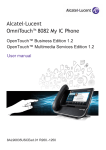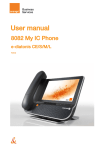Download Programming your telephone - Alcatel
Transcript
Alcatel-Lucent OmniPCX Enterprise Communication Server Alcatel-Lucent IP Touch 4068 Phone Alcatel-Lucent IP Touch 4038 Phone Alcatel-Lucent 4039 Digital Phone User manual Introduction How to use this guide Thank you for choosing a telephone from the IP Touch and Digital Phone range manufactured by Alcatel-Lucent. Your IP Touch & Digital Phone terminal has a new ergonomic layout for more effective communication. • Actions A large graphic screen, in conjunction with various keys and the navigator, allows you to make calls, configure and program • Keypad Lift the receiver. 2ab 5 c jkl ef 3d mno 6 Numeric keypad. your telephone., Hang up. Alphabetic keypad. a receiver that is pleasant to use: it fits nicely in the hand with a flexible grip section, 2 communication is even more convenient using the audio keys (loudspeaker, hands free), using the convenient alphabetic keypad, you can call your correspondents by name. Specific key on numeric keypad. • Navigator Move the navigation key up, down, to the left or to the right. To go back one level (press and release) or to return to the welcome page (press and hold) ; during a conversation, can be used to access the different pages (Menu, Perso, etc.) and to return to the telephone screens. • Display and display keys Smith John … • Audio keys Partial view of display. Loudspeaker, hands free. Display key. Adjustment “reduce”. Adjustment “increase”. • Programmable keys and icons • Other fixed keys Line key. Fixed key. Icon corresponding to key. MENU key. Voice mail access key. • Other symbols used Means that the function is accessible from the Menu page. Means that the function is accessible from the Perso page. Means that the function is accessible from the Info page. Means that the function is subject to programming. If necessary, contact your installer. Means that the function can be accessed by pressing a programmed key - see Program the keys for the Perso page or the add-on module. These symbols can be supplemented by small icons or text. 3 Contents Toc Getting to know your telephone . . . . . . . . . . . . . . . . . . . . . . . . . . . . . . . . p.6 1. 1.1 1.2 1.3 1.4 2. 7. Making a call . . . . . . . . . . . . . . . . . . . . . . . . . . . . . . . . . . . . . . . . . . . . . . . . . . . . . . . . . . . . Receiving a call . . . . . . . . . . . . . . . . . . . . . . . . . . . . . . . . . . . . . . . . . . . . . . . . . . . . . . . . . . Using the telephone in "Hands free" mode . . . . . . . . . . . . . . . . . . . . . . . . . . . . . . . . . . . . Activating the loudspeaker during a conversation (receiver lifted). . . . . . . . . . . . . . . . . . Calling your correspondent by name (company directory) . . . . . . . . . . . . . . . . . . . . . . . Make calls via your programmed call keys . . . . . . . . . . . . . . . . . . . . . . . . . . . . . . . . . . . . . Calling from the common directory . . . . . . . . . . . . . . . . . . . . . . . . . . . . . . . . . . . . . . . . . Redialling . . . . . . . . . . . . . . . . . . . . . . . . . . . . . . . . . . . . . . . . . . . . . . . . . . . . . . . . . . . . . . . Call back an unanswered call . . . . . . . . . . . . . . . . . . . . . . . . . . . . . . . . . . . . . . . . . . . . . . . Requesting automatic callback if internal number is busy . . . . . . . . . . . . . . . . . . . . . . . . . Answering an internal call in intercom mode . . . . . . . . . . . . . . . . . . . . . . . . . . . . . . . . . . Sending DTMF signals . . . . . . . . . . . . . . . . . . . . . . . . . . . . . . . . . . . . . . . . . . . . . . . . . . . . . Mute, so that your correspondent cannot hear you . . . . . . . . . . . . . . . . . . . . . . . . . . . . . p.10 p.10 p.10 p.11 p.11 p.11 p.11 p.11 p.12 p.12 p.12 p.12 p.13 Making a second call during a conversation . . . . . . . . . . . . . . . . . . . . . . . . . . . . . . . . . . . . Answering a second call during a conversation . . . . . . . . . . . . . . . . . . . . . . . . . . . . . . . . . Switching between calls (Broker call). . . . . . . . . . . . . . . . . . . . . . . . . . . . . . . . . . . . . . . . . Transferring a call . . . . . . . . . . . . . . . . . . . . . . . . . . . . . . . . . . . . . . . . . . . . . . . . . . . . . . . . Three-way conference with internal and/or external correspondents (conference). . . . Talk simultaneously to more than 2 correspondents . . . . . . . . . . . . . . . . . . . . . . . . . . . . Casual conference. . . . . . . . . . . . . . . . . . . . . . . . . . . . . . . . . . . . . . . . . . . . . . . . . . . . . . . . Placing a call on hold (hold) . . . . . . . . . . . . . . . . . . . . . . . . . . . . . . . . . . . . . . . . . . . . . . . . Placing an outside call on hold (parking) . . . . . . . . . . . . . . . . . . . . . . . . . . . . . . . . . . . . . . Intrusion into an internal conversation . . . . . . . . . . . . . . . . . . . . . . . . . . . . . . . . . . . . . . . Adjust audio volume . . . . . . . . . . . . . . . . . . . . . . . . . . . . . . . . . . . . . . . . . . . . . . . . . . . . . . Signal malicious calls . . . . . . . . . . . . . . . . . . . . . . . . . . . . . . . . . . . . . . . . . . . . . . . . . . . . . . p.14 p.14 p.14 p.14 p.15 p.15 p.15 p.15 p.16 p.16 p.17 p.17 8. Answering the general bell . . . . . . . . . . . . . . . . . . . . . . . . . . . . . . . . . . . . . . . . . . . . . . . . . Manager/secretary filtering . . . . . . . . . . . . . . . . . . . . . . . . . . . . . . . . . . . . . . . . . . . . . . . . . Call pick-up . . . . . . . . . . . . . . . . . . . . . . . . . . . . . . . . . . . . . . . . . . . . . . . . . . . . . . . . . . . . . Hunting groups . . . . . . . . . . . . . . . . . . . . . . . . . . . . . . . . . . . . . . . . . . . . . . . . . . . . . . . . . . Calling an internal correspondent on his/her pager . . . . . . . . . . . . . . . . . . . . . . . . . . . . . Answering a call on your pager . . . . . . . . . . . . . . . . . . . . . . . . . . . . . . . . . . . . . . . . . . . . . Calling a correspondent on his/her loudspeaker . . . . . . . . . . . . . . . . . . . . . . . . . . . . . . . . Sending a written message to an internal correspondent . . . . . . . . . . . . . . . . . . . . . . . . . Send a voice message copy. . . . . . . . . . . . . . . . . . . . . . . . . . . . . . . . . . . . . . . . . . . . . . . . . Sending a recorded message to a number / a distribution list . . . . . . . . . . . . . . . . . . . . . Broadcasting a message on the loudspeakers of a station group . . . . . . . . . . . . . . . . . . . Diverting calls to another number (immediate diversion). . . . . . . . . . . . . . . . . . . . . . . . . Diverting your calls to your voice message service. . . . . . . . . . . . . . . . . . . . . . . . . . . . . . When you return, consult recorded messages . . . . . . . . . . . . . . . . . . . . . . . . . . . . . . . . . Diverting calls to your pager . . . . . . . . . . . . . . . . . . . . . . . . . . . . . . . . . . . . . . . . . . . . . . . Forwarding your calls from the receiving terminal (“Follow me”) . . . . . . . . . . . . . . . . . . Applying a selective diversion. . . . . . . . . . . . . . . . . . . . . . . . . . . . . . . . . . . . . . . . . . . . . . . Cancelling all diversions . . . . . . . . . . . . . . . . . . . . . . . . . . . . . . . . . . . . . . . . . . . . . . . . . . . Cancelling a specific diversion . . . . . . . . . . . . . . . . . . . . . . . . . . . . . . . . . . . . . . . . . . . . . . Diverting calls when your line is busy (divert if busy) . . . . . . . . . . . . . . . . . . . . . . . . . . . . Do not disturb . . . . . . . . . . . . . . . . . . . . . . . . . . . . . . . . . . . . . . . . . . . . . . . . . . . . . . . . . . Leaving a recorded message for internal callers . . . . . . . . . . . . . . . . . . . . . . . . . . . . . . . . Consulting written messages . . . . . . . . . . . . . . . . . . . . . . . . . . . . . . . . . . . . . . . . . . . . . . . Agent set . . . . . . . . . . . . . . . . . . . . . . . . . . . . . . . . . . . . . . . . . . . . . . . . . . . . . . . . . . . . . . . Open a supervisor session (LogOn). . . . . . . . . . . . . . . . . . . . . . . . . . . . . . . . . . . . . . . . . . ACD application welcome screen . . . . . . . . . . . . . . . . . . . . . . . . . . . . . . . . . . . . . . . . . . . Close an agent session (LogOff) . . . . . . . . . . . . . . . . . . . . . . . . . . . . . . . . . . . . . . . . . . . . . Supervisor station . . . . . . . . . . . . . . . . . . . . . . . . . . . . . . . . . . . . . . . . . . . . . . . . . . . . . . . . Open a supervisor session (LogOn). . . . . . . . . . . . . . . . . . . . . . . . . . . . . . . . . . . . . . . . . . Processing group- Supervisor entry/withdrawal . . . . . . . . . . . . . . . . . . . . . . . . . . . . . . . . Supervision or acceptance of an assistance request . . . . . . . . . . . . . . . . . . . . . . . . . . . . . Close a supervisor session . . . . . . . . . . . . . . . . . . . . . . . . . . . . . . . . . . . . . . . . . . . . . . . . . Annex Writing accented or special characters with the phone keyboard Guarantee and clauses Keep in touch . . . . . . . . . . . . . . . . . . . . . . . . . . . . . . . . . . . . . . . . . . . . . . . p.22 5.1 5.2 5.3 5.4 5.5 5.6 5.7 5.8 5.9 5.10 5.11 5.12 Initializing your voice mailbox. . . . . . . . . . . . . . . . . . . . . . . . . . . . . . . . . . . . . . . . . . . . . . . Customising your voice greeting . . . . . . . . . . . . . . . . . . . . . . . . . . . . . . . . . . . . . . . . . . . . Modify the password for your phone set. . . . . . . . . . . . . . . . . . . . . . . . . . . . . . . . . . . . . . Modify the password for your voice mailbox . . . . . . . . . . . . . . . . . . . . . . . . . . . . . . . . . . Adjusting the audio functions . . . . . . . . . . . . . . . . . . . . . . . . . . . . . . . . . . . . . . . . . . . . . . . Adjusting screen brightness . . . . . . . . . . . . . . . . . . . . . . . . . . . . . . . . . . . . . . . . . . . . . . . . Selecting the welcome page . . . . . . . . . . . . . . . . . . . . . . . . . . . . . . . . . . . . . . . . . . . . . . . . Selecting language . . . . . . . . . . . . . . . . . . . . . . . . . . . . . . . . . . . . . . . . . . . . . . . . . . . . . . . . Program the keys for the Perso page or the add-on module . . . . . . . . . . . . . . . . . . . . . . Programming direct call keys . . . . . . . . . . . . . . . . . . . . . . . . . . . . . . . . . . . . . . . . . . . . . . . Erase a programmed key . . . . . . . . . . . . . . . . . . . . . . . . . . . . . . . . . . . . . . . . . . . . . . . . . . Programming an appointment reminder . . . . . . . . . . . . . . . . . . . . . . . . . . . . . . . . . . . . . . Identify the terminal you are on . . . . . . . . . . . . . . . . . . . . . . . . . . . . . . . . . . . . . . . . . . . . . Lock / unlock your telephone. . . . . . . . . . . . . . . . . . . . . . . . . . . . . . . . . . . . . . . . . . . . . . . Configuring the audio jack of your telephone . . . . . . . . . . . . . . . . . . . . . . . . . . . . . . . . . . Call the associated set . . . . . . . . . . . . . . . . . . . . . . . . . . . . . . . . . . . . . . . . . . . . . . . . . . . . Forward your calls to the associated number . . . . . . . . . . . . . . . . . . . . . . . . . . . . . . . . . . Modify the associated number . . . . . . . . . . . . . . . . . . . . . . . . . . . . . . . . . . . . . . . . . . . . . . The Tandem configuration . . . . . . . . . . . . . . . . . . . . . . . . . . . . . . . . . . . . . . . . . . . . . . . . . Create, modify or consult your intercom list (max. 10 numbers) . . . . . . . . . . . . . . . . . . Installing a Bluetooth® Wireless Technology handset (matching) . . . . . . . . . . . . . . . . . . Use of the Bluetooth® handset . . . . . . . . . . . . . . . . . . . . . . . . . . . . . . . . . . . . . . . . . . . . . Installing a Bluetooth® Wireless Technology headset (matching) . . . . . . . . . . . . . . . . . . Using a Bluetooth® Wireless Technology headset . . . . . . . . . . . . . . . . . . . . . . . . . . . . . . Deleting an accessory (headset, handset, etc.): Bluetooth® Wireless Technology . . . . . p.22 p.22 p.22 p.22 p.22 p.22 p.23 p.23 p.23 p.23 p.23 p.24 5 p.26 p.26 p.26 p.26 p.27 p.27 p.27 p.28 p.28 p.28 p.28 p.29 p.29 p.29 p.29 p.29 p.30 p.30 p.30 p.30 p.30 p.31 p.31 p.31 p.31 ACD: Agent set/Supervisor station . . . . . . . . . . . . . . . . . . . . . . . . . . . . . . p.32 8.1 8.2 8.3 8.4 8.5 8.6 8.7 8.8 8.9 p.18 p.18 p.18 p.19 p.19 p.19 p.20 p.20 p.20 p.20 p.21 Charging your calls directly to business accounts . . . . . . . . . . . . . . . . . . . . . . . . . . . . . . . p.25 Finding out the cost of an outside call made for an internal user from your terminal . . . p.25 Programming your telephone . . . . . . . . . . . . . . . . . . . . . . . . . . . . . . . . . . p.26 7.1 7.2 7.3 7.4 7.5 7.6 7.7 7.8 7.9 7.10 7.11 7.12 7.13 7.14 7.15 7.16 7.17 7.18 7.19 7.20 7.21 7.22 7.23 7.24 7.25 Sharing. . . . . . . . . . . . . . . . . . . . . . . . . . . . . . . . . . . . . . . . . . . . . . . . . . . . . p.18 4.1 4.2 4.3 4.4 4.5 4.6 4.7 4.8 4.9 4.10 4.11 5. p.7 p.8 p.8 p.9 During a conversation . . . . . . . . . . . . . . . . . . . . . . . . . . . . . . . . . . . . . . . . p.14 3.1 3.2 3.3 3.4 3.5 3.6 3.7 3.8 3.9 3.10 3.11 3.12 4. Welcome screens . . . . . . . . . . . . . . . . . . . . . . . . . . . . . . . . . . . . . . . . . . . . . . . . . . . . . . . . Call management screen. . . . . . . . . . . . . . . . . . . . . . . . . . . . . . . . . . . . . . . . . . . . . . . . . . . Application screen . . . . . . . . . . . . . . . . . . . . . . . . . . . . . . . . . . . . . . . . . . . . . . . . . . . . . . . IP Touch Bluetooth® Wireless handset . . . . . . . . . . . . . . . . . . . . . . . . . . . . . . . . . . . . . . Managing your charges . . . . . . . . . . . . . . . . . . . . . . . . . . . . . . . . . . . . . . . . p.25 6.1 6.2 Using your telephone . . . . . . . . . . . . . . . . . . . . . . . . . . . . . . . . . . . . . . . . . p.10 2.1 2.2 2.3 2.4 2.5 2.6 2.7 2.8 2.9 2.10 2.11 2.12 2.13 3. 6. Description of the screens and Bluetooth® handset. . . . . . . . . . . . . . . . p.7 p.32 p.32 p.32 p.32 p.33 p.33 p.33 p.33 p.33 Getting to know your telephone Display and display keys Contains several lines and pages providing information on calls and the functions accessible via the 10 keys associated with the words on the screen. LED Handset (possibility of a wireless handset Bluetooth® - Alcatel-Lucent IP Touch 4068 Phone only) Adjust the tilt of the screen • • • Transfer icon: pressing the key next to this icon allows you to program or change the transfer function. Green flashing: arrival of an internal call. Orange flashing: arrival of an external call. Red flashing: priority or alarm call. Headset connected. Appointment programmed. Silent mode activated. Telephone locked. Display keys: pressing a display key activates the function shown associated with it on the screen. Navigation OK key: used to validate your choices and options while programming or configuring. Left-right navigator: used to move from one page to another. Up-down navigator: used to scroll through the content of a page. Alcatel-Lucent IP Touch 4068 Back/Exit key: to return to previous menu (short press) or return to first screen (long press) ; during a conversation, provides access to welcome screens (Menu, Info, ...) and to return to the conversation icon screens. Socket for connecting headphones or a Hands-free / Loudspeaker unit Welcome screens Menu page: contains all functions and applications accessible via the keys associated with the words on the screen. Perso page: contains call line keys (allowing supervision of calls) and programmable call keys. Info page: contains information on the telephone and the status of its functions: name, telephone number, number of messages, activation of transfer function, appointment reminder, etc. Call display Alphabetic keypad Incoming call. Call in progress or outgoing call. Call on hold*. Communication in progress, secure line*For more details, contact your system manager. Audio keys Hang-up key: to terminate a call. Hands-free/Loudspeaker Key:to make or answer a call without lifting the receiver. • Lit in hands-free mode or headset mode (short press). • Flashing in loudspeaker mode (long press). Intercom/Mute key: • During a conversation: press this key so that your correspondent can no longer hear you. • Terminal idle: press this key to answer calls automatically without picking up the receiver. If you get two calls at the same time, you can switch from one call to the other by pressing the display key associated with each call. To adjust the loudspeaker or handset volume up or down Left-right navigator: used to check calls. Function keys and programmable keys Extension unit Guide key: used to obtain information on functions of the 'menu' page and to program key of the 'perso' page. An extension unit can be fitted to your telephone. This provides additional keys which can be configured as function keys, line keys, call keys etc. To affix labels: push the holding strip of the unit backwards to you and lift it. Install the label under the keypad, in the housing designed for, and place the keypad back into position. 6 Messaging key to access various mail services: if the key flashes orange, a new voice message, a new text message or a call-back request has been received. 'Redial' key • to access the 'Redial' function (short press), • call back on the last 8 number dialled (long press). Programmable key (F1 and F2 keys): lit when the function associated with the key is activated. 1 Description of the screens and Bluetooth® handset Perso page: contains call line keys (allowing supervision of calls) and programmable call keys. The up-down navigator is used to access all the direct call keys (apart from those displayed by default). Direct call keys are programmed or modified via the Information key. Other 1.1 Welcome screens Menu page Perso page Info page Time and status icon Date Scroll bar: shows the position on a page Call forwarding icon Stationary: no forwarding activated. Rotating: forwarding activated blue: immediate forwarding orange: forwarding if busy or absent Info page: contains information on the telephone and the status of its functions: name, telephone number, number of messages, activation of transfer function, appointment reminder, etc. Displays the content of the page selected Menu page: contains all functions and applications accessible via the keys associated with the words on the screen. From this page, it is possible to adjust the ringer volume and screen brightness, program the time of an appointment, lock the terminal, define the default page displayed, configure voice mail, and access telephone functions such as calling back one of the last 10 numbers or intercepting calls. Left-right navigator: used to move from one page to another. Up-down navigator: used to scroll through the content of a page. 7 Description of the screens and Bluetooth® handset 1 1.2 Call management screen Date Incoming call icon 1.3 Application screen Time and status icon Date Application name Time and status icon Call holding icon Pop-up display of functions accessible while the call is taking place Call in progress icon Application screen Incoming call presentation screen. This screen is temporarily displayed when a call arrives and shows the name and/or number of the caller. Events screen Application screen: displays information relevant to programming or configuring the telephone. Events screen: displays events connected to the programming or configuration operations in progress, confirmation, rejection, error, etc. Each tab corresponds to a call, the status of which is symbolized by its icon (in progress, held, arrival of new call). When a call is in progress, use the left-right navigator to look at held or incoming calls. Use the up-down navigator to display the functions accessible. These functions (transfer, conference, etc.) are directly related to the status of the call consulted. For example, the transfer function will not be available between a call in progress or a held call and an incoming call. Back/Exit key: used to switch from a telephone screen to an application screen. For example, can be used while a call is in progress to look up a number, program an appointment reminder, etc. Calls can also be managed from the Perso page. While the call is in progress, press the Back/Exit key and display the Perso page. Calls in progress or waiting are displayed on the different line keys. It is then possible to converse with the caller of your choice by pressing the key associated with him. 8 Description of the screens and Bluetooth® handset 1 • Batteries 1.4 IP Touch Bluetooth® Wireless handset (only available on Alcatel-Lucent IP Touch 4068 Phone set) 1 Off-hook/On-hook and Volume/Mute keys LED Green flashing: normal operation. Green steady: handset charging. Orange flashing: battery charge low or handset outside coverage zone. Orange steady: malfunction. Off-hook/On-hook: press this key to take or terminate a call Volume/Mute: • • short successive presses to change the handset volume level (3 levels) long press to ensure your correspondent no longer hears you 2 Battery • Installing or replacing the Bluetooth® handset battery • Lift up the battery cover If the Bluetooth® handset is on its base, you do not need to press the Off-hook/Onhook key to take or terminate the call. Just off-hook/on-hook the Bluetooth® handset. • Slide out the battery holding part The battery recharges when the Bluetooth® handset is on its base. 9 Using your telephone 2 Other Making a call 2.1 bc 3d jkl 6 2a 5 2.2 ef 5 lift the receiver dial directly the number for your call bc 3d jkl 6 2a 5 hands free ef bc 3d jkl 6 2a OR o mn 5 number required lift the receiver (IP Touch Bluetooth® Wireless handset IP Touch 4068 Phone) ef bc 3d jkl 6 2a OR o mn Receiving a call OR o mn OR number required OR Paul is calling lift the receiver number required lift the receiver (IP Touch Bluetooth® Wireless handset IP Touch 4068 Phone) ef o mn OR hands free press the key next to the 'incoming call' icon OR programmed line key 2.3 correspondent’s name Using the telephone in 'Hands free' mode Terminal idle: Paul Conversation 00:23' you are in hands free mode during a conversation press and release To make an external call, dial the outside line access code before dialling your correspondent's number. 9 is the default code for an outside line. terminate your call Call in progress: For the operator, dial '0' (by default). Paul Conversation 00:23' • If the internal or outside number does not reply: LS announce OR Call back OR during a conversation press and release Text mail During a conversation, you can lift the receiver without terminating the call. broadcast a message on the loudspeaker of the free terminal OR Text mail send a voice message request callback to a busy terminal send a written message OR go to next screen 10 Using your telephone 2 2.4 Activating the loudspeaker during a conversation (receiver lifted) Loudspeaker Make calls via your programmed call keys 2.6 10:30 the loudspeaker key flashes Paul Conversation 00:23' during a conversation access the 'Perso' page activate loudspeaker (long press) The key is no longer lit OR deactivate loudspeaker (long press) find the correspondent you want to call from the programmed call keys call the chosen correspondent Calling from the common directory 2.7 adjust volume (9 levels) Helen PERSO Your terminal has access to a common directory of outside numbers. bc 3d jkl 6 2a 5 press and release the loudspeaker key to switch to hands free mode (light steady). ef o mn directory number 2.5 Calling your correspondent by name (company directory) 2.8 Redialling 10:30 OR enter the name or initials or the surname and first name of your correspondent select the type of search you want (last name, last name and first name* or initials*) 'Redial' key display the previous and next names reach the 'Menu' page last number redial Display of all the correspondents meeting the search criteria OR menu OR press the key associated with the correspondent to call modify the search *Name must be entered in format name/space/first name. This key is used to display the entire name when it is truncated. 11 Redial Using your telephone 2 Call back an unanswered call 2.9 2.11 • Call back the last caller Callback last Answering an internal call in intercom mode You can answer without lifting the receiver. When you receive an internal call, your telephone rings and you are connected directly in hands free mode. The screen shows the caller’s identity. caller • To activate - terminal idle: 10:30 Last caller : No reply menu corresponding LED lights up reach the 'Menu' page call back the last caller When your caller hangs up, intercom mode remains active. • List of last callers 10:30 menu non replied No reply internal calls OR • To deactivate - terminal idle: non replied external calls the corresponding LED goes out reach the 'Menu' page Recall 2.12 select a name or a number Sending DTMF signals During a conversation you sometimes have to send DTMF signals, such as with a voice server, an automated attendant or a remotely consulted answering machine. • Erase the list of unanswered calls: Paul Conversation 00:23' 10:30 menu No reply non replied internal calls OR non replied during a conversation external calls reach the 'Menu' page 2.10 OR Send DTMF to activate The function is automatically cancelled when you hang up. Requesting automatic callback if internal number is busy internal number busy * Call back callback request acknowledged 12 Using your telephone 2 2.13 Mute, so that your correspondent cannot hear you You can hear your correspondent but he/she cannot hear you: • The terminal: The key lights up Paul Conversation 00:23' during a conversation disable microphone The key is no longer lit resume the conversation • The Bluetooth® receiver (IP Touch 4068 Phone): press the handset volume/mute key (press and hold) 13 During a conversation 3 Answer call displayed: Other Making a second call during a conversation 3.1 Take call OR John Conversation 00:23 New call 5 3d 6 o mn during a conversation number of second correspondent • Other methods for calling a second correspondent 5 John Conversation 00:23 the first call is on hold OR John Conversation 00:23 Paul In conversation key associated with the 'incoming call' icon ef bc 3d jkl 6 2a line key for which the first call is on hold icon is flashing • To return to your first caller and end the conversation in progress: ef bc jkl 2a Paul Conversation 00:23' Dial directly the number for your call. o mn Name of second correspondent. 3.3 Switching between calls (Broker call) - To access the 'Redial' function (press and hold). - Call back on the last 10 number dialled (short press). During a conversation, a second call is on hold. To accept the second call: Programmed line key. • To cancel your second call and recover the first: Paul Conversation 00:52 John Conversation 00:23 Enquiry off your first call is placed on hold key associated with the 'incoming call' icon OR Paul Conversation 00:23' John Conversation 00:23 3.4 If you make an error, hang up: your telephone will ring and you will recover your first call. Transferring a call • To transfer your call to another number: 3.2 Answering a second call during a conversation • A second correspondent is trying to call you: Paul Conversation 00:23' during a conversation bc 3d jkl 6 2a Paul Conversation 00:23' during a conversation Paul is calling name or no. of the caller displayed for 3 seconds 14 5 ef o mn Calling a second person during a conversation John Conversation 00:23 the first call is on hold OR During a conversation 3 • If the number receiving the transfer answers: Talk simultaneously to more than 2 correspondents 3.6 Transfer You are in a conference call with 2 correspondents. To add another correspondent to the conference: You can also transfer your call immediately, without waiting for the number to answer, using either of the two methods described above. Add Paul John 00:23 bc 2a 5 Transfer between two outside calls is not generally possible (depends on country concerned and system configuration). 3.5 jkl ef 3d OR o mn 6 correspondent’s name or number Conference Number of participants: Insert Three-way conference with internal and/or external correspondents (conference) During a conversation, a second call is on hold: 3.7 Conference John Conversation 00:23 Paul John 00:23 Casual conference During a 3-way conference, you can add up to three additional participants. select the 'conference' function You are in a 3-way conference Cancel conference and return to first correspondent (if conference is active): Add 5 6 ef your correspondent answers o mn Insert Hang up on all correspondent (if conference is active): OR 3.8 After the conference, to leave your two correspondents talking together: Transfer 3d number required End conference End conference bc jkl 2a Placing a call on hold (hold) • Exclusive hold: during a conversation, you wish to place the call on hold and recover it later, on the same telephone. OR Put on hold Paul Conversation 00:23' during a conversation 15 Paul On hold your call is placed on hold During a conversation 3 • Recover the call on hold: • To recover the parked call: Park/retrieve call To automatically take the parked call, pick up the handset of the parking destination set. Paul On hold Paul Conversation 00:23' 10:30 key associated with the 'incoming call' icon • Common hold: My services Settings menu Consultation reach the 'Menu' page to recover your call on any telephone in your system. Hold Park/retrieve c Call pick up Paul Conversation 00:23' services during a conversation your call is placed on hold Recover the call on hold from any telephone: If the parked call is not recovered within a preset time (default value 1 min 30), it is transferred to the operator. Paul Conversation 00:23' key associated with the 'incoming call' icon 3.9 3.10 Intrusion into an internal conversation Your correspondent’s line is busy. If the number is not “protected” and if authorised, you can intrude into the call: Placing an outside call on hold (parking) Intrusion Intrusion same key to exit • Protection against intrusion: Park/retrieve call You can place an outside call on hold and recover the call on another telephone: Intrusion protection Park the call Paul Conversation 00:23' 5 during a conversation press programmed key A parking announcement message is displayed on the screen of the parking destination set. ef bc 3d jkl 6 2a o mn enter the number Protection is cancelled when you hang up. 16 During a conversation 3 3.11 Adjust audio volume During a call, to adjust the volume level of the loudspeaker or receiver: OR Paul in conversation during a conversation 3.12 adjust audio volume Signal malicious calls Malicious This key lets you signal a malicious call. If this call has an internal source, it is signalled to the system by a special message. 17 Sharing 4 Other Answering the general bell 4.1 You hear a telephone ringing in an office where no-one can answer. If authorised, you can answer the call on your own telephone. Night service call pick up • If the telephone ringing is in your own pick-up group: When the operator is absent, outside calls to the operator are indicated by a general bell. To answer: 10:30 Settings menu Call pick-up 4.3 Group call pick up My services 10:30 Settings menu reach the 'Menu' page Consultation My services reach the 'Menu' page Call pick up Night service ca services pick up Call pick up Consultation Group call pick services • If the telephone ringing is not in your pick-up group: 4.2 Manager/secretary filtering Individual call Screened list : 10:30 Settings menu System configuration allows “manager/secretary” groups to be formed, so that the manager’s calls can be directed to one or more secretaries. pick up My services Consultation reach the 'Menu' page • From the manager’s or secretary’s telephone: incoming calls are filtered by a chosen person (secretary, etc.) Call pick up services press programmed key Individ pick up 5 ef bc 3d jkl 6 2a o mn number of telephone ringing The system can be configured to prevent call pick-up on certain telephones. same key to cancel Filtering is indicated on the manager’s telephone by the icon corresponding to the “filtering” programmed key. 18 Sharing 4 Hunting groups 4.4 4.5 • Hunting group call: Calling an internal correspondent on his/her pager The number called does not answer and you know that the person called has a pager: certain numbers can form a hunting group and can be called by dialling the group number. 2 5 c jkl 3 de f 5 o mn ef bc 3d jkl 6 2a ab mn Paging bc 3d jkl 6 2a o 5 ef mn o 6 number called number called Group No. • Temporary exit from your hunting group: paging in progress is displayed Go out of hunting group 10:30 Settings menu My services Your correspondent can answer from any telephone in the system. reach the 'Menu' page Additional servic Consultation Out hunting grp 5 4.6 ef bc 3d jkl 6 2a your group number Paging answer • Return into your group: Go into hunting Answering a call on your pager o mn A call on your pager can be answered from any telephone within the system. group 10:30 your pager beeps 10:30 Settings menu reach the 'Menu' page reach the 'Menu' page Consultation Consultation My services Settings menu My services Additional servic In hunting grp ab 2 5 c jkl 3 f de Paging Paging answer 5 ef bc 3d jkl 6 2a o mn o mn 6 your extension number your group number Belonging to a group does not affect the management of direct calls. A specific telephone within a group can always be called by using its own number. 19 Sharing 4 4.7 Calling a correspondent on his/her loudspeaker Send a voice message copy 4.9 Your internal correspondent does not answer. If authorised, you can remotely activate your correspondent’s phone: new voice mess LS announce ef bc 3d jkl 6 2a 5 o mn Paul personal code your correspondent does not reply Consult display number of new and old messages you are connected to the loudspeaker on your correspondent’s phone (if he/she has the hands free function) Text mail Forward msg 4.8 Exit Record your message Sending a written message to an internal correspondent new text messa Send 2 5 jkl 3 de 5 f 3d 6 Text mail Spell name OR o mn Send # OR OR o mn 6 enter the number of the terminal to receive the message Send a text message to ef bc jkl 2a c ab number to be called enter the first letters of the name 4.10 correspondent’s name send message Sending a recorded message to a number / a distribution list Predefined msg xxx xxx new voice mess select a predefined message OR To complete 5 Exit select a predefined message to complete Text mail xxxxxx xxx 3d 6 ef Voice mail Send Record your message o mn personal code Msg to create OR bc jkl 2a 5 end of recording Apply Send complete your message send message 20 bc 3d jkl 6 2a compose a new message record message ef mn OR o number to be called OR Exit end of broadcast Spell name OR # correspondent’s name Sharing 4 4.11 Broadcasting a message on the loudspeakers of a station group A message not requiring an answer can be broadcast on the loudspeakers within your broadcast group: bc 3d jkl 6 2a 5 ef o mn speak, you have 20 seconds OR number of broadcast group The message will only be broadcast on terminals not in use and which have a loudspeaker. 21 Keep in touch 5 Other 5.1 Diverting calls to another number (immediate diversion) Diverting calls to your pager 5.4 The number can be your home, portable or car phone, voice message or an internal extension (operator, etc.). Radio paging Callers will thus be able to contact you while you are moving around the company: Immediate forwa 5 ef bc 3d jkl 6 2a o mn diversion is acknowledged number to be called press programmed key diversion is acknowledged Forwarding your calls from the receiving terminal (“Follow me”) 5.5 You can make calls, but only the destination number can call you. Remote forward You wish to receive your calls in your present location: Use the “Follow me” function. 5.2 Diverting your calls to your voice message service Remote forward Other fwd 5 Imm fwd to VM 3d 6 ef o mn your extension number diversion is acknowledged 5 When you return, consult recorded messages press programmed key ef bc 3d jkl 6 2a OR 5.3 bc jkl 2a diversion is acknowledged o mn your extension number The light indicates that messages have been received. new voice mess 2a 5 bc jkl 3d ef o mn 6 Applying a selective diversion 5.6 display name of sender, with date, time and ranking of message You can forward your primary number and your secondary number or numbers to different sets. personal code 10:30 Replay Consult listen to message OR Call back call back sender of message OR menu Erase Save archive the message OR Consultation reach the 'Menu' page erase message OR My services Settings Forward service Exit Principal line selection OR Second line selection select the number to forward terminate consultation 22 5 ef bc 3d jkl 6 2a o mn number receiving diversion Keep in touch 5 5.7 Cancelling all diversions 5.10 Do not disturb Do not disturb Deactivate forw Deactivate 5.8 OR programme another type of diversion Settings My services Do not disturb & Do not disturb locking on/off Consultation Cancelling a specific diversion programmed key corresponding to type of diversion (group or selective) 5.9 on/off You can make your terminal temporarily unavailable for all calls. diversion is acknowledged Callers wishing to contact you will see the 'Do Not Disturb' message displayed on their sets when they try to call. Diverting calls when your line is busy (divert if busy) Forward on busy Callers will thus be able to contact you while you are moving around the company: 10:30 OR Forward menu 5.11 You can leave a message on your terminal which will be displayed on the screen of the terminal calling you. Other fwd new text messa reach the 'Menu' page Forward on bus bc 3d jkl 6 2a 5 diversion is acknowledged Predefined msg OR select a predefined message bc 2a 5 press programmed key Text mail Fwd to text Fwd to text ef o mn number receiving diversion OR Leaving a recorded message for internal callers jkl 3d ef o mn 6 OR Msg to create To complete select a predefined message to complete Text mail xxxxxx xxx Apply diversion is acknowledged compose a new message number receiving diversion 23 complete your message Keep in touch 5 5.12 Consulting written messages The light indicates that messages have been received. number of messages received OR Recall OR call back sender of message OR Text answer answer with a text message new text messa Save record message Read message OR display name of sender, with date, time and ranking of message Next message next message OR terminate consultation 24 6 Managing your charges Other Charging your calls directly to business accounts 6.1 You can charge the cost of your outside calls to business account numbers. 10:30 menu My services Settings reach the 'Menu' page Consultation Additional servic Business accoun code bc 3d jkl 6 2a 5 ef bc 3d jkl 6 2a o mn 5 number of business account ef o mn number required Finding out the cost of an outside call made for an internal user from your terminal 6.2 10:30 menu Settings My services Consultation reach the 'Menu' page Consultation & Charging callbacks informations 25 Programming your telephone 7 Other 7.1 Initializing your voice mailbox light flashes Modify the password for your phone set 7.3 enter your personal code then record your name according to voice guide instructions 10:30 Password Phone Settings menu reach the 'Menu' page Your personal code is used to access your voice mailbox and to lock your telephone. 5 7.2 3d 6 You can replace the greeting message by a personal message 5 bc 3d jkl 6 2a 5 ef Greeting msg Perso options to return to the default message 3d 6 Voice mail End Greeting recording record message apply OR Apply OR new code (4 digits); Apply OR o mn This code acts as a password controlling access to programming functions and the user 'Set Locking ' function (code by default: 0000). end of recording 7.4 Accept 5 ef o mn enter new password again to confirm Perso greeting OR 6 Perso greeting o mn personal code Normal prompt 3d ef bc jkl 2a bc jkl 2a o mn old code (4 digits) Customising your voice greeting Voice mail ef bc jkl 2a Restart re-record a message OR Modify the password for your voice mailbox Replay replay message Voice mail 5 ef bc 3d jkl 6 2a Perso options Admin options o mn personal code Password My password 5 ef bc 3d jkl 6 2a o mn # new code (4 digits) As long as your voice mailbox has not been initialized, personal code is 1515. 26 Programming your telephone 7 T Activate/deactivate discreet ring mode: Adjusting the audio functions 7.5 ¤ One beep before ringing 10:30 Phone Settings menu OR ¤ Three beeps × One beep before ringing before ringing to activate Ringing × Three beeps OR before ringing to deactivate T Adjust ringer volume while a call arrives reach the 'Menu' page; T Choose the tune: Internal call OR Paul is calling External call OR your telephone rings Priority Call OR select the type of call to which the ringing is to be associated Adjusting screen brightness (Alcatel-Lucent IP Touch 4038 Phone) 7.6 10:30 Settings menu select the melody of your choice (16 tunes) adjusting the ringer volume Phone Contrast reach the 'Menu' page T Adjusting the ringer volume: OR Ringing level OR increase or decrease the contrast select the volume of your choice: (12 levels) Selecting the welcome page 7.7 T Activate/deactivate silent mode: This function is used to choose the page displayed by default on the telephone. More options ¤ Silent mode × Silent mode 10:30 menu to activate Settings to deactivate T Activate/disable meeting mode (progressive ringing): More options ¤ Progressive × Progressive ringing ringing select the default page to activate to deactivate 27 Phone Homepage Programming your telephone 7 Other possibilities: Selecting language 7.8 Modify 10:30 menu Settings Phone modify contents of entry displayed Language reach the 'Menu' page bc 3d jkl 6 2a 5 delete Programming direct call keys (F1 and F2 keys) 7.10 ef o mn enter your personal password 7.9 Erase OR Speed dial select the language of your choice 10:30 Speed dial access the Perso page using the navigator press the key you want to program to program a number to program a function Erase a programmed key 7.11 10:30 menu bc 3d jkl 6 2a 5 ef Enter the name Settings Phone Key program reach the 'Menu' page Apply o mn Enter the number to program a function My services OR To program a number: Speed dial My services follow informations displayed on the screen You can program call numbers and functions for the 'Perso' page keys and the add-on module keys. PERSO to program a number press a programmable key (F1 or F2) Program the keys for the Perso page or the add-on module OR apply Perso page Erase OR To program a function: access the 'perso' page if necessary My services follow informations displayed on the screen 28 select the key to erase press a programmable key (F1 or F2) Programming your telephone 7 Programming an appointment reminder 7.12 Lock / unlock your telephone 7.14 You can define the time of a temporary reminder (one in 24 hours) or a permanent reminder (every day at the same time). 10:30 10:30 Appointment menu reach the 'Menu' page bc 3d jkl 6 2a 5 Appointment hour c ab 2 5 jkl 3 Lock menu f bc 3d jkl 6 2a de 5 ef your telephone is locked/unlocked o mn o mn 6 reach the 'Menu' page enter time of appointment ef Configuring the audio jack of your telephone 7.15 o mn depending the displayed informations, enter your password or confirm By default, the audio jack of your telephone can be used to connect a headset, hands free kit or loudspeaker. Dial the number of the appointment destination set 10:30 Settings menu The 'Appointment programmed' icon is displayed on the welcome page. Jack plug Phone • At the programmed time, your telephone rings: reach the 'Menu' page Headset OR External hands- OR External loudspeaker If your calls are diverted to another terminal, the diversion is not applied to the reminder call. 7.16 • To cancel your reminder request: 10:30 Appointment menu Call the associated set The number of another set can be associated with your set number (see Modify the associated number). To call it: Erase reach the 'Menu' page Settings My services Associate servic Call from assoc Consultation The 'Appointment programmed' icon disappears from the welcome page. 7.13 Identify the terminal you are on The number of your telephone is displayed on the 'Info' page. start the call Access the Info page using the navigator. 29 Programming your telephone 7 Forward your calls to the associated number 7.17 This configuration lets you group two sets under a single call number. Your set is then the main set and the second set, usually a DECT set, is the secondary set. Each set has its own directory number, but the tandem number is that of the main set. When you receive a call, the two sets ring simultaneously. When one of the sets answers, the other set stops ringing. When all the lines of the main set are busy, the secondary (DECT) set does not ring. The secondary set can still be called by its own number, but in this case, the tandem function will no longer be taken into account. Most of the functions are common to the two sets, for example: forwarding, meet-me reminder, the various messages, etc., while others are specific to each set, for example: individual directory, last number redial, out of service, set padlock, etc. For more information regarding this configuration, contact the person in charge of your installation. If you have previously defined an associated number, you can forward your calls to this number. My services Settings Overflow to for forwarding when you do not answer Ovflow busy/no to assoc for forwarding if you do not answer or if you are busy Overflow if bus OR associate OR Associate servic Consultation Create, modify or consult your intercom list (max. 10 numbers) 7.20 associate for immediate forwarding when your line is busy 10:30 menu Apply Deact overflow OR The Tandem configuration 7.19 My services reach the 'Menu' page associate to cancel the forwarding to associate function Interphony Modify the associated number 7.18 Settings follow instructions given on display Installing a Bluetooth® Wireless Technology handset (matching) - Alcatel-Lucent IP Touch 4068 Phone 7.21 The associated number can be a phone set number, the voice mail number or the pager number. Before a Bluetooth® headset can be used, it must be correctly matched to the terminal. 10:30 menu Settings Associate My services 10:30 menu reach the 'Menu' page bc 3d jkl 6 2a 5 ef o mn enter your personal password Settings Phone Bluetooth reach the 'Menu' page Modify bc 3d jkl 6 2a 5 ef o mn acceptance of the programming is displayed you will hear a 3 note signal and the LED will flash green and orange alternately Add device enter the new associated number with the handset turned off, press the 2 Bluetooth® handset keys at the same time (long press) 30 Programming your telephone 7 searching for Bluetooth® equipment, wait until the detected equipment type and the address is displayed Installing a Bluetooth® Wireless Technology headset (matching) - Alcatel-Lucent IP Touch 4068 Phone 7.23 Add Before a Bluetooth® headset can be used, it must be correctly matched to the terminal. Before performing the matching operation, the headset must be in detectable mode*. select the relevant equipment 10:30 Settings menu the 3 note audible signal indicates that the handset has been installed correctly (the LED flashes green or orange depending on the battery charge level) Bluetooth Phone reach the 'Menu' page Add device • Error messages searching for Bluetooth® equipment, wait until the detected equipment type and the address is displayed Add select the relevant equipment the Bluetooth® handset emits a sequence of 4 beeps The generation of your station is earlier than the generation of your Bluetooth® handset bc 2a 5 The station displays an error message indicating an incompatibility between the station and the Bluetooth® handset apply your choice The generation of your Bluetooth® handset is earlier than the generation of your station jkl 3d acknowledgement message and display of the headset icon on the terminal screen ef o mn 6 enter the PIN code of the headset * * Refer to the user documentation supplied with the headset. 7.22 • • • • Using a Bluetooth® Wireless Technology headset - Alcatel-Lucent IP Touch 4068 Phone 7.24 Use of the Bluetooth® handset (Alcatel-Lucent IP Touch 4068 Phone) The Bluetooth® cordless handset permits the user to answer and converse with complete freedom within a radius of 10 meter from the set. The handset has a LED and two buttons. Refer to the user documentation supplied with the headset. • Light 7.25 Deleting an accessory (headset, handset, etc.): Bluetooth® Wireless Technology Green flashing: normal operation. Green steady: handset charging. Orange flashing: battery charge low or handset outside coverage zone. Orange steady: malfunction. 10:30 menu • Off-hook/On-hook and Volume/Mute keys Off-hook/On-hook: press this key to take or terminate a call. My devices Settings display of the different equipment matched Volume/Mute: • short successive presses to change the handset volume level (3 levels) • long press to ensure your correspondent no longer hears you select the equipment to be removed Remove dvc If the Bluetooth® handset is on its base, you do not need to press the Off-hook/Onhook key to take or terminate the call. Just off-hook/on-hook the Bluetooth® handset. Bluetooth Phone 31 message acknowledging the equipment has been removed apply your choice ACD : Agent set/Supervisor station 8 This function allows the agent to be 'logged out' from the ACD application. The 'logged out' function is activated; by default, on opening an agent session (system configuration), by the supervisor or by the agent himself. The agent changes this 'logged out' status by pressing the display key associated with this function. Unavailable Other Agent set 8.1 After each ACD call, the agent automatically assumes Wrap-up mode. During this mode, the agent does not receive any ACD calls and can carry out the tasks associated with a call. This mode can be terminated at any time by pressing the display key associated with the Wrap-Up function or by waiting for the end of the timer (system configuration). WrapUp A call centre solution allows optimum distribution of calls to agents according to their availability and skills. Supervisor When the agent is on a break, waiting for a call or in Wrap-up mode, he calls his supervisor directly by pressing this key. Queue info by pressing this key, the agent accesses information regarding the queue (number of calls waiting, average or maximum waiting time, number of free, busy or logged out agents. Private info Pressing this key informs the agent about the configuration of his set (forwarding status, presence of new messages, associated set, name and number of the set, etc.). Open a supervisor session (LogOn) 8.2 10:30 LogOn menu 5 ef bc 3d jkl 6 2a enter the identifier number 5 ef bc 3d jkl 6 2a o mn o mn enter your personal password • For a decision maker agent: bc 3d jkl 6 2a 5 ef List OR o mn select the processing group from a list enter the processing group number 8.3 ACD application welcome screen Welcome guide This key allows the agent to configure the welcome messages, recording, activation/ deactivation, loading or playback of a welcome message. Access to welcome message configuration involves entering the agent identifier number and a password. ACR manage. The agent can act on the distribution of the ACD calls by assigning or not assigning expertise areas. Expertise areas can be assigned or deleted one by one or globally. Help During a communication, the agent can send an assistance request to the supervisors. This request can be accepted by a supervisor or rejected if the supervisors are absent, not available or reject the request. Once the ACD session is open, the agent can access the ACD application dedicated functions. 8.4 CC Close an agent session (LogOff) Perso Available Agent Unavailable Supervisor LogOff PersoWrapUp Queue info Private info Welcome guide LogOff 5 ACR manage. ef bc 3d jkl 6 2a o mn enter your personal password Alcatel-Lucent IP Touch 4038/ 4068 & 4039 Digital Phone sets 32 Apply the session is closed ACD : Agent set/Supervisor station 8 8.5 Supervisor station 8.8 Supervision or acceptance of an assistance request The supervisor has access to the supervision functions either by accepting an assistance request from an agent or by pressing the 'Help' function key in the 'Perso' page. The supervisor is an agent who has been assigned additional rights. In particular, he can assist the agents, supervise agent activity, intrude or listen-in discretely on a call. A supervisor can also perform the agent function from the same set. Perso ACD Listening Agent number : 8.6 Listen Restrictive Cancel Open a supervisor session (LogOn) Intrusion Permanent Alcatel-Lucent IP Touch 4038/ 4068 & 4039 Digital Phone sets 10:30 LogOn menu 5 ef bc 3d jkl 6 2a o mn enter the identifier number 5 ef bc 3d jkl 6 2a o mn enter your personal password Listen Intrusion Perso CC 1300 Entry LogOff Welcome guide Perso Queue info Private info by pressing this key, the supervisor starts a discrete listen-in procedure. The supervisor can then listen in on the conversation between an agent and his correspondent, but cannot participate in the conversation. this key allows the supervisor to intrude in a communication. This intrusion is signalled to the agent and his correspondent by an audible beep and the supervisor can cut-in on the conversation at any time. If the agent on-hooks or if the supervisor presses the 'Help' key, only the supervisor and the correspondent will be in communication. Restrictive The agent is in communication with a correspondent. This function allows the supervisor to talk just with the agent without the correspondent being informed of this intrusion (restrictive). Permanent the supervisor can view on his display the dynamic states (out of service, ACD calls, private calls, Wrap-up, pause, etc.) and static states (withdrawn, available, Log-Off, etc.) of an agent in real-time. ACR manage. Alcatel-Lucent IP Touch 4038/ 4068 & 4039 Digital Phone sets Pressing this key results in the rejection of an agent assistance request. Cancel 8.7 Processing group- Supervisor entry/withdrawal Entry bc 3d jkl 6 2a 5 ef o mn select the processing group from a list 8.9 OR select the processing group from a list Close a supervisor session LogOff bc 3d jkl 6 2a 5 ef o mn enter your personal password 33 Apply the session is closed Annex Character Writing accented or special characters with the phone keyboard The following table describes all the accented or special characters that you can write from your keyboard. The column 'Keyboard' describes the combination of typing keyboard characters to display the desired character. The term 'n/a' in the 'Keyboard' column, shows the characters that can not be typed from your phone. Character ¡ ¢ £ ¥ § © º ® ° ± ² ³ µ ¶ ¹ ª ¿ À Á Â Ã Ä Å Æ Ç È É Ê Ë Ì Keyboard ~! n/a ~$ ~Y n/a ^c ^m ^r ^0 n/a ^2 ^3 n/a n/a ^1 ^f ~? `A ´A ^A ~A ”A n/a n/a ~C `E ´E ^E ”E `I Character Keyboard Í Î Ï Ð Ñ Ò Ó Ô Õ Ö Ø Ù Ú Û Ü Ý à á â ã ä å æ ç è é ê ë ì í ´I ^I ”I ~D ~N `O ´O ^O ~O ”O n/a `U ´U ^U ”U ´Y `a ´a ^a ~a ”a n/a n/a ~c `e ´e ^e ”e `i ´i I î ï ð ñ ò ó ô õ ö ø ù ú û ü ý ÿ Ă ă Ą ą Ć ć Č č Ď ď Đ đ Ę ę Ě ě Ĺ ĺ Ľ ľ Keyboard ^i ”i ~d ~n `o ´o ^o ~o ”o n/a `u ´u ^u ”u ´y ”y n/a n/a n/a n/a n/a n/a n/a n/a n/a n/a n/a n/a n/a n/a n/a n/a n/a n/a n/a n/a Character Ł ł Ń ń Ň ň Ő ő Œ œ Ŕ ŕ Ř ř Ś ś Ş ş Š š Ţ ţ Ť ť Ů ů Ű ű Ÿ Ź ź Ż ż Ž ž Keyboard n/a n/a n/a n/a n/a n/a n/a n/a n/a n/a n/a n/a n/a n/a n/a n/a n/a n/a n/a n/a n/a n/a n/a n/a n/a n/a n/a n/a n/a n/a n/a n/a n/a n/a n/a Guarantee and clauses howtoc Independently of the legal warranty that covers this appliance, it is guaranteed for 1 year, parts and labour, counting from the date indicated on your invoice. The invoice will be demanded if making a claim under the warranty. The warranty does not however apply in the following cases: in the event of use that does not comply with the instructions given in this user’s manual, faults or damage caused by natural wear, damage resulting from a cause external to the appliance (e.g. impact, fall, exposure to dampness, etc.), noncompliant installation or modifications or repairs carried out by people who are not approved by the manufacturer or retailer. Warning: never place your telephone in contact with water. To clean your telephone, you may however use a damp soft cloth. Never use solvents (trichlorethylene, acetone, etc.) which may damage the plastic parts of your telephone. Never spray it with cleaning products. To avoid accidentally damaging the set telephone line connector, make sure you position the cord correctly in the compartment intended for this purpose The ear piece and microphone area of the handset may attract metallic objects that may be dangerous for the ear. The wording is not contractual and may be subject to change. Some functions of your telephone are controlled by a software key and the configuration of the unit. Declaration of compliance We, Alcatel-Lucent Enterprise, declare that the products covered by this user guide are compliant with the primary requirements of the Parliament and Council Directive 1999/5/ CE. A copy of the original of this declaration of compliance can be obtained from your installer. Consumption in standby: 3,5V. Alcatel-Lucent IP Touch 4068 Phone & IP Touch Bluetooth® Wireless Handset This device complies with Part 15 of the FCC Rules and with RSS-210 of Industry Canada. . Operation is subject to the following two conditions : (1) this device may not cause harmful interference, and (2) this device must accept any interference received, including interference that may cause undesired operation.. Warning : changes or modifications made to this equipment not expressly approved by Alcatel-Lucent Enterprise may void the FCC authorization to operate this equipment.. This equipment has been tested and found to comply with the limits for a class B digital device, pursuant to Part 15 of the FCC Rules. These limits are designed to provide reasonable protection against harmful interference in a residential installation. This equipment generates, uses and can radiate radio frequency energy and, if not installed and used in accordance wit the instructions, may cause harmful interference to radio communications. However, there is no guarantee that interference will not occur in a particular installation. If this equipment does cause harmful interference to radio or television reception, which can be determined by turning the equipment off and on, the user is encouraged to try correct the interference by consulting the dealer.. This Class B digital apparatus complies with Canadian ICES-003. This device has been designed and manufactured not to exceed the SAR (Specific Absorption Rate) radio frequency power transmission limits established by the different countries concerned. The SAR value measured is equal to 0.0025 W/kg (the globally accepted maximum limit being 1.6 W/kg). Information relative to the environment This symbol indicates that at the end of its life, this product should be subject to special collection and disposal in member countries of the European Union, as well as in Norway and Switzerland. By ensuring this product is disposed of correctly, you will help to conserve natural resources and help prevent potential negative consequences to the environment and human health which could otherwise be caused by inappropriate disposal of this product. For further details about recycling this product, please contact the supplier who sold you the product. Operating conditions Operating temperature range: -5°C /45°C. Acoustic shock protection The acoustic level of the signal generated by the handset earpiece is less than 130 dBspl for a transient signal (123 dBspl for Australia) and less than 118 dBspl (rms) for a continuous signal (120 dBA for Australia). Directive 2003/10/EC specifying the risks inherent in noise at work The ring contributes towards overall daily noise; at its maximum setting, the level is 105 dBA at 60 cm from terminal. To reduce the level, the following is recommended: - reduce the setting (9 levels of 5 dB) - program a progressive ring. Alcatel, Lucent, Alcatel-Lucent and the Alcatel-Lucent logo are trademarks of AlcatelLucent. All other trademarks are the property of their respective owners. The information presented is subject to change without notice. Alcatel-Lucent assumes no responsibility for inaccuracies contained herein. Copyright © 2008 Alcatel-Lucent. All rights reserved MU19006BSAD-E900ed01-0842