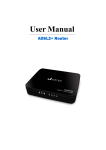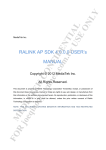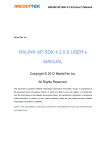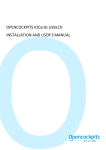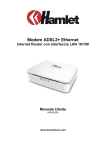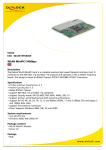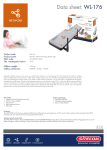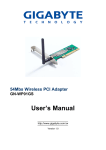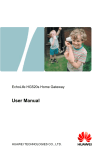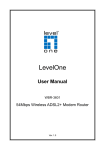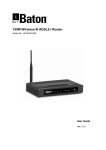Download Wireless ADSL2+ Router
Transcript
Wireless ADSL2+ Router TW263R4 Wireless ADSL2+ Router System Requirements 1. 2. 3. 4. Pentium 200MHZ processor or above Windows 98SE, Windows Me, Windows 2000, Windows XP and Windows Vista. 64MB of RAM or above. 25MB free disk space Package Contents For Annex-B WLAN ADSL2+ Router 1. 2. 3. 4. 5. 6. 7. WLAN ADSL2+ Router CD-ROM (Software & Manual) Quick Installation Guide 1 x Telephone Cable (RJ-11) Ethernet Cable (RJ-45) AC Adaptor Annex-B ATF057 Splitter (Optional, with an extra RJ-11 Telephone cable) For Annex-A WLAN ADSL2+ Router 1. 2. 3. 4. 5. 6. 8. WLAN ADSL2+ Router CD-ROM (Software & Manual) Quick Installation Guide 1 x Telephone Cable (RJ-11) Ethernet Cable (RJ-45) AC Adaptor Annex-A ATF085A1R Splitter (Optional, with an extra RJ-11 Telephone cable) 2 Wireless ADSL2+ Router Installation & Setup Follow each STEP carefully and only go to the next step once you have complete the previous STEP. STEP 1 Connection of WLAN ADSL2+ Router If you have an ISDN shown below: telephone line connect the modem router as 1. Connect the supplied RJ45 Ethernet cable from your PC's Ethernet port to any of the 4 WLAN ADSL2+ Router's LAN Ports. 2. Connect the supplied RJ11 telephone cable from your home's telephone jack to the “LINE” port of the supplied splitter. Connect another RJ11 telephone cable to the “MODEM” port of the splitter and connect the other end of this cable to the LINE port of your WLAN ADSL2+ Router. 3. Connect a RJ11 telephone cable to the “PHONE” port of the splitter and connect the other end to your telephone. 4 Connect the power adapter to the power inlet (PWR) of the WLAN ADSL2+ Router and turn the power switch (SW) of your WLAN ADSL2+ Router on. 3 TW263R4 Wireless ADSL2+ Router If you have a PSTN telephone connect the router as shown below: line (normal analog line) 1. Connect the supplied RJ45 Ethernet cable from your PC's Ethernet port to any of the 4 WLAN ADSL2+ Router's LAN Ports. 2. Connect the supplied RJ11 telephone cable from your home's telephone jack to the “LINE” port of the supplied splitter. Connect the other supplied RJ11 telephone cable to the “DSL” port of the splitter and connect the other end of this cable to the “LINE” port of your WLAN ADSL2+ Router. 3. Connect a RJ11 telephone cable to the “PHONE” port of the splitter and connect the other end to your telephone. 4 Connect the power adapter to the power inlet (PWR) of the WLAN ADSL2+ Router and turn the power switch (SW) of your WLAN ADSL2+ Router on. 4 Wireless ADSL2+ Router LED Meaning Your WLAN ADSL2+ Router has indicator lights on the front side. Please see below for an explanation of the function of each indicator light. ● PWR ● @ACT ● @LINK ● 10/100Mbps 1~4 : Power indicator : ADSL Active indicator : ADSL Link indicator : Ethernet active indicator ● :Wireless active indicator Table 1.1: LED function Label 10/100Mbps 1~4 Color On Flash Off Blue Ready Not Ready Power Off Blue N/A ADSL Active ADSL IDLE Blue Connect to DSLAM Disconnect to DSLAM N/A Blue Ethernet Connected Transmit / Receive Data Ethernet Disconnected Blue N/A Wireless Active N/A 5 TW263R4 Wireless ADSL2+ Router STEP 2 Configuration Procedures Before starting the WLAN ADSL2+ Router configuration, please kindly configure the PC computer as below, to have automatic IP address / DNS Server. For Windows 98SE/ME/2000/XP 1. Click on "Start” -> “Control Panel” (in Classic View).In the Control Panel, double click on "Network Connections" to continue. 2. Single RIGHT click on “Local Area connection", then click "Properties". 6 Wireless ADSL2+ Router 3. Double click on "Internet Protocol (TCP/IP)". 4. Check "Obtain an IP address automatically” and “Obtain DNS server address automatically” then click on "OK" to continue. 5. Click "Show icon in notification area when connected" (see screen image in 3. above) then Click on "OK" to complete the setup procedures. 7 TW263R4 Wireless ADSL2+ Router For Windows Vista-32/64 1. Click on "Start” -> “Control Panel” (in Classic View) -> “Network and Sharing Center”. In the Manage network connections, double click on "Manage network connections " to continue. 2. Single right click on “Local Area connection", then click "Properties". 3. The screen will display the information “User Account Control” and click “Continue” to continue. 8 Wireless ADSL2+ Router 4. Double click on "Internet Protocol Version 4(TCP/IPv4)" 5. Check " Obtain an IP address automatically " and “Obtain DNS server address automatically” then click on " OK " to continue. 6. Click "Show icon in notification area when connected" (see screen image in 4 above) then Click on " OK " to complete the setup procedures. 9 TW263R4 Wireless ADSL2+ Router STEP 3 WLAN ADSL2+ Router Configuration 1. 2. 3. 4. Please insert the supplied CD into your CD-ROM drive. The CD should auto-start, displaying the window shown in 3. below. If your CD does not start automatically go to Windows Explorer, Select your CD drive and double click “setup” Please click “Ethernet connection” button to continue. Enter the VPI, VCI, Username and Password your ISP (Internet Services Provider) provided, and choose your required configuration. Then press “Save Configuration”. Please wait for about 30 seconds. 10 Wireless ADSL2+ Router 5. When the “information” screen pop-up, please click “OK” button, to configure the WLAN setting, or click “EXIT” button to exit program. 6. Please enter the SSID and wireless channel if you want to change (the default setting SSID=RT2561_6, Channel=6). Choose the Authentication type if necessary, as Disable / WEP-64bits / WEP-128bits / WPA-PSK and WPA2-PSK. For example, you choose the WEP 64bits type and save the authentication keys in key 1, displaying the screen shown in 7. below. 11 TW263R4 Wireless ADSL2+ Router 7. Please click on “Save configuration” button. When the procedure is completed, the program will exit. 12 Wireless ADSL2+ Router STEP 4 Connect Wirelessly For easy installation it is saved to keep the settings. You can later change the wireless settings via the wireless configuration menu. (see user manual on the CD – Chapter 8 and other) 1. Double click on the wireless icon on your computer and search for the wireless network that you enter SSID name. 2. Click on the wireless network that you enter SSID name to connect 13 TW263R4 Wireless ADSL2+ Router 3. Enter the network key that belongs to your authentication type and key. You can later change this network key via the wireless configuration menu. (see user manual on the CD – Chapter 8 and other) 4. Click on “Connect” or “Apply” Now, the WLAN ADSL2+ Router has been configured, and able to connect to ISP/ Website. 14 7435-0B74-00