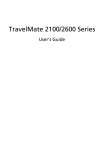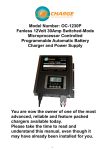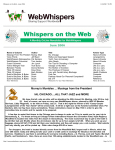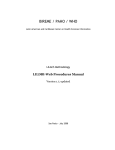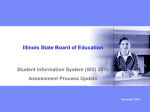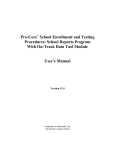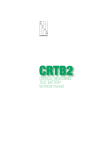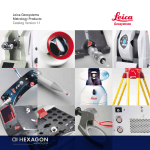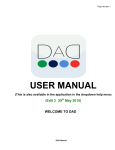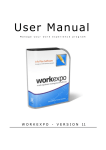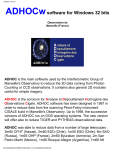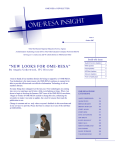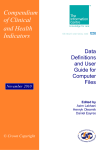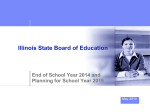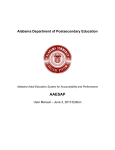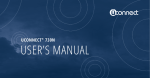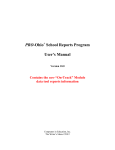Download A CHECKLIST FOR OCTOBER EMIS PROCESSING
Transcript
A CHECKLIST FOR OCTOBER EMIS PROCESSING Revised Sept-2001 A.1 Preliminary Steps which you should be doing now. on Make sure you have processed these types of student withdrawals: 1. NO-SHOWS - (students who were enrolled but have NEVER ATTENDED YOUR DISTRICT) For students who enrolled after June 30th, but do not show up and never attend, let us know who they are and we will delete them from LIVE EMIS. On STUD, change their status to "D", and enter a withdrawal date and code. They will be deleted from STUD later with the cleanup. 2. PRIOR-YEAR withdrawals (students who were previously enrolled and ATTENDED BUT WITHDREW ON OR BEFORE THE LAST DAY OF THE OLD SCHOOL YEAR) These students should have their withdrawal date and code reported in the June database. Since their records are no longer needed, make sure they are showing in SIS with a "D" status and withdrawal information and then have the DAS staff delete the record from LIVE. 3. SUMMER withdrawals (students who were previously enrolled and ATTENDED BUT WITHDREW AFTER THE LAST DAY OF THE OLD SCHOOL YEAR BUT BEFORE THE FIRST DAY OF THE NEW SCHOOL YEAR) These students need to have their summer withdrawal information reported in the October database. When you withdraw a student, always use the SCHE module option 5 to withdraw the student so that no student schedule is left on file. SCHE will update the withdrawal date, withdrawal code and student status fields on STUD. When doing the withdrawal, it is important that you specify the new student status as "I". After processing these withdrawals, run UNCLEMIS so that the withdrawal date and withdrawal code get pulled over into EMIS. After verifying that the withdrawal information is in the LIVE EMIS files you may go back and change these students to "D" status on STUD so that they will eventually be deleted from your SIS files. Again, the important thing here is that the withdrawal date and withdrawal code get pulled over into EMIS!! If you fail to give them an "I" status, you will receive the error message "Deleted in SIS, active in EMIS" on your UNCLEMIS error report. Previous withdrawals returning to the district - If a student was reported in June as withdrawn but has now returned to the district, you will need to do the following: 1. Enter a new admission date on STUD leaving the withdrawal date and code alone. 2. Run UNCLEMIS. In LIVE, the admission date will be updated to his new admission date, the withdrawal date and code will remain in EMIS and the re-entry flag will be set to "1" to show the student has re-entered the district. Students who previously attended elsewhere full-time but have now withdrawn from your district - On STUD, re-admit the student, but change the status to an "I". Exit STUD and then return to it and enter the withdrawal date and code. Failure to exit between entering the admission date and withdrawal date will cause you to lose the original admission date and withdrawal date. Withdraw reason codes were changed a couple of years ago. Be sure to use a current code. FY02 01 40 41 42 43 44 45 46 47 48 51 52 71 72 73 74 Definitions Completed Course requirements Transferred to another School District - local, ex village, city outside Ohio Transferred to another School District-local, ex village, city w/in Ohio Transferred to a private school Transferred to home schooling Transferred to a Public Community School Transferred by Court Order/Adjudication (If Court has designated a public district other than yours as district responsible for paying for the education) Transferred out of the U.S. Withdrew pursuant to Yoder vs Wisconsin Expelled Verified Medical Reasons (doctor's authorization on file) Death Withdrew due to truancy/nonattendance Pursued employment/work permit Over 18 years of age Moved; not known to be continuing FY1999 Options 01 02,03 04,05,31,32 09 02 11,26,28,35 34 30 25 07 08 17,18,19,20,21,22,23,24,29,30 06,15,27,33 16 13,14 Reminder: Withdrawal for GED or Adult Based Education are both considered dropout reasons and fall under code 72. New for FY02!: If a resident student was attending a Community School and withdraws but does not return to school in the resident district, the resident district reports withdrawal reason "44". This is the only time code "44" is used. The Community School would report the appropriate withdrawal reason. Reminder: Expelled students are withdrawn unless they are receiving instructional services. When a student is expelled, the student is withdrawn from the school district on the date of expulsion and re-enrolled when the expulsion period has ended and the student returns to the district. The re-entry and admission date elements would then be updated. The EXCEPTION is students receiving instructional services from the school district while expelled (if the school district has adopted a policy as stated in paragraph G)(1)(g) of Rule 3301-51-13 of the Ohio Administrative Code). These students are not withdrawn and are counted as in attendance. You will still need to report a detailed discipline record - just don't withdraw the student from the district. (The district must have adopted a policy per the guidelines stated in the Ohio Administrative Code for instructional services). An expulsion does not count as a dropout. However, if the student does not return, the updated withdrawal code must be reported. We are trying to verify with ODE exactly how/where this is to be done. ON New student data entered on STUD and verified with R101. When entering new students, make sure to use the proper coding combinations for the STUD status and ATT fields. This includes students who are residents of your district but who do not attend your district (ex: tuition students, students attending a county unit, MR/DD or State school, and open enrollment students who are attending another district). If you're unsure what Status codes to use, you can use the BRERPROF program on the EMIS_LCL menu or contact MVECA. New for FY02!: If a resident student is court-placed or foster-placed within his/her resident district (where parents reside), do NOT use A/A coding on STUD. Use the new coding of A/3 on STUD. This also applies to students placed in an institution (not court ordered or foster care) that is within his/her resident district (where parents reside); again, code the student with A/3 on STUD. You will need to make the following manual changes to the Student Status in EMIS, according to the situation: SITUATION Student foster-placed in district of residence Student court-placed in an institution within the district of residence Student placed in an institution within the district of residence, but not through court order EMIS Student Status C P T Note: REFER TO THE SITUATIONS IN APPENDIX J OF THE EMIS GUIDE TO INFORM YOU OF YOUR REPORTING RESPONSIBILITIES AS EITHER THE RESIDENT DISTRICT OR THE ATTENDING DISTRICT. Reminders: The following reporting situations were added or changed a couple of years ago: A. Residents who are attending elsewhere under the following situations must be reported: • Following a teaching parent • Residing with a grandparent in another district • senior attending These students are reported the same as those under Superintendent's Agreement. Use the R/4 coding on STUD. A. Foster students attending elsewhere are to be coded R/F, whether they are handicapped or not. Only students who are attending a special ed. cooperative should be coded R/S. B. Students who are attending a Delinquent Youth Facility (DYS) are still to be coded R/Y. Students who are attending a Juvenile Detention Center (JDC) are to be coded as R/7. The IRN of the district that the JDC is located in should be used for the Att/Home IRN in EMIS. If there is a JDC located _in_ your district, you are responsible for reporting the students attending there. Code them as N/7. C. Students who are attending both a JVS and an ESC are to be coded R/C by the resident district since the ESC takes precedence over the JVS. Here are some reminders on how to code some specific situations you may have: A. Not enrolled; ESC or District is NOT providing instruction but ONLY non-instructional support, supplementary or related services. (Student status "I" in EMIS) Use O/I coding on STUD. (Not to be used for nonpublic students.) B. Resident Open Enrollment students are to be coded R/O, whether they are handicapped or not. C. Resident student attending district based on superintendent agreement for student's well-being - resulted from H.B. 601. (Attending/home IRN Indicator "S" in EMIS) Use R/4 coding on STUD. D. Resident students attending a community school (Attending/home IRN indicator of "M" in EMIS.) Use R/8 coding on STUD. E. Even though there are no more special ed units, students attending an ESC (county) special education program should still be coded as attending an ESC. ESC's will continue to report both preschool and school-aged students this year. However, this does not change the homeschools' reporting requirements. As before, do not report classes taught by ESC employees. For October, report only attendance for your district and then in June report the combined attendance from the resident district and ESC. F. If a student is your resident at the end of count week, but then moves out of your district, but continues to attend through open enrollment, wait until _after_ the snapshot to change the coding on STUD to N/2. N/2 coding is not valid for October reporting. G. Students attending the "Electronic Classroom of Tomorrow" (ECOT) should be treated the same as students attending a Community School. Use the R/8 coding on STUD. The IRN to use for the Att/Home IRN is 133413. H. Residents attending another district under contract vocational should be coded R/V on STUD even if they are special ed students. If a student is an R/(anything) then this student attends the district zero percent of the time since "R" status students never attend the resident district. The same is true of J/J students. Any R /(anything) status student must have a withdrawal date on STUD with the withdrawal code of "**" to indicate he is not attending the district. This date also prevents days present from being calculated for him. Since the student is still your resident, no withdrawal information is reported in EMIS. ON Update the SPED field for student percent of time. The SPED field may not be left blank in STUD. FTE in EMIS may only be updated by UNCLEMIS in the LIVE database. PRESCHOOL - Indicate % of a week that a child attends school 50% if the child attends 4 half days (10-19 hours per week) OR receives a minimum of 4 hours of itinerant service per month 100% if the child attends 4 5+ hour days per week (20+ hours per week) OR attends both 4 half days (10-19 hours per week) AND receives a minimum of 4 hours of itinerant service per month. Note: Resident districts do not include time spent in classes taught by employees of the ESC (including PS ESC), or post-secondary courses. ON Update all students with the proper calendar code on STUD. If a student attends all day every day you may leave the calendar field blank on STUD. When the calendar field is left blank, the default calendar will be used for his attendance. The default calendar is calendar 1. Make sure all half-day students, such as half-day KG students, are on a half day calendar. Students who attend one district for vocational courses in the morning and then attend a different district in the afternoon also need to be on a half-day calendar. ON Update students with the proper disability condition if applicable. Make sure that all students who are on an IEP have the proper disability condition coded on STUD in the Program field. If you are not using the Program field to store the disability, update the handicap field in EMIS. Even though there is no Special Education Unit funding, it is extremely important that a student's disability condition is reported in October. Don't wait until the December Child count! Report disability conditions in October. ON Update Previous Disability Condition in EMIS. The Prior Disability field was added to the student demographic record in EMIS to record a student's prior disability condition if a student exits special education any time during the school year. A school year is considered to run from July 1 through June 30th, however, if a student was re-evaluated in May or June of the previous school year for the next school year, and is determined to no longer be in a special education program, this needs to be reported. Do not update this field if a special education student withdraws from your district. This is only updated if a student remains enrolled in your district. UNCLEMIS will update the previous disability condition field if you are storing the student's handicap condition in the program field on STUD _and_ if a student has a disability condition and then it is changed to "**" on STUD. UNCLEMIS will recognize the change and move the student's handicap to the previous disability condition field and will move "**" into the student's handicap field in EMIS. For those buildings not using the program field on STUD to store disability condition, all updating will need to be done manually in EMIS. Possibly New for FY02!: The FY02 manual states that "the prior disability condition needs to be reported for one year (a 12-month cycle) following the student's exit from Special Education." We are waiting to hear from ODE if this is really correct and, if so, how it will be handled. ON Re-admit expelled students if they are returning to your district. If a student was expelled last year and was reported in June as expelled, and is returning to your district this year, you must: • Leave the withdrawal date and code on STUD alone. Enter a new admission date to show that he has returned to the district. Run UNCLEMIS. In EMIS the "Re-entry" field should now contain a "1" and the admission date should be more recent than the withdrawal date. By following this procedure, the student will be counted as a returning withdraw. ON For new students, enter the students' proficiency results in PROH and PROD if you have their proficiency results. In the case of a high school student, you will need their results entered before PREIDENT can be run to create the files to send to the testing company. ON Run UNCLEMIS Update students from SIS to EMIS. UNCLEMIS should be processed frequently to update any changes on STUD to EMIS Student Demographics and Attendance records. UNCLEMIS takes advantage of the combinations in the Status and ATT fields to do some additional checking on EMIS. If the student is coded correctly in EMIS according to his situation as indicated by the STATUS/ATT combination, no errors will be produced. If the student's situation in EMIS does not match his STATUS/ATT combination on STUD, error messages will be issued based on entries in the corresponding EMIS fields which do not meet the edit checks for the situation indicated. ON UPDATE EMIS STUDENT DEMOGRAPHICS AND ATTENDANCE FIELDS Once a record has been created in EMIS for a student, you need to go into EMIS and update the following fields, if applicable: • Handicapping Condition (if not using program field on STUD) • Disadvantagement • District of Residence IRN (If other than your district) • Limited English Proficiency • Citizen Status (optional) • Homeless Status - Reported in October and June. Homeless Status is reported only once, even if there have been multiple instances. The reporting period for Homeless runs from July 1 through June 30. • County of Residence (optional) • Attending/Home IRN (update only for residents attending elsewhere or non-residents attending) • Migrant Status • Student Status and Attending/Home IRN indicator (Manually update for N/3's) • Kindergarten Experience field (Manually update for students new to the district) This field is to indicate the type of experience that students had as a Kindergartener. It will indicate whether they attended KG for a full week of services or half time, receiving a half-a-week of services. H=Half-aweek of KG, F=Full week of KG, N= No KG Experience Update for FY02!: This field applies to this year's 1st, 2nd and 3rd grade students. You will need to run EMSKGXUP from the EMIS_LCL menu to update this year's first grade students based on how you reported them in 01N EMIS. UNCLEMIS will move an "*" to this field for any student not in grades 01, 02 or 03. • New for FY02!: The Retained Status field was reported last year in October. This year it will most likely be reported in either the June or Summer School database instead.. We are waiting on ODE to make a decision. The field is currently defaulted to "*". ( 1= Previously retained at end of school year, and still retained; 2= Previously retained at end of school year, but advanced because of successful completion of summer school.) • Diploma Date, Diploma Type, Curriculum Completer (if applicable). Update for students who graduated due to summer school. • Native Language - Will be defaulted to "ENG" for English. • Reclassification from LEP, Method Used, and Test Used. Will be defaulted to "*" for "Not applicable". • Concentrator - Update for Career-Technical students that are enrolled in the last class of a series of classes within a Workforce Development program or who are in the final class of a competency-based series of experiences, only if your district employs the Work Force Development teacher. Grade level has no relationship to whether or not a student is identified as a concentrator. Last year ODE changed the Building IRN description in EMIS to allow a different IRN to be reported for students who have a percent of time > 0 and are being instructed in a building not operated by the district. If you have students in this situation, refer to section 4.1.1.6 in the EMIS Guide or contact the DAS for help. (UNCLEMIS was modified so that if you change the building IRN in EMIS, it will not overwrite the field with the IRN of the building that contains the STUD record.) ON Detailed Discipline Information. Detailed Discipline information is required to be reported again this year in the June reporting. This is a reminder since you will need to keep track of the Discipline information throughout the year. DISC is available again for those buildings that would like to use it. (In June you will run DISCEMIS to move the information over to EMIS for reporting.) The Discipline record in EMIS replaced the suspension and expulsion elements that were on the Demo/Att screen three years ago. (The Corporal Punishment field remains on the Demo/Att screen.) Besides expulsions and suspensions, In school alternative discipline class/program/building and Saturday school suspensions are to be reported. New for FY02!: Two more types of Discipline are now EMIS reportable. The additional codes are: 6 - Emergency removal by District Personnel (A description of this process is under ORC. 3313.66(C)). "If a pupil's presence poses a continuing danger to persons or property or an ongoing threat of disrupting the academic process taking place either within a classroom or elsewhere on the school premises, the superintendent or a principal or assistant principal may remove a pupil from curricular activities or from school premises, and a teacher may remove a pupil from curricular activities under the teacher's supervision, without the notice and hearing requirements of division (A) or (B) of this section. As soon as practicable after making such a removal, the teacher shall submit in writing to the principal the reasons for such removal". 7 - Removal by a Hearing Officer Those instances in which an impartial state appointed hearing officer orders the removal of children with disabilities from their current educational placement to an appropriate alternative educational setting for not more than 45 days based on the hearing officer's determination that the public agency has demonstrated by substantial evidence that maintaining the child's current placement is substantially likely to result in injury to the child and youth, or others. To begin using these two new Action codes, you will need to add the new codes to P167 in SIS. When entering the description, make sure you include the "|" character followed by the EMIS code. New for FY02!:One new Discipline Reason code was added: 17 - Sale/distribution of other drugs. To implement the changes you will need to add the new '17' code to P163 using the "|", followed by '17'. New for FY02!: Two reason codes were removed. Reason code 15 'Other' and 16 -'Hearing Officer removal' were eliminated. Change P163 to change the description on codes15 and 16. You'll want to remove the "|" and the EMIS code this represents. If you haven't used codes 15 or 16 yet this year in DISC on any discipline record, and you do not anticipate using them, they may be deleted. New for FY02!: The description for Discipline reason code 13 has changed this year. Please update the code description on P163 for code 13 to "Sale/distribution of alcohol". Reminder from last year: Saturday Schools need to be reported in EMIS only if the district considers them to be a suspension; otherwise, they do not need to be reported. Districts may, of course, continue to gather the Saturday School information even if it is not considered a suspension at your building. If it is _not_ considered a suspension, and you are using DISC, there should not be a pipe character and number (ie: |5 ) on the P167. That way it will not be moved to EMIS when DISCEMIS is run. If some Saturday School days are considered suspensions while others aren't, you will need to set up two codes to use if you want to collect information on both. Be sure that the "|5" follows the description in the P167 of the code that is being used for Saturday School suspensions. The following elements will be required to be reported in June, again this year: 1. Date of Discipline 2. Type of Discipline 3. Discipline Reason 4. Total Discipline Days each occurrence 5. Discipline Modified on Per Exception Basis 6. Referred for Alternate Program Reminder: The "Date of Discipline" was clarified to mean "the date the consequence is administered to the student as a result of one or more incidents or episodes." Use the following steps to help you in determining which date to use: Step 1: What does the district policy say? Step 2: Use the date that the policy defines. Step 3: If the policy is silent, use the date of the hearing. A field, called "ON:" was added to the DISC screen where this date is to be entered. ON New for FY02!: Proficiency reporting - Although proficiency records aren't reported in EMIS until June, it is important for you to know that there is no longer a 12th grade proficiency test. Competency reporting - Competency testing results are no longer required to be reported in EMIS! WorkKeys reporting - WorkKeys assessment results are not required to be reported in FY02. (OCAP will still be required.) ON New for FY02!: The Gifted record will still contain the reporting of screening, assessment and identification of gifted, but a date field will be added to every area for each element. It will be in the format of YYYYMM. The updated screen has not been received as of 9-28-01. A new field for WEP Date will also be added. This is the date (month and year) that the WEP was created for this student OR the date that the WEP was modified. This should be the date of latest activity on the WEP. -----------------------------------------------------------------------------------------ON GIFTEDEMIS will be processed by MVECA to initially create a record for every student containing default values. Each district will need to provide the preferred default values for each grade level in their buildings for screening. Assessment and Identification fields will be defaulted with a value of "N". Once records have been defaulted, each district will need to update the gifted record in EMIS for those students whose information differs from the default values. If new students are added to EMIS after the initial run of GIFTEDEMIS, it will need to be processed again to create Gifted records for those students. You will need to update any of these fields for students who are exceptions to the defaults. We will be able to default the screening date for any new screening but you will need to manually enter all other screening, assessment, and identification dates, as well as WEP dates. ON Update Experience before Kindergarten data. If you are in a building that must collect data for experience before Kindergarten, you should add this information to MISC screens 93,94, & 95 in SIS. Once you have your data entered, run PREKEMIS to move this information to EMIS. Update for FY02!: This year's KG, first, 2nd, and 3rd graders will need these records. First, 2nd and 3rd graders who attended your district last year should already have records. However, new 1st, 2nd, and 3rd graders this year, as well as new KG students, will need records added. Reminder: Do not confuse the "Experience Before KG" record with the "KG Experience" field found on the Demo/Att screen. Use MISC screen 93 to record data for Age 3. Use MISC screen 94 to record data for Age 4. Use MISC screen 95 to record data for Age 5. The following example shows one of the MISC Screens in SIS: Student ID: 9183 ROSENBLUME, JEFFREY Subscreen No: 93 AGE 3 Field Title: Data: 1. Child care center 0 2. Head Start program 0 3. PS in pub. schl 0 4. PS NOT in pub. schl 9 5. Special Ed. 9 6. None above applies 7. Don't remember/know 8. Chose not to respond 9. Refused to complete <--New for FY02! The additional option of "Refused to complete" the form was added this year. Refer to Section 4.1.9 in the EMIS Guide for a description of this record. ON Update the EMSCON file. The information in the EMSCON file is only reported in October; it is very important that you update this record with the correct number of total days in session and last day of school. Also, some of the programs which update your EMIS files for June reporting refer to these fields when processing. Only one person needs to change this for the district. To update EMSCON information, type: EMIS Configuration Data District IRN: 044244 Sample City SD Fiscal Year: 02 Days in Session: 178.0 Instruction Plan: Q Last Day of School: 06/04/02 Using the TAB key, tab down to the field "Days in session" and enter the number of days school will be in session this school year. It doesn't matter that the seniors will not be in session as long as others. Use the total number of days students will be attending - not counting parent teacher conference days. Next tab down to the "Last Day of School" field and enter the date school is scheduled to be out for this year. Once you have the correct entries, press the PF1 key to accept the changes you have made. Then press the appropriate key listed on your menu to EXIT the EMSCON screen. Only certain users in the district may have access to this screen. If you find that no one has access, send this field information to EMIS support and we will make the corrections for you. Please be sure that you are ONLY updating your LIVE EMIS database! The Participation Eligibility field is an optional field. For those districts that have an adopted policy indicating the amount of time a student must be attending the district in order to participate in extra curricular activities in the district, this element can be used to enter the FTE equivalent necessary for participation. Example: District policy indicates the student must be receiving services for 0.25 of FTE in order to participate. Then enter 0.25 in this field. This element will then be used to calculate eligibility criteria. New for FY02!: There will be three new fields added to the EMSCON screen: • First Day of School for Students • First Day of School in Funding Count Week • Last Day of School in Funding Count Week The attendance program, ATTUPDEMIS, will be using the First and Last Day of School in Funding Count Week to calculate the days present for October reporting. COURSES IN SIS On CRSE: If the hours of instruction has changed on any courses, update CRSE. The maximum number of hours on CRSE for the length of instruction of a course is 999. If you have courses with total hours greater than 999, you will need to keep track of them. Later, after CTRMEMIS has been run, you will need to update the "Length/Scheduled Inst" field on the Class Master Record in EMIS. Important Reminder: For Elementaries - A course master record (CRSE and CMST) must be reported for all self-contained classes, as in previous years. However, if students also take any "core" subjects with a different teacher, a separate course must also be set up for each of these classes and students must be scheduled into the classes. Core subjects are: Reading/Language Arts, Math, Science, and Social Studies. If you are reporting students in both a self-contained homeroom as well as a core course, you will need to adjust the hours of instruction on CRSE for the self-contained classroom so that it does not include time spent in the separate core course(s). - For Elementaries, Art, Music, Physical Education and Foreign Language classes must have a CRSE and CMST for each teacher, but Student Subject Records (CLIS) are not required for these courses. - Special Education and Gifted classes must have both a course record and class lists reported. on Define all courses on P414, version 98, if the courses are for High School credit. The"High School Credit" field on the Staff Master Record in EMIS is required to be used for courses offered at the High School and Middle School level that are for High School credit. By setting these courses up on the P414, version 98, in the High School/Middle School, CTRMEMIS will be able to complete the field in EMIS for you. ON Update P148 version 01 ONLY. If your building is processing CTRMEMIS then you need to update P148 for courses for the new school year. The information on P148 will be used to create the staff class master records in EMIS. Within P148 you must enter your existing SIS course ID and the EMIS subject code which your course number is to be translated into. New for FY02!: More Subject Codes were added and deleted this year. You should make sure that you have used the proper subject codes from Appendix C of the FY02 EMIS Guide. Also, make sure that all courses that were newly added this year are set up on the P148. (You may delete any courses that are no longer needed.) ON You may run a program to check for invalid subject codes by typing INVSUBJ at the Menu prompt and checking the report that is generated. You construct the proper EMIS course number by first obtaining the EMIS subject code for the course from Appendix C of the EMIS Guide. Then you append a course type code as well. For example, courses in French would be labeled as follows: FRENCH I would be 0602301R00 etc. (i.e. 060230 for the subject code, 1 for the course level and R00 for the course type). French II would then be 0602302R00, etc. The 11th position of the Translated Course ID can be used as a semester override field. The semester code will be determined from the TERM fields on the SIS master schedule and this override field would not need to be filled in for all courses - only those courses which are different than what CTRMEMIS can determine. Example: a school that is a 2 term school but has a 6 week course. On CMST this course might be defined as running term 1 and CTRMEMIS will see this as a 1st semester only course. However, it should actually be reported in EMIS as a 6 week course and so it should have an EMIS semester code of "6". The "6" then could be specified in the semester override field on P148. The course types for preschool handicap are as follows. • D03 Half-day teacher • D04 Full-day teacher • D05 Itinerant teacher • D06 Combination teacher For Regular PS, use course type E05, E06, or E07. (See 4.2.4.10 in the EMIS manual for descriptions.) Example of P148 - Course ID Translation Version: 01 SIS Translated Ministry Course ID Course ID Examinable 1 1008 0500016 N 2 1000 196120*D01 N 3 1001 196120*D01 N 4 1002 196120*D01 N 5 1003 196120*D01 N 6 1005 196120*D01 N 7 1006 196120*D01 N 8 1011 1723062VV11 N 9 1020 196120*D01 N 10 1031 196230*D01 N 11 1032 196230*D01 N 12 1033 196230*D01 N 13 1034 1962006G03 N The SIS course ID represents your course ID from your CRSE file. Translated course ID is broken down into four fields. For example, the code listed in Line 8, 1723062VV11 translates as follows: Positions 1-6 ( 172306) represent the subject code from Appendix C of the EMIS guide. Position 7 (2) represents the course level. Note: Course level "7" was added last year for "Intervention". See Appendix C because some subject codes use course levels 1 and 2 to distinguish if the course is for grades 4-8 or for 9-12. Position 8-10 (VV1) represent the course type. If left blank, it is assumed the course is regular instruction and that the course type should be R00. Note: The following course types were added last year: R01, R0A, (intervention and advanced) and G01, G02, G03 for Gifted. Position 11 (1) represents the semester code override. This field is used only for those courses which may be a 6 or 12 weeks course and the master schedule defines the class as a semester or all year course. ____________________________________________________________ __ Note: JVS Satellite courses at the housing district should NOT be included on P148. ON HRMS - Homerooms Update any homeroom changes. (REQUIRED FOR ELEMENTARIES AND JUNIOR HIGHS WHO ARE REPORTING STUDENTS IN SELFCONTAINED CLASSROOMS). It is important for you to have correct teacher information listed because your class lists and master schedule will be created from this table. HOMEROOM Assignment methods. (REQUIRED FOR ELEMENTARIES AND JUNIOR HIGHS WHO ARE REPORTING STUDENTS IN SELF-CONTAINED CLASSROOMS). Homerooms MUST be assigned to all students ATTENDING your building. They may be assigned to students 1 of 3 ways: • manually through STUD • On-Line screen HROM • On-Line screen HOME The Homeroom must be assigned in the CURRENT homeroom field on STUD. This field will be used to create the class list records. Verify with: • R201 - Homeroom Roster ON CREATE CLIS (ELEMENTARIES AND JUNIOR HIGHS WHO ARE REPORTING STUDENTS AS SELF-CONTAINED) Once you have all homerooms entered and verified, notify the MVECA that you are ready to have your class lists created. If you have special ed classes in your building such as LD, DH and MH (which are not part of a county unit), see below. (REQUIRED FOR ELEMENTARIES AND JUNIOR HIGHS WHO ARE REPORTING STUDENTS IN SELFCONTAINED CLASSROOMS). Class lists are NOT needed for elementary Art, Music and Phys.Ed. and Foreign Lang. Reminder: Class lists ARE required for LD, DH, MH, SBH, and Gifted School age special education students. Class lists ARE required for both the self-contained class and for core subjects taken outside the selfcontained classroom. Class lists ARE required for Preschool and Kindergarten Special Education students (except for those preschool students who attend the ESC .) Class lists are NOT required for Chapter II, Remedial courses and tutoring. Note: Before class lists can be created, P301 - Class Periods Possible must be defined (refer to your Beginning of the School Year Checklist for details). When notifying the MVECA to create CLIS records, indicate which grade levels in your building you wish to have CLIS created for. ON VERIFY CLASS LISTS Once class lists have been created, they should be verified using R703 format 10. For elementaries, these class lists can be compared with R201 to verify that all students in each homeroom have a class list record. ON All buildings must report student program codes from Appendix E of the EMIS guide for each student. For October, Child Day-care, Post-secondary Enrollment Options, Gifted, LEP, Early Childhood Service Delivery Options, Placement Options and Related Services for Children with Disabilities, and Career-Technical Programs(Career Assessment, TECH PREP and WECEP) are required. Reminder: Program codes for open enrollment were eliminated a couple of years ago. Reminder: Although some program codes are not reported until June, you are encouraged to enter any program code in October that you know applies to a student, regardless of the reporting period it is required in. This reflects a more accurate picture of your data at the time you are submitting it. ON Enter program codes for Special Ed. (You may use MEMB/MEMS or enter the codes directly in EMIS instead, if you so choose.) All preschool handicap students must be reported with at least ONE 215XXX and one 217XXX Program code. Refer to Appendix E for the valid listing of codes. Reminder: The 210xxx Placement Option Codes for special ed. were changed last year! Be sure you are using the current codes!! Possible program codes for Gifted are as follows: 205001 Accelerated Educational Experiences 205003 Guidance Services 206002 Exploration of Career Options Possible program codes for Limited English Proficiency are: 235006 ESL pullout 235007 Tutorial in basic skills Programs should be entered in MEMB/MEMS OR the EMIS screen EMSPGM. If using MEMB/MEMS you must run MEMBEMIS to move your program codes into EMIS. ON Run PSPRGMEMIS to check for students with no Special Ed. Program codes. (This program includes school-aged as well as PS students). PSPRGMEMIS creates a report of all students who are missing special ed. program codes. Run this report periodically to see if students are missing codes. Note: BEFORE COMPLETING ANY OF THE ITEMS BELOW, MAKE SURE THAT THE ITEMS LISTED ABOVE HAVE BEEN COMPLETED FIRST! ON Enter attendance for the first full week of October. Make sure your attendance data for the first full week of October is completed as quickly as possible in SIS.. Reminder: Out-of-school suspensions are not to be counted as excused absences. They are to be counted as unexcused absences unless the student is receiving instructional services. Remember, Unexcused absence days are not included in the October ADM count for funding purposes. ON New for FY02!: ATTUPDEMIS in verify mode. At this time, ATTUPDEMIS should just be processed to verify attendance. Do not run ATTUPDEMIS to update attendance to EMIS until after all Count Week attendance is complete and has been verified. (Attupdemis will be run once for the district in update mode in a step later on in the checklist after count week is complete.) You can run ATTUPDEMIS on a building level to check your attendance figures before the program is run to update EMIS. To do this, choose the ATTUPDEMIS option from your EMIS_LCL menu. You will see the following prompts: "Your current building is Your Name HIGH SCHOOL" "Process just this Building or entire District? (B/D)>" (if you wish to process just your Building, then select "B") If the building option is selected, the report runs in verify only. If you select the District option, there will be an additional prompt asking if you are processing in "Verify Mode" or "Update Mode". Be sure to choose "VERIFY" at this point! The program will generate the report for your building and will list the report name on your screen. Report names for individual buildings appear as ATTUPDXXXX.TXT where XXXX represents your four character building code. If you select the district option, ATTUPDEMIS will process each building in the district as defined on P028 version 99. For each of those buildings, it will generate a report as described above, and a report for the district called ATTUPDEMIS.TXT. Checking ATTUPDEMIS.TXT When ATTUPDEMIS is processed in verify mode, each student on the report will have the message "Verify Mode, EMIS not updated". Students in the following situations in EMIS will have an informational message printed on the district report about why their attendance is not loaded. EMIS Student residency Status = I "NOT UPD EMIS Student status I" EMIS Student residency Status = 6 "NOT UPD EMIS Student status 6" EMIS Student residency Status = F "NOT UPD EMIS Student status F" Students with an ATT code of "E" on STUD and students not in the current school year will not be processed by ATTUPDEMIS. Students with the message "Invalid Calendar on ADWI" have a calendar number on their ADWD record which isn't a valid calendar. Check ADWD for this student and change the calendar field on STUD to correct this. Students with the message "Not found in EMSSTU" occurs for students that have a record in SIS but do not have a record in EMIS. Check UNCLEMIS to see if there are any errors keeping this student from being updated to EMIS. Students with the message "Invalid key on EMSSTU REWRITE" have some other problem where ATTUPDEMIS was not able to update the EMIS record. If this error occurs, contact Sheila or Debbie with the student information. EMIS PROCESSING ON PROCESS CTRMEMIS - CREATE CLASS MASTER RECORDS IN EMIS. The CTRMEMIS program will create a class master record for any course defined on P148 as a course to be reported in EMIS. It will also delete any record that it doesn't find a match for on your master schedule. If you would like County Unit and/or Post-secondary class master records removed from EMIS, please let us know before you process CTRMEMIS for the first time. Once CTRMEMIS has been processed, check CTRMEMIS.TXT. Also, run the EMSREP2 report to verify your data. Once CTRMEMIS is run, if Length of Scheduled Instruction is over 999, update the hours on the Staff Classroom Record in EMIS (#13 on the EMSTCN menu). CTRMEMIS updates the field "Subject Area for Credit" for any course where high school credit is earned. The code for this field will be defaulted from the suggested values per subject code in Appendix C. If you feel the subject area should be different for a course, make the change on the Staff Class Master in EMIS. CTRMEMIS also updates the new field "Language used in Teaching Course" with a value of "E - English". ON UPDATE HOURS FROM/TO FOR VOCATIONAL COURSES. (OPTIONAL). If a course is a vocational course for which you are receiving vocational funding, you may choose to update the "Hours of Program Operations" fields on the course master record. When entering times, make sure to enter it in the proper format. (Ex: 12:30 P.M. would be entered as 1230P) ON UPDATE HOURS FROM/TO FOR PRESCHOOL COURSES. If a course is a PRESCHOOL course, you will need to update the "Hours of Program Operations" fields on the course master record. When entering times, make sure to enter it in the proper format. (Ex: 12:30 P.M. would be entered as 1230P) ON ENTER CLASS MASTER RECORDS FOR POSTSECONDARY COURSES If you have any students enrolled in a post-secondary course that is not set up in SIS, you will need to enter the class master record manually in EMIS. Make sure to use all 9's in place of the teacher social security number. If the educating institution does not have an IRN, enter all 9's in place of the IRN's. If you're keeping post-secondary records on CMST and CLIS, CTRMEMIS and CLISEMIS will update them to EMIS. Make sure you're using course type 'S01' and Course Level '6' on P148. **EMIS PROCESSING AT THE END OF COUNT WEEK** ON EMIS Coordinator - Run ATTUPDEMIS in Update Mode ONCE for the district Process ATTUPDEMIS ONE time only in Update Mode to load district attendance into EMIS. If you need to reprocess for any reason you must contact MVECA. Additional Attendance: ESC attendance is no longer reported by the home district for October reporting. (Combined attendance is only reported in June.) ON ***IMPORTANT*** Run ADMAUDIT ADMAUDIT is a report that runs by individual building and prints count week attendance and EMIS information for each student, sorted by attendance collection course. This report closely resembles the "suggested form" for collecting daily attendance as indicated in the ADM Audit user's manual. If you collect attendance during a homeroom period, this program will still work for you as long as your Xclass switch on P030 is set to "H", then ADMAUDIT will work for you because it will use the homeroom assignment and not CLIS to create the listing. NEW for FY02!: For those taking period by period attendance, ADMAUDIT will be updated to work for you. It will create the report based on a specific period of the day and will include period absenses for all periods of the day during count week. Contact Debbie to set this up if your district takes period by period attendance. ***It is critical that you run this report at this time and _save_ a copy of it for future audits.*** Please let me know if you are not set up to run ADMAUDIT! ON UPDATE NON-ATTENDING REASON IN EMIS Any student who was not in attendance for _all_ five days in that first full week of October will need a non-attending reason entered in EMIS on the attendance screen _if_ he/she _should_ be counted for funding. Valid Non-Attending Reasons: * Not applicable 1 Personal illness 2 Illness in the family 3 Quarantine of home 4 Death of relative 5 Home work because of illness of parents or guardians 6 Observance of religious holiday 7 Superintendent's judgement Note: Students missing a non-attending reason who are absent all five days of the first week of October will be excluded from funding. For the ADM audit requirements, you must have a letter signed by the superintendent in the child's permanent record folder indicating his approval for the absence. ON ALL BUILDINGS - RUN CLISEMIS Run AFTER final corrections are made to CLIS records. Run this program at the EMIS_LCL> prompt. It will add student Subject records in EMIS for any student who has a record on CLIS and for courses which have been flagged to be reported in EMIS. If you have students enrolled in post-secondary courses, you will need to add subject records in EMIS for those courses if the courses and subject records weren't set up in SIS. Enter these records _after_ CLISEMIS has been run. ON EMIS REPORT - EMSRT5-STUDENT COUNTS BY CLASSROOM Run this report to verify your student counts for each classroom. You may also run EMSREP6-Student List By Classroom for a detailed list of students who are in each classroom if you feel there is a discrepancy. ON MEMBEMIS - PROGRAM CODE UPDATE FROM SIS TO EMIS If you have been entering your program codes on the MEMB/MEMS screens in SIS, run MEMBEMIS to load the program codes into EMIS. (May be run more than once.) ON EMIS EMSVLD-EMIS VALIDATION At this point all SIS information for October should have been moved over into EMIS and you may begin running the EMSVLD validation program to check for errors. If you have errors, correct them. When running EMSVLD, specify report period K. EMSVLD was changed two years ago to just validate data not specific to any reporting period. For example, you might see proficiency errors listed on EMSVLD, however, proficiency isn't reported until the June EMIS Reporting period. The EMSAGG5.TXT report will show those errors encountered during the aggregation process which are specific to the reporting period you're processing. ON ADD VOCATIONAL CORRELATED RECORDS If you have a vocational unit in your district for which you receive vocational funding, you may need to add a correlated record for your unit. Check the VOCED funding manual to see if this is required for your unit. Vocational Correlated records are entered manually on the EMSVEP screen. When making an entry on this screen, the local classroom code which represents your Lab class will ALWAYS be the first code you will enter in the "Class Code" column. Courses which are to be correlated such as the relateds and/or academic courses will always be entered in the columns "Class Code 1" and/or "Class Code 2". Example: Class Code Class Code 1 Class Code 2 TEST-1104-01 TEST-21220-01 TEST-1103-01 TEST-1120-01 TEST-21211-04 TEST-1108-01 TEST-2124-01 TEST-21223-02 TEST-21202-01 TEST-2131-01 TEST-21532-01 TEST-21230-01 TEST-1100-01 TEST-180-06 TEST-1104-01 TEST-1103-02 TEST-1103-01 TEST-1108-01 TEST-1107-02 TEST-1107-01 TEST-1110-01 TEST-1109-02 TEST-1109-01 TEST-1112-01 TEST-1111-02 TEST-1111-01 Note: Records from last year were NOT retained for this year. ON ADD VOCATIONAL MAPPING RECORDS, if applicable. Vocational Mapping records are added manually in the EMSVXR screen in EMIS, unless your district still uses the E906 in SIS. Guidelines for when to map: Mapping is still required when a district schedules a class that meets all year as separate semester classes (except in the case of Work and Family Life classes (0901XX)) or when a district schedules a class for separate age groups, grade levels, etc. For example: A District has a 1st period class with a teacher in Room 309 from 8:00AM to 8:45AM. The district schedules this class for grading purposes as a 1st semester and a 2nd semester class when it is truly only one class that meets all year 1st period with the same teacher. Another example is a district that has a 1st through 3rd period CareerTechnical Lab class that meets from 8:00am to 10:30am. The class contains both 1st and 2nd year students. The class meets all year. Again for grading purposes the district schedules two classes one for the 1st year students and 1 for the 2nd year students even though this is one class that contains all the students with this teacher. Mapping is critical to avoid errors in length of scheduled instruction. ON EMIS COORDINATORS - RUN OCTOBER AGGREGATIONS Once attendance has been updated to EMIS, you may begin to run the October Aggregation programs against your files. To submit the aggregations for October data, run AGGREGATE from the MENU> prompt. Print or View the EMSAGG5 report and check for any errors. Print or View the EMSAGG6 report for a list of excluded students. Check any students who are being excluded and should not be. Continue to reprocess as necessary. IT WILL BE UP TO EACH DISTRICT'S EMIS COORDINATOR TO OVERSEE AND KEEP TRACK OF THE DISTRICT CLOSEOUT. THE EMIS COORDINATOR SHOULD KEEP EACH BUILDING INFORMED AS TO THE DISTRICT'S STATUS. ON Use the DSL EMIS Crosscheck to verify your data. Check for inconsistencies between students in your district as well as in another. ON Run STU_AH from the EMIS_RPT menu. (Optional but recommended) This procedure generates a report of all students who were reported to EMIS as either attending or residing in another district. The aggregations (EMSAGG) must have already been run before STU_AH can be processed. Enter the IRN of the district you want to compare your district to, or leave blank for _all_ other districts. The report may be helpful when resolving conflicts between districts concerning the number and demographic information of students. You may generate the report for all districts or for an individual district. The individual report may be appropriate for sending to the other district. ON Run the following reports (optional) found on EMIS_RPT: DISADV_SUM (EMIS Disadvantagement Student Summary) HANDICAP (EMIS Summary Report of Handicap Students) OE_COMING (EMIS Open Enrollment - Students Coming Report) OE_GOING (EMIS Open Enrollment - Students Going Report) COURSE (EMIS Course Master Listing) Check the EMIS_RPT menu for other reports that you might find helpful. ON PROCESS EMIS_ODE REPORTS ODE has provided a series of reports which simulate the reports received from ODE once data is submitted. These reports do some error checking but not all the checking contained in the reports ODE creates. By checking these reports before data is submitted, you may catch some additional errors that were not encountered by validations or aggregations. Some of the reports are generated from files created for the aggregations so it may be necessary to process October aggregations first. ODE simulation reports may be found on the EMIS_ODE menu listed on EMIS Main Menu and include: 1. +EFM_LOCAL Expenditure Flow Model reports 2. EMS_CHILDC December Disability Child Counts * 3. +EMS_EDTADM -** ODE may be revising reports for this area. 4. +EMS_ESP Education Service Personnel 5. +EMS_SEUNIT Special Ed Approved Units Report * 6. +EMS_STAFF Staff Demographics/Employment Report 7. +EMS_VOCED Vocational Ed Units Error Listing * 8. EMS_YESUMM District Yearend Summary Report * Note: Reports with '*' after the description require that the aggregation routines (EMSAGG) have already been executed Note: Reports with '+' before the name are the reports you can process for period K data. ON SUBMIT DATA TO ODE/ARCHIVE EMIS OCTOBER FY02 Note: It is important that you check and resolve all errors appearing on the aggregation reports. Errors that were warnings last year may be Fatal errors this year. Fatal errors result in a loss of funding. We will inform all districts of the date on which we will take the snapshot for period 02K. REMINDER: Because of the Accountability system, it is imperative that your data is submitted and accurate according to the ODE deadlines. Further Information: The EMIS manual for FY02 can be found on ODE's web page at: http://www.ode.state.oh.us/emis/manual/guide_list.htm The Certification and Licensure Dictionary can be found at: http://www.ode.state.oh.us/tp/cld.htm