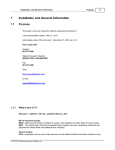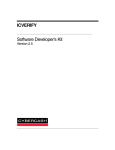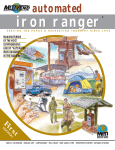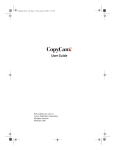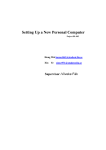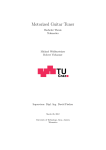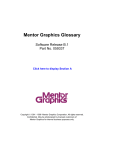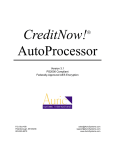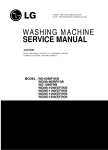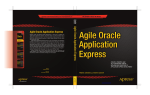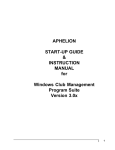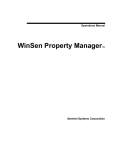Download Addsum PcAuthorize Credit Card Authorization Interface
Transcript
Addsum PcAuthorize Credit Card Authorization Interface for Advanced Accounting Version 5.1 © 2000-2004 Addsum Business Software, Inc. Addsum PcAuthorize Credit Card Authorization Interface © 2000-2004 Addsum Business Software, Inc. All rights reserved. No parts of this work may be reproduced in any form or by any means - graphic, electronic, or mechanical, including photocopying, recording, taping, or information storage and retrieval systems - without the written permission of the publisher. Products that are referred to in this document may be either trademarks and/or registered trademarks of the respective owners. The publisher and the author make no claim to these trademarks. While every precaution has been taken in the preparation of this document, the publisher and the author assume no responsibility for errors or omissions, or for damages resulting from the use of information contained in this document or from the use of programs and source code that may accompany it. In no event shall the publisher and the author be liable for any loss of profit or any other commercial damage caused or alleged to have been caused directly or indirectly by this document. Printed: January 2004 in Salt Lake City, Utah Contents I Table of Contents Part I Introduction 1 Purpose 2 ................................................................................................................................... 2 2 Printing help topics ................................................................................................................................... 2 3 Overview ................................................................................................................................... 2 4 Requirements................................................................................................................................... 3 5 Copyrights/trademarks ................................................................................................................................... 3 Part II Set-up 4 1 Initial installation ................................................................................................................................... 4 2 PCAuthorize workstation ................................................................................................................................... 4 3 Other networked ................................................................................................................................... PC's 5 4 Adding NETDDE ................................................................................................................................... to Windows startup 6 5 Adding PCAuthorize ................................................................................................................................... to Windows startup 7 Part III Authorizing credit cards 7 1 Before trying ................................................................................................................................... to authorize 7 2 Authorizing from ................................................................................................................................... AR-C 7 3 Authorizing from ................................................................................................................................... SO-A 10 4 Authorizing from ................................................................................................................................... SO-J 10 5 Authorizing from ................................................................................................................................... POS-A 10 6 Authorization ................................................................................................................................... response 11 7 Settling transactions ................................................................................................................................... 13 8 Reconciling ................................................................................................................................... PCAuthorize payments to Adv 13 Part IV Troubleshooting/reference 14 1 Registry back-up ................................................................................................................................... 14 2 Setup, temporary ................................................................................................................................... files, EXE's 14 3 Network/communication ................................................................................................................................... errors 15 © 2000-2004 Addsum Business Software, Inc. I 2 Addsum PcAuthorize Credit Card Authorization Interface 1 Introduction 1.1 Purpose This guide is the user manual for the Addsum PcAuthorize Credit Card Authorization Interface for Advanced Accounting 5.1 Last documentation update: January 6, 2004 How to get help: Support: 801-277-9240 Sales/non-support inquiries: 888-923-3786 or 800-648-6258 Fax: 801-277-4220 Web: http://www.addsuminc.com Email: [email protected] 1.2 Printing help topics If you are viewing this guide via the on-line help (HLP) file distribution, it is not recommended that you print directly from the HLP file. Instead there is a PDF equivalent which will work much better for printing purposes and which can also be used for searching. The name of this file is: AdvPcAuth.pdf 1.3 Overview The Addsum PcAuthorize Credit Card Authorization Interface for Advanced Accounting allows Advanced Accounting users to authorize credit cards from with Advanced Accounting on either a single PC or from a PC on a network from within certain program options: © 2000-2004 Addsum Business Software, Inc. Introduction 3 (1) Sales order entry (SO-A) - when saving the sales order; (2) Recording a payment (AR-C) - in the process of recording a payment; (3) Point of sale (POS-A) - when processing a payment transaction (4) Recurring sales orders (SO-J) - when generating recurring sales orders PcAuthorize must be "running" on at least one PC and payments are still "settled" within the PcAuthorize software. 1.4 Requirements Advanced Accounting: requires that the latest updates for Advanced Accounting 5.1 have been installed (at least thru 5.12d). PcAuthorize - requires only the "single" user version (even if using multiple PC's across a network - assumes separate purchase and installation of PcAuthorize (and accordingly the requirements of PcAuthorize must be met); the PC on which PcAuthorize is installed must be able to access/dial an outside line. DDE (single user) or NetDDE (network/multiple users) must be setup and configured (these components are included with Windows) 1.5 Copyrights/trademarks The Addsum PcAuthorize Credit Card Authorization Interface for Advanced Accounting is owned and published by Addsum Business Software, Inc., Copyright 2000-2004. Advanced Accounting is published by Addsum Business Software, Inc. and is owned by Addsum Business Software, Inc. Copyright 1997-2003 and by MGM Holdings, Copyright 1985-2003 MGM Holdings, All rights reserved. Btrieve and Pervasive are trademarks of Pervasive Software, Inc. Addsum is a trademark and registered service mark of Addsum Business Software, Inc. PcAuthorize is a trademark of ICVerify. © 2000-2004 Addsum Business Software, Inc. 4 Addsum PcAuthorize Credit Card Authorization Interface 2 Set-up 2.1 Initial installation It is assumed that PcAuthorize has already been installed and is working. PcAuthorize installation and other documentation. Refer to the Insert the CD and run the AdvPcAuthSetup.exe. It does not matter for this step whether the installation occurs on the PC where Advanced Accounting or PcAuthorize is installed or not. When prompted change the installation path to your installed Advanced Accounting path. If you do not know what that path is, right click on the desktop icon that you use to launch Advanced Accounting and inspects its properties. On a standalone system or from the "server" the path might be C:\ADV51 or C:\ADV50. From a network PC, it might be F:\ADV51 or some other drive letter. If installed to a potentially correct path, you will receive a message to that effect. Initial installation will not change/alter your Advanced Accounting data in any way. 2.2 PCAuthorize workstation This installation relates to the PC where PcAuthorize is actually installed. This PC would be the PC with a modem and access to an outside phone. Whether standalone or network configuration, these same initial steps apply (it assumed that the individual installing has system administrative access): (1) Run the PCauthadvsetup.exe (you will find this program in same location where you installed this interface, i.e. your Advanced Accounting path). (a) Select the option "PCAuthorize is installed on and accessed from this PC only" (b) Accept the timing delay default of 10,000 (this can be adjusted later if needed) (c) Click on Save. You will receive a message indicating that the registry will be changed. Although not required and normally not necessary, you may optionally want to make a backup of your registry. (d) You will receive an message indicating that the registry has been updated/modified. Click on OK to complete. (2) Run the PCAuthadmin.exe program to establish settings/preferences (you will find this program in same location where you installed this interface, i.e. your Advanced Accounting path). These include: (a) Whether to allow a user to print receipts or not when authorizing credit cards (if a user is © 2000-2004 Addsum Business Software, Inc. Set-up 5 allowed to print receipts then there are various options relating to the format (3" vs. 8.5") of the receipt and what appears on it (Company name/address/merchant #, whether to include a signature block or not, and whether to ask for a printer or to print automatically) - it is recommended that you enable this option; (b) Whether to require a cardholder address and zip - you should enable this option if you are processing credit cards without inspecting the actual card, for example via mail order, over the phone, via a web site, etc.; (c) What options users have with respect to credit card processing transaction types (Sale, Authorize Only, Return/Credit) - typically you will select the Sale option.. If you will be only authorizing transactions on the PC where PCAuthorize is installed (standalone configuration), then this completes the set-up. If you will be authorizing transactions potentially from networked PC's, then you will need to be running NetDDE on this PC. Your can run NETDDE.EXE manually, however, it is highly recommended that you add NetDDE to your Windows startup. 2.3 Other networked PC's If authorizations will be made across a network, on each/every PC where transactions will be authorized: (1) Run the PCauthadvsetup.exe (you will find this program in same location where you installed this interface, i.e. your Advanced Accounting path). (a) Select the option "PCAuthorize is installed on another PC whose computer name is" and indicate the exact name of the computer where PCAuthorize is installed (you can find that under Network Identification under My Computer on that PC). (b) Accept the timing delay default of 10,000 (this can be adjusted later if needed) (c) Click on Save. You will also want to add NetDDE to your Windows startup. © 2000-2004 Addsum Business Software, Inc. 6 2.4 Addsum PcAuthorize Credit Card Authorization Interface Adding NETDDE to Windows startup If authorizing transactions across the network, you will want to add NETDDE.EXE (a program that comes with all versions of Microsoft Windows) to each PC's startup (including the PC on which PCAuthorize is installed/running) because NETDDE.EXE must be running. How you do this can very slightly depending on the version of Windows you are running. WIN98: Right click on Start and choose Explore. Under Windows, Click on Start Menu, then Programs and then StartUp. On the right hand window you should now see a list of programs that are loaded upon start-up. In that window without any existing item highlighted, right click and select New then Shortcut. NETDDE.EXE should be in your C:\WINDOWS folder so you can either type C:\WINDOWS\NETDDE.EXE or use the Browse button to locate it. Click on Next and accept the default shortcut name and click on Finish. You should now see NETDDE.EXE in the list of programs that startup. Restart your PC. Windows 2000/XP: NETDDE runs as a "service" in 2000/XP. Under Settings then Control Panel then Administrative Tools then Component Services, Services (local) then see the two Network DDE settings (Network DDE DSDM and Network DDE) and change the "Manual" setting to "Automatic" and click on Apply. Under XP you can also run MSCONFIG to inspect the startup settings for Network DDE. If you plan to start authorizing transactions immediately, you will need to restart your PC after applying the "automatic" setting. You can determine if this is working by doing a CTRL-ALT-DEL and go to Task Bar then Processes and you should see NETDDE.EXE running. If you receive a timeout error with your settings as automatic, try stopping each of the network DDE settings above and, without rebooting, re-try the authorization. In the case of any Microsoft operating system, if NETDDE is not running as a service or in your startup, you can still start it manually by clicking on Start then Run and then type NETDDE and click on OK. © 2000-2004 Addsum Business Software, Inc. Set-up 2.5 7 Adding PCAuthorize to Windows startup If you will be authorizing transactions across a network, PCAuthorize has to be up and running (and have access to an outside line) on the PC where it is installed. To ensure PCAuthorize is always running (minimized) on the PC where it is installed, add PCAuthorize to your Windows startup folder by right clicking on Start and choose Explore. Click on your Start Menu and then click on StartUp. On the right hand window you should now see a list of programs that are loaded upon start-up. In that window without any existing item highlighted, right click and select New then Shortcut. PCAuthorize normally installs in C:\TELLAN and the target executable is PCAUTH.EXE. Use the Browse button to locate it and click on Open. Click on Next and accept the default shortcut name or type a description and click on Finish. You should now see PCAUTH.EXE in the list of programs that startup. 3 Authorizing credit cards 3.1 Before trying to authorize The PCAuthorize software must be "running" on the PC where it is installed before trying to authorize credit cards. On the PC where it is installed you may therefore wish to specify it in the Windows startup, i.e. so that it loads each time. See Adding PCAuthorize to Windows startup for more information. Also NETDDE must be configured, see Adding NETDDE to Windows startup. 3.2 Authorizing from AR-C To initiate a credit card authorization from accounts receivable option C (record payments), input the customer code as usual, payment date, amount and description and then in response to "Authorize CC?" indicate [Y]es as in this example: © 2000-2004 Addsum Business Software, Inc. 8 Addsum PcAuthorize Credit Card Authorization Interface After you press enter you will asked if you in fact wish to proceed with credit card authorization, Answer [Y]es and you will be next presented with the list of available credit cards in Advanced Accounting that exist for this customer. If no credit cards exist, nothing may show in this list as follows: If one or more credit card records already exist: if the card you wish to use already exists in the list, simply highlight that card (if only one card in the list it will already be highlighted - otherwise scroll to the appropriate card) and press ENTER. If you instead wish to enter a new card to be used for this credit card authorization, press your INSERT key. If there are no credit credits: simply press your ENTER key (or INSERT) and proceed to add the new card. If adding a new credit card, you will be taken to the enter/modify credit card screen. © 2000-2004 Addsum Business Software, Inc. Authorizing credit cards 9 Complete the information and after completing all fields you will be taken to the main authorization screen. Unlike the blank screen sample below, all of the account number, expiration date, address information, customer code, cardholder name, amount, etc. information will be completed. When authorizing from this program, the program will not know which invoice number nor the descriptions. You can proceed to edit as desired before clicking on Authorize. Note that when authorizing via SO-A or SO-J or POS-A, the program will be able to default the information slightly differently because it will have more information. After clicking on authorize, wait for a reply. See authorization response for further information. © 2000-2004 Addsum Business Software, Inc. 10 3.3 Addsum PcAuthorize Credit Card Authorization Interface Authorizing from SO-A To initiate a credit card authorization while entering a sales orders, first complete and save the sales order. Upon saving, you will see a new option after Print Invoice entitled Authorize Credit Card. When selecting authorize card, you will be asked if you to proceed with credit card authorization. Upon answering {Y]es, you will be guided thru a process similar to that described in authorizing from AR-C in that you will be able to select from existing credit cards for this customer or add a new one "on the fly" and then you will be taken to the same authorization screen to confirm your entries, make any desired adjustments and then click on authorize. From that point, see Authorization response. If the authorization response is successful, the authorization information will be "written" to the sales order as two message lines as a permanent record and which will then print on future sales orders/invoices related to the order. The order entry program will not however prevent someone from authorizing again for the same or different amount. IMPORTANT NOTE: unlike authorizing in AR-C or POS, successful authorization at the point of entering a sales order will NOT automatically create a payment record on the customers account nor can it be applied to the invoice immediately because this is a sales order that has not necessarily been even posted. Therefore, in order to record the actual payment, a user will still have to go into AR-C and enter it (answering [N]o to the authorize CC question since it has already been authorized). The point of authorizing here is to allow for credit card verification right at the point of sales order entry (while for example still on the phone with a customer). 3.4 Authorizing from SO-J To be able to initiate more or less "automatic" credit card authorization transactions for recurring orders, first in the SO-I (enter recurring sales orders) program, set the selection field to CCA (standing for "Credit Card Authorization"). Then when using this program option, when any recurring sales order is found that has a selection field of CCA, the program will pause and continue in exactly the same manner as authorizing from SO-A. As in SO-A, the authorization information will be stored into two message line fields if successful. 3.5 Authorizing from POS-A When choosing a payment type of credit with account approval, you will then be asked if you want to enter an authorization and, if so, you will be lead thru the exact same process as if authorizing thru SO-A or SO-J. NOTE: POS payment types are automatically posted, so unlike SO-A or SO-J authorization, the © 2000-2004 Addsum Business Software, Inc. Authorizing credit cards 11 POS payment will be automatically be posted when posting your POS tickets. 3.6 Authorization response If authorization is successful, you will receive a message like the following: In place of the whited-out account number above, you will instead see the credit card that you just successfully processed a charge against. To print a receipt, simply click on "Print Receipt." If instead you do not want to print a receipt, simply click on OK. If you elect to print a receipt, you will then have a standard Windows "choose printer" dialog box. Once you have printed the receipt or simply clicked on OK, you will then be returned to the point where you were at in Advanced Accounting when initiating the credit card authorization request. Record payments - accounts receivable option C: If you were processing from here, upon successful authorization you will be returned to the AR-C screen and the check number field will be filled in with the authorization number. Example: © 2000-2004 Addsum Business Software, Inc. 12 Addsum PcAuthorize Credit Card Authorization Interface Note that the authorization number, 035888 from the "authorization complete screen" now appears in the "Check Number" field simply to cross reference this transaction. SO-A and SO-J: From these program options, the credit card authorization information is actually written out to two messages lines that includes the authorization number, masked out credit card information, authorization date, etc. POS-A: From the program, the user is guided thru the entry of the normal account tracking fields used in processing POS payments. © 2000-2004 Addsum Business Software, Inc. Authorizing credit cards 3.7 13 Settling transactions Even though transactions are authorized, they are not "settled" until the user/administration settles them on PC where PCAuthorize is installed (network users cannot settle transactions). Until settled, your transactions have not been "deposited" so this is an extremely vital step. Someone in your office should be specifically assigned the responsibility of daily (or more frequently as desired) of settling any/all transactions in PCAuthorize (and verifying that transactions have been properly posted/recorded to the customer's account and to the "bank" in Advanced Accounting): To settle transactions (this is done in PcAuthorize only): (1) Close out (click on the X in the upper right hand corner) any blank credit card window that PCAuthorize may have initiated for the next transaction; (2) At this point you should be viewing a list of the authorized (but not yet settled) transactions. Click on the Settle tool bar button. (3) Review any transactions that do not have an "OK" in the far left hand column; nonapproved/authorized transactions will need to be re-tried or deleted. (4) The Settle batch window will appear. Click on the Settle button in the lower right hand corner. The PCAuthorize software will now attempt to communicate the settlement information. (5) If the software was able to grab an outside line and complete communications normally, then a "Settlement complete" message should appear. Click on OK. (6) At this point, all transactions have been settled and "banked." If it is the end of the day and you are closing down/turning off your PC's (a recommended nightly practice), exit the PCAuthorize software and any other running programs and shut down the PC. (7) Transactions settled should be reconciled to payments entered in Advanced Accounting. This can be done in several different ways. 3.8 Reconciling PCAuthorize payments to Adv Payments that are settled in PCAuthorize should be matched to recorded payments within Advanced Accounting. It is important to note that payments authorized via sales order A or thru recurring transactions do not create a payment record in Advanced Accounting (whereas authorizations recorded via POSA or AR option C do). So AR-C (used in the normal way) may need to be used to record some payments that are settled. © 2000-2004 Addsum Business Software, Inc. 14 Addsum PcAuthorize Credit Card Authorization Interface Our recommendation is to set-up at least one "dummy" or temporary checking account with Advanced Accounting and to "apply" all recorded payments via AR-C to that temporary checking account during a business day. Then when settling transactions, that total of the settled transactions should exactly match what is in the temporary account (if not, take appropriate action until they do and provide an explanation for any discrepancies). Once balanced, use program the Transfer Bank Account Funds option in Advanced Accounting (GL-L) to transfer the full balance from the temporary account to your actual bank account. In addition to reconciling the two systems, this will also make bank reconciliation easier. 4 Troubleshooting/reference 4.1 Registry back-up This is a reference step in the event you wish to back-up your registry: (1) Run REGEDIT (click on START then RUN and type REGEDIT and click on OK. (2) Export by the registry (click on Registry and the appropriate export option) and when prompted select an appropriate directory to place the export. 4.2 Setup, temporary files, EXE's This section is simply for reference and for troubleshooting purposes. Various temporary or INI files are used by the software Windows directory below means the C:\WINDOWS or C:\WINNT or equivalent directory. Application directory means the Advanced Accounting directory, e.g. F:\ADV51. Setup/temporary data files: DDEFLT.INI (Windows directory) - contains settings important to DDE communications between each PC. AUTHFILE.INI (Windows directory) - temporary file used to hold certain values relating to the last transaction authorized - created by the AUTHADV.EXE CONFIG.TPS (application directory) - contains configuration settings related to the PCAUTHADMIN.EXE. Executables: (all must be in the application path) © 2000-2004 Addsum Business Software, Inc. Troubleshooting/reference 15 AUTHADV.EXE - main executable called by various Advanced Accounting programs to perform the credit card authorization, print the receipt, etc. PCAUTHADMIN.EXE - used to set-up certain receipt and authorization options PCAUTHADVSETUP.EXE - PC set-up programs to allow for DDE communication PCAUTHREG.EXE - Not to be run directly, called by the PCAUTHADVSETUP.EXE to set-up the registry, imports PCAUTHADV.REG 4.3 Network/communication errors This could occur: (1) If NETDDE.EXE is not running on the PC where PCAuthorize is installed or on one of the network workstations.. Verify that NETDDE.EXE is running on each PC (one way to do that is by pressing CTRL-ALT-DEL - if 2000/XP click on Task Manager and then Processes). (2) PCAuthorize is not up and running on the PC where it is installed. In order for information to be exchanged, the PCAuthorize software must actually be up and running (it can of course be minimized in the task bar on the PC where it is installed). © 2000-2004 Addsum Business Software, Inc. 16 Addsum PcAuthorize Credit Card Authorization Interface Notes © 2000-2004 Addsum Business Software, Inc.