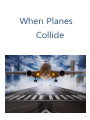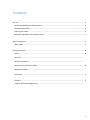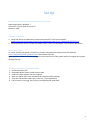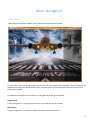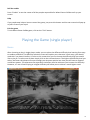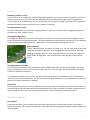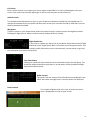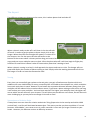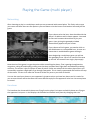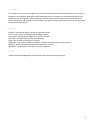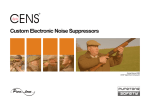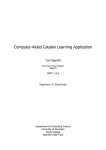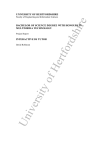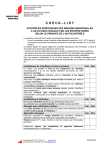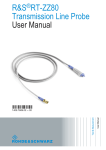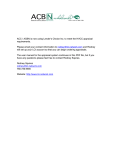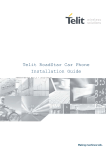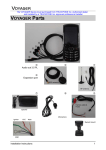Download Manual
Transcript
When Planes Collide 1 User Manual Introduction This manual aims to give a brief overview into what you can expect when you begin playing When Planes Collide. The game is based upon the role of an Air Traffic Control Officer (ATCO) where you are tasked with controlling multiple aircraft as they travel through your designated airspace. Each plane is assigned a randomly generated flight plan, so the aim of the game is to guide the aircraft through their assigned waypoints and out of their given exit point all while avoiding collisions with other aircraft. The rest of this guide will explain the concepts, controls and features of the game. If you have any further questions, feedback or comments feel free to contact the development team below. Enjoy the game! DEVELOPERS (Team PSA) : Stephen Jenkins - [email protected] Charlie Ford - [email protected] Jake Digweed - [email protected] Patrick Squires - [email protected] Matthew Hands - [email protected] Karl Martin Sonley - [email protected] Zivile Lisauskaite - [email protected] 2 Contents Set Up .................................................................................................................................................. 4 Recommended System Requirements ............................................................................................ 4 Software Installation ........................................................................................................................ 4 Running the Game ........................................................................................................................... 4 Software Installation from Source Code.......................................................................................... 4 Menu Navigation ................................................................................................................................. 5 Main Menu....................................................................................................................................... 5 Playing the Game................................................................................................................................. 6 Basics................................................................................................................................................ 6 Controls……………………………………………………………………………………………………………………………………… Window Attributes…………………………………………………………………………………………………………………….. Separation and Violation Rules........................................................................................................ 8 Multiplayer Mode……………………………………………………………………………………………………………………… End Game ......................................................................................................................................... 9 Glossary............................................................................................................................................ 9 Credits and Acknowledgements ..................................................................................................... 3 Set Up Recommended System Requirements (Lab Computers) Operating System: Windows 7 Processor: 3.2 GHz Dual Core Intel i5 Memory: 8 GB Software Installation 1. Install the latest Java Runtime Environment Runtime 7 from Java’s website www.oracle.com/technetwork/java/javase/downloads/java-se-jre-7-download-432155.html 2. Download When Planes Collide executable code. It works on Windows, Linux and Mac platforms! Running the Game To set up and play the game it couldn’t be simpler. Download the content from our website http://seprgroup.github.io/#downloads Then double click the game.jar file to execute. This will bring you to the main menu of our game ready to navigate your planes through the sky! Software Installation from Source Code 1. 2. 3. 4. 5. 6. Install the Eclipse IDE Download When Planes Collide source code Load the Eclipse project into the program Open the ‘game.java’ class located in the stateController package From the top tool bar select Run -> Run As -> Java Application If error occurs, link lwjgl library file by configuring the build path. 4 Menu Navigation Main Menu Once the game has been loaded, one is presented with the screen below. On top of the screen on the right side there are the current time and date displayed. Then it follows by the information of the game development which includes names of the teams that created, improved and perfected the game. Five buttons are located at the bottom on the right side of the game window. Single Player To play the game in a single player mode you just need to press this button. Multiplayer To play the game in a multiplayer mode you need to press this button. 5 Roll the credits Press "Credits" to see the names of all the people responsible for When Planes Collide scroll up your screen. Help If you need some help on how to control the game, just press this button and the user manual will pop up as pdf in front of your eyes! Exit the game To exit When Planes Collide game, click on the "Exit" button. Playing the Game (single player) Basics After choosing to play in single player mode, you can select the different difficulty level starting from easy to medium and hard. The difficulty selection screen will explain your character’s back story; you should read this if you haven't before. It's also on this screen that you can choose the difficulty level you would like to play at. To select one of these simply click on the relevant button. The higher the difficulty level you select, the faster the planes will move through your airspace and the less time you will have to respond and faster spawns. The tolerances for separation violations will also reduce as you increase the difficulty. However, it’s not all bad. Playing at a higher difficulty will allow you to achieve a much higher score! 6 Controls Displaying a plane's route If you want to see the route that a plane's flight plan specifies, you can just click on the plane, or you can hold the mouse over it. The route will be displayed in blue and will pass through various waypoints to route the plane to its destination. You can even select one aircraft by clicking it and hover over another to compare the flight paths to see if they are in danger of colliding. Changing a plane's route There are two options you have for changing a plane's route. You can either alter its flight plan with the arrow keys or take manual control. Changing the flight plan To change the flight plan of a plane, first click on it to select it. Then, all you have to do is drag the route from one waypoint to another waypoint. This will substitute the new waypoint for the old. As you drag the route, the new route will be shown in a darker blue. It is not possible to change exit points. Manual Control To take manual control of a plane, first click on it. You can now control the plane using the left/right/ arrow keys or by dragging the compass pointer to a new heading using right click. To return heading control to the pilot and make the plane follow its flight plan, simply deselect the plane by right clicking of the plane. Changing a plane's altitude There are several altitude layers in the game from 25,000ft to 30,000ft in intervals of 1000ft. Changing a plane's altitude will move it to the other altitude layer over a few seconds. This can be useful to prevent crashes or separation violations. To change the altitude, simply click on the plane and then press the up and down arrows in the game to move it in the respective direction. You can also press the up or down key on your keyboard to instruct the plane to increase or decrease its altitude. Game Over If two planes breach their minimum separation distance then you will end up at the Game Over screen. It's here that you will be told about the scale and consequences of your mistake. If for some reason you don't want to read this, then you can press space at any time to skip it and return to the main menu. Window Attributes Entry Points Each plane will enter your airspace from one of the 6 entry points (including the airport). Just before it enters the airspace you will see a notification in the radio console telling you the plane’s flight number and its entry point. 7 Exit Points Once a plane reaches its exit point you are no longer responsible for it and it will disappear from your screen. Just make sure that each plane gets to the correct exit point and you'll be fine. Altitude Levels The altitude levels that planes can fly at in your airspace are between 25,000 feet and 30,000 feet. To change the altitude click on the plane and then press arrow up to increase altitude by 1000 feet or arrow down to decrease by 1000ft. Waypoints These are points in your airspace that planes must pass through. A plane can pass through these while following its flight plan or when in manual control mode and at any altitude. Flight Details Box If you click on a plane you will see all of the details about that particular flight displayed in the "Flight Details Box" in the lower left of the game screen. This includes useful information such as altitude level, current speed, origin and the destination (exit point) of the plane. Turn Coordinator Clicking on a plane will also enable the turn coordinator display for that plane. This shows the angle of bank that each plane is at and works in both preplanned flight and manual control mode. Radio Console The planes that are ready to take off and land are displayed in the table. Also some messages from in and on planes are displayed. Plane Counter The number of planes that are in your airspace at any one time is displayed at the top of your screen. 8 The Airport Two different airports are shown on the screen, this is where planes land and take off. When a plane is ready to take off it will show in the aircraft take off menu. In order to get the plane to depart simply click on the hangar. When the plane flies thought the runway it is takes off in the airspace. You can also press the take-off button at the bottom of the screen where it shows you how long you have to let the plane take off before the pilot gets angry and your score multiplier starts to drain. After the plane takes off it will then begin its flight plan, however be careful that it doesn't take off into another plane that’s waiting to land. When a plane is coming in to land, it shall approach the airport and start to circle. The hangar will turn green and display the number of planes waiting to land. Simply select the waiting plane and left click on the hanger in order to issue the command to land. Scoring Every time you successfully get a plane to the exit point, you gain a fixed amount of points which are added to the score. Additionally for every successful plane it will add to the multiplier bar, which multiplies how much each plane is worth. However if you breach the separation distance between planes then your multiplier will be reduced. Also to make matters worse, if you leave a plane waiting to take off for too long it will reduce your score multiplier. You have been warned. The higher your multiplier level, the higher the rate at which aircraft will enter your airspace. This will allow you to achieve a score faster, but will be much more challenging as you may have to manage 10 aircraft at once! Separation and Violation Rules If two planes come too close for aviation authorities’ liking (Separation circles overlap and within 1000 vertical feet), a red line will be drawn between them. This warns you that you have a problem. If a crash becomes ‘unavoidable’, your career as an air traffic controller is over and you’ve got a lawsuit on your hands. However, this becomes stricter as difficulty increases. 9 Playing the Game (multi player) Networking After choosing to play in a multiplayer mode you are presented with screen below. This firstly asks to type your name and then there are two options: you can choose to be the host or find another host and join the game. If you choose to be the host, then the table with the player’s IP address and his name appears. You need to wait until someone else wishes to join your game. Upon joining the gameplay window automatically appears on your screen. If you choose to find a game, you need to click on the JOIN button on a compatible host. As soon as a connection is established the game will begin. Upon beginning a multiplayer game you will see two gameplay areas. You are in control of the area on the left. All controls from single player apply. Now the aim of the game is to get the points while controlling the planes .That is getting throughout the waypoints, taking off and landing, making sure that they complete their flight plans and obviously avoiding collisions. The winner is the first player to own all points. Points are stolen from the other player when you successfully complete a flight plan or go through a waypoint. This is visually represented with a dial at the top of the screen. The aim is to make the arrow tilt all the way over to your side of the dial. You can also send your planes to your opponent’s airspace so that you have less planes and it is easier for you to control them and at the same time more difficult to play for the opponent as he has a lot more planes to control. Handover The handover bar shows which planes are flying from the player’s airspace and which planes are flying to the opponent’s airspace. It also displays the altitude level behind each plane by changing their size. 1 0 End Game As is evident in the previous images, the time is tracked and shown at the top of the screen. The aim of the game is to complete flight plans while avoiding crashes. The longer you succeed at doing this, the better you are at the game. You automatically lose the game if two or more planes collide. Once the planes collide they will explode as shown below. The game will then come to a halt. To restart the game, simply choose Play Again! Glossary Altitude - distance the flight is above the ground Control Circle - circle around a currently selected flight Control Entry Point - a point where flights will enter the airspace Exit Point - the final objective of a selected flight Flight - any aircraft in the player’s airspace Flight Plan - the route through the airspace. Includes waypoints and entry/exit points Heading - bearing between 0 and 360 that the plane is flying Waypoint- a static point on the map, used for navigation Credits Credits and acknowledgements can be found in the credits screen of the game 1 1