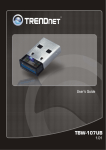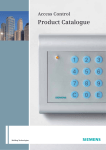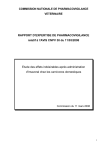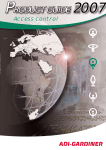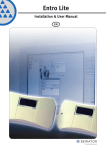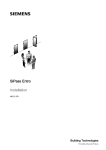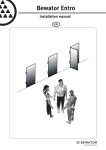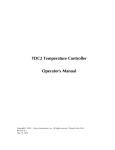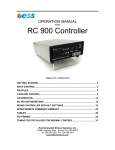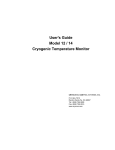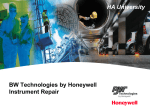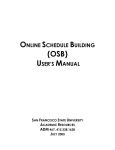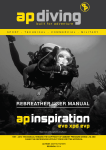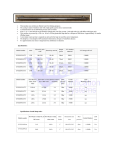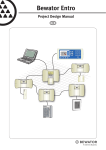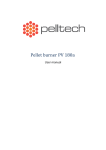Download E2V - Bewator Group
Transcript
Bewator 2010 Installation Manual Components Version 4.0 - English Copyright © 2003 Bewator AB, Solna. Material from the Bewator 2010 Installation Manual – Components may only be copied with the consent in writing of Bewator. Bewator reserves the right to alter both the content of the manual and the design of the product. Document number: 81183-1 (2010 version 4.0.0) Bewator AB develops and markets a complete security product range that includes access and alarm control. Sales, installation and servicing are handled by a national dealer network. Actions (such as unauthorised manipulation, copying etc.), must not be taken with the software contained in the products and systems. Such actions are regarded as copyright violation and may result in imprisonment or fines and may likewise lead to an obligation to pay damages and compensation for using the software. Bewator 2010 Installation Manual – Components • Contents 3 Contents Before you start ........................................................................................................ 5 Installation procedure ......................................................................................................................................... 6 Tools................................................................................................................................................................... 7 Plan the installation.................................................................................................. 8 Calculate the power supply ..................................................................................... 9 Dimensioning ..................................................................................................................................................... 9 Cabling .................................................................................................................... 13 The bus cable.................................................................................................................................................... 13 Earthing ............................................................................................................................................................ 15 Cable types ....................................................................................................................................................... 16 Bus topology .................................................................................................................................................... 17 Install the nodes ..................................................................................................... 20 Mounting – general description........................................................................................................................ 21 Install the E1 .................................................................................................................................................... 24 Install the E2V.................................................................................................................................................. 28 Install the E2VL ............................................................................................................................................... 32 Install the E4 .................................................................................................................................................... 35 Install the E4B.................................................................................................................................................. 42 Install the E5 .................................................................................................................................................... 43 Install the E6 .................................................................................................................................................... 46 Keypads and card readers..................................................................................... 49 Connect RB9160 and RB9160 prox ................................................................................................................. 49 Connect RB9120 .............................................................................................................................................. 51 Connect RB960 ................................................................................................................................................ 52 Connect BC605 ................................................................................................................................................ 53 Connect HF500 ................................................................................................................................................ 54 Connect PR500................................................................................................................................................. 55 Alarm components ................................................................................................. 56 Unused loops .................................................................................................................................................... 56 Double-balanced loop (standard) ..................................................................................................................... 57 Triple-balanced loop (exception) .................................................................................................................... 58 Connect glass breakage detector (GBD 300) .................................................................................................. 59 Connect glass breakage detector (GBD 310) ................................................................................................... 60 Connect smoke detectors.................................................................................................................................. 61 Connect PIR detectors ...................................................................................................................................... 63 4 Bewator 2010 Installation Manual – Components • Contents Electric locks and motor locks.............................................................................. 64 Electric lock with door monitoring................................................................................................................... 64 Motor lock with door monitoring ..................................................................................................................... 65 Connect electric lock and motor lock............................................................................................................... 66 Sirens ...................................................................................................................... 67 Connect sirens .................................................................................................................................................. 67 Alarm transmitters.................................................................................................. 68 Connect RB120 ................................................................................................................................................ 68 RB120 with monitoring.................................................................................................................................... 69 Other applications .................................................................................................. 70 High-voltage control ........................................................................................................................................ 70 Indication control ............................................................................................................................................. 71 Automatic doors ............................................................................................................................................... 72 Fire door closing............................................................................................................................................... 73 RBMP2 – module for connection of slave clocks ............................................................................................ 75 Install the E7 power supply ................................................................................... 78 About the E7 power supply .............................................................................................................................. 78 Mount the cabinet............................................................................................................................................. 79 Connections...................................................................................................................................................... 82 Start-up and test................................................................................................................................................ 84 Alarms .............................................................................................................................................................. 84 Fusing............................................................................................................................................................... 85 Maintenance ..................................................................................................................................................... 86 Connect a PC .......................................................................................................... 87 Measuring................................................................................................................ 88 Voltage ............................................................................................................................................................. 88 Communication ................................................................................................................................................ 89 Earthing ............................................................................................................................................................ 89 Keypads............................................................................................................................................................ 90 12V equipment ................................................................................................................................................. 91 Double-balanced loops ..................................................................................................................................... 92 Current loops .................................................................................................................................................... 93 Modem and network connection........................................................................... 94 Modem connection........................................................................................................................................... 94 Network connection ......................................................................................................................................... 96 Link via fibre nets ............................................................................................................................................ 97 Word list ................................................................................................................ 101 Technical data....................................................................................................... 104 Bewator 2010 Installation Manual – Components • Before you start 5 Before you start Bewator 2010 is a system primarily used for intruder alarm, fire alert, evacuation alarm and access control, but other equipment may also be controlled or monitored, such as lighting, lifts, ventilation etc. This manual describes how the physical components (the hardware) in the Bewator 2010 system is mounted and connected. Some of the terms used in the manual are explained in the word list at the end of the manual, along with a more detailed description of included components. Other manuals and documentation: • Operator’s Program Installation Manual. When the hardware installation is completed, the system should be configured using the Bewator 2010 operator’s program. This is where you register the areas to be defined as alarm areas, when sirens should sound, when access cards are required to open specific doors and other settings specific for a security system. • Operator’s Program User Manual. When the system is configured for operation, a few additional settings remain in the operator’s program, e.g. system users, card holders and codes. • User manuals for included components. There are also manuals for the E4 control panel and for the RB9160/RB9160 prox card readers. • System Description. Includes an overall description of Bewator 2010, e.g. functions, possibilities, reference installations and technical data. In order to satisfy new requirements and suggestions, Bewator 2010 is always subject to development. New functions are added and existing functions are changed. Bewator’s aim is to focus on our customers’ needs and provide the best possible support. You are welcome to contact us if you have questions or if you need help during the installation. If you have comments on our documentation, drop us a letter, mail or fax! Address: Bewator AB Box 1275 S-171 24 Solna Sweden Website: www.bewator.se E-mail: [email protected] Telephone: +46 8 629 04 90 Fax: +46 8 629 04 91 6 Bewator 2010 Installation Manual – Components • Before you start Installation procedure The following steps are included in the installation: PLAN THE INSTALLATION CALCULATE POWER CONSUMPTION DIMENSION POWER SUPPLY CABLING INSTALL NODES INSTALL E5 REPEATER ON LONG CABLE LENGTHS CONNECT CARD READERS CONNECT KEYPADS CONNECT DETECTORS CONNECT LOCKS CONNECT SIRENS CONNECT ALARM TRANSMITTER CONNECT POWER SUPPLY CONNECT PC MEASURE VOLTAGE/RESISTANCE CONNECT POWER PROGRAM THE SYSTEM PERFORM FUNCTION TEST This manual also describes functions and equipment like fire door closing, automatic doors, high-voltage control (e.g. lift control), proximity readers etc. Look in the table of contents and you will find the instruction you need. Bewator 2010 Installation Manual – Components • Before you start 7 Tools Apart from basic tools such as wire nippers, electric drill, knife etc, the following specific tools are needed: • Slotted screw driver, 2.5 mm. Used for terminal block screws. • Phillips screw driver (e.g. Phillips No 1). Used e.g. for fitting and removal of node covers. • Volt/resistance meter, e.g. a digital multimeter. Neither mounting material (screws, plugs, resistors, cables etc) nor alarm components (door contacts, PIR detectors, sirens, locks etc) are delivered with the Bewator 2010 system. 8 Bewator 2010 Installation Manual – Components • Plan the installation Plan the installation Before you start installing it might be a good idea to plan the installation. What kind of building is it? How many nodes are needed in each area to cover connection of alarm detectors? How many power supplies are needed? In the Calculate the power supply chapter you will find instructions on how to calculate the power supply to minimize power loss in the cables. How much cable do you need? Are there several floors? Will the cables be laid out so that an E5 repeater is required? In the Install the E5 section you will find instructions on how to connect the E5 repeater. How do you install the nodes optimally? For example, it is easier to install the node close to the detectors and then connect the bus cable to the node, than to lay out several long detector cables. Bewator 2010 Installation Manual – Components • Calculate the power supply 9 Calculate the power supply To be able to function properly, all E nodes in the installation must be supplied with a voltage of 20-60V DC. In addition, most of the conventional components have to be powered. Bewator recommends that the E7 power supply (see the Install the E7 power supply chapter) is used but other types of power supply equipment can also be used, provided it has a high safety of operation, an automatic function for compensating charge of accumulators and an alarm function. The power supply (or power supplies), must also be able to deliver the current and voltage required by the system. Below is a guide for selecting the suitable power supply, along with recommendations on how to divide the installation into power segments for an efficient power supply. Dimensioning If possible, use the same voltage level for all connected power supplies. Select the suitable voltage level on the basis of the voltage feed requirements of included components. All E nodes require 20-60V DC. 24V DC power supplies are recommended, since these can also be used to power electric locks, relays and many other 24V components in the installation. By selecting a higher voltage, the current is decreased and voltage drop on long distances is reduced. When you select the size of the power supply equipment, a more comprehensive investigation should have been performed by the installation projector before the installation is started. Note! Always make a new calculation if the contents and design of the installation is changed. Security level Decide the suitable security level based on the following criteria: • Does the installation require decentralized power supply from a security point of view? • Is the voltage sufficient? • Would only one power supply be too vulnerable? 10 Bewator 2010 Installation Manual – Components • Calculate the power supply Fusing Large power supplies, fused with big fuses, require thick cables. The table below shows the maximum fusing for different cable dimensions. Cable area 0.2 mm2 0.4 mm2 0.5 mm2 1.5 mm2 Maximum rated current for fusing 2A 4A 6A 10A The most common tele cables can be fused according to the table below: Cable type EKKX ELAKY EKKR 0.6 EKKR 1.0 RKKR Maximum rated current for fusing 2A 2A 2A 6A 4A If the RB2010 cable with 1.0 mm2 current feed wires is selected, it can be fused with 6A. The conclusion is that it is often wise to use several power supplies, placed in different segments of the installation. To be able to calculate the size of the power supplies, all sources of power consumption should be summed up. (In the Technical data chapter you will find each E node’s power consumption). To calculate the power consumption for an E2 in use, sum up the power consumption of all feeded components and divide the result with the utilization coefficient in the DC/DC converter, i.e. approximately 0.7. Example: Three PIR detectors are connected to an E2. The detectors are powered from the E2’s 12V output. Each PIR detector uses 27mA at 12V. This corresponds to 0.32W. Multiply 0.32W with 3. The result is 0.96W. 0.96W divided with the DC/DC converter’s utilization coefficient 0.7 = 1.37W. Add the E2’s own consumption, which is 1.7W. The result is 3.07W. To calculate the power consumption, divide the power (3.07W) with the E2’s voltage feed. Suppose 24V is used. 3.07W divided with 24V = 128mA at 24V. The E2 in the example consumes 128mA altogether. Bewator 2010 Installation Manual – Components • Calculate the power supply 11 Reserve power Some calculation remains to be done. Should the alarm system be able to function as normal in case of power failure or sabotage? For how long should the system be able to operate? 1 hour, 3 hours, 12 hours? To be able to guarantee reserve power, accumulators must be connected. These should be dimensioned with regard to the total maximum power utilization and the time during which the accumulators should be able to deliver current. Note! The power supplies will not be able to recharge the reserve batteries within an acceptable time period if the power supplies’ specifications are exceeded. Calculate voltage drop You should also calculate if the cables will cause voltage drop, putting the components’ function at risk. If the installation contains long cable lengths and a thick current cable is used, the installation will probably be working fine. On the other hand, voltage drop may occur if the bus length exceeds 200 m and/or the component cables exceed 50 m and are too thin. Formula for calculating voltage drop: U = R x I U = Voltage drop (volt) R = Cable resistance (ohm) I = Current load (ampere). R, the cable resistance, can be found in the table below or by reading the cable manufacturer’s specification. Cable type EXXX ELAKY EKKR RB2010 Area 0.2 mm2 0.22 mm2 0.75 mm2 1.0 mm2 Cable resistance (R) Ca 97 ohm/1000 m Ca 67 ohm/1000 m Ca 23 ohm/1000 m Ca 17 ohm/1000 m When the cable resistance is calculated, the installed cable length should be doubled, since the current always travels to the unit and back. I, the current load, is obtained by summing up all connected equipment’s power consumption according to the earlier description. U, the voltage drop in volts. 12 Bewator 2010 Installation Manual – Components • Calculate the power supply Example: The cable length is 30 m. The cable type is EKKX 0.2 mm2 and utilized current is 1.2A. Cable length x 2 = 60 m. 60 m x resistance 0.098 W/m = 5.88 W. 1.2A x 5.88 W = 7.06V voltage drop! Suppose the installation is powered with a 24V power supply. The voltage obtained at the end of the cable in the example is 24V – 7.06V. Only 16.94V remains, which is not sufficient to support connected equipment. Instead, if the RB2010 cable with a 1.0 mm2 area is used, the voltage drop is 1.22V and 22.78V remains. Apart from the above calculation, you should also measure the voltage at each unit to make sure they will function properly. Current segmentation In short, current segmentation means distributing the power supplies evenly in the installation. By connecting the incoming bus cable to the left and the outgoing to the right (or vice versa), the units can be divided into different current segments. When the load is changed due to restructuring or expansion (e.g. extra card readers), the jumpers in the nodes can be moved to determine which units should be powered by the E7 power supply. See the sections Install the E1, Install the E2V, Install the E2VL, Install the E5, Install the E6 and the chapter Install the E7 power supply. Bewator 2010 Installation Manual – Components • Cabling 13 Cabling The bus cable For the nodes to be able to communicate with each other, they are connected with a bus cable. In all connection examples in this manual, Bewator’s RB2010 cable is used. This cable is exclusively developed for Bewator 2010’s requirements and contains both bus communication pairs and current feed pairs. The cable’s sheath is halogen free. Cable components The RB2010 cable consists of one bus communication pair and one current feed pair. The communication pair is pair-twisted to minimize near-end crosstalk. For this reason, the communication pair’s twisting should be kept all the way to the nodes’ terminal blocks, to obtain an even quality. The current feed pair is also pair-twisted to reduce disturbance and crosstalk. All types of pair-twisted tele cables can be used in Bewator 2010, e.g. EKKX or ELAKY. However, keep in mind that the maximum length of the bus is significantly reduced if a low-quality cable is used. Screen conductor, bus feed White, sheath Aluminum foil screen White, bus communication Blue, bus communication Black (–), current feed Red (+), current feed Metre specification The bus cable is marked with the cable’s type along with a number series, increased with each metre. Thanks to the metre specification, it is easy to keep track of how many metres have been used in the installation, or the lenght of a specific bus cable. This is also useful if you plan to connect repeaters (E5), when you calculate the power supply or if you need to know the total bus cable length in order to stay within the system’s limit. Metre specification 14 Bewator 2010 Installation Manual – Components • Cabling Lay out the cables First, lay out all cables. The cables should always be laid out within an alarm protected area. Then install the nodes’ back plates (with adhering circuit boards) over the cables, so that the cables fit in the back plate’s cable entries and end up in the back plate’s rectangular hole at the top (see the installation instructions for each node). Carefully peel the bus cable approximately 50 mm, so that neither current feed pairs nor communication pairs are damaged. A Bewator 2010 screw driver blade can be used for measuring (length: approx 50 mm.) 50 mm The units’ housings are designed to simplify expanding an existing installation with new units. Simply place the housing over the bus cable where the unit should be installed, and cut the cable in the middle of the rectangular hole. The example below shows how this has been done. The cable ends fit perfectly. Then connect the cables to the terminal blocks. Back plate. Stripes tension release. Twist the bus cable all the way to the terminal block. Bewator 2010 Installation Manual – Components • Cabling 15 Earthing If the bus cable is screened and the screen is connected to the nodes, the screen should be connected in one earthing point for each cable segment. It is very important that no earth streams are flowing in the screen. Check, by measuring, that the screen does not connect against different earthing objects (see the Measuring chapter). A faulty installation can cause disturbance or an entire loss of communication. If a screened cable is connected to the nodes, the screen can be connected like this: In the example above, there are three different cable segments (within dotted frames). The screen in each cable segment should be connected to one earthing point. The E1s in the example are connected to each other through a backbone (see the Example of E1s in a backbone section). 16 Bewator 2010 Installation Manual – Components • Cabling Cable types Bewator 2010 can use all types of pair-twisted cable. Low-quality pair-twisted cable or a mix of different cable types is however not recommended. If cables are mixed, connect the E5 unit as a link between the cables (also see the Install the E5 section): Examples of bus cable types are EKKX or ELAKY. Remember that each wire in an EKKX has a total area of 0.2 mm2 (ELAKY 0.22 mm2). These copper wire areas can only be fused with a maximum of 2A. For safety reasons, check your country’s high-voltage regulations. Also see the Calculate the power supply chapter. Use one pair for bus communication and twist the remaining wires for current feed. Bewator 2010 Installation Manual – Components • Cabling 17 Bus topology Bewator 2010’s bus cable can be laid out in different ways, i.e. several different topologies are possible. This section describes the following topologies: • Double-terminated topology • Free topology • Bus with several cable segments Double-terminated topology (linear bus) This topology gives maximum performance. The cable length can be 1800 m if the RB2010 cable is used and if no more than 64 nodes are connected per cable segment. A certain amount of diverging cables is allowed, but each individual stub (branch) must not exceed 3 metres. The picture below shows one cable segment (also see the Bus with several cable segments section). In a linear bus, two 100 ohm resistors should be used for termination in each end of the net. Together, this gives an impedance of 50 ohm. Stub, maximum 3 metres Connect a 100 ohm resistor to the encircled bus connections, according to the detailed illustration to the left. Tip! You can also connect the resistors to the free terminal blocks in the end nodes. 18 Bewator 2010 Installation Manual – Components • Cabling Free topology All other wiring apart from double-terminated topology is regarded as free topology. When free topology is used, the maximum cable length is 500 m if the RB2010 cable is used and if no more than 64 nodes are connected per cable segment. The total cable length is the amount of bus cable used (including stubs) within one cable segment. The picture below shows one cable segment (also see the Bus with several cable segments section). If the installation consists of one or several stubs (more than 3 m), try to achieve an even distribution and best possible symmetry in the bus net. The characteristic impedance in a LON-FTT10 system is 50 ohm. Therefore, make a 50 ohm termination at a point in the network where the approximate electrical centre is. Bewator 2010 Installation Manual – Components • Cabling 19 Bus with several cable segments The communication on the bus is limited by the total cable length and the number of connected nodes. If the bus contains many branches, the E5 repeater should be connected. The E5 divides the bus into galvanically separated cable segments. If there is a short-circuit or interruption in one cable segment, the rest of the cable segments will still be working fine. All the rules mentioned earlier then apply to each segment. Thus, you can connect a segment using free topology to another with double-terminated topology. This way you will obtain maximum performance in each segment. The example below shows how the E5 unit can be connected to join cable segments with different topologies. Also see the Install the E5 section. 2 1 3 1 2 3 Isolated cable segment with free topology. Terminate with a 50 ohm resistor in the cable segment’s approximate balance position, here in the E1 (marked with a star). Isolated cable segment with free topology. Terminate with a 50 ohm resistor in the cable segment’s approximate balance position, here in the E5 (marked with a star). Isolated cable segment with double-terminated topology. Terminate with a 100 ohm resistor at each end. 20 Bewator 2010 Installation Manual – Components • Install the nodes Install the nodes This chapter describes how to mount and connect the different nodes. The illustration below shows an example of how the nodes can be placed. STORAGE CHANGING ROOM TV ROOM LUNCH AREA OFFICE E2VL E4 E4B LIFT RECEPTION WC E2V E1 PC CONFERENCE ROOM COMPUTER ROOM E7 AT E2V E6 E5 E2V E5 E5 on another floor Node E1 E2V E2VL E4 E4B E5 E6 E7 Function The central unit in the Bewator 2010 system, i.e. the unit used as a link between the LON net and the PC. Bewator 2010 can function without a connected PC, but the PC is needed to configure and administer the system. Universal node for both alarm and access control. Card readers, keypads, electric locks, sirens and alarm components can be connected to E2V, which is suitable for combined burglar alarm and access control installations. Node for connection of alarm components. Similiar to E2V with the exception that is lacks inputs for card readers/keypads and that it has only two relay outputs. The system’s control panel. By logging in to the E4, security personnel, operative staff and similar can quickly and easily display information about events, silence sirens etc. Control panel intended for fire personnel and other authorized personnel to view and act on fire and evacuation alarms. Repeater used to isolate different cable segments in a bus with many branches. Using the E6 node, up to 8 optional functions can be controlled via voltage free relay outputs. By defining the outputs in the operator’s program, each relay output can be set to control different devices, e.g. lifts, lighting, ventilation, pumps etc. The system’s power supply. One or several E7 units can be connected to Bewator 2010 to power the installation with a voltage of 24V DC. How the E7 is installed is described in the Install the E7 power supply chapter. Bewator 2010 Installation Manual – Components • Install the nodes 21 Mounting – general description This section provides a general description of how the nodes are mounted. The following sections describe the nodes in more detail. Remember the following when you mount the nodes: • Mount the node on a flat surface, within an alarm protected area. • The node should be easily accessible for service. • Nodes to be used for connection of alarm detectors, electric locks etc should be mounted as close to these components as possible. • Mount the control panels (E4 and E4B) at a suitable height, so that everybody (irrespective of length) can read the display. To simplify reading, try to avoid reflexes in the display. • Check that the tamper plug is in place (black rubber plug on the back of the back plate). • Carefully fit the cover so that the tamper switch spring is intact and can affect the tamper switch (a clicking sound should be heard). Mount the back plate Mounting the back plate and fitting the cover is done in the same way for all nodes. Below, the E2 node is used as an example. Mount the back plate with the adhering circuit board over the cables so that they fit in the back plate’s cable entries. The cables should end up in the back plate’s rectangular hole at the top. The cover extends 2 mm around the back plate. Fitting of stripes. Cable entry. Terminal blocks. Spacer for fitting the cover. Tamper spring. Assembly screws. 22 Bewator 2010 Installation Manual – Components • Install the nodes For the E1, make sure that the contacts to the communication ports at the bottom of the unit are easily accessible. Leave 8 cm space for the contacts. Fasten the back plate using two screws (four screws for E4). Connect the cables to the terminal blocks. Exactly how the cables are connected is described in more detail in the separate node sections following this section. Back plate. Stripes tension release. Bus cable twisted all the way to the terminal block. Bewator 2010 Installation Manual – Components • Install the nodes The cover has prepunched positions for cable entries. Use a pair of pliers and carefully break loose the metal at the cable entry holes you wish to use. Cover. Finally, fit the cover over the back plate. Earthing If the bus cable is screened and the screen is connected to the nodes, the screen should be connected to an earthing point in one place (also see the Earthing section in the Cabling chapter). It is very important that no earth streams are flowing in the screen. Check, by measuring, that the screen does not connect against different earthing objects (see the Measuring chapter). A faulty installation can cause disturbance or an entire loss of communication. 23 24 Bewator 2010 Installation Manual – Components • Install the nodes Install the E1 The E1 is the central unit in the Bewator 2010 system, i.e. the unit used as a communications link between the LON net and the PC. If a PC is permanently connected to the E1, place it as close to the E1 as possible (maximum 15 m cable distance). If the distance is longer, a modem can be used. If a short range modem (RS232 modem) is used, the maximum cable length is approx. 1000 m (read the modem’s technical specification). For dial-up modems, a telephone connection must be installed in the unit’s absolute vicinity. Contact Bewator if in doubt. Instead of connecting the E1 to a PC, it can be connected to an ED-10 modem (see the section Connect the E1 to an ED-10 modem or PC further on in this section). How the unit is mounted is described in the Mounting – general description section in the beginning of this chapter. Connect the bus cable The E1 has two types of bus connections. Bus 1 is used for connecting local nodes, E2, E4, E5, E6 and E7. Bus 2 is a backbone net for central communication between several E1s (see example on the next page). Bus 2 (backbone) Bus 1 Bus 1 These two blocks are connected with reference to voltage. Therefore, do not connect voltage from different power supplies to these blocks. Normally it is sufficient to connect voltage to bus 1. Bus 2 (backbone) When the jumpers (S5 and S6 in the example) are removed, the through voltage feed is cut off. The following nodes are powered by a different source. The node always gets its current from the left terminal block. Tip! By placing the jumpers according to the picture to the right, they are unconnected but can be used later if you need to change the power distribution. Note! The above also applies to jumpers S3 and S4. Also see the Calculate the power supply chapter. Bewator 2010 Installation Manual – Components • Install the nodes 25 Example of E1s in a backbone In large installations, it is fully possible to connect several E1s in a backbone (also see the Install the E5 section). E1s connected in a backbone net. The backbone bus cable is connected to the inner block pairs (Bus 2) in the E1s. The picture to the right shows how to connect a 100 ohm resistor between the bus inputs. See the encircled connection points in the illustration above. 26 Bewator 2010 Installation Manual – Components • Install the nodes Switches and indicators The following switches and indicators are found on the E1 circuit board: Spring-loaded tamper switch. Triggers a tamper alarm if the cover is removed. Battery for memory backup. Change every 5th year. Indicator LED for bus 2. Blinks on errors. Id button for bus 1 (neuron id check). Indicator LED for bus 1. Blinks on errors. Id button for bus 2 (neuron id check). Place for memory expansion and future additional services via PCMCIA cards. Programming button. Used on program upgrades. Indicator LED (green) for the E1’s status. Blinks = PC connected Reset button. Restarts the whole E1. Off = PC not connected Short sequence of quick blinks = Resetting B channel A channel For connection of PC, modem or ED-10 modem. On the back of the back plate, a tamper plug (black rubber plug) is fitted. The tamper plug triggers a sabotage alarm if the unit is forced off the wall. Bewator 2010 Installation Manual – Components • Install the nodes 27 Connect the E1 to an ED-10 modem or PC To be able to program the system, at least one of the E1s in the installation must be connected to either a specific PC (with the Bewator Communications module installed) or to an ED-10 modem connected to the computer network via TCP/IP. If the E1 should be connected to a PC, connect a serial cable between the E1’s A channel and one of the PC’s COM ports (also see the Connect a PC chapter). If the E1 should be connected directly to a computer network, connect a serial cable between the E1’s A channel and an ED-10 modem. Then connect a networking cable between the ED-10 modem and a network outlet. This way, the ED-10 modem replaces the PC as a link between the computer network and the system’s hardware. In the Operator’s Program Installation Manual you will find instructions on how to set up the proper IP address for each unit. TCP/IP ED10 Modem Max 15 E1 E1 E1 Local LON network Local LON network Local LON network Modem E1 Local LON network 28 Bewator 2010 Installation Manual – Components • Install the nodes Install the E2V The E2V is a universal node, for both alarm and access control. Card readers, keypads, electric locks, sirens and alarm components can be connected, which is suitable for combined intruder alarm and access control installations. The E2V has 8 inputs, where each loop can be selected as either a double-balanced loop (see the Alarm components chapter) or a current loop (for glass breakage and smoke detectors). How the unit is mounted is described in the Mounting – general description section in the beginning of this chapter. Connect the bus cable To be able to use segmented voltage feed and obtain redundancy in the current feed system, the bus connections should be distributed between different power supplies (see the Calculate the power supply chapter). Bus Bus When the jumpers are removed, the through voltage feed is cut off. The following nodes are powered by another source. The node always gets its current from the left terminal block. Tip! By placing the jumpers according to the picture to the right, they are unconnected, but can be used later if you need to change the power distribution further on. Symbol { B + – S 1- 4 S 5- 8 FBK950 A, B, C Explanation Screen/earth connection Bus connection Positive voltage Negative voltage Loop input 1-4 Loop input 5-8 Input keypad Input card reader Symbol R G B Gl RE 1-4 RE1B Explanation Indication red LED Indication green LED Buzzer Auto reset, e.g. glass breakage Relay output 1-4 Relay output 1, pole 2 Free connection point Bewator 2010 Installation Manual – Components • Install the nodes 29 Other connections For each loop, you may select whether the loop should be a standard loop (with 2.2 K ohm balancing resistors) or a current loop (with a 10 K ohm balancing resistor). This option can save both time and money in installations where both fire alert, glass breakage alarm and conventional detector connections are used. Connection of keypad and card reader. Load on outputs R, G, and B: 12V 20 mA. Connection of loops S1-S4. Relay outputs RE 1-4. Connection of loops S5-S8. The voltage connections of the bus are galvanically separated from other voltage connections. Voltage feed: 12 V. Current limitation: Max 225 mA. Voltage feed: 12V with auto reset. Current limitation: Max 100 mA. Total current limitation: 12V + Gl = 225 mA. RE1 pole 2. Common – (minus) for 12V and Gl. 30 Bewator 2010 Installation Manual – Components • Install the nodes Switches and indicators The following switches and indicators can be found on the E2V circuit board: Spring-loaded tamper switch. Select loop type here (S1-S8): Linked = current loop (10K). Unlinked = standard loop (2K2). Jumper J1, RE1 pole 1. Factory setting: Jumper set to NO (normally open). Jumper J5, RE1 pole 2. Factory setting: Jumper set to NC (normally closed). Id button. Jumper J2, RE2. Factory setting: Jumper set to NO (normally open). Indicator LED. Link if triplebalanced loops are used. Jumper J3, RE3. Factory setting: Jumper set to NO (normally open). Jumper J4, RE4. Factory setting: Jumper set to NO (normally open). The tamper switch is spring-loaded, which means that it is activated when the cover is removed. On the back, a tamper plug (black rubber plug) is attached. It triggers the tamper alarm if the unit is forced off the wall. The relays are voltage free, which means that other systems with different potential levels can be connected to the relays. All relay outputs have jumpers. By moving the jumpers you may select if the output should be open (NO) or closed (NC) when the relay is in quiescent state, i.e. not activated. See jumpers J1- J5. RE1 also has an extra output, the relay’s pole two (RE1B). These outputs can each have different connection objects, but are commonly controlled when the RE1 relay is activated. RE1 is often used for fire door closing, where the function is common with the door’s egress button (see the Other applications chapter, the Fire door closing section). Maximum load over the relays are 30V AC/DC, 1.0 A. Bewator 2010 Installation Manual – Components • Install the nodes 31 Inputs and outputs E2V has the following inputs and outputs: Type Bus connection with separate output for current transit. Loop inputs (double-balanced). Each loop consists of 1 input. Input for connection of keypad (FBK). Input for connection of card reader. Input for connection of 12V voltage feed. Output with auto reset, for e.g. glass breakage or smoke detectors. Outputs for optical or acoustic indication. Relay outputs for optional use. Number 1 8* 1** 1 1 1 3 4*** * For each loop, you may select if the loop should be a standard loop (with 2.2 K ohm balancing resistors) or a current loop (with a 10 K ohm balancing resistor). Current loops are used e.g. for glass breakage or smoke detectors. ** Note! If you connect a card reader/keypad to the FBK input, the S8 input cannot be used and should be left unconnected. Then, in the operator’s program, define the S8 input as keypad tamper. The FBK input can manage keypads with both 5 and 12 buttons and is tamper protected. *** The function of the relay outputs can be defined freely from the operator’s program (see the Operator’s Program Installation Manual). Each loop consists of an input which can later be defined as an input function of your own choice in the operator’s program (see the Operator’s Program Installation Manual). An input function is the function defined for the input, e.g. intruder alarm, fire alert, egress etc. If a conventional loop is changed to a current loop, smoke and glass breakage detectors with auto reset function can be connected. Connect alarm components, card readers, locks etc Connection examples for connection of double- and triple-balanced loops, alarm components, card readers, keypads, sirens, electric locks etc can be found in the chapters Alarm components, Keypads and card readers, Sirens and Electric locks and motor locks respectively. 32 Bewator 2010 Installation Manual – Components • Install the nodes Install the E2VL E2VL is a node for connection of alarm components. E2VL is similar to E2V, with the exceptions that it lacks an input for card and code readers and that it only has two relay outputs. How the unit is mounted is described in the Mounting – general description section in the beginning of this chapter. The bus cable is connected in the same way as for E2V. Other connections Like for E2V, you may select whether the loop should be a standard loop (with 2.2 K ohm balancing resistors) or a current loop (with a 10 K ohm balancing resistor). This option can save both time and money in installations where both fire alert, glass breakage alarm and conventional detector connections are used. Connection of loops S1-S4. Relay outputs RE 1-2. Connection of loops S5-S8. The voltage connections of the bus are galvanically separated from other voltage connections. Voltage feed: 12 V. Current limitation: Max 225 mA. Voltage feed: 12V with auto reset. Current limitation: Max 100 mA. Total current limitation: 12V + Gl = 225 mA. RE1 pole 2. Common – (minus) for 12V and Gl. Bewator 2010 Installation Manual – Components • Install the nodes 33 Switches and indicators The following switches and indicators can be found on the E2VL circuit board: Tamper switch. Select loop type for loops S1-S8 here: Linked = current loop (10K). Unlinked = standard loop (2K2). Jumper J1, RE1 pole 1. Factory setting: Jumper set to NO (normally open). Jumper J5, RE1 pole 2. Factory setting: Jumper set to NC (normally closed). Id button. Jumper J2, RE2. Factory setting: Jumper set to NO (normally open). Indicator LED. Linked if triple balanced loops are used. The tamper switch is spring-loaded, which means that it is activated when the cover is removed. On the back, a tamper plug (black rubber plug) is attached. It triggers the tamper alarm if the unit is forced off the wall. Both relay outputs have jumpers. By moving the jumpers you may select whether the output should be open (NO) or closed (NC) when the relay is in quiescent state, i.e. not activated. See jumpers J1, J2 and J5. RE1 also has an extra output, the relay’s pole two (RE1B). These outputs can each have different connection objects, but are commonly controlled when the RE1 relay is activated. RE1 is most often used for fire door closing, where the function is common with the door’s egress button (see the Other applications chapter, the Fire door closing section). Maximum load over the relays are 30V AC/DC, 1.0 A. 34 Bewator 2010 Installation Manual – Components • Install the nodes Inputs and outputs The E2VL has the following inputs and outputs: Type Bus connection with a separate output for current transit. Loop inputs (double-balanced). Each loop consists of 1 input. Input for connection of 12V voltage feed. Output with auto reset for e.g. glass breakage or smoke detectors. Relay outputs for optional use. Number 1 8* 1 1 2** * For each loop, you may select if the loop should be a standard loop (with 2.2 K ohm balancing resistors) or a current loop (with a 10 K ohm balancing resistor). Current loops are used e.g. for glass breakage or smoke detectors. ** The function of the relay outputs can be defined freely from the operator’s program (see the Operator’s Program Installation Manual). Connect alarm components, sirens etc Connection examples for connection of alarm components, sirens, electric locks etc can be found in the chapters Alarm components, Sirens and Electric locks and motor locks respectively. Card readers and keypads cannot be connected to E2VL. Bewator 2010 Installation Manual – Components • Install the nodes 35 Install the E4 The E4 is the system’s control panel. By logging in to the E4, security personnel, site managers and other personnel requiring quick information from the system can view events, current status in alarm areas, silence sirens etc. How the unit is mounted is described in the Mounting – general description section in the beginning of this chapter. Connection to the bus Connect ingoing and outgoing bus connections in parallel. Connect the voltage feed to separate connections. Voltage feed – (black) Voltage feed + (red) E4 Voltage feed – (black) Voltage feed + (red) Bus communication (blue) Bus communication (blue) Bus communication (white) Bus communication (white) If the distance to the bus is shorter than 3 metres, you can connect the E4 as a ”drop” to the main bus. In this case, one cable is sufficient to connect the E4 (see the picture below). Stub (drop) maximum 3 metres 36 Bewator 2010 Installation Manual – Components • Install the nodes Open the unit 1 Unscrew the top and bottom screws. Then carefully remove the cover. 2 Mount the unit on a flat surface. 3 Disconnect the power to the E4 by removing jumper J1 (see picture below). The E4 must be disconnected during work. 4 Unscrew the screws. The upper pair is fastened with nuts under the card. 5 Carefully pry with a screwdriver until the display card is loosened from the contact rail. As you put back the display card, check that all contact pins fit in the contact rail on the middle card. 4. Unscrew the screws. 5. Carefully pry with a screwdriver until the display card is loosened. 3. Place the jumper according to the picture to turn off the power. The E4 must be disconnected during work. J1 Bewator 2010 Installation Manual – Components • Install the nodes 37 Two circuit boards and one display card The E4 contains two circuit boards (card A and card B) and a display card. The contact rails (see picture below) connects the top card, card A, with the ”mother card”, card B. If you you are going to work with the cards, first remove the jumper J1 to turn off the power to the E4. Symbol { B + – TXD CTS Explanation Screen/earth connection Bus connection Positive voltage Negative voltage Not used Not used Symbol GND V/Gr Br/V V/Or GND +5V Explanation Ground Connection of card reader Connection of card reader Connection of card reader Ground Card reader voltage feed Card B Not used. Connection of card reader. Contact rail for display card. Contact rail for the top card, card A (keyboard). J1. Jumper to turn off the power to the card during work. Buzzer. 38 Bewator 2010 Installation Manual – Components • Install the nodes Card A The indicator LED (see picture below) is lit when the ID button is pressed. The card also includes a tamper switch. Above the tamper switch, a potentiometer for adjusting the display’s contrast is attached. The contrast is preset and need not normally be adjusted. Potentiometer for adjusting the display’s contrast. Clockwise = reduces contrast Anti clockwise = increases contrast. Indicator LED. Id button. Tamper switch. The display card To be able to reach the terminal blocks, you have to remove the display card. Be careful not to damage the card or the display. The display includes two 16character rows and has background lighting. Bewator 2010 Installation Manual – Components • Install the nodes 39 Inputs and outputs The E4 has the following inputs and outputs: Type Bus connection Input for card reader, e.g. RB961 or PR500 Red, yellow and green LED (for optional use) Buzzer (for optional use) Number 1 1 3 1 40 Bewator 2010 Installation Manual – Components • Install the nodes Connect the RB961 card reader To be able to access the menus in the E4, the guard or site manager has to log in using a code on the E4 keypad. If the customer has a card-based access control system, it is simpler for the user if he/she can access the functions by swiping a card. By connecting the RB961 card reader to the E4, the user can also perform operations (e.g. setting the alarm) using the card or card + code. RB961 is exclusively designed for connection to the E4 and is mounted on the right side of the E4. The cable is 30 cm and fixed in the card reader. The card reader uses the E4’s LEDs and buzzer. Bewator 2010 Installation Manual – Components • Install the nodes 41 Connect the PR500 proximity reader If needed, the PR500 proximity card reader can be connected to the E4 unit, instead of a conventional card reader. The PR500 reader is compatible with both active and passive Bewator cards and tags. The PR500 proximity reader reads cards or tags without them being in contact with the reader. The reader continuously transmits a low-power radio frequency. When a card or tag is presented within the field of the reader it activates and transmits a unique identification number back to the reader. The reader then sends this code to the connected control unit in Bewator 2010. PR500 42 Bewator 2010 Installation Manual – Components • Install the nodes Install the E4B The E4B is a control panel designed for fire personnel and other persons authorized to read events and act on fire and evacuation alarms. The difference between the E4 and the E4B is that the E4B must be controllable by external people (i.e. fire personnel). E4B has a limited number of buttons whose function is clearly indicated with text on the control panel. How the unit is mounted is described in the Mounting – general description section in the beginning of this chapter. For other mounting instructions, see E4. The table below explains the circuit board’s inputs and how they are used: Symbol { B + – TXD CTS Explanation Screen/earth connection Bus connection Positive voltage Negative voltage Not used Not used Voltage feed – (black) Symbol GND V/Gr Br/V V/Or GND +5V Explanation Not used Not used Not used Link to GND Link to V/Or Not used Voltage feed – (black) Voltage feed + (red) Voltage feed + (red) Bus communication (blue) Bus communication (blue) Bus communication (white) Bus communication (white) Link Bewator 2010 Installation Manual – Components • Install the nodes 43 Install the E5 If the bus cable contains many branches, or if more than 40 nodes are connected on the bus, an E5 repeater should be connected to divide the bus into different cable segments. If there is a short-circuit or interruption in one cable segment, the rest of the cable segments will still be working fine. If the number of nodes exceeds 60, it is a requirement that the E5 repeater is connected. How the unit is mounted is described in the Mounting – general description section in the beginning of this chapter. Note! The E5 does not contain a neuron and is not installed in the operator’s program. Bus connection Connect the bus to the left and right bus connections as illustrated below Voltage feed – (black) Voltage feed + (red) Bus communication (blue) Bus communication (white) Connect the tamper protection to optional input in E2V or E2VL Bus communication (white/blue) Voltage feed + (red) Voltage feed – (black) 44 Bewator 2010 Installation Manual – Components • Install the nodes Switches and indicators The following switches and indicators are found on the E5 circuit board. Symbol { B + – S Explanation Screen/earth connection Bus connection Positive voltage Negative voltage Tamper protection Bus to e.g. E1 Bus to e.g. E2 J3 unlinked: E5’s current limitation is 1.35 A. J3 linked: No current limitation. Tamper switch. Green LED. Indicates incoming/outgoing bus traffic on the left block. Red LED. Indicates incoming/outgoing bus traffic on the right block, Inputs and outputs E5 has the following inputs and outputs: Type Bus connection with separate output for current transit. Number 1 Bewator 2010 Installation Manual – Components • Install the nodes 45 Connection example In linear buses, terminate with a 100 ohm resistor at each end. In branched-off buses, make a 50 ohm termination in the approximate centre of the bus. 46 Bewator 2010 Installation Manual – Components • Install the nodes Install the E6 Using an E6, up to 8 optional functions can be controlled via voltage free relay outputs. In the operator’s program, each relay output can be allocated different control functions, e.g. for alarm outputs, lifts, lighting etc. How the unit is mounted is described in the Mounting – general description section in the beginning of this chapter. Connect the bus cable To be able to use segmented voltage feed and obtain redundancy in the current feed system, the bus connections should be distributed between different power supplies (see the Calculate the power supply chapter). Bus Bus When the jumpers are removed, the trough voltage feed is cut off. The following nodes are powered by a different source. The node always gets its current from the left terminal block. Tip! By placing the jumpers according to the picture to the right, they are unconnected but can be used later if you need to change the power distribution further on. Also see the Calculate power supply chapter. Symbol { B + Explanation Screen/earth connection Bus connection Positive voltage – Negative voltage Free connection point Symbol Explanation RE1 RE8 Relay outputs 1-8 ACC (+) Voltage feed 12V ACC − ACC + −12 V Not used Bewator 2010 Installation Manual – Components • Install the nodes 47 Switches and indicators For each relay, there is a separate jumper to switch the relay from normally open (the factory setting) to normally closed, when the relay is not activated. This gives the possibility to control reserve functions, if the voltage or communication should disappear. It also helps to minimize the node’s power consumption. Jumpers J1-J4 for relay outputs RE1-RE4. Tamper switch. Jumpers J5-J8 for relay outputs RE5-RE8. Indicator LED. Id button. Maximum load over the relay contacts is 30 VAC/DC, 1A. 48 Bewator 2010 Installation Manual – Components • Install the nodes Inputs and outputs The E6 has the following inputs and outputs: Type Bus connection with a separate output for current transit Relay outputs Charging output for battery Number 1 8 1 All relay outputs are voltage free. Using jumpers, each output can be switched between normally closed and normally open. The unit can handle a voltage feed of 200mA and has automatic current limitation. Relay outputs 1-4. Relay outputs 5-8. ACC (+) Voltage feed: Maximum 200 mA ACC + Not used Connect components for control Via the operator’s program, all relays can be defined for optional control functions, e.g. alarm transmitters, lighting, sirens, high-voltage applications (e.g. lifts), indications etc. In the chapters Alarm transmitter, Sirens, Electric locks and motor locks and Other applications you will find connection examples for some of these application areas. Bewator 2010 Installation Manual – Components • Keypads and card readers 49 Connect to E2V Keypads and card readers Connect RB9160 and RB9160 prox RB9160 is a keypad with a built-in card reader. It is primarily designed for alarm control and access control. It is also available as a proximity reader (RB9160 prox). RB9160 is very well housed and does not normally require extra heating on outdoor installations. In exposed places, we recommend that the unit is installed under a weatherproof hood (accessory). Mount the reader 1 Use a knife and make a cut for the connection cable in the reader’s cable entry hole. 2 Pull the cable from the E2V unit through the cable entry hole. 3 Fasten the back plate against a flat surface, using three screws. 4 Seal the screw holes and the cable entry hole with silicone. 5 Check that the tamper plug is in place (black rubber plug on the back). Use silicone with neutral hardening. Not with acetic acid or acetate! ∅ > 2.5 mm Note! Check that the draining hole is not choked up! 2 50 Bewator 2010 Installation Manual – Components • Keypads and card readers How to avoid leakage The best way to prevent water from leaking in to the reader along the connection cable is to lay the cable downwards according the illustration below: The back of the back plate. Connect the reader The keypad uses one of the terminal blocks to connect to E2V. The total cable length to an E2V must not exceed 25 m. Bewator recommends that the node is mounted near the reader and that the EKKX 6x2x0.5 connecting cable is used. On outdoor installations, attach a weatherproof hood to the RB9160. Note! When a keypad is connected to E2V, leave input S8 in E2V unconnected. Bewator 2010 Installation Manual – Components • Keypads and card readers 51 Connect to E2V Connect RB9120 RB9120 is a keypad used for access control and to perform operations (e.g. setting the alarm). It is well housed and suitable for both indoor and outdoor installations. For mounting instructions, see RB9160. The housing consists of a cast metal cover and a back plate. The cover is fitted with a lock (two keys supplied). RB9120 does not normally require extra heating on outdoor installations. In exposed places, we recommend that the unit is installed under a weatherproof hood (accessory). The keypad uses one of the terminal blocks to connect to E2V. The total cable length to an E2V must not exceed 25 m. Bewator recommends that the node is placed near the keypad. In outdoor installations, attach a weatherproof hood to the RB9120. Note! When a keypad is connected to E2V, leave input S8 in E2V unconnected. 52 Bewator 2010 Installation Manual – Components • Keypads and card readers Connect to E2V Connect RB960 The RB960 magnetic card reader has a 7-metre fixed connection cable connectable to E2V. The card reader is primarily designed for access control, but can also be used to perform operations (e.g. setting the alarm). By extending the card reader cable using a joint box, a total cable length of maximum 25 m is possible. Bewator recommends that E2V is placed near the card reader. RB960 should not be installed outdoors. Magnetic card: Type CR-80 HICO ISO 3554 (reads track 2). Bewator 2010 Installation Manual – Components • Keypads and card readers 53 Connect to E2V Connect BC605 To simplify entrance, proximity card readers can be connected. BC605 is a so called vandal-proof card reader, which means that it is extremely suitable in exposed locations. An active field around the card reader reads the entrance cards when the card holder waves the card in front of the reader. A proximity reader must be configured, which is done by holding a configuration card in front of the reader when powered. Readers corresponding to the ISO 7811/2-standard can be connected to E2V units. The connection example below shows how BC605 and the RB9120 card reader are connected to an E2V node. BC605 A usable diode is e.g. 1N4001. 54 Bewator 2010 Installation Manual – Components • Keypads and card readers Connect to E2V Connect HF500 The HF500 is a compact hands-free reader for connection to Bewator 2010. The HF500 is for indoor mounting and is compatible with both active and passive Bewator cards and tags. Hands-free readers read cards or tags without them being in contact with the reader. The reader continuously transmits a low-power radio frequency. When a card or tag is presented within the field of the reader, it activates and transmits a unique identification number back to the reader. The reader then sends this code to the connected control unit in Bewator 2010. Readers corresponding to the ISO 7811/2-standard can be connected to E2V units. The example below shows how the HF500 is connected to an E2V node. Bewator 2010 Installation Manual – Components • Keypads and card readers 55 Connect to E2V Connect PR500 PR500 is a proximity card reader for connection to Bewator 2010. The PR500 is for both indoor and outdoor mounting. The reader is compatible with both active and passive Bewator cards and tags. The PR500 proximity reader reads cards or tags without them being in contact with the reader. The reader continuously transmits a low-power radio frequency. When a card or tag is presented within the field of the reader, it activates and transmits a unique identification number back to the reader. The reader then sends this code to the connected control unit in Bewator 2010. +12V to 24V 0V PR500 56 Bewator 2010 Installation Manual – Components • Alarm components Alarm components This chapter contains connection examples describing how to connect some common alarm component types. The examples describe connection of alarm components to nodes E2V and E2VL. Complete and save the document Technical information supplied with each E2 unit. This document must always be presented when referring to a warranty. The document furthermore includes the unique node address used on start-up and service. For the system documentation it is important to add this document. The following connection examples are described in this chapter: • Double-balanced loop (general description). A double-balanced loop can be used for all types of alarm components and is the most common type of connection. • Triple-balanced loop (general description). A triple-balanced loop can be used for all types of alarm components. However, Bewator does not recommend this connection type. • Glass breakage detector GBD 310. • Glass breakage detector GBD 300. • Smoke detectors. • PIR detectors (motion detectors). Unused loops Link (terminate) unused loops in the E2V node. Exception: If a keypad or card reader is connected to the node, input S8 should not be linked and be left unconnected. Link unused loops with 2.2K ohm. Bewator 2010 Installation Manual – Components • Alarm components 57 Connect to E2V/E2VL Double-balanced loop (standard) A double-balanced loop represents one addressable input in the node. Loops can be connected to inputs S1-S8. Up to six detectors can be connected to each loop. If a card reader or keypad is connected to the node, do not connect anything to input S8. If needed, any loop can be switched to a current loop, e.g. if glass breakage or smoke detectors need to be connected directly to the E2. For smoke detectors, we recommend that no more than two smoke detectors are connected to each current loop. All types of standard components can be connected to each loop, e.g. push buttons, sensors, door contacts and other passive alarm components. Note! All loops detect broken contact (NC). Keep this in mind when you connect e.g. push buttons, which are often designed for closing contact when operated. Detectors 3-6 Sab Alarm Detector 2 Sab Alarm Detector 1 Sab Smoke detectors Alarm Detector 1 Detector 2 Detector 1 Current loop Sab Alarm Note! If a keypad or card reader is connected to the node, leave input S8 unconnected, i.e. neither connect detectors nor balancing resistors. S11 unlinked = doublebalanced loops in the node. Current loops may co-exist. Double-balanced loop: Condition Short circuit = < 1.5 K Ω No alarm = 2.2 K Ω Alarm > = 4.4 K Ω Interruption = > 20 K Ω S7 linked = current loop. Detected as Current loop Condition Detected as Sabotage Short circuit < 250 Ω Sabotage Normal condition Alarm < 5 K Ω No alarm = 10 K Ω Interruption > 18 K Ω Alarm Alarm Sabotage Normal condition Sabotage 58 Bewator 2010 Installation Manual – Components • Alarm components Connect to E2V/E2VL Triple-balanced loop (exception) Note! Bewator recommends that triple-balanced loops are only used in exceptional cases, e.g. when existing cabling does not support a double-balanced connection. Using the S11 jumper (see picture below), the node’s inputs can be switched to triple-balanced. This means that each loop has two addressable inputs (see table below). Detectors can only be connected to inputs S1-S4. The remaining inputs are disabled. Like with double-balanced loops, separate loops can be switched to current loops. As a current loop, the whole the loop is switched, which results in one addressable input. All types of standard components can be connected, e.g. push buttons, sensors, door contacts and other passive alarm components. Detector B Sab Detector A Alarm Sab Smoke detectors Detector 1 Detector 2 Alarm Current loop Detector A Sab Alarm S11 linked = triplebalanced loops in the node. Current loops may co-exist. Triple-balanced loop: Condition S4 linked = current loop. Detected as Short circuit = < 1.5K Ω No alarm = 2.2K Ω Only alarm A = 4.4K Ω Sabotage Only alarm B = 6.9K Ω Both alarm A and B = 9.1K Ω Alarm address B Alarm address A and B Interrupted loop = > 10K Ω Sabotage Normal condition Alarm address A Bewator 2010 Installation Manual – Components • Alarm components 59 Connect to E2V/E2VL Connect glass breakage detector (GBD 300) The example below shows how to connect GBD 300 type glass breakage detectors with a built-in alarm resistor. The GBD 300 normally requires an analyzer between the detector and the central unit. In Bewator 2010, the E2 nodes are especially designed for direct connection of GBD 300s. The current loop powering the glass breakage detectors can reset the sensors if a reset operation is performed. 1-20 glass breakage detectors can be connected to each double-balanced loop. Connect the loop resistor (10K ohm) as close to the last glass breakage detector on the loop as possible. Each loop has only one addressable input. Thus, if more than one detector is connected on the loop, each detector cannot be distinguished separately in case of an alarm. The loop detects the alarm as a group. Bewator recommends that only one detector is connected to each input, since this will give a more detailed detection system. Exceptions are bar-separated windows or rooms where it is obvious which detector has triggered the alarm. S4 is linked, since this loop should be a current loop. 60 Bewator 2010 Installation Manual – Components • Alarm components Connect to E2V/E2VL Connect glass breakage detector (GBD 310) The example below shows how to connect GBD 310 type glass breakage detectors with a built-in ”relay function”. The GL output, powering the glass breakage detectors, can reset the detectors if a reset operation is performed. 1-6 glass breakage detectors can be connected to each loop. Connect the loop resistors (2.2K ohm for a standard loop) as close to the last glass breakage detector on the loop as possible. Each loop has only one addressable input. Thus, if more than one detector is connected on the loop, each detector cannot be distinguished separately in case of an alarm. The loop detects the alarm as a group. Bewator recommends that only one detector is connected to each input, since this will give a more detailed detection system. Exceptions are bar-separated windows or rooms where it is obvious which detector has triggered the alarm. S5 is not linked. The loop is a standard loop. Bewator 2010 Installation Manual – Components • Alarm components 61 Connect to E2V/E2VL Connect smoke detectors Normally, only one smoke detector should be connected to each loop (see exception on next page). Connect the sensors according to the connection example below. An external LED can be connected to help identify which detector has been triggered, in cases where detectors have been mounted above false ceilings, under computer floors or in an attic. If current loops are connected, link optional input (S1-S8) according to the picture below. If a card reader/keypad is connected to the node, leave input S8 unconnected. Below is a description of how to connect smoke detectors with the B401 holder: 1 Mount the smoke detector holder. 2 Connect the cable and install the 10K ohm end resistor. Measure the loop (see the Measuring chapter). 3 Fit the detector in the holder. 4 Connect power to the E2 unit. 5 Remove the protective cover from the detector. 6 Function test the detector with test spray or a magnet. Smoke detector Smoke detector Smoke detector LED. Turn off the power to the node if you need to change the link. Otherwise the node will not register the jumper’s new position. S8 and S1 are linked, since current loops are used for the smoke detectors in the example. 62 Bewator 2010 Installation Manual – Components • Alarm components Smoke detectors in corridors When smoke detectors are mounted in corridors, several detectors can be connected on one loop. In the Operator’s Program Installation Manual, you will find instructions on how to program an installation so that an evacuation alarm is activated when one smoke detector is triggered. You will also learn how to configure the installation so that a verified fire alarm is activated when two smoke detectors connected to different inputs are triggered. To create the best setup for triggering a verified fire alarm as early as possible, connect the smoke detectors according to the example below. Corridor Smoke detectors If the fire starts near a smoke detector connected to input S1, the next smoke detector affected by the smoke formation is a smoke detector connected to input S2. When two smoke detectors connected to different inputs are triggered, a verified fire alarm is activated. This way, the fire is detected as quickly as possible. Bewator 2010 Installation Manual – Components • Alarm components 63 Connect to E2V/E2VL Connect PIR detectors The example below shows how to connect PIR detectors and similar components whose function require a power supply, so called active detectors. The E2 power output can be loaded with 225 mA at the most. The output has a current limitation and is protected against short-circuits. The resistors are connected to the detector’s alarm output. The sabotage resistor is attached to the last detector on the loop. Unused loops should be linked with 2.2 K ohm in the E2. If a card reader or keypad is connected to the node, leave input S8 unconnected. PIR detector. 64 Bewator 2010 Installation Manual – Components • Electric locks and motor locks Connect to E2V/E2VL/E6 Electric locks and motor locks Electric lock with door monitoring It is important to always connect a protective diode over the electric lock’s coil. The diode is needed to prevent sparks from induction discharges in the lock’s coil. These sparks can damage the relay contacts. If the door should be monitored, a door contact should be fitted. Connect the door contact to a separate input. This will enable both conventional alarm detection and door status control for the door’s access control function. The door contact can also be completed with a lock contact, in order to detect whether or not the door is securely locked. As a door exit function, an egress button can be used. Connect the egress button to a separate input. Door contact (integrated in the bolt). Egress button (normally closed). Protective diode. Power supply. Connect to optional relay. RE1 is however recommended (see the Fire door closing section). Bewator 2010 Installation Manual – Components • Electric locks and motor locks 65 Connect to E2V/E2VL/E6 Motor lock with door monitoring Connecting motor locks to E2V is done in the same way as with electric locks. Follow the lock manufacturer’s instructions concerning connection of external control units and similar components. The picture below shows how to connect an ABLOY motor lock with the adhering control unit ABLOY 8154. The lock contact indication can be connected as a separate input (see the picture). The door contact in the door case can be connected directly to the ABLOY control unit. This is however not recommended if the door contact should be used for intruder alarm. Door contact in door case. Control unit. Connect to optional relay. For colour marking, see the lock manufacturer’s wiring diagram. 66 Bewator 2010 Installation Manual – Components • Electric locks and motor locks Connect to E2V/E2VL/E6 Connect electric lock and motor lock In installations where both motor locks and electric locks are desired, connection is done as described below. In the operator’s program you can later limit the motor lock’s function to certain hours, e.g. to simplify entrance during office hours. Lock contact. Motor lock. Electric lock. Egress button. Power supply. Power supply. Motor locks and electric locks can be connected to optional relay contacts. Bewator however recommends that electric locks are always connected to RE1. Partly because the fire door closing function requires this and partly because this will be a consistent method of connecting components. Bewator 2010 Installation Manual – Components • Sirens 67 Connect to E2V/E2VL/E6 Sirens Connect sirens Sirens can be connected to Bewator 2010 for local acoustic alarms on triggered intruder alarms, fire alert or other events requiring attention. Any relay in E2V, E2VL or E6 can be used to connect sirens. In addition, different siren characteristics can be selected in the operator’s program. The example below shows how to connect a 12V siren. Since the maximum utilized current from the E2’s 12V output is limited to 225mA, it is important to select low-power sirens. If the siren should give warning signals on alarm delays, make sure to select sirens that can produce a clear tone on a short relay operation. Bewator recommends that one of the sirens SEC-1992 or SEC-01 is used. On other voltages than 12V, the siren can be powered from an external power source via the node’s manoeuvre relay. The example below shows how to connect a tamper alarm to the siren. A 2K2 ohm serial resistor is needed to detect sabotage from the siren’s tamper contact. Siren. Internal tamper SEC-01 SEC-1992 Connect to optional relay. 68 Bewator 2010 Installation Manual – Components • Alarm transmitters Connect to E6 Alarm transmitters Alarm transmitters are usually connected to the E6 relay node. It is also possible to connect the alarm transmitter to relay outputs in the E2V or E2VL nodes. Connect RB120 Set up the E6 relays so that negative voltage activates the alarm inputs in the alarm transmitter. RB120 In the Operator’s Program Installation Manual you will find instructions on how to program the E6 relay outputs. For example, you can define the RE1 relay output the be activated by fire alarms. In the RB120 documentation you will find instructions on how to program the alarm transmitter. Bewator 2010 Installation Manual – Components • Alarm transmitters 69 Connect to E2/E2VL RB120 with monitoring To be able to detect sabotage and other alarm transmitter errors, connect the relevant outputs to the desired node according to the schedule below. If monitoring is desired, an intermediate relay should be used. Connect the 1N4007 protective diode over the relay. RB120 UT1 = Dial-up failure UT2 = Alarm transmitter error UT3 = Line error Internal tamper contact (alarm transmitter). 70 Bewator 2010 Installation Manual – Components • Other applications Connect to E6 Other applications This chapter contains connection examples for other applications of the Bewator 2010 system. High-voltage control If the E6 node should control high-voltage equipment with voltage exceeding 50V (e.g. lifts), an intermediate relay or contactor is required. The relay should be intended for 12 or 24V DC control. Semi-conductor relays can also be used. The diode is a 1N4007 protective diode and is always connected when mechanical relays are used. Intermediate relay with 12V control voltage. Protective diode Bewator 2010 Installation Manual – Components • Other applications 71 Connect to E6 Indication control The E6 relay node is well suited for different types of indication control. If LEDs are connected, a 1K ohm current limitation resistor is required. LED. LED. Light bulbs. 72 Bewator 2010 Installation Manual – Components • Other applications Connect to E2V Automatic doors This section describes how to connect an electric lock and an automatic door module. The example below shows that the relay indicates locked or unlocked door. This way, the automatic door function cannot open the door until the lock is unlocked. If an egress button is required, a large push button (often used to simplify entrance for disabled persons) with two switching contacts can be used. The breaking contact should be connected to a separate input to operate unlocking. The closing contact should be connected to the automatic door module to operate door opening. Lock contact. Automatic door module. Electric lock. Egress button. Power supply. Power supply. The electric lock and the automatic door module can be connected to optional relay contacts. Bewator however recommends that electric locks are always connected to RE1. Partly because the fire door closing function requires this and partly because this will be a consistent method of connecting components. Bewator 2010 Installation Manual – Components • Other applications 73 Connect to E2V Fire door closing Bewator 2010 can also be used for fire door closing. This means that optional relays can be activated whenever fire alert is triggered. At the same time, one or several push buttons can be connected to operate fire door closing manually. In addition, an egress button can be allocated a split function, i.e. both open the electric lock and close one or several fire doors on triggered fire alert. Door sensor Egress button Wall magnet Power supply 24V DC Power supply Electric lock Place the J1 jumper down (normally closed). The fire door closing function when connected according to the above example is described on the next page. 74 Bewator 2010 Installation Manual – Components • Other applications Function If fire door closing is connected according to the picture on the previous page, the following function is obtained: When the user presses the egress button, the electric lock opens at the same time as the wall magnet loses voltage. When the user then opens the door, the door sensor is affected. The electric lock is locked and the wall magnet regains voltage. The user then has the option to have the door held open using the wall magnet or close the door again. When a fire alarm is triggered, the wall magnet loses voltage and the electric lock is unlocked. If the door is closed, it is still possible to pass the door (the door is unlocked). If the door was held open with the wall magnet, the door closes but the electric lock is not locked. Settings in the operator’s program For the above function to work, the following settings have to be made in the operator’s program: In the Definition of node window (for the node where the electric lock is connected), on the Door tab, select No action for the Door open too long function. Otherwise the door cannot be held open with the wall magnet without affecting a siren or buzzer. In the Definition of output window (for the electric lock), on the Settings tab, select FIRE_ALARM (or the corresponding control channel) in the Superior forcing control channel list box. When a fire alarm is triggered, the lock opens. Other settings The electric lock should have a failsafe function, i.e. require voltage to stay in locked position. The RE1 and RE1B relay outputs should be set to normally closed (NC). Thus, the following applies for the electric lock (controlled by RE1): if nothing happens, the lock is powered. On normal lock opening or triggered fire alarm, the power is interrupted and the lock opens. The same applies to the wall magnet (controlled by RE1B): If nothing happens, the magnet is powered. On normal lock opening or triggered fire alarm, the magnet loses voltage. Bewator 2010 Installation Manual – Components • Other applications 75 Connect to E2V/E2VL/E6 RBMP2 – module for connection of slave clocks RBMP2 is a unit designed to operate slave clocks. A slave clock requires minute pulses with polarity switching 24V DC. The unit is controlled from the clock in E1 and is connected to E2 or E6. Install RBMP2 The upper and lower parts of the plastic box contain assembly holes for screws. To access the lower hole, remove the circuit board by carefully wobbling the card back and forth until it comes off. To put the card back, carefully press the card onto the box until it snaps into place. Next to each assembly hole there is an eye for stripes. Fitting eye for cable. Screw hole for fastening the back plate. Screw hole for fastening the back plate. Fitting eye for cable. Symbol 24V E6 Explanation Symbol Connection of 24 VDC UR power supply Minute pulses from E2 or E6 Explanation Connection of polarity switching pulses to slave clocks Free connection points 76 Bewator 2010 Installation Manual – Components • Other applications Inputs and outputs Type Polarity switching output 24V DC to slave clocks. Pulse input from E6 (12V minute pulse). Number 1 1 Minute pulses are received from a relay in an E2 or E6. The RBMP2 can be powered by a separate 24V DC power supply. Polarity switching pulse output to the clocks. Minute pulses. 24V power supply. Red = negative pulse Green = positive pulse Bewator 2010 Installation Manual – Components • Other applications 77 Connection example The connection example below shows an RBMP2 connected to a slave clock. Any relay in an E2 or E6 node can be defined as a minute pulse output in the operator’s program (see the Operator’s Program Installation Manual). RBMP2 is powered with 24V DC. The pulses are controlled from the node’s 12V output via a relay output to RBMP2, the input marked E6. In the example below, RE4 is used, but RBMP2 can be connected to any active relay as long as it has been defined as a minute pulse output in the operator’s program. 78 Bewator 2010 Installation Manual – Components • Install the E7 power supply Install the E7 power supply All E units can be powered with 20-60V DC. By selecting 24V, electric locks and similar equipment needed in the installation can also be powered. Make sure to calculate the power consumption in the installation before you decide how many power supplies are needed (see the Calculate the power supply chapter). The need for battery backup is determined by the power consumption in the installation and the required stand-by period. There is always the possibility to complete the installation with an extra power supply to obtain the desired stand-by period. About the E7 power supply E7 is a power supply designed with the latest primary switch technique to guarantee a high level of operations and long life for both electronics and batteries. One or more E7 units can be connected to Bewator 2010 to power the installation. In case of a power mains failure, Bewator 2010 gets its power from the batteries until the power returns. The communications card in the power supply unit automatically generates alarms to Bewator 2010 in case of power failure, battery/fuse errors and sabotage. Note! Observe great caution on installation, service and maintenance, since the high voltage (220 V) is extremely dangerous. If possible, turn off the power before you make adjustments or service the power supply. Bewator 2010 Installation Manual – Components • Install the E7 power supply 79 Mount the cabinet When you mount the cabinet on the wall, consider the following: • Allow for at least 100 mm of free space around the power supply. This will cater for sufficient air supply. • Mount the cabinet within an alarm-protected area. Proceed as follows: 1 Fasten six wall screws on the wall according to the hole picture. With batteries, the cabinet weighs 45 kg. Be sure to use wall screws that can hold this weight. 2 Hang the cabinet on the wall screws so that they fit in the six holes on the top and bottom of the cabinet. 120 mm 120 mm Holes for wall mounting. 414 mm 3 Finally, tighten the screws against the wall. Allow for at least 100 mm of free space around the power supply. This will cater for sufficient air supply. 80 Bewator 2010 Installation Manual – Components • Install the E7 power supply Detach fixed parts Open the cabinet door with the key supplied and detach the following parts that were fixed during transport: • The tamper contact (steel set square with a fixed tamper contact). • The battery plate (plastic plate with premounted cables). This should later be placed between the batteries. Be careful not to damage the battery cables. • The battery strap. Loosen the buckle and unfold the straps so that they are not in the way when the batteries are placed in the cabinet. Mount the tamper contact 1 Hold the tamper contact so that the contact’s steel tines are pointing away from the wall, towards the cabinet door. 2 In the square hole in the middle of the cabinet’s back plate, insert the tamper contact’s plate against the wall. Push the tamper contact’s plate against the top left corner of the square hole. Steel set square with fixed tamper contact. 3 Fasten the tamper contact with screws against the wall. 4 Test the function by closing the door. The door should push the contact’s tines and a clicking sound should be heard. 5 When the system is in operation, test that the sabotage alarm is triggered when the door is opened, before an opening between the door and the cabinet is visible. If needed, adjust the tamper switch until this function is obtained. Bewator 2010 Installation Manual – Components • Install the E7 power supply 81 Mount the batteries Place the batteries in the bottom of the cabinet. The poles should be turned outwards against the door and face each other in the centre of the cabinet (+ against – and – against +). 1 First place the left battery in the cabinet’s lower left corner. 2 Insert the battery plate with the premounted cables along the battery’s right side. Then place the right battery on the other side of the battery plate. 3 Connect the straps over the batteries and tighten them as much as possible. Fasten the loose end strap, e.g. with stripes. Battery strap. Battery plate. Cable fuse socket. Left battery (40Ah). 4 Right battery (40Ah). Connect the loose battery cable ends (on top of the battery plate) to the batteries. Connect the red cable to the left battery pole (+). Connect the black cable to the right battery pole (–). Red cable (+). 5 Black cable (–). Remove the fuse from the cable fuse socket. Connect the battery cables from the cable fuse socket to the battery’s lower battery poles, left battery pole (–) and right battery pole (+) respectively. Do not insert the fuse into the cable fuse socket until all connection is done. 82 Bewator 2010 Installation Manual – Components • Install the E7 power supply Connections Connect the supply mains network Important! Turn off the power from the supply mains network before you connect the cables between the supply mains network and E7. Connect a switch on the incoming cable from the supply mains network. Place the switch so that it is easily accessible and mark it clearly with a sign. With a switch installed, incoming current can easily be turned off on service and testing. The cable from the supply mains network should be fused with a separate fuse (6A) in the electricity central. This is how to connect the cable from the supply mains network: 1 Unscrew the plastic lid on the right cable entry on top of the cabinet. 2 Pull the supply mains cable through the cable entry. 3 Connect Phase (F) to block connection A. 4 Connect 0 (N) to block connection B. 5 Connect protective earth (G) to block connection C. Supply mains Communications card Fuse card Rectifier card Bewator 2010 Installation Manual – Components • Install the E7 power supply 83 Bus connection The next step is to connect communication and current feed cables from the bus to the power supply. In the example below, two bus cables are connected to the power supply. Connect the white and blue cables in the communications pair to the two outputs marked B on the left or right terminal block on the communications card. Then connect the current feed pair (red and black) to the outputs on the fuse card according to the illustration. Bus cable to E2V, E4 or other E unit Bus cable to E2V, E4 or other E unit On top of the cabinet there are prepunched cable entry holes if more cables need to be connected. Fan Communication (white and blue) Communication (white and blue) Run the bus cable one turn through the supplied ferrite. Current feed + (red) Current feed – (black) Fuse tester with D14 LED. D14 is lit green for unbroken fuses. LED next to each fuse indicates broken (red) or unbroken (off) fuse. Fuse card Fuse sockets 1-6 (+) and 7-12 (–). 6 and 12 are used for the E7’s internal current feed. When several cables are connected, the current feed can be connected like this: Load (cable) 1 2 3 4 5 Connect – (black) to 7 (–) 8 (–) 9 (–) 10 (–) 11 (–) Connect + (red) to 1 (+) 2 (+) 3 (+) 4 (+) 5 (+) Fused with fuses 1 and 7 2 and 8 3 and 9 4 and 10 5 and 11 By fusing connected cables with different fuses, a higher safety of operation is obtained, since cable loops with unbroken fuses continue to work, even if any of the other fuses are broken. 84 Bewator 2010 Installation Manual – Components • Install the E7 power supply Connection to other E units Connect outgoing bus cables from the power supply to the left terminal block in the desired E unit. By connecting the power supply this way, additional power supplies can be added to the installation if required (also see the Calculate the power supply chapter). Connect the batteries When all connections described above has been completed, insert the fuse in the cable fuse socket on the battery plate. Start-up and test 1 Connect the power supply according to the above instructions. 2 Measure loops and included components in the installation (see the Measuring chapter). 3 Switch on the supply mains power. The system starts and goes into operation mode. This is indicated with the D4 LED on the rectifier card turning green. 4 Test the system by switching off the power after a while. The connected load should now be powered by the batteries. On power failures, the batteries will automatically be disconnected if the battery pole voltage goes below 21V. This is to prevent harmful discharge. Alarms The E7 has the following built-in alarm and protection functions: • Power failure. If the power disappears from the supply mains network or if the F10 phase fuse on the rectifier card is broken, an alarm is automatically generated in the Bewator 2010 system. • Low battery. If battery capacity goes below 75 % or if any of the F1 or F2 main load fuses on the rectifier card is broken, an alarm is automatically generated in the Bewator 2010 system. • Fuse error. If output voltage is missing or if any of the load fuses are broken, an alarm is automatically generated. Which fuse is broken is indicated with a red LED on the fuse card. • Sabotage. If the cabinet door is opened or if the cabinet is forced off the wall, the Internal sabotage alarm is automatically generated. In the operator’s program you can define how different alarms should be reported (see the Operator’s Program Installation Manual). Bewator 2010 Installation Manual – Components • Install the E7 power supply 85 Fusing Circuit board The following fuses can be found on the E7’s circuit board: Communications card Rectifier card Fuse card Fuses on the rectifier card Supply mains network, Phase IN Battery (main fuse) +/– Total load (main fuse for cable to fuse card) +/– Fuses on the fuse card Load out, outputs 1-5 +/– Internal feed, communications card and fan +/– Place F10 F3/F4 F1/F2 Place 1-5, 7-11 6/12 Type of fuse Cheramic T 2.5A T 16A F 5A Type of fuse F 2A* F 2A * The factory setting is that outputs 1-5 are fused with F 2A. Depending on the connected load, these can be replaced with other fuses (max 6.3A per output). Fill in the size of the connected load and selected fuses on the sheet supplied with the E7. Batteries Cable fuse socket Fuse between the batteries Battery Place Cable fuse socket Type of fuse Cheramic T 6.3A 86 Bewator 2010 Installation Manual – Components • Install the E7 power supply Maintenance The power supply does not require specific maintenance on installations in room temperature. The batteries should however be changed after the specified lifetime or earlier if the power supply is installed in a hot location. Change batteries This is how to change the batteries: 1 If possible, switch off the supply mains power. 2 Disconnect the batteries by removing the fuse from the cable fuse socket between the batteries. 3 Disconnect the battery cables from the battery poles. Note how they are mounted and make sure they are still attached to the battery plate. Note! Avoid short-circuit! 4 Open the strap securing the batteries. 5 Change the batteries, one at a time, and place the new batteries in the same way, i.e. the poles facing each other and + against – and – against +. Make sure the battery plate is secured between the batteries. 6 Connect the battery cables in the same way as before. Note! Avoid short-circuit 7 Insert the fuse in the cable fuse socket. 8 Switch on the supply mains power (if it has been switched off). The system starts and goes into operation mode. This is indicated with the D4 LED on the rectifier card turning green. 9 Test the system by switching off the power after a while. The connected load should now be powered by the batteries. 10 Make sure that used lead accumulators are taken care of properly, e.g. returned to the supplier for recycling. Bewator 2010 Installation Manual – Components • Connect a PC 87 Connect a PC To connect a PC, permanently or temporarily, use the A channel in the E1. B channel A channel RS232 Transfer capacity: 19 200 baud PC cable PC Female connector Female connector Female connector Female connector -> E1 D25 2 3 4 5 7 - D9 2 3 8 7 5 D9 2 3 5 7 8 - D9 3 2 5 8 7 88 Bewator 2010 Installation Manual – Components • Measuring Measuring When all cables and components are connected, you should measure resistance and voltage. Use a digital multimeter and measure on the terminal blocks according to the picture below: The table values in this section are approximate. Voltage Before connecting the power to the system, check that it is not short-circuited by measuring between + and – on a bus terminal block in each cable segment. Bewator 2010 Installation Manual – Components • Measuring 89 Communication Measure the communication cable’s resistance on one bus terminal block in each cable segment. Measure inputs marked B on the same terminal block. The following reference values apply: Communication 50 Ω Normal condition 100 Ω Infinite resistance Only one 100 Ω resistor connected No resistor connected, or interruption Too many resistors connected or short-circuit < 50 Ω Earthing If a screened cable is used and the screen is connected to the nodes and to an earthing point in the installation, you can measure resistance as follows: Measure the resistance between the screen and the earthing point you have in mind. If the screen is already earthed, remove the screen from the earthing point before measuring. If the resistance is infinite, connect the screen to the earthing point. If another value is obtained, the screen has an unwanted earth contact somewhere in the system. 90 Bewator 2010 Installation Manual – Components • Measuring Keypads Measure the keypads on the nodes where they are connected. Measure on the FBK input according to the picture below: Resistance Before you measure the resistance, disconnect the terminal block from the circuit board. The following reference values apply: FBK input Normal condition 9.5 KΩ 0 Short-circuit Infinite resistance Interruption On keypress on key 4 on the keypad Normal value 1 KΩ Voltage Reconnect the terminal block and measure voltage. The following reference values apply: FBK input 9.5 V Normal condition 0V Short-circuit 12.5 V Interruption On keypress on key 4 on the keypad 3V Normal value Bewator 2010 Installation Manual – Components • Measuring 12V equipment Measure all equipment requiring 12V voltage, e.g. card readers, sirens and PIR detectors. For a description of how to measure loops, see the loops sections further on. Resistance Before you measure the resistance, disconnect the relevant terminal block. The following reference values apply: +/< 60 Ω 0 Power consumption too high Short-circuit Voltage Reconnect the terminal block and measure voltage. The following reference values apply: +/12,5 V 0V Normal condition Short-circuit on equipment connected to 12V. Disconnect one power consumer at a time. When the error disappears, it is the latest disconnected power consumer that need fixing. 91 92 Bewator 2010 Installation Manual – Components • Measuring Double-balanced loops The next step is to measure inputs (S1-S8) with adhering loops. Resistance Before you measure the resistance, disconnect the relevant terminal block. The following reference values apply: Loop = < 1.5 K Ω Short-circuit 2.2 K Ω Normal condition > = 4.4 K Ω Detector in alarm condition > 20 KΩ Interruption Voltage Reconnect the terminal block and measure voltage. The following reference values apply: Loop 6V 0V 8.5 V 12.5 V Normal condition Short-circuit Detector in alarm condition Interruption Bewator 2010 Installation Manual – Components • Measuring Current loops Resistance The following reference values apply: Loop < 250 Ω Short-circuit <5KΩ Detector in alarm condition 10 K Ω Normal condition > 18 K Ω Interruption Voltage The following reference values apply: Loop Ca 12 V 0V 8.6 V 4.8 V 12.5 V Normal condition Short-circuit Glass breakage detector GBD 300 in alarm condition Smoke detectors 2151E or 1151E in alarm condition Interruption 93 94 Bewator 2010 Installation Manual – Components • Modem and network connection Modem and network connection This chapter describes different examples of remote systems. Make sure the same version of Bewator 2010 is installed in all computers connected to an E1. In addition, the PC database must correspond to the E1’s program memory. Otherwise, the installation may not function properly. There are however exceptions when the operator’s program is used in a computer network (see the Network connection section further on). Modem connection Whenever a remote connection via the PSTN network (Public Switched Telephone Network) is desired, a pair of dial-up modems can be used. Connect one modem to the E1 and the other to the computer. Modems and the suitable communication software can be obtained from Bewator. For a safe modem connection, the signal is encrypted (with login). This prevents unauthorized persons from accessing the system. If printouts of alarms is desired at the computer location, connect the printer to the computer’s printer output. Remember to keep the cables short, from the E1 unit to the modem and from the modem to the PC. max 15m PSTN (Public Switched Telephone Network) max 15m Bewator 2010 Installation Manual – Components • Modem and network connection 95 Short range modems A short range modem can be compared to an amplifier, placed between the E1 and the PC. This modem type does not have to dial since it is always online. There are many types of short range modems. Some require four-wire transfer and some two-wire transfer. Generally, a pair-twisted cable should be used between the short range modems. The distance between the modems can be up to approximately 1000 m. See the modem’s specification, since different modems have different function and performance. The transfer capacity is 19 200 baud. Approx. 1000 m 2- or 4-wire telephone cable or other cable 96 Bewator 2010 Installation Manual – Components • Modem and network connection Network connection If Bewator 2010 is used in a computer network, we recommend that you contact Bewator for investigation, support and start-up. On network communication, the operator’s program should be installed on a network server. The program is designed for TCP/IP based networks, e.g. Windows NT. For the network clients to be able to communicate with the system, the operator’s program licence must correspond to the number of desired users/licences. Example Computer with the operator’s program installed. Computer with the operator’s program installed. Server with all programs installed. TCP/IP Computer with communications module installed. Computer with communications module and operator’s program installed. ED10 Modem Max 15 E1 E1 E1 E1 Local LON network Local LON network Local LON network Local LON network Modem E1 Local LON network Bewator 2010 Installation Manual – Components • Modem and network connection 97 Link via fibre nets Wherever fibre nets are available or in installations where the distance between two points is several kilometres, any of the fibre optic repeaters LR-01 or LR-01PP (PP = point to point) can be used to join two Echelon buses. For transfer from one point to another, two LR-01PP are needed. If more than two LON networks should to be joined, the LR-01 repeater can be used (see example on next page). The illustration below shows how communication can be linked from house to house via LR-01PP. The repeaters are connected to one E1 each, via backbone, which gives higher security. If for example the fibre cable should be dug off, the nets in each house will continue working, even if they are not in contact with one another. Fibre optic link The losses in a fibre cable are very little. When single-mode fibre is used, the distance can stretch up to 25 km. Also see the wiring diagram on the next page. 98 Bewator 2010 Installation Manual – Components • Modem and network connection Connection (point to point) The diagram below shows how the fibre optic link is connected between the LR-01PP units and how the bus communication from a unit (e.g. E1) in the LON net is connected to the N1/N2 connections in LR-01PP. Fibre optic link Bus communication (white and blue) from the LON net Power supply Bus communication (white and blue) from the LON net Power supply Bewator 2010 Installation Manual – Components • Modem and network connection 99 Several LON networks When several LON networks should be joined, LR-01 is used. LR-01 has two sets of fibre optic ports. In the example below, the LON networks in three different houses are joined via the LR-01 unit in the middle house and two LR-01PP units in the houses to the left and right. Fibre optic links Also see the wiring example on the next page. 100 Bewator 2010 Installation Manual – Components • Modem and network connection Connection (several LON networks) When several LON networks are joined, the fibre optic links can be connected like this (corresponds to the example with three houses on the previous page): LON network LON network LON network Up to 10 LON networks can be connected using LR-01-repeaters and several topologies are possible. For information about limitations concerning maximum number of LR-01 repeaters, distance between units, maximum total distance etc, see the LR-01/LR-01PP installation manual. Bewator 2010 Installation Manual – Components • Word list 101 Word list Alarm area An alarm area consists of a geographical area monitored by one or several alarm inputs. An alarm area can be included in several alarm groups. Alarm group An alarm group consists of one or several alarm areas. An alarm group can be operated with a code, card or system control functions. Alarm log The alarm log is part of the system’s memory database, where events are stored. In Bewator 2010, all occurred events are stored both in the E1 and on the hard disk of a connected PC. The alarm log can be studied in the operator’s program. Selected parts are displayed on the E4 control board. By-pass unit A by-pass unit is a control unit used to set or unset an alarm system. A by-pass unit can be a keypad, card reader, microswitch etc. E1 E1 is the central unit in the Bewator 2010 system, i.e. the unit used as a communications link between the LON net and the PC. If a PC is connected to the E1, the operator will get a userfriendly tool where the system’s functions can be controlled and monitored. Bewator 2010 can be used without a PC, but a PC is required to install and administer the system. A PC, modem or ED-10 network adapter can be connected to the A channel on the E1. E2 Two variants of the E2 unit are available (E2V and E2VL). The differences are described in the sections Install the E2V and Install the E2VL respectively. The E2’s have inputs for alarm and monitoring and control outputs for functions like sirens, door operation etc. E2V also has inputs to connect keypads and card readers for entry and alarm operations. E4 The E4 is a control panel including a display and LED indicators. By reading the E4 display, the alarm log and alarm area status can be studied and alarm inputs can be set passive. The E4 reports in plain text when abnormal conditions occur and what was the cause. 102 Bewator 2010 Installation Manual – Components • Word list E5 If the bus cable includes many branches or if more than 40 nodes are connected to the bus, it is recommended to connect an E5 repeater to divide the bus into different cable segments. If a short-circuit or interruption occurs in a cable segment, the remaining cable segments will continue working as usual. E6 The E6 is a relay node with 8 relay outputs. The relay outputs can be defined for any purpose in the system and control optional functions like alarm indication, lift control and other system-related or general control functions. E7 The E7 is a power supply designed with the latest primary switch technique to guarantee a high safety of operation and a long life for both electronics and batteries. One or several E7s can be connected to Bewator 2010 to power the installation. Error when setting the alarm This type of error occurs when an input is in triggered condition or tamper condition when the alarm is set or reset. The cause of the error can e.g. be an open window. The error is displayed to notify the user that an abnormal condition is at hand. Input An input in a node with one or several connected sensors, e.g. alarm detectors. In the operator’s program, each input can be given an address and name, e.g. SMOKE.ENTRANCE. The name identifies the triggered inputs location in an alarm situation. LON Local Operating Network. A communication technique where several components are connected in parallel to one communication system, a bus. A continuous bus cable is a local network, LON. The bus network can be compared to a communications highway, with slipways and exits to different connected communicating units. This way, all connected components can receive and send information. In the LON net. several different LON based systems can co-exist. A division between different systems on the same bus can be obtained through a division into different domains or subnets. Domains and subnets are logical nets. Dividing the system into different domains will separate the system. Dividing the system into different subnets enable the systems to exchange information. In Bewator 2010, the division into different domains and subnets is completely free. Communication with other LON systems can be made possible using SNVT (Standard Network Variable Type). Bewator 2010 Installation Manual – Components • Word list 103 Loop A loop is a cable connecting alarm detectors or other types of input functions. Balancing resistors are connected on the loop to detect sabotage on the loop. Node A node is a communicating unit on the bus, and may consist of all types of Echelon-based products. Nodes in the Bewator 2010 system, are e.g. E1, E2, E4 etc. RB9120 Keypad with 12 metal buttons. The keypad is suitable for alarm operation but can also be used for access control and different types of control functions. RB9160 Combined card reader and keypad with 12 buttons. It is primarily designed for access control and alarm operation but can also be used for to control specific functions. Also available as a proximity reader. RB960 Card reader primarily designed for access control. RBMP2 By connecting an RBMP2 unit to a relay in an E2 or E6 unit, minute pulses can control secondary clocks. The E1 contains a clock that automatically adjusts to daylight saving time 10 years ahead. Report log The report log, or event log, is a memory database storing all events in the system. To read the report log, a PC must be connected to the E1. Using the operator’s program, events can be searched for in the report log. 104 Bewator 2010 Installation Manual – Components • Technical data Technical data The RB2010 cable Number of pairs External diameter Sheath Marking Bus communication pair Conductor Communication performance Screen Impedance Capacitance Other info Current feed pair Conductor Current Impedance Capacitance Other info 2 7.0 mm White halogen-free PVC RB2010 and 1 metre markings 2 x 0.8 mm2 PVC isolated Plain 1-wire tin-coated copper Corresponding to CAT 4 Aluminum screen with screen conductor 45 ohm at 800 kHz 150 pF/m Pair-twisted, white/blue 2 x 1.0 mm2 PVC isolated Multi-wire copper, 34 x 1 Max 6A 80 ohm 90 pF/m Pair-twisted, red/black Bewator 2010 Installation Manual – Components • Technical data E1 Communications unit Voltage feed Power consumption Surrounding temperature Visual indicators Buttons Sabotage detection Bus connection Bus communication Calendar function Number of connected nodes (local bus) Number of connected nodes (backbone) Event log Number of cards and codes Connection to PC (channel A) Memory expansion Connection points, bus Connection cable Size (mm) Weight 20-60V 77 mA 24V DC +5° C to +40° C 3 4 When unit is opened or removed 2 FTT-10A (Free Topology, Twisted Pair) Echelon LONTalk 10 years ahead 79 14 3800 events (with standard memory) 2500 (with standard memory) RS232 19.200 baud (9 pole D-sub) Place for 1 PCMCIA card Four 8-pole movable terminal blocks RB2010 or corresponding W 137 H 210 D 39 0.9 kg 105 106 Bewator 2010 Installation Manual – Components • Technical data E2V Connection unit Voltage feed Internal power consumption (quiescent) Internal maximum power consumption (all relays active) Surrounding temperature Visual indicators Buttons Sabotage detection Bus connection Bus communication Inputs Outputs Connection points, bus Connection cable Size (mm) Weight 20-60V Min 50 mA 24V DC 86 mA with double-balanced loop 96 mA with current loop +5° C to +40° C 1 1 When unit is opened or removed 2 FTT 10 (Free Topology, Twisted Pair) Echelon LONTalk 8 double-balanced loops (8 inputs) each redefinable to a current loop or 4 triple-balanced loops (4 inputs) each redefinable to a current loop. 1 direct connection for RB9120 (keypad). 1 direct connection for RB960, RB9160 or Cotag proximity readers 4 relay outputs for optional use 12V output. Current limitation: 225 mA 12V output. Current limitation: 100 mA. Voltage feed for e.g. glass breakage detectors with auto reset Three 12V max 20 mA acoustic and optical indicator outputs Two 8-pole terminal blocks RB2010 or corresponding W 137 H 131 D 39 0.6 kg Total current limitation: 225 mA Bewator 2010 Installation Manual – Components • Technical data E2VL Connection unit Voltage feed Internal power consumption (quiescent) Internal maximum power consumption (all relays active) Surrounding temperature Visual indicators Buttons Sabotage detection Bus connection Bus communication Inputs Outputs Connections, bus Connection cable Size (mm) Weight 20-60V 50 mA 24V DC 67 mA double-balanced loop 78 mA with current loop +5° C to +40° C 1 1 When unit is opened or removed 2 FTT 10 (Free Topology, Twisted Pair) Echelon LONTalk 8 st double-balanced loops (8 inputs) each redefinable to a current loop or 4 st triple-balanced loops (4 inputs) each redefinable to a current loop 2 relay outputs for optional use 12V output. Current limitation: 225 mA 12V output. Current limitation 100 mA, voltage feed for e.g. glass breakage detectors with auto reset Two 8-pole terminal blocks RB2010 or corresponding W 137 H 131 D 39 0.6 kg Total current limitation: 225 mA 107 108 Bewator 2010 Installation Manual – Components • Technical data E4 Control panel Voltage feed Internal power consumption Internal maximum power consumption Surrounding temperature Display Visual indicators Acoustc indicator Buttons Sabotage detection Bus connection Bus communication Inputs Connections, bus Connection cable Size (mm) Weight 20-60V 48 mA 24V DC 48 mA with background lighting and indicators active +5° C to +40° C With background lighting, 2x16 characters Red, yellow and green LED Buzzer 18 When unit is opened or removed 1 FTT 10 (Free Topology, Twisted Pair) Echelon LONTalk For card reader, e.g. RB961 or PR 500 proximity reader Two 8-pole terminal blocks RB2010 or corresponding W 137 H 131 D 39 0.6 kg Bewator 2010 Installation Manual – Components • Technical data RB961 Card reader Voltage feed Power consumption Surrounding temperature Connect to Cable length Connection cable Reader head performance Magnetic cards Reads Size (mm) Weight 5V 15 mA +5° C to +40° C E4 30 cm 2 x 4 EKKX 300.000 swipes (normal conditions) Type CR-80 HICO, ISO 3554 Track 2 W 29 H 120 D 28 0.4 kg 109 110 Bewator 2010 Installation Manual – Components • Technical data E4B Fire control panel Voltage feed Internal power consumption (quiescent) Internal maximum power consumption Surrounding temperature Visual indicators Acoustic indicator Buttons Sabotage detection Bus connection Bus communication Connections, bus Connection cable Size (mm) Weight 20-60V 11 mA 24V DC 48 mA with background lighting and indicators active +5° C to +40° C Red, yellow and green LED Buzzer 4 When unit is opened or removed 1 FTT 10 (Free Topology, Twisted Pair) Echelon LONTalk Two 8-pole terminal blocks RB2010 or corresponding W 137 H 131 D 39 0.6 kg Bewator 2010 Installation Manual – Components • Technical data E5 Repeater Voltage feed Internal power consumption (quiescent) Temperatur omgivning Signal delay Sabotage detection Bus connection Bus communication Outputs Connections, bus Connection cable Size (mm) Weight 20-60V 37 mA 24V DC +5° C till +40° C 20 ms When unit is opened 2 FTT 10 (Free Topology, Twisted Pair) Echelon LONTalk RS485, RS422 or Echelon LONTalk Three 8-pole movable terminal blocks RB2010 or corresponding W 137 H 131 D 39 0.6 kg 111 112 Bewator 2010 Installation Manual – Components • Technical data E6 Relay node Voltage feed Internal power consumption (quiescent) Internal maximum power consumption (all relays active) Surrounding temperature Visual indicator Buttons Sabotage detection Bus connection Bus communication Outputs Connections Connection cable Size (mm) Weight 20-60V 29 mA 24V DC 98 mA +5° C to +40° C 1 1 When unit is opened or removed 2 FTT 10 (Free Topology, Twisted Pair) Echelon LONTalk Eight voltage free relay outputs 12V output, max 200 mA Four 8-pole movable terminal blocks One 4-pole movable terminal block RB2010 or corresponding W 137 H 131 D 39 0.6 kg Bewator 2010 Installation Manual – Components • Technical data 113 E7 Power supply Input voltage, frequency Nominal output voltage Output voltage, ripple Internal power consumption Environment Control accuracy Maximum current Standby and recharge time on battery operation Current limitation Overvoltage protection Constant voltage Efficiency Battery capacity Battery lifetime Battery type Discharge protection Housing, sealing Internal cooling Alarms (potential free relay switching), alarms are linked to the Echelon bus Visual indicators Size (mm) Weight Other info 88V AC-260V AC, 47-63 Hz 27 V DC ± 0.3 V DC <400 mVp-p 136mA 24 VDC +5° C to +40° C <100 mV 5A 4 A gives approx. 9.3 h standby time and approx. 72 h recharge time 3 A gives approx. 12.5 h standby time and approx. 36 h recharge time 2,5 A gives approx. 15.4 h standby time and approx. 15 h recharge time 1 A gives approx. 37 h standby time and approx. 10 h recharge time Type 120 % of nominal current Type 125 % of output voltage I/U according to DIN 41773 Type 85 % 40Ah (2x12V/40Ah) 5-8 years (at 20° C room temperature) Maintenance-free valve regulated lead batteries in fire protected casing (according to UL94V0) Battery pole voltage (nom. 24V) 21V Coated metal cabinet, IP22 Fan 24V/60mA (1,25W continuous operation) Power failure (incl broken phase fuse) Low battery voltage (incl broken main load fuse) Broken load fuse Tamper (open door/removed casing) Rectifier PCB: Green = OK; Yellow = Faulty charging voltage; Red = Low battery Fuse PCB: Red = Broken load fuse, Green = On test of unbroken fuse on fuse tester W 350 H 460 D 190 Approx 45 kg with batteries Also designed for IT Power System in Norway with Phase to Phase voltage 230 V AC 114 Bewator 2010 Installation Manual – Components • Technical data RB9160 Card and code reader Voltage feed Power consumption Surrounding temperature Visual indicators Acoustic indicator Buttons Sabotage detection Connect to Maximum cable length to E2V Recommended connection cable Size (mm) Weight 12V 35 mA -25° C to +50° C Red and green LED Buzzer 12: 0-9, A and B When unit is opened or removed E2V 25 m EKKX 6x2x0,5 W 107 H 160 D 48 1 kg Bewator 2010 Installation Manual – Components • Technical data RB9160 Prox proximity reader Voltage feed Power consumption Maximum power consumption Surrounding temperature Visual indicators Acoustic indicator Buttons Sabotage detection Connect to Maximum cable length to E2V Recommended connection cable Size (mm) Weight 12V 43 mA 12V DC 75 mA (during card reading) -25° C to +50° C Red and green LED Buzzer Twelve: 0-9, A and B When unit is opened or removed E2V 25 m EKKX 6x2x0.5 W 107 H 160 D 48 1 kg 115 116 Bewator 2010 Installation Manual – Components • Technical data RB9120 Keypad Voltage feed Power consumption, quiescent Maximum power consumption Surrounding temperature Visual indicators Acoustic indicator Buttons Connect to Maximum cable length to E2V Recommended connection cable Size (mm) Weight 12V 15 mA 30 mA -20° C to +55° C Red and green LED Buzzer 12: 0-9, A and B E2V 25 m EKKX 4x2x0,5 W 80 H 140 D 38 0.7 kg Bewator 2010 Installation Manual – Components • Technical data RB960 Card reader Voltage feed Power consumption Surrounding temperature Visual indicators Acoustic indicator Connect to Cable length Connection length Connection cable Reader head performance Magnetic cards Reads Size (mm) Weight 12V 42 mA +5° C to +40° C Red and green LED Buzzer E2V 7m Maximum 25 m 2 x 4 EKKX 300 000 swipes (normal conditions) Type CR-80 HICO, ISO 3554 Track 2 W 29 H 124 D 28 0.4 kg 117 118 Bewator 2010 Installation Manual – Components • Technical data PR500 Proximity reader Voltage feed Power consumption Surrounding temperature Colour Material Read ranges Size (mm) 10,6-32V DC Maximum 100 mA 30° C to +50° C Stone UV-resistant ABS plastic Approx. 30 cm with IB928 (active card) Approx. 5 cm with IB968 (passive card) W 40 H 140 D 18.5 Bewator 2010 Installation Manual – Components • Technical data HF500 Hands-free reader Voltage feed Power consumption Surrounding temperature Colour Material Read ranges Size (mm) 10-35V DC Maximum 400 mA 0° C to +50° C Stone UV-resistant ABS plastic Approx. 1 metre with IB928 (active card) Approx. 15 cm with IB968 (passive card) W 220 H 265 D 30 119 120 Bewator 2010 Installation Manual – Components • Technical data BC605 Vandal-proof proximity reader Voltage feed Power consumption Surrounding temperature Casing Interface Reading distance Size (mm) 4.75-15V DC Max 150 mA -30° to +65° C Stainless vandal-proof metal casing with front in impact-resistant lexan Synchronous clock/data connection Approx. 18 cm with IB928 (active card) Approx. 5 cm with IB938 (passive card) W 100 H 128 D 15 Bewator 2010 Installation Manual – Components • Technical data ED-10 Ethernet Adapter Voltage feed Power consumption Environment Connection Network interface Mounting Size (mm) Weight 10-74V DC 115 mA 24V DC + 5° C to + 50° C Between E1 and computer network 10base-T RJ-45 10 Mbit/s 35 mm DIN rail W 55 H 100 D 128 0.4 kg 121 122 Bewator 2010 Installation Manual – Components • Technical data RBMP2 Clock module Voltage feed Power consumption Surrounding temperature Indicators Inputs Outputs Connect to Connections Size (mm) Weight 12V Approx. 240mW +5° C to +40° C 1 1 minute pulse input 1 polarity switching pulse output, maximum load 1A E2V, E2VL or E6 One 8-pole movable terminal block W 65 H 88 D 29 0.08 kg