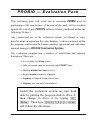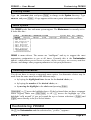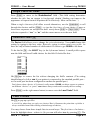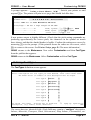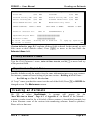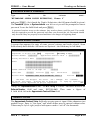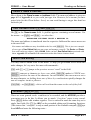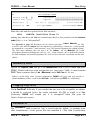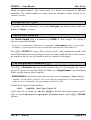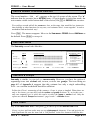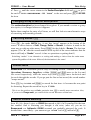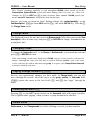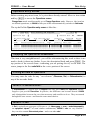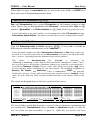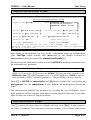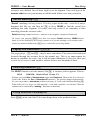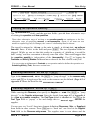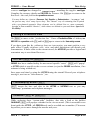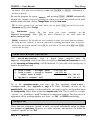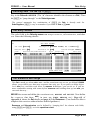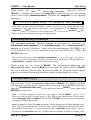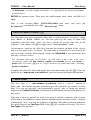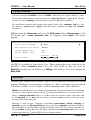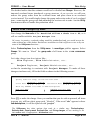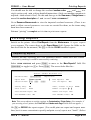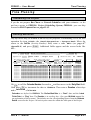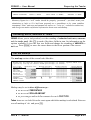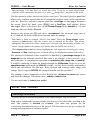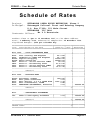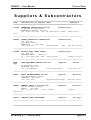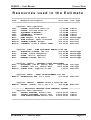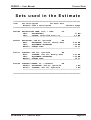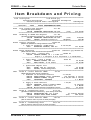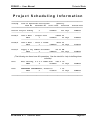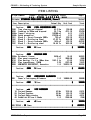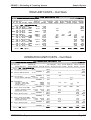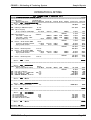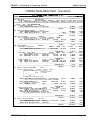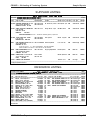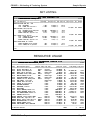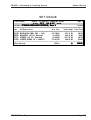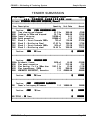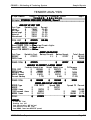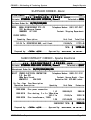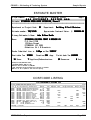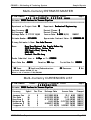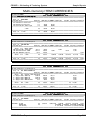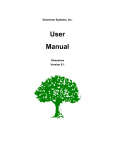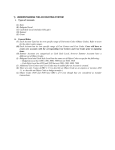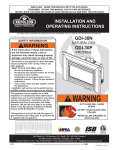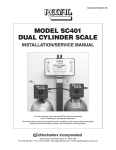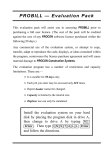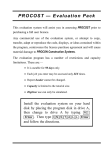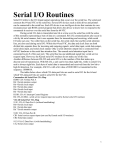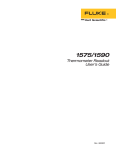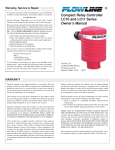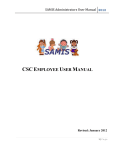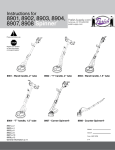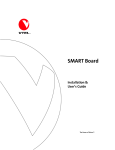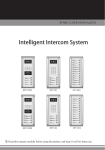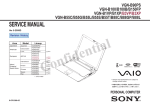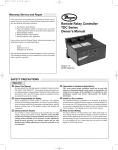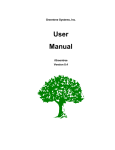Download PROBID — Evaluation Pack - Procon Construction Systems
Transcript
PROBID — Evaluation Pack This evaluation pack will assist you in assessing PROBID prior to purchasing a full user licence. (The cost of the pack will be credited against the cost of any PROCON software licence purchased within the following 90 days.) Any commercial use of the evaluation system, or attempt to copy, transfer, adapt or reproduce the code, displays, or ideas contained within the program, contravenes the licence purchase agreement and will cause material damage to PROCON Construction Systems. The evaluation program has a number of restrictions and capacity limitations. These are:— • It is useable for 90 days only. • Jobs you create may be accessed only EIGHT times. • Markup method and rate is fixed. • Report header cannot be changed. • Capacity is limited to the tutorial size. • Digitiser use can only be simulated. Install the evaluation system on your hard disk by placing the program disk in drive A, then change to drive A by typing (A)(:) (Enter). Then type (I)(N)(S)(T)(A)(L)(L) (Enter) and follow the directions. PROBID — User Manu al Pream b le Part B — Tutorial Preamble If you have not yet installed PROBID on your computer, read Getting Started in Appendix 1. (If you have the DIGITIZER version of the program, you should also read the digitizer installation instructions in Appendix 11.) If you have not viewed the PROCON “slide show” DEMONSTRATION program describing PROBID, you may wish to look at it before starting the tutorial. Running the Demo When you install PROBID, the demonstration is automatically copied to your harddisk. To run it just type CD \PROCON and press (Enter) to change to the directory, type DEMO and press (Enter). If the demonstration has been removed—or you wish to install it on another machine—place the program or demonstration disk in drive A, type (A)(:) and press (Enter) to change to that drive. Then type DEMO, press (Enter), and follow the instructions. The Tutorial The tutorial assumes that the program is installed on drive C and that you are using the directories created by the installation program. If this is not so, you must interpret the following instructions appropriately. The tutorial introduces PROBID and covers all the basic functions you will need to start preparing estimates. It is assumed that you understand the terminology of Estimating and Tendering, and have at least some basic acquaintance with the computer and operating system. If you are not familiar with the terminology of estimating and tendering, contract Bills of Quantities, Schedules of Rates, etc., read Appendix 3 before continuing. If you have already used other PROCON software packages—such as the PROBILL Contract Billing System or the PROPLAN Project Scheduling System—you should be able to run quickly through the early material, as the user’s interaction with all PROCON programs is similar. To illustrate basic principles, the PROBID tutorial uses simple examples from general construction and building. This ensures the material is easily understood by a wide variety of users—regardless of whether they are pricing civil, mechanical, electrical, electronic, fabrication, building, or manufacturing work. (In fact, PROBID has unique capabilities—and data capacities—that make it particularly valuable on some of this more complex and specialised work.) Part B — T ut o ria l Pag e B–1 PROBID — User Manu al Cu st o mis in g PROBID Starting PROBID Type CD \PROBID\SYS and press (Enter) to change to the System directory. Type PROBID and press (Enter). A logo appears with some system information and then… Menu System The PROBID header line and menu system appear. The Master menu is currently active. It looks like this:– PROBID - ESTIMATING & TENDERING SYSTEM System date: Fri, 28NOV97 │MASTER SET UTILITY EXPORT ITEM SUPPLIER RESOURCE HELP ═╞═════════════════╕══════════════════════════════════════════════════════════ │ New Estimate │ │ Bid Preparation │ │ Print Reports │ │ List Estimates │ │ Edit Estimate │ │ Remove Estimate │ │ Data Directory │ │ Customisation │ ╘═════════════════╛ PROBID is menu driven. The menus are “intelligent” and try to suggest the most appropriate continuation to you at all times. Currently this is the Customisation option—which allows you to choose a printer, define cost types, set currency and date formats, and change other program parameters to suit your preferences. Selecting from Menus You do not have to accept a suggested menu option. An alternative choice may be made from the same menu in several different ways:– • by keying the highlighted letter shown for the desired choice, or… • by keying the number of the desired choice, or… • by moving the highlight to the choice and pressing (Enter). (Spacebar) or (¥) move the highlight down. (If the keyboard does not have a separate cursor keypad, make sure (Num«Lock) is off.) (£) moves the highlight up. (The highlight “rolls around” if you go beyond the top or bottom selections.) (PgUp) and (PgDn) move directly to the first or last choice. Customising PROBID Hit (C) for Customisation and this selection list (“picklist”) appears:– Part B — T ut o ria l Pag e B–2 PROBID — User Manu al Cu st o mis in g PROBID ┌8─┤CUSTOMISE├──┐ │Directories │▌ │Printer Setup │▌ │Digitizer Setup│▌ (Choice appears only in DIGITIZER version.) │Currencies │▌ (Choice appears only in Multi–Currency edition.) │Cost Types │▌ │Country Setup │▌ │Screen Colours │▌ │System Defaults│▌ └───────────────┘▌ ████████████████▌ PROBID is essentially “ready to run” as installed, so the Customisation options will not be examined in great depth in the tutorial. (Appendix 8 in Part D of the manual covers Customisation in detail.) However, you should at least provide PROBID with some printer details and define your own cost types. Use the (£) and (¥) arrow keys to move the highlight to Printer Setup. Press (Enter) to select it. The following screen appears:– PRINTER SETUP System date: Fri, 28NOV97 Report Header ▐PROBID - ESTIMATING & TENDERING SYSTEM▌ Device ▐PRN ▌ Laser Printer? No Wide Paper? Yes Printer ▐ Shade Headers? Yes No Printer Selected ▌ Lines/Page ▐66 ▌ DECIMAL Control Codes for PRINT operation Initialization codes ▒▒▒ ▒▒▒ ▒▒▒ ▒▒▒ ▒▒▒ ▒▒▒ ▒▒▒ ▒▒▒ Set PICA pitch Set ELITE pitch Set CONDENSED pitch ▒▒▒ ▒▒▒ ▒▒▒ ▒▒▒ ▒▒▒ ▒▒▒ ▒▒▒ ▒▒▒ ▒▒▒ ▒▒▒ ▒▒▒ ▒▒▒ ▒▒▒ ▒▒▒ ▒▒▒ ▒▒▒ ▒▒▒ ▒▒▒ ▒▒▒ ▒▒▒ ▒▒▒ ▒▒▒ ▒▒▒ ▒▒▒ START BOLD printing END BOLD printing ▒▒▒ ▒▒▒ ▒▒▒ ▒▒▒ ▒▒▒ ▒▒▒ ▒▒▒ ▒▒▒ ▒▒▒ ▒▒▒ ▒▒▒ ▒▒▒ ▒▒▒ ▒▒▒ ▒▒▒ ▒▒▒ F2 record F10 cancel F4 bring fwd Header appears on printed reports F3 blank fld ↑↓ PgUp top PgDn bottom CAP NUM The first box (called a “field”) is for the standard Report Header. Other fields allow you to specify the type of printer and size of paper you are using. While you may not have to change most of these values, we will practice moving through the fields, requesting help and editing field contents. Moving from Field to Field Move around the screen—as you did with the menu—using (¥), (£), (PgUp) and (PgDn). The (Enter)—or (Tab)—key moves the cursor to the next field. Fields are originally solid white but open up and show “sidebars” once accessed. To catch your attention, the active field (the one containing the cursor) has highlighted sidebars. Part B — T ut o ria l Pag e B–3 PROBID — User Manu al Cu st o mis in g PROBID Field Information Messages As you move from field to field, you will notice that specific information appears on the bottom line. Press (PgUp) to return to the first field—the Report Header. Help System—(F1) (F1) is always the HELP key. Press it to obtain help with the current field. A window of information on the Report Header field appears in the centre of the screen. The help system explains that the Report Header appears on all printed reports and suggests that—in all commercial versions of the program—you might use your organisation or department name here. The help system allows you to list key assignments and help topics, find help topics, or follow a hypertext chain through the screens, etc. For more details hit (F5) while still within help and enter the keyword “HELP”—or see Getting Help on page C–2. The (Esc)ape key CANCELS a function, so press it to remove the help window and return to the Report Header field. Field Editing Spend a minute to familiarise yourself with text entry. To make editing as easy as possible, input is in a special “word processor” mode. (¢) and (¡) move the cursor one character left or right. (End) moves to the end of any text in the field. If the cursor is already at the end of the text—or the field is blank—it moves to the right edge of the field. If pressed again, it moves to the last field. (Home) returns the cursor to the left margin. If pressed a second time, it moves to the first field on the screen. (F3) completely blanks a field. (Del)ete removes the character under the cursor and moves text back to close the gap. (Bksp)—usually marked with a large left arrow—moves the cursor and text to the left—overwriting any character there. (Ins)ert toggles between overstrike and insert mode. The cursor is a full block—like this █—in insert mode. (Caps«Lock) can be toggled, enabling upper case characters to be typed without using the (Shift) keys. While it is engaged, a small CAP is shown in the bottom right corner of the screen and the cursor changes to a half block—like this ▄. Experiment with the edit keys. If you change a field, hit (Esc)ape to restore its original contents. Newly entered—or changed—text is “highlighted” (bright yellow on a colour monitor) to draw your attention to amendments. If you change several fields, you can use (F10)—the CANCEL key—to restore the complete screen. Part B — T ut o ria l Pag e B–4 PROBID — User Manu al Cu st o mis in g PROBID Single Character Fields Press (Enter) to move to the Shade Headers? field. (This field setting determines whether the title line on reports is background shaded. Shading can improve the appearance of reports but not all printers do it effectively. More on this later…) When a single character field offers several alternatives, use the (Spacebar) to roll through the choices and hit (Enter)—or just the first letter of your choice. (Upper or lower case responses are accepted so don’t worry about (Shift) or (Caps«Lock).) Your selection expands to “Yes” or “No” and the cursor moves on to the next field. Selection Lists—(F6) The Device field allows you to change the print destination. You could change this setting by typing in the new value. However, typing is tedious and error prone. As there are only a limited number of valid entries it is better to get PROBID to list them. To do this hit (F6)—the SELECT key (or the left mouse button). A small picklist opens near the field and lists all valid choices for this field. It looks like this:– ┌┤Device├┐ │PRN │▌ │LPT1 │▌ │LPT2 │▌ │LPT3 │▌ │COM1 │▌ │COM2 │▌ │COM3 │▌ │COM4 │▌ │LPT1.DOS│▌ │LPT2.DOS│▌ └────────┘▌ █████████▌ Hit (Esc)ape to remove the list without changing the field’s contents. (The setting should always be left at PRN if your printer is connected to the standard parallel port— or if a serial port has been configured to emulate the parallel port.) Don’t know what a device is? It doesn’t really matter. PROBID can direct reports to printers on different “devices” or “ports”. PRN almost always works and is usually the best setting… Press (Enter) (or the right mouse button) to move on to the Laser Printer? field. Laser Printers Hit (F6) to pop up a picklist. A trivial list when there are only two choices! But it illustrates the point that a picklist is always available from fields offering a limited range of choices… You may choose from these simple lists in several ways. The first letter of a choice— from the highlight down—selects it. (So you can still select Yes by pressing (Y).) The Part B — T ut o ria l Pag e B–5 PROBID — User Manu al Cu st o mis in g PROBID highlight can be moved with (¥) and (£). ((¢) and (¡) reposition the window itself.) Pressing (Enter)—or the right mouse button—transfers your choice into the field and removes the window. (Esc)ape—or pressing the left and right mouse buttons together—cancels the function. If you are using an HP Laserjet compatible printer, select (Y)es. Fields appear for the printer’s Paper Size—usually the same as the tray size—and to indicate whether it supports Scalable Fonts. If you have to change the paper tray size, hit (F6) to list the various paper size options and choose a paper size. Leave the Scalable Fonts? field set to (Y)es unless you have an older laser printer. Then skip forward to Re cordin g a Sc reen on page B–6. PROBID directly manages laser printers to relieve you of printer control worries… Printer Selection Field If you set the Laser Printer? field to “No” the cursor moves on to the Printer field. Press (F6)—the SELECT key—to pop up a picklist of pre-defined printers. You can provide PROBID with all the page size and control code information for your printer by directly entering it in fields in the lower portion of this screen. However, selecting from a list is much easier. (If you do wish to provide these details yourself—perhaps because you have an unusual printer, or wish to add some special enhancements to reports, see P r i n t e r S e t u p , page D–2). The list is too long to show all printers—even in 50 line video mode. This is shown by an arrow at the top and bottom of the right side of the “frame”. Scroll through the list with the cursor keys. (The rectangular “scroll bar” shows the relative position of the current choice in the list by its position between the top and bottom of the frame. The figure at the top left of the window is the total number of choices in the selection list.) If you type the first few characters of a printer’s name, the list sorts alphabetically and the highlight advances to the first choice matching the characters entered. This list is actually “user definable”. You could change it or even delete it and create your own list covering just the printers your organisation uses. The list of devices mentioned earlier is another example. User Defined lists are discussed in more detail later… Select a printer. (If your printer is not included in the list, choose one of the EPSON printers. Most dot matrix printers can emulate the EPSON FX or LQ printer.) Lower fields are filled with the correct information for the printer you have chosen. Recording a Screen—(F2) Press (F2)—the RECORD key—to save the changes made to this screen. IMPORTANT! Screen changes are not saved until you hit (F2) to RECORD them! Part B — T ut o ria l Pag e B–6 PROBID — User Manu al Cu st o mis in g PROBID A prompt appears:– “Print a Test Sheet? (Y/N)”. Switch your printer on and respond (Y)es. The printer will print a test page that should look like this:– Report Header: PROBID - ESTIMATING & TENDERING SYSTEM Shaded Title: ░░░░░░░░░░░░░░░░░░░░░░░░░░░░░░░░░░░░░░ E S T I M A T E M A S T E R Device: PRN out to Star Micronics XR-1520 Lines/Page = 66 for a Page Length of 11.00" |---------1"--------2" PICA, Symset: ░┌─┘▒╚═╗▓½¼ƒπ, BOLD |-----------1"----------2" ELITE, Symset: ░┌─┘▒╚═╗▓½¼ƒπ, BOLD |---------------1"--------------2" CONDENSED, Symset: ░┌─┘▒╚═╗▓½¼ƒπ, BOLD (Laser printer output is slightly different.) Check that the pitch setting commands are producing approximately the correct pitch, the characters in the symbol set match those shown, and that the shaded header is legible. Confirm the settings are correct by answering (Y)es to the prompt. (If the printout shows the codes are not correct, select (N)o to return to the screen. See P r i n t e r S e tu p , page D–2 for more information.) PROBID returns to the Master menu. Now select Customisation and then Cost Types from the picklist that appears. PROBID returns to the Master menu. Select Customisation and then Cost Types. Defining Cost Types The Cost Types definition screen appears. COST TYPES System date: Fri, 28NOV97 Enter a description for cost types you wish defined. Leave other fields blank. The FIRST letter (or number) of each description must be unique. Cost Type 1 ▐Labour ▌ Cost Type 2 ▐Equipment ▌ Cost Type 3 ▐Material ▌ Cost Type 4 ▐Subcontract▌ Cost Type 5 ▐Provisional▌ Cost Type 6 ▐ ▌ Cost Type 7 ▐ ▌ Cost Type 8 ▐ ▌ Cost Type 9 ▐ ▌ F2 record F10 cancel F4 bring fwd F3 blank fld Description, (e.g. Labour, Plant, Materials) ↑↓ PgUp top PgDn bottom NUM The screen has nine identical fields. (Each field may contain a “cost type” description, Labour, Materials, Transport, Plant, Subcontracts, Shop Labour, Consumables, etc. Part B — T ut o ria l Pag e B–7 PROBID — User Manu al Cu st o mis in g PROBID The descriptions can reflect industry or job specific cost breakdowns—perhaps into separate classes of labour or foreign currency components.) Each description must start with a different character—or digit—which becomes a “shorthand” way of referring to that cost type. Default descriptions are provided for five cost types, but you can define your own. Let’s do so now… Cut & Paste—(Alt)(D)–(Alt)(I) In the tutorial we will be using different cost types for internal (company owned) and external (rented) plant—and we will not be using the Provisional cost type. The required changes are:– Existing: Labour Equipment Material Subcontract Provisional Required: Labour Own eqpt Rented eqpt Material Subcontract Amend the second field to read Own eqpt. You could retype all changed fields. However, this is a good time to introduce some additional edit functions. Sets of identical fields—such as these cost types—can be inserted and deleted. “Cut and paste” techniques can be used to move and rearrange the fields. The third field will be similar to the second, so key (Alt)(D) to delete the field you have just typed! (Alt)(D) means hold down the (Alt) key and then press (D). The (Alt) and (Ctrl) keys are used like the (Shift) key to change the meaning of standard keys. Lower fields move up to close the gap. The deleted field is saved in a hidden “cut buffer” and can be recalled. Key (Alt)(I) twice to insert the cut buffer into two fields. Move to the third field and change it to Rented eqpt. Then delete the last field (Provisional), and press (F2) to RECORD the screen. returns to the Master menu. Now select Customisation and then System Defaults. PROBID Changing System Defaults The System Defaults screen looks like this:– Part B — T ut o ria l Pag e B–8 PROBID — User Manu al Creatin g an Estim ate SYSTEM DEFAULTS System date: Fri, 28NOV97 Colour ON? (Y/N) Yes Sound ON? (Y/N) Yes Password facility ON? (Y/N) Yes Archive facility ON? (Y/N) Yes Gestalt matching ON? Yes Standard VIDEO lines? (Y/N) Yes No MOUSE Sensitivity Level 4 (Y/N) Switch MOUSE Buttons? (Y/N) TENDER ROUNDING: TOTAL to Five Prefix ID character for: SETS UNIT RATES to Smart @ SUBCONTRACTORS Department/Project Name: ▒▒▒▒▒▒▒▒▒▒▒▒▒▒▒▒▒▒▒▒▒▒▒▒▒ Estimator’s Name: ▒▒▒▒▒▒▒▒▒▒▒▒▒▒▒▒▒▒▒▒ F2 record F10 cancel No if text is unclear F4 bring fwd F3 blank fld ↑↓ AMOUNTS to Cent $ PgUp top PgDn bottom NUM (S y s t e m d ef a u l ts , page D–2 explains all these fields in detail. In the tutorial, we will leave most at their default values.) Press (PgDn) to move to the last field—the Estimator’s Name field. Primary Estimator’s Name Type the Chief Estimator’s name, John Wilkes Booth, and hit (£) to move back up to the previous field… Department or Project Name Sensible defaults avoid the need to key the same information into every new contract. For instance, assume all users belong to just one section—Building & Civil. Enter:– Building & Civil Division. (A “beep” warns you that the cursor is at the end of the field.) Press (F2) to RECORD the changed screen. The Master menu returns. Creating an Estimate Hit (N) to select New Estimate. A prompt will appear for the “New Estimate Name”. Page A/1 of Appendix A—in Part D of the Manual— contains a tender item list for a Schedule of Rates contract. (An artificial example, but it does illustrate some of the various item numbering schemes found in practice.) Please refer to that now. Part B — T ut o ria l Pag e B–9 PROBID — User Manu al Creatin g an Estim ate Estimate Name & Password Type in the estimate “ETTAMOGAH OPERA HOUSE EXTENSION, Phase 2” name:– and press (Enter). (As it heads the Tender Submission, the full name should be given.) The Password option in System defaults was left on so you will be prompted to enter a password. Leave the field blank and press (Enter). A password restricts access to the estimate. Any word or phrase could be used. You would then be required to provide the password each time you accessed the job. Passwords should only be used if they are properly secured and there is no danger of forgetting them! Estimate Details Screen A screen then appears for entry of some general estimate and tender details. Some fields already have defaults. All entries are optional—the fields may be left blank. ESTIMATE DETAILS System date: Fri, 28NOV97 Department or Project Code Estimate Number ▒▒▒▒▒▒▒▒▒▒ Primary Estimator's Name Owner Estimate Name Department ▐Building & Civil ▌ $ ▒▒▒▒▒▒▒▒▒▒▒▒ Finish date ▒▒▒▒▒▒▒▒ Approximate Contract Value ▒▒▒▒▒▒▒▒▒▒▒▒▒▒▒▒▒▒▒▒ ▒▒▒▒▒▒▒▒▒▒▒▒▒▒▒▒▒▒▒▒▒▒▒▒▒▒▒▒▒▒▒▒▒▒▒▒▒▒▒▒ ▒▒▒▒▒▒▒▒▒▒▒▒▒▒▒▒▒▒▒▒▒▒▒▒▒▒▒▒▒▒ ▒▒▒▒▒▒▒▒▒▒▒▒▒▒▒▒▒▒▒▒▒▒▒▒▒▒▒▒▒▒ ▒▒▒▒▒▒▒▒▒▒▒▒▒▒▒▒▒▒▒▒▒▒▒▒▒▒▒▒▒▒ ▒▒▒▒▒▒▒▒▒▒▒▒▒▒▒▒▒▒▒▒▒▒▒▒▒▒▒▒▒▒ Tender Submittal time is Start date ▐BU▌ ▒▒▒▒▒▒▒▒ 00:00pm Duration ▒▒▒▒▒▒▒▒ on ▒▒▒▒ days ETTAMOGAH OPERA HOUSE EXTENSION, Phase 2 ADD Mode Alt Notepad Alt Jotter Alt = PROCALC F2 record F10 cancel F4 bring fwd F3 blank fld ↑↓ Identify overall department OR project responsible Password ████████ Alt - Calendar PgUp top PgDn bottom NUM Change the Department code to BC—for Building & Civil—and move down to the Estimate Number field and enter T97/12345. Then enter a figure of 3 000 000.00 in the Approximate Contract Value field. Numeric Fields The Approximate Contract Value field only accepts numeric input. Other characters just produce beeps. Entry is “free form” and whole dollars may be entered without cents. Values may be left or right justified with spaces used to “set off” the thousands. Part B — T uto ria l Pag e B–10 PROBID — User Manu al Creatin g an Estim ate Owner’s Name & Address Move down to the Owner’s name and address fields. The name and address is given on page A/1 of Appendix A so you could just type it in. However, let’s assume you have priced jobs for this Client before. Surely we can avoid having to retype this detail on each new job… User Defined Lists—(F6) and (Shift)(F6) Hit (F6) in the Owner’s name field. A picklist appears containing several names. Use the mouse—or (PgDn) and (Enter)—to select the:– ETTAMOGAH CULTURAL TRUST & BREWING CO. The name and address is transferred into the respective fields and the cursor moves on to the next field. New names and addresses may be added to the list with (Shift)(F6). This is just one example of one type of User Defined List you can create and manage yourself. (The Device and Printer lists used earlier are others.) Many PROBID fields can have User Defined Lists associated with them. Appendix 12 in Part D of the manual describes this feature in more detail. More Field Editing You may want to amend some of this detail. To help you get around screen fields and make changes, let’s try out a few more edit commands:– (Ctrl) with (¢) or (¡) jumps to the previous or next “word” in the field. (Shift)(F7) converts a character to lower case while (Shift)(F8) makes it UPPER case. (Shift)(F9) switches the case of the character. In each instance, the cursor moves on to the next character, so holding down one of these key combinations quickly changes the case of complete words or phrases. (Ctrl)(End)—or (Ctrl)(Enter)—deletes all text from the cursor to the end of the field. NOTEPAD—(Alt)(N) or (F11) There are some general tender conditions to be recorded, and the NOTEPAD provides a convenient way to do this. It allows you to attach “free form” notes to any record. Press (Alt)(N) and an edit window appears. Text is entered in much the same way as in single line fields. Hit (F1) for HELP on the extended editing and formatting functions. (The sixteen line “viewport” is only a small portion of the available notepad.) (Esc)ape from HELP and enter the following notes:– Part B — T uto ria l Pag e B–11 PROBID — User Manu al Data En try Bid deposit $25,000 bank draft. Liquidated damages $350 per day. Retention 10% to maximum of $100,000. 5 year guarantee and performance bond required on sealants. Dame Kiri to be co–opted for the official opening. Press (F2) to save the NOTEPAD and close the window. Tender Submittal Time & Date Enter a tender closing time of 3:00pm on 15DEC97. (Time may be in any format, but dates must be in the “international” ddMMMyy style—or one of the numeric formats set through Customisation, Country Setup.) Project Start, Duration, & Finish The project is due to start on 3FEB98 and must be complete by 24NOV98. Enter the Start date, bypass the Duration, and enter the Finish date. An implied duration of 295 days is shown. When two of the fields are completed, the third is calculated and shown. You can provide a Start date and Duration, and leave the Finish date to be calculated. But why bother providing timing information in an estimate? There are several reasons. It may be convenient to have this information “at hand” during estimating. Also, you will be able to use it—with another PROCON program—to produce Bar Charts for the project. But more on that later… Press (F2) to RECORD the Estimate Details screen. (If you pressed (Enter) in the last field, the prompt “Proceed? (Y/N)” will have appeared. Replying (Y)es RECORDs the screen just as (F2) does). PROBID now shows the Item menu, Add mode as the default— implying that this might be the next logical step. For the purposes of the tutorial, we will ignore this suggestion and instead add some resources first. Press (¡) twice to move to the Resource menu. Press (Enter) to select Add Resources. You do not have to follow any particular order in entering items, resources, suppliers, etc. Once you are more familiar with PROBID you can automate much of the data entry by creating libraries and special “batch” files to read the libraries into new estimates. However, if you already knew all that, you would not be doing this tutorial, so let’s continue… Data Entry Add Resources mode The Resource entry screen looks like this:– Part B — T uto ria l Pag e B–12 PROBID — User Manu al Data En try Estimate: ETTAMOGAH OPERA HOUSE EXTENSION, Phase 2 #1 System date: Fri, 28NOV97 ADD RESOURCES SCREEN Resource Code ▐_ ▌ Supplier Code ░░░░░░ Measure Unit ░░ Estimator ID JWB Unit Cost Description ░░░░░░░░░░░░░░░░░░░░░░░░░░░░░░░ Supplier ▒▒▒▒▒▒▒▒▒▒▒▒▒▒▒▒▒▒▒▒▒▒▒▒▒▒▒▒▒▒▒ $ ░░░░░░░░░░░░ / Cost Type Labour Is Cost Final? No Record Changed 28NOV97 Enter the code and description for the first resource:– LH10 LABOUR, Unskilled Class II making sure that the code LH10 is entered into the first four positions in the resource code field, i.e., it is “left-justified”. See Appendix A, page A/3. Resources are of various cost types—Labour, Materials, etc. The resource code must be unique but can contain any alphanumeric characters. Codes should be assigned in a systematic—and standard—way. The tutorial illustrates one coding scheme. The first letter indicates the cost type (“L” for Labour, “M” for Materials, etc.) with subsequent characters defining the class or “size” of the resource. “E” is used in the tutorial for both company and rented equipment. We will see later why this is probably not the best choice… Mandatory fields Bypass the Supplier Code and go to the Measure Unit field. Leave it blank and press (Enter). Flashes and beeps warn you that this is a “must enter” field—it cannot remain blank. Enter a measure unit of MH (Manhours) and a Unit Cost of 17.80. When a record lacks some essential information, PROBID will insist that you provide it. (Some mandatory fields—such as the Unit Cost—will still accept ZERO as a valid entry.) Flagging Plug Costs The Is Cost Final? field asks if you consider this unit cost to be acceptable, or whether it should be reviewed before the tender submittal. Hit (F8) to toggle it to Yes. (Otherwise PROBID will remind you it is incomplete when you print the Tender Submission report.) Estimator ID The Estimator ID field is used to “tag” a record with the initials—or perhaps some other identification—of the person who last modified it. (This field is particularly Part B — T uto ria l Pag e B–13 PROBID — User Manu al Data En try useful on multi-estimator jobs where parts of a tender are prepared by different estimators. The default initials are taken from the estimator’s name entered in the “master” screen.) Assigning Cost Types A resource must be classified as one of the Cost Types you defined earlier. Here the default of Labour is correct. Record Date Stamping The Record Changed field is maintained by PROBID. It “date stamps” all records as they are created or modified. An incorrect system date would show as “Invalid”. “Date stamping” helps you keep track of changes—a good reason to be sure your machine always has the correct date set! Press (F2) to RECORD the screen. The record is saved—with a distinctive sound—and most fields blanked for entry of the next resource. Many fields for the second resource are similar to the first, so you should be able to “short cut” the typing… The Bringforward Command—(F4) Press (F4). In Add mode, this copies data entered in the previous record to the current record. (If pressed in the first field, all fields are “brought forward”. In subsequent fields, only the current field is copied.) BRINGFORWARD is particularly handy when entering repetitive resources or items. Editing a “template” is both quicker, and less error prone, than re-keying data. If you are interrupted, it also serves as a “bookmark” of your position in a list of records. Amend the brought forward details to:– LH20 LABOUR, Skilled Class IV with a unit cost of 20.40 per MH. Key (Alt)(N) to attach a note to the resource record. Type in “Site Enterprise Agreement Standard Rate” and hit (F2) to RECORD the note. Part B — T uto ria l Pag e B–14 PROBID — User Manu al Data En try Record Number & NOTEPAD Indicator The record number—“#2 N”—appears at the top left corner of the screen. The “N” indicates that the resource has a NOTEPAD entry. (If your display is in 50 line mode, the text remains visible in the bottom half of the screen.) Hit (F2) to RECORD this resource. We could go on and add all the resources—but, at this stage, that would be less instructive than looking at other functions. In any case, real estimates don’t “come together” in such a methodical and mechanical way! Press (Esc). The menus reappear. Move to the Item menu. PROBID shows Add Items as the default. Press (Enter) to accept it. Add Items Mode The Item entry screen looks like this:– Estimate: ETTAMOGAH OPERA HOUSE EXTENSION, Phase 2 #1 CODE Group ▒▒ Section ▒▒▒▒ Item ▐ Measure Unit ▌ ▒▒ Item Type Normal System date: Fri, 28NOV97 ╔═════════════════╗ DESCRIPTION ║ ESTIMATE DATA ║ ║ ║ 0 Groups ▒▒▒▒▒▒▒▒▒▒▒▒▒▒▒▒▒▒▒▒▒▒▒▒▒▒▒▒▒▒▒▒ ║ ║ 0 Sections ║ ║ 0 Items ▒▒▒▒▒▒▒▒▒▒▒▒▒▒▒▒▒▒▒▒▒▒▒▒▒▒▒▒▒▒▒▒ ║ 0 Suppliers ║ ║ 2 Resources ║ ▒▒▒▒▒▒▒▒▒▒▒▒▒▒▒▒▒▒▒▒▒▒▒▒▒▒▒▒▒▒▒▒ ║ ║ 0 Sets ╚═════════════════╝ Contract Qty ▒▒▒▒▒▒▒▒▒ Actual Qty ▒▒▒▒▒▒▒▒▒ Estimator ID JWB Is Final? No Date 28NOV97 Sections & Groups Item entry is similar, in principle, to resource entry. However, you have the option of organising items into sections and, in turn, sections into groups. The item listing on page A/1 of Appendix A suggests that this estimate has only a single subtotalling level—so a section breakdown should be sufficient. Follow the Client’s structuring of the contract—if one is given or implied. When there are only a few items, you can skip both the section and group divisions. If—as in this case— only one summary level is used, this can be at either the group or section level. Only the reports are affected. Groups form natural “page breaks”—sections do not. Item Codes Key in the Item Code A100 and press (£) to move up to the Section Code field. Group, section, and item codes may use any alphanumeric character. Case and position are both significant. Be sure the item code is “left justified” in the five character field like this:– Part B — T uto ria l Pag e B–15 PROBID — User Manu al Data En try ▐A100 ▌ rather than ▐ A100▌, and has not been entered as ▐a100 ▌. (If the item code is not left justified return to the code field and hit (Shift)(F3)—the LEFT JUSTIFY command.) Characters such as (0) and (O) and (1), (l) and (I) are easily confused, so, where practical, avoid using numbers and letters in the same field position. Type 1000 and press (Enter). Key in the Section Description of CIVIL ENGINEERING Item Description. Enter and press to drop down to the (¥) Tree clearing and disposal. Then enter a Measure Unit of Ha (Hectares) and a Contract Quantity of 45.5 (just ignore the other fields for the moment). Hit (F2) to RECORD the item. PROBID now assumes you will proceed with pricing, so the pricing (operation entry) screen appears. You may price the item directly, or break it down into any number of simpler “operations” (sub-items). You do not have to follow any fixed “estimating” sequence. Sometimes it is easier to enter the items and return later to price them. That is the approach we will follow in this tutorial… Hit (Esc) in the Operation Description field to return to the Item entry screen. (As you previously defined a Section, the cursor moves automatically to the Section Code field.) Press (F4) to “bring forward” the last item. Change the code to A200. Enter its description and quantity (see page A/1 of Appendix A). Press (F2) to RECORD the screen. (PROBID knows that you did not proceed to price the first item, so it naturally assumes you will now continue in the same way and does not move to the pricing screen.) Enter and RECORD item B100a, then enter the code and description of B100b. This item has a Contract Quantity of 245,000 m3 (cubic metres). However, the quantity is wrong! Your own takeoff found the correct figure to be 274,350 m3. Contract vs. Actual Quantity This estimate happens to be for a Schedule of Rates (Unit Price) contract so you will be paid for the actual quantity of excavation performed. The error is therefore not as dangerous as it would be in a Lump Sum contract. Nevertheless, if you fail to allow for this difference, your tender is “incorrect”—and less competitive than it should be. PROBID initially assumes that Actual and Contract Quantities are the same. (Notice that the Actual Quantity field defaults to the entered Contract Quantity.) Change the Actual Quantity to 274350. Actual quantities are used in all cost calculations to ensure markup percentages and overhead recovery are correctly calculated. This protects you from some of the subtle hazards of wrongly “billed” quantities in “remeasurable” contracts… All these items are in the same section, so you have not had to re-enter the section code or description. But what if the description were wrong? How would we change Part B — T uto ria l Pag e B–16 PROBID — User Manu al Data En try it? Press (£) until the cursor returns to the Section Description field and (End) to go to the end of CIVIL ENGINEERING. Add “WORK” to the text and press (F2) to RECORD the item. Changing Group & Section Descriptions The section description has been changed throughout. If you amend a section or group description, it is changed wherever it appears. Rather than complete the entry of all items, we will first look at some alternative ways of examining and amending records… Switching Modes—(F9) Press (F9)—the mode SWITCH key. A one line “menu” appears at the bottom of the screen. It offers choices of Add, Change, Delete or Browse. A choice is made in the same way as with any other menu. Press (Enter) for the default—Browse. The last item appears. (The “H” after the record number at the top left of the screen indicates that the item is still only a “Header” record—it has no operations or pricing detail.) Switching “modes” is an alternative to exiting and making a choice from the main menu system. Regardless of the route followed, the destination is the same! Browse Mode Browse mode is a convenient passive way of viewing records—whether it be Items, Operations, Resources, Suppliers, or Sets. (Home) and (End) move to the first and last record respectively, while the arrow keys (and (F7)–(F8)) move backwards and forwards through the records. If you go past the first or last record, the record number “wraps around”. Press (F5), key in A200 and (Enter) to search for that item—it becomes the new point for browsing. Repeat the search but key in V100b. This is not the quickest way to find a particular item. (F6) is actually more convenient. Also, if you were in Change mode, you could edit the record. But more on that later… Gestalt Pattern Matching Item V100b doesn’t exist, so PROBID has moved to B100b! It searched for the item but couldn’t find it. Knowing you thought it did exist, (after all, you are in Browse mode not Add mode) PROBID assumed you probably mistyped the code. It decided that—most likely—you meant to type B100b but hit (V) instead of (B). Part B — T uto ria l Pag e B–17 PROBID — User Manu al Data En try This “Gestalt” matching capability is used throughout PROBID (unless turned off in the Customisation, System Defaults screen) and makes finding codes, keywords, etc., easier. For example, key (F1) for HELP and (F5) to find a keyword. Enter “GSTTT”. PROBID guesses you meant “GESTALT MATCHING” and provides help on that topic. Suppose you want to amend an item? Perhaps change the contract quantity—or the item description? (Esc)ape from HELP and hit (F9)—the mode SWITCH key. Then hit (C) for Change items mode. Change Mode The displayed item is the one last viewed in Browse mode. Move the cursor to the item description, edit it in some way, and press (F2) to RECORD the change. Amendments are as simple as that! Changing Codes To change the Item code itself—or its Group or Section code—just amend the code and press (F2) to RECORD the item. If the code change would cause duplication, PROBID vetoes it. Every record’s code must be unique—although the same item code may be used in different sections—just as the same section code may be used in more than one group. It requires a full Group-Section-Item code to uniquely identify each item. Paging through records—(F7)–(F8) Reverse any experimental changes you have made. In Change mode, you can still move through the records. Move the cursor to the group, section, or item code field. ((PgUp) returns the cursor to the first field.) (F7) and (F8) then “page” through the items. Selecting Records—(F6) Pressing (F6) (or the LEFT mouse button) in the item code field will popup a picklist. This is quicker than “paging” when you have to jump around in the item list… Delete mode Delete mode is like Change mode but, before deleting a record, you must confirm. Part B — T uto ria l Pag e B–18 PROBID — User Manu al Data En try Operation Entry Screen Before entering any more items, let’s price those already entered. Move to item A100 and key (Alt)(O) to access the Operations screen. Change Items mode would normally go to Change Operations mode. However, this item has no defined operations, so PROBID warns you of this and automatically switches to Add mode. The top half of the Operation entry screen is like this:– Estimate: ETTAMOGAH OPERA HOUSE EXTENSION, Phase 2 Item -1000-A100 Tree clearing and disposal Operation 1/1 ▐_ Op units/Item unit 1 Ha/Ha System date: Fri, 28NOV97 45.5 Ha ▌ Item units/Op unit 1 Ha/Ha Measure Unit Quantity 45.5 Ha Ha Costcode ░░░░░░ 28NOV97 Act No ░░░░ Code Resource/Set/Subcontractor Type Quantity Unit Cost Cost ░░░░░░ ▒▒▒▒▒▒▒▒▒▒▒▒▒▒▒▒▒▒▒▒▒▒▒▒▒▒▒▒▒▒ ▓ ▒▒▒▒▒▒▒▒▒ ▓▓ ▒▒▒▒▒▒▒▒▒ ▒▒▒▒▒▒▒▒▒ ░░░░░░ ▒▒▒▒▒▒▒▒▒▒▒▒▒▒▒▒▒▒▒▒▒▒▒▒▒▒▒▒▒▒ ▓ ▒▒▒▒▒▒▒▒▒ ▓▓ ▒▒▒▒▒▒▒▒▒ ▒▒▒▒▒▒▒▒▒ ░░░░░░ ▒▒▒▒▒▒▒▒▒▒▒▒▒▒▒▒▒▒▒▒▒▒▒▒▒▒▒▒▒▒ ▓ ▒▒▒▒▒▒▒▒▒ ▓▓ ▒▒▒▒▒▒▒▒▒ ▒▒▒▒▒▒▒▒▒ \/\/\/\/\/\/\/\/\/\/\/\/\/\/\/\/\/\/\/\/\/\/\/\/\/\/\/\/\/\/\/\/\/\/\/\/\/\/\/\ Skipping the Operations Breakdown This item is very straightforward—you will be subcontracting this work so there is no need to break it down any further. Leave the description blank and press (Enter). The top portion of the screen clears—indicating you are pricing directly to the item. The cursor jumps to the first code field in the centre portion of the screen. Pricing an Item or Operation You may enter the code for any “cost element” (Resource, Set, or Subcontractor) in any of the ten code fields. What is a Subcontractor? A Subcontractor is a special type of Supplier who may price Items and Operations directly. Suppliers just provide Resources. In practice, the difference can become blurred. PROBID only distinguishes between the two when necessary and sensible to do so. They are entered through the same screen—and from the same menu choices. What is a Set? A Set is typically an aggregate of Resources. (A labour gang or crew, a materials assembly, an equipment “spread”—or some similar combination.) PROBID’s sets are very flexible— they can also contain Subcontract prices—and even other sets! Part B — T uto ria l Pag e B–19 PROBID — User Manu al Data En try Three different types of cost element may be used in the same fields, so PROBID must have some way of distinguishing between them… Special ID Characters—(@) & ($) Sets and Subcontractors have special ID characters in the leading position in their codes. Hence, they are distinguishable from Resources—and each other. Sets use (@), (think of “@ssemblies”), and Subcontractors use ($), (think of directly quoted prices). If you would prefer to use other symbols, you can change these default ID characters through Customisation, System Defaults—but please wait until after you have completed the tutorial! Subcontract Quotes Type in a Subcontract code $CL&GB and press (Enter). (A beep and a ? beside the field warn you that this subcontractor is still “undefined”.) It does not matter whether you define Subcontractors, Resources, or Sets before or after you use them. You can still assign codes for the Subcontractors you wish to use and define them later—or never—depending upon the information you want to produce! Subcontract code like (a mnemonic for Why choose a $CL&GB “Clearing & Grubbing”), rather than one derived from the subcontractor’s name? This is one of several ways to assign codes. (Mnemonic coding is not, generally, a good approach— especially for Resources and Sets.) Generic “trade” codes allow you to assign “plug” prices to work packages before identifying the real subcontractor. The intelligent assignment of Resource, Set, Supplier, and Subcontract codes is fundamental! PROBID has powerful facilities for selecting, cloning, and manipulating these records, based on “masking” on the codes. We will really only touch on these advanced facilities in the tutorial. More on this later… The cursor has dropped down to the lower portion of the screen:– Code ▐$CL&GB▌? ░░░░░░ ░░░░░░ ░░░░░░ ░░░░░░ ░░░░░░ ░░░░░░ Resource/Set/Subcontractor Type Quantity Unit Cost $$ Undefined SUB/SUPPLIER $$ ? ▒▒▒▒▒▒▒▒▒ $ ▒▒▒▒▒▒▒▒▒ ▒▒▒▒▒▒▒▒▒▒▒▒▒▒▒▒▒▒▒▒▒▒▒▒▒▒▒▒▒▒ ▓ ▒▒▒▒▒▒▒▒▒ ▓▓ ▒▒▒▒▒▒▒▒▒ ▒▒▒▒▒▒▒▒▒▒▒▒▒▒▒▒▒▒▒▒▒▒▒▒▒▒▒▒▒▒ ▓ ▒▒▒▒▒▒▒▒▒ ▓▓ ▒▒▒▒▒▒▒▒▒ ▒▒▒▒▒▒▒▒▒▒▒▒▒▒▒▒▒▒▒▒▒▒▒▒▒▒▒▒▒▒ ▓ ▒▒▒▒▒▒▒▒▒ ▓▓ ▒▒▒▒▒▒▒▒▒ ▒▒▒▒▒▒▒▒▒▒▒▒▒▒▒▒▒▒▒▒▒▒▒▒▒▒▒▒▒▒ ▓ ▒▒▒▒▒▒▒▒▒ ▓▓ ▒▒▒▒▒▒▒▒▒ ▒▒▒▒▒▒▒▒▒▒▒▒▒▒▒▒▒▒▒▒▒▒▒▒▒▒▒▒▒▒ ▓ ▒▒▒▒▒▒▒▒▒ ▓▓ ▒▒▒▒▒▒▒▒▒ ▒▒▒▒▒▒▒▒▒▒▒▒▒▒▒▒▒▒▒▒▒▒▒▒▒▒▒▒▒▒ ▓ ▒▒▒▒▒▒▒▒▒ ▓▓ ▒▒▒▒▒▒▒▒▒ TOTAL $/Ha Production Rate Usage Rate Rsc or Set Qty Cost/Ha ░░░░░░░░░ Ha/?? ░░░░░░░░░ ??/Ha ░░░░░░░░░ ?? ▌ $ ▐ Cost ▒▒▒▒▒▒▒▒▒ ▒▒▒▒▒▒▒▒▒ ▒▒▒▒▒▒▒▒▒ ▒▒▒▒▒▒▒▒▒ ▒▒▒▒▒▒▒▒▒ ▒▒▒▒▒▒▒▒▒ ▒▒▒▒▒▒▒▒▒ Cost ░░░░░░░░░ The lower fields provide five alternative ways of fixing an element’s consumption and cost contribution. (Subcontractors quote on items or operations directly, so only the two cost fields are now accessible.) A quote of $950.00 per hectare has been Part B — T uto ria l Pag e B–20 PROBID — User Manu al Data En try received, so key in 950 and press (Enter). The cursor returns to the element code field. IMPORTANT: When the cursor is in one of the ten element code fields, (Enter) and (¥) behave differently. If the field contains a code, then (Enter) drops to the lower “production” line while (¥) just moves down through the codes—displaying the pricing detail for each element. When the cursor is in one of the five fields on the production line, (Enter) will cycle through the fields, until you change a value. It then returns to the code field. (To exit from the production line, without changing a field, press (Esc) or (£).) Practice moving to and from the production line, and through the code fields. That’s all there is to placing a subcontract quote against an item, so press (F2) to RECORD the pricing screen. The item screen returns and the costs are now shown. Hit (F8) to move to the next item—A200. Key (Alt)(O) for operations and (Enter) again to bypass the operation description. (Grubbing—like the first item—is also too simple to warrant dividing into operations.) Bringforward Pricing Detail—(F4) The same subcontractor priced this item and the cursor is in the first code field, so hit (F4) to BRINGFORWARD all fields from the last item. Press (Enter) and key in the quoted price of $4700/Ha. Press (Enter) to return to the code field. It is time to provide some detail on this “undefined” subcontractor. You could exit from both the operation and item screens and choose Add Subs/Suppliers from the menus, but this would disrupt the “rhythm” of the pricing… Defining Subcontractors “on the fly”—(Alt)(S) Key (Alt)(S) from the operation element code field to jump directly “thru the field” to the Supplier/Subcontractor screen. As the source field contained a code for an undefined subcontractor, PROBID assumes you want to define that subcontractor and so switches to Add mode. Conversely, if you had “arrived” from a source field containing a defined subcontractor, it would switch to Change mode—regardless of the “departure” mode. (Of course, if the field had been blank, or contained a resource or set, PROBID would have remained in the same mode. If these assumptions are wrong you can always use (F9) to switch modes.) If you like exercising your typing and memory skills, you can key in the subcontractor code. Otherwise, just hit (F4) for BRINGFORWARD. Fill in the balance of the fields as shown on the following screen:– Part B — T uto ria l Pag e B–21 PROBID — User Manu al Data En try Supplier/Subcontractor Screen Estimate: ETTAMOGAH OPERA HOUSE EXTENSION, Phase 2 #1 ADD SUPPLIERS/SUBCONTRACTORS SCREEN Supplier Code ▐$CL&GB▌ Contact Name ▐GREENTREE LANDSCAPING PTY LTD ▐97 Willowtree Boulevard ▐GREENHILLS ESTATE SA 5700 ▐ ▐ ▐Mr John Birch, Owner▌ Telephone No ▐(08).2345.7890 Mobile No ▐0412 458 909 Estimator ID Cost Type System date: Fri, 28NOV97 ▌ ▌ JWB Subcontract ▌ ▌ ▌ ▌ ▌ Quotation Reference ▐Phone Quote 3/12▌ FAX No ▐(08).2345.9870 Email ▐[email protected] Select Codes ▌ ▌ ░░░░░░ Record Changed 28NOV97 ADD Mode Alt Notepad Alt Jotter Alt = PROCALC F2 record F10 cancel F4 bring fwd F3 blank fld ↑↓ Key Alt N to attach a note. Alt - Calendar PgUp top PgDn bottom Most fields are for optional—but very useful—information about the subcontractor. (The Cost Type—which initially had Material as the default—switched to Subcontract when you entered the subcontractor ID prefix ($).) Before saving this subcontract record, access the NOTEPAD and add this comment about the subcontractor’s quotation:– Quotation EXCLUDES flagmen but INCLUDES all dump charges. (Alt)(N) (or, if you prefer, (F11)) accesses the NOTEPAD. (F2) saves the notes and exits to the subcontract screen. (F2) saves or accepts a screen. So would (Alt)(N) here. PROBID accepts the same command to access—and make a positive (i.e., data preserving) exit from a function. Press (F2) to RECORD the subcontractor and (Esc)ape to return to the code field in the pricing screen. (As the subcontractor is now defined, his name appears beside the code.) The subcontractor qualified his quotation by excluding the cost of flagmen. About 200 manhours will be required, while debris is being removed from site, so you must allow for this cost as directly employed labour… Entering Resource Usage Use (¥) to move the cursor down to a blank code field. (Not (Enter), as this returns to the lower “production” line.) Having an excellent memory, you no doubt recall which Part B — T uto ria l Pag e B–22 PROBID — User Manu al Data En try resources were defined. One of those might cover the flagmen. You could type in the resource code but even your memory would be taxed if there were many resources. Gestalt Matching—(F5) “Gestalt” matching can help us here. If we key in part of the code—even if it is only a fragment like 1h—we can then hit (F5) to force PROBID to find the record best matching that code fragment. Of course, this only works if we remember at least something about the resource codes… Gestalt matching is case insensitive—and can even recognise transposed characters! Of course, just pressing (Enter) here does not activate Gestalt matching. PROBID doesn’t know if you are looking for an existing resource or if you are entering a new resource code— which you intend to define later! (F5) forces a search for an existing match… Paging thru Resources—(F7)–(F8) The paging keys—(F7) and (F8)—may be more convenient. They move backwards and forwards through the resource list in the normal way. This is an improvement on having to remember the code—but it still has some limitations. It does not allow you to see a list of resources and would be tedious if there were hundreds of them. Selecting Elements—(F6) The SELECT function is a better answer! Hit (F6). A resource picklist appears. Choose:– LH10 LABOUR, Unskilled Class II Perhaps you want Sets or Subcontractors rather than Resources? Then set the first character in the code field to the Set or Subcontract ID character. The picklist changes appropriately. So, you can produce a subcontract picklist by keying “$” in the code field and pressing (F6). What if the list is so large it is still unwieldy—even with a picklist’s sort facility? Then the content can be restricted by “masking”. But more on that later… Fixing Resource Consumption Press (Enter) in the code field. The cursor drops down to the production line:– Part B — T uto ria l Pag e B–23 PROBID — User Manu al Code ▐$CL&GB▌ ▐LH10 ▌ ▐ ▌ ▐ ▌ ▐ ▌ ▐ ▌ ▐ ▌ ▐ ▌ ▐ ▌ ▐ ▌ Resource/Set/Subcontractor Type Quantity Unit Cost GREENTREE LANDSCAPING PTY LTD S ▒▒▒▒▒▒▒▒▒ $ 4700.00 LABOUR, Unskilled Class II L 0 MH 17.80 ▒▒▒▒▒▒▒▒▒▒▒▒▒▒▒▒▒▒▒▒▒▒▒▒▒▒▒▒▒▒ ▓ ▒▒▒▒▒▒▒▒▒ ▓▓ ▒▒▒▒▒▒▒▒▒ ▒▒▒▒▒▒▒▒▒▒▒▒▒▒▒▒▒▒▒▒▒▒▒▒▒▒▒▒▒▒ ▓ ▒▒▒▒▒▒▒▒▒ ▓▓ ▒▒▒▒▒▒▒▒▒ ▒▒▒▒▒▒▒▒▒▒▒▒▒▒▒▒▒▒▒▒▒▒▒▒▒▒▒▒▒▒ ▓ ▒▒▒▒▒▒▒▒▒ ▓▓ ▒▒▒▒▒▒▒▒▒ ▒▒▒▒▒▒▒▒▒▒▒▒▒▒▒▒▒▒▒▒▒▒▒▒▒▒▒▒▒▒ ▓ ▒▒▒▒▒▒▒▒▒ ▓▓ ▒▒▒▒▒▒▒▒▒ ▒▒▒▒▒▒▒▒▒▒▒▒▒▒▒▒▒▒▒▒▒▒▒▒▒▒▒▒▒▒ ▓ ▒▒▒▒▒▒▒▒▒ ▓▓ ▒▒▒▒▒▒▒▒▒ ▒▒▒▒▒▒▒▒▒▒▒▒▒▒▒▒▒▒▒▒▒▒▒▒▒▒▒▒▒▒ ▓ ▒▒▒▒▒▒▒▒▒ ▓▓ ▒▒▒▒▒▒▒▒▒ ▒▒▒▒▒▒▒▒▒▒▒▒▒▒▒▒▒▒▒▒▒▒▒▒▒▒▒▒▒▒ ▓ ▒▒▒▒▒▒▒▒▒ ▓▓ ▒▒▒▒▒▒▒▒▒ ▒▒▒▒▒▒▒▒▒▒▒▒▒▒▒▒▒▒▒▒▒▒▒▒▒▒▒▒▒▒ ▓ ▒▒▒▒▒▒▒▒▒ ▓▓ ▒▒▒▒▒▒▒▒▒ TOTAL $/Ha 4700.00 Production Rate Usage Rate Rsc or Set Qty Cost/Ha ▐ ▌Ha/MH ░░░░░░░░░ MH/Ha ░░░░░░░░░ MH $ ░░░░░░░░░ $ Data En try Cost 181890 0 ▒▒▒▒▒▒▒▒▒ ▒▒▒▒▒▒▒▒▒ ▒▒▒▒▒▒▒▒▒ ▒▒▒▒▒▒▒▒▒ ▒▒▒▒▒▒▒▒▒ ▒▒▒▒▒▒▒▒▒ ▒▒▒▒▒▒▒▒▒ ▒▒▒▒▒▒▒▒▒ 181890 Cost ░░░░░░░░░ The fields offer alternative ways of specifying resource consumption. You want to directly fix the Manhours so press (Enter) twice—to move to the quantity field—and type 200. Press (Enter) again and the other four fields are updated as the cursor returns to the code field. Does it matter which way you set the quantity? Would a production rate of 0.1935 Ha/MH, or a total cost of $3560, achieve the same effect? In a static sense—yes. The same quantity and cost would result. However, PROBID uses a dynamic cost model—remembering the way in which relationships were specified—not just the result. If the item quantity changes, and a production rate had been used, PROBID would have recalculated the resource quantity. Here you want the resource quantity to be independent of the item quantity. Setting the manhours directly achieves this result. The controlling field—in this case the quantity field—“blinks”, and remains left justified, to indicate its primary status! RECORD the pricing screen to return to the item screen. Move to the next item and jump into the operation screen. (At this stage, you should be able to remember the keys for these commands—(F2), (F8), (Alt)(O).) The Topsoil Stripping item is measured and paid in “m2” (square metres)—but this type of earthmoving operation is usually priced in “m3” (cubic metres). Changing the Measure Unit You must not modify the item measure unit—it is part of the formal tender submission. But you can very easily change the unit in which it is priced by defining an operation measured in m3. The more common reason for defining operations—or sub-items—is to break an item down into more easily priced tasks. Each operation might then have a different measure unit. Type in the operation description shown below, and change the measure unit to m3. (Note that the Measure unit and quantity fields initially defaulted to the item values.) The top portion of the screen will look like this:– Part B — T uto rial Pag e B–24 PROBID — User Manu al Data En try Estimate: ETTAMOGAH OPERA HOUSE EXTENSION, Phase 2 Item -1000-B100a Topsoil Stripping Operation 1/1 ▐Strip to Stockpile (150mm deep) ▌ Op units/Item unit ▐1 ▌ m3/m2 Item units/Op unit 1 m2/m3 System date: Fri, 28NOV97 168500 m2 Measure Unit ▐m3▌ 28NOV97 Quantity 168500 m3 Costcode ░░░░░░ Act No ░░░░ Setting the Operation Quantity The Op units/Item unit field—and the next two fields—provide three alternative ways of relating the operation and item quantities. These three alternative ways of arriving at an operation quantity are analogous to the five alternative ways of specifying resource or set consumption. Again, if we want our cost model to respond logically to changes, the “correct” relationship must be chosen. The topsoil is stripped to 150 mm so the ratio is simply 0.150 m3/m2—op units per item unit. Enter 0.150 in the field and press (Enter). The two dependent fields are skipped. (While we can see that this results in a quantity of 25275 m3, it would be both “wrong” and less convenient to directly enter this value. That would suggest that the operation quantity is independent of the item quantity.) Use (¥) to bypass the Costcode and Activity Number fields and move down to the first element code field. You can assign an alphanumeric Costcode to an operation and also define the operation as a Scheduling Activity (Task). But more on that later… Defining Resources “on the fly”—(Alt)(R) Type in the resource code, ES10. Hit (Alt)(R) to “jump through” to the resource entry screen and (F4) to bringforward the code so the resource can be defined. (Page A/3 of Appendix A shows the detail for this ELEVATING SCRAPER.) Defining Suppliers “on the fly”—(Alt)(S) While entering this Resource, also specify its Supplier as ACME. Hit (Alt)(S) to “jump through” to the Supplier entry screen. Enter the details from page A/2 of Appendix A for ACME EQUIPMENT RENTALS. The Cost Type default is Material. Use (F6) in the Cost Type field to “popup” a list and change this to Rented eqpt. RECORD the supplier. You are now two “levels” deep into element definition (Resources, Sets, or Suppliers) from fields in other screens. Press (Esc)ape to “back out” one level to the Supplier Code field in the Resource entry screen. The supplier name is now shown and the Part B — T uto ria l Pag e B–25 PROBID — User Manu al Data En try resource cost type has changed to Rented eqpt—matching the supplier cost type. Complete the resource details and RECORD the resource. Hit (Esc)ape to return to the first level—the code field in the operations screen. You may define any element—Resource, Set, Supplier or Subcontractor—“as you go” and the process may “nest” many layers deep. This “natural” way of estimating can be paired with a pre-planned approach. Most elements can be defined first or, more commonly, brought in from standard “libraries”, while others are defined as you need them. Speed and Flexibility! Setting a Production Rate Hit (Enter) to move to the “production line”. Enter a Production Rate of 125 m3/HR. RECORD the operation with (F2) and hit (Esc)ape to return to the item entry screen. If you have come this far, without at least one interruption, you must work in a very quiet office! Usually telephone calls, visits, and other distractions will disturb your concentration. If these relate to the current record, the NOTEPAD provides a logical and convenient way to save them. However… JOT TER —(Alt)(J) or (Shift)(F11) PROBID also has a similar facility for non-record specific “notes”. (Alt)(J) will “popup” a JOTTER which is specific to the current estimate (or just the PROBID installation, if no estimate is being worked on). Save paper and time by using the JOTTER during the tutorial! Record your telephone messages, use it as an “aide-memoire”, etc. Timestamping Notes—(Alt)(T) (Alt)(T) inserts the time and date in the JOTTER or NOTEPAD text so you may “timestamp” quotations and telephone messages. CALENDAR—(Alt)(-) or (Shift)(F10) While exploring these “system-wide” facilities, also take a look at the built-in CALENDAR. (Alt)(-) will popup a calendar for the current month. (This is accessible even from inside the JOTTER—all PROCON tools can be overlaid one on another.) The arrow keys allow you to move through the months and years. Part B — T uto ria l Pag e B–26 PROBID — User Manu al Data En try Clearing your desk of calendars and other myriad scraps of paper makes it easier to find that other ubiquitous desktop tool—the calculator. Discarding it for something more flexible and powerful would be even better… PROCALC —(Alt)(=) or (Shift)(F12) PROBID has a built-in arithmetic expression evaluator—PROCALC—with capabilities far surpassing any desktop calculator—and more flexibility and convenience than any spreadsheet. (Alt)(=) produces an input field into which arithmetic formulae may be entered. Formulae can include parentheses, trigonometric, logarithmic, and other expressions, as well as many specific “takeoff” functions. (As usual, (F6) lists all the functions and will transfer your selection into the calculation field.) As an example, let’s calculate the tonnage of ballast in a conical stockpile. Height is 13.500 m, angle of repose 35 degrees and the loose density is 1600 Kgs/m3. Type in:– H=13.5:A=35:D=1600/1000:D × H × ACIRC(2 * H/TAN(RAD(A)))/3 and press (Enter) to switch to full screen mode and show the result of 8408.07 tonnes. Let’s quickly look at a few examples of the types of calculations that can be performed—and documented—in PROCALC. Hit (Alt)(R)estore. A picklist of previously saved, multi-line PROCALC “template sheets” appears. (The installation program copied these sample files into the system directory.) Select EXAMPLE.PCL. Page through the screens and then key (Alt)(P) to print the full file. If PROCALC is called from a numeric field with (Alt)(C), the result can be transferred into the field and the associated formula saved “behind” the field. PROCALC is also your “conduit” into the time saving world of automated quantity takeoff! The DIGITIZER version allows you to use (Alt)(Q) from the PROCALC field to select a drawing scale and takeoff counts, lengths, areas, and volumes directly from plans. (The EVALUATION pack allows you to “simulate” using a digitizer. Hit (Alt)(Q) and follow the instructions displayed on the screen. Hit (Esc)ape to return to PROCALC.) More on these refinements later… After these diversions, return to the item screen. It is time to cover program exit and entry procedures. Exit to DOS—(Esc) and (Y) or just (Ctrl)(End) Press (Esc)ape to return to the menu system. A second (Esc)ape produces a prompt asking you to confirm that you do wish to exit. Hit (Y)es. The DOS prompt reappears. Queries of this type may be answered positively with (Y), (y) or (1) or negatively with (N), (n), (0) or (Esc). The default reply may also be “toggled” with the arrow keys, the (Spacebar) or Part B — T uto ria l Pag e B–27 PROBID — User Manu al Data En try the mouse. (You may also exit directly to DOS with (Ctrl)(End) or (Alt)(F4). Confirmation is not then required.) Re-run the program by typing PROBID and pressing (Enter). (PROBID automatically reloads any estimate you were working on when you exited and returns to the same default menu selection.) Select Change Items from the Item menu. TIP: Go there quickly when you know where you are going! (Alt)(I) moves directly to the Item menu and (C) selects Change. Item screen shows the last item you were working on—the Topsoil Stripping. Press (F8) to move forward to the next item—the Earth Excavation. The PROBID “remembers” the records you were working on when you exited from the estimate. By using these as “defaults” it can save you time in resuming interrupted work. (Forgotten which items have been entered? Press (F6) for a picklist of all items, then (End) and (Enter) to select the last one.) Items with Multiple Operations This item is much more complex than the Earth Excavation Topsoil stripping item. It involves two different load and haul operations as well as the spreading and compacting of all fill material. To price this work intelligently it must be broken down into:– 1. Load & Haul — scraper work 2. Load & Haul — truck & loader TOTAL LOAD & HAUL 3. Spread & Compact fill 190,000 m3 84,350 m3 274,350 m3 274,350 m3 Go to the operations screen and enter the first operation—Load & Haul – scraper work. (See Appendix A, page A/5.) Enter 190000 directly in the quantity field—this quantity was determined by calculation and is not dependent upon the item quantity. Move down to the first element code field. This is work for a scraper “spread”, i.e., a bulldozer “push” loading three motorised scrapers. The four pieces of equipment will be working together as a team—or “Set”, in PROBID terminology. Using a Set Every time the equipment “spread” is used, you could individually assign the dozer and scrapers as resources. However, it is more efficient—and natural—to define the complete “spread” as one “Set”. Part B — T uto ria l Pag e B–28 PROBID — User Manu al Data En try Defining Sets “on the fly”—(Alt)(T) Key in the Set code @SCSPR. (The “@” character identifies the element as a Set.) Then hit (Alt)(T) to “jump through” to the Set entry screen. The natural mnemonic key combination of (Alt)(S) for Sets is already used for Subs/Suppliers. (Alt)(T) is easy to remember if you think of Sets as (T)eams. Set Entry Screen The code fields in the Set entry screen can accept resources, subcontractors, and other sets. Enter the following details:– Estimate: ETTAMOGAH OPERA HOUSE EXTENSION, Phase 2 #1 System date: Fri, 28NOV97 ADD SETS SCREEN Set Code ▐@SCSPR▌ Measure Unit ▐HR▌ Code ▐@DOZD9▌? ▐@SC631▌? ░░░░░░ ░░░░░░ ░░░░░░ ░░░░░░ ░░░░░░ ░░░░░░ ░░░░░░ ░░░░░░ ░░░░░░ ░░░░░░ Description ▐SCRAPER SPREAD, D9 + 3xCAT631 ▌ Estimator ID ▐JWB▌ Record Changed 28NOV97 Resource/Set/Subcontractor Type Usage Rate ▐1 ▌??/HR @@@@ Undefined SET @@@@ @ ▐3_ ▌??/HR @@@@ Undefined SET @@@@ @ ▒▒▒▒▒▒▒▒▒▒▒▒▒▒▒▒▒▒▒▒▒▒▒▒▒▒▒▒▒▒ ▓ ▒▒▒▒▒▒▒▒▒ ▒▒▒▒▒ ▒▒▒▒▒▒▒▒▒▒▒▒▒▒▒▒▒▒▒▒▒▒▒▒▒▒▒▒▒▒ ▓ ▒▒▒▒▒▒▒▒▒ ▒▒▒▒▒ ▒▒▒▒▒▒▒▒▒▒▒▒▒▒▒▒▒▒▒▒▒▒▒▒▒▒▒▒▒▒ ▓ ▒▒▒▒▒▒▒▒▒ ▒▒▒▒▒ ▒▒▒▒▒▒▒▒▒▒▒▒▒▒▒▒▒▒▒▒▒▒▒▒▒▒▒▒▒▒ ▓ ▒▒▒▒▒▒▒▒▒ ▒▒▒▒▒ ▒▒▒▒▒▒▒▒▒▒▒▒▒▒▒▒▒▒▒▒▒▒▒▒▒▒▒▒▒▒ ▓ ▒▒▒▒▒▒▒▒▒ ▒▒▒▒▒ ▒▒▒▒▒▒▒▒▒▒▒▒▒▒▒▒▒▒▒▒▒▒▒▒▒▒▒▒▒▒ ▓ ▒▒▒▒▒▒▒▒▒ ▒▒▒▒▒ ▒▒▒▒▒▒▒▒▒▒▒▒▒▒▒▒▒▒▒▒▒▒▒▒▒▒▒▒▒▒ ▓ ▒▒▒▒▒▒▒▒▒ ▒▒▒▒▒ ▒▒▒▒▒▒▒▒▒▒▒▒▒▒▒▒▒▒▒▒▒▒▒▒▒▒▒▒▒▒ ▓ ▒▒▒▒▒▒▒▒▒ ▒▒▒▒▒ ▒▒▒▒▒▒▒▒▒▒▒▒▒▒▒▒▒▒▒▒▒▒▒▒▒▒▒▒▒▒ ▓ ▒▒▒▒▒▒▒▒▒ ▒▒▒▒▒ ▒▒▒▒▒▒▒▒▒▒▒▒▒▒▒▒▒▒▒▒▒▒▒▒▒▒▒▒▒▒ ▓ ▒▒▒▒▒▒▒▒▒ ▒▒▒▒▒ TOTAL UNIT COST $/HR Unit Cost ▒▒▒▒▒▒▒▒▒▒▒▒ ▒▒▒▒▒▒▒▒▒▒▒▒ ▒▒▒▒▒▒▒▒▒▒▒▒ ▒▒▒▒▒▒▒▒▒▒▒▒ ▒▒▒▒▒▒▒▒▒▒▒▒ ▒▒▒▒▒▒▒▒▒▒▒▒ ▒▒▒▒▒▒▒▒▒▒▒▒ ▒▒▒▒▒▒▒▒▒▒▒▒ ▒▒▒▒▒▒▒▒▒▒▒▒ ▒▒▒▒▒▒▒▒▒▒▒▒ ▒▒▒▒▒▒▒▒▒▒▒▒ ▒▒▒▒▒▒▒▒▒▒▒▒ 0.00 Set Elements and Usage This Set is made up of two other sets—and the constituent sets are not yet defined! PROBID allows you to follow any data entry sequence that suits you. If you prefer to define higher level sets first—and then work down to resource definitions—you can do so. If you are more comfortable starting with some defined resources and building them up into sets, you can work that way… RECORD the screen and define the constituent sets, @DOZD9 and @SC631. Next define the resources that these sets, in turn, use (LH30, MFD000 etc.). Page A/4 of Appendix A shows the Set details and page A/3 the Resources. (You should be able to complete this exercise without further detailed guidance.) Resources and Subcontractors can be defined by “jumping thru” the element code fields, using (Alt)(R) and (Alt)(S)—as in the operations screen. Part B — T uto ria l Pag e B–29 PROBID — User Manu al Data En try Two equipment resources—ES30 and ED09—have, as a supplier, the company’s own internal plant department. Why bother? You are unlikely to issue a formal purchase order to your own plant department! The advantage will appear later… Why define one set in terms of other sets? Why not define a push loaded scraper directly as a resource—as we did with the self-loading scraper? It is because these scrapers are company owned, whereas the self-loader was an “all in” rental (operated, fuelled, and maintained). You will want to know—and may need to change—the fuel consumption rates, operator’s servicing times, internal equipment charges, etc. Breaking the equipment “spread” down into its components makes this information available. Disguising the “makeup” (by pre-calculating “all in” rates for company plant), would be doing manually what PROBID does better—and reduce flexibility! (In practice, the list of company owned plant would probably be copied in from a previously saved resource library. Resources are just copied— either selectively or “in-toto”—for each new estimate. But we haven’t yet covered libraries, and doing things the hard way is often the best way to learn…) After recording the sets and resources, press (Esc)ape until you return to the code field in the operations screen. The set—and its constituents—are now defined so the unit cost is shown to the right. Hit (Enter) to drop down to the production line. At the haul distance of 600 m, assume each of the three scrapers can move 18.2 m3/Load and 7.9 Loads/Hour. You could key (Alt)(=) and use the general PROCALC facility to get the total production. However, in this situation, there is a better way to access it:– PROCALC field version—(Alt)(C) or (F12) When the cursor is in a numeric field—production rate, usage rate, quantity, unit cost, total cost, markup rate, spread rate, or whatever—you can call a “field specific” version of PROCALC with (Alt)(C) or (F12). Key (Alt)(C) and type in:– 3 [Scrapers] @ 18.2 [m3/Load] @ 7.9 [Loads/Hour – haul 600m] Comments within PROCALC [ ] or { } Text within square brackets (or braces) is treated as a comment and is ignored in calculations. However, it is invaluable in documenting the rationale and assumptions behind a formula. Part B — T uto ria l Pag e B–30 PROBID — User Manu al Data En try PROCALC Formula Flag ƒ Use (Alt)(C) to close the window. The calculated haulage rate of 431.34 m3/HR appears in the Production Rate field. A small ‘formula flag’—ƒ—appears to the left of the field—indicating a formula is “tied” to it. Just as there is a general NOTEPAD facility (the JOTTER) as well as a record specific version, there is also a general PROCALC facility (accessed with (Alt)(=)) and a field specific version (accessed with (Alt)(C)). Sensible use of “tied” PROCALC formulae help in documenting an estimate and avoiding transcription errors. They also make it easier to amend calculations by changing just one parameter. Saving the calculation field updates the production rate field. RECORD the operation with (F2). The record number increments and the screen clears. Now enter the second and third operation for this item. Finding Operations—(F6) or (F7)–(F8) Operations—unlike other records—do not have an alphanumeric code, or their own menu. They are the “children” of a parent item—always accessed through that item. You can use (F6), in the operation description field, to popup a picklist of the item’s operations. Alternatively, you can use (F7) and (F8) to “page” backwards and forwards through the item’s operations. As usual, (F9) switches modes. Practice changing modes and moving through the operations. The indirect access to operations is an advantage, as having to assign unique codes would be cumbersome. An item usually has only a handful of operations, so selecting or paging is much more efficient. (F5) can also be used to force a Gestalt match for a partial description… The balance of the tutorial data entry is reasonably straightforward. You can enter the information in any order. However, one logical sequence is:– • • • • Subcontractors/Suppliers (Page A/2 of Appendix A) Resources (Page A/3) Sets (Page A/4) Items, Operations and pricing detail (Page A/5-6). Enter the Supplier, Resource, and Set data—but stop before entering the rest of the items as there are a few points still to be covered… If all this typing doesn’t appeal to you—and you are confident you fully understand the principles involved—you can take a shortcut by copying the tutorial files over from the PROBID distribution disk. Exit to DOS, place the disk in drive A and type:– COPY A:\DATA\*.* \PROBID\DATA Be sure to read the sections on linking items and auto-incrementing item codes. Then skim through the other material before resuming the tutorial at the sub-heading OVERHEAD Items… Part B — T uto ria l Pag e B–31 PROBID — User Manu al Data En try When pricing item CX01—the Structural Concrete work—you can use PROCALC to calculate and explain the usage rate for both the plywood and framing timbers used in the Formwork operation. Calculate the usage rate for the plywood sheeting as:– 1 / (1.2 x 2.4 {Sheet size}) / 4 {reuses} @ 120% {wastage} Make sure you understand this formula—or derive your own if you prefer. Include some comments to clarify and document the figures you use. Remember to call PROCALC from the usage field with (Alt)(C) and to save the formula with (F2). Also save the operation with (F2). Derive your own formula for the usage of framing timber. Including Arbitrary Allowances The Concrete placing operation contains an allowance of $2.00/m3 for miscellaneous small equipment. In the operations screen, enter a subcontract code of $ALLOW. (It is just an “allowance”—there is no such subcontractor.) Hit (Enter) to go to the production line (you are confined to the two cost fields). Key 2.00 and RECORD the screen. This is the easiest way to enter arbitrary cost allowances. If—at a later stage—you wish to extract a list of all operations and items containing these allowances, you can define the “subcontractor” $ALLOW, and print out a subcontract order! Finish pricing the two items in Block X. The Structural Concrete and Reinforcing Steel items in Block Y are essentially the same as those in Block X. The Client split the items by block, for his own purposes. You must submit separate prices for each item, but it would be tedious to have to individually price them… Linking Items—(Alt)(L) Enter the code for the Structural Concrete in Block Y. Key (Alt)(L) and fields will appear so you can specify a target item to which you wish to link the current item. Enter the Group-Section-Item code of the equivalent item in Block X (item CX01) and RECORD the connection. CX01 is already the default—because of code similarity. (When PROBID’s “guess” is not correct, you can use (F6) to list the items—or (F7)–(F8) to page through them.) If the current item’s description, unit, or quantity fields are blank, PROBID will copy in the corresponding information from the target item. CX01 and CY01 now share the same operations. Pricing changes may be made through either item—they flow through the pair of linked items. Quantity differences between linked items are handled automatically. If some operations have fixed costs, then, despite sharing operations, item unit costs must vary. (Linked items are normally created by “cloning” from Part B — T uto ria l Pag e B–32 PROBID — User Manu al Data En try the Utility menu—to avoid retyping item details. “L” is appended to the listed record number of linked items.) RECORD the concrete item. Then enter the reinforcement item CY02 and link it to CX02. Start a new section—2000 BUILDING WORK—and enter and price the Brickwork item and the first of the Electrical items. Auto-increment Codes—(F5) The electrical items have sequential codes with a uniform numeric increment—going from A200 to A210, A220, etc. You can speed up the entry of items with sequential codes like these. Once you have entered the second item code in the sequence—item A210—hit (F5) to toggle on an “auto-increment” mode. An increment—equal to the difference between the numeric portions of the current and previous item codes—is shown. The item code is automatically incremented for each new item—and the field skipped. (Codes are left justified if you entered the first that way—and vice versa.) The increment value may be fractional, e.g item codes 1.00, 1.20, 1.40. Autoincrementing works with item, resource, supplier, and set codes, but not with section or group codes. (Of course, (F8) acts as a single increment key in all code fields—including groups and sections.) Complete the electrical items and toggle auto-increment mode off with (F5). Enter the details for the NOMINATED SUBCONTRACT item but skip the pricing for the moment. Token Items The next item is a CONTINGENCY ALLOWANCE with a “write in” amount of $100,000. The contract payment provisions give the contractor no control over this item. It is just an awkward—but unfortunately typical—way of listing the amount budgeted for Contract Variations. (Variations are individually assessed and paid for as they arise.) This item is not truly part of the work to be priced—and the contractor will see none of the money. Nevertheless, a price must be included in the submitted tender—without confusing the “true” cost base for purposes of markup. Enter the item details and move the cursor down to the Item Type field. Press (F6) for a picklist of choices. The list of Item Types looks like this:– Part B — T uto ria l Pag e B–33 PROBID — User Manu al ┌──────┐ │Normal│▌ │Hidden│▌ │Token │▌ │Fixed │▌ │Marked│▌ └──────┘▌ ███████▌ Data En try Items may be defined as any one of these FIVE types. Hidden items are used for overheads, “prelims”, etc. Token items are used for Provisional or arbitrary allowances. Fixed items have had their submitted rates fixed. Marked items are similar to Fixed items but they have usually been “fixed” through the Utility menu. To date, all the items we have worked with have been NORMAL types. TOKEN items are treated as if they were not part of the “real” estimate—their cost is not considered when percentage markups are determined. They always have submitted rates and amounts exactly equal to their direct costs. This is precisely the way you want to treat the “Contingency” item, so set its type to Token. This item has no Bill Number in the Contract document—but the Client obviously expects it to appear last. If you leave the section code blank, it will appear first in sorted reports! Overcome this problem by giving it a Section Code of CONT. This will sort after blank and numeric section codes. (Common characters sort in the order blank, 0–9, A–Z and a–z.) Go to the operations screen, skip the description and enter an arbitrary subcontract code $CONTG. Hit (Enter) to drop to the production line. Enter 100000 and RECORD the screen. This is a “Lump Sum” item, with a quantity of one, so it does not matter whether you enter the contingency allowance of $100,000 as a unit or total cost. (When you enter an item or operation measure unit of LS or It (for “Item”)—in upper or lower case—PROBID will assist you by entering a default quantity of one.) Nominated Subcontracts If your contracts do not involve Nominated Subcontracts, you can skip this section. Switch to Item Change mode and move back to the NOMINATED SUBCONTRACT item. Hitting (F7) twice is the quickest way to do this. Decrementing the code makes no sense in Add mode, so PROBID treats the first (F7) as a request to switch to Change mode and go back to the last record entered… This item is similar to the Contingency Allowance discussed above. It has a specified submitted amount of $400,000. Hence, you could classify it as a “Token” item. However, there is a good case for treating this item differently. The $400,000 includes a specified markup of 5% for the Prime Contractor. Recovery of this markup is reasonably certain—unlike the Contingency item. Part B — T uto ria l Pag e B–34 PROBID — User Manu al Data En try Fixed Items You should allow for this markup in your estimate but you must “fix” the item’s submitted rate. Change the Item Type to Fixed. Additional fields now appear on the line below the item type field. You can “fix” in three different ways the way in which the submitted rate and amount is determined, depending upon the field you choose. Move the cursor to the Amount field and enter 400000—fixing the submitted amount. Hit (F2) to RECORD the change in item type and (Alt)(O) to jump into the pricing screen. Move down to the code fields and enter a subcontract code $ACSTC. Press (Enter) twice to move to the total cost field. This time you must not enter the full amount as a cost—as it includes a 5% markup! Access PROCALC with (Alt)(C) and key in 400000/105% (this is the “unmarked cost”). Use (Alt)(C) to save the formula behind the cost field. (This fixes the cost at 100/105 of the submitted amount—so allowing for the markup on the item.) RECORD the change. Overhead Items At this stage you have finished pricing the direct cost items. However, the estimate is still missing “Site Overheads”—the supervision, site accommodation, permits, surveys, insurance, and design costs, that must be “priced in”. These costs must be included in the estimate—but the items cannot appear in the submitted tender document. Terminology varies. Site Overheads may be called “Preliminaries” or “Indirects”; some may be classified as “Mobilisation”; “Global Plant” may be a separate category; “Head Office Overheads” may cover some site costs, and so on. Hidden Items Hidden items will not appear in the tender submission. Their cost is “spread” over the Normal items. Hidden items are the natural way to handle Site Overhead and similar indirect costs. Site overhead items are usually similar for each estimate. You should be able to copy in a standard company list—to both save entry time and serve as a checklist. PROBID allows you to do just that… Part B — T uto ria l Pag e B–35 PROBID — User Manu al Data En try Using Libraries If you are using the STANDARD version of PROBID—which does not support libraries—enter the overhead items manually and skip forward to Requesting Reports on page B–39. (But do read the section on masking, as the technique is used throughout the program.) The installation program copied some short sample library files, OVERHEAD.ITM, etc., into the directory \PROBID\LIB. ((Alt)(D), from the menus, displays the DATA and LIBRARY directories.) (Esc)ape from the Item screen and go to the Utility menu. Select Library access. A list of “record types” (items, resources, sets, etc.) appears. Select Items. This screen appears:– Copy ITEMS FROM Library Library Path & Filename System date: Fri, 28NOV97 ▐..\LIB\_ Add to/Extract from library Extract Include NOTEPAD text? Yes Include PROCALC lines? Yes Selection Mask: ▌ Group-Sec - Item No ?? ???? ????? Hit (F6) for a picklist of item library files. (There might only be one item file in the directory.) Select OVERHEAD.ITM. Leave the other fields as they are (you are Extracting records from the library, not Adding to the library). Let’s just examine the Mask fields. Masking A library may contain many records—only a few of which are needed in the current estimate. Masking is a powerful way to choose (or “filter”) just those records required. The mask is a field—or set of fields—usually containing some “wild” characters. PROBID uses wild characters in a similar way to MS-DOS. The question mark (?) matches any character in that position and the asterisk (*) matches all characters from that position on. Hence, a resource code mask of E????? (or E*) selects all resources whose code starts with E. An item mask of ?? M200 A???5 selects all items in M200 sections with item codes starting with A and ending in 5. Masking is used in many situations—controlling report content, cloning, changing, or exporting records, and filtering picklists. If you are pricing an operation, and wish to assign a particular set to it, entering @PL* and (F6) will popup a list of all sets starting with @PL. To list all sections in group EX, enter the group code EX in the item entry screen, move to the section code field, key (*) and hit (F6) (or the left mouse button). Part B — T uto ria l Pag e B–36 PROBID — User Manu al Data En try When selecting records to be copied to—and from—libraries, you can combine masking with a special type of selection facility called a Tag List. This provides maximum flexibility in selecting records and allows you to see the records that will be transferred, before committing yourself to the transfer! But that would take us beyond the scope of this introductory tutorial… Here, it is preferable to bring in all overhead items and then—if you wish—delete those not needed for this estimate. (An overhead checklist ensures nothing is missed!) The default masks are fully “wild” so just press (F2) to accept the screen. Reply (Y)es to confirm you do wish to proceed. Repeat the library extraction procedure for resources. (Operations are automatically included with their parent items and there are no sets, subcontractors, or suppliers in this small overhead library.) Then bring in the overhead groups and sections. You will be warned that you are overwriting existing Groups and Sections. (When we imported the items, PROBID automatically created any referenced groups and sections.) Group-Section-Item Structure Use Browse mode to view the items extracted from the library. (Hit (F6) for a picklist of all items. Select the first of the imported overhead items and browse from there.) A Group is defined, as well as Sections, so the items are organised into a three level hierarchy. All are Hidden items having unit quantity. Operations—if any—and pricing details are included with the extracted items. In practice, overhead libraries should be standardised so you only have to amend the quantities once they are copied into an estimate. If you do not need a particular overhead cost in the estimate it is probably better to just remove—or zero—the pricing detail from the item—rather than delete the item itself. This makes it obvious during the tender review that all overhead items have been considered—even if some carry no costs in this particular job. In the tutorial we will ignore this good advice so we have an excuse to delete some items and—later on—will even change the coding structure of the remaining overhead items… Deleting Records Hit (F9) and then (D) to switch to Delete mode. Use (F7) and (F8) to find the item not required (see page A/6, Appendix A). Press (Enter) in the item code field and (Y)es to confirm that you do wish to delete the item. The record disappears and the focus moves on to the next item. Repeat the procedure to remove the other unused item. Switch to Change mode and revise the Contract Quantity of the remaining overhead items. (Note that the Actual Quantity is adjusted automatically—you do not have to change both.) Change the Establish Offices & Sheds item cost allowance to $8500. Part B — T uto ria l Pag e B–37 PROBID — User Manu al Data En try We decided earlier that this estimate would not be divided into Groups. However, the imported overhead items introduced a group structure. As an exercise we will now remove the group codes from the overhead items and place them in an overhead section instead. You could simply change the group and section code of each overhead item—removing the group code and amending the section code to soh—but the Utility functions are there to handle this pedestrian work… Mass Code Changes by Mask First change the item code of the Establish Offices & Sheds item to 40, so it will not conflict with the Project Manager item. Of course, in practice, overhead coding would be standardised and you would accept the codes without any of this bother. But then we would have to find a different excuse to try out some of the Utility menu functions… Select Find and replace from the Utility menu. A record type picklist appears. Select Groups. We want to “blank” the group code of all items in the SITE OVERHEADS group. Let‘s also change item descriptions like:– Site Engineer, Site Administrator, etc… to:– Project Engineer, Project Administrator, etc… so that the terminology is consistent with Project Manager. To make all these changes simultaneously, fill in the fields as shown in the following screen:– CHANGE GROUPS - SECTIONS - ITEMS BY MASKING System date: Fri, 28NOV97 Specify masks for Group, Section and Item Codes Group-Sec - Item No Source Mask: ▐SO▌ ▐????▌ ▐?????▌ Group-Sec - Item No Destination Mask: ▐ ▌ ▐????▌ ▐?????▌ Enter any CHANGES to be made to ITEM Descriptions FIND this TEXT ▐site ▌ REPLACE with this TEXT ▐project ▌ Press (F2) to make the change. Once you confirm that you do wish to proceed, all items in group SO will have their group code “blanked”. If the word “site” appears in those item descriptions, it will be replaced with “project”. The Utility menu has other options that work in a similar way. Find and replace, Delete by mask, Clone by mask, Sort/pack files, and Pricing changes, all use masking to fix their source and—if appropriate—destination codes. Part B — T uto ria l Pag e B–38 PROBID — User Manu al Prin tin g Rep o rts You should now be able to change the overhead section codes soh1 and soh3, to a single section code soh, without detailed instructions. (Only one masking operation is required—think about it first!) Do this and then go to the Item menu, Change Items to amend the section description of soh to read “SITE OVERHEADS”. Go to Resource Browse mode to view the imported overhead resources. (There is no need to delete unused resources—no costs are carried for them, as the items using them have been removed.) Estimate “pricing” is complete so it is time to print some reports. Printing Reports Switch on the printer. Select Print Reports from the Master menu. A report request screen appears. The cursor drops to the Report Name field. (Ignore the fields on the line above this for the moment.) Hit (F6) to list the PROBID standard reports. Requesting Reports Picklists like this—involving just a few predefined choices—cannot have their content restricted by masking. It would be unnecessarily confusing. Select ITEM LISTING and press (Enter) to move to the More Reports? field. Hit (Spacebar) to toggle it to (Y)es. Press (Enter). The screen looks like this:– Estimate: ETTAMOGAH OPERA HOUSE EXTENSION, Phase 2 System date: Fri, 28NOV97 Printer: Okidata Microline 393+ ▒▒▒▒▒▒▒▒▒▒▒▒ Report No 1 Report Name ▐ITEM LISTING ▌ Selection Mask ▐ Summary Only? No Video, Printer or File? Print Pitch? Pica Number of Copies ▐1 Batchfile Name ▌ ▒▒▒▒ Pause between Pages? Show NOTEPAD text? No No ▒▒▒▒▒ More Reports? Yes Sort the Report? Header each Page? Yes Print ▌ Yes Show PROCALC lines? No Note: This screen adjusts to suit the settings in Customisation. Printer Setup. (For example, if you are using a laser printer, the Print Pitch and Header each Page? fields will not appear…) Hit (F2) to RECORD the report request. (You could print one report and request more later, but it is more convenient to specify and print a set of reports as a “batch”.) Select Part B — T uto ria l Pag e B–39 PROBID — User Manu al Prin tin g Rep o rts ESTIMATE MASTER, leave the More Reports? choice setting to (N)o, and press (F2) again. PROBID prints the two reports. Report Formatting Options Select Print Reports again. Other fields in this screen are largely self explanatory—and are fully described in the Reference section of the manual (see Printing Reports, page C–2). Normally you would accept the defaults given on the screen. Report content may be restricted by masking and the records may be sorted—or left in their original order. Item oriented reports sort by Item code within Sections and by Section code within Groups. Groups sort by group code and page breaks occur on each new group. (Some sample reports are shown in Appendix B.) and of reports—excluding the COSTCODE LISTING TENDER SUBMISSION at this stage. Check the printouts to be sure you understand the details. Test your understanding of the estimate and reports:– Print a selection • Manually calculate the total BRICKLAYERS’ hours and compare your total with the figure given in the RESOURCE USAGE report. • Do the same for the quantity of DIESEL FUEL required for the job. • Check the SUBCONTRACT ORDER for GREENTREE LANDSCAPING. • Manually build up the total and unit cost for the three Earth Excavation operations—and the item. Compare your results with the detail given in the OPERATION ANALYSIS report. • The Reinforcing Steel has a supply cost of 810.00/tonne and a placing cost of 200.00/tonne—but the total is 1026.20/tonne! Why the extra $16.20? • The RESOURCE USAGE report lists both CAT 623 and 631 model Scrapers. The RESOURCE ALLOCATION report shows only the 623 model. Why? Part B — T uto ria l Pag e B–40 PROBID — User Manu al Ti me Pl an nin g Time Planning Scheduling the Project If you do not prepare Bar Charts or Network Schedules with your estimates—or do not have access to PROCON’s Project Scheduling System, PROPLAN—you can skip forward to Bid Prep arati on on page B–42. Activity Definition Any operation may be defined as an activity for purposes of scheduling. Go to the first operation for item B100b—the Earth Excavation — Scraper Work. Move the cursor to the Act No (Activity Number) field, enter a code XX10 (see page A/7 Appendix A) and press (Enter). Additional fields appear and the screen looks like this:– Estimate: ETTAMOGAH OPERA HOUSE EXTENSION, Phase 2 Item -1000-B100b Earth excavation Operation 1/1 N ▐Load & Haul - scraper work System date: Fri, 28NOV97 274350 m3 ▌ Measure Unit m3 28NOV97 Op units/Item unit Item units/Op unit Quantity Costcode Act No ▌ ▐XX10▌ 0.692546 m3/m3 1.4439474 m3/m3 190000 m3 ▐ Calendar S Early Start Duration 295 days Late Finish 24NOV98 3FEB98 Code Resource/Set/Subcontractor Type Quantity Unit Cost Cost @SCSPR SCRAPER SPREAD, D9 + 3xCAT631 @ 440.49 HR 372.01 163866 ░░░░░░ ▒▒▒▒▒▒▒▒▒▒▒▒▒▒▒▒▒▒▒▒▒▒▒▒▒▒▒▒▒▒ ▓ ▒▒▒▒▒▒▒▒▒ ▓▓ ▒▒▒▒▒▒▒▒▒ ▒▒▒▒▒▒▒▒▒ ░░░░░░ ▒▒▒▒▒▒▒▒▒▒▒▒▒▒▒▒▒▒▒▒▒▒▒▒▒▒▒▒▒▒ ▓ ▒▒▒▒▒▒▒▒▒ ▓▓ ▒▒▒▒▒▒▒▒▒ ▒▒▒▒▒▒▒▒▒ ░░░░░░ ▒▒▒▒▒▒▒▒▒▒▒▒▒▒▒▒▒▒▒▒▒▒▒▒▒▒▒▒▒▒ ▓ ▒▒▒▒▒▒▒▒▒ ▓▓ ▒▒▒▒▒▒▒▒▒ ▒▒▒▒▒▒▒▒▒ ░░░░░░ ▒▒▒▒▒▒▒▒▒▒▒▒▒▒▒▒▒▒▒▒▒▒▒▒▒▒▒▒▒▒ ▓ ▒▒▒▒▒▒▒▒▒ ▓▓ ▒▒▒▒▒▒▒▒▒ ▒▒▒▒▒▒▒▒▒ ░░░░░░ ▒▒▒▒▒▒▒▒▒▒▒▒▒▒▒▒▒▒▒▒▒▒▒▒▒▒▒▒▒▒ ▓ ▒▒▒▒▒▒▒▒▒ ▓▓ ▒▒▒▒▒▒▒▒▒ ▒▒▒▒▒▒▒▒▒ ░░░░░░ ▒▒▒▒▒▒▒▒▒▒▒▒▒▒▒▒▒▒▒▒▒▒▒▒▒▒▒▒▒▒ ▓ ▒▒▒▒▒▒▒▒▒ ▓▓ ▒▒▒▒▒▒▒▒▒ ▒▒▒▒▒▒▒▒▒ ░░░░░░ ▒▒▒▒▒▒▒▒▒▒▒▒▒▒▒▒▒▒▒▒▒▒▒▒▒▒▒▒▒▒ ▓ ▒▒▒▒▒▒▒▒▒ ▓▓ ▒▒▒▒▒▒▒▒▒ ▒▒▒▒▒▒▒▒▒ ░░░░░░ ▒▒▒▒▒▒▒▒▒▒▒▒▒▒▒▒▒▒▒▒▒▒▒▒▒▒▒▒▒▒ ▓ ▒▒▒▒▒▒▒▒▒ ▓▓ ▒▒▒▒▒▒▒▒▒ ▒▒▒▒▒▒▒▒▒ ░░░░░░ ▒▒▒▒▒▒▒▒▒▒▒▒▒▒▒▒▒▒▒▒▒▒▒▒▒▒▒▒▒▒ ▓ ▒▒▒▒▒▒▒▒▒ ▓▓ ▒▒▒▒▒▒▒▒▒ ▒▒▒▒▒▒▒▒▒ \/\/\/\/\/\/\/\/\/\/\/\/\/\/\/\/\/\/\/\/\/\/\/\/\/\/\/\/\/\/\/\/\/\/\/\/\/\/\/\ Hit (F8) to roll the Calendar Number forward to 1 and then move to the Early Start field. Hold down (F8) to increment the date to 15FEB98. Then enter a Duration of 48 days and a Late Finish of 27APR98. Calendars are defined in PROPLAN. The Earliest Start Date is a “Push” date and the Latest Finish Date is a “Plug” date. The Duration is in working days. (See your PROPLAN manual for an explanation of these terms.) The defaults are the corresponding figures from the Estimate Details screen for the Project. All activity dates must be within the time span of the Project. Part B — T uto ria l Pag e B–41 PROBID — User Manu al Prepa rin g th e T en d er Export Tasks to PROPLAN RECORD the changes. Then enter the timing information for the other activities shown on page A/7 of Appendix A. Note that the last two activities are associated with items rather than operations—and those items have no operations! But how do you designate an item without operations as a task? You can’t—you must define an operation—at least temporarily. Even if the item has already been priced, this is easy to do. Move to the operations screen and press (£) in the first element code field. The operation description field reappears so you can define the operation. Pricing detail remains on the screen but it is then associated with the operation rather than the item. Hit (F5) to copy the Item description into the Operation description field—or enter anything else you prefer. (You would normally want the task to have a different description from the item.) The operation is now a convenient intermediary. (Of course, if you insist on not having an explicit operation, there is a way around everything! Having defined the operation and activity, you may then blank the operation description and press (F2). The operation detail disappears but the activity details remain associated with the item.) After you enter all five activities, select export Tasks to PROPLAN from the Export menu. The defined activities and project details are used to set up project files for PROPLAN. You can then run PROPLAN, define the calendars, and immediately print Bar Charts. You may add additional activities, hammocks, logic links, and constraint dates and create a full PERT/CPM network plan. Analysis of that plan could highlight inconsistencies in your estimate—possibly requiring reassessment of overheads, staffing levels or global plant requirements. The files are saved in the directory \PROPLAN\DATA—if it exists. Otherwise they will be in PROBID’s system directory. An operation shared by linked items translates into just one task. This is both logical and convenient. Linked items usually represent identical work carried out in different locations. As this work is often performed sequentially—with the same work force—it is common to depict it on a Bar Chart as one activity. You have completed the project Cost Estimate. You must now turn this into a winning and profitable Tender… Preparing the Tender Bid Preparation Select Bid Preparation from the Master menu and you will be presented with a two part screen. The top part of the screen looks like this:– Part B — T uto ria l Pag e B–42 PROBID — User Manu al Prepa rin g th e T en d er ROUNDING AND MARKUP TENDER ROUNDING: System date: Fri, 28NOV97 TOTAL to Five UNIT RATES to Smart AMOUNTS to Cent Monetary figures in a “real” tender should be properly “presented”—you don’t want your submission to look as if it had been prepared on a spreadsheet or by some mindless automaton! “Raw” unit rates and amounts are tedious to “write up”, awkward to administer, and divulge too much confidential information about costs and markup… Rounding Rates, Amounts & Totals PROBID allows you to independently set the rounding of submitted unit rates, amounts and the tender total. (Hit (F1) in each of the three fields in turn, for information on the options available.) Leave the first two fields and change the rounding of AMOUNTS to Dollar. Press (Enter) to move the cursor down to the lower portion of the screen. Set the Markup The markup section of the screen looks like this:– Markup may be fixed by specifying a percentage (or amount) against EACH cost type OR by setting an overall TOTAL percentage (or amount). Cost Type Markable Cost Markup Percent Markup Amount Total Amount Unassigned $ ░░░░░░░░░ % ░░░░░░░░░░░░ $▒▒▒▒▒▒▒▒▒▒▒▒ Labour $ ░░░░░░░░░ % ░░░░░░░░░░░░ $▒▒▒▒▒▒▒▒▒▒▒▒ 734927 Own eqpt $ ░░░░░░░░░ % ░░░░░░░░░░░░ $▒▒▒▒▒▒▒▒▒▒▒▒ 81050 Rented eqpt $ ░░░░░░░░░ % ░░░░░░░░░░░░ $▒▒▒▒▒▒▒▒▒▒▒▒ 551237 Material $ ░░░░░░░░░ % ░░░░░░░░░░░░ $▒▒▒▒▒▒▒▒▒▒▒▒ 704141 Subcontract $ ░░░░░░░░░ % ░░░░░░░░░░░░ $▒▒▒▒▒▒▒▒▒▒▒▒ 726521 ═════════════════════════════════════════════════════════════════════════════ OVERALL $ ▐_ ▌% ░░░░░░░░░░░░ $ 2797875 2797875 TOKEN Items $ 100000 TENDER TOTAL $ 2897875 Markup may be set in three different ways:– • as an overall PERCENTAGE • as an overall DOLLAR AMOUNT • as percentages and/or dollar amounts for each COST TYPE. Token items are excluded from the costs upon which the markup is calculated. Enter an overall markup of 8% and press (F2). Part B — T uto ria l Pag e B–43 PROBID — User Manu al Prepa rin g th e T en d er Allocating the Spread The spread allocation screen appears, allowing you to vary the way any spread balance will be allocated between items. The screen is like this:– SPREAD ALLOCATION SPREAD ANALYSIS MARKUP HIDDEN items FIXED & MARKED items NORMAL items System date: Fri, 28NOV97 ITEM COSTS $ $ $ 189769 380952 2227154 $ $ Spread FROM 223830 189769 $ $ Spread TO Percent 19048 394552 100.00% 5.00% 17.72% Spread rates may be set for SOME cost types - and some must be left "unfixed" Cost Type NORMAL Items Spread Percent Spread Amount Unassigned $░░░░░░░░░░░░ ░░░░░░░░░ % $▒▒▒▒▒▒▒▒▒▒▒▒ Labour $ 553658 ▐_ ▌% $▒▒▒▒▒▒▒▒▒▒▒▒ Own eqpt $ 81050 ░░░░░░░░░ % $▒▒▒▒▒▒▒▒▒▒▒▒ Rented eqpt $ 551237 ░░░░░░░░░ % $▒▒▒▒▒▒▒▒▒▒▒▒ Material $ 704141 ░░░░░░░░░ % $▒▒▒▒▒▒▒▒▒▒▒▒ Subcontract $ 337068 ░░░░░░░░░ % $▒▒▒▒▒▒▒▒▒▒▒▒ ════════════════════════════════════════════════════════════ BALANCE $ $ 2227154 17.715551 % 394552 The “spread” balance is the total of Hidden items, plus markup, less amounts already spread over Fixed and Marked items. By default, the spread rate is uniform over all Normal items. However, this screen allows you to fix special spread rates for each cost type. You cannot fix a rate for all cost types—at least one must be left “unfixed” to absorb the balance of any spread. (Of course, this does not override decisions you made on fixing individual items—or groups of items you specified as having a fixed percentage spread through the Utility menu. PROBID offers three levels of control over the way the spread is allocated—but we are going beyond the scope of the tutorial…) In this case, we do not wish to load too much of the “spread” onto the subcontracted portion of items, so move down and enter 5% against the Subcontract cost type. Press (F2) to RECORD the screen. You now have a completed tender! TENDER SUBMISSION Print a TENDER SUBMISSION report. The last page is a Tender Analysis sheet which you must detach before submitting the tender. When a tender has:– • • • • • • different contract and actual quantities some token costs some items with fixed rates a user specified spread on some cost types “smart” unit rate rounding, and heavy tender total rounding, Part B — T uto ria l Pag e B–44 PROBID — User Manu al Prepa rin g th e T en d er the setting of item unit rates and maintenance of the tender balance can be very complex. Fortunately PROBID does all this for you! Nevertheless, this is a tutorial so you must ensure that you understand why particular unit rates have been used and the meaning of the information presented. For instance:– • Why does item $400,000.00? 2000—A900 have a submitted amount of • Why has item CONT—100 a submitted rate of $100,000.00? • Why is the rate on the brickwork about 21% above cost, when the rate on the electrical ducting is only about 5.6% more than direct cost? • Why is the percentage markup on a Contract quantity basis less than on an Actual quantity basis? How does this benefit (or penalise) the tenderer? • Why are the TOKEN item costs not included in the base costs for markup calculation? • What is a “rounding loss”? Why does it appear in this tender? • What is the significance of the various Warnings? TENDER ANALYSIS Warnings Whenever you print a TENDER SUBMISSION report, PROBID checks the estimate for possible “inconsistencies”—or evidence of oversights and omissions. If problems are found, warning messages will appear on the Tender Analysis sheet. Examine these messages and either correct the problem, or satisfy yourself that they are not significant. What do the particular warnings on your tender submittal mean? • ... Items NOT final indicates that you have not specifically “flagged” each item as complete. (You can do this conveniently in Browse mode.) • Rounding loss $... is a byproduct of the adjustment of the submitted total to conform to your request for rounding to five significant digits. • Some Subcontractors NOT defined refers to the arbitrary amounts “plugged” into operations and sets. The “subcontractors” were never defined. • Some Resource Costs NOT final is similar to the first warning. • Some Normal items have NEGATIVE spread results from the low spread rate on the subcontract work and rate rounding. (One item has negative spread.) Part B — T uto ria l Pag e B–45 PROBID — User Manu al T en der Ch an g es Tender Changes Just prior to tendering, you decide to make the following changes to the estimate:– • Increase the diesel fuel cost to $0.49/Litre. reinforcement fixing subcontractor the • Change L Borgia Enterprises $198.00/Tonne. and reduce the quoted rate to to • Include an employee “site allowance” by adding $0.70/hour to all hourly paid labour rates. • Reduce company internal plant rental rates by 5%. • Increase Carpenter productivity from 2.1 to 2.0 MH/m2. • Increase the formwork re-uses from 4 to 6. Changing Resource costs The Diesel fuel cost change is straightforward. From the menus, hit (Alt)(R) for the Resource menu and (C) for Resource Change. Overtype the start of the code with M*—a mask for all resources beginning with M—and press (F6) to list matching resources. Select DIESEL FUEL, amend the unit cost to 0.49, and RECORD the change. Done! Changing Subcontract details Two changes must be made to subcontract pricing details. Amending the contractor’s name and details is similar to the resource change discussed above, so do that now. ((Alt)(S) takes you straight through the resource screen to the subcontractor screen.) Hit (F6) to produce a list of suppliers and subcontractors. When you request a selection list from a field already containing a code for an existing record, PROBID assumes you want to see all records. You could, of course, have provided the mask “$ ” to list just subcontractors. PROBID accepts blanks as alternatives to ? when evaluating this type of “loose” mask—it is more intuitive to non-technical users—and quicker to construct. Of course, there is some ambiguity—the space character is valid in a normal code. When the masking action directly results in data or output change (cloning, deleting, library changes, reports, etc.), PROBID recognises only “explicit” masks. Change the subcontract price through the operations screen. (Esc)ape from the supplier and resource screens and find item CY02 in Item Change mode. Go to the operation screen and move down to the subcontract code. Press (Enter) to edit the Part B — T uto ria l Pag e B–46 PROBID — User Manu al T en der Ch an g es unit rate. Hit (F7) twice to decrement the value to 198, and press (F2) to RECORD the change. What about the other steel fixing item? Surely the rate must be changed everywhere? Check item CX02. The rate has already been changed—the items are Linked. Any change to the operations through one item appears immediately in the others! So far all changes have been made using standard editing functions. The increase in the labour rates could be made in the same way. But there are several hourly rates— and there might be dozens in a real estimate! The time involved—and risk of error—is too great. There must be a better way… Mass Price Changes Select Pricing changes from the Utility menu. The following screen appears:– CHANGE ELEMENT PRICING or COSTS Element Mask: ▐??????▌ System date: Sat, 13DEC97 Blank MASK field to select by COST TYPE PRODUCTION, USAGE, or QUANTITY Percent Change ░░░░░░░░░ % Actual RESOURCE SUPPLY COST Percent Change ░░░░░░░░░ % Actual ░░░░░░░ $ ░░░░░░░░░ Increase $ ░░░░░░░░░ To restrict the action to the hourly paid labour resources, enter the mask LH????. Hit (F6) to popup a “checklist” of matching resources so you can confirm that the mask really does capture just hourly paid labour. Hit (Esc)ape to remove the list. A “checklist” is just a picklist. (We could use it to find and enter a particular resource code into the mask field.) By requesting—and then cancelling—a picklist we can “check” that a mask is correctly formed—and avoid making mass changes to the wrong records! (PgDn) to the last field and enter the increase in the labour rate of 0.70. Switch on the printer and press (F2). Confirm that you do wish to proceed and elect to print the list of changed resources. This Utility menu choice allows you to select Resources, Sets, or Subcontractors by masking (or by Cost Type for Resources or Subs), and change their consumption parameters—or the supply unit costs of Resources. Resource unit costs may be changed by a percentage or amount or to an actual amount. Consumption parameters (Production, Usage, Quantity, or contributory Costs) may be changed by a percentage or to an actual amount. (You could have used this option to change the Subcontract cost of reinforcement fixing without having to find the particular items affected.) This is a powerful facility! Before making any change, make sure you understand what you are doing! Most changes are reversible—but remember that decreasing a value by 20% and Part B — T uto ria l Pag e B–47 PROBID — User Manu al After th e T en d er then increasing it by 20% does not restore the value! If you are in doubt about which elements will be captured by the mask, try it with a 0% change first—and print out the result. Use this option to reduce the internal plant rental rates. You can’t specify a mask that selects only company owned plant as all equipment resource codes in the tutorial start with “E”. However, only the company plant has a cost type of Own eqpt. Return to the screen, blank the mask, press (Enter) and a Cost Type field appears. Select Own eqpt. Move to the lower line, set the Percent Change in the Unitcost to –5 and blank the other two fields. Proceed. Return to the screen, hit (F6) and select CARPENTERS. Set an actual usage rate of 2.0, blank all the fields on the lower line and make the change. Item CX01 is listed as changed—but not item CY01? When the Pricing changes option operates on linked items, only the primary item is captured by the mask. This avoids ambiguities that could arise when a mask covers only part of a linked family of items. (Of course, changes made to the primary will usually affect the linked items as well.) The company plant rental rate change highlights the vital importance of intelligently coding Resources and Sets. Masking power is limited only by the information content of the codes! The increase in formwork reuses could also be handled by a percentage change in the usage rate for the materials involved. But what is the change? A 50% increase—or a 33% reduction? Is consumption expressed as a production rate, usage rate, or quantity? It could be confusing to make the change through the Utility menu. Better to go to the operation screen and amend the PROCALC records—as they were carefully annotated to clarify this calculation. Do this now. Both plywood and framing timber usage will change. Don’t forget to RECORD the changed formula and the operation! The estimate is now completely revised. Reprint the OPERATION ANALYSIS report and check the changes. Then print a new TENDER SUBMISSION. You are now ready to submit your tender… After the Tender Defining Costcodes If you are not involved in the preparation of cost control budgets, skip this section. With such a competently prepared tender you deserve to be successful—and that is the case! The contract is awarded on 19JAN98. You must now prepare for the construction and administration of the project. The first task is to set up a budget for costing and preparation of variance reports. Part B — T uto ria l Pag e B–48 PROBID — User Manu al After th e T en d er Costcodes are assigned to operations. They can be manually assigned—giving complete flexibility—or automatically assigned through an option in the Utility menu. Examine the choices offered in the Utility menu’s Assign Costcodes option. If one of the assignment schemes suits your costing system, use it to set the costcodes. (Otherwise, you must access each operation and assign codes individually.) Make the assignments and print a COSTCODE LISTING. You could have a User Defined List of costcodes—complete with descriptions. You could popup a picklist to enter the codes for each operation. Costcode descriptions would be taken from that list—rather than the operation description being used by default. Export Costs to PROCOST Select Costs to PROCOST from the Export menu. A budget will be created and exported. If you are not using PROCOST, A file—BUDGET.PRN—will be created in the system directory. This is a plain ASCII file that can be imported into other costing systems (See Page D–2.) Export Items to PROBILL If you are not involved in the administration of contracts—or are not using PROCON‘s Contract Billing System, PROBILL—you can skip this section. Monthly Progress Payment Certificates are based on the quantity of work completed under each item in the contract document. Exporting the items directly to PROBILL avoids the need to re-enter this detail. Select Items to PROBILL from the Export menu to create the necessary files. You are now ready to prepare Progress Payment Claims, manage Variations and handle contract Escalation Calculations. The files are saved in directory \PROBILL\DATA—if it exists. Otherwise, they will be saved in the PROBID system directory. See your PROBILL manual for more detail on preparing Progress Payment Certificates and automatic “Rise & Fall” calculation. The End Congratulations! You have now completed the tutorial and should be using PROBID immediately to prepare better estimates and tenders. While you will now be reasonably familiar with the mechanics of entering data into PROBID, it is also vital that you understand the principles PROBID uses in evaluating the information you provide. There should not be one figure produced in the tutorial that you are unable to check manually—even if the arithmetic might be somewhat tedious. This is most important! Part B — T uto ria l Pag e B–49 PROBID — User Manu al After th e T en d er PROBID is a very powerful system designed to cope with the complexity of real estimating and tendering—but you cannot use it to full effect unless you understand what it is doing! The sample estimate files on the supplied distribution disk are extensively annotated. The NOTEPAD—and comments within various PROCALC screens—amplify points covered in the tutorial and provide many other hints. Copy these files into the data directory and browse through the records and notes. (This is most conveniently done if PROBID is set to display 50 lines on a VGA screen from Customisation, System Defaults.) The Reference Section (Part C) and the Appendices (Part D) provide more detailed technical information, cover more advanced program capabilities, and offer practical hints to help you get the most out of PROBID. As you use PROBID on your own estimates, you will discover many ways to save time and—perhaps more importantly—improve the quality of the estimates you prepare. At this stage, you may just wish to skim through the Manual’s Reference Section and Appendices. After several more weeks—or months—of using PROBID you will find it well worthwhile to read those parts of the Manual more thoroughly. Part B — T uto ria l Pag e B–50 PROBID — User Manu al T u t orial Dat a Schedule of Rates ETTAMOGAH OPERA HOUSE EXTENSION, Phase 2 Ettamogah Cultural Trust and Brewing Company P.O. Box 1792A, 123 Main Street ETTAMOGAH VIC 3888 Contracts Officer: Mr L D Bronstein. Project: Principal: Tenders Close at 3pm on 15 December 1997 at the above address. Start: 3 February 1998. Substantial Completion: 25 November 1998. Liquidated damages: $350 per calendar day. ════════════════════════════════════════╤══════════╤══════╤═══════════╕ Item Description of the work │ Quantity │ Unit │ Extension │ ════════════════════════════════════════╧══════════╧══════╪═══════════╡ │ │ Bill 1000 - CIVIL ENGINEERING WORK │ │ ────────────────────────────────────────┬──────────┬──────┼───────────┤ A100 Tree clearing and disposal │ 45.5 Ha│ │ │ A200 Grubbing to 300mm and disposal │ 38.7 Ha│ │ │ B100a Topsoil stripping │ 168500 m2│ │ │ B100b Earth excavation │ 245000 m3│ │ │ CX01 Block X - Struct Concrete 30MPa │ 782 m3│ │ │ CX02 Block X - Reinforcing Steel │ 47.83 Tn│ │ │ CY01 Block Y - Struct Concrete 30MPa │ 1654 m3│ │ │ CY02 Block Y - Reinforcing Steel │ 94.66 Tn│ │ │ ────────────────────────────────────────┴──────────┴──────┼───────────┤ Subtotal $│ │ ──────────────────────────────────────────────────────────┼───────────┤ │ │ Bill 2000 - BUILDING WORK │ │ ────────────────────────────────────────┬──────────┬──────┼───────────┤ A100a Brickwork, Common 9450 m2│ │ │ │ A200 Elec power connection │ 1 LS│ │ │ A210 Elec ducting, 2 x 4 x 100mm diam │ 1645.2 lm│ │ │ A220 Elec transformers, 150KW │ 5 EA│ │ │ A900 NOMINATED SUBCONTRACT, Acoustics │ 1 LS│ │ 400000.00│ ────────────────────────────────────────┴──────────┴──────┼───────────┤ Subtotal $│ │ ──────────────────────────────────────────────────────────┼───────────┤ │ │ Bill - CONTINGENCY ALLOWANCES │ │ ────────────────────────────────────────┬──────────┬──────┼───────────┤ 100 Owner's Contingency Allowance 1 LS│ │ │ 100000.00│ ────────────────────────────────────────┴──────────┴──────┼───────────┤ Subtotal $│ 100000.00│ ──────────────────────────────────────────────────────────┼───────────┤ │ │ ══════════════════════════════════════════════════════════╪═══════════╡ TENDER TOTAL $│ │ ══════════════════════════════════════════════════════════╧═══════════╛ APPENDIX A — T u to ria l Dat a Pag e A/1 PROBID — User Manu al T u t orial Dat a Suppliers & Subcontractors ═══════════════════════════════════════════════════════════════════════ Code Subcontractor or Supplier Name Reference ═══════════════════════════════════════════════════════════════════════ $CL&GB GREENTREE LANDSCAPING PTY LTD Subcontractor 97 Willowtree Boulevard GREENHILLS ESTATE SA 5700 Tel: 2345.7890 Fax: 9870 Mr John Birch, Owner Phone Quote 3/12 ─────────────────────────────────────────────────────────────────────── $ELECT SPARKS ELECTRICAL CONTRACTING Subcontractor P.O. Box 220 800a Main Street NEWCASTLE NSW 2488 (049).251.8112 George Brook - Supv #78-003 Letter ─────────────────────────────────────────────────────────────────────── $FIXRB TYITALL BROS STEEL FIXERS Subcontractor P.O. Box 875 BAULKHAM HILLS NSW 2099 02 - 9957.0055 Fax: 0056 Jack Tyitall Verbal 11/12/97 ─────────────────────────────────────────────────────────────────────── ACME eqpt ACME EQUIPMENT RENTALS PTY LTD 45 Old Range Road HOPETOWN VIC 3777 (03).65.2244X230 Supplier Plant Dispatcher Rented List less 10% ─────────────────────────────────────────────────────────────────────── BORAL BORAL REINFORCEMENT PTY LTD Supplier 1321 Northbourne Avenue CANBERRA ACT 2601 (06).2987.4567 Shipping Department Material Written Quote ─────────────────────────────────────────────────────────────────────── GENB&T GENERAL BRICK & TILE PTY LTD 975 St Georges Terrace PERTH WA 6000 Fax: 07.2236.1837 Telex: A84321 Quotation Supplier Material Annual ─────────────────────────────────────────────────────────────────────── INTPLT COMPANY PLANT DEPARTMENT Supplier Own eqpt ─────────────────────────────────────────────────────────────────────── ═══════════════════════════════════════════════════════════════════════ APPENDIX A — T u to ria l Dat a Pag e A/2 PROBID — User Manu al T u t orial Dat a Resources used in the Estimate ═══════════════════════════════════════════════════════════════ Code Resource Description Unit Cost Cost Type ═══════════════════════════════════════════════════════════════ Supplier: None Specified LH10 LABOUR, Unskilled Class II LH20 LABOUR, Skilled Class IV LH30 EQUIPMENT OPERATORS LH40 CARPENTERS, Formwork LH60 BRICKLAYERS ET10 DUMP TRUCKS, 13 m3 boxes MTP020 FORM PLYWOOD, Sheet 1200x2400 MTF032 FRAMING TIMBER, Oregon MCS030 CONCRETE, Class D Cement,30MPa 17.80/MH 20.40/MH 22.80/MH 22.30/MH 23.20/MH 37.00/HR 135.00/Sh 540.00/m3 108.00/m3 Labour Labour Labour Labour Labour Rented eqpt Material Material Material Supplier: ACME - ACME EQUIPMENT RENTALS PTY LTD ES10 ELEVATING SCRAPER, CAT 623 105.00/HR EC60 ROLLER, Towed Sheepsfoot 250.00/WK ED06 DOZER, CAT D6, Operated 97.00/HR EL10 WHEELED LOADER, CAT 966 95.00/HR Rented Rented Rented Rented Supplier: INTPLT - INTERNAL PLANT DEPARTMENT ED09 BULLDOZER, CAT D9, Weekly Rate 2000.00/WK ES30 SCRAPER, CAT 631, Weekly Rate 2400.00/WK MFD000 DIESEL FUEL, Supplied to Job 0.45/Li Own eqpt Own eqpt Material Supplier: BORAL - BORAL REINFORCEMENT PTY LTD MRB070 REINFORCING BAR, cut & bent 810.00/Tn Material Supplier: GENB&T - GENERAL BRICK & TILE PTY LTD MMBC00 BRICKS, Common, 230 x 100 x 76 325.00/MB Material eqpt eqpt eqpt eqpt ─────────── RESOURCES IMPORTED FROM OVERHEAD LIBRARY ────────── Supplier: None Specified LS10 PROJECT MANAGER, Annual Cost 80000.00/Yr Labour LS20 PROJECT ENGINEER, Annual Cost 43000.00/Yr Labour LS30 SITE ADMINISTRATOR,Annual Cost 46000.00/Yr Labour ═══════════════════════════════════════════════════════════════ APPENDIX A — T u to ria l Dat a Pag e A/3 PROBID — User Manu al T u t orial Dat a Sets used in the Estimate ══════════════════════════════════════════════════════════════ Code Set Description Set Meas Unit Element Code & Description Element Usage ══════════════════════════════════════════════════════════════ @BLCRW BRICKLAYING CREW, 2B/L + 1LAB DY LH60 BRICKLAYERS 17 MH LH10 LABOUR, Unskilled Class II 8.5 MH ───────────────────────────────────────────────────── @DOZD9 BULLDOZER, CAT D9, Operated HR ED09 BULLDOZER, CAT D9, Weekly Rate 0.02 WK LH30 EQUIPMENT OPERATORS 1.05 MH MFD000 DIESEL FUEL 55 Li ───────────────────────────────────────────────────── @SC631 SCRAPER, CAT 631, Operated HR ES30 SCRAPER, CAT 631, Weekly Rate 0.02 WK LH30 EQUIPMENT OPERATORS 1.05 MH MFD000 DIESEL FUEL 50 Li ───────────────────────────────────────────────────── @SCSPR SCRAPER SPREAD, D9 + 3xCAT631 HR @DOZD9 BULLDOZER, CAT D9, Operated 1 HR @SC631 SCRAPER, CAT 631, Operated 3 HR ───────────────────────────────────────────────────── ══════════════════════════════════════════════════════════════ APPENDIX A — T u to ria l Dat a Pag e A/4 PROBID — User Manu al T u t orial Dat a Item Breakdown and Pricing ══════════════════════════════════════════════════════════════════════════════ Item Description Item Actual Qty Operation Description Operation Consumption Resource/Set/Sub Code & Description Consumption ══════════════════════════════════════════════════════════════════════════════ Section: 1000 CIVIL ENGINEERING WORK ────────────────────────────────────────────────────────────────────────────── A100 Tree clearing and disposal 45.5 Ha (A simple item priced directly) $CL&GB GREENTREE LANDSCAPING PTY LTD (sub) 950.00/Ha ════════════════════════════════════════════════════════════════════════ A200 Grubbing to 300mm and disposal 38.7 Ha (Operation breakdown unnecessary - price directly to the item) $CL&GB GREENTREE LANDSCAPING PTY LTD (sub) 4700/Ha LH10 LABOUR, Unskilled Class II (Flagmen) 200 MH ════════════════════════════════════════════════════════════════════════ B100a Topsoil stripping 168500 m2 (Define an operation to change measure unit to m3) 1. Strip to Stockpile (150mm deep) 0.150 m3/m2 ES10 ELEVATING SCRAPER, CAT 623 125 m3/HR ════════════════════════════════════════════════════════════════════════ B100b Earth excavation 274350 m3 (Contract Qty 245000 m3) (Break the item down into these three operations) 1. Load & Haul - scraper work 190000 m3 @SCSPR SCRAPER SPREAD, D9 + 3 x CAT 631 Output = 3 Scrapers @ 18.2 m3/Load @ 7.9 Loads/hour ──────────────────────────────────────────────────────────────────── 2. Load & Haul - truck & loader 84350 m3 EL10 WHEELED LOADER, CAT 966 90 m3/HR ET10 DUMP TRUCKS, 13 m3 boxes 24 m3/HR ──────────────────────────────────────────────────────────────────── 3. Spread and compact fill 1 m3/m3 ED06 DOZER, CAT D6, Operated 90 m3/HR EC60 ROLLER, Towed Sheepsfoot 4500 m3/WK ════════════════════════════════════════════════════════════════════════ CX01 Block X - Struct Concrete 30MPa 782 m3 (Break the item down into two operations) 1. Formwork to Structural Concrete 2.4 m2/m3 MTP020 FORM PLYWOOD, Sheet 1200x2400 20% wastage. 4 reuses MTF032 FRAMING TIMBER, Oregon 0.05 m3/m2 over 4 reuses LH40 CARPENTERS, FORMWORK 2.1 MH/m2 ──────────────────────────────────────────────────────────────────── 2. Supply & Place Concrete 1 m3/m3 MCS030 CONCRETE, Class D Cement,30MPa 4% wastage LH20 LABOUR, Skilled Class IV 0.8 MH/m3 $ALLOW Miscellaneous Equipment Allow. (say) $2.00/m3 ════════════════════════════════════════════════════════════════════════ CX02 Block X - Reinforcing Steel 47.83 Tn (Operation breakdown unnecessary - price directly to the item) MRB070 REINFORCING BAR, cut & bent 2% rolling margin $FIXRB TYITALL BROS STEEL FIXERS (sub) 200.00/Tn ════════════════════════════════════════════════════════════════════════ CY01 Block Y - Struct Concrete 30MPa 1654 m3 (Item is similar to CX01 so price on same principles) ════════════════════════════════════════════════════════════════════════ CY02 Block Y - Reinforcing Steel 94.66 Tn (Item is similar to CX02 so price on same principles) ════════════════════════════════════════════════════════════════════════ APPENDIX A — T u to ria l Dat a Pag e A/5 PROBID — User Manu al T u t orial Dat a ────────────────────────────────────────────────────────────────────────────── Section: 2000 BUILDING WORK ────────────────────────────────────────────────────────────────────────────── A100a Brickwork, Common 9450 m2 (An operation is used to change the measure unit to MB=1000 bricks) 1. Supply & Lay Common Brickwork 49 bricks/m2 (0.049 MB/m2) MMBC00 BRICKS, Common, 230 x 100 x 76 1 MB/MB @BLCRW BRICKLAYING CREW, 2B/L + 1LAB 1.3 MB per day ════════════════════════════════════════════════════════════════════════ A200 Elec power connection 1 LS (Electrical items have been quoted by a subcontractor) $ELECT SPARKS ELECTRICAL CONTRACTING (sub) 8000.00 LS ════════════════════════════════════════════════════════════════════════ A210 Elec ducting, 2 x 4 x 100mm diam 1645.2 lm $ELECT SPARKS ELECTRICAL CONTRACTING (sub) 23.68/lm ════════════════════════════════════════════════════════════════════════ A220 Elec transformers, 150KW 5 EA $ELECT SPARKS ELECTRICAL CONTRACTING (sub) 6325.00/EA ════════════════════════════════════════════════════════════════════════ A900 NOMINATED SUBCONTRACT, Acoustics 1 LS $400000 ════════════════════════════════════════════════════════════════════════ ────────────────────────────────────────────────────────────────────────────── Section: CONT CONTINGENCY ALLOWANCES ────────────────────────────────────────────────────────────────────────────── 100 Owner's Contingency Allowance 1 LS $100000 ════════════════════════════════════════════════════════════════════════ ────────────────────────────────────────────────────────────────────────────── Section: soh SITE OVERHEADS ────────────────────────────────────────────────────────────────────────────── (Don't enter these items - they will be imported from a library) 10 Project Manager 45 Wk ════════════════════════════════════════════════════════════════════════ 20 Site Engineer 82 Wk ════════════════════════════════════════════════════════════════════════ 30 Site Administrator 50 Wk ════════════════════════════════════════════════════════════════════════ 40 Establish Offices & Sheds Allow LS $8500 ════════════════════════════════════════════════════════════════════════ APPENDIX A — T u to ria l Dat a Pag e A/6 PROBID — User Manu al T u t orial Dat a Project Scheduling Information ═════════════════════════════════════════════════════════════════════════ Item/Op Item or Operation Description Quantity Task No Calendar No Start Date Duration Finish Date ═════════════════════════════════════════════════════════════════════════ Overall Project Timing S 01FEB98 295 days 22NOV98 ─────────────────────────────────────────────────────────────────────── B100b/1 Load & Haul - scraper work 190000 m3 XX10 1 15FEB98 48 days 27APR98 ───────────────────────────────────────────────────────────── B100b/2 Load & Haul - truck & loader 84350 m3 XX30 1 19MAR98 92 days 27JUL98 ───────────────────────────────────────────────────────────── A100a/1 Supply & Lay Common Brickwork 463.05 MB XB00 4 14MAY98 105 days 21SEP98 ───────────────────────────────────────────────────────────── (The following two items have NO operations. See the tutorial for help in defining these activities). A210 Elec ducting, 2 x 4 x 100mm diam 1645.2 lm XED4 4 25JUN98 17 days 28SEP98 ───────────────────────────────────────────────────────────── A900 NOMINATED SUBCONTRACT, Acoustics 1 LS XA00 S 16JUL98 65 days 09NOV98 ───────────────────────────────────────────────────────────── ═════════════════════════════════════════════════════════════════════════ APPENDIX A — T u to ria l Dat a Pag e A/7 PROBID — Estimating & Tendering System Sample Reports ITEM LISTING 2:37pm 28NOV97 PROBID - ESTIMATING & TENDERING SYSTEM Page 1 * * * I T E M L I S T I N G * * * Estimate: ETTAMOGAH OPERA HOUSE EXTENSION, Phase 2 Sorted ============================================================================= Item Description Actual Qty Unit Cost Total ============================================================================= Section: 1000 CIVIL ENGINEERING WORK A100 Tree clearing and disposal 45.5 Ha 950.00 43225 A200 Grubbing to 300mm and disposal 38.7 Ha 4791.99 185450 B100a Topsoil stripping 168500 m2 0.13 21231 B100b Earth excavation 274350 m3 2.53 693872 CX01 Block X - Struct Concrete 30MPa 782 m3 292.98 229112 CX02 Block X - Reinforcing Steel 47.83 Tn 1026.20 49083 CY01 Block Y - Struct Concrete 30MPa 1654 m3 292.98 484592 CY02 Block Y - Reinforcing steel 94.66 Tn 1026.20 97140 ----------------------------------------------------------------------------Section: 1000 8 Items $ 1803705 +++++++++++++++++++++++++++++++++++++++++++++++++++++++++++++++++++++++++++++ Section: 2000 BUILDING WORK A100a Brickwork, Common 9450 m2 36.49 344865 A200 Elec power connection 1 LS 8000.00 8000 A210 Elec ducting, 2 x 4 x 100mm diam 1645.2 lm 23.68 38958 A220 Elec transformers, 150KW 5 EA 6325.00 31625 A900 NOMINATED SUBCONTRACT, Acoustics 1 LS 380952.38 380952 ----------------------------------------------------------------------------Section: 2000 5 Items $ 804401 +++++++++++++++++++++++++++++++++++++++++++++++++++++++++++++++++++++++++++++ Section: CONT CONTINGENCY ALLOWANCES 100 Owner's Contingency Allowance 1 LS 100000.00 100000 ----------------------------------------------------------------------------Section: CONT 1 Item $ 100000 +++++++++++++++++++++++++++++++++++++++++++++++++++++++++++++++++++++++++++++ Section: soh SITE OVERHEADS 10 Project Manager 45 Wk 1538.46 69231 20 Project Engineer 82 Wk 826.92 67808 30 Project Administrator 50 Wk 884.62 44231 40 Establish Offices & Sheds 1 LS 8500.00 8500 ----------------------------------------------------------------------------Section: soh 4 Items $ 189769 JOB TOTALS - 18 Items $ 2897875 ============================================================================= APPENDIX B — Reports Page B/1 PROBID — Estimating & Tendering System Sample Reports ITEM UNITCOSTS - Civil Work Printed 2:37pm 28NOV97 PROBID - ESTIMATING & TENDERING SYSTEM Page 1 * * * I T E M U N I T C O S T S * * * Estimate: ETTAMOGAH Selected on ?? 1000 ????? ETTAMOGAH OPERA HOUSE EXTENSION, Phase 2 ======================================================================================================================================== Item Description Actual Qty Total Unassigned Labour Own eqpt Rented eqpt Material Subcontract No Est Comp Item Type Changed Contract Qty Rate/Amt Rate/Amt Rate/Amt Rate/Amt Rate/Amt Rate/Amt Rate/Amt ======================================================================================================================================== Section: 1000 CIVIL ENGINEERING WORK A100 Tree clearing and disposal 45.5 Ha 950.00 950.00 JWB Yes Normal 28NOV97 43225 43225 A200 Grubbing to 300mm and disposal 38.7 Ha 4791.99 91.99 4700.00 JWB Yes Normal 28NOV97 185450 3560 181890 B100a Topsoil stripping 168500 m2 0.13 0.13 JWB Yes Normal 28NOV97 21231 21231 B100b Earth excavation 274350 m3 2.53 0.15 0.30 1.93 0.15 JWB Yes Normal 28NOV97 245000 m3 693872 42181 81050 530006 40635 CX01 Block X - Struct Concrete 30MPa 782 m3 292.98 128.71 162.27 2.00 JWB No Normal 28NOV97 229112 100653 126895 1564 CX02 Block X - Reinforcing Steel 47.83 Tn 1026.20 826.20 200.00 JWB No Normal 28NOV97 49083 39517 9566 CY01 Block Y - Struct Concrete 30MPa 1654 m3 292.98 128.71 162.27 2.00 JWB No Normal 28NOV97 484592 212889 268395 3308 CY02 Block Y - Reinforcing steel 94.66 Tn 1026.20 826.20 200.00 JWB No Normal 28NOV97 97140 78208 18932 ---------------------------------------------------------------------------------------------------------------------------------------Section: 1000 8 Items 1803705 359284 81050 551237 553650 258485 OPERATION UNITCOSTS - Civil Work Printed 2:37pm 28NOV97 PROBID - ESTIMATING & TENDERING SYSTEM Page 1 * * * O P E R A T I O N U N I T C O S T S * * * Estimate: ETTAMOGAH OPERA HOUSE EXTENSION, Phase 2 Selected on ?? 1000 ????? ======================================================================================================================================================= Item Description Item Actual Qty Total Unassigned Labour Own eqpt Rented eqpt Material Subcontract Operation Description Operation Usage Rate Operns Qty Unit Rate Unit Rate Unit Rate Unit Rate Unit Rate Unit Rate Unit Rate ======================================================================================================================================================= Section: 1000 CIVIL ENGINEERING WORK A100 Tree clearing and disposal 45.5 Ha 950.00 950.00 -----------------------------------------------------------------------------------------------------------------------------------------------ITEM AMOUNTS $ 43225 43225 A200 Grubbing to 300mm and disposal 38.7 Ha 4791.99 91.99 4700.00 -----------------------------------------------------------------------------------------------------------------------------------------------ITEM AMOUNTS $ 185450 3560 181890 B100a Topsoil stripping 168500 m2 Strip to Stockpile (150mm deep) 0.15 m3/m2 25275 m3 0.84 0.84 -----------------------------------------------------------------------------------------------------------------------------------------------ITEM AMOUNTS $ 21231 21231 B100b Earth excavation 274350 m3 Load & Haul - scraper work 190000 m3 0.86 0.22 0.43 0.21 Load & Haul - truck & loader 84350 m3 2.60 2.60 Spread & compact fill 1 m3/m3 274350 m3 1.13 1.13 -----------------------------------------------------------------------------------------------------------------------------------------------ITEM AMOUNTS $ 693872 42181 81050 530006 40635 CX01 Block X - Struct Concrete 30MPa 782 m3 Formwork to Structural Concrete 2.4 m2/m3 1876.8 m2 67.64 46.83 20.81 Supply & Place Concrete 1 m3/m3 782 m3 130.64 16.32 112.32 2.00 -----------------------------------------------------------------------------------------------------------------------------------------------ITEM AMOUNTS $ 229112 100653 126895 1564 CX02 Block X - Reinforcing Steel 47.83 Tn 1026.20 826.20 200.00 -----------------------------------------------------------------------------------------------------------------------------------------------ITEM AMOUNTS $ 49083 39517 9566 CY01 Block Y - Struct Concrete 30MPa 1654 m3 Formwork to Structural Concrete 2.4 m2/m3 3969.6 m2 67.64 46.83 20.81 Supply & Place Concrete 1 m3/m3 1654 m3 130.64 16.32 112.32 2.00 -----------------------------------------------------------------------------------------------------------------------------------------------ITEM AMOUNTS $ 484592 212890 268395 3308 CY02 Block Y - Reinforcing steel 94.66 Tn 1026.20 826.20 200.00 -----------------------------------------------------------------------------------------------------------------------------------------------ITEM AMOUNTS $ 97140 78208 18932 ------------------------------------------------------------------------------------------------------------------------------------------------------Section: 1000 8 Items 1803705 359284 81050 551237 553650 258485 APPENDIX B — Reports Page B/2 PROBID — Estimating & Tendering System Sample Reports OPERATION LISTING Printed 2:37pm 28NOV97 PROBID - ESTIMATING & TENDERING SYSTEM Page 1 * * * O P E R A T I O N L I S T I N G * * * Estimate: ETTAMOGAH OPERA HOUSE EXTENSION, Phase 2 Sorted ================================================================================================================================ Item Description Item Actual Qty Operation Description Operation Usage Rate Operns Qty Costcode Act No Changed Op Unit Cost Total Cost ================================================================================================================================ Section: 1000 CIVIL ENGINEERING WORK A100 Tree clearing and disposal 45.5 Ha 950.00/Ha 43225 A200 Grubbing to 300mm and disposal B100a Topsoil stripping 168500 m2 Strip to Stockpile (150mm deep) 0.15 m3/m2 25275 m3 CX0040 28NOV97 0.84/m3 21231 ------------------------------------------------------------------------------------------------------------------------ITEM COST 0.13/m2 21231 Earth excavation 274350 m3 Load & Haul - scraper work 190000 m3 CX0050 XX10 28NOV97 0.86/m3 163866 Load & Haul - truck & loader 84350 m3 CX0052 XX30 28NOV97 2.60/m3 219076 Spread & compact fill 1 m3/m3 274350 m3 CX0058 28NOV97 1.13/m3 310930 ------------------------------------------------------------------------------------------------------------------------ITEM COST 2.53/m3 693872 Block X - Struct Concrete 30MPa 782 m3 Formwork to Structural Concrete 2.4 m2/m3 1876.8 m2 CS0410 28NOV97 67.64/m2 126951 Supply & Place Concrete 1 m3/m3 782 m3 CS0504 28NOV97 130.64/m3 102160 ------------------------------------------------------------------------------------------------------------------------ITEM COST 292.98/m3 229112 Block X - Reinforcing Steel 47.83 Tn 1026.20/Tn 49083 B100b CX01 CX02 CY01 CY02 38.7 Ha 4791.99/Ha 185450 Block Y - Struct Concrete 30MPa 1654 m3 Formwork to Structural Concrete 2.4 m2/m3 3969.6 m2 CS0410 28NOV97 67.64/m2 268514 Supply & Place Concrete 1 m3/m3 1654 m3 CS0504 28NOV97 130.64/m3 216079 ------------------------------------------------------------------------------------------------------------------------ITEM COST 292.98/m3 484592 Block Y - Reinforcing steel 94.66 Tn 1026.20/Tn 97140 -------------------------------------------------------------------------------------------------------------------------------Section: 1000 8 Items 1803705 ++++++++++++++++++++++++++++++++++++++++++++++++++++++++++++++++++++++++++++++++++++++++++++++++++++++++++++++++++++++++++++++++ Section: 2000 BUILDING WORK A100a Brickwork, Common 9450 m2 Supply & Lay Common Brickwork 0.049 MB/m2 463.05 MB BM1030 XB00 28NOV97 744.77/MB 344865 ------------------------------------------------------------------------------------------------------------------------ITEM COST 36.49/m2 344865 A200 Elec power connection 1 LS 8000.00/LS 8000 A210 Elec ducting, 2 x 4 x 100mm diam 1645.2 lm 23.68/lm 38958 A220 Elec transformers, 150KW 5 EA 6325.00/EA 31625 A900 NOMINATED SUBCONTRACT, Acoustics 1 LS 380952.00/LS 380952 -------------------------------------------------------------------------------------------------------------------------------Section: 2000 5 Items 804400 ++++++++++++++++++++++++++++++++++++++++++++++++++++++++++++++++++++++++++++++++++++++++++++++++++++++++++++++++++++++++++++++++ 100 Section: CONT CONTINGENCY ALLOWANCES Owner's Contingency Allowance 1 LS 100000.00/LS 100000 -------------------------------------------------------------------------------------------------------------------------------Section: CONT 1 Item 100000 ++++++++++++++++++++++++++++++++++++++++++++++++++++++++++++++++++++++++++++++++++++++++++++++++++++++++++++++++++++++++++++++++ Section: soh SITE OVERHEADS 10 Project Manager 20 Project Engineer 30 Project Administrator 40 Establish Offices & Sheds 45 82 50 1 Wk Wk Wk LS 1538.47/Wk 826.93/Wk 884.62/Wk 8500.00/LS 69231 67808 44231 8500 -------------------------------------------------------------------------------------------------------------------------------Section: soh 4 Items 189770 JOB TOTALS - 18 Items 2897875 ================================================================================================================================ APPENDIX B — Reports Page B/3 PROBID — Estimating & Tendering System Sample Reports OPERATION ANALYSIS - Civil Work Printed 2:37pm 28NOV97 PROBID - ESTIMATING & TENDERING SYSTEM Page 1 + + + O P E R A T I O N A N A L Y S I S + + + Estimate: ETTAMOGAH Selected on ?? 1000 ????? ETTAMOGAH OPERA HOUSE EXTENSION, Phase 2 ======================================================================================================================= Item Description Item Actual Qty Operation Description Operation Usage Rate Operns Qty Costcode Act No Cal Start Duration Finish Code Resource/Set/Sub Description Cost Type Production/Usage Quantity Elem Unit Cost Total Cost ======================================================================================================================= Section: 1000 CIVIL ENGINEERING WORK A100 Tree clearing and disposal 45.5 Ha $CL&GB GREENTREE LANDSCAPING PTY LTD Subcontract 950.00/Ha 43225 ---------------------------------------------------------------------------------------------------------------ITEM COST 950.00/Ha 43225 A200 Grubbing to 300mm and disposal 38.7 Ha $CL&GB GREENTREE LANDSCAPING PTY LTD Subcontract 4700.00/Ha 181890 LH10 LABOUR, Unskilled Class II Labour 200 MH 17.80/MH 3560 ---------------------------------------------------------------------------------------------------------------ITEM COST 4791.99/Ha 185450 B100a Topsoil stripping 168500 m2 Strip to Stockpile (150mm deep) 0.15 m3/m2 25275 m3 CX0040 [Assume uniform strip of 6" over complete ROW] B100b 150/1000 = 0.15 ES10 ELEVATING SCRAPER, CAT 623 Rented eqpt 125 m3/HR 202.2 HR 105.00/HR 21231 .............................................................................................................. OPERATION COST 0.84/m3 21231 ---------------------------------------------------------------------------------------------------------------ITEM COST 0.13/m2 21231 Earth excavation 274350 m3 Load & Haul - scraper work 190000 m3 CX0050 XX10 1 15FEB98 48 27APR98 @SCSPR SCRAPER SPREAD, D9 + 3xCAT631 431.34 m3/HR 440.49 HR 372.01/HR 163866 3 [Scrapers] @ 18.2 [m3/Load] @ 7.9 [Loads/Hour - haul 600m] = 431.34 .............................................................................................................. OPERATION COST 0.86/m3 163866 Load & Haul - truck & loader 84350 m3 CX0052 XX30 1 19MAR98 92 27JUL98 274350 - 190000 {All non-scraper dirt handled by trucks} = 84350 CX01 EL10 WHEELED LOADER, CAT 966 Rented eqpt 90 m3/HR 937.22 HR 95.00/HR 89036 ET10 DUMP TRUCKS, 13 m3 boxes Rented eqpt 24 m3/HR 3514.58 HR 37.00/HR 130040 .............................................................................................................. OPERATION COST 2.60/m3 219076 Spread & compact fill 1 m3/m3 274350 m3 CX0058 ED06 DOZER, CAT D6, Operated Rented eqpt 90 m3/HR 3048.33 HR 97.00/HR 295688 EC60 ROLLER, Towed Sheepsfoot Rented eqpt 4500 m3/WK 60.966666 WK 250.01/WK 15242 .............................................................................................................. OPERATION COST 1.13/m3 310930 ---------------------------------------------------------------------------------------------------------------ITEM COST 2.53/m3 693872 Block X - Struct Concrete 30MPa 782 m3 Formwork to Structural Concrete 2.4 m2/m3 1876.8 m2 CS0410 [Typical strip footing cross section is like this [ ----------------[ | | Assume just side forms [ | | 600 are required. [ | | [ ----------------[ 833 2 x 0.600/(0.833 x 0.600) [m2/m3] = 2.40 MTP020 FORM PLYWOOD, Sheet 1200x2400 Material 0.1041667 Sh/m2 195.5 Sh 135.00/Sh 26393 MTF032 FRAMING TIMBER, Oregon Material 0.0125 m3/m2 23.46 m3 539.98/m3 12668 1 / (1.2 x 2.4 {Sheet size}) / 4 {reuses} @ 120% {wastage} = 0.1041666667 0.05 {m3/m2} / 4 {reuses} = 0.0125 LH40 CARPENTERS, Formwork Labour 2.1 MH/m2 3941.28 MH 22.30/MH 87891 .............................................................................................................. OPERATION COST 67.64/m2 126951 Supply & Place Concrete 1 m3/m3 782 m3 CS0504 MCS030 CONCRETE, Class D Cement,30MPa Material 1.04 m3/m3 813.28 m3 108.00/m3 87834 104% [Wastage allowance for losses during pouring] = 1.04 LH20 $ALLOW LABOUR, Skilled Class IV $$ Undefined SUB/SUPPLIER Labour $$ Subcontract 2.00 [Company standard allowance for small tools, etc.] = 2 CX02 0.8 MH/m3 625.6 MH 20.40/MH 2.00/m3 12762 1564 .............................................................................................................. OPERATION COST 130.64/m3 102160 ---------------------------------------------------------------------------------------------------------------ITEM COST 292.98/m3 229112 Block X - Reinforcing Steel 47.83 Tn MRB070 REINFORCING BAR, cut & bent Material 1.02 Tn/Tn 48.7866 Tn 810.00/Tn 39517 102% [Add 2% that must be paid for "rolling margin"] = 1.02 $FIXRB TYITALL BROS STEEL FIXERS Subcontract 200.00/Tn 9566 ---------------------------------------------------------------------------------------------------------------ITEM COST 1026.20/Tn 49083 APPENDIX B — Reports Page B/4 PROBID — Estimating & Tendering System Sample Reports SUPPLIER LISTING Printed 2:37pm 28NOV97 PROBID - ESTIMATING & TENDERING SYSTEM Page 1 # # # S U P P L I E R L I S T I N G # # # Estimate: ETTAMOGAH OPERA HOUSE EXTENSION, Phase 2 Sorted ============================================================================================================================== Code Supplier Name Telephone/Fax Contact Quotation Ref Estimator Cost Type Changed ============================================================================================================================== $CL&GB GREENTREE LANDSCAPING PTY LTD (08).2345.7890 Mr John Birch, Owner Phone Quote 3/12 JWB Subcontract 28NOV97 97 Willowtree Boulevard (08).2345.9870 GREENHILLS ESTATE SA 5700 $ELECT SPARKS ELECTRICAL CONTRACTING P.O. Box 220 800a Main Street NEWCASTLE NSW 2488 (049).251.8112 Price covers all electrical work. and final certificates. George Brook - Supv #78-003 Letter JWB Subcontract 28NOV97 Includes all necessary permits, inspections $FIXRB TYITALL BROS STEEL FIXERS P.O. Box 875 BAULKHAM HILLS NSW 2099 (02).9957.0055 (02).9957.0056 Jack Tyitall Verbal 11/12/97 JWB Subcontract 28NOV97 ACME ACME EQUIPMENT RENTALS PTY LTD 45 Old Range Road HOPETOWN VIC 3777 (03).65.2244X230 Plant Dispatcher List less 10% JWB Rented eqpt 28NOV97 Written Quote JWB Material 28NOV97 Annual Quotation JWB Material 28NOV97 Prices are "all-in", i.e., they include Operator, fuel and maintenance. Rates are ACME's list rates at 1 June 1997 less our 10% discount. BORAL BORAL REINFORCEMENT PTY LTD 1321 Northbourne Avenue CANBERRA ACT 2601 (061).987.4567 GENB&T GENERAL BRICK & TILE PTY LTD 975 St Georges Terrace PERTH WA 6000 Telex: A84321 (07).236.1837 Shipping Department INTPLT COMPANY PLANT DEPARTMENT Internal List JWB Own eqpt 1JUN97 -----------------------------------------------------------------------------------------------------------------------------7 Suppliers/Subcontractors RESOURCE LISTING Printed 2:37pm 28NOV97 PROBID - ESTIMATING & TENDERING SYSTEM Page 1 * * * R E S O U R C E L I S T I N G * * * Estimate: ETTAMOGAH OPERA HOUSE EXTENSION, Phase 2 Sorted ================================================================================================================================ Code Resource Description Unit Cost Final Supplier Code and Name Est Cost Type Changed ================================================================================================================================ EC60 ROLLER, Towed Sheepsfoot 250.00/WK Yes ACME ACME EQUIPMENT RENTALS PTY LTD JWB Rented eqpt 28NOV97 ED06 DOZER, CAT D6, Operated 97.00/HR Yes ACME ACME EQUIPMENT RENTALS PTY LTD JWB Rented eqpt 28NOV97 ED09 BULLDOZER, CAT D9, Weekly Rate 2000.00/WK Yes INTPLT COMPANY PLANT DEPARTMENT JWB Own eqpt 28NOV97 EL10 WHEELED LOADER, CAT 966 95.00/HR Yes ACME ACME EQUIPMENT RENTALS PTY LTD JWB Rented eqpt 28NOV97 ES10 ELEVATING SCRAPER, CAT 623 105.00/HR Yes ACME ACME EQUIPMENT RENTALS PTY LTD JWB Rented eqpt 28NOV97 ES30 SCRAPER, CAT 631, Weekly Rate 2400.00/WK Yes INTPLT COMPANY PLANT DEPARTMENT JWB Own eqpt 28NOV97 ET10 DUMP TRUCKS, 13 m3 boxes 37.00/HR No JWB Rented eqpt 28NOV97 LH10 LABOUR, Unskilled Class II 17.80/MH Yes JWB Labour 28NOV97 LH20 LABOUR, Skilled Class IV 20.40/MH Yes JWB Labour 28NOV97 LH30 EQUIPMENT OPERATORS 22.80/MH Yes JWB Labour 28NOV97 LH40 CARPENTERS, Formwork 22.30/MH Yes JWB Labour 28NOV97 LH60 BRICKLAYERS 23.20/MH Yes JWB Labour 28NOV97 MCS030 CONCRETE, Class D Cement,30MPa 108.00/m3 No JWB Material 28NOV97 MFD000 DIESEL FUEL, Supplied to Job 0.45/Li Yes INTPLT COMPANY PLANT DEPARTMENT JWB Material 28NOV97 MMBC00 BRICKS, Common, 230 x 100 x 76 325.00/MB Yes GENB&T GENERAL BRICK & TILE PTY LTD JWB Material 28NOV97 MRB070 REINFORCING BAR, cut & bent 810.00/Tn Yes BORAL BORAL REINFORCEMENT PTY LTD JWB Material 28NOV97 MTF032 FRAMING TIMBER, Oregon 540.00/m3 No JWB Material 28NOV97 MTP020 FORM PLYWOOD, Sheet 1200x2400 135.00/Sh No JWB Material 28NOV97 -------------------------------------------------------------------------------------------------------------------------------18 Resources APPENDIX B — Reports Page B/5 PROBID — Estimating & Tendering System Sample Reports SET LISTING Printed 2:38pm 28NOV97 PROBID - ESTIMATING & TENDERING SYSTEM Page 1 * * * S E T L I S T I N G * * * Estimate: ETTAMOGAH OPERA HOUSE EXTENSION, Phase 2 Sorted ================================================================================================================================== Code Set Description Elem Usage Elem Unit Cost Elem Total Cost Set Unit Cost Est Changed ================================================================================================================================== @BLCRW BRICKLAYING CREW, 2B/L + 1LAB LH60 BRICKLAYERS 17 MH @ 23.20/MH = $ 394.40 LH10 LABOUR, Unskilled Class II 8.5 MH @ 17.80/MH = $ 151.30 545.70/DY JWB 28NOV97 @DOZD9 BULLDOZER, CAT D9, Operated ED09 BULLDOZER, CAT D9, Weekly Rate 0.02 WK @ 2000.00/WK = $ 40.00 LH30 EQUIPMENT OPERATORS 1.05 MH @ 22.80/MH = $ 23.94 MFD000 DIESEL FUEL, Supplied to Job 55 Li @ 0.45/Li = $ 24.75 88.69/HR JWB 28NOV97 @SC631 SCRAPER, CAT 631, Operated ES30 SCRAPER, CAT 631, Weekly Rate 0.02 WK @ 2400.00/WK = $ 48.00 LH30 EQUIPMENT OPERATORS 1.05 MH @ 22.80/MH = $ 23.94 MFD000 DIESEL FUEL, Supplied to Job 50 Li @ 0.45/Li = $ 22.50 94.44/HR JWB 28NOV97 @SCSPR SCRAPER SPREAD, D9 + 3xCAT631 @DOZD9 BULLDOZER, CAT D9, Operated 1 HR @ 88.69/HR = $ 88.69 @SC631 SCRAPER, CAT 631, Operated 3 HR @ 94.44/HR = $ 283.32 372.01/HR JWB 28NOV97 ---------------------------------------------------------------------------------------------------------------------------------4 Sets RESOURCE USAGE Printed 2:38pm 28NOV97 PROBID - ESTIMATING & TENDERING SYSTEM Page 1 * * * R E S O U R C E U S A G E * * * Estimate: ETTAMOGAH OPERA HOUSE EXTENSION, Sorted EXTENSION, Phase 2 ==================================================================================================================== Code Resource Description Supplier Code Cost Type Unit Cost Final Total Usage Total Cost ==================================================================================================================== EA10 OFFICE, Demountable, 8m INTPLT Own eqpt 240.00/Wk No EC60 ROLLER, Towed Sheepsfoot ACME Rented eqpt 250.00/WK Yes 60.966666 WK 15242 ED06 DOZER, CAT D6, Operated ACME Rented eqpt 97.00/HR Yes 3048.33 HR 295688 ED09 BULLDOZER, CAT D9, Weekly Rate INTPLT Own eqpt 2000.00/WK Yes 8.8097556 WK 17620 EL10 WHEELED LOADER, CAT 966 ACME Rented eqpt 95.00/HR Yes 937.22 HR 89036 ES10 ELEVATING SCRAPER, CAT 623 ACME Rented eqpt 105.00/HR Yes 202.2 HR 21231 ES30 SCRAPER, CAT 631, Weekly Rate INTPLT Own eqpt 2400.00/WK Yes 26.429266 WK 63430 ET10 DUMP TRUCKS, 13 m3 boxes Rented eqpt 37.00/HR No 3514.58 HR 130040 LH10 LABOUR, Unskilled Class II Labour 17.80/MH Yes 3227.63 MH 57452 LH20 LABOUR, Skilled Class IV Labour 20.40/MH Yes 1948.8 MH 39756 LH30 EQUIPMENT OPERATORS Labour 22.80/MH Yes 1850.05 MH 42181 LH40 CARPENTERS, Formwork Labour 22.30/MH Yes 12277.44 MH 273787 LH60 BRICKLAYERS Labour 23.20/MH Yes 6055.27 MH 140482 LS10 PROJECT MANAGER, Annual Cost Labour 80000.00/Yr No 0.8653846 Yr 69231 LS20 PROJECT ENGINEER, Annual Cost Labour 43000.00/Yr No 1.5769231 Yr 67808 LS30 SITE ADMINISTRATOR, Annual Cos Labour 46000.00/Yr No 0.9615385 Yr 44231 LS40 FOREMAN, Annual Cost Labour 38500.00/Yr No MCS030 CONCRETE, Class D Cement,30MPa Material 108.00/m3 No 2533.44 m3 273612 MFD000 DIESEL FUEL, Supplied to Job INTPLT Material 0.45/Li Yes 90300 Li 40635 MMBC00 BRICKS, Common, 230 x 100 x 76 GENB&T Material 325.00/MB Yes 463.05 MB 150491 MRB070 REINFORCING BAR, cut & bent BORAL Material 810.00/Tn Yes 145.34 Tn 117725 MTF032 FRAMING TIMBER, Oregon Material 540.00/m3 No 73.08 m3 39463 MTP020 FORM PLYWOOD, Sheet 1200x2400 Material 135.00/Sh No 609 Sh 82215 -------------------------------------------------------------------------------------------------------------------23 Resources Defined TOTALS $ 2071356 APPENDIX B — Reports Page B/6 PROBID — Estimating & Tendering System Sample Reports SET USAGE 2:38pm 28NOV97 PROBID - ESTIMATING & TENDERING SYSTEM Page 1 * * * S E T U S A G E * * * Estimate: ETTAMOGAH OPERA HOUSE EXTENSION, Phase 2 Sorted =================================================================================== Code Set Description Unit Cost Total Usage Total Cost =================================================================================== @BLCRW BRICKLAYING CREW, 2B/L + 1LAB 545.70/DY 356.19 DY 194374 @DOZD9 BULLDOZER, CAT D9, Operated 88.69/HR 440.49 HR 39067 @SC631 SCRAPER, CAT 631, Operated 94.44/HR 1321.46 HR 124799 @SCSPR SCRAPER SPREAD, D9 + 3xCAT631 372.01/HR 440.49 HR 163866 ----------------------------------------------------------------------------------4 Sets Defined TOTALS $ 522106 APPENDIX B — Reports Page B/7 PROBID — Estimating & Tendering System Sample Reports TENDER SUBMISSION 2:38pm 28NOV97 PROBID - ESTIMATING & TENDERING SYSTEM Page 1 * * * T E N D E R S U B M I S S I O N * * * Estimate: ETTAMOGAH OPERA HOUSE EXTENSION, Phase 2 ============================================================================= Item Description Quantity Unit Rate Amount ============================================================================= Section: 1000 CIVIL ENGINEERING WORK A100 Tree clearing and disposal 45.5 Ha 1000.00 45500 A200 Grubbing to 300mm and disposal 38.7 Ha 5000.00 193500 B100a Topsoil stripping 168500 m2 0.15 25275 B100b Earth excavation 245000 m3 2.98 730100 CX01 Block X - Struct Concrete 30MPa 782 m3 350.00 273700 CX02 Block X - Reinforcing Steel 47.83 Tn 1200.00 57396 CY01 Block Y - Struct Concrete 30MPa 1654 m3 359.90 595275 CY02 Block Y - Reinforcing steel 94.66 Tn 1200.00 113592 ----------------------------------------------------------------------------Section: 1000 8 Items $ 2034338 +++++++++++++++++++++++++++++++++++++++++++++++++++++++++++++++++++++++++++++ Section: 2000 BUILDING WORK A100a Brickwork, Common 9450 m2 44.00 415800 A200 Elec power connection 1 LS 7932.00 7932 A210 Elec ducting, 2 x 4 x 100mm diam 1645.2 lm 25.00 41130 A220 Elec transformers, 150KW 5 EA 7000.00 35000 A900 NOMINATED SUBCONTRACT, Acoustics 1 LS 400000.00 400000 ----------------------------------------------------------------------------Section: 2000 5 Items $ 899862 +++++++++++++++++++++++++++++++++++++++++++++++++++++++++++++++++++++++++++++ Section: CONT CONTINGENCY ALLOWANCES 100 Owner's Contingency Allowance 1 LS 100000.00 100000 ----------------------------------------------------------------------------Section: CONT 1 Item $ 100000 JOB TOTALS - 14 Items $ 3034200 ============================================================================= APPENDIX B — Reports Page B/8 PROBID — Estimating & Tendering System Sample Reports TENDER ANALYSIS 2:38pm 28NOV97 PROBID - ESTIMATING & TENDERING SYSTEM Page 1 T E N D E R A N A L Y S I S Estimate: ETTAMOGAH ETTAMOGAH OPERA HOUSE EXTENSION, Phase 2 ============================================================================= ANALYSIS BY COST TYPE Cost Type Markable Cost Percent Labour $ 734927 26.27% Own eqpt $ 81050 2.90% Rented eqpt $ 551237 19.70% Material $ 704141 25.17% Subcontract $ 726521 25.97% -------------------------------------TOTAL COST $ 2797875 100.00% USER REQUESTED ROUNDING Round TENDER TOTAL to Five significant digits Round UNIT RATES to Smart values Round ITEM AMOUNTS to Dollar MARKUP CALCULATION Cost Type Markable Cost Markup Percent Markup Amount Total Amount OVERALL $ 2797875 8 % $ 223787 $ 3021663 TOKEN Items $ 100000 ----------------------------------------------------------------------------TENDER TOTAL $ 2797875 $ 223787 $ 3121663 3121663 ANALYSIS OF CONTRACT & ACTUAL MARKUP Contract Quantities Actual Quantities Difference TOTAL COST $ 2823645 $ 2897875 $ 74230 TOKEN Items $ 100000 $ 100000 Markable Cost $ 2723645 $ 2797875 $ 74230 MARKUP Amount $ 210555 $ 223787 $ 13232 Percent Markup 7.73% 8.00% 17.83% --------------------------------------------------------------------TENDER TOTAL $ 3034200 $ 3121663 $ 87463 SPREAD ANALYSIS BY ITEM TYPE SPREAD Type ITEM COSTS Spread FROM Spread TO Percent MARKUP $ $ 223787 HIDDEN items $ 189769 $ 189769 100.00% FIXED spread items $ 380952 $ 19048 5.00% NORMAL items $ 2227154 $ 394509 17.71% ----------------------------------------------------------------------------TOTALS $ 2797875 $ 413557 14.78% WARNING: 4 Items NOT final Rounding loss $43 Some Subcontractors NOT defined Some Resource Costs NOT final Some NORMAL Items have NEGATIVE spread APPENDIX B — Reports Page B/9 PROBID — Estimating & Tendering System Sample Reports SUPPLIER ORDER - Boral 2:37pm 28NOV97 PROBID - ESTIMATING & TENDERING SYSTEM Page 1 * * * S U P P L I E R O R D E R S * * * Estimate: ETTAMOGAH OPERA HOUSE EXTENSION, Selected on BORAL EXTENSION, Phase 2 ============================================================================= Purchase Order No: BC/T97/12345/0001 ============================================================================= BORAL BORAL REINFORCEMENT PTY LTD Telephone Number: (061).987.4567 1321 Northbourne Avenue CANBERRA ACT 2601 Contact: Shipping Department PLEASE SUPPLY: Quantity Description Unit Cost Total Cost =========================================================================== 145.34 Tn REINFORCING BAR, cut & bent 810.00/Tn 117725.40 =========================================================================== TOTAL $ 117725.40 Prepared by: ..S.McAdam..19/1/98...... Approved by: .Alex Smith, 20 Jan 98... SUBCONTRACT ORDER - Sparks Electrical 2:37pm 28NOV97 PROBID - ESTIMATING & TENDERING SYSTEM Page 1 * * * S U B C O N T R A C T O R D E R S * * * Estimate: ETTAMOGAH OPERA HOUSE EXTENSION, Phase 2 Selected on $ELECT ============================================================================= Subcontract Order No: BC/T97/12345/0001/SUB BC/T97/12345/0001/SUB ============================================================================= $ELECT SPARKS ELECTRICAL CONTRACTING Telephone Number: (049).251.8112 P.O. Box 220 800a Main Street Contact: George Brook - Supv NEWCASTLE NSW 2488 Quotation Ref: #78-003 Letter Gp- Sec -Item Item Description Operation Description Quantity Unit Rate Extension =========================================================================== 2000 A200 Elec power connection 1 LS 8000.00/LS 8000.00 2000 A210 Elec ducting, 2 x 4 x 100mm diam 1645.2 lm 23.68/lm 38958.34 2000 A220 Elec transformers, 150KW 5 EA 6325.00/EA 31625.00 =========================================================================== SUBCONTRACT TOTAL $ 78583.34 Prepared by: ..S.McAdam..17/1/98...... APPENDIX B — Reports Approved by: .Alex Smith, 20 Jan 98... Page B/10 PROBID — Estimating & Tendering System Sample Reports ESTIMATE MASTER 2:37pm 28NOV97 PROBID - ESTIMATING & TENDERING SYSTEM Page 1 # # # E S T I M A T E M A S T E R # # # Estimate: ETTAMOGAH OPERA HOUSE EXTENSION, Phase 2 ============================================================================= Department or Project Code: BC Department: Building & Civil Division Estimate number: T97/12345 Approximate Contract Value: $ 3000000.00 Primary Estimator's Name: John Wilkes Booth ETTAMOGAH CULTURAL TRUST & BREWING CO P.O. Box 1792A 123 Main Street ETTAMOGAH VIC 3888 Attention: Mr L D Bronstein Owner: Tender Submittal time is 3:00pm on Mon 15DEC97 Start date Tue 18 Items 3FEB98 Duration 295 days 7 Suppliers/Subcontractors Finish date Tue 24NOV98 23 Resources 4 Sets Bid deposit $25,000 bank draft. Liquidated damages $350 per day. Retention 10% to maximum of $100,000. 5 year guarantee and performance bond required on sealants. Dame Kiri to be co-opted for the official opening. COSTCODE LISTING Printed 2:38pm 28NOV97 PROBID - ESTIMATING & TENDERING SYSTEM * * * C O S T C O D E L I S T I N G * * * Page 1 Estimate: ETTAMOGAH OPERA HOUSE EXTENSION, Phase 2 Sorted ======================================================================================================================================================= Code Gp Sec Item Operation or Item Description Quantity Total Unassigned Labour Own eqpt Rented eqpt Material Subcontract ======================================================================================================================================================= BA0200 2000 A900 BUILDING, Nominated Subcontracts 1 LS 380952 380952 BE0200 2000 A200 BUILDING, Electrical Subcontract 1651.2 ?? 78583 78583 BM1030 2000 A100a BUILDING, Masonry, Brickwork 463.05 MB 344865 194374 150491 CD0100 1000 A100 CIVIL, Site Clearance 84.2 Ha 228675 3560 225115 CS0100 1000 CX02 CIVIL, Structural, Reinf Steel 142.49 Tn 146223 117725 28498 CS0410 1000 CX01 CIVIL, Structural, Formwork 5846.4 m2 395466 273787 121679 CS0504 1000 CX01 CIVIL, Structural, Concrete 2436 m3 318238 39755 273611 4872 CX0040 1000 B100a CIVIL, Excavation, Stripping 25275 m3 21231 21231 CX0050 1000 B100b CIVIL, Excavation, Scraper 190000 m3 163866 42181 81050 40635 CX0052 1000 B100b CIVIL, Excavation, Loader & Truck 84350 m3 219076 219076 CX0058 1000 B100b CIVIL, Spread & compact fill 274350 m3 310930 310930 ZC0000 CONT 100 CONTINGENCIES, Owner write in 1 LS 100000 100000 soh010 soh 10 SOH, Staff Costs 177 Wk 181270 181270 soh040 soh 40 SOH, Accommodation Costs 1 LS 8500 8500 JOB TOTALS - 14 Costcodes 2897875 734927 81050 551237 704141 826520 ======================================================================================================================================================= APPENDIX B — Reports Page B/11 PROBID — Estimating & Tendering System Sample Reports Multi–Currency ESTIMATE MASTER 9:12am 28NOV97 PROBID - ESTIMATING & TENDERING SYSTEM Page 1 # # # E S T I M A T E M A S T E R # # # Estimate: E9823 Kowloon to Tsunwan Pipeline ============================================================================= Department or Project Code: ME A$ HK 0.1778157 A$/HK Base Currency: Bid Currency: Exchange Rate: Estimate Number: 017-A0039 Department: Mechanical Engineering Decimal Places: 2 Decimal Places: 1 Inverse Rate: 5.6238 HK/A$ 19NOV97 Approximate Contract Value: A$ 21000000.00 Primary Estimator's Name: Ian John Dunross Hong Kong Regional Gas Supply Authority 23/D Devon House, Taikoo Place 979 King's Road, Quarry Bay HONG KONG Contact: Xue Zhi-heng Owner: Tender Submittal time is 4:30pm on Fri 27MAR98 Start Date Mon 4MAY98 Duration 320 days Finish Date Fri 19MAR99 ----------------------------------------------------------------------------14 Items 8 Suppliers/Subcontractors 28 Resources 1 Set Liquidated damages HK$5000 per day. Retention 10% to maximum of HK$1,000,000. Multi–Currency CURRENCIES LIST 9:12am 28NOV97 PROBID - ESTIMATING & TENDERING SYSTEM Page 2 C U R R E N C I E S Estimate: E9823 Kowloon to Tsunwan Pipeline ============================================================================ Currency Symbol Dec Plcs Exchange Rate Inverse Rate Changed --------------------------------------------------------------------------Japanese Yen ¥ 0 0.0116009 A$/¥ 86.2 ¥/A$ 19NOV97 Thai Baht Bt 1 0.0374392 A$/Bt 26.71 Bt/A$ 19NOV97 Hong Kong $ HK 1 0.1851852 A$/HK 5.40 HK/A$ 16OCT97 Malaysian Rg Rg 2 0.443 A$/Rg 2.2573363 Rg/A$ 19NOV97 Indonesian R Rp 0 0.0004175 A$/Rp 2395 Rp/A$ 19NOV97 Singapore Dl S$ 2 0.91 A$/S$ 1.0989011 S$/A$ 19NOV97 --------------------------------------------------------------------------- APPENDIX B — Reports Page B/12 PROBID — Estimating & Tendering System Sample Reports Multi–Currency ITEM CURRENCIES Printed 9:12am 28NOV97 PROBID - ESTIMATING & TENDERING SYSTEM * * * I T E M C U R R E N C I E S * * * Estimate: E9823 Kowloon to Tsunwan Pipeline ======================================================================================================================================== Group: 01 ESTABLISHMENT Item Description Actual Qty TOTAL COST EST CURRENCY Japanese Yen Thai Baht Hong Kong $ Indonesian R ======================================================================================================================================== 101 Contractor's Site Facilities 1 It 102 Engineer's Site Facilities 1 It 30,320 30,320 107 Provisional Sum - Owner's Signs 1 LS 30,000 30,000 ---------------------------------------------------------------------------------------------------------------------------------------3 Items A$ 60,320 60,320 ======================================================================================================================================== Group: 01 3 Items A$ 60,320 60,320 ======================================================================================================================================== Printed 9:12am 28NOV97 PROBID - ESTIMATING & TENDERING SYSTEM * * * I T E M C U R R E N C I E S * * * Estimate: E9823 Kowloon to Tsunwan Pipeline ======================================================================================================================================== Group: 02 STRUCTURAL WORK Item Description Actual Qty TOTAL COST EST CURRENCY Japanese Yen Thai Baht Hong Kong $ Indonesian R ======================================================================================================================================== Section: V-12 Namtsai Viaduct 700 Reinforcing Bar - Grade 410Y 38.6 Tn 50,489 34,942 15,547 710 Structural Concrete - 30MPa 139.2 m3 102,578 3,000 68,414 31,164 800 Steel Deck Beams, Type A19 64 ea 615,425 35,915 ---------------------------------------------------------------------------------------------------------------------------------------Section: V-12 3 Items A$ 768,491 3,000 A$ 34,942 A$ 68,414 A$ 46,711 A$ 35,915 ======================================================================================================================================== Group: 02 3 Items A$ 768,491 3,000 A$ 34,942 A$ 68,414 A$ 46,711 A$ 35,915 ======================================================================================================================================== Printed 9:12am 28NOV97 PROBID - ESTIMATING & TENDERING SYSTEM * * * I T E M C U R R E N C I E S * * * Estimate: E9823 Kowloon to Tsunwan Pipeline ======================================================================================================================================== Group: 04 CAST IRON MJ PRESSURE PIPE Item Description Actual Qty TOTAL COST EST CURRENCY Japanese Yen Thai Baht Hong Kong $ Indonesian R ======================================================================================================================================== Section: A10 Area A10 - Chuen Cheng Street 1a Supply & Install 150mm Pipe 4,740 LM 260,126 193,713 66,413 1b Supply & Install 200mm Pipe 2,970 LM 233,943 185,926 48,017 1c Supply & Install 300mm Pipe 2,265 LM 297,603 244,559 53,044 2a Supply & Install 300mm PR Valves 17 ea 40,555 29,827 10,729 ---------------------------------------------------------------------------------------------------------------------------------------Section: A10 4 Items A$ 832,227 654,024 A$ 178,203 ======================================================================================================================================== Group: 04 4 Items A$ 832,227 654,024 A$ 178,203 ======================================================================================================================================== Printed 9:12am 28NOV97 PROBID - ESTIMATING & TENDERING SYSTEM * * * I T E M C U R R E N C I E S * * * Estimate: E9823 Kowloon to Tsunwan Pipeline ======================================================================================================================================== Group: so SITE OVERHEADS Item Description Actual Qty TOTAL COST EST CURRENCY Japanese Yen Thai Baht Hong Kong $ Indonesian R ======================================================================================================================================== JOB TOTALS - 14 Items A$ 2,012,373 1,068,679 A$ 34,942 A$ 68,414 A$ 224,914 A$ 35,915 Exchange Rate A$ 0.0116009/¥ 0.0374392/Bt 0.1851852/HK 0.0004175/Rp Local Currency ¥ 3,011,958 Bt 1,827,344 HK 1,214,534 Rp 86,016,000 ======================================================================================================================================== APPENDIX B — Reports Page B/13