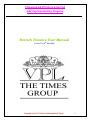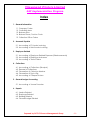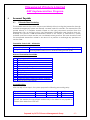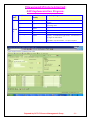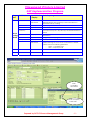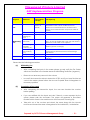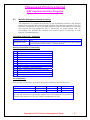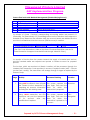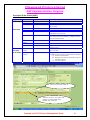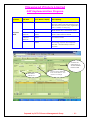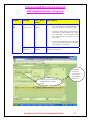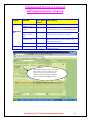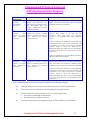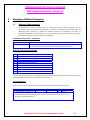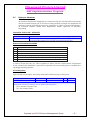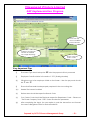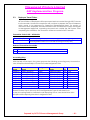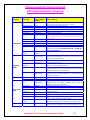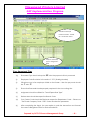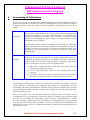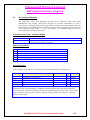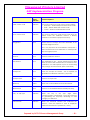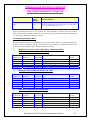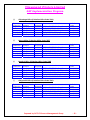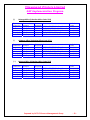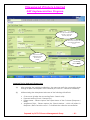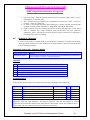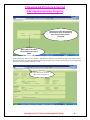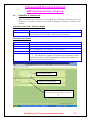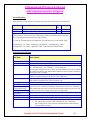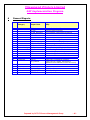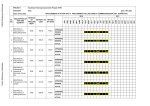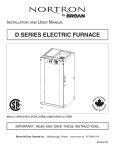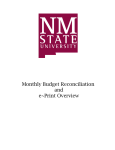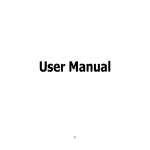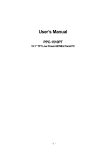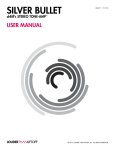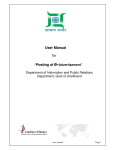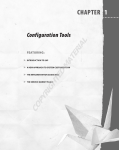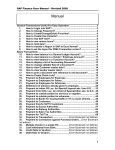Download Branch Finance User Manual
Transcript
Vijayanand Printers Limited
SAP Implementation Program
Branch Finance User Manual
Version 1.0 (26th Mar 2008)
Prepared by: BCCL FI Process Management Group
-1-
Vijayanand Printers Limited
SAP Implementation Program
Index
1. General Information
1.1.
1.2.
1.3.
1.4.
1.5.
Company Codes
Controlling Area
Business Area
Business Place / Section Code
Collection Office Codes
2. Accounts Payable
2.1. Accounting of FI Vendor Invoicing
2.2. Accounting of MM Vendor Invoicing
3. Employee Related
3.1. Accounting of Employee Related Expenses (Reimbursements)
3.2. Accounting of Employee Advances
3.3. Accounting of Travel Claims
4. Collections
4.1.
4.2.
4.3.
4.4.
4.5.
Accounting of Collections (Receipts)
Reversal of Collections
Generation of Collection Number
Generation of Pay-In-Slip
Accounting of Cheque Returns
5. General Ledger Accounting
5.1. Accounting of Journal Voucher
6. Reports
6.1.
6.2.
6.3.
6.4.
Vendor Related
Employee Related
Banking Related
General Ledger Related
Prepared by: BCCL FI Process Management Group
-2-
Vijayanand Printers Limited
SAP Implementation Program
1
General Information
1.1 Company Code
Company Code
1500
Company Name
Vijayanand Printers Limited
{ This input is very important while accounting any FI Related Transactions / Spooling of
Reports in SAP FI Module}
1.2 Controlling Area
Code
TMC3
Name of Controlling Area
Vijayanand Printers Limited
{ This input is very important while selecting the Cost Centre / Profit Centres Codes from the
Master)
1.3 Business Area (Branch Code)
Business Area Code
1501
1502
1503
1504
1505
1506
1507
1508
1509
1510
1599
Business Area Name
VPL – Bangalore
VPL – Mangalore
VPL – Hubli
VPL – Chitradurga
VPL – Mysore
VPL – Bagalkot
VPL – Gangavathi
VPL – Shimoga
VPL – Gulbarga
VPL – Belgaum
VPL – Corporate
[ This input is very important while accounting the FI Related Transactions and also spooling
reports from SAP related to specific Branches}
Prepared by: BCCL FI Process Management Group
-3-
Vijayanand Printers Limited
SAP Implementation Program
1.4 Business place / Section Code
Business place Code
BKT
BNG
CTD
GLB
GVT
HBL
MNG
MYS
SMG
Section Code
BKT
BNG
CTD
GLB
GVT
HBL
MNG
MYS
SMG
Name
Bagalkot
Bangalore
Chitradurga
Gulbarga
Gangavathi
Hubli
Mangalore
Mysore
Shimoga
Business Place : Meant for Statutory compliances relating to Purchase Tax
Section Code : Meant for Withholding Tax Compliances
1.5 Collection Office
Collection Office Code
1501
1502
1503
1504
1505
1506
1507
1508
1509
1510
1511
1512
Collection Office Name
VPL BANGALORE DUPARC TRINITY
VPL BANGALORE VV PURAM
VPL BANGALORE CHAMRAJPET
VPL MANGALORE
VPL HUBLI
VPL CHITRADURGA
VPL MYSORE
VPL BAGALKOT
VPL GANGAVATHI
VPL SHIMOGA
VPL GULBARGA
VPL BELGAUM
Master defined in Collection Module to facilitate the process
• Accounting of Collection Office wise
• Generation of Collection Statement
• Generation of Pay-in-slips
Prepared by: BCCL FI Process Management Group
-4-
Vijayanand Printers Limited
SAP Implementation Program
2
Account Payable
2.1
FI Vendor Direct Invoicing
The materials and services which are procured directly without routing the transaction through
Materials Management System are broadly covered under this scenario. The transactions are
posted directly in FI Payable Module based on the input document received from the
department such as Vendor Invoice, User Department Certification and Sanction Note etc.
Normally this process is not recommended where in the nature of transactions is purely
material or services nature and also not considered as best practice. This route should be used
for exceptional transactions where in we are not in a position to exchange any purchase or
service order.
Transaction Code in SAP – AP Module
Transaction Code
Navigation Path
FV 60
Accounting=>Financial Accounting=>FI Times Media ERP=>FI Vendor
Invoicing=>Document=>FV 60 Enter Incoming Invoice (Park)
Nature of Transactions Permissible
1
2
3
4
5
6
7
8
9
10
11
12
Travel Agency Bills
RRE / NIE Canvassers Payments
Contribution / Honorarium Payments
Agency Commissions
Housekeeping Charges
Security Services
Utility Payments
Statutory Payments
RMD Transporters Bills
Books & Periodicals
Employee related Training Program, Seminars
News Agency Subscription
Accounting Entry:
With the help of User Inputs, the system propose the following accounting entry
Expenses A/c
To TDS Deduction
To Vendor Account
Business Area Cost Centre
Dr
Cr
Cr
10,000
200
9,800
{ In SAP, the Vendor Account will get credited only to the extent of net payable to
Vendor after deduction of TDS etc.
Prepared by: BCCL FI Process Management Group
-5-
Vijayanand Printers Limited
SAP Implementation Program
Process Flow
Stage
Activity
Document Tracking
Location
1
Using FV-60 the Branch User will park the
Vendor Invoice transaction by capturing
all account information including the
withholding taxes. After completing the
accounting entry, user can take print out
of the voucher which will be forwarded
along with Vendor Invoice to Bangalore
The system captures the User Login,
Time and the Date on which the
transaction is proposed
Branches
3
Using FBV2 / FV 60 the CPU Supervisor
can post the transaction to GL Account
after any modification if required
The system captures the User Login,
Time and the Date on which the
transaction is posted to GL Account
CPU
Bangalore
-
User Inputs in the Screen (FV 60)
Segm
ent
Basic
Data
SAP Field
Input / Master /
Display
Data Capturing
Vendor
Selection from
Master
Invoice Date
Reference
Posting Date
Amount
Currency
Calculate Tax
Input
Input
Input
Input
Selection
Tick Option
Tax Code
Selection from
Master
Input
Select the Vendor
(Ensure that the Company Code in the Selection is
“1500” Always)
Enter the Vendor Invoice Date
Enter the Vendor Invoice No
Should always current day (Today’s Date)
Enter the Vendor Invoice Bill Amount
INR for Indian Currency
Tick option to be used where in the Input Tax
calculation are involved
Select Input Tax Code from the Drop Down
Tax Amount
Business Place
Section
Text
Company Code
Selection from
Master
Selection from
Master
Input
Selection from
Master
If the Calculated amount is different from the Vendor
Invoice, then Tax Amount can be directly entered
Select the respective Branch Code
Select the respective Branch Code
Header Text – Can be copied into Detail by using the
Key +
Enter the Company Code always as “1500”
Prepared by: BCCL FI Process Management Group
-6-
Vijayanand Printers Limited
SAP Implementation Program
Pl selects this variant
to have minimum
field in the detail
Segm
ent
Paym
ent
Data
SAP Field
Input / Master /
Display
Data Capturing
Baseline Date
Default as Invoice
Date
Payment Terms
Default from the
Master
Selection from the
Master
Selection from the
Master
Selection from the
Master
User can change the date – The payment due date
will be calculated based on this date and the
payment terms
( Eg Baseline Date + 10 days or 7 days etc)
User can change the Payment Terms details based
on the transaction nature
Enter always “C” and don’t input any other payment
method
Keep blank in case of VPL – This field is applicable
only other Companies like BCCL
User if he wants to block any invoice for accounting,
payment then captured here else – mention always
“Free for payment”
Payment Method
Supplementary
Payment Method
Payment Block
Prepared by: BCCL FI Process Management Group
-7-
Vijayanand Printers Limited
SAP Implementation Program
Segm
ent
Detail
s
SAP Field
Input / Master /
Display
Data Capturing
Header Account
Display
TRN/TRU No
Input
Business Area
Selection from the
Master
Input
Input
Default from the
Master
Reconciliation mapped to Vendor displayed on the
Screen
Enter short Narration which will reflect on the Vendor
Covering Letter
Enter the respective Branch Code
Reference 1
Reference 2
Planning Level
Keep Blank
Keep Blank
Mainly used for Cash Forecast , Treasury Planning
activity – Controlled through Master – Advised not to
change this information
This field is only information – No input required
Prepared by: BCCL FI Process Management Group
-8-
Vijayanand Printers Limited
SAP Implementation Program
Segm
ent
Acco
unting
Detail
SAP Field
Input / Master
/ Display
Data Capturing
GL Account
Selection from
the Master
Short Text
Debit / Credit
Amount in Doc
Currency
Display
Input
Input
Tax Code
Display
Text
Comp Code
Cost Centre
Input
Display
Selection from
the Master
Business Area
Derived
Select the GL Code on which the Transaction to be
debited (Ensure that Company Code in the Selection
Parameter always “1500”)
Displaying the Short Text of GL Code
Select Debit or Credit
Enter the Document Currency Amount (else use the key * if
it is only one row) The * key will copy the header amount in
detail
Selection done at header level which is copied into detail
transaction
Using + Key for copying the Header narration to detail
Displayed based on the Header Information
Select the Cost Centre Code from Master
(While selecting the Cost Centre Code from the Master,
please ensure the following parameter
TMC3 – Controlling Area
1500 – Company Code
Derived based on the Cost Centre Code – No Input
Profit Centre
Derived
Derived based on the Cost Centre Code – No Input
Enter
Controlling
Area TMC3
Enter Company
Code 1500
Prepared by: BCCL FI Process Management Group
-9-
Vijayanand Printers Limited
SAP Implementation Program
Segment
SAP Field
Input / Master
/ Display
Data Capturing
Tax Currency
Display –
Option to
Modify
Tax Code
Name of with
holding tax
type
With holding
Tax Code
Display
Display
Input Tax Amount calculated based on the header
information which can be modified if the Tax
Amount is not matched with the Vendor Invoice
(Due to some reimbursement of expenses made to
vendor)
Default from the Master
Default from the Master
With holding
Tax Base
Currency (FC)
With holding
Tax Currency
(LC)
Exemption NO
Free Text
Input
Tax
Withholding
Tax
Notes
Select
Input
Display
Input
Tax Codes are defaulted from the Master excluding
WCT – In case of multiple TDS Code, the User need to
delete the Code which is not required
Input the Base Amount if it differs from the Invoice
Amount (Option to change)
System converts Document Currency Amount into
Local Currency Amount based on the Exchange
Rate Master
Default from the Vendor Master
Long Text provided by SAP to capture detailed
narration
Please take the following precautions
(a)
(b)
Withholding Tax
o
After completing the inputs in the screen please go and verify the Tax Codes
which are attached to the Vendor Master in Withholding Tax Button (segment).
o
Please do not enter any amount in the column
o
In case if the transaction attracts deduction of TDS, and if you have find the tax
code in the master, please inform the Account Payable Team in Bangalore for
necessary updation
Completion of Document
•
After completing the transaction inputs, the user can simulate the voucher
before parking
•
If you are satisfied with the inputs and also if there is no error reported by the
system, please park the document. The system will generate a Document
Number which needs to be mentioned on the Document Covering Slip
•
Take print out of the voucher and attach the same along with the Vendor
Invoice and forward the same to Bangalore for final validation / authorization
Prepared by: BCCL FI Process Management Group
- 10 -
Vijayanand Printers Limited
SAP Implementation Program
2.2
Materials Management Vendor Invoicing
The requirement of materials and services for the organization based on the business
planning and process are routed through Materials Management Module in SAP. This
has been considered as one of the best practice where in procurement of materials
and services are fully integrated with FI (Financials), FA (Fixed Assets) and CO
(Controlling). The process also facilitate the treasury group for planning of cash
forecast, fund allocation etc
Transaction Code in SAP – AP Module
Transaction Code
Navigation Path
MIR7
Accounting=>Financial Accounting=>FI Times Media ERP=>MM Vendor
Invoicing=>Document=>MIR7 – Park MM Invoice
Nature of Transactions (Compulsorily)
1
2
3
4
5
6
7
8
9
10
11
12
13
Newsprint
Inks & Consumables
Capital Goods / Services
Annual Maintenance Contracts
Brand Promotion / Publicity Expenses
Rent Payments
Machinery Spares / Repairs
Civil Repairs / Renovations
Rent / Retainers / Fixed Payments
Diesel / Oil purchases for running machinery
Outside Printing Charges
Office Stationeries / Consumables
Packing Charges / Materials
Accounting Entry:
With the help of User Inputs, the system propose the following accounting entry
GRIR A/c
To TDS Deduction
To Vendor Account
Dr
Cr
Cr
10,000
200
9,800
{ In SAP, the Vendor Account will get credited only to the extent of net payable to
Vendor after deduction of TDS etc. While on preparation of GRN
Prepared by: BCCL FI Process Management Group
- 11 -
Vijayanand Printers Limited
SAP Implementation Program
Process Flow involved in Materials Management (Standard Buying Process)
Stage / Process
Purchase Requisition
Request for Quotation
Purchase Order
Goods Receipts
Inventory Management
1
2
3
4
5
Stock / Non Stock Items
Stock / Non Stock Items
Stock Items (Issue / Transfer)
On receipt of Goods / Services, corresponding accounting entries are posted in FI
(Financials), FA (Fixed Assets) CO (Controlling) based on the valuation class assigned to
Material Group. Based on the valuation class the account heads are debited and the
provision for materials and services account (GRIR Account) is credited.
Expenses / Capital/Stock
To GRIR Clearing Account
Business Area Cost Centre
Business Area
Dr
Cr
10,000
10,000
{ The Cost Code information is taken at the time of Purchase Requisition and the GL
Code information is mapped to Material Code through Valuation Class }
On receipt of invoice from the vendor towards the supply of material and services,
provision created earlier are adjusted and posted to Vendor Account for payment
process.
The invoices which are received at Branch Locations will be processed through the
standard SAP Transaction Code provided in Account Payable module (MIR7 – Vendor
Invoice Park / Modify). The transactions will undergo through 2 stages as required by the
Finance Group
Stage
Activity
Document Tracking
Location
1
Using MIR7 the Branch User will park
the Vendor Invoice transaction by
capturing all account information
including the with holding taxes
The system captures the
User Login, Time and the
Date
on
which
the
transaction is proposed
Branches
2
Using MIGO transaction, the CPU
Supervisor can post the transaction
to
GL
Account
after
any
modification if required
The system captures the
User Login, Time and the
Date
on
which
the
transaction is posted to GL
Account
CPU
–
Bangalore
Prepared by: BCCL FI Process Management Group
- 12 -
Vijayanand Printers Limited
SAP Implementation Program
User Inputs in the Screen (MIR7)
Segment
Basic Data
Purchase
Order Details
SAP Field
Invoice Date
Reference
Posting Date
Input / Master / Dis
Input
Input
Input
Amount
Currency
Calculate Tax
Input
Selection from Master
Tick Option
Tax Code
Selection from Master
Business
Place
Section
Text
Selection from Master
Purchase
Order
Transaction
Nature
Selection / Input
Selection from Master
Input
Selection / Input
Data Capturing
Enter the Vendor Invoice Date
Enter the Vendor Invoice No
Enter the Date on which the Invoice to be
accounted
Enter the Vendor Invoice Bill Amount
INR for Indian Currency
Tick option to be used where in the Input Tax
calculation are involved
Input Tax Code captured in PO will get displayed
here which can be modified / changed based
on the Vendor Invoice
Enter the respective Branch Code
Enter the respective Branch Code
Header Text – Can be copied into Detail by
using the Key +
Input the Purchase Order Number / Selection for
given vendor
Using the drop down box available, the FI
Payable User can select the transaction relating
(a) Goods and Materials
(b) Planned Cost Item (Captured as part of
Condition Items)
(c) Or both together
Input the Purchase Order No
After PO No input, the system will
display Vendor Details, GRN
Details, Qty, Value etc
Prepared by: BCCL FI Process Management Group
- 13 -
Vijayanand Printers Limited
SAP Implementation Program
Segment
Payment
Data
SAP Field
Input / Master / Display
Data Capturing
Baseline Date
Default as Current Date
Payment Terms
Default from the Master
Payment
Method
Supplementary
Payment
Method
Payment Block
Selection from the
Master
Selection from the
Master
User can change the date – The payment
due date will be calculated based on this
date and the payment terms ( Eg Baseline
Date + 10 days or 7 days etc)
User can change the Payment Terms
details based on the transaction nature
Based on the Payment Nature the user
need to select from the Master
Not Applicable to VPL – Please keep this
input column blank
Selection from the
Master
User if he wants to block any invoice for
accounting, payment then captured
here else – mention always “Free for
payment”
Pl check the
correctness of
Vendor Address
based on Bill
Should be
always “C”
Payment Terms defaulted
from Vendor Master – User
need not to change
Prepared by: BCCL FI Process Management Group
- 14 -
Vijayanand Printers Limited
SAP Implementation Program
Segment
SAP Field
Input / Master /
Display
Tax
Tax Currency
Display
Tax Code
Display
Data Capturing
•
Input Tax Amount calculated based on
the Purchase Order – Input Tax Code
•
However if there are any discrepancies
on the Input Code Selection in PO, the FI
User can select the appropriate Input
Tax Code which will update the Tax
Calculation.
•
In case of any change in the Tax Code,
the user will modify the code in the Basic
Data Segment “Tax Code”
Based on the selection
Indicates the Purchase Tax
charged by the Vendor
on bill
Prepared by: BCCL FI Process Management Group
By click this
button, the
user can view
the existing
outstanding
payables
- 15 -
Vijayanand Printers Limited
SAP Implementation Program
Segment
Withholding
Tax
Notes
SAP Field
Input / Master
/ Display
Display
Data Capturing
Select
User need to select the applicable tax code
(whether at the time of invoicing or payment)
With holding Tax
Base Currency
(FC)
With holding Tax
Currency (LC)
Input
Input the Base Amount if it differs from the
Invoice Amount (Option to change)
Input
Exemption NO
Display
System converts Document Currency Amount
into Local Currency Amount based on the
Exchange Rate Master
Default from the Vendor Master
Free Text
Input
Name of with
holding tax type
With holding Tax
Code
Default from the Master
Long Text provided by SAP to capture
detailed narration
Indicates the Section Code / Tax Code –
Please don’t enter any amount in any
column. In case if the codes are not
visible, and the transaction is taxable,
please escalate to Bangalore Office
Prepared by: BCCL FI Process Management Group
- 16 -
Vijayanand Printers Limited
SAP Implementation Program
Scenario
Requirement
Booking of Invoice
Voucher
with
Rectification
of
Input Tax
Booking of Invoice
Voucher
with
impact of Open
Item
DifferenceInventory
User Action
Process Considered
In the Header Basic Data
Screen tick “Calculate Tax”
Box and in the details select
the appropriate Input Tax
Code / modify the tax code
defaulted from PO
The system will recalculate the Input Tax and
update the statutory deduction table accordingly
to facilitate Statutory Compliance
In Vendor Invoice Detail Row,
Modify the Amount of GRIR
which is defaulted based on
PO / GRN as per Vendor
Invoice Amount.
The system will verify the difference based on the
tolerance level (which is set upto 2% per
transaction value) and taken into Inventory
Account if it is available else price variance
account
In case if the open item difference is more than 2%
of transaction value, then invoice transaction will
get parked in the system. The Account Payable
Supervisor need to clear the document by
debiting the difference amount to the appropriate
GL Account Head with Cost Centre and it can be
posted to GL
In case of Capital Items, the Gross Block and Asset
Register updated automatically
Booking of Invoice
Voucher
with
impact of Open
Item
DifferenceNon Stock
In Vendor Invoice Detail Row,
Modify the Amount of GRIR
which is defaulted based on
PO / GRN as per Vendor
Invoice Amount.
The system will verify the difference based on the
tolerance level (which is set upto 2% of transaction
value) and taken into respective Valuation Class
(GL Expense Account) Account based on Material
In case if the open item difference is more than 2%
of transaction value, then invoice transaction will
get parked in the system. The Account Payable
Supervisor need to clear the document by
debiting the difference amount to the appropriate
GL Account Head with Cost Centre and it can be
posted to GL
After completing the inputs, the user needs to perform the following activities
(a)
Park the Transaction and note down the Document No (FI and MM Number)
(b)
Take Printout of the voucher and attach along with Vendor Invoice
(c)
Please make the following remarks on the Voucher if applicable
• Any Advance pending for adjustment
• Any adjustment of retention money
(a)
Forward the document to Bangalore Office for final validation / Authorization
Prepared by: BCCL FI Process Management Group
- 17 -
Vijayanand Printers Limited
SAP Implementation Program
3
Employee Related Payments
3.1
Employee Reimbursements
All expenses incurred by Employees in connection with business activities will be
processed and accounted through SAP FI Vendor Invoicing Module. However the
employee will continue to adopt the existing process for submission of claims to
Finance Department. The statement of account needs to be duly supported with bills /
invoices along with department head’s approval.
Transaction Code in SAP – AP Module
Transaction Code
Navigation Path
FV 60
Accounting=>Financial Accounting=>FI Times Media ERP=>FI Vendor
Invoicing=>Document=>FV 60 Enter Incoming Invoice (Park)
Nature of Transactions Permissible
1
2
3
4
5
6
7
8
9
10
Business Promotion / Entertainment
Imprest Expenditures
Field Allowances (Marketing)
Conveyances
Telephone Reimbursements
Mobile Reimbursements
Periodicals
Field Reporting Expenses (Editorial)
Cash Purchases (Stationery/Postage etc)
Please note that, any inputs which are processed through Monthly Payroll continue the existing
methodology and there is no change in the process
Accounting Entry:
With the help of User Inputs, the system propose the following accounting entry
Expenses A/c
To Employee Vendor A/c
Business Area Cost Centre
Dr
Cr
5,000
5,000
{ All Employee related payment do not attract TDS Deduction since it is in the
Nature of reimbursements }
Prepared by: BCCL FI Process Management Group
- 18 -
Vijayanand Printers Limited
SAP Implementation Program
Segment
Basic Data
Payment
Data
Details
Accounting
Data
SAP Field
Vendor
Input / Master /
Display
Selection
Invoice Date
Reference
Posting Date
Amount
Currency
Doc Type
Input
Input
Input
Input
Selection
Selection
Calculate Tax
Tick Option
Tax Code
Business
Place
Section
Text
Selection
Selection
Company
Code
Baseline Date
Selection from
Master
Default as Current
Date
Payment
Terms
Payment
Method
House Bank
Default from the
Master
Selection
Selection
Payment
Block
Selection from
the Master
Header Text
Business Area
GL Account
Input
Selection
Selection from
the Master
Short Text
Debit / Credit
Amount in
Doc Currency
Tax Code
Text
Comp Code
Cost Centre
Display
Input
Input
Selection
Input
Display
Input
Display
Selection from
the Master
Data Capturing
Select the Employee Code (While selection parameter
ensure that, the Company Code is “1500”)
Enter the Employee Note Date
Enter the nature of Reimbursement
Enter the Current Data (Today Date)
Enter the Amount
INR for Indian Currency
Always it should be as “EP – Employee HR Payment”
Very Important – Else the payment will not be picked
for APP Run
Tick option to be used where in the Input Tax
calculation are involved
Enter always as “V0” to avoid any warning message
Select respective Branch Code from the Master
Select respective Branch Code from the Master
Header Text – Can be copied into Detail by using the
Key +
Enter the Company Code always as “1500”
All employees’ related payments will be processed
and paid immediately. Hence the user need not to
change the Current Date
User can change the Payment Terms details based on
the transaction nature
Payment Method will be “T” where bank account can
be seen in Vendor Master else “C”
Always Enter as “ING” else user can leave it blank The
system will take the input from Employee Master where
ING bank defined as “House Bank”
User if he wants to block any invoice for accounting,
payment then captured here else – mention always
“Free for payment”
Enter the Short Narration of the Transaction
Select the respective Branch Code
Select the GL Code on which the Transaction to be
debited (User can create multiple rows in case of
multiple nature of transactions)
Displaying the Short Text of GL Code
Select Debit or Credit
Enter the Document Currency whether if it is an INR or
Foreign Currency
Header input considered which is V0 as always
Using + Key for copying the Header narration to detail
Displayed based on the Header Information
Select the Cost Centre Code from Master (Employee
Department Cost Centre Code)
Very Important: Please note that, the Input Tax and Withholding Tax segment are not applicable to
employee related payment. User can ignore that information
Prepared by: BCCL FI Process Management Group
- 19 -
Vijayanand Printers Limited
SAP Implementation Program
Very Important Tips
(a)
Document Type should always be “EP” else the payment will not processed
(b)
Employee Code Should be in the series of “153” (Starting Number)
(c)
If Bank Account of an employee visible on the Screen – then the pay mode should
be “T” else “C”
(d)
Input Tax Code should always be “V0” to avoid warning messages
(e)
Header Text cannot be blank
(f)
Business Area should be respective Branch Code
(g)
Cost Centre Code should be Employee respective Department Code – Please use
“TMC3 and Company Code “1500” under the selection parameter
(h)
After completing the inputs, the user require to park the transaction and forward
the same to Bangalore Office for final authorization
Prepared by: BCCL FI Process Management Group
- 20 -
Vijayanand Printers Limited
SAP Implementation Program
3.2
Employee Advances
All advances required by Employees in connection with any activities will be processed
and accounted through SAP FI Vendor Invoicing Module. However the employee will
continue to adopt the existing process for submission of claims to Finance Department.
All Advance requests should have Department Head’s approval for payment
processing.
Transaction Code in SAP – AP Module
Transaction Code
Navigation Path
FV 60
Accounting=>Financial Accounting=>FI Times Media ERP=>FI Vendor
Invoicing=>Document=>FV 60 Enter Incoming Invoice (Park)
Nature of Transactions Permissible
1
2
3
4
5
6
7
Salary Advance
Office Advance
Event Advance
Travel Advance
Employee Loans
Travel Air Fare (Air Fare Paid Directly by the Company to Agency)
In case of Travel Air Fare, you will be required to select Vendor Code instead of Employee
Code. However the employee code will be captured in the Accounting Line to facilitate the
sub ledger reporting process
Accounting Entry:
With the help of User Inputs, the system propose the following accounting entry
Employee Advances A/c
To Employee Vendor A/c
Business Area No Cost Centre reqd
Dr
Cr
5,000
5,000
Employee Advance Payment do not attract following taxes
(a) Purchase Tax (Input Tax)
(b) With holding Taxes
Prepared by: BCCL FI Process Management Group
- 21 -
Vijayanand Printers Limited
SAP Implementation Program
Segment
Basic Data
Payment
Data
Details
Accounting
Data
Highly
Critical
SAP Field
Vendor
Input / Master /
Display
Selection
Invoice Date
Reference
Posting Date
Amount
Currency
Doc Type
Input
Input
Input
Input
Selection
Selection
Calculate Tax
Tax Code
Business Place
Section
Text
Tick Option
Selection
Selection
Selection
Input
Company
Code
Baseline Date
Selection from
Master
Default as
Current Date
Payment Terms
Default from
the Master
Selection
Payment
Method
House Bank
Selection
Payment Block
Selection from
the Master
Header Text
Business Area
GL Account
Input
Selection
Selection from
the Master
Short Text
Debit / Credit
Amount in Doc
Currency
Tax Code
Text
Comp Code
Business Area
Personnel No
Display
Input
Input
Display
Input
Display
Selection
Selection
Data Capturing
Select the Employee Code (While selection parameter
ensure that, the Company Code is “1500”)
Enter the Employee Note Date
Enter the nature of Reimbursement
Enter the Current Data (Today Date)
Enter the Amount
INR for Indian Currency
Always it should be as “EP – Employee HR Payment”
Very Important – Else the payment will not be picked
for APP Run
Don’t tick on the box provided
Keep Blank – Don’t select any Input Tax Code
Select respective Branch Code from the Master
Select respective Branch Code from the Master
Header Text – Can be copied into Detail by using the
Key +
Enter always Company Code as “1500” for VPL
All employees’ related payments will be processed
and paid immediately. Hence the user need not to
change the Current Date
User can change the Payment Terms details based on
the transaction nature
Payment Method will be “T” where bank account can
be seen in Vendor Master else “C”
Always Enter as “ING” else user can leave it blank The
system will take the input from Employee Master where
ING bank defined as “House Bank”
User if he wants to block any invoice for accounting,
payment then captured here else – mention always
“Free for payment”
Enter the Short Narration of the Transaction
Select the respective Branch Code
Select the GL Code on which the Transaction to be
debited (User can create multiple rows in case of
multiple nature of transactions)
Displaying the Short Text of GL Code
Select Debit or Credit
Enter the Document Currency whether if it is an INR or
Foreign Currency
Header input considered which is V0 as always
Using + Key for copying the Header narration to detail
Displayed based on the Header Information
Select the Respective Branch Code from Master
Enter the Personnel Number in case of all GL Codes
relating to Loans & Advances (In Search Help please
use “Search help for Employee Vendor”)
Prepared by: BCCL FI Process Management Group
- 22 -
Vijayanand Printers Limited
SAP Implementation Program
Ensure this help
menu is available
before selection
Selection of Personnel
Number to facilitate
Sub Ledger Reporting
Ensure Company
code is “1500”
Very Important Tips
(i)
Document Type should always be “EP” else the payment will not processed
(j)
Employee Code Should be in the series of “153” (Starting Number)
(k)
If Bank Account of an employee visible on the Screen – then the pay mode should
be “T” else “C”
(l)
Ensure that Personnel Number properly captured in the Accounting Line
(m)
Header Text cannot be blank
(n)
Business Area should be respective Branch Code
(o)
Cost Centre Code should be Employee respective Department Code – Please use
“TMC3 and Company Code “1500” under the selection parameter
(p)
After completing the inputs, the user require to park the transaction and forward
the same to Bangalore Office for final authorization
Prepared by: BCCL FI Process Management Group
- 23 -
Vijayanand Printers Limited
SAP Implementation Program
3.3
Employee Travel Claims
All Travel Claims of Employees will be processed and accounted through SAP FI Vendor
Invoice Module. However the employee will continue to prepare the Travel Statement
which needs to be approved by respective Departmental Head. On receipt of
documents from employee, the branch finance user will validate the claim with regard
to Management approvals, supporting documents etc outside the SAP System. After
completing the validation, the document will be accounted in SAP FI Module
Transaction Code in SAP – AP Module
Transaction Code
Navigation Path
FV 60
Accounting=>Financial Accounting=>FI Times Media ERP=>FI Vendor
Invoicing=>Document=>FV 60 Enter Incoming Invoice (Park)
Nature of Transactions Permissible
1
2
Travel Claims
Accounting Entry:
With the help of User Inputs, the system proposes the following accounting entry. However the
user will capture the breakup of Travel Cost under Assignment Field
Account
Code
40300451
40300451
40300451
40300451
40300451
40300451
40300401
30700108
Account
Head
Inland Travelling
Inland Travelling
Inland Travelling
Inland Travelling
Inland Travelling
Inland Travelling
Conveyance Hire
Travel Advance Fare
To Vendor Employee
Assignment
FARE
STAY
JOUR
CONV
INCI
MISC
TOUR
Cost Centre
Code
Employee Dept
Employee Dept
Employee Dept
Employee Dept
Employee Dept
Employee Dept
Employee Dept
Dr/
Cr
Dr
Dr
Dr
Dr
Dr
Dr
Dr
Cr.
Cr.
Amount
1,000
3,000
1,000
1,000
1,000
1,000
1,000
2,000
7,000
Branch Finance User to account the Travel Expenditure Types in Individual Rows
in the Accounting Detail to facilitate the MIS Reporting. In that, user should follow strict
discipline while capturing the data in Assignment Field
Prepared by: BCCL FI Process Management Group
- 24 -
Vijayanand Printers Limited
SAP Implementation Program
Segment
Basic Data
Payment
Data
Details
Accounting
Data
SAP Field
Vendor
Input / Master /
Display
Selection
Invoice Date
Reference
Posting Date
Amount
Currency
Doc Type
Input
Input
Input
Input
Selection
Selection
Calculate Tax
Tax Code
Business Place
Section
Text
Tick Option
Selection
Selection
Selection
Input
Company
Code
Baseline Date
Selection from
Master
Default as
Current Date
Payment Terms
Default from
the Master
Selection
Payment
Method
House Bank
Selection
Payment Block
Selection from
the Master
Header Text
Business Area
GL Account
Input
Selection
Selection from
the Master
Short Text
Debit / Credit
Amount in Doc
Currency
Tax Code
Text
Assignment
Display
Input
Input
Cost Centre
Code
Personnel No
Display
Input
Input
Selection
Selection
Data Capturing
Select the Employee Code (While selection parameter
ensure that, the Company Code is “1500”)
Enter the Employee Note Date
Enter the nature of Reimbursement
Enter the Current Data (Today Date)
Enter the Amount
INR for Indian Currency
Always it should be as “EP – Employee HR Payment”
Very Important – Else the payment will not be picked
for APP Run
Don’t tick on the box provided
Enter Tax Code as “V0” to avoid any warning message
Select respective Branch Code from the Master
Select respective Branch Code from the Master
Header Text – Should be combination of City Tour
Period and Purpose Eg: Hubli 22 Mar 08 – 25 Mar 08 –
Production Meeting
Enter always Company Code as “1500” for VPL
All employees’ related payments will be processed
and paid immediately. Hence the user need not to
change the Current Date
User can change the Payment Terms details based on
the transaction nature
Payment Method will be “T” where bank account can
be seen in Vendor Master else “C”
Always Enter as “ING” else user can leave it blank The
system will take the input from Employee Master where
ING bank defined as “House Bank”
User if he wants to block any invoice for accounting,
payment then captured here else – mention always
“Free for payment”
Enter the Short Narration of the Transaction
Select the respective Branch Code
Select the GL Code on which the Transaction to be
debited (User can create multiple rows in case of
multiple nature of transactions)
Displaying the Short Text of GL Code
Select Debit or Credit
Enter the Document Currency whether if it is an INR or
Foreign Currency
Header input considered which is V0 as always
Using + Key for copying the Header narration to detail
Input the Nature of Travel Expenditure (Pl use “FARE,
STAY, JOUR, CONV, INCI, MISC, TOUR)
Select the Employee Cost Centre from the Master
(Selection Parameter use “TMC3” & Co Code “1500”
Please enter the personnel number in the row of
recovery from employee towards Air Fare paid by Co.
Prepared by: BCCL FI Process Management Group
- 25 -
Vijayanand Printers Limited
SAP Implementation Program
Narration: Example
Hubli 22 Mar 08 – 25 Mar
08 – Production Meet
Capture Travel Exp
Type in Assignment
Field
Very Important Tips
(q)
Document Type should always be “EP” else the payment will not processed
(r)
Employee Code Should be in the series of “153” (Starting Number)
(s)
If Bank Account of an employee visible on the Screen – then the pay mode should
be “T” else “C”
(t)
Ensure that Personnel Number properly captured in the Accounting Line
(u)
Assignment should be utilized for “Travel Expenditure Type”
(v)
Business Area should be respective Branch Code
(w)
Cost Centre Code should be Employee respective Department Code – Please use
“TMC3 and Company Code “1500” under the selection parameter
(x)
After completing the inputs, the user require to park the transaction and forward
the same to Bangalore Office for final authorization
Prepared by: BCCL FI Process Management Group
- 26 -
Vijayanand Printers Limited
SAP Implementation Program
4
Accounting of Collections
BCCL and its Group Companies have already implemented Cash Management Service
with the lead banker to facilitate the treasury management process in effective manner.
The main and the core functionality of CMS for payments and collections are given as
under;
Payments
Payment file is generated from Account Payable Module based on the
Due Date for payment to Vendor and forwarded to CMS Bank who
facilitate the printing of Instruments (DD / Cheque / Pay Order / Bank
Transfer and forwarding the same directly to Vendor through Courier
appointed by the Company
The instrument which comes for clearing in the bank are validated
against the documents issued by the Bank and debited to Company
Payment Account on daily basis. The balances of payment (Debit) are
transferred to the main Collection Account at the end of every day
automatically.
Receipts
Collections which are received from Customer are grouped under four
categories and deposited with the CMS Bank in the form of Pay-in-slip.
Credits against the Pay-in-slip are provided to Company Main Bank
Account (Collection Account) as per the agreed terms
(a) High Value – Deposited before 10.30 a.m. and credits given on
the same day before 01.00 noon
(b) Local – Deposited before 12.00 a.m. and credits given on the
next day
(c) Outstation – Deposits are sent for national clearance and credits
are given as per the procedure / depending upon the city
Continuing the same process in SAP FI Incoming Payment Module, we require to develop
certain features considering the integrated environment of maintaining Account
Receivable with Sales and Distribution Module. All the Collections against the Customer
outstanding will be initially debited to Remittance in Transit Account all type of payment
method including Cash.
During the second step, the individual collections received from Customers will be
summarized into four categories of pay-in-slip where by debiting the Collection Bank
Account and Crediting the Remittance Transit Account. The Remittance in Transit
Account is merely a parking account to facilitate this CMS requirement and at the end
of every day, the balance will be nullified. In case if any balances are available in the
Remittance in Transit Account, it represents pending of collection to be deposited in the
CMS bank account.
Prepared by: BCCL FI Process Management Group
- 27 -
Vijayanand Printers Limited
SAP Implementation Program
4.1
Accounting of Receipts
The collections which are generally received from Response, RMD and other
departments are initially accounted through this process developed in SAP FI
Environment. All Branch Finance Users will be accounting individual receipts which are
received from the departments to facilitate the process of generating Pay-in-slip into
CMS Category (High Value / Local / Outstation). The detailed steps involved in
accounting process are given below
Transaction Code in SAP – Collection Module
Transaction Code
Navigation Path
ZFRCPT
Accounting=>Financial Accounting=>FI Times Media ERP=>Collection
=>Document=>ZFRCPT - Receipt
Nature of Transactions
1
2
3
4
5
6
Accounting of Advertisement Collections
Accounting of Circulation Collections
Accounting of Sale of Scrap / Waste paper Sales Collections
Accounting of Miscellaneous Cash Receipts (Employee Settlements)
Accounting of Vendor Refunds (Security Refunds)
Accounting of RMD Dealers Security Deposit Receipts
Accounting Entry:
With the help of User Inputs, the system proposes the following accounting entry.
Type
Account Head
Response
RMD
Wastepaper
Employee
Remittance in Transit A/c
Response Debtors VPL Control Account
RMD Debtors SAP Control Account
Customer Domestic
Employee Control Accounts
Profit Centre
Dr/
Cr
Dr
Cr
Cr
Cr
Cr
Amount
10,000
5,000
2,000
1,000
1,000
Important Point for User Attention : All Branch Finance will account individual collection
In the collection module to facilitate the process of generating the pay-in-slip. It would also
Help the branch finance user to refer to queries raising of bank reconciliation / Cheque
Return at later date.
Prepared by: BCCL FI Process Management Group
- 28 -
Vijayanand Printers Limited
SAP Implementation Program
Data Capturing in Accounting of Collections (Transaction Code : ZFRCPT)
Field
Input /
Master
Selection /
Derived
Content Captured
Collection Office
Selection
User need to select the Collection Office where the
Receipt is accounted for (Respective Branch Code)
Source of Collection
Selection
User need to select the Source of collection from the
Master for which the collection is accounted for
(01 for Response - 05 for RMD - 18 Finance)
Derived
Based on the Collection Office and Source of
Collection, the Debit transaction of the Company
Code is determined
Input
User need to input the posting date on which the
transaction to be posted to GL Account (Validation
will be built in based on the period end closing in GL)
Company Code (Debit)
Business Area (Debit)
Company Code (Credit)
Business Area (Credit)
Posting Date
Customer Account
In case of Wastepaper Sales / Scrap Sale – Please
select the Customer Code from Master
Selection
Vendor Account
In case of Vendor Refunds / Security Deposits – Please
select the Vendor Code from Master
GL Account
In case of RMD, Response Collection – Please select
the respective Control Account
In case of Response BCR – Please select the Revenue
GL Account (Advt Income – Local)
Payment Method
Selection
User will select the Payment Method based on the
collection nature (Cash / Cheque / Pay Order)
Special GL Indicator
Selection
User need to select the Special GL Indicator in case of
Income Received in Advance or Security Deposit
received from Customer / Vendor (Other than
Response and RMD)
Prepared by: BCCL FI Process Management Group
- 29 -
Vijayanand Printers Limited
SAP Implementation Program
Field
Input /
Master
Selection
Content Captured
Profit Centre Code
Selection
User need to select the Profit Centre Code as follows
•
Response – Branch Response Profit Centre Code
•
RMD – Branch RMD Profit Centre Code
•
Others – Branch Overhead Profit Centre
Cost Centre Code
Selection
User need to select the profit centre code from the
master where the collection amount is directly
credited to Cost Element (Expense Account)
Assignment
Input
Please enter the Cheque No which will reflect in the
General Ledger Accounts.
This is very important for reconciliation of Response /
RMD Control Account for collections on monthly basis
with the Legacy System
Amount
Input
Enter the Collection Amount
TDS Amount
Input
Not applicable to VPL – Hence please keep this field
blank (In case of TDS Deducted by Customer for Advt
Collections, user will required to pass an accounting
entry through Journal Voucher (Trans Code FB 50)
Cheque No
Input
Enter the Cheque No Details – This is required for
generation of collection statement / pay-in-slip
Cheque Date
Input
Enter the Cheque Date
Bank Key
Select
Select the Customer Bank Account from Master
Bank Branch
Input
Enter the Customer Bank Branch Details (Free Text)
Pay – in – Slip Type
Selection
Select the Pay in slip Type (High Value
/Local/Outstation / Same Bank) – This is very important
for generating the Pay-in-slip according to CMS
Category of Collections
Personnel No
Selection
Select the Personnel Number who collected the
amount / else the capture in case of Employee
related control accounts (Advances / Loans)
Prepared by: BCCL FI Process Management Group
- 30 -
Vijayanand Printers Limited
SAP Implementation Program
Field
Input /
Master
Selection
Text
Input
Content Captured
Enter the narration of the transaction – This will reflect
in the General Ledger Account
After completing the input in the screen, the users require to simulate the Accounting
Entry in the Screen. In case if there are any input error, the system will report the message
on the screen. (Simulation Process is must)
Accounting Input (Branch Wise)
We are providing the list of applicable GL Account Codes and the corresponding Profit
Centre Codes to facilitate the users for error free accounting in Collection Module. The
Collection Office (Branch wise) details are given as under
[1]
Bangalore VV Puram / Du-prc Trinity Office / Chamrajpet Office
(Collection Office Code 1501, 1502 & 1503)
Type of
Collection
Response
RMD
Wastepaper
Employee
Advt BCR
[2]
GL
GL Account Head
Account
30300013 RESPONSE DEBTORS VPL A/C
30400042 RMD SAP DEBTORS CONTROL A/C
RESPECTIVE CUSTOMER A/C
EMPLOYEE CONTROL A/C
50000401 ADVT INCOME-PRINT MEDIA-LOCAL
Profit Centre
Code
Z120101216
Z123101216
Z140101216
Z140101216
Z121301216
Mangalore Office (Collection Office Code 1504)
Type of
Collection
Response
RMD
Wastepaper
Employee
Advt BCR
[3]
Source of
Income
01 – Response
05 – RMD
18 – Finance
18 – Finance
01 – Response
Source of
Income
01 – Response
05 – RMD
18 – Finance
18 – Finance
01 – Response
GL
GL Account Head
Account
30300013 RESPONSE DEBTORS VPL A/C
30400042 RMD SAP DEBTORS CONTROL A/C
RESPECTIVE CUSTOMER A/C
EMPLOYEE CONTROL A/C
50000401 ADVT INCOME-PRINT MEDIA-LOCAL
Profit Centre
Code
Z120101217
Z123101217
Z140101217
Z140101217
Z121301217
Hubli Office (Collection Office Code 1505)
Type of
Collection
Response
RMD
Wastepaper
Employee
Advt BCR
Source of
Income
01 – Response
05 – RMD
18 – Finance
18 – Finance
01 – Response
GL
GL Account Head
Account
30300013 RESPONSE DEBTORS VPL A/C
30400042 RMD SAP DEBTORS CONTROL A/C
RESPECTIVE CUSTOMER A/C
EMPLOYEE CONTROL A/C
50000401 ADVT INCOME-PRINT MEDIA-LOCAL
Prepared by: BCCL FI Process Management Group
Profit Centre
Code
Z120101218
Z123101218
Z140101218
Z140101218
Z121301218
- 31 -
Vijayanand Printers Limited
SAP Implementation Program
[4]
Chitradurga Office (Collection Office Code 1506)
Type of
Collection
Response
RMD
Wastepaper
Employee
Advt BCR
[5]
Profit Centre
Code
Z120101219
Z123101219
Z140101219
Z140101219
Z121301219
Source of
Income
01 – Response
05 – RMD
18 – Finance
18 – Finance
01 – Response
GL
GL Account Head
Account
30300013 RESPONSE DEBTORS VPL A/C
30400042 RMD SAP DEBTORS CONTROL A/C
RESPECTIVE CUSTOMER A/C
EMPLOYEE CONTROL A/C
50000401 ADVT INCOME-PRINT MEDIA-LOCAL
Profit Centre
Code
Z120101220
Z123101220
Z140101220
Z140101220
Z121301220
Bagalkot Office (Collection Office Code 1508)
Type of
Collection
Response
RMD
Wastepaper
Employee
Advt BCR
[7]
GL
GL Account Head
Account
30300013 RESPONSE DEBTORS VPL A/C
30400042 RMD SAP DEBTORS CONTROL A/C
RESPECTIVE CUSTOMER A/C
EMPLOYEE CONTROL A/C
50000401 ADVT INCOME-PRINT MEDIA-LOCAL
Mysore Office (Collection Office Code 1507)
Type of
Collection
Response
RMD
Wastepaper
Employee
Advt BCR
[6]
Source of
Income
01 – Response
05 – RMD
18 – Finance
18 – Finance
01 – Response
Source of
Income
01 – Response
05 – RMD
18 – Finance
18 – Finance
01 – Response
GL
GL Account Head
Account
30300013 RESPONSE DEBTORS VPL A/C
30400042 RMD SAP DEBTORS CONTROL A/C
RESPECTIVE CUSTOMER A/C
EMPLOYEE CONTROL A/C
50000401 ADVT INCOME-PRINT MEDIA-LOCAL
Profit Centre
Code
Z120101221
Z123101221
Z140101221
Z140101221
Z121301221
Gangavathi Office (Collection Office Code 1509)
Type of
Collection
Response
RMD
Wastepaper
Employee
Advt BCR
Source of
Income
01 – Response
05 – RMD
18 – Finance
18 – Finance
01 – Response
GL
GL Account Head
Account
30300013 RESPONSE DEBTORS VPL A/C
30400042 RMD SAP DEBTORS CONTROL A/C
RESPECTIVE CUSTOMER A/C
EMPLOYEE CONTROL A/C
50000401 ADVT INCOME-PRINT MEDIA-LOCAL
Prepared by: BCCL FI Process Management Group
Profit Centre
Code
Z120101222
Z123101222
Z140101222
Z140101222
Z121301222
- 32 -
Vijayanand Printers Limited
SAP Implementation Program
[8]
Shimoga Office (Collection Office Code 1510)
Type of
Collection
Response
RMD
Wastepaper
Employee
Advt BCR
[9]
GL
GL Account Head
Account
30300013 RESPONSE DEBTORS VPL A/C
30400042 RMD SAP DEBTORS CONTROL A/C
RESPECTIVE CUSTOMER A/C
EMPLOYEE CONTROL A/C
50000401 ADVT INCOME-PRINT MEDIA-LOCAL
Profit Centre
Code
Z120101223
Z123101223
Z140101223
Z140101223
Z121301223
Gulbarga Office (Collection Office Code 1511)
Type of
Collection
Response
RMD
Wastepaper
Employee
Advt BCR
[10]
Source of
Income
01 – Response
05 – RMD
18 – Finance
18 – Finance
01 – Response
Source of
Income
01 – Response
05 – RMD
18 – Finance
18 – Finance
01 – Response
GL
GL Account Head
Account
30300013 RESPONSE DEBTORS VPL A/C
30400042 RMD SAP DEBTORS CONTROL A/C
RESPECTIVE CUSTOMER A/C
EMPLOYEE CONTROL A/C
50000401 ADVT INCOME-PRINT MEDIA-LOCAL
Profit Centre
Code
Z120101224
Z123101224
Z140101224
Z140101224
Z121301224
Belgaum Office (Collection Office Code 1512)
Type of
Collection
Response
RMD
Wastepaper
Employee
Advt BCR
Source of
Income
01 – Response
05 – RMD
18 – Finance
18 – Finance
01 – Response
GL
GL Account Head
Account
30300013 RESPONSE DEBTORS VPL A/C
30400042 RMD SAP DEBTORS CONTROL A/C
RESPECTIVE CUSTOMER A/C
EMPLOYEE CONTROL A/C
50000401 ADVT INCOME-PRINT MEDIA-LOCAL
Prepared by: BCCL FI Process Management Group
Profit Centre
Code
Z120101225
Z123101225
Z140101225
Z140101225
Z121301225
- 33 -
Vijayanand Printers Limited
SAP Implementation Program
Enter Spl GL Indicator for
Vendor / Customer
Security Deposit
Enter the Cheque No
here which will reflect
in GL
Response & RMD
Collection Please
Enter Payee
Name
Controlling
Area “TMC3”
Important Tips for the Branch Finance User
(a)
After entering the individual collections, the user can verify the accounting data
through a report developed in SAP FI Module (ZFCOLLSTAT - Collection Statement)
(b)
While entering the data please take care of the following critical field
•
•
•
•
GL Account (pl refer the Accounting Data – Branch wise)
Payment Method (Cash / Cheque etc)
Payee Name – Please capture the Payee Name of the Customer (Response /
RMD)
Assignment Field – Please capture the Check Number – which will reflect in
Response / RMD Control Account – To facilitate the collection reconciliation
Prepared by: BCCL FI Process Management Group
- 34 -
Vijayanand Printers Limited
SAP Implementation Program
•
•
•
•
4.2
Pay-in-slip Type – Please capture the transaction category (High value / Local /
Same Bank / Outstation etc)
Text – Please enter the narration in combination of Collection Office – Source of
Income – Date of Collection
In case of any refunds received from Employee – Please capture the personnel
number carefully which will reflect in Employee Sub Ledger Reporting
Please capture the accounting document number (Receipt No) on the back
side of Cheque. This would facilitate while reconciling with the collection
statement. Also it will help the branch finance user for reversal of collection if
found wrong in the accounting.
Reversal of Collections
In case of any error occurred while accounting the transaction in Collection Module,
the user has the facility to reverse collection voucher based on the Document Number
in the following scenarios
Transaction Code in SAP – Collection Module
Transaction Code
Navigation Path
ZFRREV
Accounting=>Financial Accounting=>FI Times Media ERP=>Collection
=>Document=> ZFRREV - Receipt Reversal
Scenarios
1
2
3
4
5
6
Wrong GL Account Code
Wrong Amount
Wrong Cheque No
Wrong Payment method
Wrong Pay-in-slip Type
Wrong Customer / Vendor Code (Wastepaper Sales / Suppliers)
Accounting Entry:
With the help of User Inputs, the system proposes the following accounting entry.
Type
Account Head
Profit Centre
Response
RMD
Wastepaper
Employee
Remittance in Transit A/c
Response Debtors VPL Control Account
RMD Debtors SAP Control Account
Customer Domestic
Employee Control Accounts
Pl refer table
Pl refer table
Pl refer table
Pl refer table
Dr/
Cr
Cr
Dr
Dr
Dr
Dr
Amount
10,000
5,000
2,000
1,000
1,000
Important Point for User Attention: The Branch Finance User has the option to reverse
Collection document till Collection No generated in the System. Once the Collection No is
Generated, the user cannot reverse the collection document.
Prepared by: BCCL FI Process Management Group
- 35 -
Vijayanand Printers Limited
SAP Implementation Program
User require to enter the Collection
Document No which is captured on
the back side of the Cheque /
Instrument
Always Enter as ‘01’ that is
Reversal during the current
period
After giving the Input in the screen, the branch finance user need to press the enter button
which will show you the document meant for reversal. If the user convinced about the reversal
process, the document can be saved
Save Button for reversal
document posting to GL
Prepared by: BCCL FI Process Management Group
- 36 -
Vijayanand Printers Limited
SAP Implementation Program
4.3
Generation of Collection No
After completing the exercise of reconciling the Individual Collections with the
Statement, the branch finance user need to generate collection number in this
module.
Transaction Code in SAP – Collection Module
Transaction Code
Navigation Path
ZFCOLLGEN
Accounting=>Financial Accounting=>FI Times Media ERP=>Collection
=>Document=> ZFCOLLGEN - Collection No Generation
User Inputs on the Screen
SAP Field
Company Code
Collection Office
Source of Income
Posting Date
Execution
Data Capture
Enter Company Code always as “1500” for VPL
Enter the Branch Code “1505” for Hubli
Select from the Master help menu provided
‘01” for Response – ‘05” for RMD – “18” for Finance
Input the Collection Accounting Date
• For Simulation – Please Use the List Option
• For Generation – Please use Collection No Generation Option
Collection Number should be generated once the user satisfied with
The list as part of simulation process
Input Collection Office
Collection Accounting Date
List Option provided for simulation
process before generating the Collection
No
Prepared by: BCCL FI Process Management Group
- 37 -
Vijayanand Printers Limited
SAP Implementation Program
Use this option to arrive the
total collection for given
day
4.4
Use this option to arrive the sub total –
pay-in-slip category wise for given day
Generation of Pay-in-Slip Number
Once the Collection No is generated from the System, the user will bank the instrument
as part of CMS activity in their respective locations. The pay-in-slips will be prepared
manually (printed book provided by Axis Bank) which can be supported by Collection
Statement and the instruments
Transaction Code in SAP – Collection Module – (Other than Cash Collection)
Transaction Code
Navigation Path
ZFPISGEN
Accounting=>Financial Accounting=>FI Times Media ERP=>Collection
=>Document=> ZFPISGEN – Pay-in-slip Generation
Prepared by: BCCL FI Process Management Group
- 38 -
Vijayanand Printers Limited
SAP Implementation Program
Accounting Entry:
With the help of User Inputs, the system proposes the following accounting entry.
GL Account
Account Head
30500362
30500004
AXIS BANK-COLLECTION - 009010 200025294
REMITTANCE IN TRANSIT
Dr/
Cr
Dr
Cr
Amount
73,030
73,030
[ All collection office other than Chitradurga and Gangavathi will use only this
GL Code for generating the Pay-in-slip Process ]
In case of Chitradurga and Gangavathi, the following GL Code will be used
Chitradurga – GL Code – 30500372 - MSSK BANK - CHITRADURGA - 2022
Gangavathi – GL Code – 30500379 - SBM - GANGAVATHI-54018510182
User Inputs on the Screen
SAP Field
Data Capture
Company Code
Collection Office
Source of Income
Enter Company Code always as “1500” for VPL
Enter the Branch Code “1505” for Hubli
Select from the Master help menu provided
‘01” for Response – ‘05” for RMD – “18” for Finance
Always give Range from 01 t0 18 This would facilitate the user to collate
All collections across the department based on the payment method/
And pay-in-slip category
Payment Method
Input the Payment method (Cheque, DD etc) – Please don’t use this
Option for generating pay-in-slip for Cash Collection
Pay-in-Slip Type
Input the pay-in-slip type (High value, Local, Same Bank, Outstation)
User needs to perform this activity one by one
Posting Date
Input the Collection Accounting Date
User has the option to generate pay-in-slip at the Collection Receipt
Receipt No
Collection Statement Number Level, Collection Statement Generation Date Level. Normally
This parameter need not be used by the branch finance user since the
Generation Date
Collections are accounted and posted on daily basis
Posting Date
Incoming Bank
Enter the Bank Account GL Code (Please refer the table above)
Account
Posting Date
Input the Date of Banking the Pay-in-slip
Pay-in-slip No
Enter the Bank Pay-in-slip Number
Execution
• For Simulation – Please Use the List Option
• For Generation of Pay-In-Slip – Please use the “Generate
pay-in-slip option if the user fully satisfied with the data during
the simulation process
Prepared by: BCCL FI Process Management Group
- 39 -
Vijayanand Printers Limited
SAP Implementation Program
List option available for user
towards simulation
Use this option only after confirming
The entries are correct through
simulation
4.5
Generation of Pay-in-Slip Number (Cash Collection)
Once the Collection No is generated from the System, the user will bank all cash
collection in single pay-in-slip for all departmental collections on daily basis
Transaction Code in SAP – Collection Module – (Cash Collection)
Transaction Code
Navigation Path
ZFPISGEN
Accounting=>Financial Accounting=>FI Times Media ERP=>Collection
=>Document=> ZFCASHTOBANK - Cash Collection Posting to Bank
Prepared by: BCCL FI Process Management Group
- 40 -
Vijayanand Printers Limited
SAP Implementation Program
User Inputs on the Screen
SAP Field
Data Capture
Company Code
Collection Office
Collection Statement
Generation Date
Enter Company Code always as “1500” for VPL
Enter the Branch Code “1505” for Hubli
Enter the Collection Statement Generation Date
Source of Income
Select from the Master help menu provided
‘01” for Response – ‘05” for RMD – “18” for Finance
Always give Range from 01 t0 18 This would facilitate the user to collate
All collections across the department based on the payment method/
And pay-in-slip category
Receipt No
Receipt Posting Date
User has the option to post individual receipt collections directly to
Bank account. However we don’t use this option since the cash
Collections are centrally pooled before depositing into bank.
Hence users are requested to keep this column blank
User will always enter the depositing bank account as follows other
Than collection office Chitradurga & Gangavathi
Depositing Bank A/c
30500362 - AXIS BANK-COLLECTION - 009010 200025294
In case of Chitradurga and Gangavathi, the following GL Code will be
used
Chitradurga – GL Code – 30500372 - MSSK BANK - CHITRADURGA - 2022
Gangavathi – GL Code – 30500379 - SBM - GANGAVATHI-54018510182
Posting Date
Input the Date of Banking the Pay-in-slip
Pay-in-slip No
Enter the Bank Pay-in-slip Number
Execution
•
•
For Simulation – Please Use the List Option
For Generation of Pay-In-Slip – Please use the “Generate
pay-in-slip option if the user fully satisfied with the data during
the simulation process
Prepared by: BCCL FI Process Management Group
- 41 -
Vijayanand Printers Limited
SAP Implementation Program
Prepared by: BCCL FI Process Management Group
- 42 -
Vijayanand Printers Limited
SAP Implementation Program
5
General Ledger Accounting (Journal Voucher)
In the Financial Accounting Module, there is a standard program developed by SAP by
avoiding the option of giving posting keys for accounting of any normal documents
called as “Journal Vouchers” in General Ledger. However the user cannot post any
transaction if it is related to Inventory, Fixed Assets, Vendor and Customer Account.
Transaction Code in SAP – Journal Voucher
Transaction Code
Navigation Path
ZFPISGEN
Accounting=>Financial Accounting=>FI Times Media ERP=>General
Ledger=>Document=> FB50 - JV Post (Common & Stat)
Scenarios
1
2
3
4
5
6
Accounting of Monthly Provisions
Accounting of Local Bank Payments
Accounting of any Rectification Entries (Cost Centre / Profit Centre
Code Correction, GL Code Correction etc)
Response / RMD Debtors Reconciliation Entries
Accounting of Non Axis CMS Bank Collections
User Data Input
Segment
SAP Field
Basic Data
Company Code
Input /
Master
Selection
Document Date
Currency
Reference
Doc Header Text
Input
Input
Input
Input
GL Account
Selection
Short Text GL Head
Display
Debit / Credit
Amount in
Document Currency
Text
Cost Centre
Selection
Input
Profit Centre
Selection
Detail
Transaction
Input
Selection
Data Capturing
Company Code Can be selected from the TAB button
provided on the Header
Enter the Document Date
Enter the Currency
Any information / reference can be captured
Enter the Header Short Narration
Select the appropriate GL Code from the Master
(Standard help menu provided by SAP)
No input required – on selection of GL Code, the
system will display the short description of GL Head
Select the Debit / Credit Flag
Enter the Document Amount
Enter the Detailed Narration
Select the Cost Centre Code from the Master for only
Expense related GL Codes
Select the Profit Centre Code from the Master for only
Balance Sheet and Income related GL Codes
Prepared by: BCCL FI Process Management Group
- 43 -
Vijayanand Printers Limited
SAP Implementation Program
6
General Reports
Category
Report Code
Utility
1
Vendor
FBL1N
FK10N
S_ALR_87012083
S_ALR_87012104
Vendor Sub Ledger Report
Vendor Balance Display
List of Vendor Open Items for printing
List Of Cleared Vendor Items (Paid Items)
2
Customer
FBL5N
FD10N
ZFI_DRAGE_DETAIL
Customer Sub Ledger Report
Customer Balance Display
Customer Age Analysis - Details
3
General Ledger
FB03
FBV3
FBL3N
FS10N
Posted Documents Display Individual
List of Pending Parked Documents
General Ledger Account
General Ledger Balance Display
4
Employee
FBL1N
ZFI_EMPBAL
Employee Outstanding Payables
Employee Sub Ledger Trial Balance
(Balance Sheet Related Control Accounts)
5
Collections
ZFCOLLSTAT
ZFI_COLLREG
ZFPISSTAT
Collection Statement
Collection Register
Pay-In-Slip Statement
Prepared by: BCCL FI Process Management Group
- 44 -