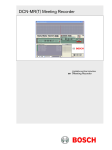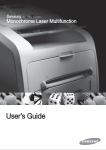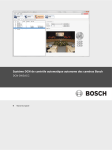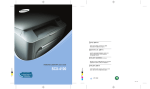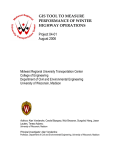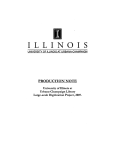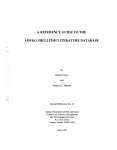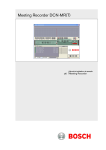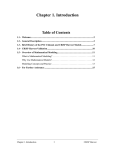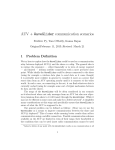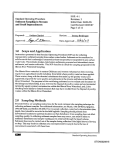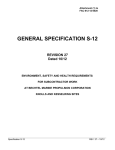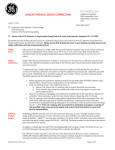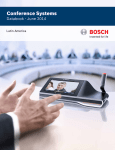Download Trout Manual - Acoustics Unpacked
Transcript
User Manual for the Trout.exe Population Modeling Software developed by Theodore J. Treska & Patrick J. Sullivan Coldwater Fisheries Research Program Department of Natural Resources Cornell University Ithaca, NY 14850-3001 in collaboration with New York State Department of Environmental Conservation May 2005 Table of Contents INTRODUCTION ....................................................................................................................................... 3 A BRIEF HISTORY OF THE CROTS PROGRAM ............................................................................................ 3 THEORETICAL MODEL STRUCTURE................................................................................................... 5 Population Dynamics Model .............................................................................................................. 5 Length and Weight ............................................................................................................................. 7 Biomass ................................................................................................................................................ 8 GETTING STARTED ................................................................................................................................ 10 Downloading and installing the program ...................................................................................... 10 HOW TO USE THE PROGRAM ...................................................................................................................... 10 Checking the Data ............................................................................................................................ 12 Running the Model ........................................................................................................................... 14 Accessing Other Data ....................................................................................................................... 15 Saving Results ................................................................................................................................... 15 DATA ........................................................................................................................................................... 17 Data Fields ......................................................................................................................................... 17 Data Defaults..................................................................................................................................... 18 Modifying the Data ........................................................................................................................... 20 EXECUTING THE PROGRAM ............................................................................................................... 22 Worked example ............................................................................................................................... 22 ADVANCED TOPICS ............................................................................................................................... 25 SENSITIVITY ANALYSIS ............................................................................................................................ 26 Catch Analysis ................................................................................................................................... 27 PROGRAM DETAILS............................................................................................................................... 29 FORM1...................................................................................................................................................... 32 TROUT ...................................................................................................................................................... 34 FREQUENTLY ASKED QUESTIONS ............................................................................................................. 36 ACKNOWLEDGEMENTS ........................................................................................................................ 37 CONTACT INFORMATION.................................................................................................................... 37 REFERENCES............................................................................................................................................ 38 APPENDIX I: STREAM CLASSIFICATION KEY.............................................................................. 39 2 Introduction Sound fisheries management requires reliable assessments of population abundance and reasonable predictions of harvest. This must be done while accounting for varying levels of fishing effort under different habitat conditions. To provide a framework for conducting these analyses, population dynamics models are often employed to quantify the changes in abundance while accounting for variations in survivorship, growth, and, in the case of self-sustaining populations, reproduction. In New York State, an approach known as the Catch Rate Oriented Trout Stocking (CROTS) program has been used for nearly three decades to establish New York State Department of Environmental Conservation (NYSDEC) trout stocking policies. CROTS provides guidance on the selection of streams suitable for stocking and establishes appropriate stocking levels with the goal of providing high-quality trout fisheries. Although the software used to run the population dynamics model that provides the basis for CROTS stocking rates has evolved over the years, being re-written in three different software formats, the basic elements of the model have remained unchanged. We have written a version of the modeling software in Microsoft Visual Basic (VB) called Trout.exe that uses data stored in a Microsoft Access database. This report is designed to serve as a manual for that program and provides the biological and historical background relevant to its use. A Brief History of the CROTS Program In order to quantify the likely catch per angler hour under different trout stocking levels and for different stream types, NYSDEC biologist Robert Engstrom-Heg developed a population model that predicted population abundance over time as a function of growth, natural mortality, and angling pressure (Figure 1). The model made use of a trout population dynamics framework as described by Clark et al. (1980) coupled with a trout stocking formula proposed by Kelly (1965). Model predictions were used to explore predicted population abundances under different stocking levels and in comparison to carrying capacity as defined by habitat or stream type. With such a model, stocking levels could be adjusted to meet the demands of fishing pressure without exceeding the biological capacity of the ecosystem to sustain the population throughout the sport fishing season. In addition to number stocked, data from creel censuses were used to assess fishing pressure and angling harvest while in-stream surveys were conducted to assess population levels of native trout and other species. To assess the carrying capacity of the system three measures of trout ecosystem quality were developed: N – abundance (number) of non-trout species present; H – a quantitative assessment of non-fish biotic and abiotic habitat attributes (e.g. cover); F – the overall fertility of the stream, which included physical and chemical attributes (Engstrom-Heg 1990). Engstrom-Heg and Engstrom-Heg (1984) later developed this population dynamics model into two versions of a FORTRAN program known as STREAM/SOURCE1 and 2. (Engstrom-Heg 1984) This computer program was subsequently translated into a LOTUS worksheet format, known as Trout 4x4, which was used for many years by NYSDEC staff to establish trout stocking 3 levels. We have re-written the program as an interactive Microsoft Visual Basic program that cab be used to make predictions under a variety of management and ecosystem scenarios. Figure 1. Schematic diagram of how the population dynamics model (Trout.exe) can be used in the context of the overall CROTS program. Catch Rate Oriented Trout Stocking Ecosystem Survey Carrying Capacity Electrofishing Surveys Wild Trout Numbers Environmental Inputs Nat. Mort, Growth, Stream Type Stocking Rates Fishery Inputs Effort, Creel & Release Rates Trout.exe If unfavorable, re-evaluate stocking If favorable, compare to survey and creel data, adjust as appropriate Creel Surveys Electrofishing Survey 4 Predicted Abundances, Catch Rates, & Biomass Theoretical Model Structure Population Dynamics Model The population dynamics employed in the Trout.exe model follows traditional fisheries science theory (e.g. Van Den Avyle and Hayward 1999). The number of individual fish in the population at any time t+1 can be expressed relative to the number that were present at the previous time t, after accounting for sources of mortality such as those due to fishing Ft and other natural causes Mt: (1) N t +1 = N t exp(−( Ft + M t )) . Survivorship and mortality are cumulative processes that accrue over time. These cumulative effects are often represented as an exponential decline in the size of a cohort over time. Changes in population abundance thus reflect the process of survivorship S t = exp(−( Ft + M t )) . Actual observations on the population come in part from surveys, which are a direct measure of abundance, and in part from catch and harvest which are indirect measures that in effect monitor this process. The Baranov catch equation (Ricker 1975): (2) Ct = Ft (1 − exp(−( Ft + M t ))) N t , Ft + M t represents the catch component. This equation reflects that of those fish that do not survive (1-St), a certain fraction Ft/(Ft+Mt) fail to survive due to fishing, thus resulting in the observed catch. In sport fisheries the mortality can be further partitioned into that which is due to harvest (creel mortality) and that which is due to the stress associated with catch and release (handling mortality). This combined total mortality rate can be expressed (now without showing the time specific subscript) as: (3) F = FCreel + FHandling . Both of these components reflect baseline rates corresponding to fishing pressure, creel and poaching rates, and survival of released fish, the mechanics of which will be explored below. The total instantaneous fishing rate FFishing, can be derived on a per day basis by using monthly measures of effort (E) divided by the number of days per month (D). The monthly measures of effort are calculated as proportions of the total annual fishing effort. Both the 5 total and the proportions per month are specified by the user in the input database. Annual effort is measured in hours/acre based on the yearly angler pressure applied over the entire stream reach. This daily measure of effort is then multiplied by catchability, which may vary by stocking component, month, and year: (4) FFishing = qE . D Each stocking event is represented as a separate component that is tracked through time as distinct populations. These separate stocking components are combined when the totals are finally calculated. In order to determine the rate at which anglers remove fish, or the instantaneous creel rate FCreel, the model requires information regarding the proportion of fish that are legalsized (PL) and the proportion that are sublegal-sized (1-PL), the proportion that are kept or creeled from the legal-sized component (PKL: creel rate) and the proportion that are kept from the sublegal-sized component (PKS: poaching rate): (5) FCreel = FFishing ((PKL )PL + (PKS )(1 − PL )) . Not all fish that are caught by anglers are removed from the system. Sub-legal fish are usually released, and some anglers release legal fish (i.e. catch-and-release anglers). The rate at which they are released R, is the difference between the instantaneous fishing rate and the instantaneous creel rate: (6) R = FFishing − FCreel . A proportion of the fish that are released do not survive the stresses that accompany being hooked and therefore add to total mortality. This additional mortality is represented through the term FHandling. To account for those fish that die due to this stress, we must account for the expected release survival rate SR: (7) FHandling = R(1 − S R ) . As in all biological systems, the natural mortality component (M) is a key but often immeasurable addition to the total mortality rate. In the model, the natural mortality rate is divided into fishing season and winter rates. Within Trout.exe, seasonal values can be made to vary monthly, but values are usually kept constant throughout the season. After all of these mortality rates have been determined, they are summed to produce a daily instantaneous total mortality rate Z that determines the number of fish that survive to the next time period. This Z is equivalent to the (F + M ) term from equation (1) (8) Z = FCreel + FHandling + M . 6 Length and Weight The weight-length relationship used in the Trout.exe model is adapted from standard weight-length relationships commonly used in fisheries science, wherein the weight is stated as a constant times the length taken to a power (Anderson & Neumann 1996): (9) β Wgms = αLmm . Historically this relationship was specified as the log10 transform for the purposes of deriving linear regression estimates: (10) log10 (Wgms ) = log10 (α ) + β log10 ( Lmm ) . In this context, the power β is usually set to 3 (representing weight as volume) and the constant α is a variable dependent on the species of fish being evaluated. For brook, brown and rainbow trout living in streams, the α value is usually very close to 10−5 , with a corresponding value for log10 (α ) of -5 (e.g. Schneider 2000). Because weight-length analyses are typically carried out in millimeters and grams in the scientific literature, two conversions are applied to convert the information to inches and pounds (as required for communication to the public). To adjust for this, the following transformations have been applied: Lmm = 25.4 Lin Wlbs = 0.0022 Wg to obtain: Wlbs = α (0.0022)(25.4 Lin )3 . By inputting an α of 10−5 , we developed the following relationship: Wlbs = (10−5 )(0.0022)(25.4 Lin )3 . In Trout 4x4, the spreadsheet version of the model, a fraction with a large denominator is used to represent the translation from grams to pounds and to include the coefficient α . The resulting fraction 1 = (10−5 ) ⋅ (0.0022) , 45454545 7 is sometimes better in defining the relationship to the appropriate number of significant digits. For this reason one might find the following equation: (11) Wlbs = (25.4 Lin )3 45454545 in the Trout 4x4 model. Given that hatchery fish are often heavier than wild fish of the same length, this equation also incorporates a condition factor k = 1.1, that accounts for this difference. This condition factor is only used in the initial weight calculation on the stocking day, making the first day weight calculation: (12) W= 1.1 * (25.4 * L)3 . 45454545 This initial weight information is then used to determine the daily weights and lengths of the fish as the season progresses. Daily weights at time t+1 are calculated by using the weight at time t and a time and age dependent growth value, depending on the age (year class) of the fish and whether the calculation is taking place during the fishing season or over winter: (13) Wt +1 = Wt * (e growth ) . Lengths are then calculated using a derivation of equation 11 and a measure of standard deviation determined from the coefficient of variation, which is usually set at the default value of 0.09. (14) Linches = (Wlbs * 45454545)1 / 3 25.4 Biomass Daily biomass figures (Bt) are finally determined with a simple calculation involving the number of fish alive at time t, (Nc,t) and their respective average weights (Wc,t),where t is day and c is used here as an indicator of stocking component representing each individual stocking group: (14) Bt = ∑ (N c ,tWc ,t ) . sc c =1 8 Table 1. List of variable definitions and their notations in both Engstrom-Heg (EngstromHeg, R. 1991) and this report. *Note: some of the report definitions correspond to vectors in the program and therefore do not have a matching definition in Engstrom-Heg Used Here N F M FFishing q E FCreel PKL PKS Engstrom-Heg zn zf1 c zf PL PC R FHandling SR Z W B Zr Zh Zt Definition Number of fish present Fishing mortality Natural mortality rate Daily instantaneous total fishing rate Catchability figure Effort (monthly percentage of total) Instantaneous creel mortality rate Proportion of legal-sized fish that are kept (creel rate) Proportion of sublegal-sized fish that are kept (poaching rate) Proportion of population that is legal-sized (length > size limit) Rate at which fish are released Instantaneous mortality due to handling Expected release survival rate (hooking survival) Total mortality rate (FCreel + FHandling + M ) Weight of average fish (in pounds) Total daily biomass 9 Getting Started Downloading and installing the program To facilitate access to and use of this program, a website has been developed from which interested parties can download the program, access the documentation, and query software support. To access this material go to the Coldwater Fisheries Research Program website: http://www.dnr.cornell.edu/pjs31/Coldwater/ColdwaterFisheries.htm Click on the “Trout Setup Zip File” located at the site to download Trout.exe and the associated support files. An “unzipping” program or software (PowerArchiver, WinZip, etc) will be necessary to extract these files to a usable form on the computer. Using this program extract these files to a location on your computer where you wish to save this data. The zip file contains the Trout.exe set up executable file along with necessary support files, an example Access database (CROTS Example.mdb), a folder containing general stream type databases, and an Excel file (CROTS_ConvertToExcel.xls) containing a macro to convert saved Trout.exe text outputs into manageable Excel workbooks. From this location, you can also download or view this document that details installation and use of the model and a Sensitivity Analysis of the model parameters. Web sites for free ware compression and Zip software: http://www.powerarchiver.com/ http://www.winzip.com/ http://www.thefreesite.com/Free_Software/Unzipping_compression_freeware/ From your own computer, open the folder containing Trout.exe on your hard drive and then double click the Setup.exe file. By following the installation instructions that appear, you will be able to change program attributes such as the installation directory. By default the program will install itself under the Program files of the Start menu, although you can direct it to another location during the installation. How to use the program Once the Trout.exe program and associated files have been installed you may select the Trout heading from under Program files and then click on the Trout.exe accompanied by the icon modeling: and the following window will open, asking for a data file to use for 10 After selecting a file (for ease, select example file included in zip file), the following screen will appear after which you need only press Calculate to show the default model prediction of population levels. 11 Checking the Data Enter or modify data by using the drop-down menu in the upper right corner of the active window. Select the appropriate heading to view the data contained within this file. When the stocking data has been entered, the next step to select the appropriate stream type and effort distribution which will set the natural mortality value and indicate how to distribute the yearly fishing effort in the heading Season Data (found under the drop-down with Stocking Data). If more specific data than the baselines associated with stream type and fishing patterns is available, from previous studies or creel surveys, this information can be entered by selecting the “Other (Input Required)” option in either of the fields. When this option is selected, the field heading in the drop-down menu will change to show 12 the grid of the particular input that is affected by that decision, natural mortality (ZN) for the Stream Type selection and effort per month for Fishing Pattern. After reviewing the data, indicate whether you want the program to calculate results by age classes or by stocking increments (cohorts) with their associated totals by selecting one of the two designated option buttons in the upper left. This calculation option can be changed at any time during the execution of program. The Age Classes option returns results organized as groups by age, for instance, all stocked fish will be considered yearlings and wild fish will be considered separate populations. The Cohorts/Totals selection reports results for each of the individual stocking components and the corresponding totals. Age Classes, Cohorts/Totals 13 If graphical outputs are not logical in the situation that you request, such as weights by age classes, the program will instruct you to select a new option, usually Cohorts/Totals. Actual numbers and rates for individual cohorts and totals are available by clicking on the Report button located just below the option buttons. By clicking this button again, you can switch back to the graphical output, an option available at anytime. Running the Program To see model results, click the Calculate button in the upper left hand corner of the window. The default setting of the program shows the graphical representation of the population projections similar to that shown below. Modification of the settings in the program to change the content and format of the outputs is straightforward. The ”Graph” and “Report” settings can be switched through the use of the toggle button below the Age Classes and Cohorts/Totals options. When you modify any of the input parameters, you must always press the Calculate button to recalculate the outputs, more on this later. When changing the options (Age Classes and Cohorts/Totals), the program will automatically recalculate the results. Use the dropdown menu in the upper left side of the window (showing “Population Size” in the above 14 figure) to select among alternate output headings. This drop-down menu may also be operated with a scrollbar. A list of possible outputs available on the drop-down menu can be found in Table 2 below. Table 2. List of outputs available under drop-down menu in upper left corner Population Size Catch/Hour Creeled Catch/Hour Average Creeled Length Weight Fc Zn Fmort Biomass Catch Biomass Released Catch Average Creeled Weight Ft Release Rate Surv Probability of Catch Total Catch Creeled Catch Released Catch/Hour Length Zt Fh Prop. of fish dying • Remember to click the Calculate button to re-compute population predictions after changing table inputs. Accessing Other Data The Browse button in the upper left hand corner can be selected to determine which stream database file is to be used. The window that appears is identical to the one that appeared when you began the program, so all you need to do is browse to find the appropriate Microsoft Access database file (.mdb), then double click the file corresponding to your particular stream of interest. If a database has not yet been created for the stream you are interested in, see the Data section below for information on developing one. Saving Results When you click on the Save button at the top of the form, the program will ask whether you would like to save the graphical output or report format. Depending on the chosen alternative, the program will allow you to save the data in either a Notepad file (report format) or a Bitmap *.bmp, Metafile *.mtf, or Jpeg *.jpg file (graphical output format). Another option is to use the screen capture feature that will copy the screen that is displayed, then paste it as an image onto the clipboard. This is done by pressing the PrintScrn key, located near F12, usually above Home and Insert keys on your keyboard. This will copy the screen image to the clipboard and then you can paste it into a document (e.g. MS Word). After this, you can use the Crop function on the Picture toolbar to trim the full screen image to the desired size. Keep in mind that only graphs of the currently selected heading will be saved. 15 To save the full report output, containing tabular data from a variety of rates and figures ranging from population numbers to lengths and weights, answer “No” when asked if you want to save the graphical output, thus indicating you wish to save the report format. This then saves a compiled list of these headings into a text file (.txt) which you can name. Viewing Outputs in Excel To view the data in a comprehensible and manageable setting, open either the CROTS_ConvertToExcel_v2003.xls or CROTS_ConvertToExcel_v97&2000.xls file using Microsoft Excel. Choose the file version that corresponds to the version of Excel that you are running, and when in doubt choose the earlier version, newer versions of Excel can work with older formats, but not vice versa. Depending on the security setting of your system, it may tell you that your security setting does not allow you to open macros like the one in this file. To change the security setting of Excel, select Macro from the Tools drop-down and then select Security from the list. When given the choice of settings, select the Medium security level. This will tell your computer to always ask for permission before opening any macros that might be of questionable origin. After opening the file, which should contain a blank spreadsheet, the program will ask if you would like to enable macros. To convert the text file you have saved using Trout.exe to a usable Excel workbook, you must enable the macro. Now, execute the macro by either using the keyboard shortcut, Control + t, or by using the Macro selection under Tools and then select Macros. When a list of macros appears (containing only one option), select CROTSTextConverter and then click Run. Either way, the macro will then open a dialog box asking you to select the desired input text file that you created in Trout.exe. After you select the file, the macro will manipulate the data and create a workbook with worksheets corresponding to different output headings from Trout.exe. In order to create this workbook, the macro creates a page with all the original data from the text file called “Base” which contains all data and used this to create the subsequent pages. Pages with titles containing “rel” correspond to release for space conservation (i.e. rel per hr = released # per hour). The top three lines of each worksheet contain data pertaining to the file, time and data of text file creation, database name (.mdb) and heading titles. 16 Data The following data are required to compute predictions of population abundance and catch: 1) the timing and level of stocking, including date, number/acre, and average length of stocked fish; 2) the timing and level of fishing effort; 3) release rate; and 4) population dynamics parameters (natural mortality and growth) associated with a given stream type. Default settings are provided based upon the stream type selected. Data Fields The following provides a more detailed description of the input data fields. Input data for the model can be manipulated in either the Access (database) environment or directly through the program itself by inputting them into the grid in the upper right hand corner. If you wish to add trout populations to the data file such as wild or stocked components, these must be added in the Access environment. Keep in mind that changes made to the data during the execution of the program will also be saved to the database. The input data fields discussed correspond with the data tables in the Access database which controls the model output. These appear in the upper right hand corner of the window, and are controlled by the drop-down menu just above the data grid. By selecting different headings, the program will display the corresponding input data grid with the information for that heading, allowing for changes to be made. Stocking Data: This field provides information on the timing and level of stocking events. These data include the date(s) that fish were stocked, the number of fish stocked per acre, and a mean and coefficient of variation for lengths of stocked fish. If the coefficient of variation is unknown, the parameter is typically set to a value of 0.09. Wild Data: Contains information regarding the numbers of wild trout collected within electroshocking surveys. These data are similar to stocking data in that date, numbers and lengths are required. The program uses this information to estimate the abundance of wild trout present throughout the season by back calculating from fall numbers to account for the number of fish that are creeled and die due to a natural mortality figure given in the data file. To be sure that the wild fish have influences on outputs, make sure to check that values pertaining to wild components such as catchability and natural mortality are set at appropriate values. Season Data: Fishery parameters, such as fishing intensity (in units of yearly hours per acre of fishing effort), the time span over which the user wants to evaluate model predictions, regulatory size limits (if present), and an estimate of release survival. Release survival is the proportion of fish released by anglers that survive. If you would like to model a situation representing a “no-kill” area, enter 1000 into the size limit, keeping in 17 mind that the illegal harvest rate (PKS) and release survival will have substantial impacts on the outputs of the model in this scenario. Effort/Month: The monthly distribution of yearly fishing effort during the sport fishing season. Each value is the proportion of the effort that is expended in that month. These values are usually chosen from the set of values defined by trends categorized as pattern 1 or 2, with the patterns being defined as follows: Pattern 1: April fishing accounts for less than 40% of the total fishing effort, and at least 20% of the fishing occurs after July 1, Pattern 2: Fishing effort is more concentrated during the early part of the season. (pg.7 Engstrom-Heg 1990) Pattern 2 is the most commonly observed distribution of fishing effort in New York streams. See the Data Defaults section below for values of monthly effort distributions of these patterns. These two patterns can be specified by choosing the corresponding button below the data grid. Harvest Rate or PKL (Proportion of legal catch kept): Represents the amount of catch and release occurring within the fishery. This can also be thought of as the creel rate, the likelihood that an angler will remove a legal trout that caught. These values are broken into monthly values of the proportion of fish creeled by anglers. Illegal Harvest Rate or PKS (Proportion of sub-legal catch kept): Represents the amount of poaching that occurs within a stream (applicable only in streams where a minimum size limit is imposed). Monthly values corresponding to the proportion of sub-legal sized fish creeled by anglers are entered into this table. Zn (Natural Mortality): Natural mortality is a highly variable rate that can change over time and for this reason, this parameter is both component and age specific. There is also a column for differentiating between in-season and winter mortality rates of the components. Values in this table must be provided as daily rates. Stream type specific values can set by using the option buttons below the data grid. Growth: Like natural mortality, growth is separated by year and component along with season and winter columns. The winter growth rate is set for the whole winter season, usually to a rate of 1.04, meaning that the fish will be 4% larger on April 1st than they were on Oct 15 when the season ended. Wild growth rates can also be entered, allowing for differences between wild and stocked components. Catchability (q): As a fish ages it often becomes more difficult to catch, thus reducing its catchability. The catchability data field takes into account the age of the fish, accounting for this fact by allowing differing rates for yearling and older fish, based on a monthly value. Data Defaults The data contained in the table below is a generalized form of the default values derived by Engstrom-Heg for the three main stream types. For more detailed stream types and 18 their corresponding parameters, including those with length regulations, see Appendix I at the end of this manual explaining each stream type. Predictions for the month of October are now possible under the current model formulation, but default values for this month have not yet been established. As a result empty data cells exist for October. Changes are yet to be made as to how to distribute weights such as catchability and effort to accommodate the season which now runs until October 15th. Table 3. Default values for mortality and growth of stream types along with patterns of fishing effort and catchability, and coefficient of variation for length measurements. Stream Type Bp Bs As and As9 As length limit > 10” Awp Natural Growth Rate Growth Rate 2nd Year Mortality 1st Year (Zn) .004 .002 .001 .004 .004 .0025 .002 .004 .0025 .002 .005 .003 .004 Fishing patterns of monthly effort Month Pattern 1 April 0.350 May 0.219 June 0.158 July 0.107 August 0.095 September 0.069 Oct (until Oct 15) 0.0 Catchability Month April May June July August September Oct (until Oct 15) Year 1 0.00537 0.01030 0.00838 0.00538 0.00618 0.00618 0.0 .002 Pattern 2 0.493 0.273 0.094 0.055 0.045 0.041 0.0 Year 2 0.00495 0.00759 0.00529 0.00529 0.00529 0.00529 0.0 Coefficient of variation for length = 0.09 19 .001 Winter Growth Rate 1.04 1.04 1.04 1.04 1.04 Modifying the Data There are two simple ways to modify the data that is used to run the Trout.exe program, one way is to change the data in the data grid of the program and the other is by opening the database itself in Microsoft Access. Modifying Data Within the Program To change data while the program is open is very simple. First, select the heading of the data that you wish to change from the drop-down menu to display the appropriate data set. Next, click in the cell that contains the data that you would like to modify and make your changes. Continue this process until all the data has been appropriately modified and then make sure that the symbol in the first row of the selected data grid looks like this ►, rather than a symbol of a pencil writing. The arrow symbol indicates that the data has been saved. If the pencil icon is still visible when the Calculate button is selected, that cell of new data will not be used, so make sure to save it. You can also select another heading from the list to ensure that all changes have been saved. Data not saved Data is saved and will be used Modifying Data in Microsoft Access The easiest way to create a new stream database file is to copy and rename an existing file and make the necessary changes to this new file. You can usually alleviate some work by copying a file associated with a stream type similar to that which you are creating since much of the data will remain the same. Upon opening a file, you may be presented with this message from Access: 20 Do not worry. While it says you cannot change the database, this only means you are not allowed to change the data structure. The individual data components can, in fact, be changed and saved. You may be asked to convert to the newer version of Microsoft Access, but this it not necessary. The program can import Access 1997 and newer data files without a problem. 21 Executing the Program Worked example What follows is an example of how to use Trout.exe to make predictions from data that may be contained in a standard CROTS datasheet (as shown down below). 1. Using the Stream-type indicator, as identified by the description near the ( A ) on the sample CROTS datasheet below, we can find the appropriate default parameters corresponding to that stream type as found in the data defaults in the Data section of this manual. For the following example using stream type As, these values are: Stream Type As Natural Mortality (Zn) .002 Growth Rate 1st Year Growth Rate 2nd Year .004 .0025 Winter Growth Rate 1.04 These data are used in the “Natural Mortality” and “Growth” data fields, although natural mortality can be set using the radio buttons corresponding to Stream Type in the upper right corner. 2. The fishing pressure (intensity) that the stream receives is found on the form near the ( B ) , and is inputted into the “Season Data” grid. This is also the grid that allows you to specify the time period over which you want the population modeled, any size limit regulation and the expected release survival rate (usually set to 0.9). In this example, our intensity is 175 hrs/acre. 3. Most streams in New York receive the bulk of the fishing pressure early in the season, soon after the fish are stocked, and hence most of the streams are classified as Pattern 2 fisheries, with a skewed distribution of effort. In our example, the given stream is indicated to be Pattern 2, as denoted near the ( C ), so we enter data corresponding to pattern 2 from the Data section into the grid with the heading “Effort/Month” or select the Pattern 2 radio button. Month April May June July August September Oct (until Oct 15) Pattern 2 .493 .273 .094 .055 .045 .041 4. The “Stocking Data” table is one of the most important fields in the model, storing the number, size and release date of stocked fish. Individual stocking events are denoted in the first table on the CROTS datasheet as indicated by the ( D ). The information is entered in much the same way as it appears on the data sheet, with the first increment being the earliest stocking event and the data for each event having its own separate row 22 as seen below. It is not essential, but it makes it easier to follow in the results if you enter the first stocking in the row labeled Component 1 and so on. 5. Catchability is often hard to estimate and for this reason, these values of are not often changed from stream to stream. In the default data, these values differ for yearlings versus older fish, and vary by month. Month April May June July August September Oct (until Oct 15) Year 1 .00537 .01030 .00838 .00538 .00618 .00618 Year 2 .00495 .00759 .00529 .00529 .00529 .00529 6. One of the hardest things to determine about a fishery is the rate at which anglers release fish, being that creel surveys are very time and resource intensive. This being said, it is often the biologists best reasonable estimate that is used for values in the Harvest Rate or PKL (proportion of legal-sized catch kept) and Illegal Harvest Rate or PKS (proportion of sublegal-sized catch kept) tables. Obviously, if there is no length size limit, the Illegal Harvest Rate parameters are all set to 0, for all fish are of legal size. 7. Finally, if it is desired to model the effects of wild fish on the system and there is data concerning numbers seen in electrofishing surveys, this data can be entered in much the same way as the stocked data. All that is needed is the number of fish encountered, their average sizes and the day the survey was completed. The model will then backcalculate to the beginning of the modeling period and introduce the expected amount of wild fish that would have been present to produce the numbers seen in the survey after the dynamics of the season have taken their toll. **The following page is a copy of the CROTS datasheet with example data and the symbols representing the data described above. 23 CROTS EVALUATION DATASHEET Date __10_/_15_/ _03_ Filled out by:___T Treska_______________ STREAM INFORMATION Stream Name__Fall Creek____________________________ Watershed ID # ____Mouth to Ithaca Falls_____________________ Line ID (from stocking Book)_1254_____ CROTS Management Type _____As___( A )_ Fishing Pattern (1 or 2)___2__( C )____ Fishing Intensity (hr/acre)____175_____( B )__________________________________ Confidence in Intensity Estimate (Circle one) High Med Low STOCKING INFORMATION Increment Number Species Month Day Year # Stocked /Acre Mean Length 1 BT 4 19 00 71 8.0 1 BT 5 23 00 34 9.0 CV (D) (D) POPULATION ESTIMATES Survey Date ___8___/___26_/_2000__ SWDB Survey #__700916__________________________________________________ Estimation Method (circle): Delury, Peterson, Zippin, Projection, Leslie, Efficiency [% _______________________________ ] Other_______________________________________________________________________________________________________ Were stocking rates similar the three years prior to this survey? Add comments if needed: __________________________________ ___________________________________________________________________________________________________________ Species Wild / Holdover Hatchery (Y or N) Age Mean Length # /Acre Standard Error (If Known) Confidence in Estimate (High, Med, Low) BT H N 1+ 10.4 42.1 High BT H Y 2 12.6 10.1 High RT W 2 11.8 4.2 High Comments:__________________________________________________________________________________________________ 24 Advanced Topics Methods for checking assumptions Two means of testing a model should be employed when evaluating it for use. One way is to examine how it performs with known inputs and outputs from a similarly coded simulation model. If the model doesn’t work well for a known (albeit simulated) population then it is unlikely to work well in practice. Once it is shown to work well in the “lab” it is then just as important to test it in the field. Given known initial population sizes available from the stocking data, one should be able to use fall electroshocking surveys to determine how well the model is approximating the dynamics of the stocked population. With the Trout.exe program this can be done by plotting the resulting population curve computed for a particular stocking level and stream type and then identifying the location on the plot of the observed survey abundance for the appropriate date. Figure 2 shows the application of this method to the model output of Mansfield Creek in Region 9 for the season of 1997. The point represents the number of stocked yearlings seen in the fall depletion survey estimates. 25 Figure 2. Population curve and survey point data for trout numbers in Mansfield Creek Region 9, 1997 Point represents survey results for number of stocked yearlings found on September 4. Model prediction = 33.4, Survey estimate = 39 As we can see in this example the program has done a reasonably good job at modeling the dynamics of the system with the given parameter inputs, but this might not always be the case. One might also wish to run the data with varying parameter sets to test if other combinations will give similar or better predictions, or to see what effect changes might have on the population’s dynamics. Sensitivity Analysis Sensitivity analyses can be used with data created by the model, most often by using a statistics package with graphical capabilities to explore the effects that changes to the fishery might have on the population or rates. Changes in the stocking number or schedule can be examined to determine how best to sustain the desired fishery, or changes in length regulations can be implemented to see how they will affect size distributions and numbers. Below is a look at how by varying the release rate of trout by anglers, we can see how this affects the population numbers of the trout in the system. By plotting the actual survey number seen in the fall, a comparison can be made between the release rate predicted by the model and the estimate of release rate used by biologists. Of course, other parameters and their estimates must be taken into account when looking at these types of data, but exploratory analyses made in this way can introduce ideas that may go on to explain some of the uncertainty and trends that are being seen in a system. In this 26 particular stream, the model and the corresponding survey data indicate that the release rate my be as high as 50%, which is not unthinkable if the stream is one that receives mainly catch and release pressure. If this is not the case though, you may want to take a look at some of the other parameters and see if other estimates may provide explanation as to why this rate is so high. The figure displayed below was generated by running the program with varying release rates, each time saving the population report data, and then pasting the corresponding report format of the population levels into a graphing spreadsheet application (e.g. Microsoft Excel). By plotting these population levels at varying release rates and then superimposing the survey result at the appropriate location, we can see how different parameter inputs might affect the dynamics of the system and the predictions of the model. This representation assumes that all other parameter values are correct. 100 Figure 3. Population trends for Hunt Creek over the season of 2000 with varying harvest rates. Point at lower right indicates fall electrofishing survey estimate. 80 70 50 60 Number of trout per acre 90 Harvest Rate = 1.0 Harvest Rate = 0.8 Harvest Rate = 0.6 Harvest Rate = 0.4 Harvest Rate = 0.2 Apr 17 Apr 24 May 1 May 8 May 15 May 22 May 29 Jun 5 Jun 12 Jun 19 Jun 26 Jul 3 Jul 10 2000 Catch Analysis Another important rate of concern to fisheries managers is the catch rate and number of fish caught by anglers on a particular stream. The Trout.exe model can create figures on both these important statistics, reporting them in catch per hour and number of fish 27 caught by day. Catch per hour is of special interest in that it is an indicator measuring one of the important objectives of the CROTS program, specifically quantifying whether we are achieving an sustained catch rate of 0.5 fish per hour on streams type A quality streams for the length of the season and the same rate for a type B, but only for the early part of the season. By plotting the catch per hour and overlaying a line across the plot at catch equal to 0.5, we can see how well the number and timing of stocking events will accommodate this goal. Figure 4. Plot of Catch per hour, with goal of 0.5 fish/hour line overlain In addition to catch rate, it is also interesting to look at the daily number of fish being caught on the stream. By selecting the Total Catch from the output headings, we can view a plot of what the pattern of angler success may look like given the inputted stream parameters. In the graph below, we can see the influence of a Pattern 2 type effort distribution, with quickly decreasing catches punctuated by drastic increases representing stocking events over the first few months of the season. Soon after the initial surge of fishing pressure subsides, usually around June, the catch falls back to reduced levels. 28 Figure 5. Total catch plot representing changes in monthly catch rates Program Details The following is a section that may be of most help to those who are familiar with programming code (namely Visual Basic 6.0), but may also be of interest to those that are not. The flow chart chronologically follows the execution of the program. The following few pages are a flow chart representing the execution of the program, followed by a list of program procedures in the order that they appear in the actual code. 29 Flow Chart for Trout.exe Start the program (Form Load) User locates data file *.mdb Access database Browse -Season data -Stock & wild fish -Growth, mortality Fill the data grid Perform calculations and fill arrays Calculate Back-calculate for wild fish Calculations for stocked fish Calculations for wild fish Select heading from drop-down of output data Display data for Age Classes or Cohorts/Totals Year Classes Show plot or report format of data with info for yearlings and older fish Select New Heading Totals Show plot or report format of data with info for totals and individual components OR Change Data Inputs 30 Save Yes Save the graphical form of data? Give user choice of file type and save No Save as ASCII text file (.txt) (.emf, .wmf, .bmp, or .jpg) At this point the user may choose to select a new data heading, load a new file, or end the program End 31 Form1 Private Sub about_Click() -determines what happens when the "About" button is clicked in the "Help" drop-down menu, contains contact information concerning the VB model. Private Sub Combo1_Click() -dictates what happens when the drop-down menu corresponding to Stocking and Season data grid is utilized, sets column widths and table headings. Located in the upper right corner. Private Sub Combo2_Click() -drop-down menu concerning what data is of interest to the user, population number, catch rate, etc...Calls Public Sub Fill_output_grid generate reports and plots of the selected data. Also calls Public Sub get_biomass. Located in the upper left corner. Private Sub Command1_Click() -the majority of the calculations are performed in this procedure, all based on the original Trout 4x4, creating all the pertinent data that is used and displayed by the program. Calculations are done on a daily basis, with accommodations being made to account for changes that occur during the modeling period, such as winter rates, changing values for different months, etc. There are separate loops for dealing with wild and stocked components. Calls Public Sub getseasoninfo and Public Sub Proc_Read_db_new. Private Sub Command2_Click() -dictates what happens when the “Browse” button is clicked. window for the user. Calls Private Sub Combo2_Click(). Brings up file selection Private Sub Command3_Click() -dictates action for click of Save button, which saves tabular format (report) or graphical output of selected data in combo box2, the drop-down menu on the left. Report is saved in a Notepad file, while graphical results are saved as *.bmp, *.wmf, *emf, or *.jpg files. Does this by calling Public Sub Proc_save_data. Private Sub Command5_Click() -this is the toggle button that allows the user to switch back and forth between the report and the graphical representation of the selected data. Private Sub DBGrid1_KeyPress -allows the user to move the cursor around the data grid in the upper right hand corner by using the “Enter” key. 32 Private Sub Form_Load() -this loads the program itself, sets up combo buttons (drop-down menus). Private Sub Help2_Click() -dictates what happens when the “Help” selection is made from the Help menu. Private Sub Option1_Click() Private Sub Option2_Click() -makes sure that only one of the selections from Year Classes or Totals can be selected. Private Sub Command4_Click() -dictates the actions that follow the click of the “End” button. Ends the program. Private Sub end_Click() -actions for the “End” selection from under the File menu. Ends the program. Private Sub open_Click() -actions for the “Open” selection from under the File menu, allows the user to open a data file for use. Calls Command2_Click Private Sub save_Click() -actions for the “Save” selection from under the File menu, allows the user to save data from the model. Calls Command3_Click 33 Trout Function Func_FileExists -takes in a file name string and performs a series of checks to determine whether or not it is a viable data file. Public Function jday -takes in year, month and day and determines the julian day number of that day for use in tracking daily figures throughout the program. Public Sub Fill_output_grid -takes in a data array, number of stocked components and wild components, season start day, and start year. Formats and fills flexgrid (report) with data in the array and then calls the appropriate plotting procedure depending on the type of data that is being analyzed. Utilizes get_header, and calls either lwgraph or linegraph. Public Sub Fill_output_grid_age -very similar to the above procedure, taking in the same things, but outputting numbers in terms of year classes, for example, yearlings and 2 year olds. Also contains its own plotting code. Public Sub getseasoninfo -takes in information concerning the working database along with component numbers and start day. Extracts and sets to local variables the information contained in the “Season Data” field. Public Function get_date -takes in julian day number alone with the start year to return date information in the form of “15 Apr” instead of sometimes confusing julian day numbers. Public Sub linegraph -called from the Public Sub Fill_output_grid to produce line plots representing totals. Takes in data array and array of totals and the start year. Public Sub lwgraph -called from the Public Sub Fill_output_grid to produce plots representing individual component data in the form of lines, receiving a data array, and number of stocked and wild components. Public Function get_header -sets up the header structure for the report format depending on the number of stocked and wild components. Used when the Totals option is selected. 34 Public Sub Proc_save_data -sub that coordinates the saving of output that is created by the model, storing the values in a Notepad file. Public Function get_total -procedure for summing the total of a given data array. Public Function get_header_age -sets up the header structure for the report format depending on the number of stocked and wild components. Used when the Year Classes option is selected. Public Sub get_biomass -determines the daily biomass values by summing all components and finds the season high biomass, displaying it in a text box in the upper right hand corner. Public Sub Proc_Read_db_new -this sub reads all the data from the imported Access files and saves them in locally accessible arrays, usually according to component and month or year, depending on what data it is using. 35 Frequently Asked Questions Q: How do I force the program to make predictions for “no kill” managed areas? A: Enter 1000 for the size limit. The program recognizes this value and will set the probability of legal catch equal to 0 for all days of the season. Q: How can I be sure that the data I modified on the data window are used in calculations? A: After you have changed the data in the data window make sure you click on a new cell or change the topic heading (by using the drop-down menu) thus saving the entered data. If you see a pencil icon in the row label on the lefthand side of the form, then the data is not been saved. Make sure there is a triangle symbol, ► signifying your data is saved before you run your predictions. Note that when you save the changes made to the data in the data window the changes are also saved in the Access database. 36 Acknowledgements The Trout.exe program was written and developed as part of Cornell University’s Department of Natural Resources Coldwater Fisheries Research Program and is supported by the New York State Department of Environmental Conservation and the U. S. Federal Aid in Sportfish Restoration Program. The Microsoft Visual Basic form of the Trout.exe program was written and developed by G. Scott Boomer, Patrick J. Sullivan, and Ted Treska. NYSDEC scientists Jim Daley, Pat Festa, Dan Zielinski, Phil Hulbert, and Joe Evans provided comment while this model was being developed. NYSDEC scientists Dan Zielinski, Joe Evans, Dave Lemon, Wayne Elliot, Frank Flack, and Al Schiavone provided data and information for model evaluation. Contact Information Dr. Patrick J. Sullivan Coldwater Fisheries Research Program Department of Natural Resources Fernow Hall Cornell University Ithaca NY 14853 [email protected] 607-255-8213 Dr. Clifford Kraft Coldwater Fisheries Research Program Department of Natural Resources Fernow Hall Cornell University Ithaca NY 14853 [email protected] 607-255-2775 37 References Anderson, R.O & R.M. Neumann. 1996. Length, weight ad associated structural indices. Pages 447-482 in B.R. Murphy & D.W Willis, editors. Fisheries Techniques, 2nd edition. American Fisheries Society, Bethesda, Maryland. Clark, R.D., G.R Alexander,& H. Gowing. 1980. Mathematical description of trout stream fisheries. Transactions of the American Fisheries Society 109:587-602. Engstrom-Heg, R. 1990 Guidelines for stocking trout streams in New York state. New York State Department of Environmental Conservation. Engstrom-Heg, R. 1991. Program Documentation for Trout 4x4. Bureau of Fisheries, New York State Department of Environmental Conservation. Engstrom-Heg, V. & R. Engstrom-Heg. 1984. A FORTRAN program for predicting yields of stocked trout from stream fisheries under various management alternatives. North American Journal of Fisheries Management 4: 440-454. Kelly, W.H. 1965. A stocking formula for heavily fished trout streams. New York Game and Fish Journal 12:170-179. Ricker, W. E. 1975. Computation and interpretation of biological statistics of fish populations. Fisheries Research Boards of Canada Bulletin 191. Schneider, J. C., P.W. Laarman, & H. Gowing. 2000. Length-weight relationships. Chapter 17 in Schneider, J. C. (ed) 2000. Manual of fisheries survey methods II: with periodic updates. Michigan Department of Natural Resources, Fisheries Special Report 25, Ann Arbor. http://www.michigandnr.com/PUBLICATIONS/PDFS/ifr/manual/SMII%20Chapter17.pdf Van Den Avyle, M. J. & R. S. Hayward. 1999. Dynamics of exploited fish populations. Pages 127-166 in C. C. Kohler & W. A. Hubert, editors. Inland fisheries management in North America, 2nd edition. American Fisheries Society, Bethesda, Maryland. 38 Appendix I: Stream Classification Key Source: Engstrom-Heg, R. 1990 page 5 Bw Infertile or habitat-deficient wild trout streams lacking significant unused carrying capacity. Not stocked Bs Infertile or habitat-deficient streams, often small, with significant unused carrying capacity and a light-to-moderate fishery. Stocking provides for an early-season fishery and some holdover. Bp Put-and-take streams characterized by a moderate-to-heavy fishery, and relatively little potential for wild and holdover contribution. Aw Productive wild trout streams with light to moderate fisheries. Not Stocked. No size limit. Aw9 Wild trout stream managed under a 9 inch limit Aw10 Special regulation areas based on wild populations, with a 10 inch, 3 fish, artificialsonly regulation. Awp Heavily fished wild trout streams lacking significant unused carrying capacity, and inappropriate for a size limit. Wild population is supplemented by stocking of putand-take fish to provide for the early season fishery. As Stocked streams with no length limit, having significant unused carrying capacity and a light to moderate fishery. Stocked with put-grow-take fish, usually two increments. As9 Stocked streams managed under a 9 inch length limit, typically the larger, more productive, more heavily fished streams, characterized by superior growth and survival. As10, 12, 14, and NK Special length regulation areas based primarily on stocked trout. Asp Heavily fished stocked streams of good quality, with significant holdover, but not managed under a length limit. The early season fishery is provided for by a combination of put-and-take fish and holdover fish from a late spring stocking during the previous spring. 39