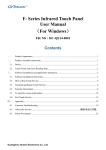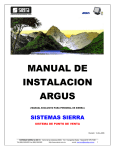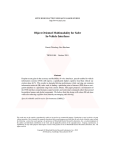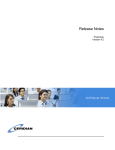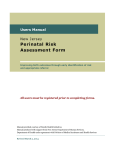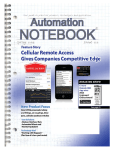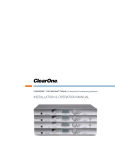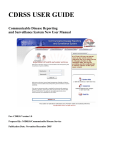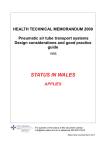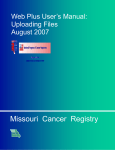Download User Manual - State of New Jersey
Transcript
THE EXCEL BUDGET MATRIX
SOFTWARE APPLICATION
Introduced December 2002
(Version 1.2)
Revised July 2003
(Version 1.3)
Revised August 2006
(Version 2.0)
N.J. Division of Mental Health Services
Excel Budget Matrix Users Manual
TABLE OF CONTENTS:
Section or Topic
Page
Introduction and Background
3-4
What’s New in the Excel Budget Matrix?
5-6
Menu and Command Structure (Menu Tree)
7
Overview of Matrix Commands (Macros):
Add/Alter Agency Contract Info
Format Spreadsheet
Edit Program Element Info
Copy Budget to Mod Worksheet
Copy Mod to Budget Worksheet
Clear Worksheet
Variance Reports
Print Spreadsheet
G & A Allocation Method
8
9-10
11-12
13
13
14
15
16
17-18
Sequence Guide for Users:
Original Contract Budget
Contract Budget Modification
Reports of Expenditure/Income (ROEs)
19
20
21
Appendices:
Program Codes and Names
Definitions
Hardware & Software Requirements
A Word About Fringe Benefit Expenses
Budget Schedules & Other DMHS Forms
Other User Issues & Points To Remember
Tips on Good Data Management
22-23
24-25
26
26
27
27
28
2
N.J. Division of Mental Health Services
Excel Budget Matrix Users Manual
INTRODUCTION & BACKGROUND
The Excel Budget Matrix is a spreadsheet application of the
Microsoft Excel software program, which is utilized by the N.J.
Division of Mental Health Services and its funded contract
Provider Agencies. This is actually a second-generation product,
with the original Budget/R.O.E. Matrix having been developed in
1985 as a Lotus 1-2-3 application.
The purpose of the DMHS Budget Matrix software – both the original
Lotus 1-2-3 product and now the revised Excel product – is the
same, as follows:
a) to provide a standard software format to DMHS staff and
all contract provider agency staff for saving, storing,
easily retrieving, and printing important budget and
expenditure data; and,
b) to automate some of the routine, but fairly extensive,
calculations that are performed by DMHS staff and provider
agency staff, to enable full budget line-by-line variance
(change) reports to be created, which greatly facilitates
the planning and monitoring aspects of our contract budget
responsibilities.
The normal budget format employed by the N.J. Department of Human
Services' Contract Reimbursement Manual has been adapted for use
in the Excel Budget Matrix by the Division of Mental Health
Services (DMHS), with customized budget templates and schedules
and a menu system which allows for easy movement, data entry, and
user commands. The Excel Budget Matrix program actually operates
in four (4) separate worksheets in the same file (workbook). The
user will develop an initial Budget; update the budget with
Modifications; issue quarterly Reports of Expenditure/Income
(R.O.E.s); and then compare the variances between Budget and
Modification, or Budget and ROE, for further analysis.
Although
this program is designed to be user-friendly, a working knowledge
of the Microsoft Excel software program is necessary.
The Division of Mental Health Services is one of several operating
divisions of the N.J. Department of Human Services.
The DMHS
Contract Administration Unit is responsible for the negotiation,
processing, analysis, and monitoring of service contracts with a
large network of community mental health agencies.
In 1984, Les
Foster, a DMHS Contract Administrator, developed the Budget Matrix
program in order simplify the considerable analytical work
associated with contract budgets.
With assistance from Rex
3
N.J. Division of Mental Health Services
Excel Budget Matrix Users Manual
O'Neal, Dan Knox and others, the Budget Matrix was adapted for
general use by DMHS and its community service agencies.
The 1985 version of the Budget Matrix was an application of LOTUS
1-2-3 Version 1a, and it included two separate files (MTRX2.2 and
SCHD2.2) on a single 360k diskette.
The Budget Matrix program
required some patience and dedication to learn, but it soon proved
to be a major advancement, in both time and accuracy, over the
handwritten and typed budget forms. The Budget Matrix was widely
distributed to DMHS contract agencies; computer equipment and
training was made available; and eventually DMHS required that all
contract budgets and R.O.E.s must be submitted on diskette, per
the Budget Matrix program.
After several years, it became necessary to revise the Budget
Matrix program. Hardware and software advancements had been made,
leading to new possibilities.
Lotus 1-2-3 spreadsheet software,
once the standard for the industry, had been eclipsed by Microsoft
Excel, and DOS operating systems had been upgraded to Windows
systems.
And, Budget Matrix users offered some constructive
criticism of the original product, which aided in the design of
the revised Excel Budget Matrix in 2002-2003.
Ron Spiessl and
Dave
Salewski
developed
the
Excel
Budget
Matrix,
which
incorporated the primary functions from the original product with
the enhanced features of the Microsoft Excel, Windows-based
software.
Version 2.0, introduced in 2006 and also developed by
Ron Spiessl, contains new features which build upon the original
product.
It is important to note that some of the principles employed by
the Budget Matrix can be adapted for other types of spreadsheet
analyses. While DMHS staff generally use the "plain vanilla" form
of the Matrix, staff of some mental health agencies have converted
the basic Matrix to perform other agency-specific analyses.
The Budget/R.O.E. Matrix is a copyrighted (1985; 2002; 2006)
program of the N.J. Division of Mental Health Services. Staff of
the DMHS Contract Administration Unit are responsible for the
development, maintenance, distribution, and training associated
with the Budget Matrix. Copies of the Budget Matrix program will
be made available at no cost to users within the mental health and
larger human services community, and other responsible persons.
DMHS staff request that no modifications are to be made to the
software if utilized for the N.J. DMHS contracting system; and,
that proper identification and acknowledgements re: DMHS are made
if the software is shared with others. The staff at DMHS welcome
your comments and suggestions regarding the Budget Matrix program!
4
N.J. Division of Mental Health Services
Excel Budget Matrix Users Manual
WHAT’S NEW IN THE EXCEL BUDGET MATRIX?
The Excel Budget Matrix, Version 2.0, operates much the same as
Version 1.3 introduced in 2003.
The basic functionality is the
same, the menu system is the same, and the look-and-feel between
versions 1.3 and 2.0 is the same. Some notable differences:
•
The Excel Budget Matrix now has multiple pre-set Subtotal
columns, to accommodate users with multiple human services
funding sources, and the need to group funded programs
together and provide a subtotal for each. As a result, the
Budget Matrix is more user-friendly for the human services
community, with Subtotals already established for DYFS,
DCBHS, DAS, and DDD, with two additional groupings possible.
•
Program-specific “clients served” and “units of service” data
has been added below the Budget Summary section, along with
built-in calculations for Per Client Cost and Cost Per Unit
of Service.
This is a useful introduction of key program
statistics to the Matrix file, which will allow users to
evaluate their programs according to these benchmarks, and
will enhance the DMHS Contracts Database with data that had
previously been collected separately.
•
A total count of FTE (full-time equivalent) staff positions
is established below the “Hours per Week” column in the
Personnel section.
By entering the Hrs/Wk for each staff
position, then entering the standard number of hours in the
workweek for the organization, the calculation will yield the
total number of FTEs for the organization.
•
The column immediately to the right of the last column in the
spreadsheet (General & Admin) has been unprotected, to allow
users a field to enter user notes, comments, etc. This “user
memo” field will not be part of the printed hardcopies.
•
A reminder message has been added to the Matrix-Add/Alter
Agency Contract Info menu choice, indicating that DMHS
requires a five-digit assigned contract number (not the DMHS
filename), which is entered here and displayed at the upper
left corner of the spreadsheet.
5
N.J. Division of Mental Health Services
Excel Budget Matrix Users Manual
•
Under the Matrix-Format Spreadsheet menu choice, the user now
has the added choices of Hide and/or Unhide Columns.
Many
budget presentations are expansive, and while it is desirable
to have all the information in the file, sometimes it is
useful to customize the view for the work session, or the
finished printout copy, to meet the user’s needs.
•
Also under the Matrix-Format Spreadsheet menu choice, the
user can now choose the “Color Worksheets” command, which
will yield different colors for each set of worksheets and
tabs.
Some users may prefer the colors for their working
sessions, as a visual reminder of which worksheet is
currently active. When done, the “White Worksheets” command
restores the worksheets and tabs to their normal, default
setting.
Also,
the
Print
Spreadsheet
command
will
automatically change colored worksheets back to a white
background, prior to printing.
•
When adding numbers to cells in the Mod or ROE worksheets,
for line items that were blank in the Budget worksheet, the
actual change amount had previously shown as a “blank” in the
Variance worksheet. (Subtotal and Total variances were shown
correctly.) The “Dollar Change” in Version 2.0 now correctly
reflects the change amount in the program column, when
performing the “Mod Change from Budget $” or “Dollars
Remaining per ROE” choices for the Variance Reports.
•
A third choice for allocation of General & Administrative
expenses (G & A) has been added. In addition to the “Percent
of Total Direct Expenses” and “Percent of Direct Salaries”
methods, there is the “Agency Plan” choice in the menu
system.
Unlike the first two choices, which have pre-set
formulas and are protected cells, the Agency Plan selection
is unprotected, and requires the user to enter data in each
program column.
DMHS developed the Agency Plan choice to
accommodate those users which have approved indirect cost
plans, or which allocate G & A expenses according to a nonstandard methodology. The user would provide a supplementary
schedule for the approved allocation of G & A expenses; and
then enter the program-specific numbers (or formulas) from
the schedule onto the Budget Matrix.
•
Most importantly, Dr. Spiessl has created an “upgrade”
utility that will allow DMHS staff to convert all existing
version 1.3 Budget Matrix files to version 2.0, without any
loss of data or additional data entry.
6
N.J. Division of Mental Health Services
Excel Budget Matrix Users Manual
MENU & COMMAND STRUCTURE:
Below is a “menu tree” diagram, listing the Excel Budget Matrix
macro commands that have been created for your use. All commands
are invoked from the “Matrix” menu choice in the Excel Menu Bar at
the top of the screen when the Budget Matrix file is open.
•
Matrix
Clear Worksheet
Copy Budget to Mod Worksheet
Copy Mod to Budget Worksheet
Add/Alter Agency Contract Info
• Agency Name
• Contract Number
• Contract Start Date
• Contract End Date
Edit Program Element Info
• Select Program Code
• Program Name
• County of Service
• Client Age Group
Format Spreadsheet
• Add DMHS Program
• Add Non-DMHS Program
• Remove Program Column
• Insert Rows
• Delete Rows
• Hide Columns
• Unhide Columns
• Color Worksheets and Tabs
• White Worksheets and Tabs
Variance Reports
• Mod Change from Budget ($)
• Mod Change from Budget (%)
• Dollars Remaining per ROE
• Interim ROE Percent Expended (%)
• Final ROE Change from Budget (%)
Print Spreadsheet
• Select Worksheet to Print
• Paper Type
• Preview (and customize) or Cancel
G & A Allocation Method
• Total Cost method
• Salary method
• Agency G & A Plan
7
N.J. Division of Mental Health Services
Excel Budget Matrix Users Manual
OVERVIEW OF MATRIX COMMANDS (MACROS):
Add/Alter Agency Contract Info
When using the Budget Matrix for the first time, this is the first
command you should use after opening the Excel Budget Matrix file.
Users need to identify their agency-specific information and
record it on the Matrix file.
Invoking this command with your
mouse will open a dialog box, and you will be prompted to enter
the Provider Agency Name, DMHS Contract Number (5 digits), and the
Start Date and End Date for the Contract Period.
When complete,
click on “Enter”, and your choices will be recorded in rows 2 & 3
at the top of your spreadsheet, on the left and right sides, and
in all four Matrix worksheets.
Should any of this information change during the contract period,
the user will need to invoke this command again and re-enter only
the item(s) that are new. If the contract term is completed and
you are preparing a budget for the new period, then you will need
to invoke the command and change the Start Date and End Date. No
direct data entry in rows 2 & 3 are permitted, this area is
protected, so all contract identification information is to be
accomplished through the use of this command.
8
N.J. Division of Mental Health Services
Excel Budget Matrix Users Manual
Format Spreadsheet
All new users will need to modify the “blank” Budget Matrix file
to the particular size and shape of their own agency’s DMHS
contract budget. Before invoking this command, consider how many
DMHS program columns, and how many non-DMHS program columns,
appear on your contract budget. [Note: Program budgets for other
DHS Divisions should be included, as well as any non-DMHS program
which affects the allocation of General & Administrative costs.
Consult with your DMHS Contract Administrator if unclear on this
point.]
Also, consider how many rows (budget line items) your
contract will require in the different sections, particularly the
Personnel section for staff positions. The pre-set Budget Matrix
file (Budget Matrix v2_0.xls) contains enough rows for about
thirty-five staff positions, and has one non-DMHS program column
(coded as 8) and one DMHS program column (coded 15).
Start by editing the pre-set DMHS column to your needs.
From
within the Budget sheet (most commands must be issued from within
this sheet), place the cursor on row 8 in the DMHS program column.
Invoke the Edit Program Element Info command, and rename this
program to your specifications [see next section for discussion of
this command].
Next, if you have an additional DMHS contract program, invoke the
Format Spreadsheet command, choose Add DMHS Program Column, and
you will be presented with the same dialog box choices as the Edit
Program Element Info command. Select the particular program name,
code, county, and client age group, click on “OK” when completed,
and the Matrix macro will create the DMHS Program, with
appropriate name, code and identification, in all four worksheets.
If you have additional DMHS Programs, follow the same procedure;
you will need to add new programs to your spreadsheet one-at-atime, via this command macro.
Relax, it won’t take long.
The
program-specific information is important to the DMHS Contracts
Database, and this is how it is generated.
For non-DMHS programs, you can follow the same procedures outlined
previously.
The first non-DMHS column can be edited to your
specifications by placing the cursor on row 8 of the column (Other
B), and then invoking the Edit Program Element Info command and
completing the prompts for data. Additional non-DMHS programs can
be added, and edited, by placing the cursor in row 8 of any
selected non-DMHS Subtotal, and invoking the Format Spreadsheet
and Add Non-DMHS Program Column commands, and completing the data
requests.
9
N.J. Division of Mental Health Services
Excel Budget Matrix Users Manual
As your budget grows and additional programs are added to your
DMHS contract, you now know how to add new program columns.
Conversely, if it becomes necessary to eliminate a DMHS or nonDMHS program, you can accomplish this by invoking the Format
Spreadsheet and Remove Program Column commands. This will remove
the selected program column from all four worksheets. In order to
use this command, the cursor must be placed in any cell in the
relevant column to be deleted, from within the Budget sheet. So,
consider placement of the cursor before making this change.
You
will be prompted that the relevant column will be deleted; if this
is your intent, click “OK” to execute.
To add Rows (extra budget lines) to your spreadsheet, move the
cursor to an unprotected area of the Budget sheet where the rows
are to be inserted. If you want to add more than one row, click
and hold the mouse button while “painting” several rows, then
release the button with the rows selected.
Then, invoke the
Format Spreadsheet and Insert One or More Rows commands.
The
Matrix program macro will add the selected rows to all four
worksheets. The Delete One or More Rows command works in the same
way, just consider placement of the cursor in the Budget sheet
first, before invoking the commands. Also, if you try to add or
delete rows involving protected areas of the worksheet, the
command macro will indicate that you will need to make another
choice. Select unused areas, stay away from pre-set rows in each
section of the worksheet.
10
N.J. Division of Mental Health Services
Excel Budget Matrix Users Manual
Edit Program Element Info
This command choice is used to give proper identification to the
various program columns within your budget. When presented with a
blank Excel Budget Matrix file, you will invoke this command to
add identifying information to at least one DMHS and perhaps one
non-DMHS program column, and this information will be recorded in
rows 2-8 at the top of the column, in each of the four worksheets.
Before clicking on this command choice, position the cursor near
the top of the spreadsheet, in row 8 of the column that you are
attempting to edit.
If the cursor is not properly located, the
macro will not operate until you get it right. You will then be
prompted to enter data in a dialog box: Select Program Code;
Program Name (Optional); Select County of Service; and, Select Age
Group for Clients. The Program Code choices are set by DMHS, and
you can make your choice from the drop-down menu that is available
for DMHS programs.
Non-DMHS program codes are determined by the
placement of the cursor when the program is created (3 through 8).
A further discussion on Program Codes is included in the Appendix
section. The Program Name selection is primarily for the user, as
a way of keeping local names attached to the budget.
Examples
might include “The Club”, “Prospect House”, “Family Resource
Center”, “Homestead”, etc.
The County of Service and Client Age
Group choices must be made from drop-down menus.
If the program
operates in more than one county, choose “Regional”, but if it
operates in more than one region, choose “Statewide”.
When your selections are made, click on “OK”, and the identifying
data will be transferred to all four worksheets.
Your choice of
code number will appear in row 8, where the cursor was placed. At
the same time, the corresponding program type (pre-set by DMHS)
that is associated with the code, will appear in row 5. The local
Program Name (selected by the user) will appear in row 4; the
County of Service will appear in row 3; and the Age Group will
appear in row 2.
If your agency operates a DMHS-licensed adult
residential program, and you have one or more budget columns
identified by “code 24”, you will be prompted to complete an
additional drop-down menu choice for the specific “level of care”,
such as A+ GH, B Apt., etc., that is associated with the program.
The residential code 24 level of care information is displayed in
row 6, following the user’s data entry choice.
This data is
helpful to an analyst who may not be fully familiar with the
agency or its budget, and it will be extremely important to DMHS
as the data is later merged into a database and used for planning
purposes.
At this point, don’t worry if the identifying
information is not entirely visible in the column, or does not
11
N.J. Division of Mental Health Services
Excel Budget Matrix Users Manual
look “finished”, there will be other opportunities to format the
spreadsheet prior to printing the document.
Use this command primarily to identify your first DMHS and nonDMHS program column, and to change information to a pre-existing
column. When formatting your budget spreadsheet for use, and you
are establishing multiple columns, you will be invoking the Format
Spreadsheet command, and this command will lead into the Edit
Program Element Info command choices.
12
N.J. Division of Mental Health Services
Excel Budget Matrix Users Manual
Copy Budget to Mod Worksheet
This command macro will be utilized when you are working with a
fully-loaded and approved contract budget, located in the Budget
sheet, and you are attempting to modify the budget for certain
changes that are planned. The primary purpose of this macro is to
save valuable time, and data entry, for the user.
Since it is
likely that some, or even most, of the budget expense and revenue
line item amounts will not change in the updated version of the
budget (Modification), it is a time-saver to copy the entire
Budget sheet data into the Modification sheet, for use as the
starting point for preparing the Modification.
That’s all this
macro command does. Invoking this command will open a message box
advising the user that all Budget sheet data will be copied into
the Mod sheet; that existing Mod sheet data will be overwritten;
and prompting the user to either continue or exit, by clicking Yes
or No. After clicking Yes, the user now has all Budget sheet data
also in the Mod sheet, and can now review and edit data in the Mod
sheet, to record how the budget will be changed.
Copy Mod to Budget Worksheet
Once the modified budget has been prepared, submitted to DMHS, and
approved by DMHS, it is now time to reorganize the Budget Matrix
file to ensure that the officially-recognized, current budget data
is in the Budget sheet.
Remember, the starting point for future
Modifications, and for comparisons to ROE data, is always the
approved budget, and this data must always be in the Budget sheet.
Invoking this command will present the user with a reminder that
all data currently in the Budget sheet will be overwritten, and
the user must click “Yes” to continue or “No” to exit.
After clicking “Yes”, there will still be data in the Mod sheet,
so the user must also invoke the Clear Worksheet command (from
within the Mod sheet), to erase the data, and set up the file for
future Modifications. Don’t forget to save the file again, after
making these changes.
13
N.J. Division of Mental Health Services
Excel Budget Matrix Users Manual
Clear Worksheet
This command is simple and straightforward – it erases all numbers
from the worksheet that is currently on the user’s screen.
It
does not, however, eliminate any of the line item descriptions
that appear in columns A, B, and C of all four worksheets. To use
this command, click on the tab for the worksheet that contains the
numbers to be erased.
The cursor can be positioned anywhere
within the worksheet. Invoking the command presents the user with
a message “You are about to clear the contents of the [Budget;
Mod; ROE; Variance] worksheet; continue?” Click “Yes” to complete
the command, or “No” to exit.
The Clear Worksheet command is useful at times to erase numbers
that are no longer relevant, such as Modification data that has
been approved and moved to the Budget sheet, or Variance data
following the user’s analysis. A word of caution: the user must
invoke this command from within the appropriate worksheet, since
there are no “second chances”; the Excel “undo” command is not
available within the Matrix program.
14
N.J. Division of Mental Health Services
Excel Budget Matrix Users Manual
Variance Reports
The real utility of the Budget Matrix program is evident in this
set of command macros.
Invoking the command will lead to five
choices, two of which involve comparisons between data from the
Mod sheet and Budget sheet, and three of which involve comparisons
between data from the ROE sheet and Budget sheet.
The Mod Change from Budget ($) choice will subtract Budget sheet
data from Mod sheet data, for all cells in the worksheet on a
relational
basis,
yielding
the
dollar
difference
for
the
Modification on a line-by-line, cell-by-cell basis, and present
the answer in the Variance sheet.
The result is a full “change
from budget” report, which shows precisely how the official budget
will change if the Modification is submitted and approved.
This
type of variance analysis is useful for provider agency staff when
considering the impact of changes and various “what if” scenarios,
and it is important for DMHS staff when evaluating submitted
Modifications for the impact of changes.
The Mod Change from
Budget (%) command yields the same variance comparison, from
Budget to Modification, presented as a “percentage change”.
When performing more than one variance comparison in succession,
there is no need to use the Clear Worksheet command first, since
the data in the Variance sheet will be overwritten by the new
commands.
The Dollars Remaining per ROE command will reveal how many dollars
are still available, in all parts of the contract budget, after
subtracting the funds expended (and revenues applied) from the
cumulative quarterly or final data in the ROE sheet. The Interim
ROE Percent Expended (%) command will present the data in the ROE
sheet as a percent of the Budget sheet (ROE divided by Budget) for
each cell on a relational basis. The Final ROE Change from Budget
(%) command yields the amount of change from Budget to ROE, for
all cells in the spreadsheet, presented as a percentage of the
approved budget. These are extremely useful analytical tools for
staff of both provider agencies and DMHS.
15
N.J. Division of Mental Health Services
Excel Budget Matrix Users Manual
Print Spreadsheet
At various times the user may need to print out one or more of the
worksheets, either to review and consider a “work in progress”
more closely, or to issue reports of completed tasks.
The Print
Spreadsheet command gives the user a quick, efficient way to do
this.
Prior to choosing Matrix-Print Spreadsheet, consider the size of
the spreadsheet and the intended use of the printout. Do you want
to see the entire worksheet, or do you want to hide one or more
columns?
If you need to hide columns, place the cursor in the
column to be hidden (or “paint” several contiguous columns), then
invoke the Matrix-Format Spreadsheet-Hide Columns command.
Invoke the Matrix-Print Spreadsheet command, which leads to a
dialog box with several choices.
The user must choose the
appropriate Spreadsheet to Print [Budget, Mod, ROE, or Variance];
and Paper Type [legal or letter].
Then, click on the “Print
Preview” box, in order to review the potential print job more
closely, and perhaps tweak the print setting somewhat to obtain a
better result. This choice will provide a view of the print job,
and place the user within the Excel page preview commands.
Clicking on other tabs, such as “Setup”, and then “Page” and
“Margins” will enable the user to size the spreadsheet more
accurately to the paper, prior to printing. Use the various Excel
menu choices to properly format your Budget or ROE to the size
paper you are using, and check the results with “Print Preview”
before clicking on Print.
At this stage, there is no return to
the Matrix Print Spreadsheet dialog box; the user must either
proceed to print, or cancel, using the normal Excel commands that
are presented. Also, one further caution – if the user clicks on
the “Page Break Preview” tab within this menu screen, the only
exit from this area is to click on the “View” menu choice (top of
the screen), then click on “Normal”.
16
N.J. Division of Mental Health Services
Excel Budget Matrix Users Manual
G & A Allocation Method
General & Administrative (G & A) expenses are those which are
common or shared by all components of the organization, and cannot
be easily allocated to one or more programs as direct expenses.
It is always preferable to directly identify expenses by program
area, to the extent possible, rather than including them in the G
& A cost center.
There
are
two
methods
for
the
allocation
of
General
&
Administrative expenses that are accepted as reasonable and
appropriate for contracts with the N.J. Department of Human
Services, the percentage of direct total cost method, and the
percentage of direct salaries method
[refer to DHS Contract
Reimbursement Manual, sections 4.4 and 5.3]. If your organization
is allocating G & A expenses on a basis different than these two
methods, please consult with your DMHS contract administrator.
Most DMHS contractors use the percentage of direct total cost
method.
Therefore, the Excel Budget Matrix has pre-set formulas
in the worksheets that will allocate G & A expenses by percentage
of direct total cost.
This is the “default” setting, and should
work fine for the overwhelming majority of users. As you add or
delete columns by Matrix commands, the G & A formulas are adjusted
accordingly.
Some DMHS contractors use the percentage of salary cost method.
This method is preferable where there is a significant amount of
“pass through” or subcontract expense in the non-salary portion of
the budget, which would unfairly allocate G & A expenses (which
are primarily Personnel) under the direct total cost method.
If your organization utilizes an Indirect Cost Plan, which is
typically more complex than a presentation of mental health G & A
expenses, the Excel Budget Matrix can now more easily accommodate
this choice.
In this case you would submit a detailed Indirect
Cost Plan (or supplementary schedule) to your assigned DMHS
Contract Administrator for review and approval. The Indirect Cost
Plan should have sufficient detail to show what the G & A expenses
are for the entire company, and how they are allocated or “stepped
down” to the DMHS contract.
Organizations with an approved Indirect Cost Rate would need to
first provide the appropriate documentation (similar to an
Indirect Cost Plan) to support the Rate to their assigned DMHS
Contract Administrator.
17
N.J. Division of Mental Health Services
Excel Budget Matrix Users Manual
Once you have determined the proper method for G & A expenses, you
must invoke the Matrix menu choice G & A Allocation Method. You
have three choices, Total Cost, Salary, and Agency G & A Plan.
The default choice is Total Cost; if you choose Salary or Agency G
& A Plan, you are then prompted to click “OK” if you want to
change your allocation method, or “Cancel” to keep the current
method. Once changed, the current method is indicated in Column A
on the line (row) in which the allocation is performed, directly
above the Revenue section of the budget.
For either the Total
Cost or Salary methods, the chosen G & A allocation method is
calculated and applied automatically to all four sheets, and can
easily be switched again by use of the Matrix menu command. For
the Agency G & A Plan method, the calculations are generated by
the user, and are not replicated to the other sheets, or saved for
future use, unless further steps are taken (see below).
If you select Agency G & A Plan, the allocation line is
unprotected, and the user must enter either whole numbers (per the
Plan) or formulas that include percentages (per the Rate) in each
DMHS and non-DMHS column.
Subtotals are protected, they contain
calculations.
Note that the user-driven allocation here must
match the approved Plan or Rate, and the Total Cost column (budget
code 1) must show “zero” on the G & A allocation line. If you are
using an approved Rate, you would need to write an Excel formula
to generate the correct percentage, then copy it to each program
column. The DMHS Contract Administrator, or an experienced Excel
user, can assist a new user with this task. In order to protect
the data in the Agency G & A Plan allocation from being erased (by
one of the copy or clear commands) invoke <shift> + <ctrl> + p to
save the data in the current sheet (must be done in Budget, Mod
and ROE sheets separately!), or <shift> + <ctrl> + a to copy the
data to the Modification and ROE sheets.
In this way, if you
change methods, then decide to change back, you haven’t lost your
original entries.
18
N.J. Division of Mental Health Services
Excel Budget Matrix Users Manual
SEQUENCE GUIDE FOR USERS:
As a guide for users, DMHS lists a number of steps, or user
commands, that should be followed in sequential order, in order to
achieve the most satisfactory results with the Budget Matrix
program.
Please adhere to the following program steps, in the
order given.
Original Contract Budget:
PROCEDURE
COMMANDS
1. Record Agency Name, Contract Number,
Contract Start & End Dates
Add/Alter Info macro
2. Set up spreadsheet to correspond to
agency DMHS & non-DMHS programs;
add or delete rows, to accommodate
individual agency needs, especially
for Personnel section.
Format Spreadsheet
macro
3. Apply program names and codes
Edit Program Info
macro
4. Save File, using standard DMHS
file-naming scheme
[Excel command]
5. Enter budget & revenue line descriptions
[keyboard commands]
6. Enter dollar amounts to budget,
[keyboard commands]
and units and clients served in the
section below Budget Summary, as applicable
7. Save File, using standard DMHS
file-naming scheme
[Excel command]
8. Print Budget
(must have correct sheet on screen)
Matrix Print macro
NOTE: When saving your work for the first time, always save the
file to your computer’s hard drive or to a network hard drive (not
the floppy disk drive). The Excel program automatically proceeds
to save a duplicate file, and there isn’t enough space for two
Budget Matrix files on a 3.5” diskette, so the attempted “save” to
the “a” drive will not work. Once the file is saved to the hard
drive, you can later save to a diskette in the “a” drive, if the
file size is less than 1.4 MB.
19
N.J. Division of Mental Health Services
Excel Budget Matrix Users Manual
Contract Budget Modification:
PROCEDURE
COMMANDS
1.
If there is a change in contract
term, change contract End Date
Add/Alter Info macro
2.
If there is the addition or deletion
of agency DMHS & non-DMHS programs
Format Spreadsheet
macro
3.
Apply program names and codes
(for any new columns)
Edit Program Info
macro
4.
Copy existing budget data into
Copy Budget to Mod
Modification sheet, to eliminate data
macro
re-entry for amounts that have not changed
5.
Enter dollar amounts to Modification
sheet, as applicable
6.
Add rows, and
Format Spreadsheet
line item descriptions (from Budget sheet);
macro
enter new dollar amounts to Mod sheet
[keyboard commands]
7.
Save File, using standard DMHS
file-naming scheme
[Excel command]
8.
Print Modification
(must have correct sheet on screen)
Matrix Print macro
9.
Calculate Modification change
Variance macro ($,%)
10. Print Variance Report(s)
(must have correct sheet on screen)
[keyboard commands]
Matrix Print macro
When DMHS has approved the Modification –
11. Copy Modification data to Budget sheet
(similar to the old “Adjust” macro);
Current approved budget must always be
In Budget sheet.
Copy Mod to Budget
macro
12. Erase data in Modification sheet
Clear Worksheet macro
13. Save File, using standard DMHS
file-naming scheme
[Excel command]
20
N.J. Division of Mental Health Services
Excel Budget Matrix Users Manual
Reports of Expenditure/Income (Quarterly & Final ROEs):
PROCEDURE
COMMANDS
1.
Enter ROE data from agency records
directly onto blank ROE worksheet
(note: ROE data is cumulative for
the contract period)
[keyboard commands]
2.
Save File, using standard DMHS
file-naming scheme
[Excel command]
3.
Print ROE
(must have correct sheet on screen)
Matrix Print macro
4.
Calculate ROE change from budget
Variance macro ($,%)
5.
Print Variance Report(s)
(must have correct sheet on screen)
Matrix Print macro
21
N.J. Division of Mental Health Services
Excel Budget Matrix Users Manual
PROGRAM CODES & NAMES:
With the implementation of the Budget Matrix, DMHS introduced a
standardized coding procedure for all budget programs or cost
centers (columns in your spreadsheet). These codes are necessary
for the organization and retrieval of all data submitted to DMHS;
the DMHS Contracts Database utilizes program codes to correctly
identify data by program, which in turn permits the issuance of
management reports with program-specific detail.
The program names for a Provider Agency's service programs will be
entered (automatically) in row 5 of the Matrix worksheet, in the
applicable columns.
The names should correspond to the DMHS
Program Elements listed below.
Local names, which have meaning
for Agency staff only, can be added by the user and will appear in
row 4.
(The length of the program names may need to be further
adjusted, depending on the size of the spreadsheet to be printed,
and user preferences.)
Right-justified program names will
correspond more closely to the right-justified numbers, and
improve the appearance of your spreadsheet.
The program codes are an alternate method of identifying each
Program Element. They are entered in row 8 of the Matrix, below
the corresponding program names.
Since the codes are numbers,
they are automatically right-justified in the column by Excel.
When adding program columns to your file, the Excel Matrix macros
automatically place the new columns in ascending sequential order
from left to right, in row 8. It is permissible to have several
like programs with the same program code.
Some columns have a
pre-set, fixed program code; examples are Total Cost (1), DMHS
Subtotal (9), Unallowable (42), and General & Administrative (43).
The full set of DMHS program codes, with corresponding program
names, is listed on the following page.
As a Matrix user, it is important for you to list out the program
names and codes that you will be using, prior to running the
Budget Matrix application.
In this way, you will be prepared to
set up the Matrix for the specific programs sponsored by your
agency.
The Matrix commands will enable you to establish the
correct layout of DMHS and non-DMHS program columns, and to apply
the correct program names and codes.
22
N.J. Division of Mental Health Services
Excel Budget Matrix Users Manual
The full set of DMHS program codes, with corresponding program
names, is listed below:
1
2
3
4
5
6
7
8
9
10
11
12
13
14
15
16
17
18
19
20
21
22
23
24
25
26
27
28
29
30
31
32
33
34
35
36
37
38
39
40
41
42
43
Total Cost
unused
DYFS contract program
DDD contract program
DAS contract program
DCBHS contract program
non-DMHS program
non-DMHS program
DMHS Subtotal
unused
unused (formerly Consultation & Education)
unused (formerly Youth Case Management)
Designated Screening Center
unused (formerly E/S Child)
Emergency Services (Adult & Child)
unused (formerly Adult Liaison Services)
unused (formerly Child Liaison Services)
Outpatient Services (Adult & Child)
unused (formerly Outpatient-Child)
Outpatient Services (Other)
Partial Care (Adult)
unused (formerly Partial Care-Child)
Partial Care (Other)
Residential Services (Adult, DMHS Licensed)
unused (formerly Residential-Child)
Residential Services (Licensed by DCA, DHSS, or others)
Residential Support & Supportive Housing
Systems Advocacy
Other DMHS program
Other DMHS program
P.A.C.T. Team Services
Integrated Case Management Services (Adults)
P.A.T.H. – Services for the Homeless
Supported Employment
Intensive Family Support Services
Self-Help Centers
Welfare To Work (for GA & TANF clients)
Criminal Justice and Jail Diversion programs
unused
unused
unused
Unallowable
General & Administrative
23
N.J. Division of Mental Health Services
Excel Budget Matrix Users Manual
DEFINITIONS
The following definitions may prove helpful for newer users, as
you seek to become proficient in the use of the DMHS Excel Budget
Matrix:
Excel Budget/R.O.E. Matrix:
A spreadsheet application of the Microsoft Excel software program,
designed and supported by DMHS, which allows users to store, analyze, and
print budget and expenditure data in an automated format.
Cell:
The intersection of a row and a column; the unit of a worksheet in which
data is stored. Each cell has a unique address, indicated by a letter
(column) and number (row).
Column:
Any vertical block of cells in the worksheet (similar to a database
"field").
In the Matrix application, a column generally refers to a
Program or Cost Center.
Command:
An instruction that you give to the computer program. Within Lotus 1-23, the "/" or forward slash activates the main menu of commands.
The
Excel Matrix application's main menu is activated by clicking the mouse
on the “Matrix” choice in the Excel Command Menu at the top of the
screen. Additional command choices are available in the drop-down menu
choices under the Matrix command.
Default Setting:
A setting or command choice that
unless you specify another setting.
the
program
automatically
assigns,
File:
A named collection of data, stored on a disk for future retrieval.
Microsoft Excel software, a file is also known as a workbook.
For
Format:
1) A DOS command which "initializes" or prepares a disk for writing files
to the sectors of the disk.
2) An Excel command choice which allows the user to specify different
ways to display or present the same numbers and/or text data in the
spreadsheet.
3) A Budget Matrix command choice which allows the user to specify the
number of program columns to be displayed in the Budget, Modification,
and ROE.
G & A:
Abbreviation for General & Administrative, a budget term which refers to
common or shared expense items which cannot be assigned as direct program
expenses.
24
N.J. Division of Mental Health Services
Excel Budget Matrix Users Manual
Label:
Any cell entry that starts with a letter, or a label prefix (', ", ^, or
\).
Macro:
A set of consecutive instructions which is interpreted by the software
program and which speeds up repetitive, routine or complex operations.
Macros are used by programmers to assist less-experienced users in
performing tasks.
Menu:
A series of command choices that appear, usually in the top control panel
or within a drop-down menu tree, when invoked by menu command. The user
can invoke the menu by clicking on the desired choice with the mouse, or
by typing the proper keys (usually “alt” or “ctrl” plus a letter), then
using arrow keys and pressing “enter” to make the selection.
Program:
Within the Budget Matrix application, a program refers to a mental health
(DMHS) or non-mental health cost center. Each program is displayed in a
separate column.
Program Codes:
Numbers which have been assigned by DMHS to identify certain programs.
These Codes appear on row 8 of the Budget Matrix, and are also used on
the DMHS Annex A & QCMR forms.
Adherence to the DMHS program-coding
scheme is necessary to ensure that data submitted to DMHS can be properly
entered into the Contracts Database.
Row:
A horizontal series of cells in the worksheet, which correspond to budget
line items. In a database program, a row is known as a record.
Worksheet:
A grid made up of rows and columns, which is used to enter and manipulate
spreadsheet data. The term worksheet commonly refers to the data file or
application which is currently being viewed on your computer screen. The
Microsoft Excel software is designed to accommodate many worksheets
within the same file (workbook), and the Excel Budget Matrix features
four separate worksheets in the application that users will see and use.
25
N.J. Division of Mental Health Services
Excel Budget Matrix Users Manual
HARDWARE & SOFTWARE REQUIREMENTS
The Excel Budget Matrix is written to operate properly when using
Microsoft’s Excel 97, Excel 2000, or Excel XP (2002, 2003).
The
specific hardware requirements will be the same as those for the
version of Excel that you are using.
As with most large
applications, additional random-access memory and processing speed
will help the Budget Matrix operate more quickly.
The operating systems for which the Budget Matrix application have
been tested include Windows 95, Windows 98, Windows NT, and
Windows XP, both single-user and network versions.
When opening an Excel Budget Matrix file, you will be advised that
the file contains macros, and you are prompted to either Disable
or Enable the macros.
You must choose “Enable” for the Budget
Matrix file to operate properly. However, if you cannot open the
file at this point, after choosing “Enable”, then you will need to
re-set the security settings for your version of Microsoft Excel.
If your Excel security level is set at “high” or “very high”, the
macros in the Excel Matrix will be automatically disabled.
From
the Excel menu bar, select Tools – Options – Security – Macro
Security, then choose the “medium” security level.
(Different
versions of Excel may have a slightly different menu path.) Once
you have finished your Excel Budget Matrix session, you can re-set
your security level, if necessary.
A WORD ABOUT FRINGE BENEFIT EXPENSES
Employee fringe benefits are usually calculated on either a
percentage (of salary & wages) basis, or the direct identification
basis (benefit calculations for each individual employee, as
aggregated). The direct identification of fringe benefits is the
preferred method, particularly for Final ROE data, since it
represents precise cost data. The Excel Budget Matrix is pre-set
for users to add fringe benefit expense data in each relevant
cell, per the direct identification method.
However, we
understand
that
for
budgeting
purposes,
and
interim
ROE
submissions, allocating fringe benefit expenses on a percentage
basis is an acceptable practice.
Should you wish to use the
percentage basis for allocation, you will need to write the
appropriate formulas in the fringe benefit area of the Budget
sheet, and then make sure that the formulas are copied to the
Modification and ROE sheets, when they are used.
Please seek
additional help from an experienced Excel user or your DMHS
contract administrator.
26
N.J. Division of Mental Health Services
Excel Budget Matrix Users Manual
BUDGET SCHEDULES & OTHER DMHS FORMS
There are several schedules, or attachments, that may be necessary
to more fully explain or record a subset of data that supports the
amounts in the Budget or ROE file. Examples include schedules for
Depreciation expenses; Interest expenses; Equipment purchases;
client Housing; Space & Equipment Rentals; Related Organizations;
and Allocation Bases.
These schedules are provided as distinct
“sheets” in a separate Excel file, for your use.
They are
essentially
templates
for
entering,
storing,
printing,
or
submitting the required data that supports the Budget or ROE
amounts.
There are no linked cells or formulas that relate the
schedules data to the budget matrix data; the user must enter the
relevant total contract expense data from the schedules onto the
Excel Matrix file manually.
DMHS is also making other frequently-used forms and
available to provider agencies, in Microsoft Excel or
Word files. Examples include the Contract Modification
page; the Contract Modification dollar change summary
grid pages for before/after analysis); and the ROE
Summary & Signature page.
Contact your assigned DMHS
Administrator for electronic copies of these files.
documents
Microsoft
signature
pages (2
Quarterly
Contract
OTHER USER ISSUES – POINTS TO REMEMBER
Do not attempt to disable the file (workbook) protection that
exists in certain areas; this is necessary to ensure the integrity
of the data presented. Always seek assistance from an experienced
user, or DMHS Contract Administrator, to overcome perceived
problems.
Do not use the Excel “cut and paste” menu commands, when working
with an Excel Matrix file. The results can wreak havoc with your
file, since cutting & pasting will transfer cell references to the
new location.
The data in comparative analyses (as in Variance
Reports) will be scrambled, rendering them useless.
You can
successfully use the Excel “copy and paste” commands without
jeopardizing your work, however, DMHS discourages this practice
except for building the original budget file.
When using the Excel Matrix, there should be no need to utilize
Excel Menu choices other than the “Matrix” command, and the
various submenu commands.
Under “Print Spreadsheet”, the user
will “preview” and finalize the print options from the standard
Excel Menu choices, but this is the only deviation from the Matrix
command set.
27
N.J. Division of Mental Health Services
Excel Budget Matrix Users Manual
TIPS ON GOOD DATA MANAGEMENT:
1) Set up a new folder or directory on your computer hard drive,
or on a network drive, for all your Excel Matrix work files.
Save your files to this hard drive folder first.
2) Make it a habit to save your current work file periodically,
every 10-15 minutes for example. This will prevent the loss
of your important data, in the event of a power failure or
inadvertent commands that cause your current file to
disappear.
3) For important work files, such as your Excel Budget Matrix,
it is good practice to make a "backup" copy on a removable
3.5” diskette, thumb drive, or Compact Disc (CD), in addition
to your main hard drive copy. Always maintain several new,
formatted diskettes or CDs for ready use.
4) Diskettes should be handled with care.
Writing on diskette
labels should be done with felt-tip pens; don't bend
diskettes or use paper clips on them; and, avoid placing 3.5”
diskettes near magnets, as they can render your data files
useless. Note: telephone instruments contain magnets.
5) It is a good
work files.
set to the
"dated" each
habit to always record the date as part of your
If your computer has a functional clock that is
appropriate date, your Matrix data files are
time you print them.
6) Select filenames for your data files that are meaningful or
descriptive of your work, so that future attempts to retrieve
data files will be easier. Also, it is a good idea to always
include the filename on the printed hardcopy or report, again
to avoid confusion when trying locate one file among many.
7) Develop
an
agency-wide
or
office-wide
procedure
to
periodically (weekly? monthly?) backup your most important
computer files on diskette, compact disc, or tape media, and
keep such backup copies off-site at an alternate location.
This practice will ensure that your most critical work is
secure, in the event of destruction by fire or vandalism at
your regular work site.
28